Profile Notes Jump
Attach comments, notes, or explanatory information to the guest profile or reservation.
Notes can be marked as available for an individual property or for all properties (Global), and can be set for Internal use only.
|
Notes Indicates that this guest has at least one Note attached to their Profile and/or Reservation that has not been marked as Delivered. |
|
|
The Notes Jump is available in the Profile and Reservation screens, and can be accessed from any of the Search results using the Notes indicator. The "Total" line on the Jump link shows the number of notes that are attached to the guest's profile or reservation. |
Notes Jump Screen
Profile notes may be associated with individual profiles, contact profiles, group profiles and account profiles (company, travel agent, and source) and are accessible in the Profile, Blocks, and Reservation screens, and can be accessed from any of the Search results using the Notes indicator.
|
|
Notes created in the Profile can be viewed in both the profile and the reservation. Notes specifically flagged as Reservation type will automatically be passed to that profile's new reservations. |
|
Reservation notes may be attached to any reservation, and notes added to a profile will be passed to the reservation notes jump for that guest's reservation. Internal profile notes will also be flagged as Internal when copied to the reservation.
|
|
Notes can be created, edited or deleted in the Reservation, whether created in the Reservation or Profile. Notes created in the Profile that were flagged as Reservation type notes will automatically display for each (of that Profile's) new Reservations. |
|
|
|
|
|
Profile notes can be viewed from the Reservation by selecting the Profile Notes link at the top right. Select the Reservation Notes link to toggle back to the Reservation notes. |
|
Notes Attributes - Creating / Editing a Profile Note or Reservation Note
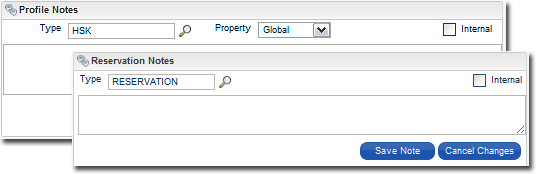
Attribute... |
Description... |
|
Type |
The Type that is selected from the LOV and assigned to the note determines the action that is taken. For instance, a note flagged for Reservation type will be available on new reservations for that profile. |
|
Property-Specific |
When logged into the Hub, notes for all properties to which the user has access will be available. When logged into a specific property, notes for all properties to which the user has access will be available in the Profile; but only the notes for that specific property will be available in the Reservation. |
|
Property-Global |
Notes that are marked as Global will be available in the Profile and in the Reservations for all properties. |
|
Internal |
Notes that are marked as Internal are excluded from external systems and will not be included in the profile XML message when a profile is sent through OXI and OXI-HUB. |
|