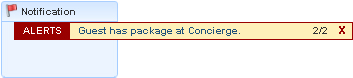Alerts Jump - Reservations
Reservation alerts are messages attached to a reservation for display or printing during check in, when the reservation is opened while the guest is in-house, or during check out. You can attach a pre-defined alert or customize the alert text.
|
Alerts Indicates that the Reservation has at least one Alert attached. |
|
|
|
|
|
||
|
|
|
|
|
|
|
|
The "Total" line on the Alerts Jump link shows the number of alerts that are attached to the guest's reservation. |
|
|
|
Alerts in the Notification area Alerts are displayed in the bottom left Notification area on the Reservation and Check In screen. |
|
Alerts Jump Screen
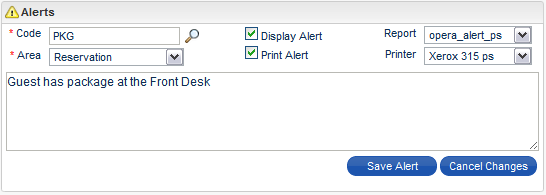
Creating a new Reservation Alert. Although the Alert text is inserted with the Code that is chosen, it can be edited to customize the message for this reservation.
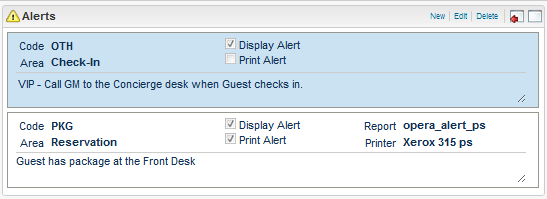
Saved Alerts can be edited for area, text, and whether it is to be displayed and/or printed. The Alert report and printer choices can be changed in edit mode.
Alerts - Actions / Options
Action / Option... |
Description... |
Code |
The alphanumeric code that identifies the alert. These codes are set up as part of the alert message setup. |
Area |
Screen where the alert will display or print, such as at check-in (Check In), at check-out (Check Out), or whenever the reservation is opened (Reservation). |
Display Alert |
Select for the Alert to display in the area that is assigned. Can be toggled on or off at new creation or when editing. |
Print Alert |
Select for the Alert to print when in the area that is assigned. Can be toggled on or off at new creation or when editing.Two attributes are required to print: Select the Alert report format and the Printer to which the Alert will print. These can both be changed when in edit mode. |
Edit |
Allows changes in Area, Alert text, whether to display or print the Alert. The Alert report and printer can also be changed. When in edit mode, the code cannot be changed. |
Alerts in the Notification Area
Alerts are displayed in the notification area in a separate component anchored within which is easily visible, drawing your attention to it immediately when the reservation is displayed. This component scrolls multiple alerts, and can be dismissed once the alerts are read.
Click on the Alert text to open the Alert jump panel for additional instructions or information.