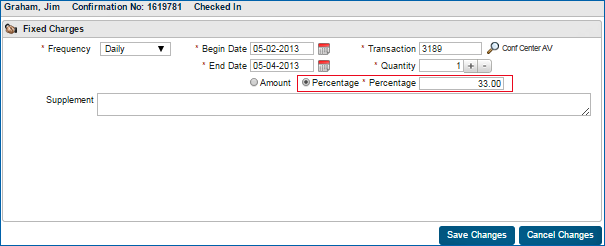Fixed Charges
Fixed Charges allows you to set up charges that post automatically to a reservation. Examples include parking fees, a rollaway bed, and other goods or services provided routinely to a guest. The charges can be posted to the reservation once, daily, weekly, or monthly.
|
|
|
|
Currently there are no videos for this topic. |
|
|
|
|
|
How are fixed charge percentages applied on shared reservations? |
|
Displaying Fixed Charges
The Fixed Charges jump provides four different ways of displaying fixed charges. It also lets you select the dates that fixed charges are scheduled to post. Select any of the display view icons to view the fixed charges by day, week, month, or list. Scroll left or right to change dates.
Day View - fixed charges on a reservation by specified date.

Week View - fixed charges by date over the course of a week.

Month View - fixed charges by date over the course of a month.
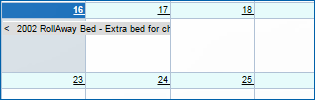
List View - fixed charges associated with the reservation by day.

Creating and Editing Fixed Charges
The Fixed Charges screen lets you create new charges and edit existing charges. The edit function displays only after you select a fixed charge. Both the New and Edit screens display the following mandatory fields to complete: Frequency, Begin and End Date(s), Transaction, Quantity, Amount or Percentage. The Supplement field is optional for adding any notes related to the fixed charge.
The Amount and Percentage options determine how the fixed charge cost is applied to the reservation:
Entering Cost by Amount
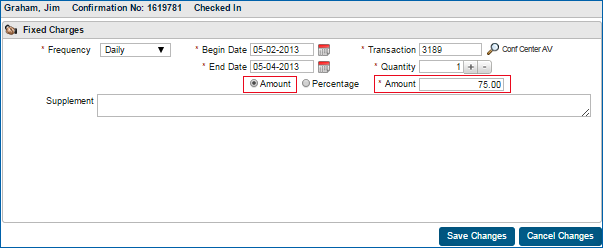
Entering Cost by Percentage