FAQ - What are my Task Sheet options if I select Actions?
The Actions link on each Task Sheet offers a range of options for revising and managing Task Sheets.
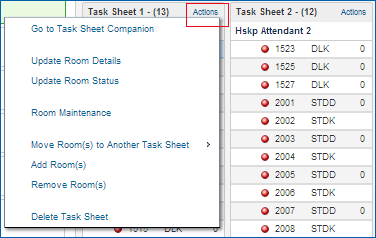
The list of Actions displays differently depending on the following:
Task Sheet Actions
Action |
Description |
Go to Task Sheet Companion |
Opens the Task Sheet Companion. |
Update Room Details |
Opens a pop-up for the selected room, allowing you to specify Credits for the room and add Room Instructions. |
Update Room Status |
Opens the Set Room Status pop-up for the selected room, allowing you to select a Room Status and HK Status (Housekeeping Status). |
Room Maintenance |
Opens the Room Maintenance pop-up showing any room maintenance requests for the selected room. Allows you to create a new maintenance request, edit or delete the current request, or mark the current request as "resolved." |
Move Room(s) to Another Task Sheet |
Allows you to move one or more rooms from the currently selected Task Sheet to a different Task Sheet. |
Add Rooms(s) |
Opens the Add Task Rooms pop-up. Select a room from the list and indicate any credits you may want to assign to the room or create room instructions. |
Remove Room(s) |
Removes the selected room from the Task Sheet. If you remove a room by mistake, use the Add Room(s) options to restore the room to the Task Sheet. |
Delete Task Sheet |
Deletes the Task Sheet. |