13 Creating and Commissioning USB Sticks
This chapter provides information on creating and commissioning Media Engine (ME) USB software installation sticks for commissioning third-party servers.
As part of each download, and depending on your actual requirements, Oracle can provide the following:
-
USB Boot Media Creator (BMC) with the ME software
-
Documentation on how to create a USB stick and commission the ME software on your selected hardware
-
Standard set of Oracle ME technical publications
Supported USB Sticks
You must provide a USB stick with at least 1GB storage, and up to 4 GB storage, to handle ME software downloads. Oracle has tested a variety of USB sticks available from current suppliers and manufacturers. Most 1GB USB sticks manufactured today will work.
USB Stick Restrictions
Files that are larger than 2 MB will not be backed up to the USB stick and restored during the upgrade process.
All *.cfg and *.xml files in the current working directory (/cxc) that are less than 2 MB in size are backed up to the stick and restored during the upgrade.
Note:
Oracle recommends manually backing up the config file locally prior to the upgrade process.Important Note About the New USB Stick
The ME USB stick provides three important functions:
-
Commissioning: Boots and licenses a new third-party server using the ME software.
-
Rescue utilities: After you have successfully commissioned the system (booted and licensed), the system automatically rewrites the USB stick so that you can use it to run system utilities in the event of a catastrophic failure. You will not be able to use this USB stick again to license another system. The USB stick can only be used at the specific system from which it was originally written.
Additionally, licensing information is rewritten to the USB stick, directly associating the license with the system. Use the show system-info action to display the box identifier (box-id) to which this USB stick is associated. The USB stick also contains log and debug files that you can use to help diagnose problems associated with the USB licensing process.
-
Rescue stick creation: With the original USB commissioning stick, use the restore-stick-create full-backup action to capture the current software, certificates, and operating system image to the USB stick. Oracle recommends that you use restore-stick-create full-backup to preserve the image prior to performing a system software upgrade, or whenever you have made significant and reliable changes to the system configuration.
Creating a New USB Rescue Stick
The restore-stick-create full-backup action allows captures the current ME software and the operating system image and creates a new USB rescue stick. Oracle recommends that you use restore-stick-create full-backup to preserve the image prior to performing a system software upgrade, or whenever you have made significant and reliable changes to the system configuration.
Perform the following steps:
-
At the NNOS-E prompt, type umount usb.
Ignore the warning about the USB stick not being mounted.
-
Remove the USB stick and wait at least five seconds before reinserting the stick.
-
Invoke the restore-stick-create full-backup action. The resulting USB is a boot device from which you can restart and restore the ME.
Note:
The log event indicating that the operation has completed successfully appears while data is being written to the stick. DO NOT immediately remove the USB stick when you see this log event. Instead, issue the umount usb command again, and wait for it to complete. -
Remove the restore USB when the restore-stick-create action has completed.
Note:
PostgreSQL database, media recordings, system tar files(.gz) are not written to the restore stick with the restore-stick-create action.Note:
Use the restore-stick-create config-backup action to create a restore stick containing the current configuration file only.
Using the Rescue Utility USB
Perform the following steps:
-
Insert the rescue utility USB into one of the USB slots.
-
At the NNOS-E prompt, if available, enter restart cold to do a full restart.
-
The USB and disk lamps will blink during the boot-up process followed by a series of system messages. Press any key to continue, or perform the appropriate action below. On the
-
Sun Netra X5-2: Press F8.
-
Sun Netra X3-2: Press F8.
-
HPDL360 G7: Press F11.
-
HPDL585 G7: Press F11.
-
HPDL320 G8: Press F11.
-
HPDL360 G8: Press F11.
-
HPDL160 G9: Press F11.
-
CXC-350: Press the ESC key.
-
Sun x4150: Press F8.
-
IBM X3650, X3550, X-3350: Press F12.
-
Dell 1950 and 2950: Press F11.
-
Dell R220: Press F11.
-
IBM HS20 and HS21: Press F12.
-
Fugitsu Siemens RX200 S5: Press F12.
-
Fugitsu Siemens RX300 S4: Press F12.
-
ATCA MCLB0040: Press F8.
-
-
The system enters utility mode and the following menu appears:
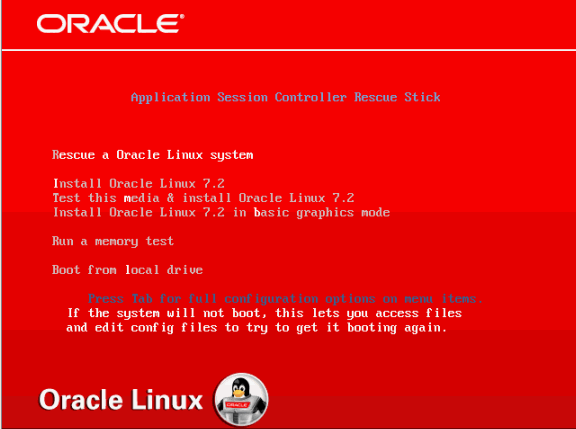
You can perform one of the following:
-
Rescue an Oracle Linux system
Note:
This boots the system into rescue mode and attempts to mount the ME drive under /mnt/sysimage.). -
Install Oracle Linux 7.2.
-
Test this media and install Oracle Linux 7.2.
-
Install Oracle Linux 7.2 in basic graphics mode.
Note:
The above three options run the Oracle Linux 7.2 installer. These actions wipe out any existing configuration and data. Use either the restore-stick-create action or the rescue mode, ensure your configuration and other data files have been backed up. Once Oracle Linux is reinstalled, the ME packages must be reinstalled. For more information on installing the ME, see . -
Run a memory text.
-
Boot from the local drive. (Boots from the local hard disk and defaults to the first disk. To change the disk, use the <Tab> key.
-
Using the Expert Mode
The Expert mode provides utilities that allow you to recover from system failures where there is apparent damage to the software and configuration file, and where recovery is necessary to return the ME to normal operation.
If you enter rescue mode, the system boots and attempts to mount the ME hard drive at /mnt/sysimage. If there are multiple Oracle Linux installations, there is a prompt to select which installation.
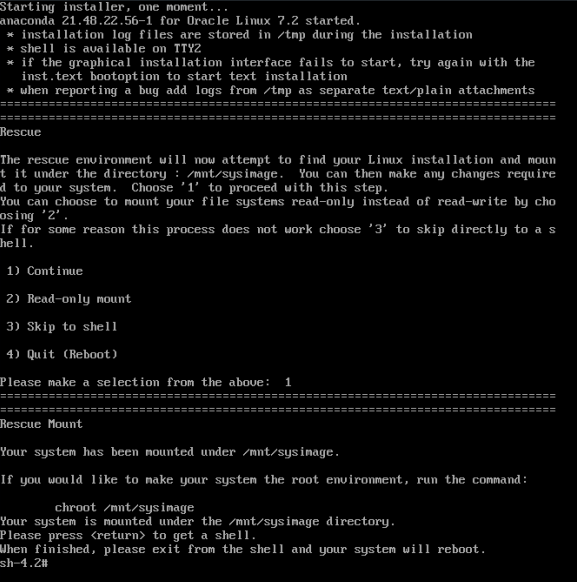
If the system mounts the drive successfully, you can attempt to repair it or perform a backup.
Backing Up the Configuration
Execute the save_box_config.sh script to copy the configuration.
Note:
The USB drive must be mounted prior to executing this script.sh-4.2# mkdir /mnt/usb sh-4.2# mount /dev/disk/by-label/ASC_RESCUE /mnt/usb sh-4.2# save_box_config.sh ?mnt/sysimage /mnt/usb sh-4.2# umount /mnt/usb
After a fresh Oracle Linux and ME installation, booting with this USB stick inserted automatically restores this configuration.