1 Introduction
Oracle DIVAdirector is a tool for interacting with existing Oracle DIVArchive systems. The User Interface (UI) is delivered graphically through a web browser.
System Overview
DIVAdirector provides a multi-organizational, multi-group, multiuser and multi-task environment for DIVArchive users. It has powerful tools to locate content by searching any metadata field available. Users view content with the built-in media player, and can precisely find the frames being searched for using the player's controls. Once the content is discovered, the full resolution video to be restored may be scheduled, a Shot List may be built, and content can be sent to an editing application or a defined DIVArchive source or destination.
User Interface Concepts
The DIVAdirector UI screen consists of the following elements:
- Banner
-
Displays the logo, a basic search box and login information at the top of the screen.
- Navigation Menu
-
Consists of a panel bar on the left side of the screen that includes the following items:
- Queries
-
You can create, execute, view and save a query. Queries may be basic (single keyword search) or advanced (allowing for search criteria to be specified on up to five fields in addition to the basic single keyword search).
- Work Bins
-
You organize some video clips in a single location using Work Bins.
- Shot Lists
-
You create, view and edit lists of video clips in a Shot List.
- Assets
-
Displays a list of options pertaining to DIVArchive Operations.
- Admin
-
You can perform (minor) administrative tasks.
- Main Content Area
-
The main content area is the major portion of the screen. It displays information based on items selected in the navigation tree on the left side of the screen.
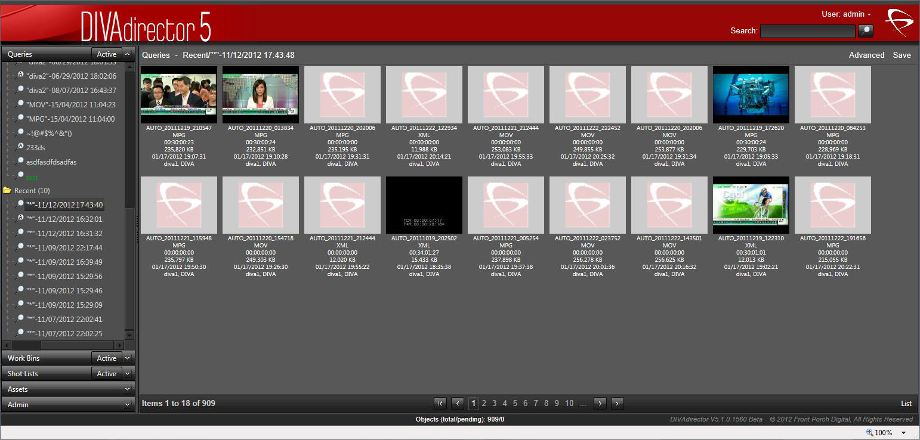
Connecting to the DIVAdirector Web Interface
Use the following procedure to connect to DIVAdirector:
-
Open your web browser.
-
Enter the web address of the DIVAdirector installation in the address field at the top of the browser.
Note:
Typically the DIVAdirector web address is the server's IP address (for examplehttp://192.168.15.10), however you may also need to include a port number depending on how the system was configured (for examplehttp://192.168.15.10:8080). Check with your System Administrator for the correct IP address and port number (if required) to use for your connection. -
Press Enter to connect to the DIVAdirector Web Interface.
-
Log into DIVAdirector using your assigned user name and password.
-
Now you can begin using DIVAdirector through the GUI.