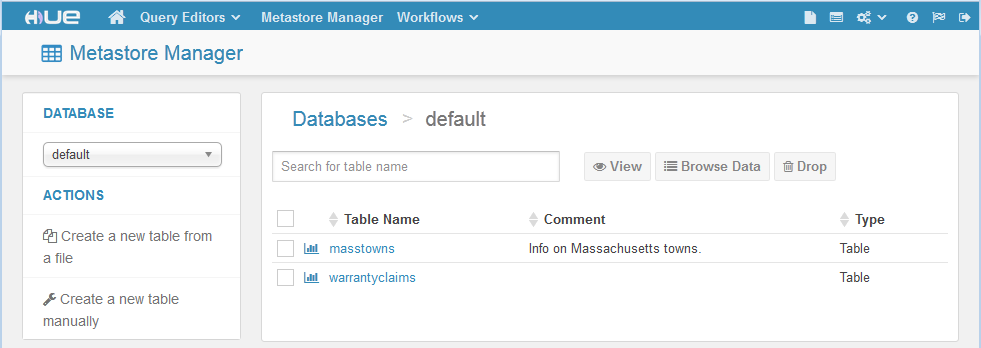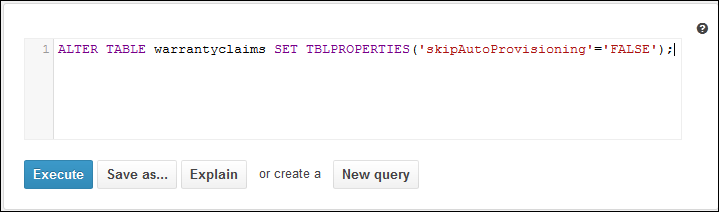This topic describes how to change the value of the skipAutoProvisioning property in a Hive table.
When a Hive table has a skipAutoProvisioning property set to true, the BDD Hive Table Detector will skip the table for data processing. For details, see DP CLI overview.
You can change the value of skipAutoProvisioning property by issuing an SQL ALTER TABLE statement via the Cloudera Manager's Query Editor or as a Hive command.
To change the value of the skipAutoProvisioning property in a Hive table:
An alternative to using the UI is to issue the
ALTER TABLE statement as a Hive command:
hive -e "ALTER TABLE warrantyclaims SET TBLPROPERTIES('skipAutoProvisioning'='FALSE');"