EnterpriseTrack allows users to quickly create new ideas and convert them into proposals and projects. To ensure that the appropriate users get to view idea before they are assigned to an owner, the system allows the administrator to create an idea routing scheme.
When a user creates a new idea, it can automatically be routed to an "Idea router" or "Idea Assigner". This individual will have the responsibility to review the idea and assign it to an "Idea Owner" or "Idea Assignee".
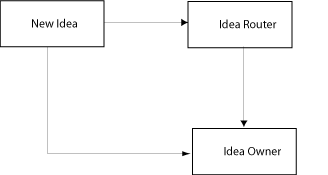
This functionality becomes infinitely more useful with the ability to create multiple routing schemes based on your organizational hierarchy. You can create one global routing scheme and then create specific routing schemes for each of your departments. The routing scheme based on the units of the organizational hierarchy will override the global settings.
For example, let us assume that the global settings specify an Idea Router, but routing scheme for the Denver, CO division in the Finance department has a routing scheme that allows ideas to be routed directly to an Idea Owner. When a member of the Denver, CO division in the Finance department creates an idea, it will get routed directly to the idea owner. All other ideas will get routed to the global default Idea Router.
Create Idea Routing
Important!
Ensure that you have created users who will be Idea Routers and Idea Owners before proceeding with the creation of a new idea routing.
To create a new idea routing scheme:
- Click the Application Configuration tab.
- Click the Idea Routing link. You will see a list of all the existing idea routing schemes.
- Click the Create a New Idea Routing button.
- Select the appropriate organizational units for which this idea routing scheme will be applicable from the pull-down menus.
- Select whether you want the idea to be routed to an Idea Router or directly to an Idea Owner.
- Select the user who will fulfill the position you chose in the previous step.
- Enter an Order ID for this idea routing. This will determine the order in which the idea routing rules are evaluated. The Order ID should be less than the default global routing scheme. You can click the View Existing Order IDs link to view the existing list before entering a number in this field.
- Click Create to save the new idea routing scheme.
Editing Idea Routing
To edit an idea routing:
- Click the Application Configuration tab.
- Click the Idea Routing link. You will see a list of all the existing idea routing schemes. Locate the idea routing you want to edit and click the [Edit] link in the Action column.
- Make the required changes.
- Click Update the save the changes.
Deleting Idea Routing
The Global idea routing cannot be deleted. To delete one of the other idea routings:
- Click the Application Configuration tab.
- Click the Idea Routing link. You will see a list of all the existing idea routing schemes.
- Locate the idea routing you want to delete and click the [Delete] link in the Action column.
- You may be required to confirm the delete action.
- Click Ok to delete the selected idea routing.
See Also
Legal Notices
Copyright © 2000, 2016,
Oracle and/or its affiliates. All rights reserved.
Last Published Wednesday, November 30, 2016