5 Upgrading Oracle WebCenter Portal
You can upgrade your existing Oracle WebCenter Portal 11.1.1.7.0, 11.1.1.8.0, and 11.1.1.9.0 installations to release 12.2.1.
This chapter includes the following topics:
Note:
This chapter describes the WebCenter Portal-specific upgrade steps listed in Understanding the Oracle WebCenter Upgrade Procedures. Ensure that you have performed the required generic steps before you perform the upgrade tasks listed in this chapter.5.1 Performing Pre-Upgrade Tasks for Oracle WebCenter Portal
Before you upgrade your existing Oracle WebCenter Portal environment, complete the following tasks:
5.1.1 Deleting Oracle SOA Suite 11g Libraries
Delete Oracle SOA Suite libraries from the 11g domain if the domain is an Oracle WebCenter Portal-only domain, that is, where Oracle SOA Suite and Oracle WebCenter Content are not installed in the same domain.
-
Ensure all managed servers are down and only the Admin Server is running.
-
Log on to the WebLogic Server Administration Console:
http://host:port/consoleWhere,
host:portrefer to the host name and port number of the Administration Server. By default, the port number is 7001. -
Select Deployments under Domain Structure in the left pane.
-
Select the following libraries and click Delete.
-
oracle.soa.workflow.wc(11.1.1,11.1.1) -
oracle.soa.worklist.webapp(11.1.1,11.1.1)
-
5.1.2 Ensuring OID is Up and Running
Ensure that Oracle Internet Directory (OID) is up and running if your WebCenter Portal environment uses the OID-based policy store.
5.1.3 Exporting Metadata for Portlet Producer Applications
Oracle WebCenter Portal 11g provides various preconfigured portlet producers, which include OmniPortlet, Web Clipping, WSRP Parameter Form Portlet, sample WSRP portlet producers, and sample PDK-Java portlet producers. To migrate customizations or metadata of your 11g portlet producer applications, you must export the data from your 11g application before upgrading Oracle WebCenter Portal. In the upgraded instance, you can then import these customizations back into portlet producer applications.
You can export producer metadata to an EAR file by using the exportPortletClientMetadata WLST command. For information, see exportPortletClientMetadata in WebCenter WLST Command Reference.
5.1.4 Saving OmniPortlet and Web Clipping Configuration
If your 11g Oracle WebCenter Portal instance contains Web Clipping and OmniPortlets portlets, keep a copy of their HTTP proxy entries before you upgrade your WebCenter Portal 12.2.1 instance.
-
Navigate to the
provider.xmlfile in the 11gdomain at the following location:Web Clipping:
11g_DOMAIN_HOME/servers/WC_Portlet/tmp/_WL_user/portalTools_11.1.1.x.0/randomly_generated_directory/war/WEB-INF/providers/webClipping/provider.xmlOmniPortlet:
11g_DOMAIN_HOME/servers/WC_Portlet/tmp/_WL_user/portalTools_11.1.1.x.0/randomly_generated_directory/war/WEB-INF/providers/omniPortlet/provider.xml -
Copy the HTTP proxy entries for Web Clipping and omniPortlet from the 11
gprovider.xml. For example:<proxyInfo class="oracle.portal.provider.v2.ProxyInformation"> <httpProxyHost>proxy.example.com</httpProxyHost> <httpProxyPort>80</httpProxyPort> <dontProxyFor>*.example.com</dontProxyFor> </proxyInfo>You will need to add these entries to the
provider.xmlfiles in your upgraded WebCenter Portal instance.
5.2 Upgrading Oracle WebCenter Portal 11g Installations
Table 5-1 Upgrading from Oracle WebCenter Portal 11g
| Task | Description | Links |
|---|---|---|
|
Add the |
Add the |
|
|
Run the |
Run the |
|
|
If the node manager is not set up:
|
Ensure that you migrate WebCenter Portal from Folders_g to FrameworkFolders and then run the |
|
|
Access the upgrade metrics |
Optional. Access the upgrade metrics for Oracle WebCenter Portal to analyze the upgrade performance. This must be done before you restart the servers. |
|
|
Run |
Run the |
|
|
Enable additional components on Content Server and restart the server |
On Content Server, enable additional components like AutoSuggestConfig, DynamicConverter, and Imaging. Enable PortalVCRHelper if Site studio is configured. Then, restart Content Server. |
Enabling or Disabling a Component Using the Component Manager |
|
Restart the Administration Server and all the managed servers |
Start your Oracle Fusion Middleware environment. This involves starting your Oracle WebLogic Server, Node Manager, Administration Server, managed servers, OPMN, and all system components. |
|
|
Run the upgrade audit tool by running the |
Run the |
5.2.1 Setting the DisableQueryTimeoutSupport Attribute
Set the DisableQueryTimeoutSupport attribute to true on the Content Server that WebCenter Portal is configured to use.
-
Log on to Content Server as an administrator.
-
Navigate to Administration > Admin Server > General Configuration.
-
In the Additional Configuration Variables box, add the following entry:
DisableQueryTimeoutSupport=true -
Click Save.
5.2.2 Running the upgradeWebCenterPortal WLST Command
Run the upgradeWebCenterPortal WLST command to move metadata from MDS to database and upgrade security permissions in your upgraded Oracle WebCenter Portal 11g installation.
To run the upgradeWebCenterPortal WLST command:
-
Navigate to your WebCenter Portal Oracle home directory and invoke the WLST script:
(UNIX)
ORACLE_HOME/common/bin/wlst.sh(Windows)
ORACLE_HOME\common\bin\wlst.cmd -
At the WLST command prompt, enter the following command to connect to the Administration Server for Oracle WebCenter Portal:
wls:/offline>connect('user_name','password', 'host_name:port_number')where
-
user_nameis the username of the operator who is connecting to the Administration Server -
passwordis the password of the operator who is connecting to the Administration Server -
host_nameis the host name of the Administration Server -
port_numberis the port number of the Administration Server
For example:
connect(username='weblogic', password='mypassword', url='myhost.example.com:7001')
For help with this command, type
help('connect')at the WLST command prompt. -
-
Run the
upgradeWebCenterPortalWLST command. For information about the command syntax, see upgradeWebCenterPortal in WebCenter WLST Command Reference. For information about the messages displayed and reports generated, see Output Generated by theupgradeWebCenterPortalWLST command.
5.2.2.1 Output Generated by the upgradeWebCenterPortal WLST command
The upgradeWebCenterPortal WLST command generates the following reports:
-
UpgradeSummary.txt: Lists the total number of portals or portal templates for which upgrade was attempted, succeeded, and failed. -
UpgradeDetails.txt: Shows detailed upgrade information for each portal, listing the details such as the number of pages, resource catalogs, navigations upgraded. Also shows the details of any upgrade errors reported for a portal. -
UpgradeDiagnostic.log: Shows the diagnostic information for theupgradeWebCenterPortalWLST command.
Each time you run the upgradeWebCenterPortal command, the reports get updated with the additional details from the last run. If there are upgrade errors reported at any step, fix the errors and run upgradeWebCenterPortal again. The upgrade process is considered complete when upgradeWebCenterPortal does not report any more failed attempts to upgrade any portals or portal templates, and its last output shows the message "WebCenter Portal application upgrade is complete.".
For information about troubleshooting the upgrade issues, see Troubleshooting Oracle WebCenter Portal Upgrade Issues.
Sample Command 1
When running the upgradeWebCenterPortal WLST command, you can specify the parameters depending on your requirements.
For example, the following command moves the metadata from MDS to DB and upgrades security permissions:
upgradeWebCenterPortal(appName='webcenter', server='WC_Spaces', migrationDirectory='/scratch/upgrade_log')
The following is the sample message displayed when you run this command:
Starting WebCenter Portal application upgrade.
Already in Domain Runtime Tree
To effect connection changes, you must restart the managed server on which the WebCenter application is deployed.
If you have set adminPassword, keystorePassword, or privateKeyPassword in your content server connection, then set the values again in the underlying RIDC connection. Do this by running setContentServerConnection and specifying the values, if applicable.
Starting data migration from MDS to database...
[TRACE]: Upgrade may take some time to complete depending on the number of portals and pages in your Oracle WebCenter Portal installation. To monitor the upgrade progress, refer to the diagnostic log file WC_Portal-diagnostic.log at the location "/scratch/software/user_projects/domains/base_domain/servers/WC_Spaces/logs".
#######################################################
Upgrade Run: 1
#######################################################
Upgrade of 44 Portals/Portal Templates attempted.
Upgrade of 44 Portals/Portal Templates succeeded.
Upgrade of 0 Portals/Portal Templates failed.
Data migration from MDS to database is successfully completed.
Policy URI For Authenticated Access: oracle/wss10_saml_token_service_policy
Already in Domain Runtime Tree
Command FAILED, Reason: JPS-04207: Matching Grantee not found: [GranteeEntry: codeSource=file:${common.components.home}/modules/oracle.wsm.agent.common_11.1.1/wsm-agent-core.jar principals=[]].
Already in Domain Runtime Tree
Command FAILED, Reason: JPS-04201: Cannot grant permission(s). Grant already exists for grantee [GranteeEntry: codeSource=null principals=[[AppRole: appID=webcenter name=s5f9c65ed_c93c_4467_96cf_06a82f3dad22#-#Spaces-User displayName=null description=null category=null uniquename=cn=s5f9c65ed_c93c_4467_96cf_06a82f3dad22\#-\#Spaces-User,cn=Roles,cn=webcenter,cn=opssSecurityStore,cn=JPSContext,cn=opssRoot guid=108CDE506D8A11E5BFE5CF1BB12B2942 members=[] classname=oracle.security.jps.service.policystore.ApplicationRole type=JPS_APPLICATION_ROLE]]].
Starting upgrade for portal roles...
Upgrade of the portal roles is complete.
Permissions upgrade completed with warnings
WebCenter Portal application upgrade is complete.
Note:
Running theupgradeWebCenterPermissions WLST command displays certain error messages that permissions already exist. For example:
Already in Domain Runtime Tree Command FAILED, Reason: JPS-04201: Cannot grant permission(s). Grant already exists for grantee [GranteeEntry: codeSource=null principals=[[AppRole: appID=webcenter name=s5f9c65ed_c93c_4467_96cf_06a82f3dad22#-#Spaces-User displayName=null description=null category=null uniquename=cn=s5f9c65ed_c93c_4467_96cf_06a82f3dad22\#-\#Spaces-User,cn=Roles,cn=webcenter,cn=opssSecurityStore,cn=JPSContext,cn=opssRoot guid=108CDE506D8A11E5BFE5CF1BB12B2942 members=[] classname=oracle.security.jps.service.policystore.ApplicationRole type=JPS_APPLICATION_ROLE]]].
Such error messages do not affect any functionality. You can safely ignore the error messages and proceed with upgrading your WebCenter Portal instance.
Sample Command 2
The following sample command upgrades WebCenter Portal configured to use Content Server:
upgradeWebCenterPortal(appName='webcenter', server='WC_Spaces', migrationDirectory='/scratch/upgrade_log', contentServerName='UCM_server1', contentDbConnectionUrl='wccdbhost:wccdbport:wccdbsid',contentDbUserName='DEV_OCS')
The following is the sample message displayed when you run this command:
Starting WebCenter Portal application upgrade.
Restarting Content Server to verify whether the Node Manager is configured properly.
Already in Domain Runtime Tree
Shutting down the server UCM_server1 with force=true while connected to AdminServer ...
.
Starting server UCM_server1 .............................................................................
Server with name UCM_server1 started successfully
Already in Domain Runtime Tree
Enter the password for OCS Schema owner : XXXXX
Starting migration to FrameworkFolders.
Starting export of Folders_g data.
Already in Domain Runtime Tree
Export of Folders_g data is complete.
Starting migration of WebCenter Content Server to FrameworkFolders.
Enabling 'FrameworkFolders' server components.
Already in Domain Runtime Tree
Enabling 'FrameworkFolders' server components is complete.
Starting update of Content Server general configuration.
Already in Domain Runtime Tree
Updating Content Server general configuration is complete.
Restarting Content Server.
Already in Domain Runtime Tree
Shutting down the server UCM_server1 with force=true while connected to AdminServer ...
..
Starting server UCM_server1 .............................................................................................
Server with name UCM_server1 started successfully
Restarting Content Server is complete.
Migration of 'PersonalSpaces' folder and content from Folders_g to the FrameworkFolders data structure started.
Already in Domain Runtime Tree
Migration of 'PersonalSpaces' folder and content from Folders_g to the FrameworkFolders data structure is complete.
Already in Domain Runtime Tree
Migration of 'WebCenterSpaces-Root' folder and content from Folders_g to the FrameworkFolders data structure started.
Already in Domain Runtime Tree
Migration of 'WebCenterSpaces-Root' folder and content from Folders_g to the FrameworkFolders data structure is complete.
Starting update of Content Server general configuration.
Already in Domain Runtime Tree
Updating Content Server general configuration is complete.
Restarting Content Server.
Already in Domain Runtime Tree
Shutting down the server UCM_server1 with force=true while connected to AdminServer ...
..
Starting server UCM_server1 ..................................................................
Server with name UCM_server1 started successfully
WebCenter Content Server migration to FrameworkFolders is complete.
Starting migration of WebCenter Portal data to FrameworkFolders.
Already in Domain Runtime Tree
Migration of WebCenter Portal data to FrameworkFolders is complete.
Already in Domain Runtime Tree
Shutting down the server UCM_server1 with force=true while connected to AdminServer ...
...
Starting server UCM_server1 ........................................................................................
Server with name UCM_server1 started successfully
Already in Domain Runtime Tree
Shutting down the server WC_Portal with force=true while connected to AdminServer ...
.....
Starting server WC_Spaces .........................................................................................................................................................................................................
Server with name WC_Spaces started successfully
Migration to FrameworkFolders is complete.
Starting WebCenter Portal application upgrade.
Already in Domain Runtime Tree
To effect connection changes, you must restart the managed server on which the WebCenter application is deployed.
If you have set adminPassword, keystorePassword, or privateKeyPassword in your content server connection, then set the values again in the underlying RIDC connection. Do this by running setContentServerConnection and specifying the values, if applicable.
Starting data migration from MDS to database...
[TRACE]: Upgrade may take some time to complete depending on the number of portals and pages in your Oracle WebCenter Portal installation. To monitor the upgrade progress, refer to the diagnostic log file WC_Portal-diagnostic.log at the location "/scratch/software/user_projects/domains/base_domain/servers/WC_Spaces/logs".
#######################################################
Upgrade Run: 1
#######################################################
Upgrade of 44 Portals/Portal Templates attempted.
Upgrade of 44 Portals/Portal Templates succeeded.
Upgrade of 0 Portals/Portal Templates failed.
Data migration from MDS to database is successfully completed.
Policy URI For Authenticated Access: oracle/wss10_saml_token_service_policy
Already in Domain Runtime Tree
Command FAILED, Reason: JPS-04207: Matching Grantee not found: [GranteeEntry: codeSource=file:${common.components.home}/modules/oracle.wsm.agent.common_11.1.1/wsm-agent-core.jar principals=[]].
Already in Domain Runtime Tree
Command FAILED, Reason: JPS-04201: Cannot grant permission(s). Grant already exists for grantee [GranteeEntry: codeSource=null principals=[[AppRole: appID=webcenter name=s5f9c65ed_c93c_4467_96cf_06a82f3dad22#-#Spaces-User displayName=null description=null category=null uniquename=cn=s5f9c65ed_c93c_4467_96cf_06a82f3dad22\#-\#Spaces-User,cn=Roles,cn=webcenter,cn=opssSecurityStore,cn=JPSContext,cn=opssRoot guid=108CDE506D8A11E5BFE5CF1BB12B2942 members=[] classname=oracle.security.jps.service.policystore.ApplicationRole type=JPS_APPLICATION_ROLE]]].
Starting upgrade for portal roles...
Upgrade of the portal roles is complete.
Permissions upgrade completed with warnings
WebCenter Portal application upgrade is complete.
5.2.3 Running the Upgrade Audit Tool
In Oracle WebCenter Portal 12.2.1, certain features such as polls and document task flows have been deprecated. Post upgrade, you can run the upgrade audit tool to list down the usage of all deprecated features in your upgraded WebCenter Portal installation.
Run the listDeprecatedFeaturesUsage WLST command to list the usage of deprecated features in your upgraded Oracle WebCenter Portal installation:
listDeprecatedFeaturesUsage(appName='webcenter', server='WC_Spaces', reportDirectory='/scratch/audit', portal='portal1, portal2')
where:
-
appNameis the WebCenter Portal application where deprecated features need to be audited. -
serveris the managed server on which WebCenter Portal is deployed. -
reportDirectoryis the path to the writable directory where audit report will be generated. -
portalis the list of specific portals that you want to audit. You can pass comma separated list of portal names. It is an optional parameter. If you do not specify this parameter, report is generated for the entire WebCenter Portal application.
For example, the following command generates the audit report for the WebCenter Portal application deployed on the WC_Spaces managed server and stores the report in the /scratch/audit folder:
listDeprecatedFeaturesUsage(appName='webcenter', server='WC_Spaces', reportDirectory='/scratch/audit')
When you generate the upgrade audit report for the entire WebCenter Portal application, the following files are generated in the auditReport subdirectory under the directory specified for the reportDirectory parameter in the WLST command:
-
summary.txt: Lists the portals and portal templates that contain deprecated features and specifies the number of artifacts that contain deprecated features, as shown in Figure 5-1. -
connections.txt: Lists the deprecated connections in WebCenter Portal.Note:
You must remove the deprecated connections otherwise there might be some functionality issues. -
A
.txtfile for each portal and portal template containing deprecated features: Lists the artifacts (such as pages, page templates, and resource catalogs) that contain deprecated features and specifies name of the deprecated feature. Figure 5-3 shows the audit report for a specific portal.
Figure 5-1 Upgrade Audit Report - summary.txt
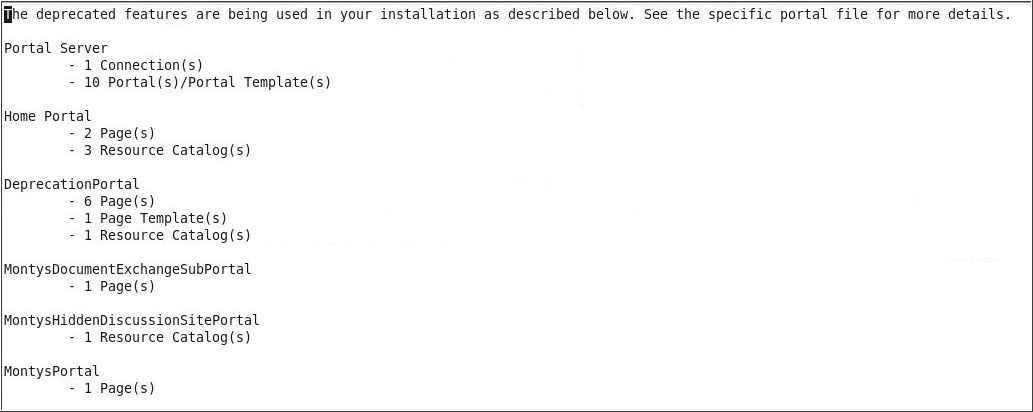
Description of ''Figure 5-1 Upgrade Audit Report - summary.txt ''
Figure 5-2 Upgrade Audit Report - connections.txt
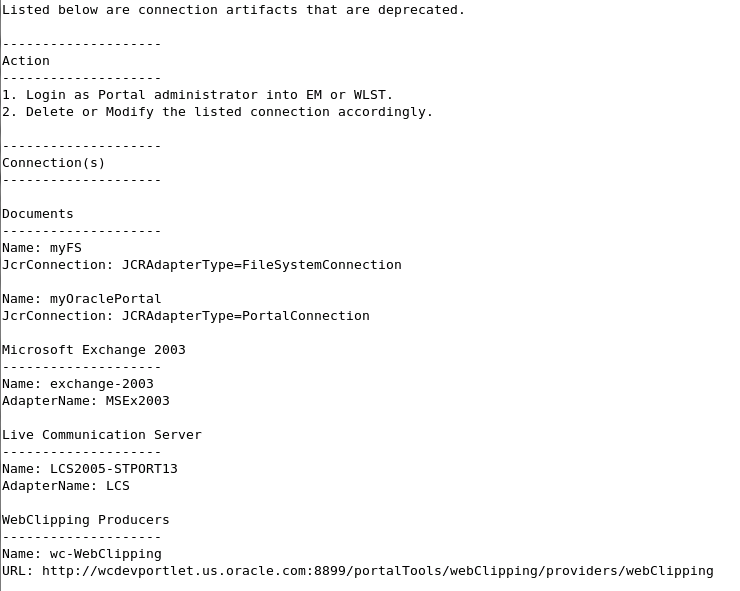
Description of ''Figure 5-2 Upgrade Audit Report - connections.txt''
Figure 5-3 Upgrade Audit Report for a Portal
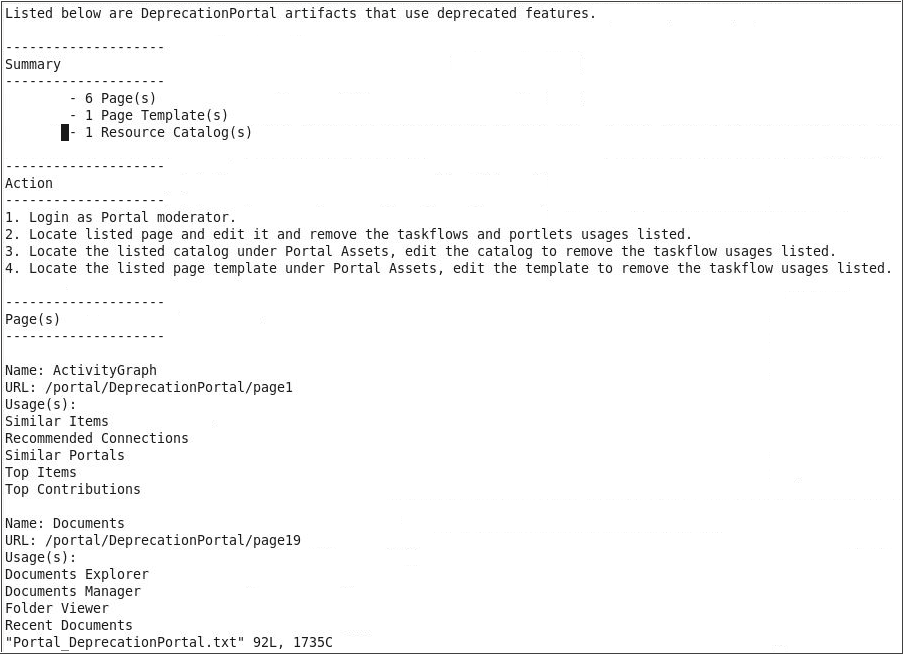
Description of ''Figure 5-3 Upgrade Audit Report for a Portal''
The following example generates the audit report only for a portal named MyPortal. This will generate only the MyPortal.txt file. The connections and summary files are not generated for a portal.
listDeprecatedFeaturesUsage(appName='webcenter', server='WC_Spaces', reportDirectory='/scratch/audit', portal='MyPortal')
In your upgraded WebCenter Portal, if a portal page contains a deprecated feature, the feature appears blank in the page view mode. In the page edit mode, a message displays that the feature is deprecated and lists the action required. For example, Figure 5-4 shows deprecated Polls tasks flows listed in the page editor. Note that the message specifies that you should remove the deprecated task flows.
Figure 5-4 Deprecated Task Flows in Page Editor in the Upgraded WebCenter Portal Instance
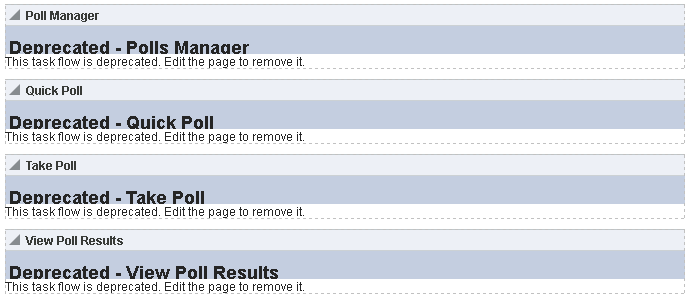
Description of ''Figure 5-4 Deprecated Task Flows in Page Editor in the Upgraded WebCenter Portal Instance''
5.2.4 Accessing Upgrade Metrics
You can use Oracle Dynamic Monitoring Service (DMS) to view upgrade metrics and analyze how much time was taken for the overall upgrade process and for each portal and its WebCenter Service handlers.
To access upgrade metrics:
-
Access DMS Spy Servlet using the following URL format:
http://host:port/dms/SpyWhere
host:portrefer to the location where Oracle WebCenter Portal is installed. -
Log on as an administrator.
-
Locate the webcenter_upgrade metric in the left pane.
The upgrade metrics for each portal are displayed in milliseconds.
-
View the upgrade processing time for your portal. For each portal, the following metrics are relevant: upgradeProcessingTime and cleanupProcessingTime.
The metrics also display the total processing time taken for the entire upgrade of Portal Server
If required, you can save this report as a PDF for future reference. The upgrade metrics are lost when you restart the servers.
-
Locate webcenter_upgrade_portal metric in the left column.
The upgrade metrics shows how long each WebCenter Service handler took for upgrade processing per portal. It shows the breakdown of the time taken for upgrading each portal.
5.3 Performing Post-Upgrade Tasks for Oracle WebCenter Portal
Complete these tasks after you have upgraded Oracle WebCenter Portal.
5.3.1 Upgrading 11g Portlet Producers
In an upgraded Oracle WebCenter Portal instance, 11g portlets are not accessible. To ensure that portlets are available, you must migrate the required portlet producer applications to release 12.2.1. You must also import portlet producer customizations and redeploy your portlet producer applications.
This topic includes the following:
5.3.1.1 Migrating a Portlet Producer Application
To migrate an 11g portlet producer application to release 12c:
-
Install Oracle JDeveloper 12c.
Oracle JDeveloper provides an integrated development environment (IDE) for developing portals and custom portal components. For information on obtaining and installing Oracle JDeveloper, see the Oracle JDeveloper page on OTN at:
http://www.oracle.com/technetwork/developer-tools/jdev/overview/index.html -
Install the Oracle WebCenter Portal extension bundle. For information, see Installing the WebCenter Portal Extensions for JDeveloper in Developing WebCenter Portal Assets and Custom Components with Oracle JDeveloper.
-
Start JDeveloper 12c.
-
Open your 11g portlet producer application.
This invokes the migration wizard, which is displayed every time an 11g application is opened in JDeveloper 12c.
-
On the Confirmation page, the Yes option is selected by default. Click Next to confirm that you want to migrate your application.
-
On the Java Web Projects page, click Next to specify that you want to migrate projects created using JavaServer Pages JSTL to the latest versions.
-
Click Finish to begin upgrading your application.
A progress dialog displays while the upgrade process executes.
-
When the application upgrade is complete, the Migration Status dialog displays the list of projects that have been upgraded. Click OK.
The upgraded application is opened and its projects are listed in the Application Navigator. If there are any errors during application upgrade, they are listed in the Message - Log window.
5.3.1.2 Redeploying a Portlet Producer Application
You can deploy your upgraded portlet producer application to any Oracle WebLogic Server managed server configured to support Oracle WebCenter Portal's portlet producers. For deployment, you can use Oracle Enterprise Manager Fusion Middleware Control, Oracle WebLogic Server Administration Console, or Oracle WebLogic Scripting Tool (WLST). For information, see Deploying Portlet Producer Applications in Administering Oracle WebCenter Portal.
You can also deploy portlet producer applications to an Oracle WebLogic Server instance directly from a development environment by using JDeveloper, provided you have the required credentials to access the WebLogic server. For information, see Deploying the Preconfigured Portlet Producers in Developing WebCenter Portal Assets and Custom Components with Oracle JDeveloper.
5.3.1.3 Migrating Customizations
After upgrading portlet producers, you must import their customizations if the customizations are not shared or accessible to the upgraded portlet producers. You import customizations from the EAR that you exported as described in Performing Pre-Upgrade Tasks for Oracle WebCenter Portal.
To import customizations, use the importPortletClientMetadata WLST command. For information, see importPortletClientMetadata in WebCenter WLST Command Reference.
5.3.2 Restoring OmniPortlet and Web Clipping Configuration
After you saved your OmniPortlet and Web Clipping configuration (as described in Saving OmniPortlet and Web Clipping Configuration) and successfully upgraded Oracle WebCenter Portal instance, you must restore them.
-
Navigate to the
provider.xmlfile in the upgraded domain at the following location:Web Clipping:
ORACLE_HOME/servers/WC_Portlet/tmp/_WL_user/portalTools/randomly_generated_directory/war/WEB-INF/providers/webClipping/provider.xmlOmniPortlet:
ORACLE_HOME/servers/WC_Portlet/tmp/_WL_user/portalTools/randomly_generated_directory/war/WEB-INF/providers/omniPortlet/provider.xml -
Paste the HTTP proxy entries for Web Clipping and omniPortlet from the 11
gprovider.xmlfile. For example:<proxyInfo class="oracle.portal.provider.v2.ProxyInformation"> <httpProxyHost>proxy.example.com</httpProxyHost> <httpProxyPort>80</httpProxyPort> <dontProxyFor>*.example.com</dontProxyFor> </proxyInfo> -
Save the files.
5.3.3 Removing Duplicate Portal Pages
In Release 11.1.1.7.0, pages in the navigation of a portal (previously referred as a space) are from a page query. When you upgrade to 12c, each of those pages is added to the navigation, which leads to duplicate pages getting created in your portal. You can delete the duplicate pages as described in Deleting a Page in Building Portals with Oracle WebCenter Portal.
5.3.4 Verify the Content Server Connection is Upgraded
After you have run the upgradeWebCenterPortal command successfully, verify that the Content Server connection has been upgraded by running the listContentServerConnections WLST command. For information, see listContentServerConnections in WebCenter WLST Command Reference.
If the output of the listContentServerConnections WLST command shows the following message, run upgradeWebCenterPortal again to upgrade the Content Server connection.
The underlying RIDC connection is missing.
5.4 Understanding the Impact of Upgrade on Deprecated Features
This topic describes the upgrade impact on 11g features that have been deprecated in release 12.2.1.
It includes the following topics:
5.4.1 Portal-Level Device Settings
Device settings control how portals render on different kinds of devices including desktop browsers, smart phones, and tablets. In release 12c, device settings can be configured only at the WebCenter Portal application level, and not for individual portals. When you upgrade to release 12.2.1, any portal-level customizations done for device settings are lost. Only application-level device settings are applied to the upgraded WebCenter Portal instance.
5.4.2 Hierarchical Portals
Release 11g supported portal hierarchy consisting of a parent portal and its subportals, where by default subportals inherited security defined in the parent portal. When you upgrade WebCenter Portal to release 12c, subportals are moved as top-level portals. During upgrade, for each such upgraded portal, the following two attributes are added:
-
11g.upgraded.portal.parent.guid- Specifies the ID of the parent portal. -
11g.upgraded.portal.parent.security.id- If present, specifies the portal from which security was inherited. If the value is null, it indicates that the subportal did not inherit the security from a parent portal and the subportal managed its own security.
5.4.3 Deprecated Portlets
If an upgraded portal page includes any portlets that have been deprecated in 12c, such as WebCenter Services Portlets or the Rich Text Portlet, those portlets will display a Remote Portlet Error. Remove these portlets from the page or replace them with their 12c equivalent if one is available.
5.5 Troubleshooting Oracle WebCenter Portal Upgrade Issues
This topic describes the solutions to the issues you might encounter while upgrading WebCenter Portal to the latest release.
5.5.1 Extra Entries Appear for the ACTIVITIES Schema
Problem
In the upgraded WebCenter Portal 12.2.1 instance, extra entries are shown for the ACTIVITIES schema.
Solution
In release 12.2.1, Activity Graph is deprecated. When you upgrade from an 11g release, the existing Activity Graph entries are not removed. However, these entries are not present in the ACTIVITIES schemas when you install a fresh instance of Oracle WebCenter Portal 12.2.1.
5.5.2 Floating Toolbar Not Available for Custom Page Templates
In your upgraded WebCenter Portal instance, for upgraded portals that include pages supporting content contribution and use a custom page template developed in a prior release, the floating toolbar is not available. To enable the floating toolbar, add it to the custom page template. For information, see Adding a Floating Toolbar to a Page Template in Developing WebCenter Portal Assets and Custom Components with Oracle JDeveloper.
5.5.3 Running the Predeployment Tool does not Update 11g Portlet Producers
WebCenter Portal provides a predeployment tool that adds the required configuration to a portlet producer application's EAR file to expose the portlets over WSRP. You cannot directly run the predeployment tool on portlet EARs from 11g versions. You need to migrate the portlet producer application in Oracle JDeveloper, regenerate the EAR, and then run the predeployment tool. For information about migrating portlet producers, see Upgrading 11g Portlet Producers. For information about running the predeployment tool, see Managing Portlet Producers in Administering Oracle WebCenter Portal.
5.5.4 Handling Errors While Upgrading Oracle WebCenter Portal
While upgrading Oracle WebCenter Portal, you might encounter error messages. The following are some of the error messages displayed when you run the upgradeWebCenterPortal WLST Command.
Error Message 1
Upgrade ends with one of the following messages:
- Migration of Content Server from Folders_g to FrameworkFolders failed, Check MigrationDiagnostic.log for further details. - An error occurred during migration, Check MigrationDiagnostic.log for further details.
Error Message 2
Upgrade ends with following message:
- Export of Folders_g data failed. - Updating Content Server general configuration failed. - Migration of <folder name> folder and content from Folders_g to the FrameworkFolders data structure failed. - Migration of WebCenter Portal data to FrameworkFolders failed. - Enabling <component name> server components failed. - Disabling <component name> server components failed. - Migration to FrameworkFolders failed.
Error Message 3
Upgrade ends with following message:
- WebCenter Content Server foldering service is not supported. Supported foldering service is FrameworkFolders version 2.1 and above.
Solution
To fix the issues, you need to:
-
Restore WebCenter Content Server.
-
Migrate from Folders_g to FrameworkFolders manually, as described in "Migrating Folders_g to FrameworkFolders" in Administering Oracle WebCenter Portal.
-
Run the following command:
upgradeWebCenterPortal(appName='webcenter', server='WC_Spaces', migrationDirectory='/tmp/upgrade',contentServerName='UCM_server1')
For more information about the command, see upgradeWebCenterPortal in WebCenter WLST Command Reference.
5.5.5 Errors on Accessing Documents/Blogs/Wiki Pages in an Upgraded Portal
After upgrade, on accessing the Documents, Blogs, or Wiki pages of an upgraded portal, if there are any errors, check the Content Server whether the upgrade has completed properly using the following steps:
-
Log in to Content Server using the following URL format: host:port
/cs -
Navigate to Enterprise Libraries, and identify the portal's folder name.
-
Access the following URL format:
host:port/cs/idcplg?IdcService=FLD_INFO&path=/Enterprise Libraries/portal-folder-name&IsSoap=1 -
In the resulting output, search for
fApplicationGUID. If it contains uppercase GUID, contact Oracle Support.