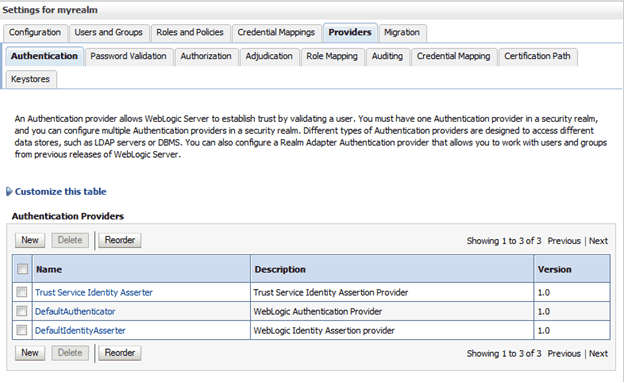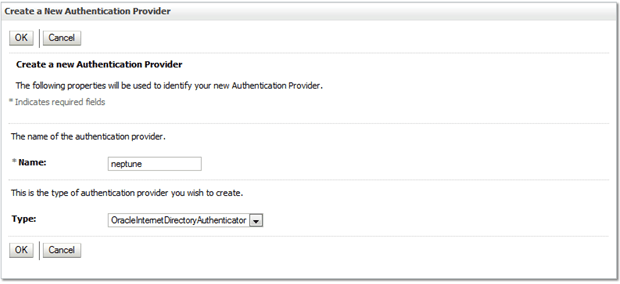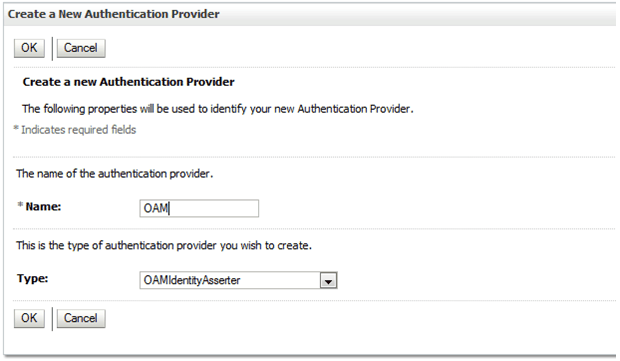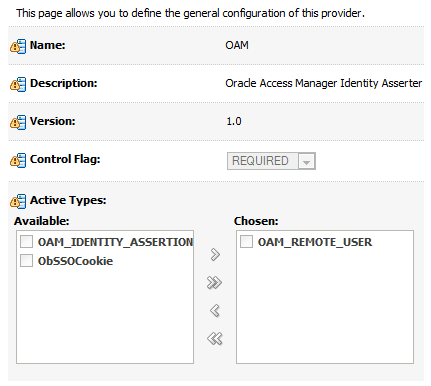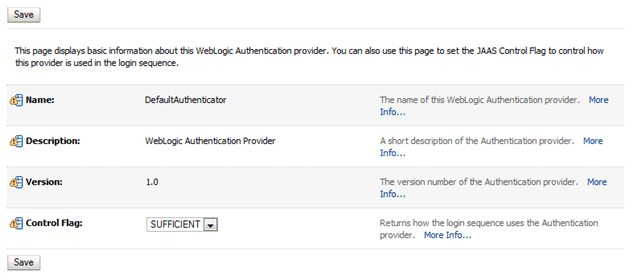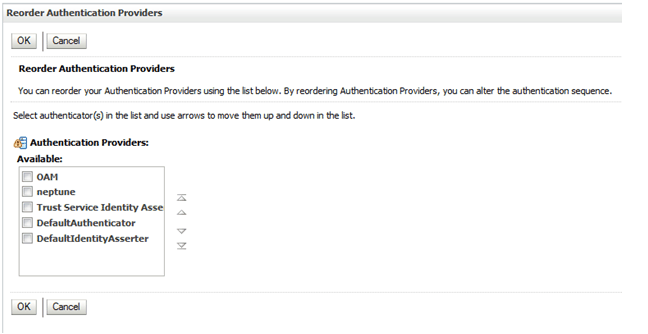3 Integrating with Oracle Access Manager
This chapter describes how to configure an Oracle WebLogic Server 12c installation to authenticate Oracle Enterprise Data Quality (EDQ) using Oracle Access Manager (OAM).
This chapter includes the following sections:
3.1 Overview of Configuring WebLogic to use OAM Authentication
You can perform all the required Oracle WebLogic Server configuration under the Security Realms/Providers section.
After you initially configure a domain, the Providers tab has the following contents:
To configure Oracle Access Manager (OAM), you must set up two additional providers - for LDAP and OAM.
3.2 Configuring an LDAP Provider
To configure an LDAP provider:
-
Click New to create a new authentication provider.
-
Enter a Name for the authentication provider.
-
Select
OracleInternetDirectoryAuthenticatoras the Type: -
Click OK.
-
Select the name of the newly created provider from the list and set the Control Flag to
SUFFICIENT. -
Click Save.
-
Select the Provider Specific tab.
-
Set the following fields, leaving the remaining fields with default values:
Field Value Host hostname of the OID server Port OID port Principal DN of an LDAP user with sufficient rights to search for users and groups Credential credential for the host User Base DN LDAP base DN Group Base DN LDAP base DN -
Set provider properties. For information, see "Setting Provider Priorities".
-
Ensure that the Control Flags are set to
SUFFICIENTon the default and LDAP providers. -
After configuring providers, adjust the order. This can be done after adding each provider or as the final step.
-
Restart admin server. Note that this must be done after all configuration changes.
-
In admin console, verify that you can see LDAP users and groups.
-
Ensure that there is a mapping to EDQ administrators group - either because your LDAP contains an Administrators group containing an EDQ user, or by adding a new mapping to
login.properties. -
Start EDQ server.
-
Verify you can login to EDQ using LDAP user.
-
Configure additional external group mappings on the EDQ admin console.
3.3 Configuring an Oracle Access Manager Provider
To configure an Oracle Access Manager (OAM) provider:
-
On the providers list, click New and enter
OAMas the name andOAMIdentityAsserteras the type: -
Click OK.
-
Select OAM from the list and select the Common tab.
-
Set the control flag to
REQUIRED: -
Click Save.
-
Select the Provider Specific tab.
-
Set the following fields, leaving the remaining fields with default values:
Field Value Access gate name The host name that you configured when you created the authentication provider. Use the plain host name without domain. Primary Access Server The primary Access Server, configured as host:port. -
Move OAM to the top of the list providers, just above LDAP providers.
-
Click Save to complete the provider definition.
3.4 Setting Provider Priorities
To set the provider priorities:
-
On the Providers list, select
DefaultAuthenticatorand change the Control Flag toSUFFICIENT: -
On the Providers list, click Reorder and move OAM to the top with the
<provider_name>second:
Once the server is restarted, WebLogic is ready for OAM use. EDQ now gets all information from the LDAP provider, and the original user weblogic no longer works in EDQ. Instead, log in as user edqadmin with password welcome1.
3.5 OAM Configuration
A WebGate configuration must be created in OAM for use with the EDQ/OHS installation. The WebGate must be configured to use the same LDAP provider as WebLogic and HTTP resources must be set up as follows:
/edq/faces/** Protected Resource Policy /edq/blueprints/*/jnlp Proctected Resource Policy /edq/** Public Resource Policy (or excluded)
3.6 Installing Oracle HTTP Server
Install Oracle HTTP Server (OHS) 11 or 12 and the WebGate extension. WebGate software is shipped with OHS 12. The WebGate intercepts HTTP requests from users for Web resources and forwards them to the Access Server for authentication and authorization.
If you use OHS 12, the WebGate software is bundled and you do not need a separate download. For more information, see Installing the WebGate in Oracle Access Manager Installation Guide.
Configure the WebLogic plugin to forward /edq to WebLogic:
<Location /edq> SetHandler weblogic-handler WebLogicHost managedserverhost WebLogicPort managedserverport </Location>
Finally install the WebGate artifacts, and restart OHS to complete the installation.