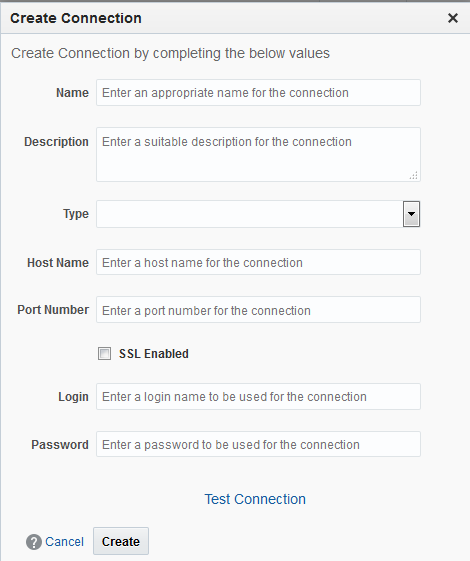3.1 Creating a Data Connection
Only users with the role InsightConnectionCreator/InsightAdmin can create connections.
To create a data connection:
After a connection is created, there are 3 states a connection can be in.
Draft state if the connection has not been testes yet
Configured state if the connection has been tested either while creating or editing it, and the test has passed
Disconnected state if the connection has been tested either while creating or editing it, and the test has failed.