Performing a Factory Reset using the Recovery Button
You can use the system recovery button to restore system settings without using a keyboard. This method applies to all 625/655 workstations and all operating systems.
- Power off the workstation. Do not disconnect the power cable.
- Locate the recovery button on the back of the workstation, as shown in the following image.
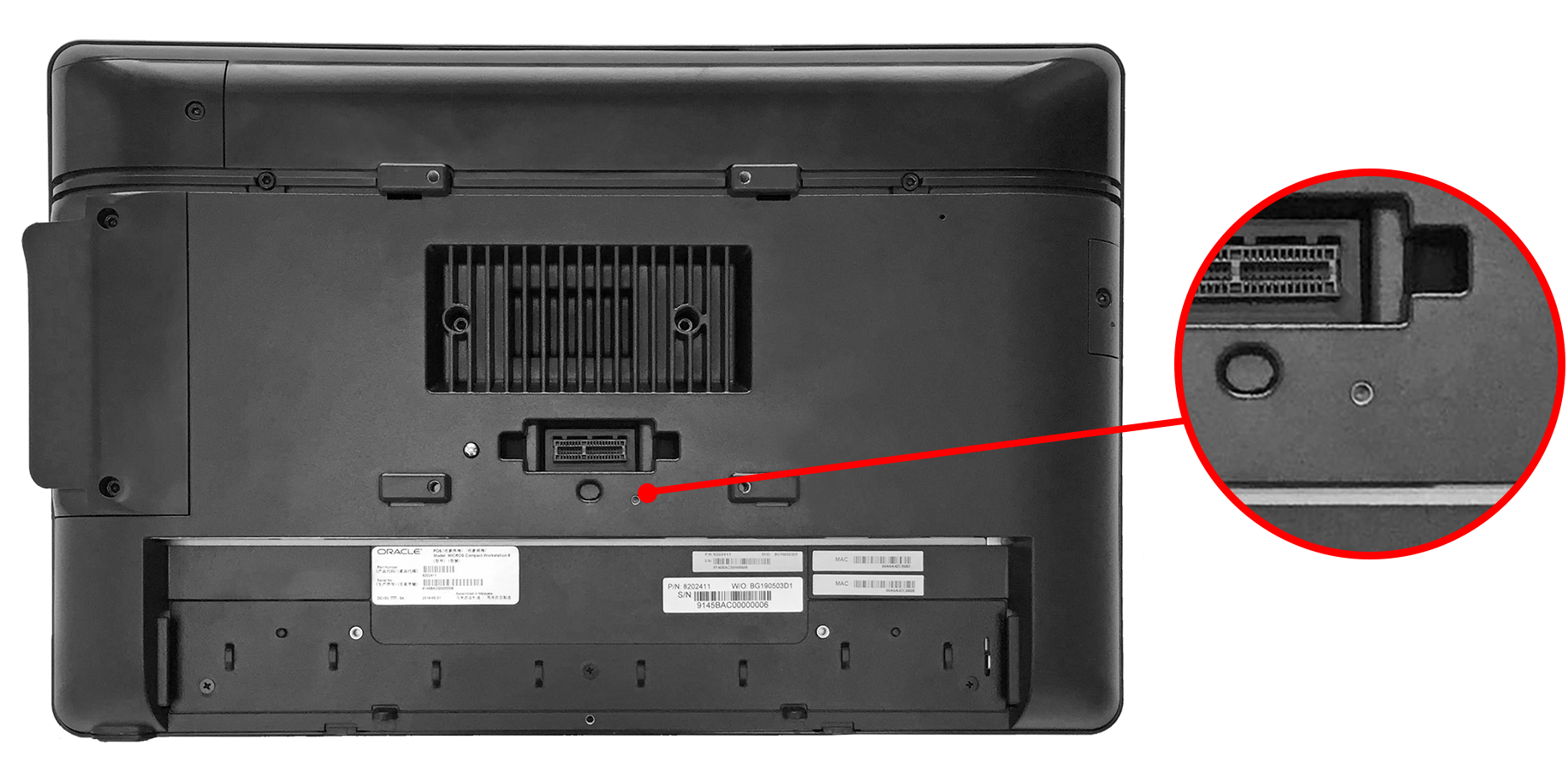
- Press the recovery button using any object less than 2mm in diameter. You can access the button on the workstation by using an opening on the adjustable stand mount near the DC power cable. Make sure you are not using the opening for the security screw.
- Power on the workstation. It briefly powers on, restarts, and then shows the Please Wait message below the splash screen.
- On the Choose an Option screen, click Troubleshoot.
- On the Troubleshoot screen, click Factory Reset.
- Select Y to reset the Windows partition to factory default.
- When the restoration is complete and the workstation restarts, you can begin the operating system setup.