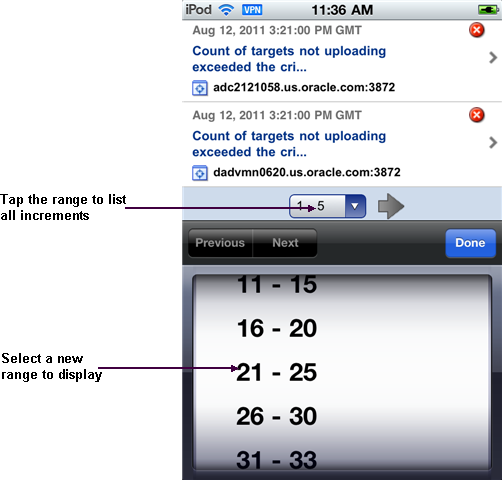45.6 Using Cloud Control Mobile in Incident Manager
Connecting to Cloud Control remotely, you can do the following in Incident Manager:
-
View your open incidents and problems; drill down to incident and problem details, including associated updates and events
-
See the list of incidents for a given problem; link to these incidents and their details
-
Acknowledge incidents and problems
-
Manage incident and problem workflow for better tracking (change status, assign owner, escalate, and so forth)
-
See who has been notified about an issue and what comments have been added by administrators
In addition, The FAQ that follows may help in understanding differences, subtleties, and nuances between the mobile app and its desktop counterpart.
How do I view more issues?
The app displays five rows at a time. Use the next and previous controls at the bottom of the display to scroll the list. Or tap the number range itself (1 - 5) to pick from a list of increments.
How do I view issue details?
Simply tap the line that identifies the incident or problem. On the Details screen, you can continue to drill down to updates and events as well as expand the summary description.
Are the views the same in the mobile app as in the desktop version?
Yes, except for event-related views (standard or custom), which are not available in the app. Any custom views created in the desktop version augment the list of standard views.
Can I refresh the view?
Yes, just tap the refresh icon on the left of the navigation bar. When you do, the timestamp reflects the date and time of the refresh.
Can I view target details?
Yes, first drill down to incident details, then tap the target name to jump to target details. Tap Incident to return to the incident details.
Can I set search criteria or create a custom view?
No, you cannot set search criteria or create a custom view in the mobile app, but you can create and manage views in the desktop version, which are then available in the mobile app.
Can I invoke the incident rules feature?
No, but you can receive notifications generated by incident rules on your mobile device, provided your Enterprise Manager account has the appropriate notification preferences.
Can I connect to My Oracle Support?
If a problem has an assigned SR number, you can click the number to view the SR details in the My Oracle Support (MOS) Mobile app.
Can I access guided resolution information and diagnostics?
No.
Do all iDevices work the same way with the mobile app?
Pretty much. The one difference you will note on an iPad is that if you tap a link to an issue or a target in an external source such as Safari or an e-mail message, Safari launches, pointing to the relevant page in the desktop version, where you are greeted with the usual Cloud Control login screen. With the other devices, tapping a link in an external source launches the mobile app.