16.10 Discovering and Promoting Oracle ZFS Storage
This section describes the manual storage discovery procedure for the Oracle ZFS Storage Appliance target and Oracle ZFS Storage Appliance Cluster.
The ZFS Storage Server target is a multi access point (MAP) target that supports two access points, AKCLI and REST/WebSvc access points. The discovery user interface supports only the AKCLI access point. However, you can add the REST/WebSvc access point through EMCLI.When the REST/WebSvc access point is added, it can implement most of the metrics except the metrics that are not supported through AKCLI. Both the REST/WebSvc and AKCLI access points are available, but only the metrics from the REST/WebSvc access point are uploaded. The following command can be used to add the REST/WebSvc access point:
emcli add_target -name=<name> -type=oracle_si_zfssa_storage_server -host=<emagent name> -access_point_name=<any name> -access_point_type='oracle_si_zfssa_storage_server_websvc' -properties='dispatch.url=https://<applianceURL>:215/api/' -subseparator=properties='=' -monitoring_cred='ZfssaHttpCredentialSet;oracle_si_zfssa_storage_server_websvc;AliasCredential;Alias:root;Password:<password>'
The below flowchart is a visual for the procedure to discover an Oracle ZFS Storage Appliance.
Figure 16-3 Discovering an Oracle ZFS Storage Appliance
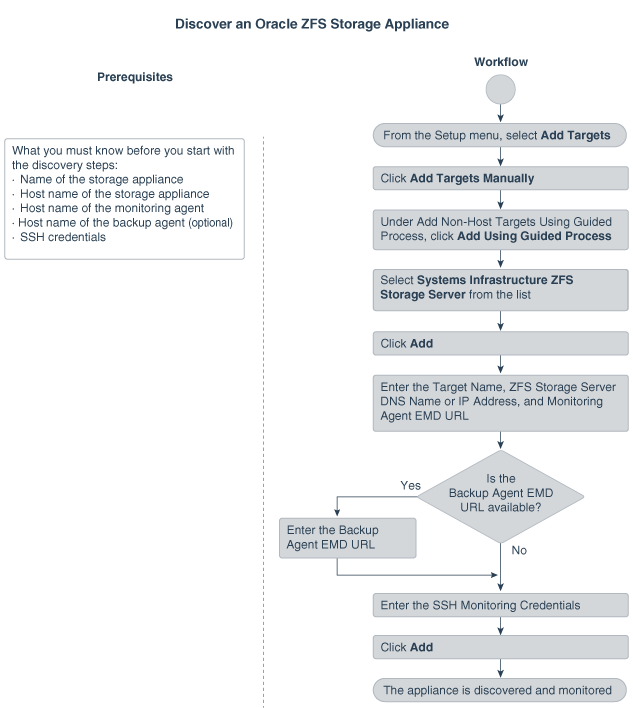
16.10.1 Discovering an Oracle ZFS Storage Appliance using AKCLI
To discover an Oracle ZFS Storage Appliance using AKCLI, perform the following steps:
-
From the Setup menu, select Add Target.
-
Click Add Targets Manually.
-
Click Add Using Guided Process listed under Add Non-Host Targets Using Guided Process.
The Add Using Guided Process window is displayed with the list of Guided Discovery and Discovered Target Types.
-
Select Systems Infrastructure ZFS Storage Server from the list in the Add Using Guided Process window.
-
Click Add.
-
Select SSH Credentials option.
-
Click Discover ZFS Target.
-
For Target, enter the following details:
-
Enter the Target Name.
-
Enter the ZFS Storage Server DNS Name or IP Address.
-
-
For Monitoring Agents, enter the following details:
-
Enter the Monitoring Agent EMD URL.
-
(Optional): Enter the Backup Agent EMD URL.
-
-
For Monitoring Credentials, enter the following details:
-
Select the Credential type as SSH Credentials.
-
Enter the User name and Password in the respective fields.
-
Retype the password in the Confirm Password field.
-
(Optional): You can enter the Role Name, Role Password and retype the password in the Confirm Role Password field.
-
-
Click Add.
16.10.1.1 Target Members of an Oracle ZFS Storage Appliance
The following target members are automatically promoted when you add an Oracle Systems Infrastructure ZFS Storage Server target through the discovery wizard:
-
ZFS Storage Server
Target Type: Oracle ZFS Storage Server
-
Diskshelf
Target Type: ZFS Diskshelf Storage
16.10.1.2 Target Members of an Oracle ZFS Storage Appliance Cluster
When you add two ZFS Storage Appliance nodes, which are setup as cluster nodes, then the ZFS Storage Appliance Cluster is auto-discovered.
The following targets are added when two ZFS Storage Servers have cluster configuration setup:
-
ZFS Storage Server
Target Type: Oracle ZFS Storage Server
-
Diskshelf
Target Type: ZFS Diskshelf Storage
-
ZFS Storage Appliance Cluster
Target Type: Oracle ZFS Storage Server Cluster
16.10.2 Discovering an Oracle ZFS Storage Appliance using WebSvc
To discover an Oracle ZFS Storage Appliance using WebSvc, perform the following steps:
-
From the Setup menu, select Add Target.
-
Click Add Targets Manually.
-
Click Add Using Guided Process listed under Add Non-Host Targets Using Guided Process.
The Add Using Guided Process window is displayed with the list of Guided Discovery and Discovered Target Types.
-
Select Systems Infrastructure ZFS Storage Server from the list in the Add Using Guided Process window.
-
Click Add.
-
Select HTTP Credentials option.
-
Click Discover ZFS Target.
-
For Target, enter the following details:
-
Enter the Target Name.
-
Enter the ZFS Storage Server DNS Name or IP Address.
-
-
For Monitoring Agents, enter the following details:
-
Enter the Monitoring Agent EMD URL.
-
(Optional): Enter the Backup Agent EMD URL.
-
-
For Monitoring Credentials, enter the following details:
-
Enter the Alias and Password in the respective fields.
-
Retype the password in the Confirm Password field.
-
-
Click Add.