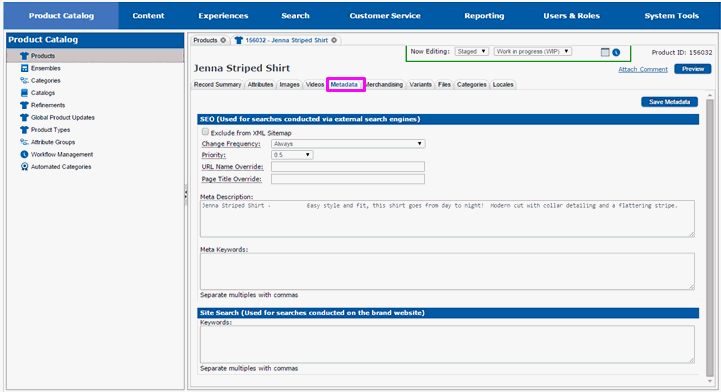
The Metadata tab allows you to enter search related items for the product. Information for external search engines is entered in the SEO portion of the page. This information includes the search terms that the product will be considered a match for. It also includes a description that can be used by the external search engine to describe the product.
Search engine keywords are entered in the Site Search portion of the page. It is important to assign search keywords to your product so that the product will be easy to find on the website. The product will be returned in the search results each time one of the keywords is used in a search.
Select the Metadata tab.
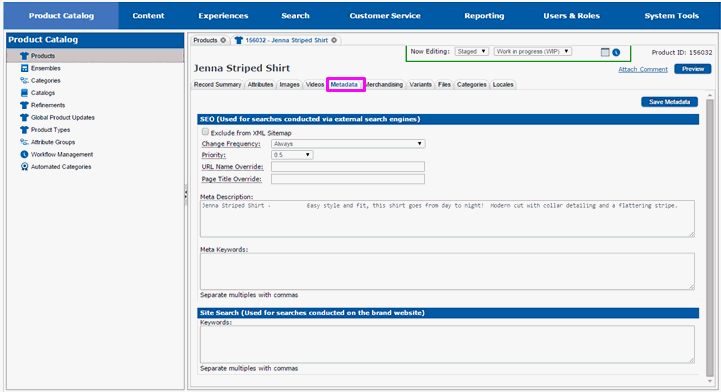
The page will redraw and you will see the fields to enter the search engine data and search keywords for the product.
Select the Exclude from XML Sitemap checkbox if you want the detail page for the product to be excluded from the sitemap for the site.

Select a Change Frequency for the product detail page. This will be included in the sitemap for the site, and indicates how frequently the detail page for the product changes.

Select a Priority for the product detail page. The priority indicates how important the product's detail page is in relationship to the other pages on the site. The higher the priority, the higher the importance. The priority is included in the sitemap for the site.

Enter a URL Name Override if you wish to override the name of the product in the URL for the product's detail page.
Enter a Page Title Override if you wish to override the HTML title of the product's detail page. The default page title is the name of the product, followed by the name of the site.

Enter the description that you want external search engines to use when they find this product in the Meta Description text field. This field will be pre-filled with the description of the product.
Enter all of the external search engine keywords this product should be considered a match for in the Meta Keywords text field. If you are entering more than one keyword, separate them with commas.. Meta keywords will appear in the source of any page they appear on. (Note that the use of meta keywords by external search engines is declining.)

Enter all of the site search keywords for the product in the Keywords text field. If you are entering more than one keyword, separate them with commas.

Select Save Metadata when you have entered all the information.

The page will redraw and you will see a message indicating the new information has been saved.

Assigning Images and Alternate Text
Assigning Cross Sells and Upsells
Optional - Assigning the Product to a Category