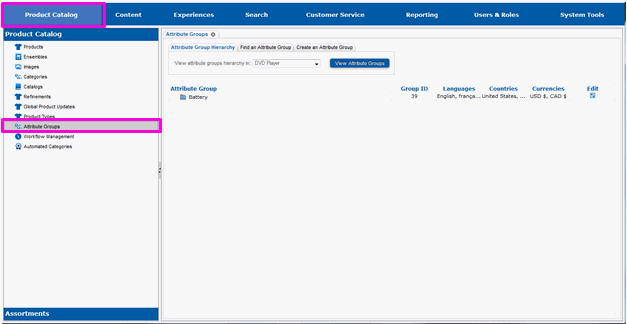
Attribute groups are created in the Product Catalog portion of the Site Manager.
Select Product Catalog.
Select Attribute Groups from the left-hand pane.
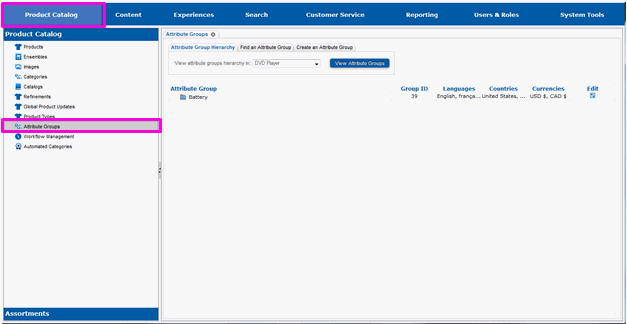
You will have a choice of viewing attribute groups hierachically, finding an attribute group, or creating an attribute group. We will be creating an attribute group.
Select the Create an Attribute Group tab.

The page will refresh and you will see fields for entering an attribute group name.
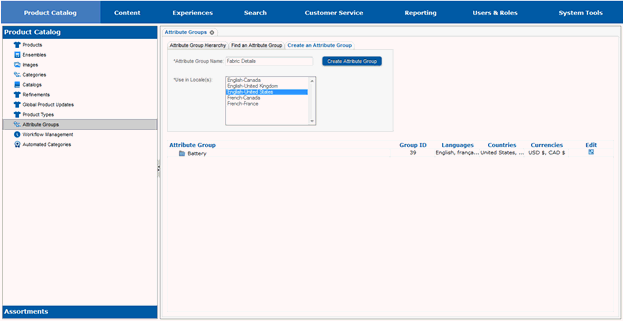
In the text entry field, enter the name of the new attribute group.
Select the Create Attribute Group button.
Select the locale(s) from the Use in Locale(s) list that the attribute group will be available for (international sites only).
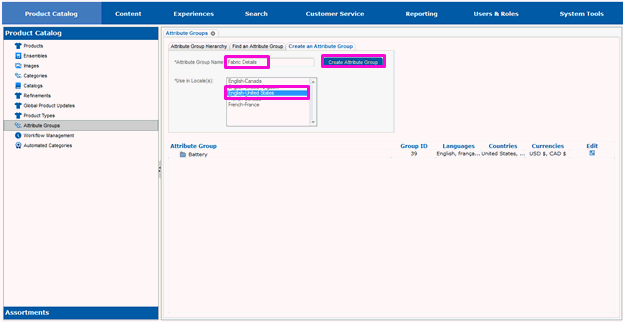
The page will refresh and you will see multiple tabs for the new attribute group.
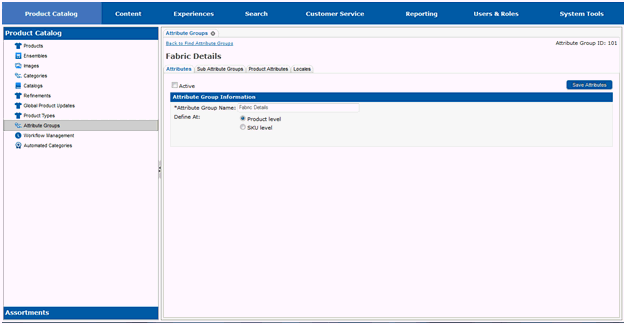
The new attribute group has been created, but it is inactive, meaning it cannot be used. It must be activated in order to use it.
Select the Active checkbox.
The Define At fields specify the level at which this attribute will be available. Select the level that corresponds to your attribute. For this example, we are creating product level attributes.
Select the Product level radio button.
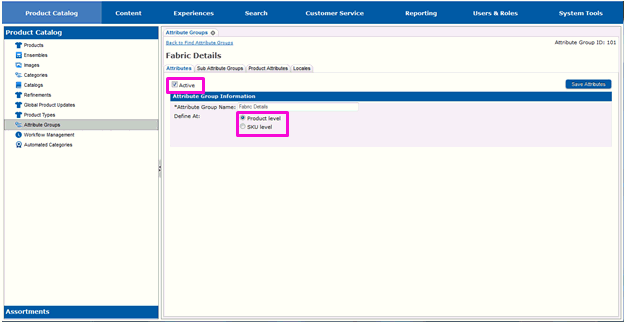
Select the Save Attributes button.
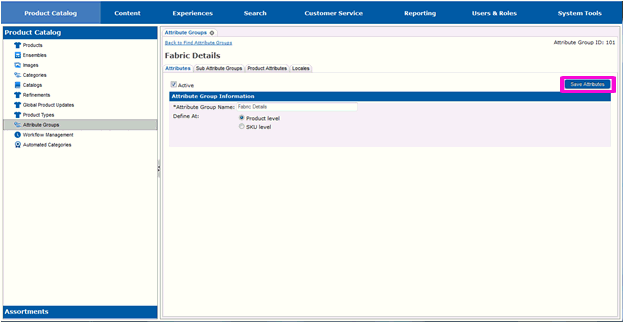
The page will refresh and you will see a message indicating the attribute group has been activated.
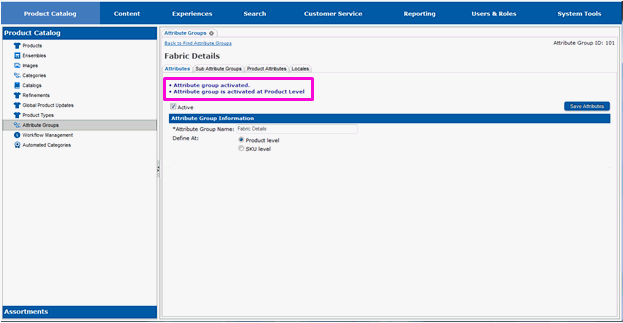
Continue on to section Adding a Dynamic Atttribute to An Attribute Group to add your new attribute to this attribute group.