2. Automated End of Cycle Operations
You have to execute many functions routinely everyday as part of the end of cycle (EOC) process. Moreover, these functions should be run at various stages of the EOC process. The Automated End of Day (AEOD) feature eliminates manual intervention during the End of Day process, by automating the execution of these functions.
AEOD ensures that once the End of Cycle processing is started off, each function that should be run in the sequence that you specify will be executed automatically. However, if there are any problems in running the function you can intervene at any point to take manual control.
Certain functions would require some inputs (called run-time inputs) before they are executed. You can automate the process of giving these inputs also.
The AEOD process should be defined and executed separately for different branches of your bank. When the process is running, you could choose to monitor it from a central location, perhaps your data center.
This chapter contains the following sections:
- Section 2.1, "Specifying Data Values for EOD Functions"
- Section 2.2, "Maintaining End of Cycle Groups"
- Section 2.3, "Mandatory Batch Program Maintenance"
2.1 Specifying Data Values for EOD Functions
Some EOD functions may require inputs for their successful execution, such as data values. For this, you can specify the required data value in the Batch EOD Function Input screen.
You can invoke the ‘Batch EOD Function Input’ screen by typing ‘BADEODFE’ in the field at the top right corner of the Application tool bar and clicking the adjoining arrow button.
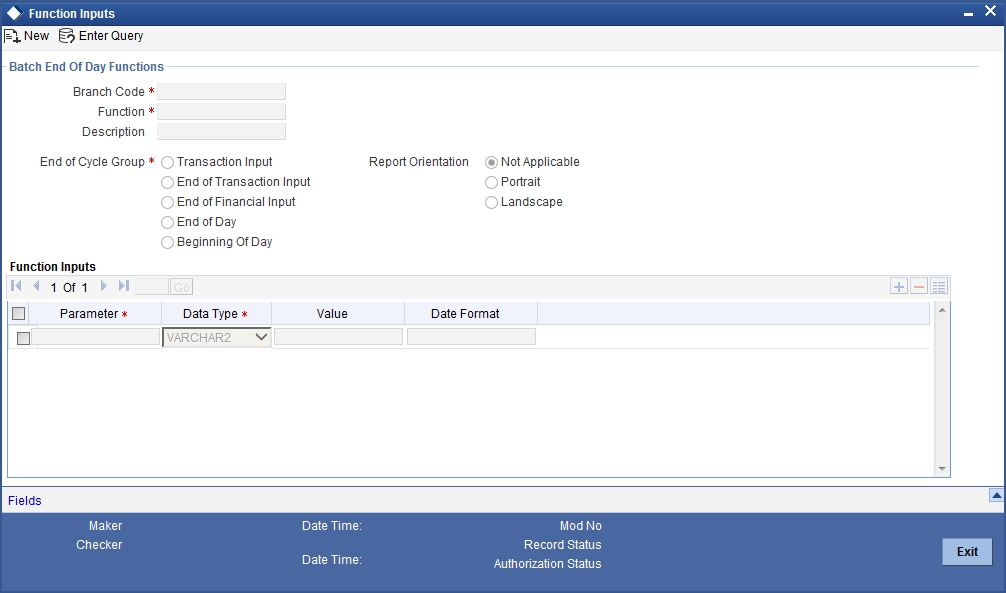
Select the EOC group to which the function is associated, for which you wish to specify values. You must also select the branch and the corresponding function identification that would be executed as part of marking the selected EOC state. The parameters for which the system expects a data value are displayed in the Parameter column. You can specify the required data value in the Value field.
Report Orientation
Specify the orientation, i.e. Landscape or Portrait. If you do not wish to specify it, select Not Applicable.
2.2 Maintaining End of Cycle Groups
In Oracle FLEXCUBE, you can trigger EOC process from any branch for all the branches of the bank. To simplify the process of selection of branches, you may group them into several EOC groups. Such grouping can be based on the time zones, holiday calendar, time at which the branches close the operations of a day or such similar common features.
You can invoke the ‘End of Cycle Groups’ screen by typing ‘AEDECGRU’ in the field at the top right corner of the Application tool bar and clicking the adjoining arrow button.
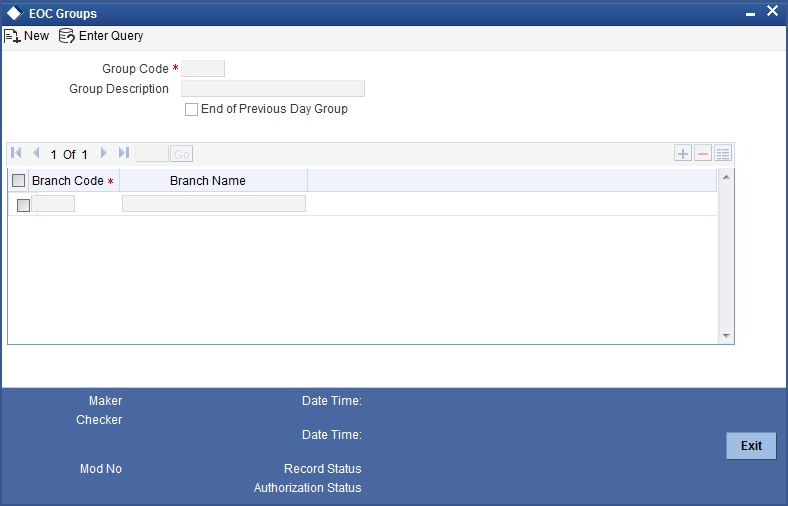
To maintain an End of Cycle group, specify the following details:
Group Code
Enter a unique code for the EOC group that you wish to create. This group can later be identified by the group code specified.
Group Description
Enter a description that describes the nature of the group.
End of Previous Day Group
Check this box to run the EOC group for End of Previous Day.
End of Previous Day group processes Mark End of Previous Day and Post End of Previous Day stages (POSTEOPD_1, POSTEOPD_2, POSTEOPD_3) excluding other stages like TI, FI, EOD and BOD.
If there are 200 EOC branches divided into 20 EOC branches, then each will occupy 20 CPUs in EOPD Stage. Thus EOPD stage is run parallel to the TI stage and all CPU are occupied by EOPD process which will slow down the TI processes. Hence EOPD group is run for EOPD Process to have 200 EOC branches divided in to 5 EOC groups to improve performance. This in turn occupies less CPU for EOPD Process. EOC Group for EOPD will start after normal EOD Cycle.
Branches
Select the branches to be grouped. Select ‘Add’ from the Actions menu in the Application tool bar or click add icon to add more rows to the list of branches. Specify the branch code of each branch to be grouped. The system displays the name of the branch against each code specified.
At times, you may wish to remove a branch from the list of branches. To remove a branch, check the box against the branch code and Select ‘Delete’ from the Actions menu in the Application tool bar or click delete icon.
Note
One branch can be linked to one normal group code and one EOPD group code.
2.3 Mandatory Batch Program Maintenance
This section contains the following topics:
- Section 2.3.1, "Defining Functions to be Run Automatically"
- Section 2.3.2, "Picking up Function to be Part of AEOD"
- Section 2.3.3, "Specifying EOC Group"
- Section 2.3.4, "Specifying Frequency at which Function Should be Run"
- Section 2.3.5, "Indicating Execution Layer"
2.3.1 Defining Functions to be Run Automatically
Through the Mandatory Batch Program Maintenance screen, you can indicate the functions that should be automatically triggered as part of automatic End of Cycle. You can invoke the ‘Mandatory Batch Program Maintenance’ screen by typing ‘EIDMANPE’ in the field at the top right corner of the Application tool bar and clicking the adjoining arrow button.
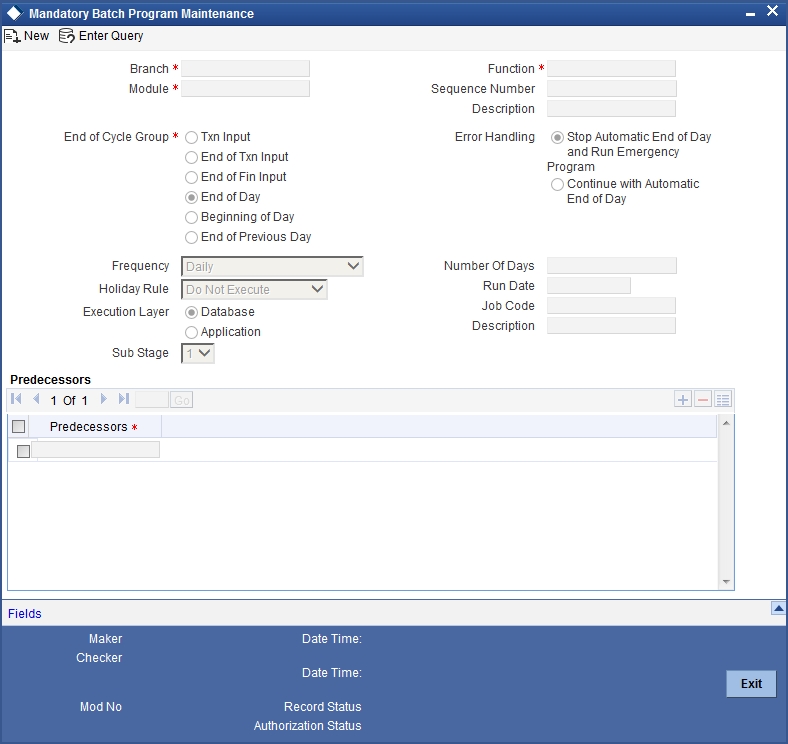
2.3.2 Picking up Function to be Part of AEOD
You should choose the automated process that should be run as part of AEOD and define attributes for it.
2.3.3 Specifying EOC Group
While defining a function in the AEOD Maintenance table, you should also indicate the stage at which it should be run. The end of cycle processing has different stages. They are as follows:
- Transaction Input
- End of Transaction Input (EOTI)
- End of Financial Input (EOFI)
- End of Day (EOD)
- Beginning of Day (BOD)
- End of Previous Day (EOPD)
EOTI indicates End of all Transaction Inputs, during which all transaction inputs are completed and the batch should be run before EOFI. EOFI indicates End of Financial Input, during which all accounting transactions are completed and the batch should be run before EOD. EOD indicates End of Day, during which all activities for that day are completed and the batch should be run before BOD. BOD indicates Beginning of the Day, during which the transactions are Input. EOPD indicates End of Previous Day, during which all the EOD process that are deferred to the next day are processed.
The Beginning of Day (BOD)
This is the stage after the system date has been changed and authorized, and before the transaction input for the day can begin.
At this stage, the system is expecting certain functions to be executed. For example, automatic liquidation of interest or commission scheduled for the day.
The execution of these functions during this stage ensures that all the debits and credits to a customer account that are triggered automatically are done and the balances updated. Thus, when the customers of your bank walk in to execute transactions during the day, your records will reflect the latest balance.
The End of Previous Day (EOPD)
This stage after BOD processes all the non critical process such as GL statement generation, archival, purging that are deferred to next day during an EOD process.
For more details on End of Previous Day process, refer chapter End of Previous Day in this user manual.
The End of Transaction Input (EOTI)
This stage indicates that all the transactions for the day have been input and authorized. Thus, the automated processes that involve transaction input during the day have to be executed (periodic accruals, any automatic interest or commission liquidation triggered by transactions that were input during the day, etc.) when the system is in the EOTI stage.
The End of Financial Input (EOFI)
This stage indicates that no further accounting entries can be passed for the day either through transactions or by automated processes.
The End of Day (EOD)
This stage indicates that all the activities for the day are complete. Further activities can be done on the system only after the system date has been changed to the next working day and authorized.
Typically, most of the automated functions will be a part of the Beginning of Day operations. Thereafter, some of them (say accruals, for example) should be executed when the system is in the EOTI stage. Some of the functions run during Beginning of Day should be repeated during EOTI stage so that any automated liquidation triggered by transactions input during the day will be processed.
Sub Stage
Specify a valid sub stage number to run a batch ensuring inter branch dependency from the adjoining drop-down list. This list displays numbers from 1–3.
The following sub stages are available for different EOC stages:
- Post End of Transaction Input
- Post End of Transaction Input 1
- Post End of Transaction Input 2
- Post End of Transaction Input 3
- Post End of Financial Input
- Post End of Financial Input 1
- Post End of Financial Input 2
- Post End of Financial Input 3
- Post End of End of Day
- Post End of End of Day 1
- Post End of End of Day 2
- Post End of End of Day 3
- Post End of Beginning of Day
- Post End of Beginning of Day 1
- Post End of Beginning of Day 2
- Post End of Beginning of Day 3
- Mark Transaction Input
- Mark End of Previous Day
- Post End of Previous Day 1
- Post End of Previous Day 2
- Post End of Previous Day 3
For example, if you need to run a batch at head office, after running the batch at all the reporting branches, then the batch run at HO is maintained at Sub Stage 3 and the batch run at reporting branches is maintained at 1 or 2, so that the system runs Stage 3 after successfully completing Stage 2 in all branches. EOD run mode is maintained as ‘Parallel’.
2.3.4 Specifying Frequency at which Function Should be Run
Certain functions performed at your bank will have to be run daily, while some others may need to be executed at other periodic frequencies. Specify the functions that should be run at AEOD and select the frequency with which it should be run from the adjoining drop-down list. This list displays the following values:
- Daily
- Month-end
- Quarter-end
- Half-year-end
- Year end
- Nth day of the month
- N days before end of month
- Specific date
- Weekly
Typically, repayments due to loans or deposits, liquidation of commissions due to an LC, etc. would be functions that you should execute daily since such transactions may happen on any day, depending on the liquidation date specified for the individual contracts.
If you select the frequency options ‘Nth day of the month’ or ‘N days before month-end’, you should specify the exact date in the ‘Run Date’ field or the number of days before which the function should be run in the ‘Number of days’ field respectively.
It is a known fact that month-ends are usually a period of hectic activity for bankers. Hence, you might want to postpone certain activities to a later date, so that you can spread the load evenly.
For instance, you might want to run the liquidation of interest on current and savings accounts to the fifth day of every month. While defining the IC liquidation function, you can specify the frequency as ‘Nth day of the month’ and specify the number of days as five. The liquidation function will be executed on the fifth, but the processing will be done as of the end of the previous month.
Similarly, you can opt to execute a function a few days before the month-end. To do this, specify the frequency level as N days before end of month. Specify the number of days before which the function should be executed.
If you have defined the frequency as Specific date, you should enter the date on which the particular function has to be executed.
2.3.5 Indicating Execution Layer
BIP reports can be automatically generated using the job scheduler. Indicate the following details:
Execution Layer
Choose ‘Application’ as the execution layer.
Job Code
Specify a job code that needs to be run to process the job scheduler operations.
Job description
This is displayed based on the job code specified.