4. Capturing Details of Deposit
A product is a specific service that you offer your customers. For example, amongst other financial services, you may offer the Short Term Deposit facility to your customers. You may offer two types of Short Term Deposits:
- Short Term Deposits (STDs) with a tenor of three months
- Short Term Deposits (STDs) with a tenor of six months
Both, STDs with a tenor of three months and STDs with a tenor of six months, are examples of specific services that you offer. All STDs of three months, which you accept, would involve the product ‘Short Term Deposit of three months’. Similarly, all STDs of six months would involve the product ‘Short Term Deposit of six months’.
A product, you will notice, helps you classify the Deposits that you accept according to certain broad similarities (such as, the tenor). The other advantage of defining a product is this: you can define certain general attributes for a product, which will default to all contracts (deposits) involving it. When you accept a deposit from a customer, you enter into a ‘contract’. Every time you accept a deposit, you do not have to specify its general attributes since a deposit acquires the attributes defined for the product it involves. You can change the general attributes at the time of processing a deposit. Besides the general attributes, which a deposit inherits from a product - which can be changed - there are the specific attributes which you have to define for the deposit:
- The counterparty (customer) details
- The deposit amount
- The deposit currency
- The repayment account for the deposit, and so on
This chapter contains the following sections:
- Section 4.1, "Corporate Deposits Contract Input"
- Section 4.2, "Bulk Authorization of Deposit Contracts"
- Section 4.3, "Corporate Deposits Simulation Contracts"
4.1 Corporate Deposits Contract Input
This section contains the following topics:
- Section 4.1.1, "Maintaining Corporate Deposits Contract Input Details"
- Section 4.1.2, "Invoking Corporate Deposits Simulation Contract Input Screen"
- Section 4.1.3, "Contract Tab"
- Section 4.1.4, "Schedules Tab "
- Section 4.1.5, "Rollover Tab"
- Section 4.1.6, "Preferences Tab"
- Section 4.1.7, "Holiday Preferences Tab"
- Section 4.1.8, "Viewing Other Details of Deposit"
- Section 4.1.9, "Advice Button"
- Section 4.1.10, "Charges Button"
- Section 4.1.11, "Events Button"
- Section 4.1.12, "Accounting Entries Button"
- Section 4.1.13, "Settlement Button"
- Section 4.1.14, "Tax Button"
- Section 4.1.15, "Interest Button"
4.1.1 Maintaining Corporate Deposits Contract Input Details
Every product that is created in your bank is endowed with certain general attributes. A deposit that you accept acquires the general attributes defined for the product it involves. To recall, a product is endowed with the following general attributes:
- The product code, description, slogan, start and end date for the product and remarks
- The frequency of interest accrual
- The tenor limits for the product
- The liquidation mode: manual or automatic
- Whether deposits involving a product can be rolled over (into a new deposit) if it is not liquidated on its Maturity Date
- Whether tax has to be applied
- The exchange rate variance
- The fields to be rekeyed, by the authorizer of a contract, at the time of authorization
- Whether a penalty is to be imposed if there is an advance repayment.
- Whether interest schedule amounts have to be recomputed in case of an advance payment
- Whether a deposit involving a product can be booked such that it is initiated on a date in the future
- Indicate whether for a back-dated deposit that has schedules prior to today’s date, the schedules have to be liquidated when the deposit is initiated (a back dated deposit is one which has an initiation date that falls before today’s date).
- The payment type for main interest - bearing, discounted or true discounted
- The schedule type − amortized, capitalized, normal
- Authorization rekey fields
- The number of working days before a repayment date when a billing notice is to be generated
- Repayment schedules
- Specifying rollover details like tax on rollover, rolling over with interest or without interest, deduction of tax on rollover
- Details of interest, commission, charge and fee
- The cluster ID
- Whether the deposit is negotiable
- Whether it is a certificate of deposit
- Other tax details like the tax scheme, the component being taxed, the type of tax and the event (booking, liquidation, etc.) upon which it is applied
- The accounting roles and the General Ledgers for accounting purposes when an event (initiation, liquidation, etc.) takes place, and the advices or messages to be generated
- The customer categories and customers who can be counterparty to a deposit involving the product
- The branch and currency restrictions
However, when you input a deposit involving a product, you need to enter information that is specific to the deposit. You can enter details specific to a deposit in the Corporate Deposits Contract Input screen. You need to enter the following information:
- The base number of the counterparty (customer)
- The currency of the contract
- The principal amount (for a deposit with True Discounted interest, you should enter the nominal)
- The tenor related details for the deposit
- The settlement accounts
- The related reference number, if any
- The maturity details
- The interest details
- Whether the deposit can be rolled over
The following details are displayed. They cannot be changed:
- Product type
- Default tax scheme
- Schedule payment method
- Interest type
- Rollover count
Through the following screens you can capture the details of deposits that you accept:
- Contract Details screen
- Contract Schedule Definition screen
- Contract Rollover screen
- Contract Preferences screen
- Contract Holiday Preferences screen
The ‘Contract Details’ screen is available under the module Corporate Deposits in the Application Browser. Under this module, it is available under Contract Input.
At the time of saving a Corporate Deposit contract, the system will pass a certain information about the Corporate Deposit contract to the FATCA accounts and obligations maintenance for the customer. This will be done if the beneficiary account’s customer has a reportable FATCA classification and if the Corporate Deposit product used to book the contract is present in the FATCA Products, account class and Instruments maintenance.
If the CD contract is closed or liquidated completely, then the corresponding row in FATCA accounts and obligations maintenance will be archived. If you delete the CD contract before authorization, then you should also delete the corresponding entry in FATCA accounts and obligations maintenance.
Once in the ‘Contract Details’ screen, you will see the four other sections, each representing a screen:
| Section | Screen | ||
|---|---|---|---|
| Preferences | Contract Preferences screen | ||
| Holiday Preferences | Contract Holiday Preferences screen | ||
| Schedules | Contract Schedule Definition screen | ||
| Rollover | Contract Rollover screen |
4.1.2 Invoking Corporate Deposits Simulation Contract Input Screen
You can invoke the ‘Corporate Deposits Contract Input’ screen by typing ‘LDDCONON’ in the field at the top right corner of the Application tool bar and clicking the adjoining arrow button. The ‘Corporate Deposits Contract Input’ screen will be displayed.
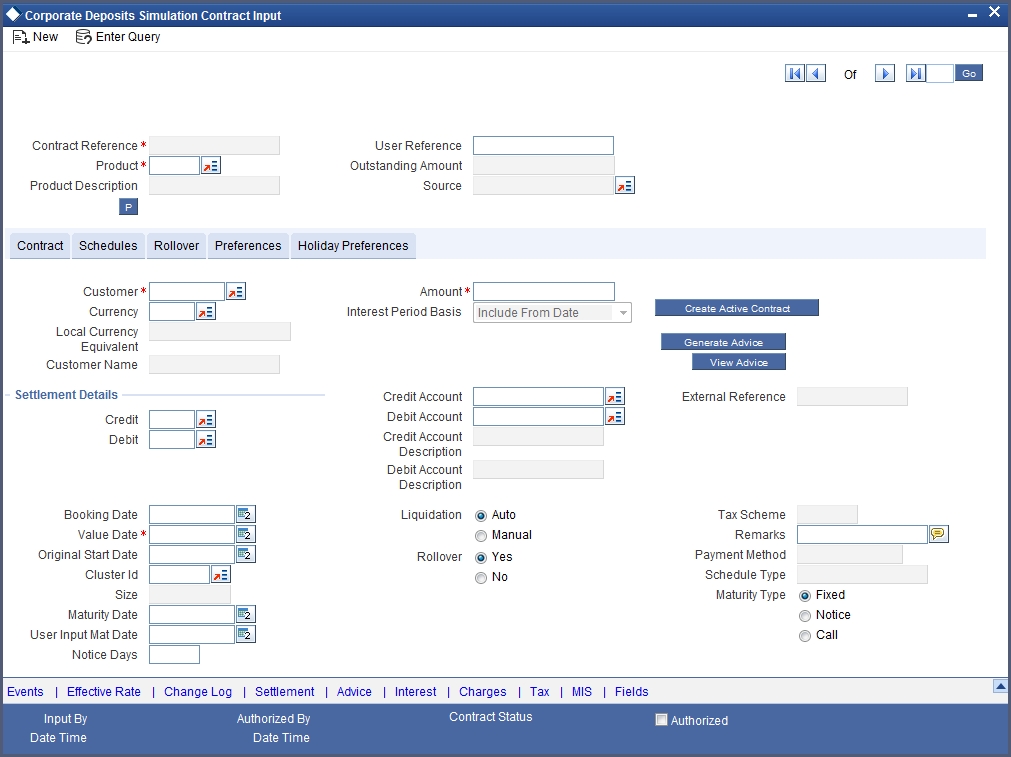
Every deposit that you issue would involve a specific service (which you have defined as a product) that you offer. When accepting a deposit you should specify the product that it involves.
All the attributes of the product that you specify will apply to the deposit. However, you can change some of these attributes while entering the details of the (deposit) contract. When you specify a product for the deposit, the product type - deposit - is displayed.
Product Description
On selecting a product, the description maintained for that product is displayed in this field.
Contract Reference Number
The Contract Reference Number identifies a deposit. It is automatically generated by the system for each deposit. The Contract Reference Number is a combination of the branch code, the product code, the date on which the deposit is booked (in Julian format) and a running serial number for the booking date.
The Reference Number consists of a three-digit branch code, a four-character product code, a five-digit Julian Date and a four-digit serial number.
The Julian Date has the following format:
YYDDD
Here, YY stands for the last two digits of the year and DDD for the number of day(s) that has/have elapsed in the year.
For example, January 31 2000 translates into the Julian Date: 00031. Similarly, February 5, 2000 becomes 00036 in the Julian format. Here, 036 is arrived at by adding the number of days elapsed in January with those that elapsed in February (31+5=36).
This field will state whether the contract is uploaded or not. If it is null, it means the contract is not uploaded. The system will populate the source code for all uploaded contracts.
During any operation like amendment, deletion or reversal, on a contract, the system checks whether the contract is uploaded using the source code. If the contract is uploaded then the system checks the preferences specified in the Upload Source Preferences screen, before allowing any operation on the contract.
User Reference Number
Enter any reference number for a deposit that you accept. The deposit will be identified through this number in addition to the Contract Reference Number generated by the system. No two deposits can have the same User Reference Number. By default, the Contract Reference Number generated by the system will be taken as the User Reference Number. You can use this number, besides the deposit Reference Number, to retrieve information relating to a deposit.
Outstanding Amount
This field will be updated with the outstanding amount on payment and VAMI of principal increase.
4.1.3 Contract Tab
When entering the details of a deposit you should specify the customer from whom this deposit is being received. The category of customers (or the customers themselves) who can be the counterparty to a deposit is defined for the product the deposit involves. Specify the code of an authorized customer who falls into a category allowed for the product.
Specify the currency of the deposit when accepting it. You can select any currency that is allowed for the product, which the deposit involves.
If a product has bearing or discounted type of interest, you should enter the principal of the deposit in this screen. For a deposit involving a true discounted product, you should enter the face value (nominal) of the deposit. You can enter T or M to indicate thousands or millions, respectively. For example, 10T means 10,000 and 10M means 10 million.
Note
Note that the amount, which you enter, would be taken to be in the currency specified for the deposit.
Local Currency Equivalent
If the contract currency is different from the local currency, then this displays the contract amount in the local currency equivalent amount.
Interest Period Basis
The Interest Period Basis gets displayed as ‘Including the From Date’.
For all schedules, the period considered for interest calculation would include the start date and exclude the end date. Therefore, the value date of the deposit is considered for interest calculation and the maturity date is excluded.
Specifying Settlement Details
As a product preference if you have specified that Settlement Details need not be captured for contracts linked to the product the system automatically disables the Settlement Details button in this screen. Consequently you will be required to indicate the credit and debit settlement details.
The credit account is the customer account into which the deposit amount will be credited upon maturity. Conversely the debit account is the customer account which will be debited when the deposit is initiated.
In addition to indicating the debit and credit accounts you also have to specify the branch in which the credit and debit accounts reside.
Customer Name
The system displays the name of the specified customer ID based on the details maintained at ‘Customer Maintenance’ level.
Credit Account Description
The system displays the description of the specified credit account number based on the details maintained at ‘Customer Account Maintenance’ level.
Debit Account Description
The system displays the description of the specified debit account number based on the details maintained at ‘Customer Account Maintenance’ level.
Specifying Tenor
Booking Date
The date on which the deposit details are entered would be displayed in this screen. This defaults to the system date (today’s date). This date is for information purposes only. The accounting entries are passed as of the Value Date of the deposit (initiation date of the deposit).
Value Date
This is the date on which a deposit takes effect. The accounting entries for the initiation of the deposit will be passed as of this date. The tenor of the deposit will begin from this date and all calculations for interest and all the other components based on tenor will be made from this date onwards.
The system defaults to today’s date. You can enter a Value Date of your choice. The date that you enter can be any one of the following:
- Today’s date
- A date in the past
- A date in the future (you can enter a date in the future only if Future Dating has been allowed for the product)
The Value Date should not be earlier than the Start Date or later than the End Date defined for the product involved in the deposit.
If the liquidation date for any component falls before today’s date, the liquidation entries (as defined by you for the product) will be passed if you have so specified for the product. If the Maturity Date of a deposit is earlier than today, maturity entries will also be passed.
Once the deposit details have been stored and authorized, this date can be amended only if the deposit has bearing type of interest and NO schedule has been liquidated.
Note
An override will be sought if the Value Date falls on a holiday, in the country of the deposit currency.
Original Start Date
For a deposit that has been rolled over, this is the date on which the deposit was originally initiated. If a deposit has been rolled over more than once, this will be the date on which the first deposit was initiated.
If you are entering a deposit that has already been initiated, you should enter the date on which the deposit began. In this case, the date will be for information purposes only and for all accounting purposes the Value Date will be considered as the date on which the deposit was initiated.
User Input Mat Date
This is the maturity date that you have to specify at the time of contract initiation. This field is version based i.e. the system will create a new version of the contract with the new maturity date if you perform any one of the following:
- Change the maturity date for an uninitiated contract.
- Change the maturity date by making a value dated amendment.
The date that you specify here will be defaulted to the ‘Maturity Date’ field.
Maturity Date
If the Maturity Type is fixed (that is, the Maturity Date of the deposit is known when the deposit is initiated) specify the Maturity Date when entering the details of the deposit. This date should be later than the Start Date of the product. If the product has a Standard Tenor, this date will be defaulted based on the tenor and the From Date of the contract. If you change this date, you should give an override when you store the deposit.
Note
When the Standard Tenor is maintained as zero at the product level the system will not default the maturity date. You will have to specify it manually.
For a deposit with Call or Notice type of maturity, the Maturity Date should be entered in the screen when it is known. This date should be later than the Start Date of the product. You can unlock the record and add the date.
If you have specified auto liquidation for the deposit, liquidation will be done automatically on that date. If manual liquidation has been specified, you will have to manually liquidate the deposit through the Manual Liquidation function.
For a deposit with Fixed Maturity Type, this date can either be extended or brought backward through the Value Dated Changes function, once the deposit has been initiated.
Cluster Id
If the deposit you are initiating is a cluster deposit, then the ID of the cluster you have defined for the product involving the deposit will be displayed in the screen by default. However, you can change the cluster for this particular deposit, by changing the cluster ID.
Size
The cluster size for the specified cluster ID is displayed.
Mode of Liquidation
When setting up a product you specify the mode of liquidation - automatic or manual - for the different components of a deposit. By default, all deposits involving the product will inherit this definition. However, you can change the mode of liquidation, from automatic to manual, or vice versa, when processing a specific deposit.
Allowing Rollover of Deposits
While setting up a product, if you specified that deposits involving this product should be automatically rolled over, all deposits involving the product will be rolled over on their Maturity Date, if they are not liquidated. This feature is called auto rollover. If auto rollover had been allowed for the product, which the deposit involves, it will be indicated on this screen.
However, if you do not want the deposit, whose details are being captured, to be rolled over, you can disallow rollover for the deposit. If rollover has been disallowed for a product, you cannot rollover deposits involving the product.
Note
Note that for rollover to be applicable for the deposit, it has to be defined for the product.
Tax Scheme
The tax scheme, which has been specified for the product will be displayed in this screen. The tax scheme cannot be changed at the time of deposit processing.
The payment method specified for the main interest for the product (whether bearing, discounted or true discounted) applies to the contract as well. The method defined for the product is displayed here.
- Bearing: Interest is liquidated on schedule payment date(s).
For instance, you have Mr. Brian William’s deposit of USD 10,000 under the scheme ‘Short Term Deposits for Individuals’ at 10% interest for a year.
Now, under the bearing type of interest payment method, the nominal (USD 10,000) which becomes the principal in this case, the deposit of USD 10,000 is collected from Mr. Williams and the interest on it is paid out over the one year which is the tenor of the deposit.
- Discounted: In this interest payment method, the interest is deducted at the time of initiating the deposit.
For instance, carrying forward the example of Mr. Brian Williams’s deposit of USD 10,000 under the scheme ‘Short Term Deposits From Individuals’ at 10% interest for a year, under the discounted type of interest payment, the total interest calculated for the tenor of the deposit, USD 1,000 is deducted from the nominal (USD 10,000) and only USD 9,000 is accepted. This forms the principal of the deposit. At Maturity Mr. Williams gets back USD 10,000.
- True discounted: In this interest payment method, the interest is calculated on the principal of the deposit and not on the nominal. All the same, like the discounted method, here too, it is deducted from the principal at the time of initiation of the deposit.
For instance, you have accepted a deposit of USD 10,000 from Mr. Brian Williams, under the ‘Short Term Deposits from Individuals’ scheme, at 10% interest for a year.
Under the true discounted type of interest payment method, the interest calculated on the principal, USD 900, (arrived at after deducting 10% interest on the nominal) is deducted from the nominal (USD 10,000) and USD 9,100 is accepted. This forms the actual principal of the deposit. At maturity, Mr. Williams gets back USD 10,000.
Schedule Type
When creating a product, you specify the type of repayment schedule -amortized, capitalized or normal (periodic). All deposits involving a product acquire the repayment schedule type that is specified for the product. When processing a deposit you cannot change the repayment schedule type that the deposit has acquired.
For instance, if you have specified an amortized repayment schedule for a product, it will apply to all deposit involving the product. You will not be allowed to change it.
By specifying that payment schedules have to be amortized over the period of repayment, you indicate that all the repayments should be in Equated Instalments. These repayment schedules will be drawn up taking the Principal and the Main Interest. While defining the attributes of interest applicable on a product, you can designate one interest component as the main interest.
If you specify amortized schedules, the system will automatically do the amortization according to the frequency that you have defined.
Note
If a deposit is to be amortized, it should have a Fixed type of interest and a Bearing interest payment method.
If you have specified Capitalization and defined schedules for the various components of the deposit, and if the repayments of principal or interest are not made on a particular schedule date, they will be capitalized for the next schedule. If a partial payment has been made, the unpaid amount will be capitalized (the unpaid interest is added to the unpaid principal and this becomes the principal for the next schedule).
If you have specified Normal type of schedules, you will be able to define your own schedules for deposits involving the product.
Enter information describing the deposit that you are processing. This will be available when you retrieve information on the deposit. However, this information will not be printed on any advice printed for the customer’s benefit. This information will be displayed whenever you retrieve information on the deposit either as a display or in print.
4.1.4 Schedules Tab
Maintain the repayment schedules for a contract in the ‘Corporate Deposits Corporate Inputs’ screen. Click ‘Schedules’ tab in the ‘Corporate Deposits Corporate Inputs’ screen.
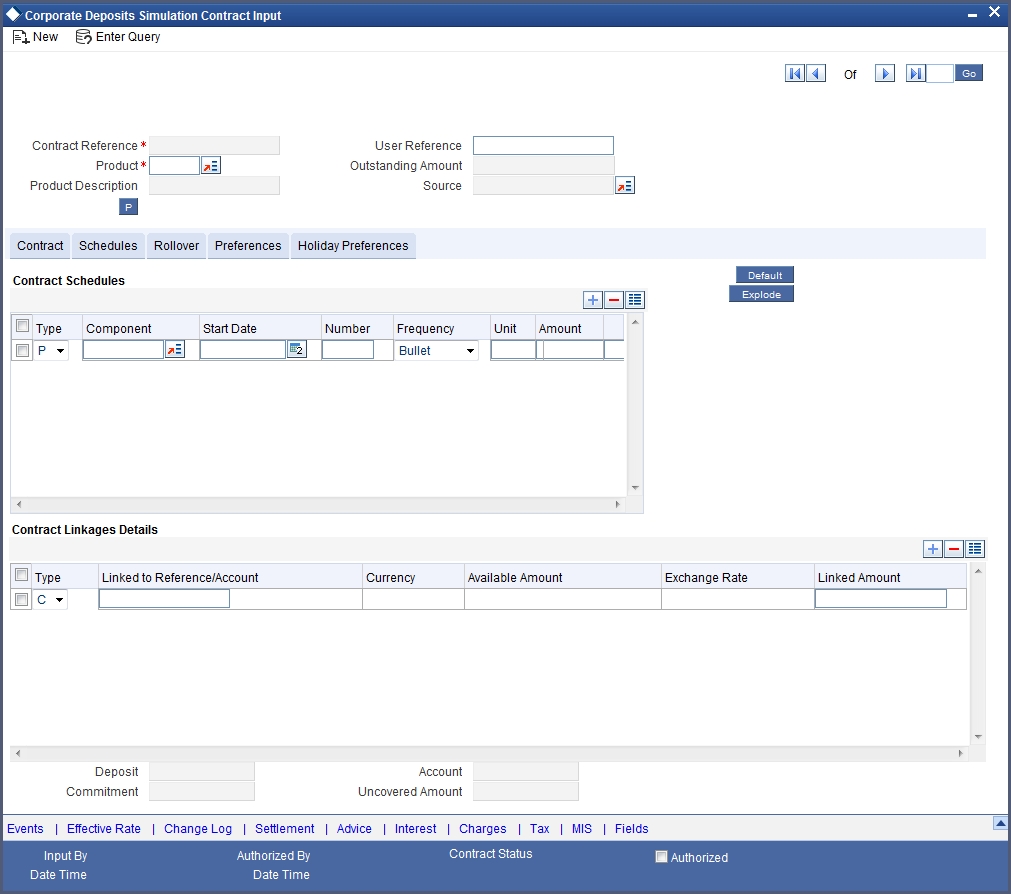
Schedule Details
When creating a product, you specify the schedule. All deposit involving the product will acquire the schedule, defined for the product. When processing a deposit you can change the schedules that the deposit has acquired.
Commitment
Associate a commitment with deposit but you cannot make changes to commitments already linked to the deposit Account
Click ‘Explode’ button in this screen to invoke Payment Schedule Details screen. This screen provides the payment schedule break-up.
You can view the following details in this screen:
Schedule Summary
- Due Date
- Pay/Receive
- Currency
- Total Amount Due
- Total Amount Settled
Schedule Details
- Component
- Pay/Receive
- Amount Due
- Amount Settled
- Adjusted Amount
Amount Settled
- Input Date
- Value Date
- Amount Settled
- LCY Equivalent Settled
4.1.5 Rollover Tab
By default, a contract that is marked for rollover will be rolled over with all the terms of the original contract. However, you can change certain terms by specifying them in the Rollover Details screen.
In ‘Corporate Deposits Contract Input’ screen, click ‘Rollover’ tab to the Roll-over Details Screen.
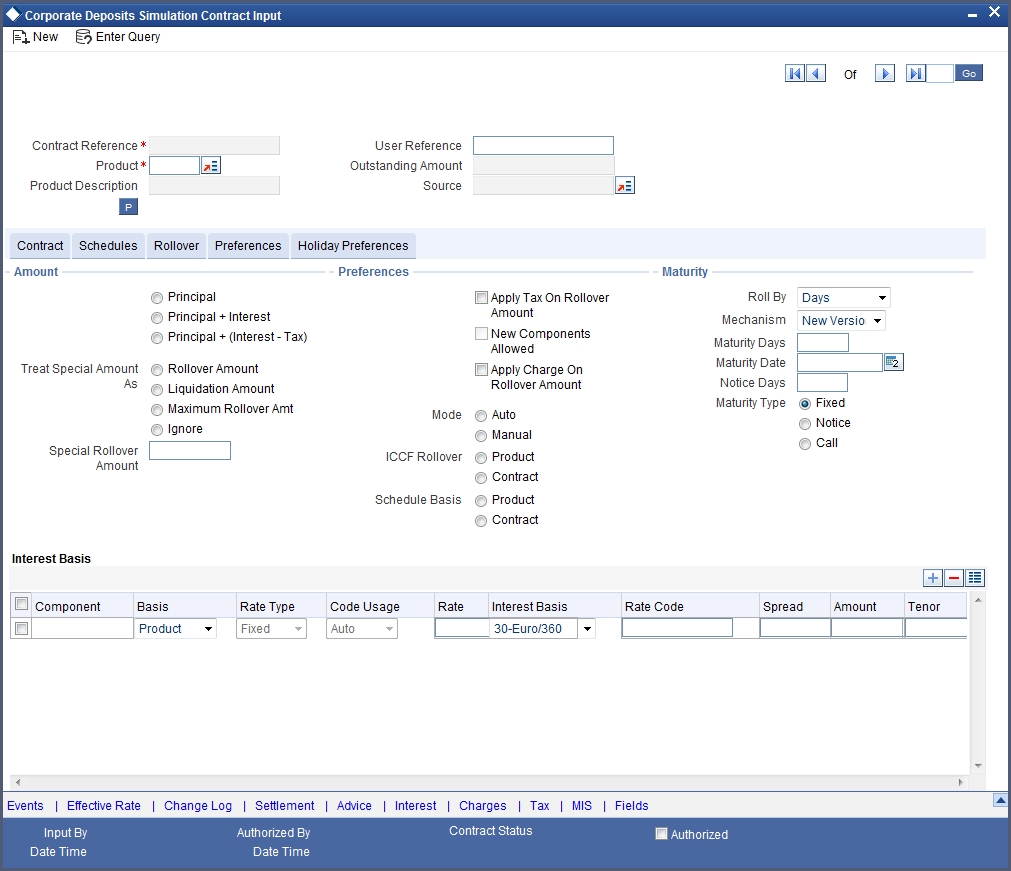
For further details on Rollover Details, refer ‘Specifying Contract Rollover Details’ section in the ‘Rolling-Over a Deposit’ chapter in this User Manual.
4.1.6 Preferences Tab
In ‘Contract Details’ screen, click ’Preferences’. Preferences are options. For instance, for a product, you have the option:
- Making liquidation automatic or manual
- Allowing or disallowing rollover
- Applying tax or waiving it
- Applying prepayment penalty or waiving it and so on
These are your product preferences.
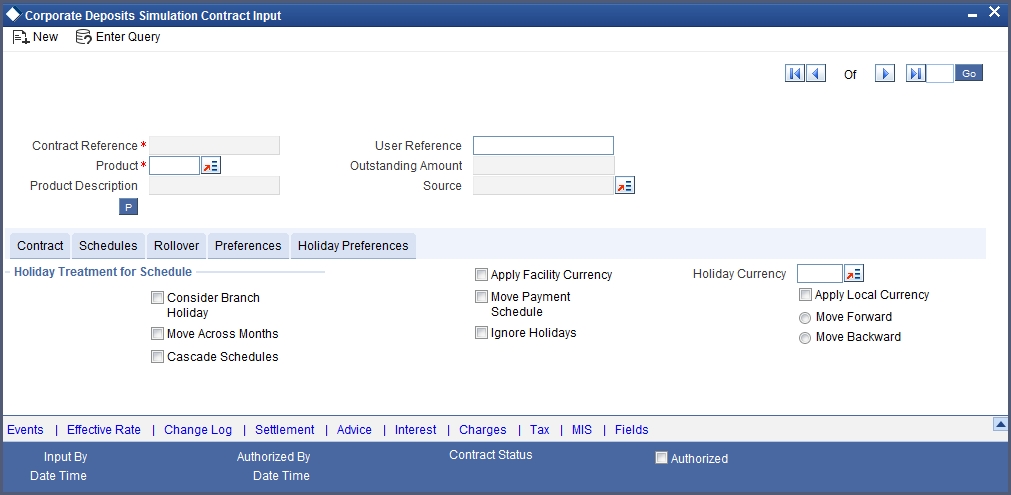
For a contract, you have the following preferences:
Specifying Other Details
Liquidate Back Valued Schedules
If you have specified, while defining the product, that a backdated deposit (which has an initiation date which falls before today’s date), with repayment schedules prior to today’s date, the schedules have to be liquidated when the deposit is initiated, the same will apply to the deposit you are entering. However, you can choose not to liquidate back valued schedules.
For example, deposits can be initiated as of today, a date in the future or as of a date in the past. Today’s date is October 15, 2000. Suppose you initiate a deposit today, of USD 15,000 with the Value Date (date on which the deposit comes into effect) as September 15, 2000, the system will pass accounting entries for initiation as of September 15.
But if there had been an interest payment schedule for September 30, 2000, for USD 500, then if you specify that back values schedules should be liquidated, you can make the system pass accounting entries to liquidate this schedule also when the deposit is initiated.
If you specify that backdated schedules are not to be liquidated, only accrual entries will be passed till today.
Note
Note that the entries associated with each event (initiation and liquidation in this case) will be passed only if they have been defined for the product. Further, the accounts used will be the ones defined for each entry.
For more details refer ‘Specifying Preferences for a Deposit’ section in the ‘Defining Attributes Specific to a Deposits Product’ chapter in this User Manual
4.1.7 Holiday Preferences Tab
Maintain holiday details of a deposit in the ‘Corporate Deposits Contract Input’ screen. Click ‘Holiday Preferences’ tab in the ‘Corporate Deposits Contract Input’ screen to invoke this screen.
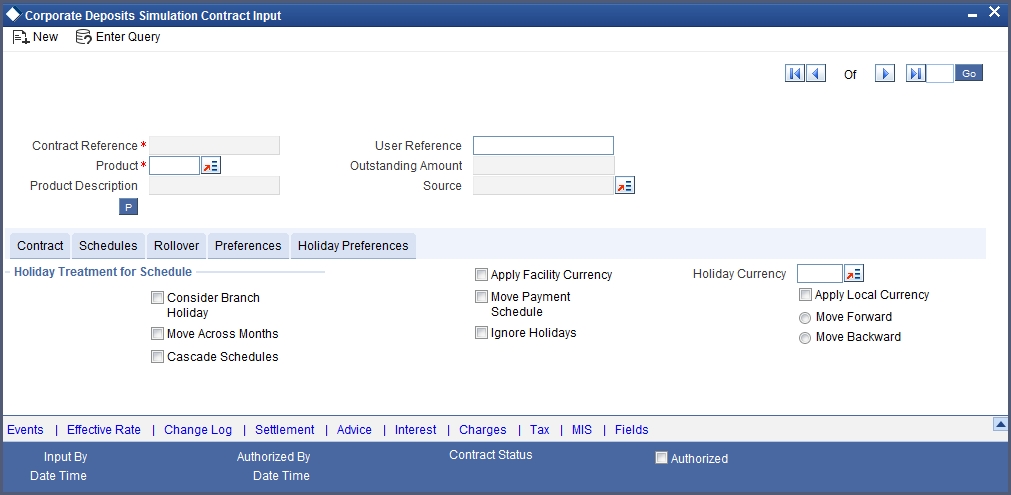
In this screen, maintain the following details:
Move Across Months
If you choose not to ignore holidays, you can move a repayment schedule forward or backward to the next or previous working day. You can also specify whether the schedule is allowed to move across the month in case of a holiday.
Suppose you have chosen to move a schedule falling due on a holiday either forward or backward, so that it falls due on a working day. The next or the previous day crosses over into another month. In this case the schedule date will be moved into the next month only if you so indicate. If not, the schedule date will be kept in the same month.
For example,
Scenario 1:
You have defined a repayment schedule that falls due on April 30. This happens to be a holiday. You have indicated that in case of a holiday, the schedule date is to be moved forward to the next working day.
If you have indicated that the schedule can be moved across months, then the schedule will be automatically moved to May 1, that is, the next working day in the next month.
If you have not allowed movement across the month but have indicated forward movement for the same schedule under discussion, the schedule date will be automatically moved (backward in this case), to the last working day of the same month, that is, to April 29 despite your having indicated a forward movement into the next working day.
Scenario 2:
You have defined a repayment schedule that falls due on May 1. This happens to be a holiday. You have indicated that in case of a holiday, the schedule date is to be moved backward to the previous working day.
If you have indicated that the schedule can be moved across months, then the schedule will be automatically moved to April 30, that is, the previous working day.
If you have not allowed movement across months but have indicated backward movement for this schedule, the schedule date will be automatically moved (forward in this case), to the next working day of the same month, that is, to May 2. This is despite your having indicated a backward movement into the previous working day.
Cascading Schedules
This means that if one schedule has been moved backward or forward due to a holiday, the other schedules will be accordingly shifted. If you do not want to cascade schedules, then only the schedule, which falls on a holiday will be shifted as specified and the others will remain as they were.
The question of cascading schedules arises only under the following conditions:
- You have specified that a schedule falling due on a holiday has to be moved forward or backward.
- The schedule has been defined with a definite frequency.
If you have indicated that schedules should be cascaded, the schedule date for the next payable schedule will depend on how the schedule date was moved for a holiday. The following example illustrates how this concept of cascading schedules functions:
For example, a monthly schedule has been defined with backward movement and a schedule date falling due on April 30 was moved to April 29, April 30 being a holiday.
The schedule date for May depends on whether you have chosen to cascade schedules. If you have, the schedule date for May is set as May 29, as the frequency has been specified as monthly. For the subsequent schedules also, May 29 will be considered the last schedule date.
If you have not specified that schedules have to be cascaded, the date originally specified, will be the date for drawing up the remaining schedules. Even if the April month end schedule has been moved to April 29, the next schedule will remain May 30.
When you cascade schedules, the last schedule (at maturity), will be liquidated on the original date. It will not be changed like the interim schedules. Thus, for this particular schedule, the interest days may vary from that of the previous schedules.
Ignoring holidays
If you choose this preference, the schedule dates will be calculated ignoring the holiday. The automatic processing of the schedule that falls due on a holiday, however, will be determined by your holiday specifications for the product. If you have indicated that the processing should be done till the day before the next working day, the schedule will be liquidated during the end-of-day run of the Automatic Contract Update function. If you specified that processing should be done only till the System Date, then the schedule falling on the holiday will be processed during the beginning-of-day run of the Automatic Contract Update function on the next working day.
For example, a monthly repayment schedule date for Taggart Iron and Steel’s deposit for USD 100,000 (for one year at 16% interest) falls on October 31, a holiday. If you have clicked this field and so specified that holidays should be ignored, the schedule date will remain on October 31 when the schedules are fixed. The processing of this is determined by your holiday handling specifications in the Branch parameters screen:
- You can specify that processing must be done today (on System date) for automatic events up to the day before the next working day. Then, on October 30 itself, the schedule of October 31 will be liquidated during the EOD run of the Automatic Contract Update function.
- You can specify that processing must be done only up to the System Date. Then, on October 30, only the events scheduled for that date are processed. This means that since the schedule date is October 31, which is a holiday, the schedule will be processed on November 1 (the next working day) during the BOD run of the Automatic Contract Update function.
You cannot change the schedule payment type (amortized, capitalized or normal) for specific contracts. By default, the payment type which you have defined for the product applies to all deposits involving the product.
Holiday Currency
Indicate here the country of the deposit currency for which the holiday table should be checked before drawing the payment schedules related to the deposit.
By default, the currency to be checked is the deposit currency. If a currency other than this is specified, the holiday table is checked for both the currencies.
Moving Schedules Forward or Backward
If a schedule date falls on a holiday and you have not specified that holidays are to be ignored at the time of schedule definition, then you have to indicate the movement of the schedule date forward or backward to the next working day or the previous working day, respectively. In such a case, since the schedule date itself is moved to a working day, the payment will be processed on the day it falls due, as of that day. The following example illustrates this concept:
For example, for a deposit, you have defined monthly schedules falling due on the following dates:
- March 31
- April 30
- May 31
April 30 is a holiday. You have the following options in fixing the date for that schedule:
- You can ignore the holiday. In such a case, the schedule date will still be April 30, despite the holiday. The liquidation of the schedule will be done as per your specifications in the Branch Parameters screen.
- You can move the schedule date forward to the next working day, which happens to be May 1. In this case, the schedule will be liquidated during BOD processes on this date.
You can move the schedule date backward. In such a case, the schedule date will be April 29, the last working day before the holiday. The schedule will be liquidated during BOD processes on this date.
For more details refer ‘Specifying Preferences for a Deposit’ section in the ‘Defining Attributes Specific to a Deposits Product’ chapter in this User Manual.
4.1.8 Viewing Other Details of Deposit
There are some icons displayed when you are in any of the Contract On-line screens. Using these, you can view the following details of a deposit:
- The Settlement details
- The Tax details
- The Advices that you can suppress or prioritize
- MIS details
- ICCF details
The events for the deposit (in this screen double click on the event to view the accounting entries)
4.1.8.1 Modifying Deposit
There are two types of modifications that you can make on a deposit:
- Those that affect the financial details of the deposit
- Those that do not affect the financial details of the deposit
For instance, the changes made to the User Reference Number, Auto Rollover and Auto Liquidation flags, do not result in changes to the accounting entries that have been passed.
However, the inputs to some fields that contain financial information can be changed only under specific circumstances. This is done through the Value Dated Changes function. For example, the changes in the interest rate, changes in the principal and so on.
A deposit on which the previous activity has been saved but not been authorized, can be modified. For example, you have captured the details of a deposit. The details have been saved but not yet authorized when you realize that some of the details have been wrongly entered. You can Unlock the deposit make the modifications and Save it.
Note
Any type of change, however, has to be authorized, before it takes effect.
4.1.8.2 Financial Details that can be Changed
Inputs to the following fields can be changed through the contract processing function:
- The settlement account if the deposit has not yet been initiated.
- Maturity Account if the deposit is yet to mature.
- Interest Payment Account if the entire interest has not yet been liquidated. The new account will be used for future interest payments.
- Contract End Date for a notice or call deposit.
- Tax details if tax has not yet been liquidated.
Note
Note that the changes listed do not trigger any accounting entries or the generation of any advices.
4.1.9 Advice Button
The advices that have to be generated for any event of a deposit are specified for the product involved in the deposit and are generated after the authorization of the product. For example, you may have specified the following advices for the product:
- When a deposit is initiated, a contract advice, addressed to the customer
- If any components (like discounted interest, tax on principal etc.) are liquidated on takedown, an advice for each of them.
While processing the deposit disbursement, you can do the following:
- Suppress the generation of any of these advices
Click ’Advices’ button to invoke the ‘Contract Advices’ screen to make these changes.
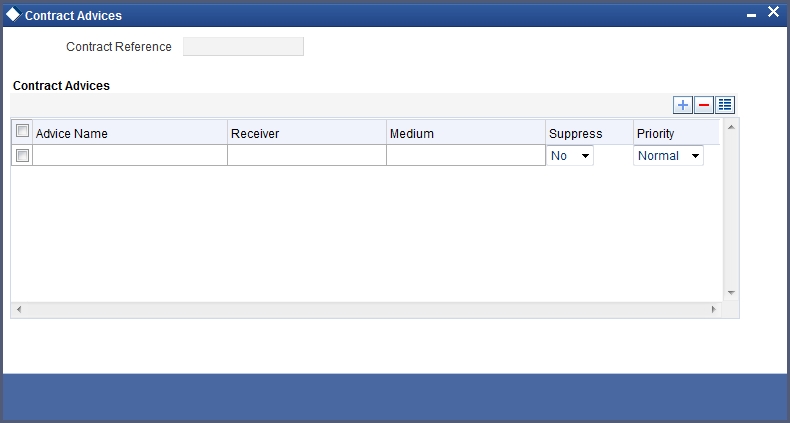
The reference number of the deposit for which you are defining charge details is displayed. The screen will contain a list of all the charge components applicable to the particular deposit.
Suppressing the generation of an advice
By default, all the advices that have been defined for a product will be generated for a deposit. However, you can suppress the generation of an advice, for a deposit by specifying the same in this screen.
Indicating the generation priority
For a payment message by SWIFT, you also have the option to change the priority with which the message should be generated. By default, the priority of all advices is marked as Normal. You have the option to prioritize a payment message to one of the following options:
- Normal
- Medium
- High
4.1.10 Charges Button
For each deposit that you process you can specify the charges that you levy. The characteristic feature of a charge is that it is always booked in advance and is not accrued, as a charge is collected only when it is due.
You have defined the attributes of a charge by defining a Rule. A rule identifies the basic nature of the charge. You have further defined a Charge class where you have enriched the attributes of a rule. We shall refer to these classes as components.
Each charge component in turn is linked to a deposit product. All the charge components linked to a product are defaulted to the contracts associated with it. Thus each time you enter a deposit contract, you need not specify when and how charges should be collected.
However, while capturing the details of a contract, you can choose to associate a component to the deposit. Further, you can modify some of the attributes defined for the applicable component.
From the ‘CD Contract Input’ screen, click ’Charges’ button.The ‘Contract Charge Details’ screen is displayed.
4.1.10.1 Association Tab
All the charge components applicable to the deposit you are processing will be displayed together with the rule that is linked to the component.
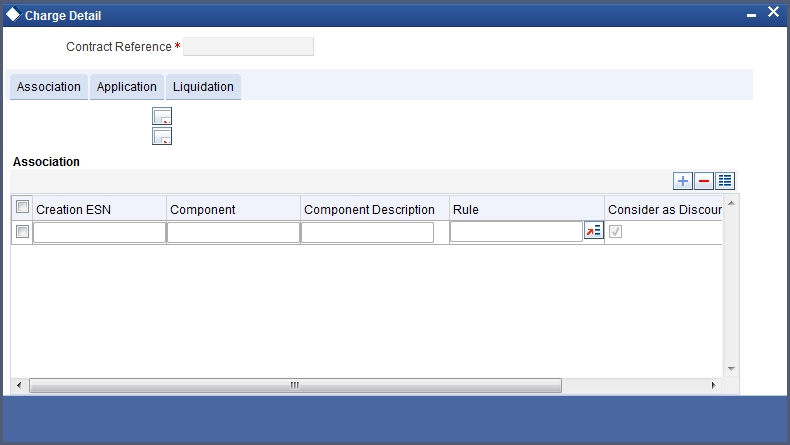
Contract Reference Number
The reference number of the deposit for which you are defining charge details is displayed. The screen will contain a list of all the charge components applicable to the particular deposit.
In this section of the screen you can:
- Change the charge rule linked to the component
- Disassociate a charge component from the deposit
Changing the charge rule linked to a component
The rule that is linked to a charge component is displayed next to the component. To link a new rule to the component, click the adjoining option list. A list of all the charge rules maintained will be displayed. Select the appropriate rule from the option list. The new rule will be made applicable to the charge component.
Disassociating a charge component from the contract
Disassociate a charge component from the deal leg. In the Association section of the ‘Contract Charge’ screen, click against the waive option positioned next to the component.
In this case, the charge component is attached to the deposit but is not calculated.
4.1.10.2 Application Tab
In the application section of the screen, you can indicate the charge components that should be applied to the contract. The list of components that is displayed depends on the charge components that you have associated to the contract.
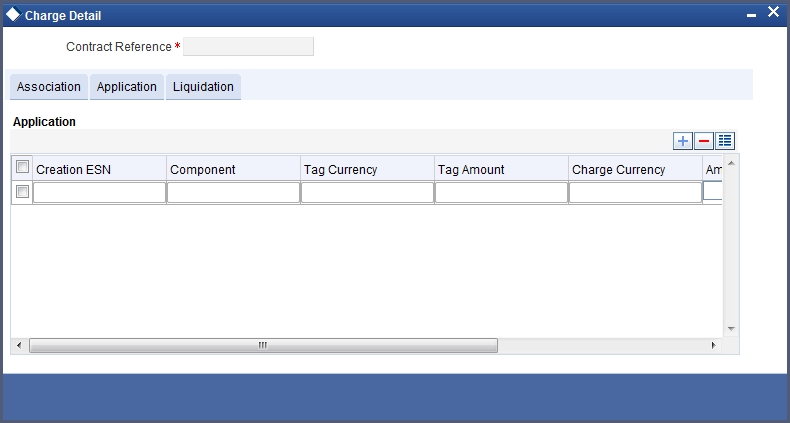
The following details of the component are also displayed:
- The basis component on which the charge is levied
- The currency of the basis amount
- The basis amount
- The charge amount
- The currency in which the charge amount is defined
You can change the charge amount that is calculated using the class applicable to the component.
Waiving a charge on a contract
You also have the option to waive the component for the contract that you are processing. If, for some reason you want to waive the charge on the contract you are processing, you can do so by checking against the waiver option in the application section of the screen. The charge will be calculated but not applied.
Note
Note that you can waive a charge only if it is yet to be liquidated.
Charge liquidation
When a charge component that is applied to a deposit is liquidated, the relevant accounting entries are passed. The contract charge screen displays:
- The charge components that have already been liquidated,
- The amount that was liquidated and
- The currency in which it was liquidated.
4.1.10.3 Liquidation Tab
In this screen you can the view the charge liquidation details. To invoke this screen, click ‘Liquidation’ tab in the ‘Contract Charge Details’ screen.
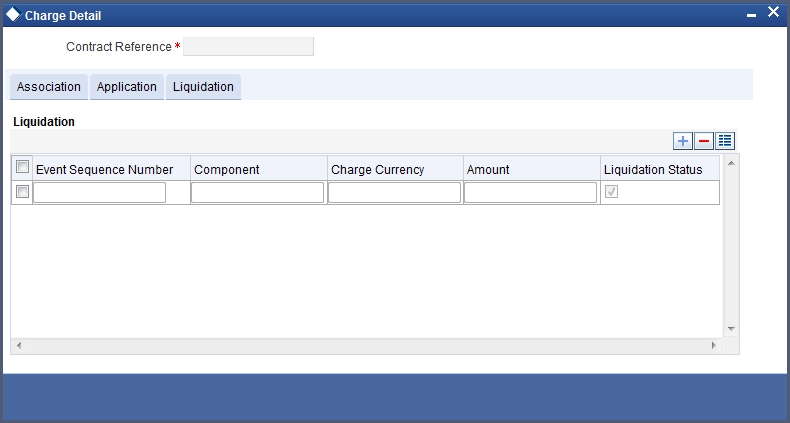
When a charge component that is applied to a deposit is liquidated, the relevant accounting entries are passed. The contract charge screen displays:
- The event sequence number
- The charge components that have already been liquidated
- The amount that was liquidated
- The currency in which it was liquidated
- The liquidation status
4.1.11 Events Button
You can view all the events that have take place on a deposit through the ‘Events Details’ screen. You can access this screen by clicking on ’Events’ button from the ‘CD Contract Input’ screen.
All the events that have taken place on the deposit contract so far will be listed in this screen according to the sequence in which they have taken place. The Date on which the event took place will also be displayed. For instance, this list could contain events like Booking, Initiation, Interest Accrual, Interest Payment, etc.
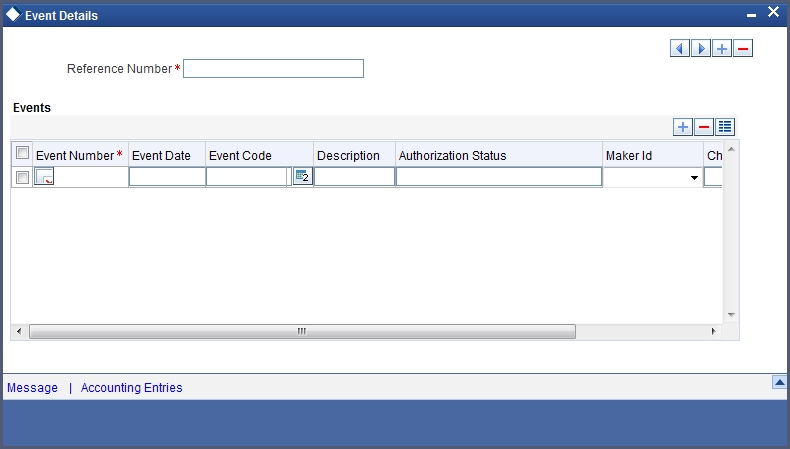
4.1.12 Accounting Entries Button
To view the accounting entries passed for a specific event, double click on the event in the ‘Events Detail’ screen or click ‘Accounting Entries’ button in this screen. The accounting entries and overrides for that event will be displayed.
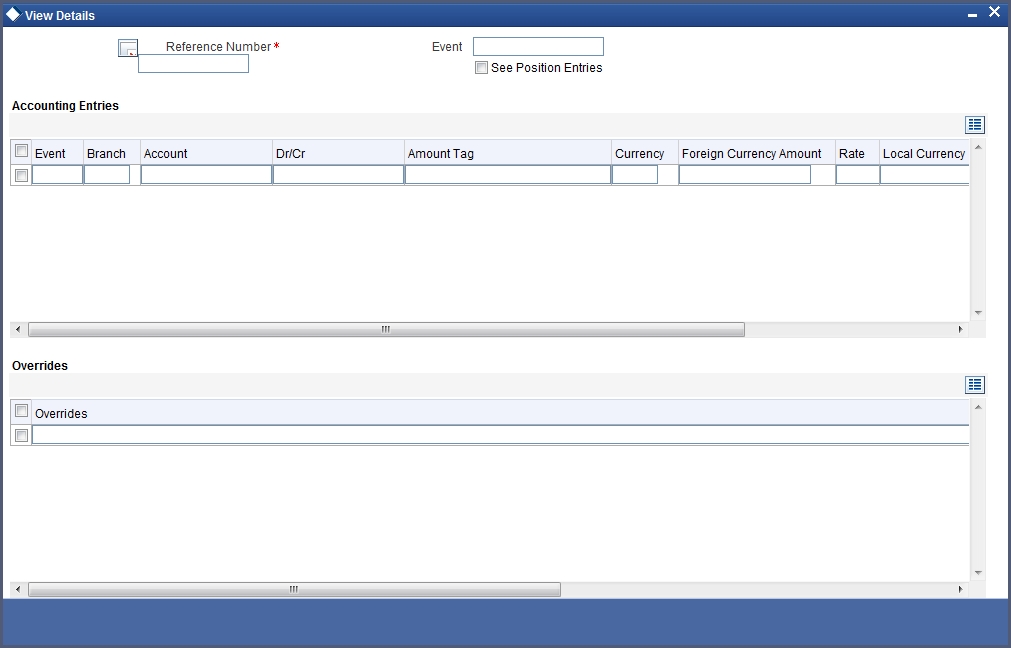
The following information is provided for each event:
- Branch
- Account
- Dr/Cr
- The Amount Tag
- The Currency
- Foreign Currency
- Rate
- LCY
- Date
- Value Date
- Code
All the overrides that were encountered for the event will also be displayed.
4.1.13 Settlement Button
You need to capture Settlement Details only if you have specified so at the time of indicating the product preferences. As part of specifying the Settlement Details you need to capture the following details:
- The accounts to be debited for charges, if there are any
- The accounts to be debited for interest that the deposit involves
- The method in which the deposit is to be settled -- whether it is an instrument or a Message (as in a SWIFT or TELEX message).
- The details about the route through which the money settlement should take place.
The information that is related to the settlement method and route applicable for a transfer is referred to as Settlement Instructions.
4.1.13.1 Capturing Settlement Instructions
The Settlement Instructions are captured through four different screens. Click ‘Settlement’ button on the Contract Online screen, to invoke the ‘Settlement Details’ screen. You can capture the following information:
- Account details (details about the accounts involved in the deal that have to be either debited or credited in your branch)
- Message details
- Party details (details about the various parties involved in the deal)
- Cover Parties details
- Clearing details
- Local Clearing details
- Other details
I
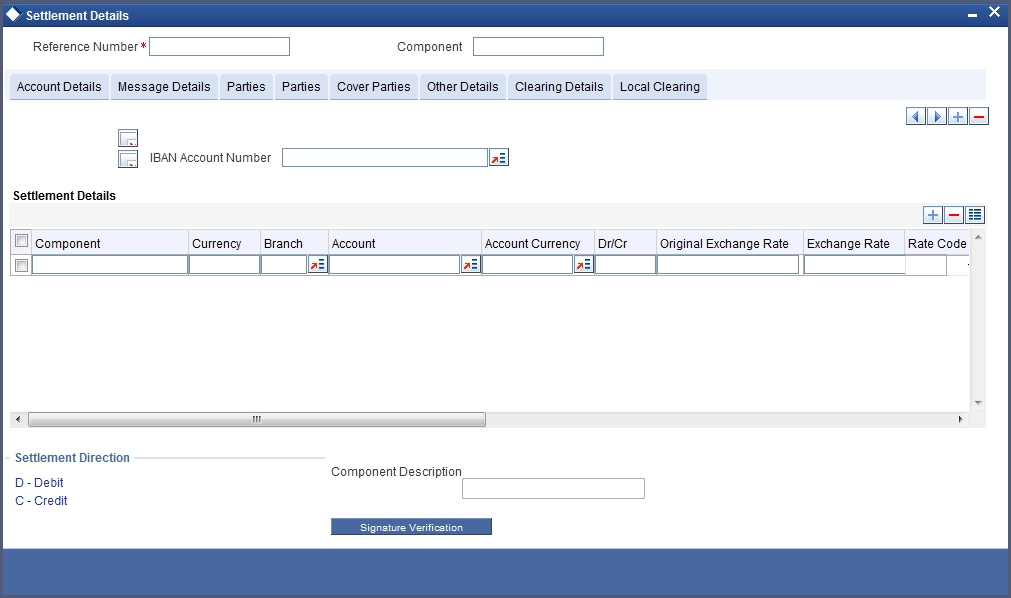
You have to click on the relevant tabs and go to each of the screens to capture specific information.
For more details, refer ‘Settlement’ User Manual
4.1.13.2 Viewing Settlement Details
The settlement account details of each contract will be displayed in the ‘Settlement Instructions’ screen. Click on the contract for which you want to view the settlement details and it will be displayed in the ‘Settlement Instructions’ section. For each amount tag, the following settlement details are displayed:
- Settlement account
- Currency of the settlement account
- Settlement account branch
- Payable or Receivable
- Ordering Institution
- Ordering Customer
- Beneficiary Institution
- Ultimate Beneficiary
Note
The settlement details for the latest event of the contract will be displayed.
4.1.14 Tax Button
The tax details specified for the product to which the deposit is associated will be automatically applied to the deposit. However, while processing a deposit, you can waive the application of tax.
You can invoke the ‘Tax Details’ screen by clicking ‘Tax’ button from the Contract Online screen.
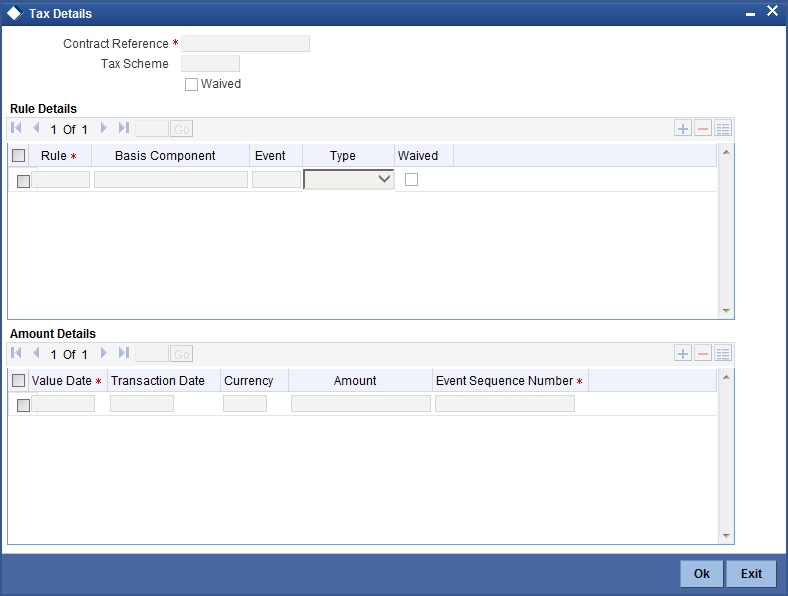
The features of this screen have been discussed at length in the chapter titled ‘Processing Tax on CD/MM contracts’ in the ‘Tax’ User Manual.
4.1.15 Interest Button
Numerous interest rates and fees can be defined for a product through the ICCF (Interest, Commission, or Fee) screen. By default, all these will be applied on the deposit involving the product. Click ’Interest’ button in the CD Contract Input screen, the ‘ICCF’ screen will be displayed.
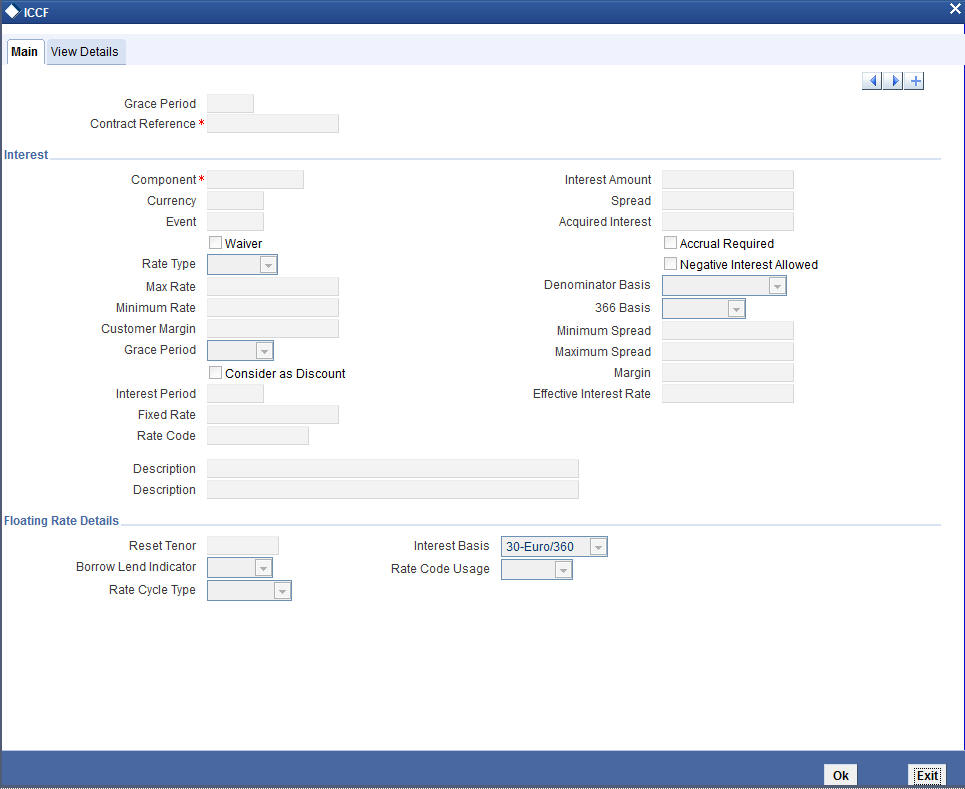
Rate Type
If the deposit involves a product with Fixed interest, the rate defined for the product will apply on the deposit. You can change this rate.
Rate Code
In the case of Floating rate the Rate Code that links the rate to the Floating Rate table will be taken as the interest rate. You can change this code in this screen or through the Value Dated Changes function.
Minimum Rate
The minimum rate specified at the product level will be applied on the deposit contract by default. Only if the rate type is Floating, you will be able to change these rates at the contract level.
Maximum Rate
The maximum rate specified at the product level will be applied on the deposit contract by default. Only if the rate type is Floating, you will be able to change these rates at the contract level.
Interest Amount
When the product involved in the contract has been defined with the Special Interest the interest amount applicable for the contract is displayed here. You can change it to suit the needs of a specific deposit.
Acquired Interest
Acquired Interest can be an amount that has to be considered as the interest that has already been accrued on the contract. An example for the usage of this field is when you take on a contract that has been on for sometime. The interest for the contract will be calculated as per the tenor and repayment terms. In addition to that interest, you can specify an amount that is the Acquired Interest.
Note
You can refer to the chapter titled Processing Interest for in-depth information on how interest is processed.
Interest Basis
The method in which the number of days are to be calculated for interest, charge, commission or fee components and whether their application is tenor based is displayed here based on the specification you made at the product level. You can choose to change it. The following are the options available:
- (Euro)/360
- (US)/ 360
- Actual/360
- (Euro)/365
- (US)/365
- Actual/365
- (Euro)/Actual
- (US)/Actual
- Actual/Actual
Negative Interest Allowed
The system enables ‘Negative Interest Allowed’ check box based on interest class maintenance.
Negative fixed rates or resolved rates will be allowed in CD contract or amendment only if negative interest is allowed for the main interest component. You can maintain the contract interest rate (negative or positive) against main interest component only.
If the effective interest rate is negative, then it will be internally assigned to negative interest component and you have to set up accrual and liquidation entries for the negative interest component.
Special interest amount and negative interest amount will not be allowed in Interest Amount and Acquired Amount fields of ICCF screen respectively.
If negative interest is not allowed for a product and if the effective rate becomes negative during batch rate revision, then the rate revision is skipped for the contract and exception will be logged.
Minimum Spread
You can also specify the spread that should be applied over the rate maintained in the Floating Rate table.
This Spread should be greater than or equal to the Minimum Spread defined for the product involved in the deposit contract. If the spread you apply happens to be less than the Minimum Spread defined for the product, the Minimum Spread will be picked up.
For a floating rate, the spread will be applied over the market rate applicable for the day.
Maximum Spread
You can also specify the spread that should be applied over the rate maintained in the Floating Rate table.
This Spread should be less than or equal to the Maximum Spread defined for the product involved in the deposit contract. If the spread you apply happens to be greater than the Maximum Spread, then the Maximum Spread will be applied on the rate.
For a floating rate, the spread will be applied over the market rate applicable for the day.
For further details, refer Interest, Charges_and_Fees and Commision User Manuals.
Viewing Different Versions of Deposit
When a deposit is input, it is assigned a version number of 1. From then on, each amendment of the deposit results in its next version. When you come to the Detailed View Screen for a deposit, the latest version will be displayed. Use the arrow keys to view the previous version or the next version.
Initiating Future Value Dated Deposit
A Future-dated deposit is one that has a Value Date that is later than the date on which it is booked. The Automatic Contract Update function will initiate the deposit on the Value Date of the deposit.
A future Value Date falling on a holiday will be initiated either on the previous working day or the next, depending on your definition for automatic processing at your branch.
All the initiation related entries specified for the product involved in the deposit will be passed automatically. If currency conversions are involved, the applicable conversion rates as of the date on which the deposit is initiated will be picked up from the Currency Table.
If there is a rate revision applicable for the future dated deposit on the day it is initiated (that is, on the future Value Date), the rate revision will also be applied on the deposit. This rate revision could either be due a Floating Rate change or a Value Dated Change.
4.2 Bulk Authorization of Deposit Contracts
This section contains the following topic:
4.2.1 Authorizing Bulk Contracts
Typically, deposit contracts have to be authorized in the respective Contract Online screens. This method of authorizing the contracts can be quite cumbersome, especially if the volume of transactions is large. In view of that, Oracle FLEXCUBE allows bulk authorization of all unauthorized deposit contracts from the ‘Unauthorized Contracts’ screen. Invoke this screen from by typing ‘CSDBLAUD’ in the field at the top right corner of the Application Browser and click the adjoining arrow button.
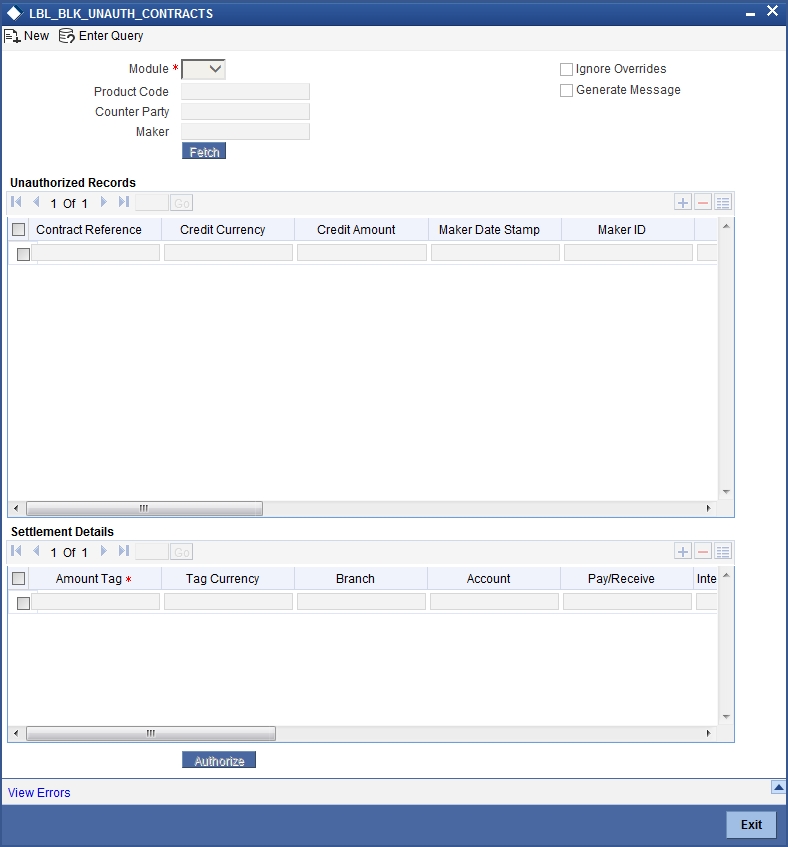
In the ‘Unauthorized Contracts’ screen, you can indicate the following parameters:
- The module whose contracts have to be authorized (in this case, CD): On selection of the module, all unauthorized contracts along with the details pertaining to that module will be displayed in the grid.: Whether the system should ignore the overrides generated at the time of authorization.
If the overrides of the contract are not authorized, system displays an error message. Check against ‘Ignore Overrides’ to ignore the overrides associated with the contracts.
For example, if the maturity date of a contract is 30th December 2001 and is a holiday for your bank, system will display an override:
“30-DEC-2001 is a holiday”.
However, you can opt to ignore such overrides by checking against ‘Ignore Overrides’.
- Whether the messages associated with authorization should be generated.
On authorization of a contract, the messages associated with the contract will be generated. To generate the messages, check against ‘Generate Messages’.
4.2.1.1 Viewing Details of Unauthorized Contracts
The details of the unauthorized contracts can be viewed by double clicking on the contract reference number in this screen.
In case of deposit contracts, the screen that is displayed on double clicking a contract depends on the stage of the contract that is unauthorized.
- If booking, initiation or contract amendment is not authorized, the Contract Online screen is displayed.
- If a payment of a contract is unauthorized, the Payment screen is displayed.
- If a value-dated amendment is unauthorized, the Value Dated Amendment screen is displayed.
4.2.1.2 Authorizing Contracts
You can either opt to authorize all the contracts that are displayed or choose only certain contracts for authorization.
- To authorize only specific contracts, check against the boxes positioned before each contract reference number.
- If all the contracts that are displayed have to be authorized, check
against the box positioned before ‘Contract Ref No’.
After selecting the contracts, click on ’Authorize’ button to authorize the contracts.
4.2.1.3 Viewing Errors
If the system encounters any errors during the authorization of a particular contract, it will record the error and move on to the next contract.
Click ’View Error’ button to view the details of the errors recorded. In this screen, system will display the reference number of the contracts, which could not be authorized and the reason for the failure of contract authorization.
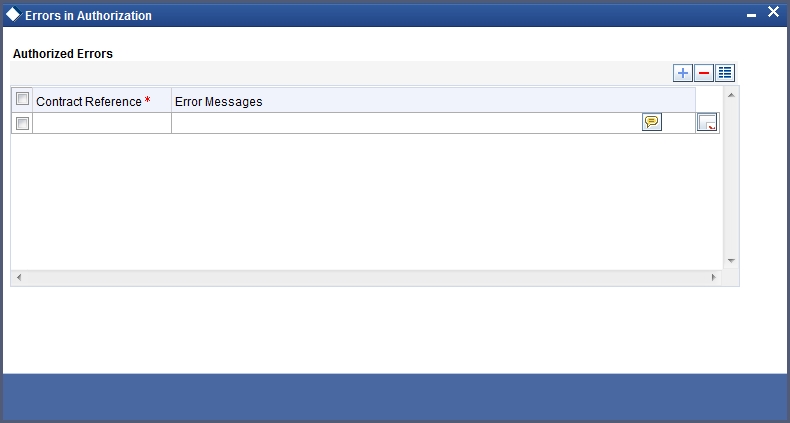
4.3 Corporate Deposits Simulation Contracts
This section contains the following topics:
- Section 4.3.1, "Simulating Corporate Deposit Contracts"
- Section 4.3.2, "Viewing Simulated Contract Summary"
4.3.1 Simulating Corporate Deposit Contracts
Oracle FLEXCUBE uses simulation tool for deposits to enhance the sales and service aspects to new and existing customers. You can view the complete schedule of the deposit, payment dates, final maturity amount etc. and generate ‘Certificate of Simulation Deposit’. ‘Certificate of Simulation Deposit’ contains the following information:
- Simulated Contract Reference Number
- Start Date
- Maturity Date
- Amount of Deposit
- Number of Days
- Interest Rate
- Interest Amount
- Total Amount at Maturity
You can simulate deposit contract using the ‘Corporate Deposits Simulation Contract Input’ screen. This screen accepts all the parameters required for creating deposit contract and displays the schedules based on the product payment type i.e. bearing, discounted, true discounted (maintained at product preferences level), interest rate specified for the contract etc.
You can invoke this screen by typing ‘LDDCONON’ in the field at the top right corner of the Application tool bar and clicking the adjoining arrow button.
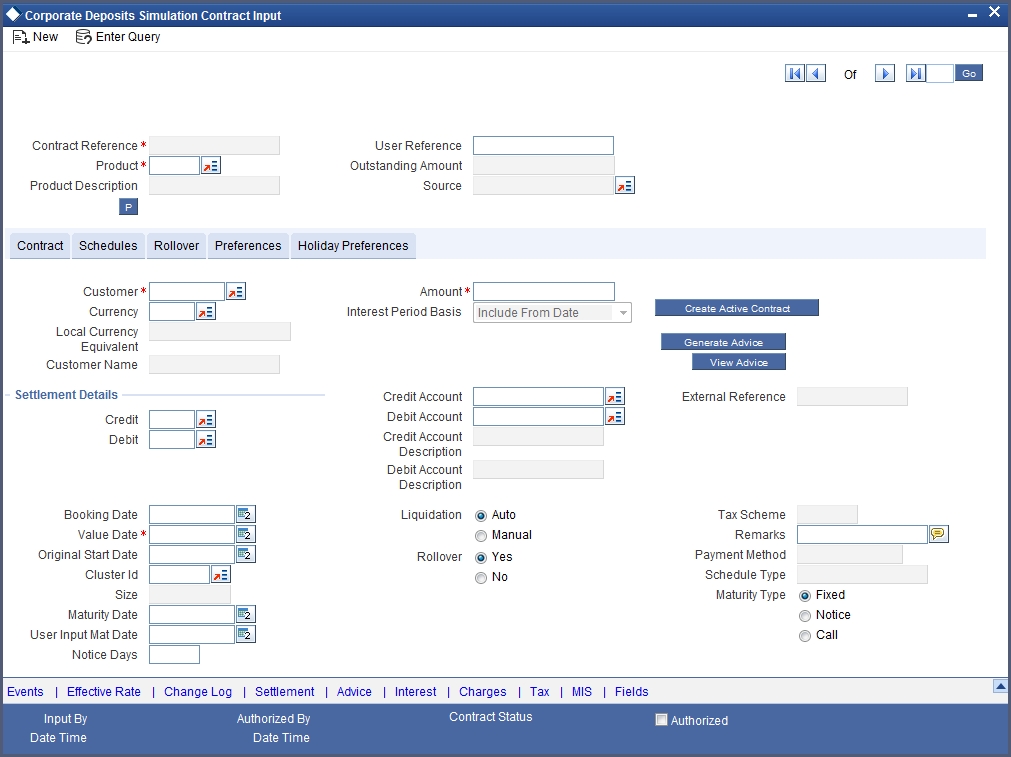
Note
The ‘Corporate Deposits Simulation Contract Input’ screen is similar to ‘Corporate Deposits Contract Input’ screen.
For further details on the field explanation of this screen, refer ‘Specifying Deposit Details’ section in this User Manual.
Using ‘Corporate Deposits Simulation Contract Input’ screen, you can do following:
- Generate the Advice for Simulated Contract - You are allowed to generate advices even before saving the contract. Click ‘Generate Advice’ button to generate advice.
- View the generated Advice and Print the same
- Create active Contract using the same inputs which are done for simulated contract - To save the simulated contract as an active contract click ’Create Active Contract’ button.
- You can keep on hold the Simulated Contract. Later you can query the same and do further simulation related tasks.
4.3.2 Viewing Simulated Contract Summary
You can view all simulated contract in given branch using the ‘Corporate Deposits Simulation Contract Summary’ screen. You can invoke this screen by typing ‘LDSCONON’ in the field at the top right corner of the Application tool bar and clicking the adjoining arrow button.
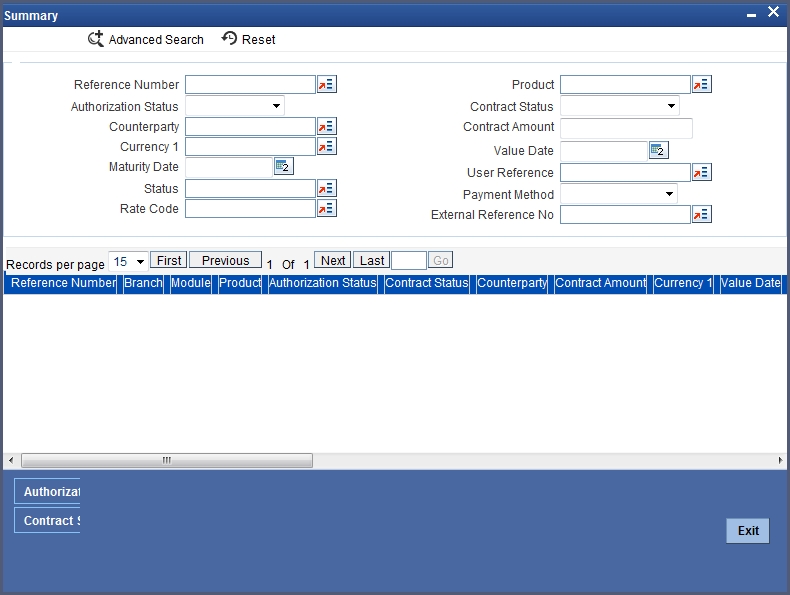
To search a simulated contract, you can specify any of the following details:
- Reference Number
- Counterparty
- Currency
- Maturity Date
- Related Reference
- Pmnt Method
- Interest Rate
- Interest Amount
- Product Description
- Product
- Contract Amount
- Value Date
- User Ref No
- Status
- Rate Code
- Spread
- Booking Date
- Outstanding Principal