4. Defining Product Categories and Products
You may finance your customers for variety of reasons such as vehicle, homes, personal needs and so on. The different types of finances can be different ‘Product Categories’. A product category is used to distinguish between the various finances offered by the bank. Each of these finances is totally different and hence there is a need to categorize them.
Under a product category, you may have finances that may vary in features such as pricing, tenor, amount etc. Each variation of these services can, therefore, be considered as ‘Products’.
At the time of capturing a finance application, you would specify details such as Finance Amount, Tenor, and Asset Class etc. The system automatically resolves the Product Category and Product applicable based on the application details. Hence, the Finance Account is created under the appropriate product.
The Islamic Financing Module will have an inheritance hierarchy as follows:
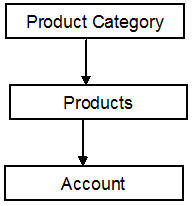
This chapter contains the following sections:
- Section 4.1, "Product Category"
- Section 4.2, "Product Maintenance"
- Section 4.3, "IRR Application on Finances"
- Section 4.4, "Promotion Details"
- Section 4.5, "Computing Profit and Schedule for Islamic Banking"
- Section 4.6, "Product Creation"
4.1 Product Category
This section contains the following topics:
4.1.1 Maintaining Product Categories
You can define the attributes for a Product Category in the ‘Product Category’ screen. Note that these product categories will be applicable for the Retail Lending module as well. You can invoke this screen by typing ‘CLDPRCMT’ in the field at the top right corner of the Application tool bar and clicking the adjoining arrow button.
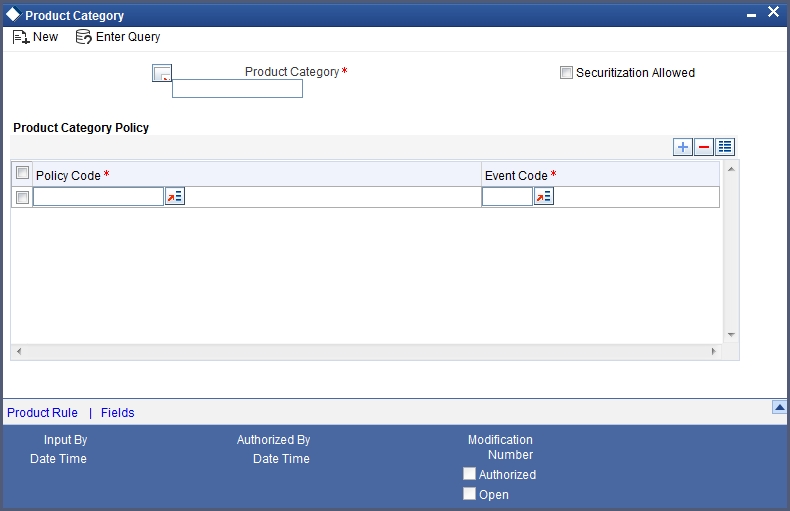
The following details have to be captured in this screen:
Product Category
You have to specify the name of the finance service which will identify the category uniquely in the system. For example: Home Finance, Vehicle Finance etc. The category name can consist of a maximum of 20 alphanumeric characters. The categories maintained through this screen become available for creating products under it.
Product category is mandatory to save the record in the system.
Scoring Resolve Rule
You have to specify the credit scoring rule for the product. Based on the information captured in the application, the customer’s credit scoring is done using the rule selected here. The list of rules available in the option list is factory shipped and you can choose a rule based on your requirement from this list.
Cycle Code
Here, you have to specify the status of the application that is processed under the product category being maintained. The list of codes available in the option list is factory shipped and you can choose a code as per the requirement.
Policy Code and Event Code
To the category being defined, you have to associate a policy code. The policies maintained in the ‘User Policy’ screen are available in the option-list provided.
You have to associate an event code to each policy selected. Whenever the event is triggered, the associated policy gets executed.
For details on maintaining policy details, refer the section titled ‘Maintaining User Defined Policies’ in the ‘Maintenances and Operations’ chapter of this User Manual.
4.1.2 Product Rules Button
Product Rules are a mechanism to automatically resolve the product based on your specifications in the Finance Application. Application details such Finance, Finance Amount, Tenor, and Customer Category can decide a particular product under the category. You can maintain these as expressions/rules based on which the system resolves the product when funding the application.
To create a rule, click ‘Product Rule’ button in the screen above. The ‘Product Rule Definition’ screen is displayed.
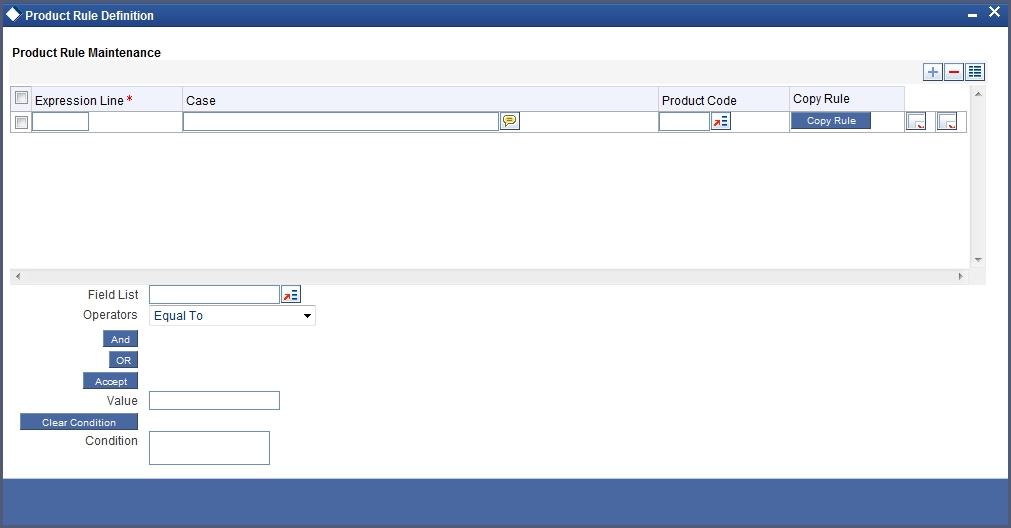
Case
Specify the case(s) for defining the rule in this field. The case will hold the expression using which the system will resolve the product. You can define a rule/case using the ‘Elements’ (SDEs), ‘Mathematical Operators’ and ‘Logical Operators’ provided in the respective drop-down boxes.
Each case is identified by a unique Case Number/Sequence Number. The conditions are evaluated based on this number. This is mandatory to save the case/condition.
Product
Here, you have to associate a product for the case defined. At the time of account creation, depending on the case/condition that the finance satisfies, the corresponding product is attached.
Elements
The System Data Elements (SDEs) required to build a product rule is available in this drop-down box. These include:
- Finance Amount
- Rate
- Tenor
- Customer Category
Mathematical Operators
Operators are symbols that you would use to build mathematical expressions for defining a rule. The following is a list of symbols that you would require to build the rule.
Operator |
Description |
+ |
Plus |
- |
Minus |
/ |
Division |
* |
Multiplication |
Logical Operators
Logical Operators are indicators of certain conditions that you specify while building a rule.
The following is a list of logical operators that you would require to build a rule:
Operator |
Description |
> |
Greater than |
> = |
Greater than or equal to |
< |
Less than |
< = |
Less than or equal to |
< > |
Not equal to |
The following product categories are factory-shipped:
- IJARAH
- MURABAHA
- ISTISNA
- BBA
You will not be able to modify them.
4.2 Product Maintenance
This section contains the following topics:
- Section 4.2.1, "Setting up a product"
- Section 4.2.2, "User Data Elements Button"
- Section 4.2.3, "Preferences Button"
- Section 4.2.4, "Components Button"
- Section 4.2.5, "Role to Head Button"
- Section 4.2.6, "Account Status Button"
- Section 4.2.7, "Notice and Statements Button"
- Section 4.2.8, "Events Button"
- Section 4.2.9, "Credit Score Button"
- Section 4.2.10, "Minimum Amount Due Method Button"
- Section 4.2.11, "Branch/Currency Restriction Button"
- Section 4.2.12, "Customer Category Restriction Button"
- Section 4.2.13, "MIS Button"
- Section 4.2.14, "Fields Button"
4.2.1 Setting up a product
As mentioned at the beginning of this chapter, within a category you may have finances that differ in amount, tenor or other preferences.
These may be categorized into products. The finance product is derived from the product category based on the product rule that it satisfies.
Product Categories and Products are created at the Head Office (HOB) and you can create accounts under the products at branch level.
The branches that can offer the products are further determined by the branch restrictions defined for the products. You can capture product details in the ‘Islamic Financing Product’ screen.
You can invoke this screen by typing ‘CIDPRMNT’ in the field at the top right corner of the Application tool bar and clicking the adjoining arrow button.
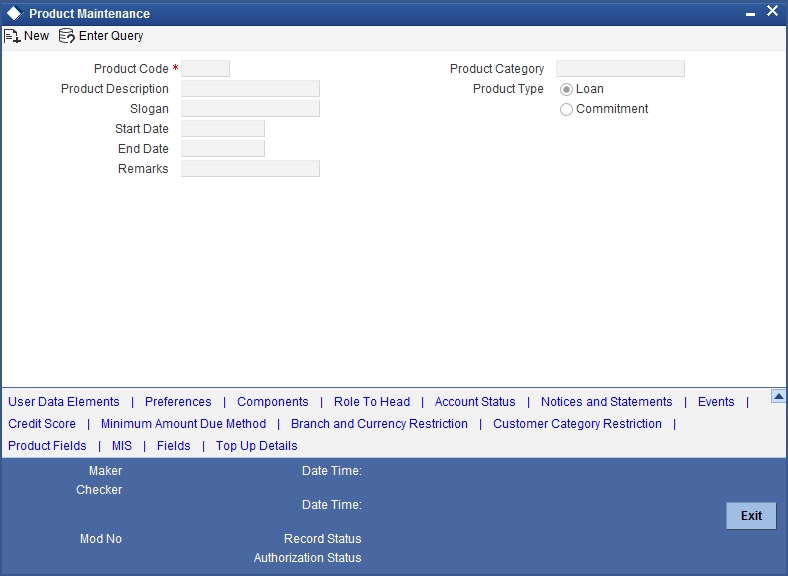
In this screen, you can enter basic information about a product such as the Product Code, the Description, etc. Information related to specific attributes of a product such as accrual details, tenor, account roles and heads, the events etc. have to be defined in the respective sub-screens.
4.2.1.1 Specifying the basic product details
Basic details include the following:
Product Code and Product Description
The code you enter for a product identifies it throughout the module. You can follow your own conventions for devising the code. However, it must have a minimum of four characters.
When defining a new product, you should enter a code. This code is unique across the Islamic Financing module of Oracle FLEXCUBE. For instance, if you have used VA01 for a product in this module, you cannot use it as a product code in any other module.
You should also enter a brief description of the product. This description will be associated with the product for information retrieval.
Products can be categorized into groups, based on the common elements that they share. For example Vehicle Finances, Personal Finances, Home Finances, and so on. You must associate a product with a category to facilitate retrieval of information for a specific category.
The categories defined through the ‘Product Category Maintenance’ are available in the option-list provided.
Slogan
You can specify a marketing punch-line to be associated with the product. This slogan will be printed on all the advices that are sent to the customer.
Allow Rollover
A rollover is a renewal of a deal. Instead of liquidating a deal on maturity, you can roll it over into a new deal. The outstanding principal of the old deal is rolled over with or without the profit outstanding on it. When a deal is rolled over (renewed), it is processed in the following manner:
- The original deal is liquidated
- A new deal is initiated
You can select yes to rollover a deal that you are processing provided it is allowed for the product the finance involves or else you can select No.
Note
If the product is an Ar-Rahnu product and if the ‘Allow Rollover’ check box is not checked, then the system displays the error message as ‘For Ar-Rahnu products the Allow Rollover flag should be selected’.
Start Date
A product can be defined to be active for a specific period. When you create a product, you specify a Start date for it. The product can be used with the start date and the end date (the date after which the product cannot be used).
If you do not specify an end date for the product, it can be used for an indefinite period and the product becomes open-ended in nature.
End Date
A product can be defined to be active for a specific period. When you create a product, you specify an End Date for it. The product can only be used within the specified period i.e. within the Start Date (the date on which the product is created) and End Date.
If you do not specify an end date for a product, it can be used for an indefinite period and the product becomes open-ended in nature.
After you exit this field (press ‘Tab’ on the keyboard), the message is displayed as ‘Will now create default product’.
When you click on ‘OK’ in the message window, the message appears as ‘Please populate Default Tenor Details, Account Head and Transaction Codes’.
When you click on ‘OK’, the preferences maintained for the default product (the typical characteristics of a finance product) gets associated with the product being defined.
Refer ‘Annexure 1’ provided at the end of this chapter for details on default product creation.
You can, however, change the default values for a new product.
4.2.1.2 Defining other attributes for a product
After specifying the basic details of a product, you can define the other finer attributes for a product in the appropriate sub-screens provided. From the ‘Product Maintenance’ screen, you can move to the sub-screen of your choice to define these details. Click on the button provided at the bottom of the screen for this purpose. Each button is explained briefly in the table below:
Button |
Description |
User Data Elements |
This button is used to define the UDEs and Components relating to the product. |
Preferences |
This button is used to indicate your preferences specific to the product. |
Components |
This button is used to specify the component details, schedule definition and formulae for the product. |
Notice & statement |
This button is used to specify details of account statements and notices to be issued to customers. These have to be generated for different events in the life cycle of a finance. |
Role To Head |
This button is used to specify accounting roles and account heads for the product. (The concept of accounting roles and heads is explained later). |
Account Status |
This button is used to indicate the status preferences for the product. |
Events |
This button is used to specify events. |
Branch Currency Restriction |
This button is used to define the branch and currency restrictions for the product. |
Customer Category Restriction |
This button is used to maintain customer category restrictions for the product. |
UDF Details |
This button is used to associate User Define Fields (UDFs) with the product. |
Credit Score |
This button is used to maintain ‘Credit Score’. |
Minimum Amount Due Method |
This button is used to set a Default rule for minimum due |
Note
There are some fields in the ‘Product Maintenance’ screens, to which input is mandatory. If you try to save a product without entering details in these fields, the product will not be saved. You will be prompted to enter all mandatory details before attempting to save the product.
When you save a product that you have created, your user-id will be displayed in the ‘Input By’ field and the date and time at which you saved the product in the ‘Date/Time’ field. The Status of the product will be updated as ‘Unauthorized’. A product is available for use only after it has been authorized by another user.
4.2.2 User Data Elements Button
You can capture the user data elements details of a product by clicking the ‘User Data Elements’ button. The screen is displayed below:
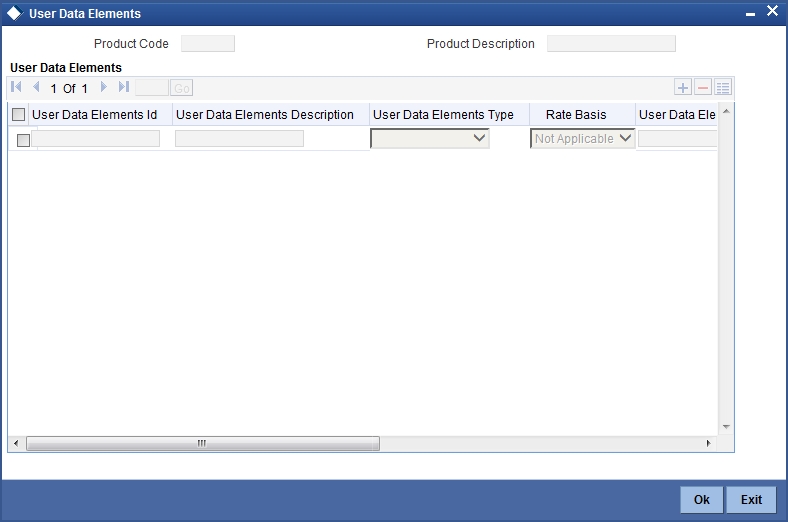
The main details include the definition of ‘Used Data Elements and Components.
To define a User Data Element (UDE), you have to specify the following details:
User Defined Elements ID and Description
Data elements like the rate at which profit has to applied, the tier structure based on which profit needs to be computed etc. are called User Data Elements (UDEs). These are, in effect, elements for which you can capture the values. You have to specify a unique ID to identify the UDE in the system. The UDE maintained here will be available for defining product rules. For instance, for pre-EMI kind of finance, you can define a UDE ‘PERCENTAGE’ to calculate the profit for the grace period.
You can also provide a brief description of the UDE being defined.
User Defined Elements Type
UDE Type will describe the nature of the UDE. A UDE can fall into one the following types:
- Amount
- Number
- Rate
- Rate Code
User Defined Currency
If the UDE type is ‘Amount’, you should specify the currency of the UDE. The currencies maintained in the ‘Currency Definition’ screen are available in the option-list provided. You can select a currency from this list.
The UDE names alone are captured here. To capture the values for the UDEs defined for a product, you have to use the ‘UDE Values’ screen.
Refer the section titled ‘Providing UDE Values’ in the ‘Maintenances and Operations’ chapter of this User Manual for more details.
In the ‘Component’ section, you need to specify the following details:
Component Name
Define the names of the components applicable for the product. For e.g. ‘PRINCIPAL’, ‘PROFIT’ ‘COMPENSATION’ etc. Subsequently, you have to define the parameters for these components in the ‘Components’ tab of the screen. This is explained under the heading ‘Specifying Component Details’ in this chapter.
Rate Change Restricted
System will validate if the changes done to the UDE is done during rate plan change window if this box is checked. If this check box is unchecked, then system will not put any restriction on amendment of the UDE based on rate plan change window.
Description
You can add a brief description for the component that you specify for the product.
4.2.3 Preferences Button
Preferences are the options that are available to you for defining the attributes of a finance account product. These could be:
- The manner in which the system should handle schedules falling due on holidays
- Whether rollover should be automatic or with user intervention (manual)
- The tenor details for the finance
- Whether receivables should be tracked for the finance account etc.
The options you choose, ultimately, shape the product. These details are used for finance account processing. Click on ‘Preferences’ button in the ‘Product Maintenance’ screen to invoke the ‘Preference’ screen.
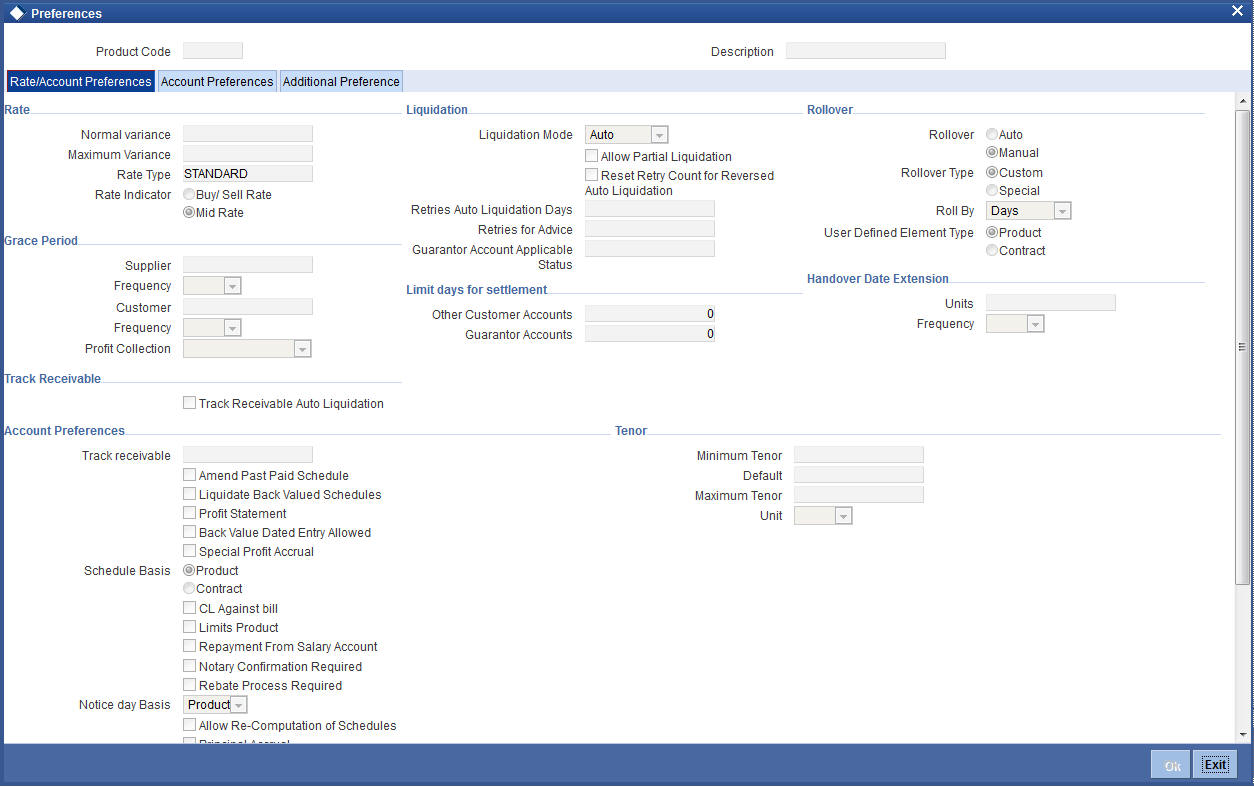
You should maintain the following preferences for the finance product:
4.2.3.1 Rate/ Account Preferences tab
Rate
The rate preferences include the following:
Middle Rate
You have to indicate the exchange rate applicable for the product you are maintaining. The available options are:
- Mid Rate
- Buy/Sell Rate
By default, the Buy/Sell Rate is used.
Rate Type
You have to select the code that should be used for the product from the option list provided. The ‘Rate’ and ‘Rate Type’ are used in combination to determine the actual rate applicable for currency conversion.
The default value for Rate Code is ‘STANDARD’. This means that, if you choose ‘Mid Rate’, the mid rate maintained for the STANDARD code is used for the finances created under the product.
Maximum Variance
When creating a product, you can capture the maximum limit for rate variance. This is expressed in percentage. The variance between the exchange rate (specified for the product) and the rate captured for a finance (at the account level) should not be greater than the value specified here. If the exchange rate exceeds the maximum variance that you have defined for the product, the system will not allow you to save the finance. The transaction is rejected.
This value should be greater the value for ‘Normal Variance’.
Normal Variance
You also need to specify the minimum/normal variance allowed for the rate. If the exchange rate variance between the exchange rate (specified for the product) and the rate captured for a finance exceeds the value specified here, the system will display an override message before proceeding to apply the exchange rate. The normal variance should be less than the maximum variance.
For back valued transactions, the system applies the rate on the basis of the exchange rate history. The variance will be based on the rate prevailing at that time.
Account Preferences
As part of specifying the account preferences, you can indicate whether the finance account holder can avail of the following facilities:
- A checkbook facility – determines if Checks can be written against the Finance account
- A passbook facility – indicates that Passbook can be issued to the finance account holder
- An ATM facility – makes the Finance account accessible for ATM operations
By default, all the above facilities are allowed for a finance account product.
Liquidate Back Valued Schedules
If you select this option, on initiation of a back value dated finance, all the schedules with a due date less than the system date will be liquidated.
Back Period Entry Allowed
This option facilitates back valued transactions. If you select this option, you will be allowed to process transactions with a value date less than the current system date.
Special Profit Accrual
If you check this box, accrual of profit is done on the basis of the formula specified for a component. Otherwise, profit accrual will be done based on the number of days in the schedule.
Lease Asset Booking
Check this box to indicate that the underlying asset has to be booked on financial leasing transaction.
Property Handover
Check this box to indicate that property handover period is applicable for all accounts under this product. This field is applicable for Ijarah products only. If you check this box, you will have to maintain three different user-defined formulae for the main profit component.
Refer the section ‘Maintaining Formulae for Forward Ijarah’ in this chapter for details about the formulae.
Amend Past Paid Schedule Allowed
This option, if checked, allows you to perform value dated amendments to profit rate, installment amount etc with effective date beyond the last paid schedule. In such a case, the increase/decrease in the profit amount, as a result of the amendment, will be adjusted against the next available schedule after the current system date (date on which the amendment was performed) even if unpaid (overdue) schedules are present for the finance.
CL Against Bill
Check this box to indicate that the finances linked to this product should be associated to a Murabaha Bill.
Rebate Process Required
Check this option to facilitate rebate processing for the account.
Allow Re-Computation of Schedules
Check this box to indicate that the re-computation of EMI is done at VAMI/Pre-payment. This field is applicable for Murabaha and Istisna products only.
Note
If Equal installment should happen for the Murabaha/Istisna account during rescheduling, then this field should not be selected.
Track Receivable Auto Liquidation
If the track receivable option is checked for the finance account, the system will track the receivables for the finance account if sufficient funds are not available in the account.
In other words, the system will track the account for receivables (credits). As and when a credit happens, the funds will be allocated against the unpaid dues, for liquidation.
Packing Credit Rate
Check this box to enable linkage between the CI account associated with the product and BC product.
For more details on the Packing Credit Sub System and Pre-Shipment Finance, refer the section ‘Specifying Purchase Details’ in the chapter ‘Processing Bills’ of the ‘Bills and Collections’ User Manual.
Profit Statement
You have to select this option to facilitate profit statement generation for the account.
Principal Accrual
Check this box to indicate that accrual of principal is required. It is possible only if the lease type is ‘Financial Lease’ and has the Asset Product details.
Payment Mode
Here you can select the type of payment mode from options given below:
- Payment in Arrears (R) – In this case the payment is done at the end of the schedule. The formula type ‘Amort-Payment in Arrears’ is maintained to calculate the EMI amount based on the formula given below:
For financial Lease:
Using the formula below you can calculate the EMI amount for the financial lease.

Where,
- C = Amount Financed
- RV = Residual amount
- I = Periodic rate of Profit
- n = no. of payment schedules
For Operational Lease:
Using the formula below you can calculate the EMI amount for the operational lease.
EMI = (Amount Financed – Residual Amount) / No. of Schedules
- Payment in Advance (A) – In this case payment is done at the beginning of the schedule. This is possible only if asset tracking is not required. The amortization schedules will start from the value date onwards. The First EMI which falls on the account value date is liquidated automatically. The formula type ‘Amort-Payment in Advance’ is maintained to calculate the EMI amount based on the formula given below:
- For Financial Lease:
- Using the formula below you can calculate the EMI amount for the
financial lease.
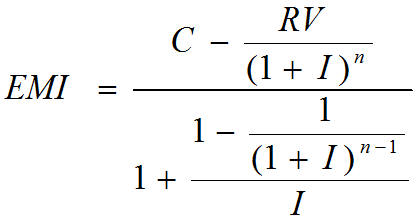
Where,
- C = Amount Financed
- RV = Residual amount
- I = Periodic rate of Profit
- N = no. of payment schedules
For Operational Lease:
Using the formula below you can calculate the EMI amount for the operational lease.
EMI = (Amount Financed – Residual Amount) / No. of Schedules
Schedule Basis
You should also specify the schedule basis for the rolled over finance. The new finance can inherit the schedules from the finance product or you can apply the schedules maintained for the original finance itself.
Adjust Compensation to Next Rental
Check this box to modify auto liquidation process to recover the compensation amount only till last billing notice generation date.
The system will add Overdue rental adjustment amount in next rental cycle advice , in case of manual payment. Moving the overdue rental to next rental period is applicable for auto liquidation only.
Note
This field is enabled for Musharaka /Musharaka under Construction / Ijara product categories only.
Repayment From Salary Account
Check this box to indicate that repayment of financing accounts can be done from the salary account of the customer.
Note
If ‘Repayment from Salary Account’ field is checked, then while saving the financing account, the system will validate that the settlement account given in ‘Components’ tab is customer’s salary account.
Whenever a salary credit is done in a salary account, the system will create an amount block to the extent of finance installments due, based on the number of days maintained at account class.
During auto liquidation, the system will release an amount block before liquidation. In case of manual liquidation, you need to release the amount block first and then initiate liquidation.
Processing re-payment from salary account.
The system will check if the salary is credited to a salary account through ‘Salary Credit’ field is selected as ‘Normal Salary’ for Hold in Preferences section of ‘Transaction Code Maintenance’ screen (STDTRNCD).
While crediting the salary to an account, the system will check the number of days for salary block maintained for account class in ‘No of Days for Salary Block’ field. If it is not maintained then the system will consider this value as 0.
When a salary is credited to an account, the system will also check for finance account installments due within Salary credit date + No. Of Days for Salary Block (Account class level maintenance) and put an amount block for the required finance account installment due amount.
For a given finance account schedule, the system will sum up all the applicable component amounts and create a consolidated amount block.
You cannot amend these amount blocks created by the system for hold on salary purpose. You can only close if required for a manual liquidation for finance account prepayment.
The system will recover the finance account amounts from the salary credit amounts only as per the finance account schedule using ALIQ process. During ALIQ processing, the system will check if the Finance account issued is ‘Repayment from salary account’. The system will also check the availability of any not yet processed records for the given account number and Finance account installment due date should be less than or equal to the processing date.
If matching records are found, the system will release the amount block and then process ALIQ for recovering the finance account installment.
In case of manual liquidation / finance account pre-payment is to be done for some reason, the system will display an error message to release the block manually, in case there is any amount block created for salary hold purpose. You need to close an amount block created manually.
Loan account currency and settlement currency should be same if repayment from salary account is enabled.
If any VAMI is initiated with salary amount blocks in the loan account which updates the schedule date/amount, the system will display an error message. You need to manually release the amount block and re-initiate the VAMI in this case.
If payment reversal/ version reversal is initiated on finance accounts with salary amount blocks, then the system will display an error message. You need to release the salary blocks and re-initiate the reversals.
Note
In conventional accounts with salary blocking, during schedule amount liquidation, the system will consider only the salary amounts blocked for due amount liquidation and balance amount is tracked against salary. This is to consider the available balance in settlement account also for liquidating the due amount. The system will track this amount only if due amount is not available in the account.
Rescheduling Allowed
Check this box if rescheduling is allowed.
Tenor
You can set the minimum and maximum tenor limits for a product. You can also specify a standard or a default tenor.
Minimum Tenor
You can fix the minimum tenor of a product. The tenor of the finance account that involves the product should be greater than or equal to the Minimum tenor that you specify.
Maximum Tenor
Likewise, you can also specify the maximum tenor for a product. The tenor of the finance accounts that involve the product should be less than or equal to the Maximum tenor that you specify.
Default Tenor
The ‘default tenor’ is the tenor that is associated with a finance account involving this product. The value captured here should be greater than the minimum tenor and less than the maximum tenor. You can change the default tenor applied on a finance account during finance processing. However, the new tenor should be within the minimum and maximum tenors maintained for the product.
Units
The tenor details that you specify for a product can be expressed in one of the following units:
- Days
- Months
- Year
Liquidation Preferences
Liquidation preferences include the following:
Liquidation Mode
Specify the mode of liquidation from the drop-down list. The following options are available for selection:
- Auto
- Manual
- Component
Partial Liquidation
In case of insufficient funds in the account, you can instruct the system to perform partial auto liquidation to the extent of funds available in the account. However, if this option is not selected, the schedule amount due will not be liquidated if sufficient funds are not available in the account.
Reset Retry Count for Reversed Auto Liquidation
If you have maintained a limit on the number of retries for auto liquidation, this option will reset the retries count to zero during reversal of auto liquidation. This will be applicable from the date of reversal of payment. Hence, the system will once again attempt auto liquidation till the number of retries allowed. The system will update the status of the reversed payment to ‘Unprocessed’ after which it again attempts auto liquidation.
Retries Auto Liq Days
Capture the number of working days for which the system should attempt auto liquidation. The number of retries per day will depend on the configuration maintained for the ‘Liquidation Batch Process’ - during BOD, EOD or both. For instance, if the batch is configured for both EOD and BOD, and the number of retry days is ‘1’, then, auto liquidation is attempted twice on the same day i.e. once during BOD and another retry at EOD.
Retries for Advice
Specify number of times you want to retry generation of advice. The number of retries should be less than ‘Retries Auto Liquidation Days’. When auto liquidation fails and advice retry count is reached, the system generates a failure advice and sends it to the customer to initiate an appropriate action for the successful execution of the advice.
Guarantor Account applicable Status
Specify the applicable status of the finance account after reaching which the guarantor accounts will be considered for settlement. Alternatively, you can select applicable status from the option list. The list displays all valid active status maintained in the system.
Limit Days for Settlement
Other Customer Accounts
Specify the number of days after which the other accounts of customer should be considered for settlement.
By default, the system will display zero. You can amend this value.
In product level, you can maintain the following details:
- The limit days for guarantor account and other customer accounts.
Guarantor Accounts
Specify the number of days after which the guarantor account should be considered for settlement.
By default, the system will display zero. You can amend this value.
If the value maintained is zero, then system will consider other accounts/guarantor accounts on the next date itself.
The system will consider primary settlement account and guarantor account for liquidation after limit days are maintained for guarantor accounts.
If for the guarantor, only customer is defined and no accounts are selected, then the system will consider the current and savings account of the guarantor in a random order.
Grace period
You can specify the following details.
A grace period is a period of time past the deadline for fulfilling an obligation during which a penalty that would be imposed for being late is waived.
Supplier
Specify the supplier grace period and frequency for all contracts linked to this product, You can specify this value in terms of days, months or years. Choose the appropriate unit from the adjoining drop-down list. Based upon this period the first installment date of the finance contract will be derived. This field is applicable for Murabaha products only.
Customer
Specify the customer grace period and frequency for all contracts linked to this product, You can specify this value in terms of days, months or years. Choose the appropriate unit from the adjoining drop-down list. Based upon this period, the first installment date of the finance contract will be derived. This field is applicable for Murabaha products only.
Profit Collection
Select the profit collection from the drop-down list. The list displays the following values:
- First Profit Schedule - If you select this option, the system will collect grace period profit with first normal profit schedule
- Across Schedule - If you select this option, the system will apportion total grace period amount against all profit schedules
Rollover
The rollover specifications for a finance account will apply to all finance accounts opened under the product.
Auto/Manual Rollover
You have the option to rollover the finance manually or instruct the system to do an automatic rollover. If you choose the do an auto rollover, then upon maturity of the finance, the system will automatically rollover the account.
The rollover will happen as part of the Rollover Batch executed at BOD or EOD, depending on your requirement.
Note
- For Ijarah type of accounts rollover is not allowed.
- If the product is an Ar-Rahnu product, then the ‘Rollover Mode’ must be maintained as ‘Manual’. If the ‘Rollover Mode’ is maintained as auto, then the system displays the error message ‘For Ar-Rahnu the Rollover Mode should be manual’ while saving the product For Ar-Rahnu the Rollover Mode should be manual
Rollover Type
The following options are available:
- Custom: This determines if the Rolled over amount will include the unpaid components of the product. The option list provided will display the components relevant to the product from which you can choose the components that are to be rolled over.
- Special: Choose this option to indicate that a special amount is to be rolled over. The amount is captured at the account level when the actual rollover is initiated.
Rollover By
This is applicable if you have opted for automatic rollover. You have to specify the unit based on which Rollover will be triggered. The options are:
- Days
- Months
- Quarters
- Semi Annuals
- Years
Book Unearned Profit
Check this box to indicate whether you want to book upfront the unearned profit amount. If you select this option, the system performs a validation to ensure that the main profit component is not defined with Floating Rate Automatic.
UDE Type
Here, you need to specify whether UDE Values for the new (rolled over) finance should be defaulted from the product or from the original finance account/contract that is being rolled over.
Handover Date Extension
Specify the following details for extension of property handover date.
Unit
Specify the number of days/months or years by which the property handover date can be extended for accounts under this product.
Frequency
Select the frequency for handover date extension from the adjoining drop-down list:
- Days
- Months
- Years
4.2.3.2 Account Preference tab
Specify the account preferences in the ‘Account Preferences’ tab.
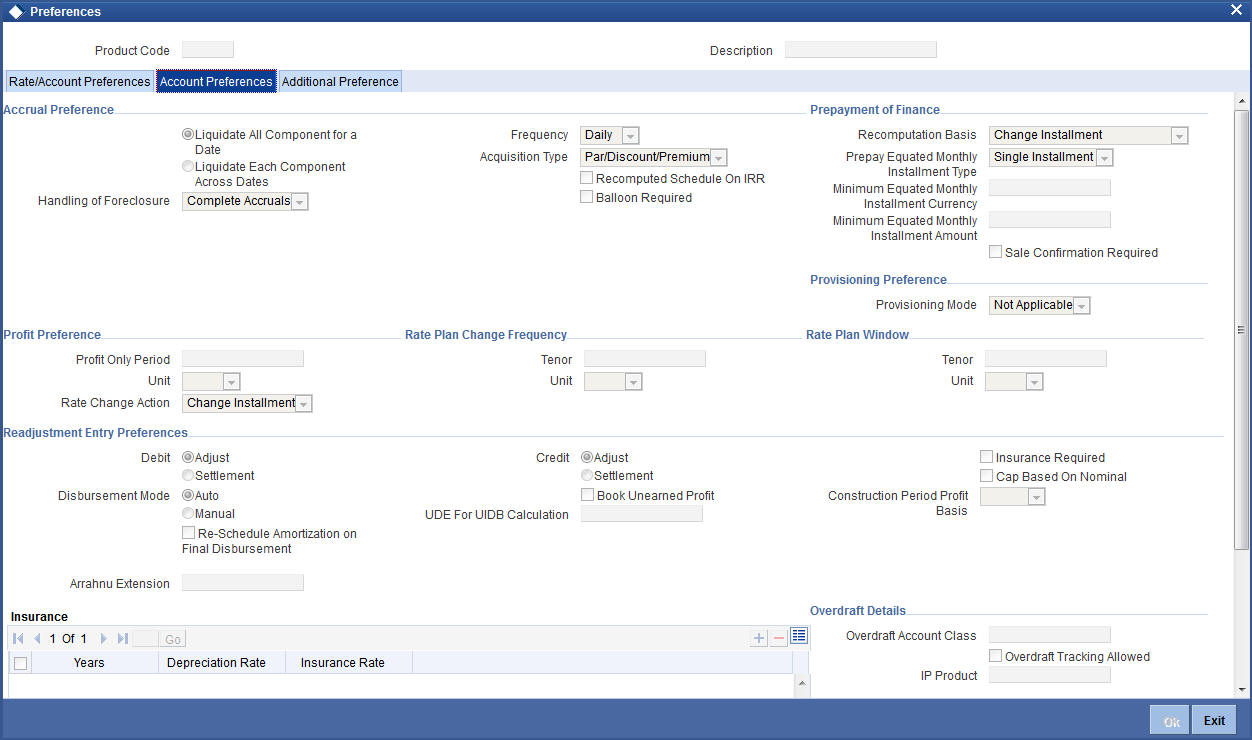
Accrual Preference
Here you can specify the following details:
Frequency
Specify the frequency at which IRR accrual should be performed. This can be either Daily or Monthly. Choose the appropriate option from the adjoining drop-down list.
Handling of fore closure
Specify how foreclosures in respect of the finance contracts under the product, must be handled. You can opt for complete accruals or refund. Choose the appropriate option from the adjoining drop-down list.
Note
In case of pre-closure of the finance (prepayment of the total outstanding amount), the fund profit will also get liquidated and thus the accrual entries will get reversed.
Acquisition Type
Specify the acquisition type for the product. You can specify any of the following options:
- Par
- Par/Discount
- Par/Premium
- Par/Discount/Premium
Refer the section titled ‘Processing of IRR application on finances’ in this chapter to understand the IRR processing for this module.
Liquidate Each Component Across Dates
Specify the days after which system should check the guarantor’s account for funds, in case funds are insufficient in the customer’s other accounts too. During auto liquidation, in case of insufficient funds in the primary settlement account, the system will look in the customer’s other accounts for funds. If funds are still insufficient, the system will look into the guarantor’s accounts for funds.
Recompute schedule on IRR
Check this box to indicate that schedules should be re-calculated based on the Internal Rate of Return (IRR) for all contracts linked to this product. You will be able to check this box only if the product is linked to ‘Murabaha’ and ‘Istisna’ product category.
The system will recalculate the schedules based on IRR, if you check ‘Recompute Schedule on IRR’ field for the product.
IRR Calculation is only for auto disbursement products.
Balloon Required
Check this box to indicate that balloon payment should be allowed for all contracts linked to this product. You will be able to check this box only if the product is linked to ‘Murabaha’ product category.
If this field is checked, then you should compulsorily check ‘Recompute Schedule on IRR’ field.
Prepayment of Finance
The following are the preferences based on which prepayment of amortized finance should be processed:
Recomputation Basis
Recomputation of amortized finances as a result of a prepayment can be based on one of the following:
- Recalculate Installment Amount: In this case the tenor remains constant
- Recalculate Tenor: Here, the tenor is recomputed while the installment remains constant
- Recalculate Installment with New Maturity Date: Here, the EMI is recomputed based on the new input maturity date. The new maturity date should be less than the current maturity date.
- Recalculate Installment with New Payment Holiday: Here the EMI is recomputed based on the holiday period. The Holiday period is considered as the period between the prepayment date and next schedule date.
- Advance Maturity with Equal Profit: In this case, the maturity date is reduced with equal profit for each schedule.
- On saving the payment, the system processes the schedules and the installment amount based on the above option maintained and also based on whether the re-computation of schedules is allowed for the contract specified at the contract level. This is applicable for Murabaha Products only
Prepayment Installment Calculation Type
For Prepayment of amortized finances, if you have chosen to recompute the Installment Amount keeping the tenor constant, then the Installment calculation can be one of the following types based on future rates:
- Single Installment: A single installment is computed using the future rates
- Multiple Installments: Multiple EMIs are defined if a future rate change is known upfront
Prepayment Effective From
You can choose the date on which the prepayment should become effective. The prepayment can come into effect from the value date of the current installment (the day on which the payment is made) or the Next Installment.
Sale Confirmation Required
Check this box to indicate that sale confirmation is required. This option is applicable only for products under Murabaha product category.
Provisioning Preference
You can define the provisioning preference of loan accounts by selecting the required option in Provisioning Mode.
Provisioning Mode
Select the Provisioning Mode preference of loan accounts from the drop-down list. The list displays the following options:
- Not Applicable
- Auto
- Manual
By default, the provisioning mode will be selected as ‘Not Applicable’.
It is mandatory to select the provisioning mode as either ‘Auto’ or ‘Manual’ if CL product is created with a provision component. If CL product does not have provision component, then provisioning mode should be selected as 'Not Applicable'.
Profit Preference
Profit Only Period
Specify the period during which a customer doesn’t have to pay the principal amount. Profit only period cannot be more than the period mentioned at product level.
If the profit only period maintained during account creation or amendment is greater than the period maintained at the product level, the system will display the error message ‘Principal Repayment Holiday is greater than the Profit Only Period’ while saving or amending the account.
Unit
Select the unit for the profit only period from the adjoining drop-down list. It can be one of the following:
- Days
- Months
- Years
Rate Plan Change Frequency
Tenor
Specify the frequency rate on what customer can change the plan.
Unit
Select the unit for the rate plan change frequency from the adjoining drop-down list. It can be one of the following:
- Days
- Months
- Years
Rate Plan Window
Tenor
Specify the time period to decide the plan change and intimate the bank.
Unit
Select the unit for the rate plan window from the adjoining drop-down list. It can be one of the following:
- Days
- Months
- Years
Readjustment Entry preferences
You have to specify the manner in which adjustment entries passed due to back dated adjustments should be handled. The options are:
- Settlement: This means that the adjustment is settled directly
- Adjust: In this case, the entries are tracked as a receivable (Cr) or a payable (Dr), to be settled later
Note
You need to select ‘Settlement’ for the credit (receivable) leg, for DSBR event,
Insurance Required
Check this box to indicate that whether the insurance is applicable for the product or not.
Cap Based on Nominal
Check this field to indicate cap based on nominal.
Note
If you check this field, the Construction Period Profit Basis is ‘Actual’ and the disbursement mode is ‘Manual’.
Re-Schedule Amortization on Final disbursement
Check this box to indicate whether you want to reschedule the amortization on final disbursement. If you check this option the system will recalculate the amortized schedules from the date of final disbursement. This value defaults in the ‘Re-Schedule Amortization on Final disbursement’ field in the ‘Account Details’ screen. You will not be able to modify this field after the first authorization of the product.
Disbursement mode
The following options are available to make a disbursement:
- Auto - Choose this option to instruct the system for automatic disbursement of finance. In this case, disbursement happens based on the disbursement schedule maintained for the product. This is defined in the ‘Components’ tab. By default, the system does an auto disbursement.
- Manual – Choose this option to manually disburse the finance.
Here, disbursement happens on demand. In this case, disbursement schedules
need not be maintained for the PRINCIPAL component.
The ‘Manual Disbursement’ screen is used for this purpose.
For details, refer the ‘Making Manual Disbursements’ chapter of this User Manual.
Ar-Rahnu
You can maintain the following Ar-Rahnu parameters here:
Ar-Rahnu Extensions
Specify the number of extensions or rollovers you want to allow for the Ar-rahnu account.
Note
- Ar-Rahnu Extensions value can be maintained as ‘0’
- While saving an product, if the product is Ar-Rahnu product and if a value is not maintained for Ar-Rahnu Extensions, then the system displays the error message as ‘For Ar-Rahnu products the Ar-Rahnu Extensions should be entered’.
Overdraft Details
The basic information for over draft can be specified here.
Overdraft Tracking Allowed
Check this option to allow the tracking of overdraft details.
Overdraft Account Class
Specify the current account class that needs to be associated with the Murabaha product.
IC Product
Specify the profit and charge product that needs to be associated with the Murabaha product.
Note
After authorization of the product, the aforementioned values cannot be changed.
Insurance
The following details can be captured here:
Years
In this field you can specify the year for which depreciation rates are being defined.
Insurance Rate
Specify the insurance rate applicable during the tenor of the account.
Depreciation Rate
Specify the depreciation rate applicable during the tenor of the account.
4.2.3.3 Additional Preference tab
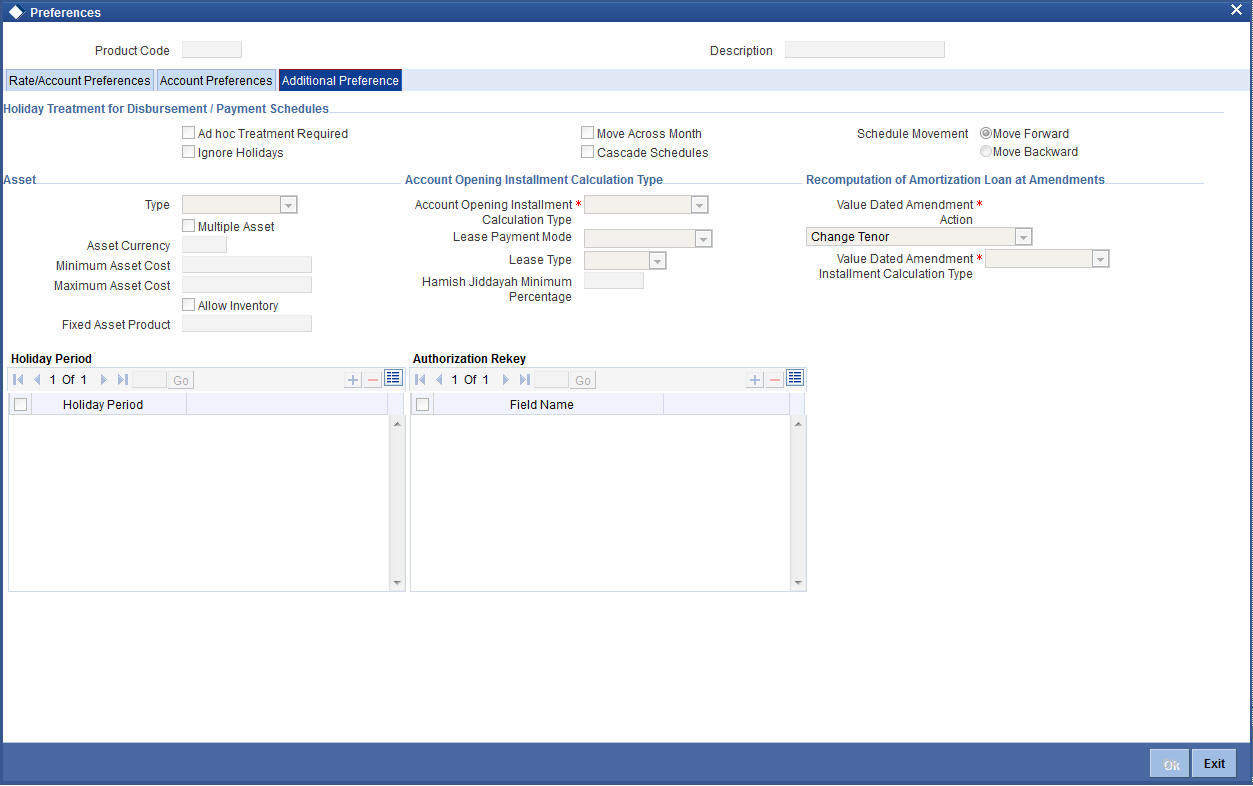
Holiday treatment for all schedules
You can capture the following details here:
Ignore Holidays
If you check this option, the schedule dates will be fixed without taking the holidays into account. In such a case, if a schedule date falls on a holiday, the automatic processing of such a schedule is determined by your holiday handling specifications for automatic processes, as defined in the ‘Branch Parameters’ screen.
Cascade Schedules
If you check this option, when a particular schedule falls due on a holiday and hence is moved to the next or previous working day (based on the ‘Branch Parameters’), the movement cascades to other schedules too. If not selected, only the affected schedule will be moved to the previous or next working day, as the case may be, and other schedules will remain unaffected.
However, when you cascade schedules, the last schedule (at maturity) will be liquidated on the original date itself and will not be changed like the interim schedules. Hence, for this particular schedule, the profit days may vary from that of the previous schedules.
Move Across Month
If you have chosen to move the schedule date of a finance falling due on a holiday, either to the next or previous working day and the movement crosses over into a different month, then this option will determine whether the movement should be allowed or not.
Schedule Movement – Move Forward /Move Backward
If you opt to move the schedule date falling due on a holiday across months, you need to specify whether the schedule date should move forward to the next working day in the following month or move backward to the previous working day of the current schedule month itself.
However, if you opt to ignore the holidays and do not select the ‘Move Across Months’ option, the system Ignores the holidays and the due will be scheduled on the holiday itself.
Asset
You can capture the following details here:
Asset Type
If you have checked the option ‘Multiple Asset’, you will have to specify the type of asset that can be captured. You can choose any one of the following options available in the adjoining drop-down list:
- Vehicle Info
- Property Info
- Goods Info
- Building Info
- Equipment Info
- Project Info
- Service Ijarah Info
- None
Multiple Asset
Check this option to indicate that multiple assets can be linked to the accounts under this product.
If you check this box, then you need to provide the required details in Asset Type, Minimum Asset Cost, Maximum Asset Cost and currency fields.
Minimum Asset Cost
Specify the minimum cost for assets linked to accounts under this product.
Maximum Asset Cost
Specify the maximum cost for assets linked to accounts under this product.
Currency
Specify the currency in which the asset cost range should be considered. The adjoining option list displays all valid currency codes maintained in the system. You can select the appropriate one.
Allow Inventory
Check this option to indicate that whether the bank provides commodity for the transaction from the inventory or not. This option will be used only for the purpose of inventory tracking.
Note
The inventory tracking is not applicable for Ijara, Musharaka and Istisna product categories
If ‘Use Inventory’ option is selected, you need not have to enter the following details:
- Fixed asset Product
- Multiple Assets
Account Opening Installment Calculation Type
The Account Opening Installment Calculation Type based on future rates can be:
- Single Installment: A single installment is computed using the future rates.
- Multiple Installments: Multiple EMIs are defined as per the future rates.
Lease Type
Here you can select the type of lease from options given below:
- Financial Lease (F)
- Operational Lease (O)
Hamish Jiddayah Minimum Percentage
Specify the minimum Hamish Jiddayah percentage amount required for the account under the selected product. You can enter values between 1 to 100 .
Note
Hamish Jiddayah percentage is not applicable for MUDARABAH product category.
Recomputation of Amortization Loan at amendments
You have to indicate whether the tenor of the finance should be reduced or the installment should be recalculated whenever a maturity date, principal change or a rate change is made against an amortized finance.
Recomputation basis for amendments
The possible amendments and the recomputation basis are given below:
- For amendment of maturity date of an amortized finance: You can opt to change the tenor, keeping the installment constant or change the Installment keeping tenor constant.
- For amendment of principal amount: You can affect it either as a Balloon additional amount in the last schedule or apportion it across the installments.
- For profit rate change: You can change the tenor keeping the installment constant or vary the EMI and keep the tenor same.
- For installment changes with equal profit component: You can opt to change the schedules with equal profit amount for VAMI, but keep the total profit amount same.
VAMI Installment Calculation Type
For amendments, if the recomputation basis is ‘Change Installment’, then the Instalment calculation can be:
- Single Installment
- Multiple Installment based on multiple future rates
Holiday Period
The value date, schedule date, revision date or the maturity date of a contract might fall on a local holiday defined for your branch or on a holiday specified for the currency involved in the contract.
You need to specify the following holiday parameters, which has to be considered for holiday handling:
Holiday Periods
You can link ‘Holiday Periods’ maintained in the system to finance accounts. Holiday periods refer to repayment holidays when a customer is not expected to make payments even if a schedule exists. The holiday processing will skip the schedules in the holiday period and calculate the dues on the next available schedule date outside the holiday period.
Authorizing Rekey
As a cross-checking mechanism to ensure that you are invoking the right finance for authorization, you can specify that the values of certain fields should be entered, before the other details are displayed. The complete details of the finance will be displayed only after the values to these fields are entered. This is called the re-key option. The fields for which the values have to be given are called the re-key fields.
You can specify the values of a finance that the authorizer is supposed to key-in before authorizing the same.
You can select the fields from the option list provided. If no re-key fields have been defined, the details of the finance will be displayed immediately once the authorizer calls the finance for authorization.
The re-key option also serves as a means of ensuring the accuracy of the data captured.
4.2.3.4 Track Receivable preferences
The following preferences are applicable if you have chosen to track receivables for an account:
Auto/ Manual Liquidation
During auto liquidation, if funds are not available, the system will track the amount to be liquidated as a receivable. Any subsequent credit to the customer’s account is then blocked and allocated towards the pending liquidation.
Liquidate All Comp for a Date or Liquidate Each Comp across Dates
During manual payments towards several overdue schedules, you can opt to clear/liquidate all the components of a schedule due on a specific date or only a single component falling under all the schedules.
By default, the system opts to liquidate all components for a date.
4.2.3.5 Disbursement Mode preferences
The following options are available to make a disbursement:
- Auto - Choose this option to instruct the system for automatic disbursement of finance. In this case, disbursement happens based on the disbursement schedule maintained for the product. This is defined in the ‘Components’ tab. By default, the system does an auto disbursement.
- Manual - Choose this option to manually disburse the finance. Here, disbursement happens on demand. In this case, disbursement schedules need not be maintained for the PRINCIPAL component.
The ‘Manual Disbursement’ screen is used for this purpose.
For details, refer the ‘Making Manual Disbursements’ chapter of this User Manual.
4.2.3.6 Construction Period Profit Basis
Here you can select the basis for profit computation from options given below:
- Nominal - The Profit computation for construction period is based upon the projected amount and the disbursement is manual.
- Actual - The Profit computation for construction period is based upon the actual amount released and the disbursement can be auto or manual.
Note
If you choose this option to be ‘Nominal’, then you have to maintain nominal disbursement schedules for PRINCIPAL component in the component tab of this screen.
UDE for Construction Period UIDB
Specify the UDE from the option list, which will be used for calculation of UIDB.
4.2.3.7 Fixed Asset Preferences
FA Product
Here you can specify the fixed asset product in which the fixed asset contract is created from the option list given. All valid fixed asset products are applicable for the selection, provided the ‘Financing by Loan’ set as ‘Yes’. This is enabled only if you check ‘Lease Asset booking’.
Description
Here the description of the asset product gets displayed once you choose the fixed asset product.
If you check the option ‘Insurance Required’ you will have to maintain accounting entries for the event ‘INSR’.
Refer the chapter ‘Annexure A - Accounting Entries and Advices’ in this User Manual’ for details about the accounting entries.
4.2.4 Components Button
You have already maintained the components of the product in the ‘User Defined Elements’ screen. The features of the components are defined in the ‘Components’ screen. You can invoke this screen by clicking on the ‘Components’ button.
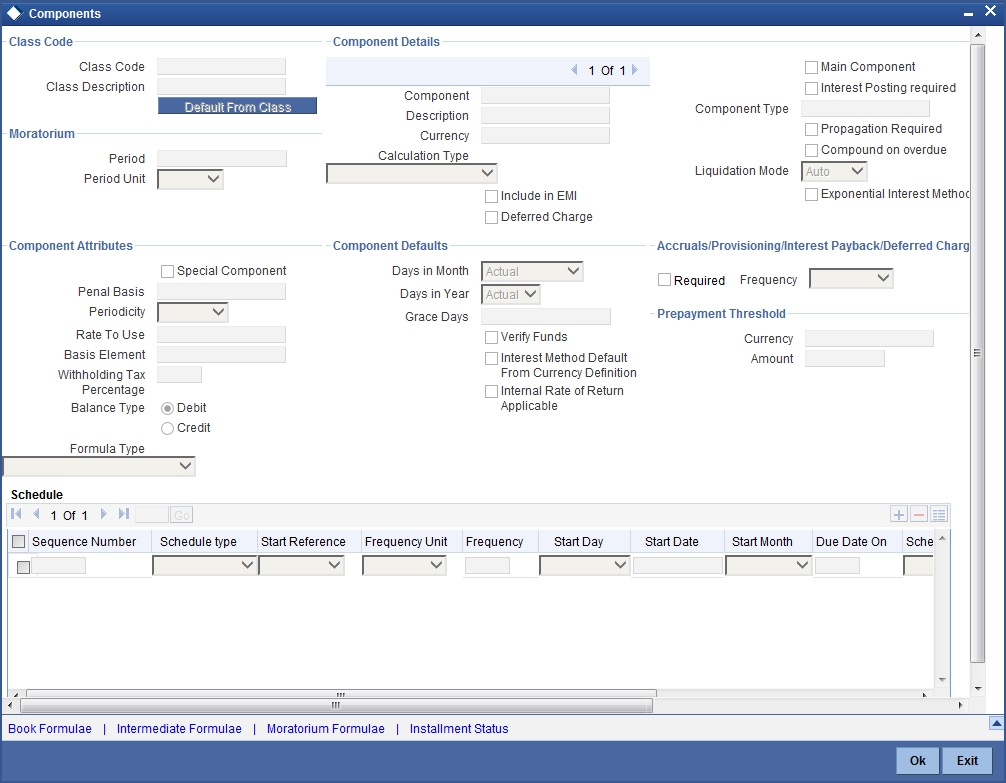
Note that the components defined in the ‘Main’ tab are displayed in the form of a list in the screen above. From the component list, highlight a component and then go on to define the features for the selected component e.g. highlighting the ‘Fund Profit’ component will treat the component as ‘Funding Profit component’.
Note
The relevant accounting entries will be maintained for ACCR and MLIQ/ALIQ events. With this maintenance, the system will pass accounting entries for accrual.
Component
The basic information for a component is specified here. This includes the following:
Component
This option is used to designate a component as the ‘Main’ Profit component. If you enable the ‘Main Component’ option for a particular component, the system treats this component as the main component. Also, you are allowed to define the amortization schedules only for this component.
‘Principal’ is an implicit component that is automatically created for the product.
Main Component
Check this box if you need to maintain the specified component as main component.
Capitalized
You can indicate whether capitalization is required for all the schedules for various component of the finance. At anytime, the outstanding profit will be capitalized on the schedule date at the rate prevalent on that day. You can opt for capitalization at the component level or opt for capitalization/non capitalization for a particular schedule at the ‘Schedule’ level.
You could have more than one type of schedules applicable on a product. In such a case, you can designate one as the capitalized and the other as un-capitalized schedule.
Note
This option is disabled for the contract if you have checked ‘Book Unearned Profit’ option for the product in the ‘Preferences’ screen.
Currency
Associate the component with a currency. The component is expressed in the currency selected here. You can select the currency of your choice from the option list provided.
Calculation Type
Specify the manner in which the component should be calculated and liquidated. You can choose one of the following options (the applicable ‘Component Type’ is also provided):
- Formula with schedule (Component Type - Profit)
- Formula without schedule (Charge)
- Penal Profit
- Prepayment Compensation
- Discount
- Schedule without formula (Principal)
- No schedule No formula (Ad Hoc Charges)
- Compensation Charges
Note
‘Compensation Charges’ are calculated only once for a ‘Compensation basis’ schedule. ‘Compensation basis’ is explained later in this user manual.
Component Type
Indicate the nature of the component. This is also known as the ‘Reporting Type’. It defines the manner in which the component should be classified for reporting/accounting purposes. A component can be of one of the following types:
- Reimbursement: these are components which have both Dr and Cr mapped to settlement accounts
- Off-Balance Sheet (OBS): An OBS Component will have balances but these need not be zero when an account is closed
- Fund Profit: This indicates the funding component
- Ad hoc Charges
- Charge
- Tax
- Insurance
- Profit
- Provisioning
- Deposit
Note
The fund profit component gets liquidated on schedule even if the customer does not pay the other components.
Liquidation Mode
You can specify the mode of liquidation of the component from the drop-down list. The following options are available for selection:
- Auto
- Manual
Note
- This is applicable only if ‘Liquidation Mode’ is selected as ‘Component’ at the product preference level.
- For Ar-Rahnu category products, the liquidation mode of the principal component is maintained as Manual. If it is maintained as auto, then the system displays the error message as ‘The liquidation mod of PRINCIPAL component should be manual for Ar-Rahnu products’.
Reschedule Component
Check this box to distinguish the adjustment component.
You need to maintain ‘Penal Basis’ field as main profit element for rescheduling component. Adjustment of all profit components will be done against this rescheduling component maintained.
Rescheduling component is not required for Murabaha, Istisna, as adjustment for these product category will happen to the same component.
You need to select Rescheduling component as Special Component.
Component Attributes
The component attributes include the following:
Periodicity
The periodicity of the component can be either:
- Daily
- Periodic
If you choose the periodicity as ‘Daily’, any changes to UDE and SDE values will result in recalculation of the component. The recalculation happens as and when a change in value occurs. If maintained as ‘Periodic’, the values and calculations of the elements will be refreshed on the last day of the period.
Equal Profit
Check this option to distribute the total profit of the component equally to all the schedules while booking the account.
Formula Type
You can specify the type of formula to be used for calculating the component. This formula is applied for the component across all its schedules. It can be one of the following:
- User Defined: This can also include a combination of standard formulae for different schedules of the component or can have a completely user defined formula.
- Standard
- Simple
- Amortized Rule of 78
- Discounted
- Amortized Reducing
- True Discounted
- Rate Only
- Amort - Payment in Advance
- Amort - Payment in Arrears
Note
This is not applicable for the ‘PRINCIPAL’ component.
Compensation basis
You may want to allot the compensation to the recovery of certain components. Once a component is overdue, an appropriate compensation is applied. Therefore, you need to identify the component, which on becoming overdue will trigger the compensation computation. However, the system will calculate the compensation on the component you select in the ‘Basis Element’ field.
Basis Element
If you select the ‘Standard’ formula type, you have to specify the component upon which calculation should be performed. The component is denoted by an SDE (e.g. PRICIPAL_EXPECTED) and you can select it from the option-list provided. For an overdue/compensation component, this is the element on which compensation is applied. The following SDEs are available for selection:
This is not applicable if ‘Formula Type’ is ‘User Defined’.
Rate to Use
Here, you need to select the UDE which will define the rate to be used for computing the component. The value of the selected UDE is picked up as per the maintenance in the ‘UDE Values’ screen.
This is applicable only for components defined with ‘Standard’ Formula Type.
Balance Type
Identify the nature of the balance that the component would hold. This can be represented through this field. For instance, for a finance product, the ‘Principal’ component is expected to have a ‘Debit’ balance.
Special Component
You can define a component as a ‘Special Profit Component’. You can override such components at the account level. You may need to apply a special profit component as a result of customer negotiations. A special profit component is specified as an amount.
Note
The ‘Basis Element’ for computing fund profit will always be ‘Principal Outstanding’ and the ‘Formula Type’ will be ‘Simple’, independent of the main profit component. The liquidation mode for funding component will always be ‘Auto’, independent of the Product/Account Liquidation mode.
Moratorium preferences
The following parameters have to be specified:
Moratorium Period and Period Units
If you wish to provide a moratorium on a finance, you need to mention the moratorium period and moratorium unit for each component. This refers to a repayment holiday at the beginning of the finance. When you input a finance in Oracle FLEXCUBE, the repayment start date of each component will be defaulted based on your specifications here. The moratorium unit should be in terms of:
- Days
- Months
- Years
4.2.4.1 Profit Computation Methods
For computing profit, you have to specify the following:
Days in Year
You can specify the number of days to be considered for a year during computation of a particular component. This could be:
- 360: This means that only 360 days will be considered irrespective of the actual number of calendar days
- 365: In this case, leap and non leap year will be 365
- Actual: In this case, leap year will be 366 and non leap year will be 365
This value corresponds to the denominator part of the profit method.
Days in Month
Here, you have to specify the number of days to be considered in a month for component computation. The options available are:
- Actual: This implies that the actual number of days is considered for calculation. For instance, 31 days in January, 28 days in February (for a non-leap year), 29 days in February (for a leap year) and so on.
- 30 (EURO): In this case, 30 days is considered for all months including February, irrespective of leap or non-leap year.
- 30 (US): This means that only 30 days is to be considered for profit calculation for all months except February where the actual number of days is considered i.e. 28 or 29 depending on leap or non-leap year.
The value selected here corresponds to the Numerator part of the Profit method.
Profit Method Default from Currency Definition
You also have the option to use the profit method defined for the currency of the component. In this case, the profit method defined in the ‘Currency Definition’ screen (for the component currency) will become applicable to the finance. By default, this option is checked.
Accruals/Provisioning Preferences
To perform accrual of the components, you have to capture the following details:
Accrual Required
You can use this option to indicate that the component has to be accrued and provisioning is applicable. For the components that have been marked for accrual, you need to specify the accrual frequency, start month and start date in the respective fields.
Note
If the ‘Calculation Type’ is ‘Compensation Charges’ for a component, the ‘Accrual Required’ option is disabled.
Accrual Frequency
If you have opted for accrual and provisioning for the components, you have to specify the frequency for the same. The frequency can be one of the following:
- Daily
- Monthly
- Quarterly
- Half yearly
- Yearly
Accrual Start Month
If you set the accrual/provisioning frequency as quarterly, half yearly or yearly, you have to specify the month in which the first accrual has to begin, besides the date.
Accrual Start Date
In the case of monthly, quarterly, half yearly or yearly frequencies, you should specify the date on which the accrual/provisioning has to be done. For example, if you specify the date as ‘30’, accruals will be carried out on the 30th of the month, according to the frequency that you have defined.
Prepayment Threshold preferences
This includes the threshold amount and currency, explained below:
Amount
Here, you can maintain the minimum limit for allowing prepayment of schedules. If the residual amount after prepayment against a schedule is less than the threshold amount you specify here, the system will disallow the prepayment.
Currency
If you specify the threshold amount, you also have to indicate the currency in which the amount should be expressed. You can select the currency from the option-list provided.
Component Defaults
In addition to the component attributes maintained above, you can also specify the following:
IRR Applicable
Check this option to indicate that the chosen component needs to be considered for Internal Rate of Return (IRR) calculation. This option is applicable to profit, charge, adhoc charge, prepayment compensation, compensation and upfront fee components.
If a charge component is to be considered for IRR, the charge will be accrued using the FACR (Upfront Fee Accrual) batch.
The following components cannot be considered for IRR calculation:
- Off-balance sheet component
- Provision component
If you check this option, then you have to check the ‘Accrual Required’ option.
For bearing type of component formula, you can check this option only if the ‘Accrual Required’ option is checked.
For discounted or true discounted types of component formula, this option will be enabled irrespective of the whether the ‘Accrual Required’ option is checked or not. If this option is checked and ‘Accrual Required’ is not, the discounted component will be considered as a part of the total discount to be accrued for Net Present Value (NPV) computation. If both ‘Accrual Required’ and ‘IRR Applicable’ are checked, then discounted profit will be considered for IRR computation.
Note
If any charge to be included for IRR computation it is to be maintained as fee with instalment dates as normal profit.
For IRR calculation, the system will consider the components for which ‘Internal Rate of Return’ field is checked.
4.2.4.2 Processing IRR related changes for Istisna accounts
The system will perform the following IRR related changes for Istisna accounts:
- Calculate IRR based on the principal outstanding as on normal profit start date by considering the cash inflows from normal profit start date.
- Exclude moratorium profit, construction period profit, handover period and grace period profit, if any, from the cash inflows.
- Re-calculate the profit amount for normal profit and fee schedules.
Verify Funds
You can indicate whether the system should verify the availability of sufficient funds in the customer account before doing auto liquidation of the component.
Grace Days
The grace days refer to the period after the repayment date, within which the compensation profit (if one has been defined for the product) will not be applied, even if the repayment is made after the due date. This period is defined as a specific number of days and will begin from the date the repayment becomes due. However, if the customer fails to repay even within the grace period, compensation will be applied and calculated from the repayment due date.
However, in case a compensation charge is defined for a compensation basis component under an Islamic Financing product, the ‘Grace Days’ is defined as part of itself. The schedule due date for the compensation charge is then computed by adding the ‘Grace Days’ to the corresponding schedule due date of the compensation basis component.
Schedule
In the ‘Component’ section of the screen, you need to maintain the applicable schedule details for each component:
Sequence Number
You can define more than one schedule for a component. The sequence number determines the order in which the individual schedule should be applied on a component. For instance, you can define a schedule structure consisting of a moratorium schedule and a normal schedule. The moratorium schedule, if defined for a component, should necessarily be the first schedule. You cannot have moratorium schedules in between normal schedules.
Type
This is the kind of schedule you want to define. The options are:
- Payment: This is used to define a repayment schedule. You can capitalize a payment schedule. If the ‘Capitalized’ option (under Component Definition) is checked, the ‘Capitalized’ option at the schedule level will also be checked for payment schedules. You can, however, uncheck/check this option for a schedule.
- Disbursement: You can maintain a disbursement schedule for finance disbursement if the ‘Disbursement Mode’ is automatic (this is maintained on the ‘Preferences’ tab). For auto disbursement, you have to maintain at least one disbursement schedule.
- Nominal Disbursement: The profit computation for construction period is based upon the projected amount. The formula for this computation is @simple (projected_amount,(mora_rate),days,year,compound_value).
- Rate Revision schedules: This will capture the schedule at which the rates applicable to the component should be revised.
Start Reference
This is used to capture the reference to arrive at the due date of the schedule. The options are:
- Calendar: If you select this option, you should also specify the ‘Start Date’ for the schedule. For example, if an account is created on 15th Sept with a ‘Monthly’ schedule frequency and the Start Date is 1st, then the schedule due dates would be 1st Oct, 1st Nov and so on.
- Value Date: If you select value date, the schedule due dates will be based on the Value Date of the account. For instance, if an account is created on 15th Sept and the schedule frequency is ‘Monthly’, then the schedule due date would be 15th October, 15th Nov and so on.
For a component, you can define schedules based on both value date and calendar date.
Unit
Here, you have to capture the unit to define the schedule. The unit can have the following values:
- Daily
- Weekly
- Monthly
- Quarterly
- Half Yearly
- Yearly
- Bullet
If the schedule unit is ‘Weekly’, you should also capture the ‘Start Day’. Similarly, for units ‘Quarterly’, ‘Half Yearly’ and ‘Yearly’, you should also specify the ‘Start Month’.
Frequency
This is used in combination with ‘Unit’ explained above, to define non-standard frequencies. For instance, a ‘Monthly’ unit and frequency 2 implies that the schedule is bi-monthly (occurring every two months).
Note
If the product category is Ar-Rahnu, then the system validates if the number of schedules for principal disbursement is maintained ‘1’. If not, then the system displays the error message as ‘For Ar-Rahnu the Principal Disbursement schedule should be 1’ while saving the product.
Start Day
If the schedule unit is ‘Weekly’, you should specify the start day to initiate the schedule. The drop-down box lists the days of the week.
Start Month
This is applicable if the schedule unit is one of the following:
- Quarterly
- Half Yearly
- Yearly
The drop-down box lists the months in a year.
Start Date
Here, you can specify a value between 1 and 31. This is applicable if the schedule unit is ‘Monthly’.
Due On
You can use this to define a schedule on a particular date of the month. A value between 1 and 31 can be used for this purpose. If you specify a value here, the system will build the schedules based on this date even if you have indicated the ‘Start Date’ for the schedule.
Formula
You have to select the formula applicable for component value calculation. The Booked and Intermediate formulae defined for the component are available in the option list. With a user-defined formula maintained through the rule builder, you can define a schedule with multiple formulae.
Flag
You can define a non-repayment schedule or a repayment schedule. This field is used to identify the schedule type:
- Normal: This refers to a repayment schedule. Repayment happens as and when the schedule falls due.
- Moratorium: This refers to a non-repayment schedule or a repayment holiday at the beginning of a finance.
Note
If grace period details are specified at the preference level, the system will default the ‘Schedule Flag’ as ‘Moratorium’ for this period.
Number of schedules
The value captured here determines the number of times a schedule frequency should recur. For example, a 12 monthly schedule would have a ‘Monthly’ unit and number of schedules as 12.
Note
If grace period details are specified at the preference level, the number of schedules will be defaulted as 1.
Capitalized
Check this option to specify capitalization of the component for a particular schedule. If the ‘Capitalized’ option (under Component Definition) is checked, the ‘Capitalized’ option at the schedule level will also be checked for payment schedules. You can, however, uncheck this option for a schedule.
4.2.4.3 Intermediate Formula
Intermediate Formulae are used as building blocks for more complex formulae. An intermediate formula is used to create a Booked/Moratorium formula as an intermediate step. It will not be associated directly to any schedule.
To define an intermediate formula, click ‘Intermediate Formula’ button in the ‘Component’ screen. The ‘Intermediate Formula’ screen is displayed.
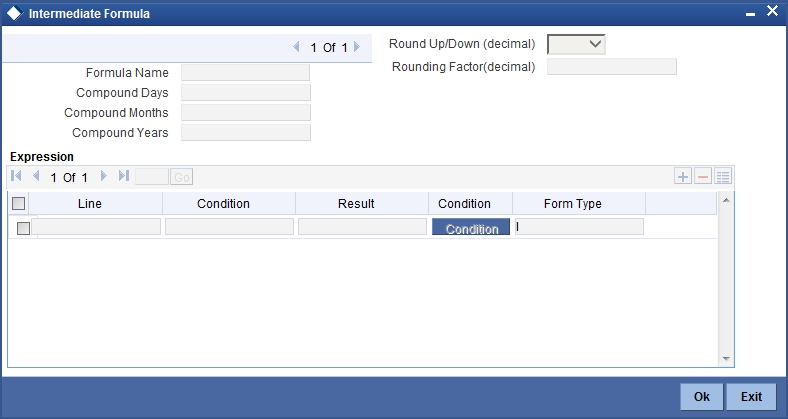
Formula Name
Specify a suitable name to identify the formula that you are defining. After you specify the name you can define the characteristics of the formula in the subsequent fields. You have to use the name captured here to associate a formula with a schedule. The name can comprise of a maximum of 27 alphanumeric characters.
Round Up To
If you want to round off the results of an intermediate formula, you can indicate the number of digits upto which the results should be rounded-off to. Compound Days/Months/Years
If you want to compound the result obtained for the intermediate formula, you have to specify the frequency for compounding the calculated profit.
The frequency can be in terms of:
- Days
- Months
- Years
If you do not specify the compound days, months or years, it means that compounding is not applicable.
Condition and Result
A formula or calculation logic is built in the form of expressions where each expression consists of a ‘Condition’ (optional) and a ‘Result’. There is no limit to the number of expressions in a formula. For each condition, assign a unique sequence number/formula number. The conditions are evaluated based on this number. To define a condition, click on ‘Condition’ button in the screen above. The following screen is displayed:
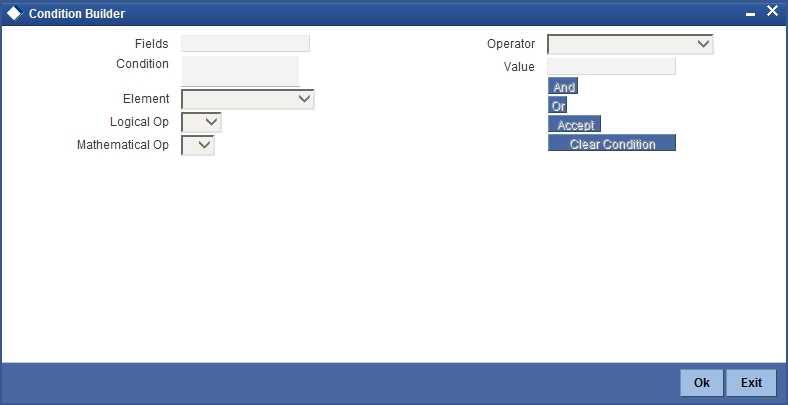
In this screen, you can use the elements, operators, and logical operators to build a condition.
Although you can define multiple expressions for a component, if a given condition is satisfied, subsequent conditions are not evaluated. Thus, depending on the condition of the expression that is satisfied, the corresponding formula result is picked up for component value computation. Therefore, you have the flexibility to define computation logic for each component of the product.
The result of the formula may be used as an intermediate step in other formulae.
4.2.4.4 Booked Formula
Booked Formula refers to the formula used to compute a component value for a particular schedule. You can use intermediate formulae to create a ‘Booked’ formula. To create the formula, click ‘Book Formula’ button in the ‘Component’ tab of the screen. The following screen is displayed:
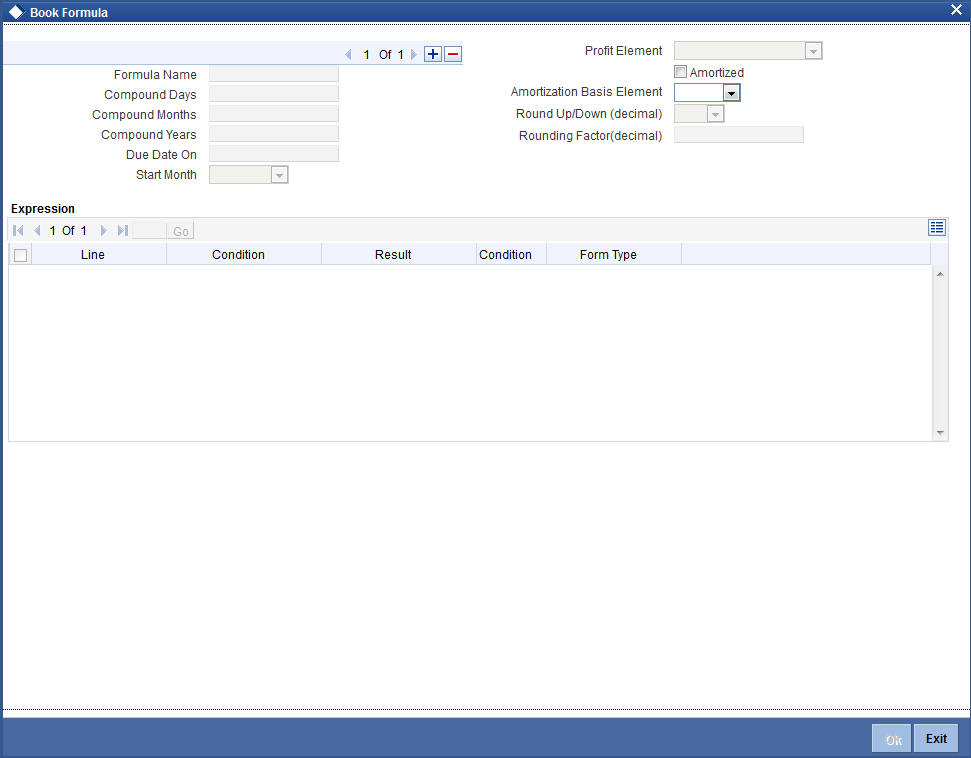
The SDEs available will be shown in the Condition Builder. The Booked formula so created will be linked to a schedule.
The parameters required to create a ‘Booked’ formula is similar to the ones explained for an Intermediate formula.
Profit Element
Select the profit element from the drop-down list. The list displays the following values:
- Supplier Grace Period - applicable for Istisna/ Istisna under construction/ Murabaha/ Musharaka / Musharaka under construction financing accounts
- Customer Grace Period - applicable for Istisna/ Istisna under construction/ Murabaha/ Musharaka / Musharaka under construction/ Ijarah financing accounts
- Construction Period - applicable for Musharaka under construction/ Forward Ijarah financing accounts. Formula for Construction period profit is required only if it is collected during the Construction period itself. In case the Construction period profit is collected along with the normal profit schedules, it can be defined as a moratorium formula
- Handover Period - applicable for Forward Ijara only
- Null
Formula for Construction period profit is required only if it is collected during the Construction period itself. In case the Construction period profit is collected along with the normal profit schedules, it can be defined as a moratorium formula.
If Moratorium formula is defined at component class/product level, then there is no other formula defined with profit element as ‘Construction period’
You can maintain Profit Formulae for Supplier/Customer grace periods separately against the main profit component in addition to the normal profit formula.
You can maintain Formula Type for Customer and Supplier Grace Period as either Simple or User Defined. If supplier grace period is no profit period, then the system will maintain the formula as 0.
If Grace Period Days are not maintained at the product level and account level, the system will not build schedules for Grace Period.
The value of frequency unit (Daily, Monthly, Yearly) in schedule definition and value of field frequency unit (Days, Months, Year) in Preference tab for Supplier Grace Period and Customer Grace Period should be in sync at account level. The system will validate the same.
At product level, the value of frequency unit in schedule definition should be 'Bullet' for grace, construction and handover periods.
If you have not specified grace days details for the account before product default, the system will default the grace days based on the financing product and default the grace period schedules.
The system will collect customer grace period profit along with the first normal profit schedule or across the profit schedules based on the option selected in 'Profit Collection' Field in Preferences Tab.
Amortized
Select this option to specify that the schedules of the component should be amortized.
Amortization Basis
If you opt to Amortize the schedules of the component, you have to identify the element based on which the component is amortized. For example, if it is deposit profit, the amortization basis would be ‘Principal’. The components are available in the option list provided.
4.2.4.5 Moratorium Formula
Moratorium refers to the repayment holiday given during the period between the value date of the finance and the first repayment date. While no repayment will happen during this period, computation will continue. The Moratorium formula is used for the computation of profit for the moratorium period.
To define the formula, click ’Moratorium Liq Formula’ button in the ‘Component’ tab of the screen. The ‘Moratorium Formula – Expression Builder’ screen is displayed:
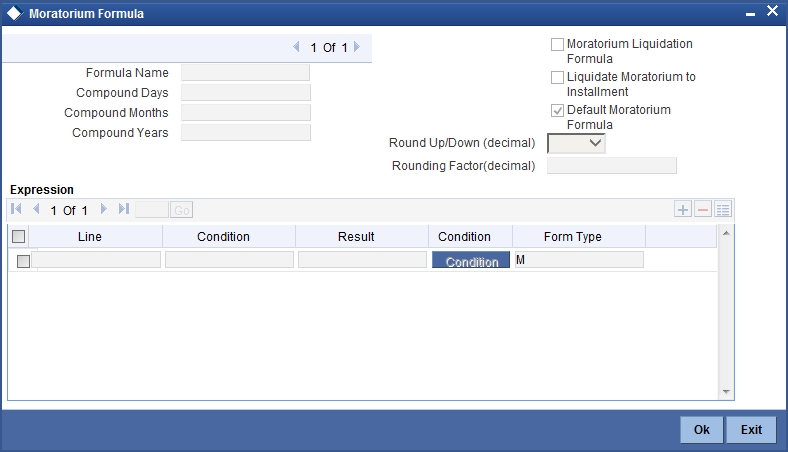
The procedure is as explained for Intermediate and Booked formulae. The following additional fields are also applicable for a moratorium formula:
Moratorium Liquidation Formula
The formula used for computation of profit for the moratorium period is called ‘Moratorium Formula’. The Profit calculated using the moratorium formula should be liquidated for the lifetime of the finance by apportioning it across all the installments. Therefore, you need to maintain a formula for liquidating the moratorium profit.
Check this option to indicate that the formula being maintained is for Moratorium liquidation.
Liquidate Moratorium to Installment
This option is applicable only if you are defining a ‘Moratorium Liquidation Formula’. If you check this option, the moratorium profit amount is added to the first installment amount and collected along with the schedule on the day the schedule falls due.
If you do not check this option, the moratorium amount is allocated from the Installment due. The principal component of the EMI is liquidated towards the moratorium. Therefore, Principal repayment does not begin until complete settlement of the moratorium amount.
Default Moratorium Formula
If you want to create a default moratorium formula, check this option. By default, the system will attach this formula to a moratorium schedule. You can, however, change it to a different moratorium formula.
4.2.4.6 Maintaining Formulae for Forward Ijarah
For an Ijarah product, if you have checked the box ‘Property Handover’, you will have to maintain the following user-defined formulae for the main profit component:
- Construction Period Profit - You need to maintain a moratorium formula and moratorium repayment schedule for the main profit component to calculate the construction period profit. You should maintain the payment schedule for the moratorium profit within the moratorium period. However, you should not maintain any moratorium liquidation formula.
- Handover Period Profit - You need to maintain a simple booked formula for this period. This period can have the bullet payment schedule to pay the handover period profit on the handover date. This formula is used to calculate the profit for the period from construction end date to the handover date. You should manually maintain the payment schedule for this period.
- Post Construction Period Profit -You should maintain a simple booked formula to calculate the profit for the period from the handover date to the maturity date.
4.2.4.7 Installment Level Status
For a component, you can maintain Schedule/Installment level status change parameters. You can also specify the account Heads and Roles to be used whenever an installment changes from one status to the other.
To define the installment level status change details, click ’Installment Level Status’ button in the ‘Components’ screen - the ‘Installment Status’ screen is displayed:

The following details have to be captured here:
Sequence Number
The number you capture here is used to identify the adversity level of an installment. It should not overlap with that of an account status, expect for the first factory shipped status ‘NORM’ (Normal).
Status
The status that an installment will go through is specified here. The sequence number determines the order when the installment would attain this status. The status codes defined in the ‘Status Codes Maintenance’ screen are available in the option-list provided.
Status Rule
The rule defined here will determine the movement of the installment to the selected status (in the ‘Status’ field). You can build multiple conditions for a rule. To do this, click on ‘Condition’ button in the screen above. The ‘Condition Builder’ screen is displayed.
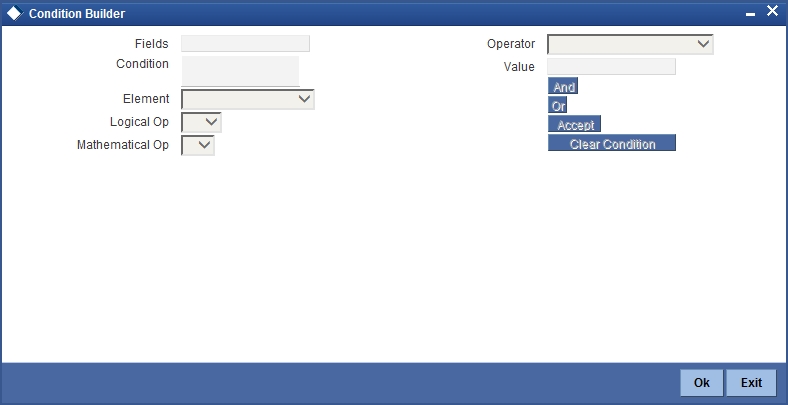
You can build the conditions using the elements (SDEs), operators and logical operators available in the screen above.
For details on building a condition using the options available in the screen, refer the section titled ‘Defining UDE Rules’ in the ‘Maintenances and Operations’ chapter of this User Manual.
The installment will move to the status selected if the associated status rule is satisfied.
Complete Pending Accruals
Check this box to indicate if the pending profit accruals need to be completed before the Installment status changes. This is applicable only if Accrual Frequency is any one of the following:
- Monthly
- Quarterly
- Half yearly
- Yearly
This check box will not be enabled if Accrual Frequency in the ‘Product Maintenance’ screen is ‘Daily’.
Accounting Entries
For each status of the installment, you can specify the accounting entry preferences. Whenever an installment attains a status, the entries are passed as per the setup maintained for that status. Therefore, the entries will be moved from the active GLs to the status specific GLs. However, when the actual payment occurs, the system will automatically resolve the appropriate GLs.
For more details on setting up accounting entry preferences, refer the section titled ‘Maintaining Event details’ in this chapter.
4.2.4.8 Specifying Policy preferences
You can associate policies at an installment level. Policies are user defined validations that are fired when an event is triggered. To link a policy, click ‘Policies’ button in the ‘Installment Status’ screen – the following screen is displayed:
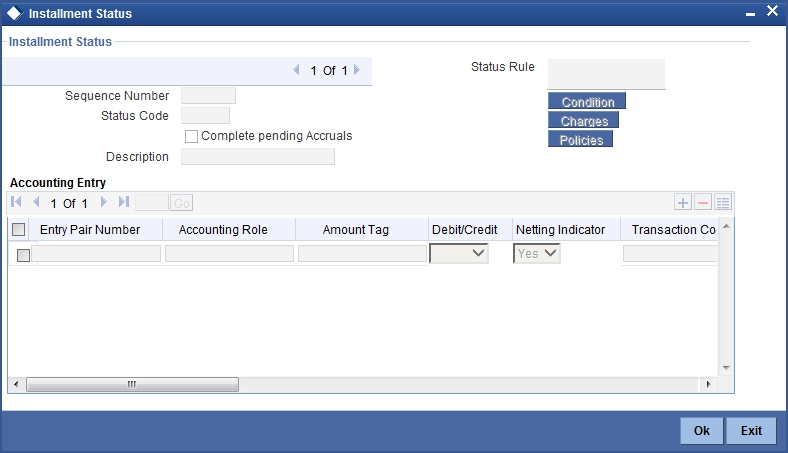
Specify the following in this screen:
Policy Code
The Standard Policies (defined through the ‘Policy Maintenance’ screen) and the Policies associated with the product category are available in the option list provided. Policies are used to handle special validations and operations on a finance.
Execution Type
You can associate a policy at one of the following points in time in a finance -event lifecycle:
- Before Event
- After Event
- Both
The policy is executed appropriately.
For details on maintaining policy details, refer the section titled ‘Maintaining User Defined Policies’ in the ‘Maintenances and Operations’ chapter of this User Manual.
4.2.4.9 Processing at Installment Level
At the installment level, if there is a change in the installment status, Oracle FLEXCUBE will first check if accrual is required for the installment components. When the accrual frequency for a component is not ‘Daily’, Oracle FLEXCUBE will validate if the installment status changes before accrual execution date. If it changes, Oracle FLEXCUBE will trigger catchup accrual for the component till the installment status change date. Subsequent to this, Oracle FLEXCUBE will process the installment status change.
The following example will explain the Complete Pending Accrual functionality. This is applicable for both Installment Level as well as Account Level Status change.
Note
- An installment status change will not change the next execution date of unprocessed ACCR events
- A status change is applicable for both manual and automatic installment status.
- If you delete an Installment level status change, it will delete the catch up accrual accounting entries also
- You can reverse an installment level status change by inputting another installment level status change. For example, if installment status changes from NORM to OVD1, reversal of the same can be done by doing installment status change from OVD1 to NORM. In this case no processing will be done
4.2.5 Role to Head Button
You can define the accounting roles for a product in the ‘Role to Head’ tab of the ‘Product Maintenance’ screen. A list of accounting roles that are applicable to the product being maintained is provided. This list also includes the accounting roles that you have maintained for the module using the ‘Accounting Role and Head Maintenance’ screen.
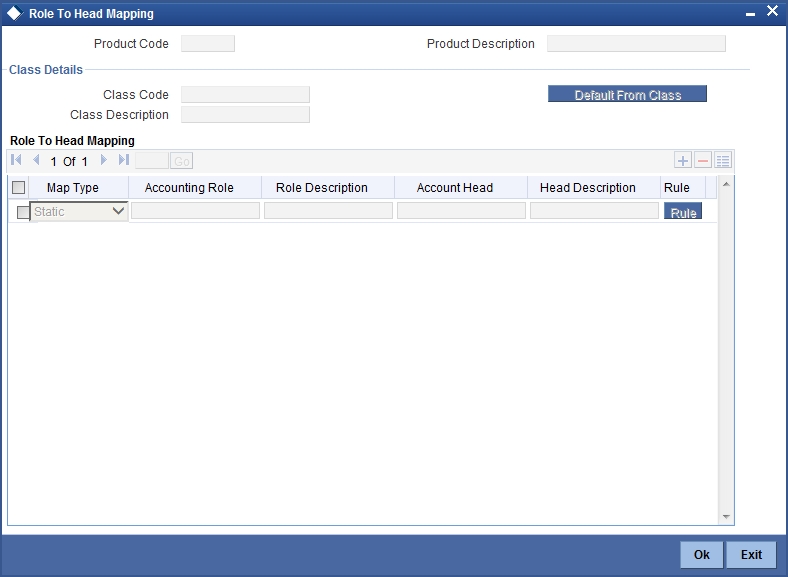
The following details are captured in this screen:
Map Type
The mapping between an accounting role and account head can be of the following types:
- Static: If the map type is static, you can link an accounting role to only one accounting/GL head (one to one mapping).
- User Defined: For a user defined map type, you can maintain multiple linkages under different conditions using a case-result rule structure (one to many accounting).
Accounting Role and Description
Accounting role is used to denote the accounting function of a GL or Account. To map an accounting role to an account head, select a valid accounting role from the option list provided. This list will display the roles available for the module.
Once you choose the accounting role, the description maintained for the role is also displayed in the adjacent field.
If you do not want to select a role from the option list, you can also create an accounting role for a product and specify a brief description for the same.
Note
The GLs (Account Heads) for the Dr/Cr Settlement Bridge Role will default as per your selection in the ‘Branch Parameters’ screen.
Account Head and Description
The account head identifies the GL or Account to which the accounting entries would be posted. Based on the type of accounting role you select (Asset, Liability etc.), the list of Account Heads (General Ledger heads) that are of the same type as that of the accounting role, becomes available in the option list provided. You can select an accounting head from this list and thus, create a role to head mapping. On selection of the Account Head, the description is also displayed in the adjacent field.
Click on add button to create subsequent mappings for the product. If you would like to delete a role to head mapping, click on ‘Delete’ button.
Rule
If the ‘Map Type’ is ‘User Defined’, you can create a case-result rule structure based on which the entries are posted to the appropriate account head. To create a rule, click ’Rule’ button in the ‘Role to Head’ tab of the product screen.
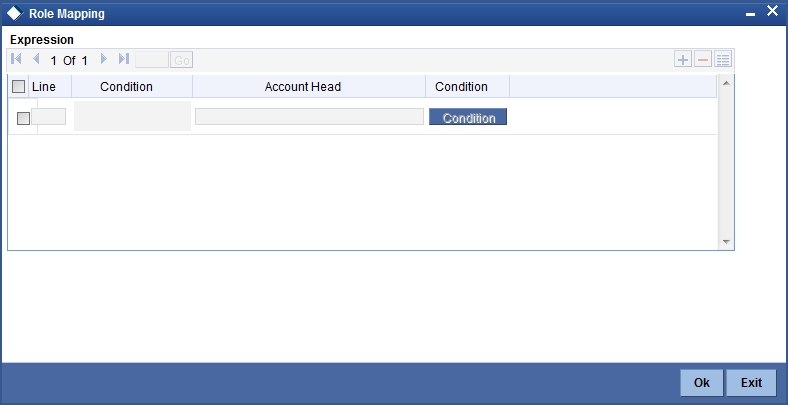
You can define multiple conditions and for each condition you can specify the resultant ‘Account Head’. This way you can maintain one to many mappings between an accounting role and an account head. Depending on the condition that is evaluated favourably, the corresponding account head is used for posting the entries.
To build a condition, click on ‘Condition’ button in the screen above. The ‘Condition Builder’ is displayed.
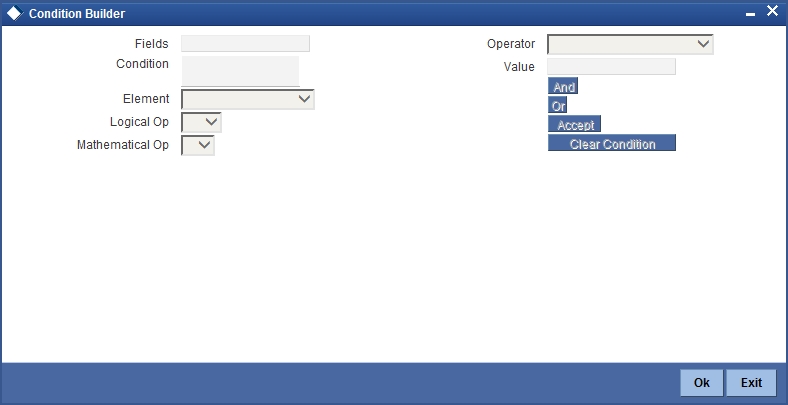
You can build the conditions using the elements (SDEs), operators and logical operators available in the screen above.
For details on building a condition using the options available in the screen, refer the section titled ‘Defining UDE Rules’ in the ‘Maintenances and Operations’ chapter of this User Manual.
Note
The system ensures that all accounting roles that are applicable for the Product and which have been used in the definition of the accounting entries are necessarily linked to an account head. If the mapping is not complete, an error message is displayed when you attempt to save the product.
4.2.5.1 Dynamic creation of accounting roles for a component
For each component you define for a product in the ‘Main’ tab, six accounting roles are dynamically created by the system. For example, if you have defined a component ‘MAIN_INT’, the following accounting roles are created:
- MAIN_INTINC - Component Income
- MAIN_INTEXP - Component Expense
- MAIN_INTRIA - Component Received in Advance
- MAIN_INTPAY - Component Payable
- MAIN_INTREC - Component Receivable
- MAIN_INTPIA - Component Paid in Advance
For a detailed list of Events, Advices, Accounting Roles and Amount Tags, refer ‘Annexure 1’ of this User Manual.
4.2.6 Account Status Button
Ideally, when setting up a product, you should identify all possible status that finances involving the product would move into.
A status can apply either to a finance installment or the entire finance account. Installment level status change preferences are maintained in the ‘Component’ screen.
For more details, refer the section titled ‘Specifying Component Details’ in this chapter.
You can maintain account level status movement preferences in the ‘Account Status’ button.
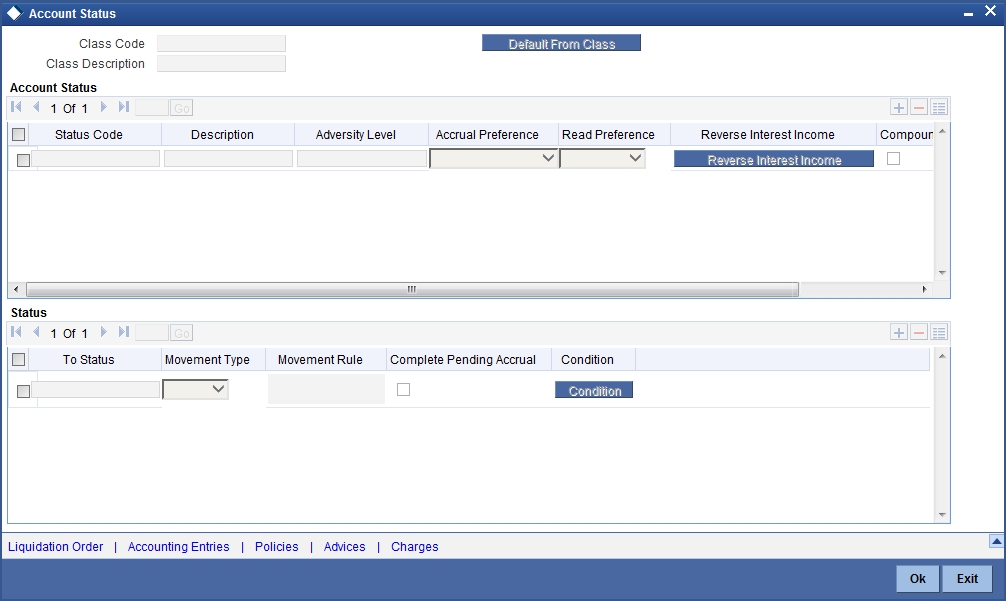
In this screen, you can specify the following:
- Define a status derivation rule to resolve a status
- Define accounting entries, advices etc. which need to be fired for a status
- Specify the liquidation order for a status
- Associate charges, if applicable, for a status
- Policies to be triggered for a status change
Status Code
When setting up a product, you should identify all possible statuses that finances involving the product would move into. By default, the ‘NORM’ (Normal) status is defined for the product. You can select the relevant status codes from the option list provided. The status codes defined through the ‘Status Codes Maintenance’ screen with ‘Status Type’ as ‘Account’ is available in this list.
When you select a status, the associated description is also displayed in the adjacent field.
Adversity Level
This signifies the adversity level of the status. The Status ‘NORM’ has an adversity level of ‘1’ and is the most favorable. This is the default status for a finance.
Accrual Preference
For a status, you have to indicate the manner in which accounting entries should be posted when the finance moves to the status. The options are:
- Stop Accrual – accruals are frozen
- Reverse Accrual – accruals till date are reversed by transferring them to an expense GL.
- Continue Accrual – accruals continue as in the previous status as per the Role to Head maintained for the status and as per the accounting entries defined.
After you specify the status codes applicable for the product, you need to specify the manner in which the status movement should occur.
From Status and To Status
When you highlight a status from the list of status codes maintained for the product, the selected status becomes the ‘From Status’.
In the option list provided for the ‘To Status’, the status codes applicable for the product is displayed. Select the relevant status into which a finance should move from the ‘From Status’.
Movement Type
You have to indicate the type of movement of a finance from the current status (From Status) to the next status (To Status). The movement can be:
- Automatic
- Manual
- Both
Movement Rule
You have to define the status derivation rule which will determine the movement of a finance from one status to the other. This is the condition based on which the status movement occurs. If a finance satisfies all the rules defined due to which it can move to several statuses at a time, it will identify the most adverse status and move to that status.
To define a derivation rule, click on ’Condition’ button in the screen above. The ‘Condition Builder’ screen is displayed.
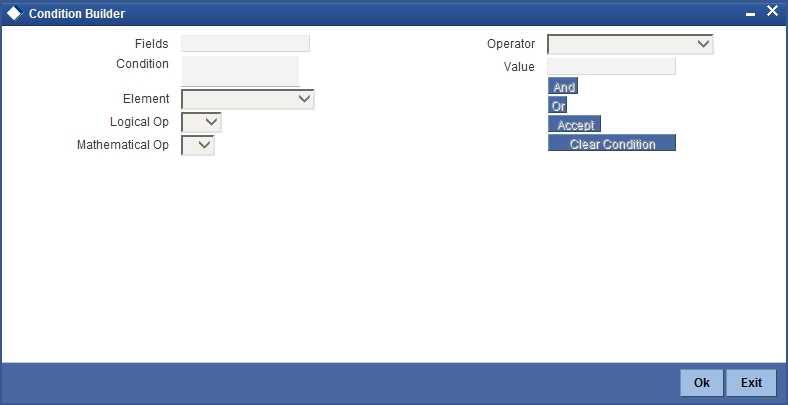
You can build the conditions using the elements (SDEs), operators and logical operators provided in the screen above.
For details on building a condition using the options available in the screen, refer the section titled ‘Defining UDE Rules’ in the ‘Maintenances and Operations’ chapter of this User Manual.
Complete Pending Accruals
Check this box to indicate if the pending profit accruals need to be completed before the Account status changes. This is applicable only if Accrual Frequency is any one of the following:
- Monthly
- Quarterly
- Half yearly
- Yearly
This check box will not be enabled if Accrual Frequency in the ‘Product Maintenance’ screen is ‘Daily’.
4.2.6.1 Specifying the liquidation order
You can prioritize the liquidation of the various finance components at a status level. To maintain liquidation order of components, click ‘Liquidation Order’ button in the ‘Account Status’ tab of the screen – the following screen is displayed.
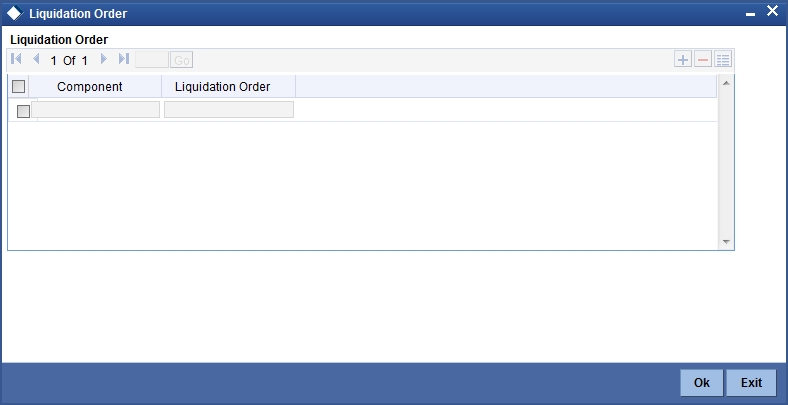
When a finance attains an adverse status, you may want to allot priority to the recovery of certain components. For example, you may want to recover the Principal first and then the Profit type of components.
The components maintained for the product are available in the option list provided. Select a component and then specify the order of liquidation for the component.
Click on add button to maintain the liquidation order for the next component.
4.2.6.2 Specifying the accounting preferences
You can specify accounting preferences at a status level. You may have a GL structure under which finances in ‘Normal’ status should report. You can maintain a different structure for finances in other status. To do this, click ‘Accounting Entries’ button in the ‘Account Status’ screen– the following screen is displayed:
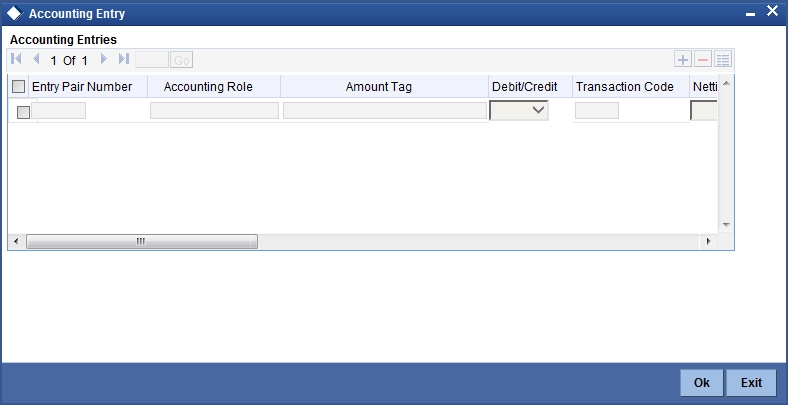
Also, for a status, you may not want to change accounting roles but change only the accounts/GLs. The accounting roles will be the same. To achieve this, you can create a rule based ‘Role to Head’ mapping. The SDEs like ’Account Status’ can be used to create the rule and if a finance satisfies the rule i.e. moves to the status maintained in the rule, the Account Head selected for the rule is used for posting the entries.
Refer the section titled ‘Maintaining Role to Head mapping preferences’ for details on creating a ‘Role to Head’ mapping.
4.2.6.3 Specifying Advices
You can also specify the advices that should be generated when a status change occurs. For instance, when a finance moves from an ‘ACTIVE’ status to an ‘OVERDUE’ status, you can choose to send an advice to inform the customer of the status change and request for payment.
The advices can be maintained in the ‘Product Event Advices Maintenance’ screen - click ‘Advices’ button in the ‘Account Status’ tab to invoke it.

You can associate advices at an event level also.
For more details on maintaining advice preferences, refer the ‘Maintaining Event details’ section of this User Manual.
4.2.6.4 Specifying Policy preferences
Just as you associate policies at an installment level, you can also associate policies for a finance account status. To do this, click ‘Policies’ button in the ‘Account Status’ tab of the product screen – the following screen is displayed:
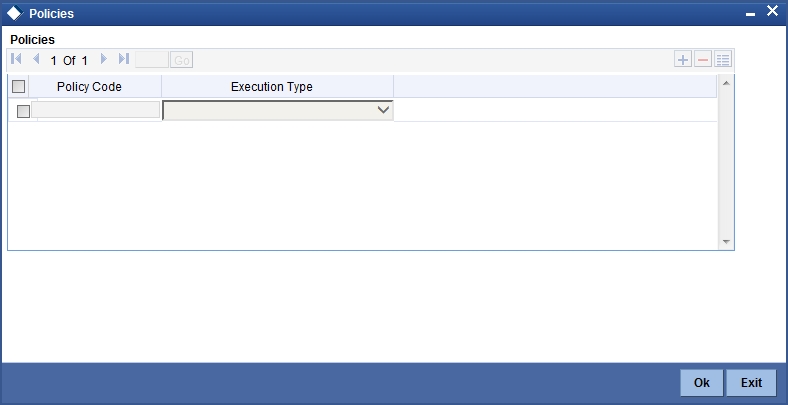
Specify the following in this screen:
Policy Code
The policies defined in the ‘User Policy’ screen are available in the option list provided. Policies are used to handle special validations and operations on a finance.
Execution Type
You can associate a policy at one of the following points in time in a finance-event life-cycle:
- Before Event
- After Event
- Both
The policy gets executed appropriately.
4.2.6.5 Associating charges
Whenever a finance undergoes a status change, you can apply charge on the finance. You need to associate charge components at a status level. To do this, click ‘Charges’ button in the ‘Account Status’ tab of the screen – the following screen is displayed:
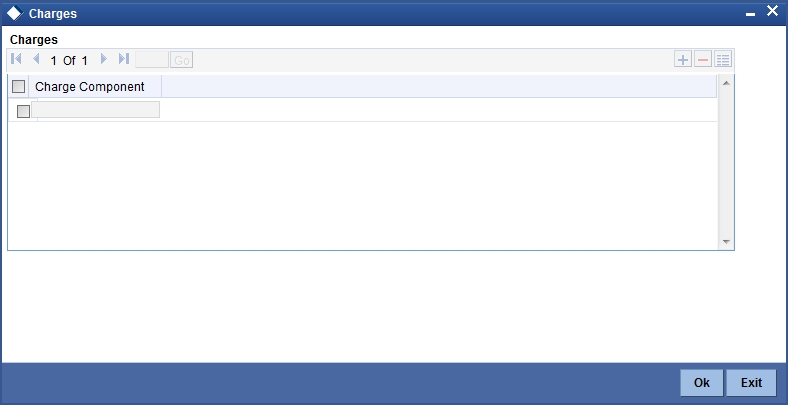
The charge type of components defined for the product (in the ‘Components’ tab of the screen) are displayed in the option list. Select the component you wish to associate with the finance. The charge is applied when the finance moves to the status and is debited to the customer account.
4.2.6.6 Processing at Account Level
At the account level, when there is a change in the status, Oracle FLEXCUBE will first check if accrual is required for the components. When the accrual frequency for a component is not ‘Daily’, Oracle FLEXCUBE will validate if the installment status or the account status changes before accrual execution date. If it changes, Oracle FLEXCUBE will trigger catchup accrual for the component till the installment status and the account status change date. Subsequent to this, Oracle FLEXCUBE will process the installment status change and account status change.
Note
- An installment status change will not change the next execution date of unprocessed ACCR events.
- A status change is applicable for both manual and automatic account status
- If you delete an account level status change, it will delete the catch up accrual accounting entries also
- If you reverse an account level status change, it will reverse the catch up accrual accounting entries as well
4.2.7 Notice and Statements Button
Just as you define components that should become a part of the product, so also you can associate Notices and Statements with a product. The actual communication/correspondence, however, is handled by the Messaging Module of Oracle FLEXCUBE. Click on ‘Notices and Statements’ button in the ‘Product Maintenance’ screen.
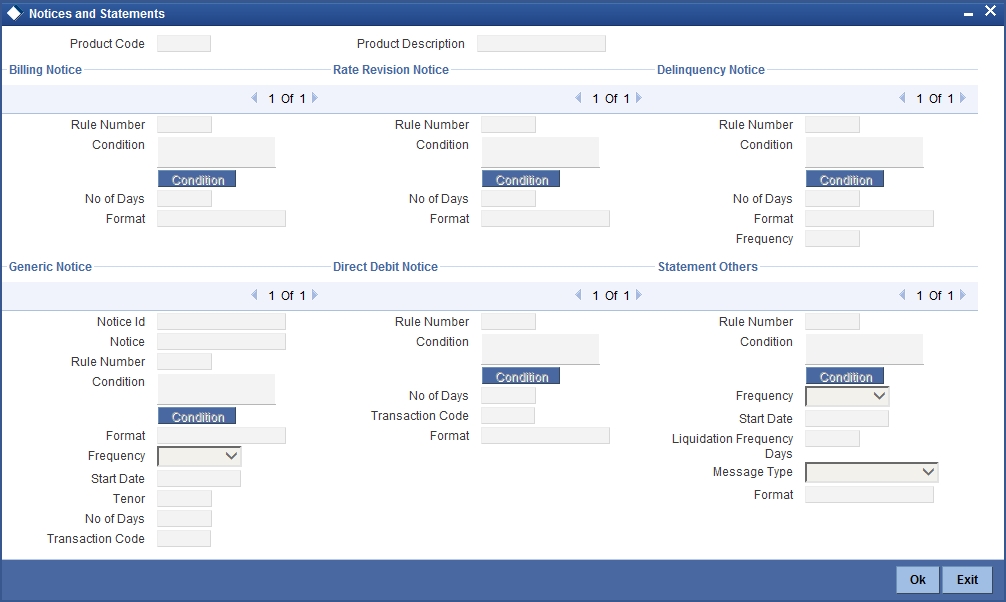
In this screen, you need to maintain the preferences for Billing Notices, Delinquency Notices and Statements. Also, you can associate multiple formats for the generation of notices and statements. The selection of a particular format is based on the condition.
Rule No/Condition No
You can assign a unique number for each rule/condition that is being maintained for notice and statement generation.
Condition
Define the conditions/rules for notice and statement generation. The system will evaluate the conditions and based on the one that is satisfied, the corresponding advice format is selected for notice/statement generation.
To maintain a condition, click ’Condition’ button in the screen above. The ‘Condition Builder’ is displayed.
For details on building a condition using the options available in the screen, refer the section titled ‘Defining UDE Rules’ in the ‘Maintenances and Operations’ chapter of this User Manual.
Number Days
The Number of days indicates the period before the due date, when the system starts sending the Billing/Delinquency notices to customers.
This period is defined as a specific number of days and will begin before the date the repayment becomes due.
The system will maintain the number of business days before the schedule due date while generating the Rental Advice.
Note
The system will maintain and configure ‘CI_RENT_NOT’ advice format which will generate the advice in the expected format. This format will be attached to ‘CI_BILLNOTC’ Message type
Trans Code
Specify the transaction code for auto allocation of funds here, for which the direct debit notice has to be generated.
The direct debit request preferences are captured here and this is applicable for finance accounts marked for auto GIRO (direct debit) mode of payments.
Format
For the condition defined, select the format in which the advice should be generated. The system will select the specific format of the message type when the condition maintained evaluates favourably. Frequency Days
Specify the frequency (in days) for generation of Delinquency Notices. The first notice is sent on the basis of the ‘Num Days’ maintained. For instance, if the ‘Num Days’ is four and the payment due date is 4th April 2004, the first notice will be sent on 31st March ’04 (4 days before due date). Subsequent generation of the same notice is based on the frequency days maintained. If the ‘Frequency Days’ is ‘2’, the second notice will be sent on 2nd April ’04 i.e. the notice is sent once in two days only.
The following information is applicable to Statement generation:
Frequency
Indicate the frequency in which the Statements have to be generated. The available options:
- Daily
- Monthly
- Quarterly
- Half Yearly
- Yearly
Frequency Days
The frequency captured here is used to get the next date for statement generation subsequent to the first statement. This will be used in combination with the ‘Frequency’ explained above.
Start Date
The date entered here is used as a reference to start generation of the statement.
Message Type
Specify the type of Statement that should be generated. Statements are of the following types:
- Profit Statements
- Finance Statements
A generic notice type is configured, to generate a notice to the customer to intimate about the up-coming rate plan window. After receiving the notice, customer can choose the different rate plan available. If customer fails to intimate about their choice of rate plan within the rate plan period, then the system will continue with the current rate plan.
4.2.7.1 Profit Rate Revision within the Rate Revision Period
The Rate Revision Notice section allows you to maintain the number of days for the generation of the advice, prior to the scheduled date of rate revision. During End of Day if the notification date is less than or equal to schedule date, a Rate Revision Advice is generated.
The four different conditions for the rate revision will be handled in Oracle FLEXCUBE as follows:
- Condition 1: Once the profit revision date is reached, the system continues to use the same profit rate code, till the next revision date.
- Condition2: If the request for change in profit rate is received a few days before the scheduled revision date, the profit rate code of the finance account is changed by value dated amendment, with the effective date as the scheduled profit revision date. On the effective date, the system changes the rate code and picks up the new profit rate
- Condition 3: If the request is for a future dated prepayment of the finance account there is no change in the profit rate , the principal is changed depending on the prepaid amount and once the payment is available in the settlement account, you can liquidate the finance manually with the requested effective date. An outstanding component breakup of prepayment compensation charges if applicable is sent to the customer.
- Condition4: If the request for profit rate revision is made much before the scheduled revision date, you can change the profit rate code of the finance account by value dated amendment with effective date as requested. The rate revision will be applicable on the total principal outstanding amount.
4.2.8 Events Button
A contract goes through different stages in its life cycle. In Oracle FLEXCUBE, the different stages a contract passes through in its life cycle are referred to as ’Events‘.
At an event, typically, you would want to post the accounting entries to the appropriate account heads and generate the required advices. When setting up a product, you can define the accounting entries that have to be posted and the advices that have to be generated at the various events in the life cycle of finances involving the product.
Therefore, for the required events you have to specify the Accounting entries, Charges, Policies and Advices. To do this, click the ‘Events’ tab in the ‘Product Maintenance’ screen – the following screen is displayed.
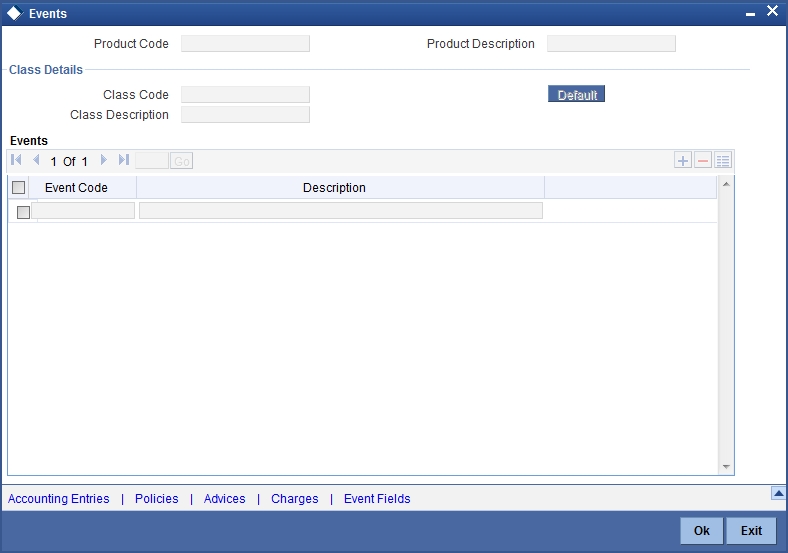
Event Code and Event Description
These are the events for which the accounting entries, advices, policies and charges will be maintained, individually. The event codes applicable for the module are available in the option list provided. This list also includes user defined events set up for the module. Select the relevant events for the product from this list.
The description for the event chosen is also displayed.
4.2.8.1 Accounting Entries
To define accounting entries for an event, click ‘Accounting Entries’ in the ‘Events’ tab – the ‘Event Acc Entry’ screen is displayed.
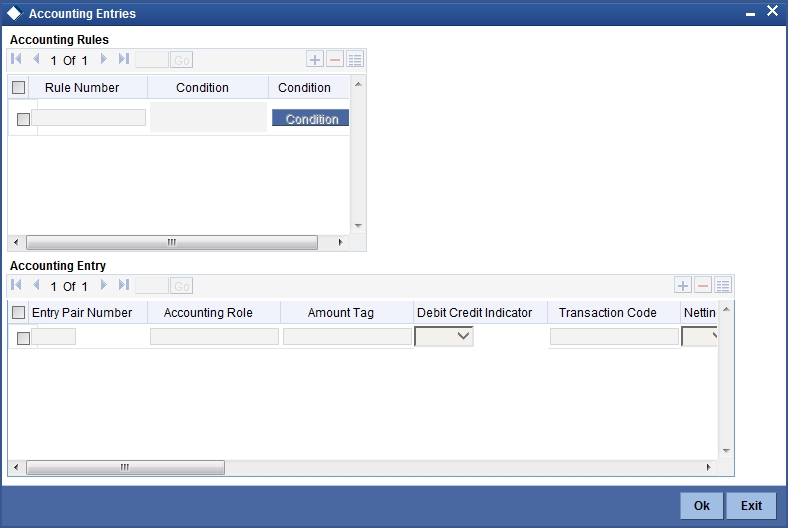
With the Rule definition builder, you can maintain different set of accounting entries for different conditions.
Rule Number
Every rule/condition you define for a product should be assigned a unique number. The rule number can consist of a maximum of 5 digits.
Rule Definition
You can use the ‘Condition Builder’ to define a rule. Click on ‘Condition’ button in the above screen to invoke it.
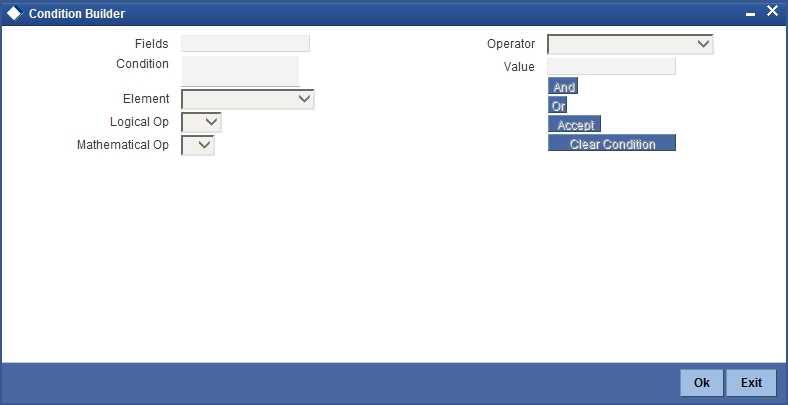
You can define a rule using the SDEs like Tenor, Customer Risk Category and other UDFs.
If you do no specify a rule/condition, the accounting entries become applicable to all conditions.
For details on building a condition using the options available in the screen, refer the section titled ‘Defining UDE Rules’ in the ‘Maintenances and Operations’ chapter of this User Manual.
Accounting Role
Specify the accounting role that should be used at the event. The option list displays all the accounting roles specified for the product in the ‘Role To Head’ tab of the ‘Product Maintenance’ screen. Select the role appropriate for the event.
Amount Tag
Specify the amount tag applicable for the Accounting Role. An amount tag identifies the amount/value that is actually due for a component. Depending on the components defined for the product, the system dynamically creates a set of amount tags. For instance, if the component is ‘MAIN_INT’, the following amount tags are automatically created:
- MAIN_INT _RESD - Component Amount Residual
- MAIN_INT_ADJ - Component Amount Adjustment
- MAIN_INT_LIQD - Component Amount Liquidated
- MAIN_INT_ROLL - Component Amount Rolled over
- MAIN_INT_CAP - Component Amount Capitalized
- MAIN_INT_ACCR - Component Amount Accrued
- MAIN_INT_DLIQ - Component Amount Paid against Due Schedules/future not-due schedules
- MAIN_INT_OLIQ - Component Amount Paid against Overdue Schedules
- COMPONENT_DP - Insurance Down Payment
The ‘_DLIQ’ and ‘_OLIQ’ tags will be generated only for the events LIQD and ROLL.
Select the appropriate amount tag from this list.
Debit or Credit
Here, you have to specify the type of accounting entry to be posted – the entry can be a debit entry or a credit entry.
Transaction Code
Every accounting entry in Oracle FLEXCUBE is associated with a Transaction Code that describes the nature of the entry. Specify the transaction code that should be used to post the accounting entry to the account head. You can group all similar transactions under a common transaction code. The transaction codes maintained in the ‘Transaction Code Maintenance’ screen are available in the option list provided.
Netting
Specify whether accounting entries should be netted at an event. You can net the accounting entries that are generated at an event by selecting ‘Yes’ from the drop down list. The system will then net the entries and show the resultant value in account statements. If you do not net, the entries will be shown separately in the statements.
MIS Head
An MIS Head indicates the manner in which the type of entry should be considered for profitability reporting purposes. This classification indicates the method in which the accounting entry will be reported in the profitability report. It could be one of the following:
- Balance
- Contingent Balance
- Income
- Expense
You can also link a product to an MIS Group if you do not want to define individual entities for the product.
Refer the section titled ‘Associating an MIS Group with the product’ in this chapter for more details.
Revaluation Required
Online Revaluation refers to revaluation done on transaction amounts during transaction posting, and not as part of an end-of-day process. The Revaluation profit /loss are booked to the Online ‘Profit GL’ or Online ‘Loss GL’ that you maintain for the GL being revalued.
You can opt for online revaluation by selecting the ‘Reval Reqd’ option.
Profit GL and Loss GL
If you have opted for online revaluation and the result of revaluation is a profit, the profit amount is credited to the Profit GL you select here. Similarly, if the result of revaluation is a loss, the loss amount is credited to the Loss GL you specify here.
Reval Txn Code
If you opt for online revaluation, you need to associate the transaction code to be used for booking revaluation entries. The system will use this transaction code to track the revaluation entries.
Holiday Treatment
Specify whether holiday treatment is applicable for processing accounting entries falling due on holidays. Select one of the following:
- Yes
- No
Rate Type Indicator
Select the rate type indicator used for revaluation purpose from the drop-down list. Following are the options available in the drop-down list:
- Mid
- Buy
- Sale
GAAP
Indicate the GAAP indicators for which the accounting entry is required for reporting under multi GAAP accounting. The adjoining option list shows all the GAAP indicators maintained in the system. Choose the appropriate one.
The system will then post entries into the specified books (GAAP indicators) during the different events that occur in the lifecycle of the finance. You can retrieve the balance for a certain component in an account in a specific status, for a given GAAP indicator, in a certain branch, reporting to a certain GL. The system will show the real and contingent balances accordingly.
Split Balance
Specify whether you need the balances to be split or not. If you check this option, the system will store the balance break-up for the specified GAAP indicators. You can then retrieve the balances separately for the different GAAP indicators to which accounting entries are posted for the finance.
Balance Check in Batch
Indicate whether the balance check is required for the batch operations/online processing.
The options available are:
- Reject – The transaction is rejected if there is insufficient fund to process the transaction.
- Delinquency Tracking – The transaction is processed. If you have specified delinquency tracking for the accounting entries, the tracking is done according to the parameters you have defined for the Delinquency Product.
- Force Debit – The transaction is processed. However, no delinquency tracking is done even if the account goes into overdraft.
- Partial Liquidation – The transaction is processed. If you have specified partial delinquency, the system liquidates upto the available amount and the delinquency tracking is done on the remaining amount only.
Delinquency Product
In case you have specified delinquency tracking for balance check type, you need to specify the delinquency product under which the entry is tracked. The option list displays all the delinquency product codes maintained in the Oracle FLEXCUBE. Select the appropriate from the option list.
4.2.8.2 Advices for an event
You can select the advices that should be triggered for various events. The selected advices are generated, once the product is authorized. These advices can be simple Debit /Credit advices when any payment or disbursement is made, Deal Slip advices, Rate Revision advices, Loan advices etc.
To specify the advices for an event, click ’Advices’ button in the ‘Events’ tab of the ‘Product Maintenance’ screen – the following screen is displayed.
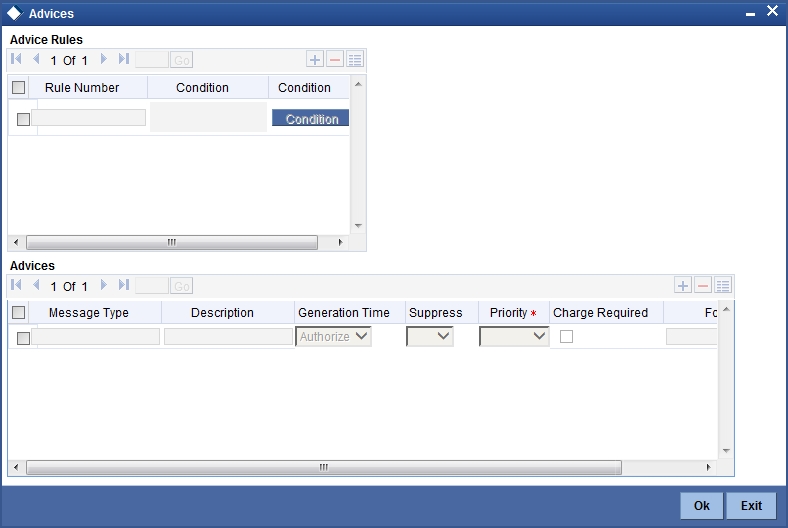
The following advice details have to be maintained in the screen:
Advice Name
Select an advice from the option list provided. The advices applicable for the module are available in this list. When you select an advice, the description is displayed in the adjacent field.
Trigger
The ‘Trigger’ indicates the appropriate time at which the advice is to be generated. You can indicate whether the advices specified for the product should be generated when the event takes place (Input) or at authorization.
Suppress
This option may be used if you want to suppress the generation of some advices.
Priority
You can indicate the importance of the advice generation. The priority may be:
- High
- Medium
- Low
Charges
You may check this option to collect charges for advice generation.
You can specify a definite format for advice generation. The formats maintained through the ‘Format File Maintenance’ are available in the option list. Select the appropriate format from this list.
For a detailed list of Events, Advices, Accounting Roles and Amount Tags, refer ‘Annexure 1’ of this User Manual.
4.2.8.3 User Defined Policies
Policies are user defined validations that will be fired when any event is triggered. These can even be policies which govern the firing of an event under certain conditions.
For instance, if an operation called payment is being done and the customer is paying an amount greater than his current overdue and one additional installment, you can associate a policy to disallow the payment. Therefore, you have to associate policies to an event.
Click on ‘Policies’ button in the ‘Events’ tab of the screen to define the policies that should be executed for an event.
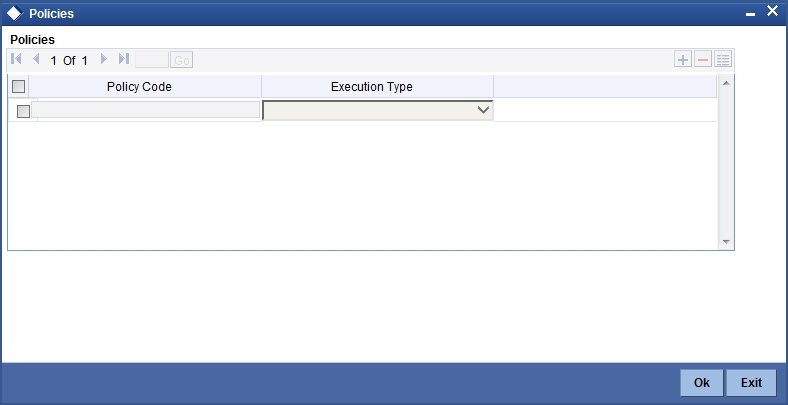
You can select the appropriate policy from the option list provided. The policies defined in the ‘User Policy’ screen are available in this list. You should also specify the instance when the policy should be triggered for the event. The options are:
- Before Event
- After Event
- Both
4.2.8.4 Charges
You can associate charges to an event. Linking a charge to an event implies calculating the value of the charge. To associate charges, click ‘Charges’ button in the ‘Event’ tab of the screen.
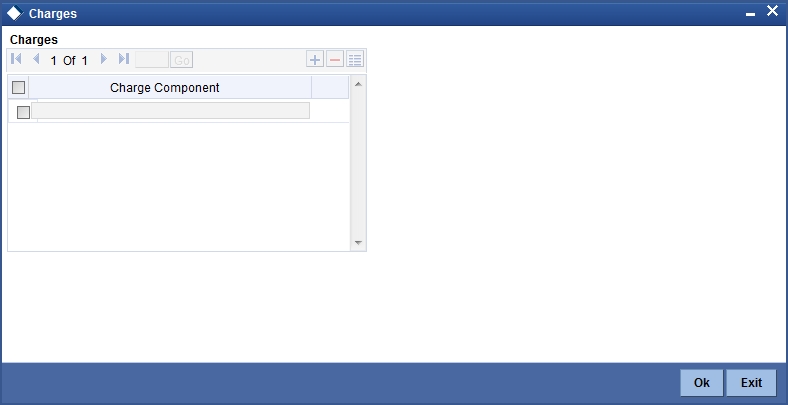
The charge type of components defined for the product (in the ‘Components’ tab of the screen) are displayed in the option list. Select the component you wish to associate with the event.
4.2.9 Credit Score Button
You can maintain Credit score details in the ‘Credit Score’ screen. Click on ‘Credit Score’ button in the ‘Islamic Financing Product’ screen to invoke this screen.
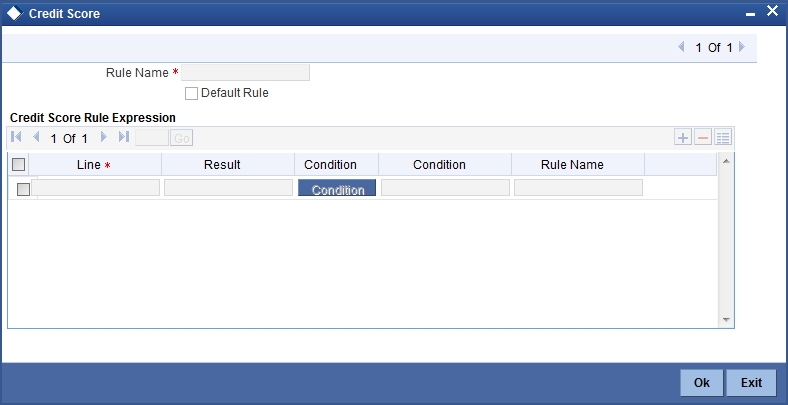
Rule
Select the Rule that you wish to associate with the product from the option list. The questions that have been defined for the Rule selected are displayed. Based on the score for each of the answers you select, the final credit score is computed. You can link only one Rule to a product.
4.2.10 Minimum Amount Due Method Button
You can invoke this screen by clicking on ‘Minimum Amount Due Calculation Method’ button on the Islamic Product Financing screen.
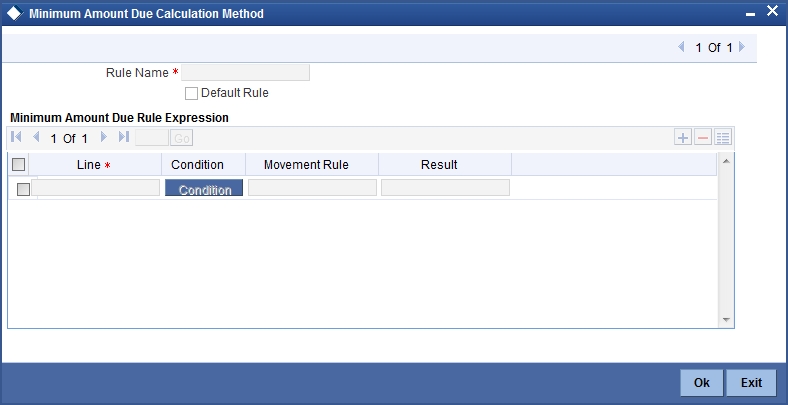
4.2.11 Branch/Currency Restriction Button
The finance products created in the Head Office Bank (HOB) are available across all the branches subject to the branch restrictions maintained for the product. Likewise, you also restrict the products to select currencies.
To achieve this, you can maintain a list of allowed/disallowed branches and currencies. Click on the ‘Branch /Currency Restriction’ button in the product screen.
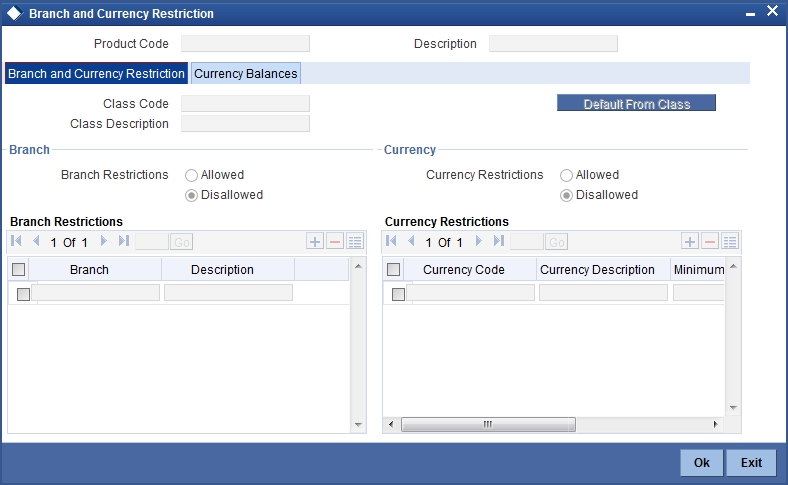
4.2.11.1 Branch/Currency Restrictions tab
Under Branch and Currency Restrictions respectively, two columns are displayed.
- Allowed List
- Disallowed List
The allowed or disallowed column that is displayed would depend on the list type that you choose to maintain. For instance, if you choose to maintain an allowed list of branches, the column would display the branches that you can opt to allow.
In the Branch Restriction and Currency Restriction Section, click on option list to invoke a list of bank codes and currencies codes respectively that you have maintained in your bank. Select an appropriate code.
Using the Add or Delete buttons, you can add/delete a branch or currency from the corresponding allowed/disallowed column that you have maintained.
Note
When you create a product, it is, by default, available to all the branches of your bank, in all currencies, and for all customers unless restrictions are explicitly specified for the product.
4.2.11.2 Currency balances Restriction tab
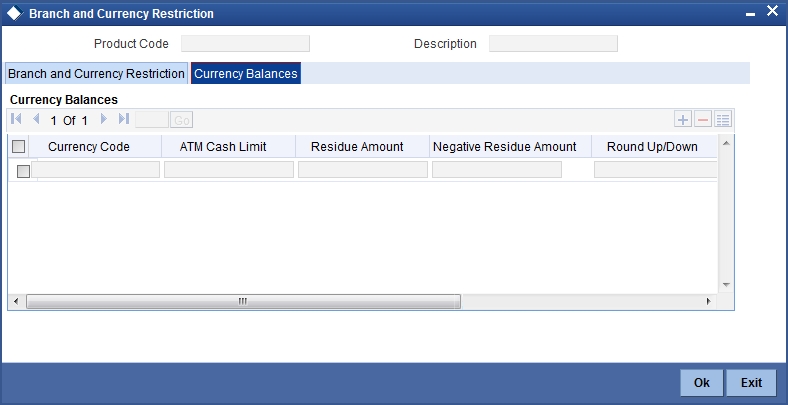
You can maintain the following currency balance details:
Currency Code
You can specify the transaction limit for a currency while defining currency restrictions for a product. Choose the currency code from the option list.
Residual amount
Here, you have to capture the minimum amount by which, if a component of a schedule becomes overdue, the system will consider it as paid.
Neg Residue Amount
If the difference between the amount paid (COMPONENT_EXPECTED) and the amount due is less than the residue amount specified here, then the difference is treated as an income otherwise the transaction is rejected.
In the case of an income, the installment schedule is marked as completely settled/paid and the income is posted to the residual suspense GL. This triggers the event called ‘RESD’ (Residual) and the following entries are passed:
Accounting Role |
Amount Tag |
Dr/Cr |
Loan Account |
RESIDUAL_AMOUNT |
Cr |
Residual Suspense |
RESIDUAL_AMOUNT |
Dr |
ATM Cash limit
Here, you can enter the maximum non- Cash transaction amount for the currency that you have defined. The ATM transaction amount cannot exceed the value given here.
EMI Round Up Down
Indicate whether the EMI should be rounded up or down.
- Choose ‘UP’ in case you want to round the number to the next decimal value
- Choose ‘DOWN’ if you want to truncate the number to the previous decimal value
The principal component of the EMI is adjusted based on the rounded EMI amount.
Rounding Factor (EMI)
Specify the rounding factor if the EMI is to be rounded.
It is mandatory for you to specify the rounding factor if you have maintained the rounding parameter.
Numerator Method
Specify the day count method for the numerator for each currency applicable to the product. The following options are available in the drop-down list:
- Actual
- 30 Euro
- 30 US
Choose the appropriate one. This value will be used for calculation of the Net Present Value (NPV).
Denominator Method
Specify the day count method for the denominator for each currency applicable to the product. The following options are available in the drop-down list:
- 360
- 365
Choose the appropriate one. This value will be used for calculation of the Net Present Value (NPV).
4.2.12 Customer Category Restriction Button
Just as you can maintain a list of allowed/disallowed branches and currencies for a product, you can maintain a list of allowed/disallowed customer categories.
You can maintain several restrictions for each customer category.
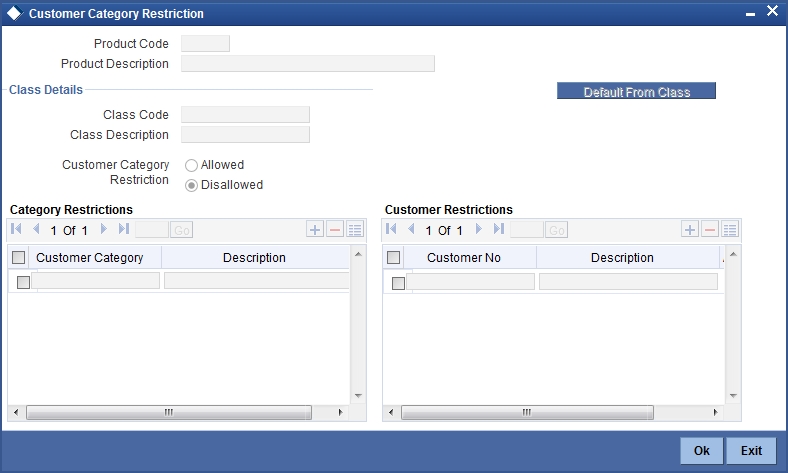
You can restrict customers from availing a product by maintaining an ‘allowed’ list or a ‘disallowed’ list of customer categories.
Only customer categories that are a part of an allowed list maintained for a product can avail the product. Likewise, customer categories that are part of a disallowed list cannot avail the product or service.
The allowed or disallowed column that you view depends on the list type that you choose to maintain. For instance, if you choose to maintain an allowed list, the column would display those customer categories that you choose to allow.
You can move a category to the allowed/disallowed column, using the Add or Delete buttons.
4.2.12.1 Allowing access to special customers
Depending on the customer restriction you specify – allowed or disallowed, you can further maintain a list of customers who are allowed (for a ‘Disallowed’ list) or specific customers who are not allowed to use the product (in the case of an ‘Allowed’ list). For instance, you may disallow the customer category ‘CORPORATES’ from availing a certain finance product. However, you may want to allow ‘Cavillieri and Barrett’ (belonging to the category ‘CORPORATES’) to avail the product.
Select the name of the customer from the option list provided. The ‘Customer Name’ is displayed after you select the customer ID.
If the selected customer belongs to a category which is ‘Disallowed’ for the product but you want to allow the customer, check the ‘Allowed’ option. Similarly, if the customer belongs to a category that is ‘Allowed’ but you want to disallow the customer, do not check the ‘Allowed’ option.
4.2.13 MIS Button
You can associate MIS details with a product in the ‘MIS Details’ screen. Click ‘MIS’ button in the ‘Product Maintenance’ screen to invoke it.
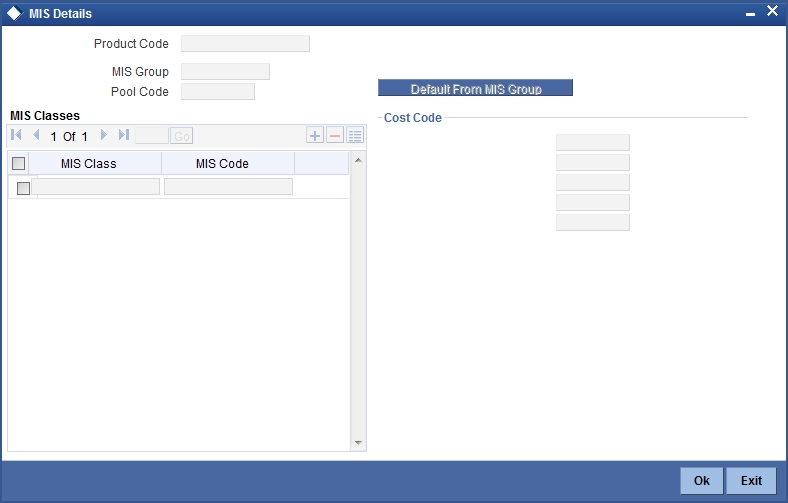
In this screen, you can associate an ‘MIS Group’ to which the product should be linked (if it is applicable; if not, you can define the individual entities under which the product should be reviewed).
To associate a group, check the ‘Link Group’ option. If a group is linked, the entities defined for the group will be displayed. Only the Transaction MIS Code will be applicable to a product. The specific MIS entity (in the form of an MIS Code) will be picked up by default only if you have defined them for the group. If not, you have to indicate the appropriate MIS code for each applicable MIS class.
4.2.14 Fields Button
UDFs are additional fields that are available for use depending on the bank’s requirement. You can define UDFs in the ‘UDF Details’ tab. In the ‘UDF’ tab of the screen, you can associate these custom fields with the product.
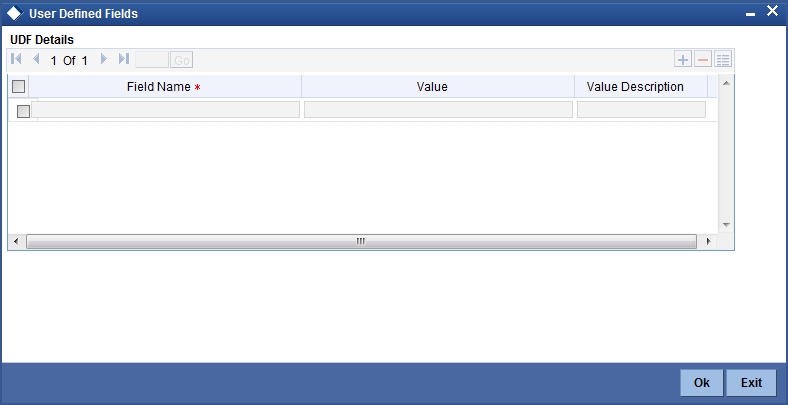
The UDFs are segregated based on the ‘Field Type’, into the following:
- Character Fields
- Number Fields
- Date Fields
When you select an UDF from the option list, the description is also displayed in the adjacent field.
4.3 IRR Application on Finances
This section contains the following topics:
- Section 4.3.1, "Processing of IRR Application on Finances"
- Section 4.3.2, "Recalculation of IRR with new effective date"
4.3.1 Processing of IRR Application on Finances
The internal rate of return is the profit rate received for an investment consisting of payments (negative values) and income (positive values) that occur at regular periods. It is computed for a series of cash flows represented by the numbers in values. These cash flows may not be even, as they would be for an annuity. IRR is computed only when the cash flows occur at regular intervals, such as monthly or annually.
IRR is closely related to NPV - Net Present Value. The rate of return calculated by IRR is the profit rate corresponding to a 0 (zero) NPV. NPV measures the additional market value that the management expects the project to create (or destroy) if it is undertaken. It is computed using a discount rate and a series of future payments (negative values) and income (positive values).
IRR for finance accounts (where applicable) is calculated when the YACR event is triggered and the corresponding batch is run. You need to set up certain specific accounting entries for this event.
Refer the chapter titled ‘Annexure A: Accounting Entries and Advices’ in this User Manual for the details of the accounting entries.
The system identifies the acquisition type of the product during account creation. For the account, it derives the acquisition type based on the following parameters:
For asset accounts (finances), if:
- Inflow>Outflow, then Acquisition type will be ‘Discount’
- Inflow=Outflow, then Acquisition type will be ‘Par’
- Inflow<Outflow, then Acquisition type will be ‘Premium’
It calculates the constant yield or IRR during the initial disbursement of account using the following formula:
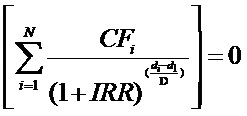
Where:
- N - Number of cashflows including the net cash flow on the contract value date (Initial disbursement record)
- CFi - i th Cashflow
- IRR - Internal Rate of Return for the contract
- di - Date of i th Cashflow
- d1 - Date of 1st Cashflow (the first disbursement date)
- di-d1 - Number of Days based on the Numerator Daycount Method
- D - Denominator Daycount Method
The IRR is computed in an iterative method by taking the contract profit rate as the initial guess. In case of finance amendment and prepayment, the cash flows are re-computed and used for IRR calculation post amendment/prepayment. The formula used for recomputation is the same as that used for the initial computation.
4.3.2 Recalculation of IRR with new effective date
In case of Bearing and Amortized accounts, IRR recalculation will be done using a new effective date, during the following events:
- Manual disbursement
- Value Dated Amendment with schedule redefinition
- Prepayment
- Floating Rate Revision
- Value Dated Increase of Principal
- Value Dated Maturity Date Change
- Value Dated Rate Revision
- Rollover
- Version reversal
- Up-front fee Amendment
For such accounts, s new charge is levied on the following events:
- Value Dated Amendment Initiation (VAMI)
- Rollover (ROLL)
- Partial prepayment (MLIQ)
- Account status change (STCH)
- Installment status change (STSH)
In case of Discounted accounts, IRR will be re-calculated using a new effective date, during the following events:
- Rollover
- Up-front fee Amendment
For such accounts, a new charge is levied on the following events:
- Value Dated Amendment Initiation (VAMI)
- Rollover (ROLL)
- Partial prepayment (MLIQ)
During the event ‘Value Dated Amendment with Schedule Re-definition’, IRR is recalculated with the currently active IRR effective date.
IRR re-calculation has to be done during reversal of partial and full prepayment, if the prepayment triggered recalculation of IRR.
In case of partial prepayment, if the payment value date is less than or equal to an existing IRR effective date, then IRR will be recalculated as of the earliest IRR effective date and all future dated IRR will be deleted.
IRR re-calculation does not happen in following cases:
- Regular Payment
- Overdue Payment
- Reversal of Regular Payment
- Reversal of Overdue Payment
Note
- Catch-up of discount accrual during various events like amendment leads to recalculation (i.e. principal change/maturity date change/rate change/schedule redefinition), rate revision, liquidation, rollover, reversal of prepayment, etc. This is similar to the catch-up of profit liquidation in this module.
- During full repayment, outstanding accruals are passed unconditionally with the YACR event.
- During full prepayment, if there is a charge associated for the LIQD liquidation event, the charge amount will be populated with %LIQD amount tags.
- During foreclosure of the account the same processing as that of discount is followed for premium. This means that either complete pending accrual or refund happens based on the preference specified at the product level in the ‘IRR Accrual Preference’ screen. This implies that either the unaccrued discount for the entire tenor of the account will get accrued (in case of ‘Complete Accrual’ preference) or the refund happens to the customer for the unaccrued amount (in case of ‘Refund’ preference).
- In case of ‘Par’ acquisition type, there is no refund. Only the pending accruals are completed.
4.3.2.1 Processing during the account status change
During status change the system:
- Makes all discount accrual accounting roles available for transfer
- Identifies the balances to be transferred as ‘Premium TBA – Premium Accrued’ and ‘Discount TBA – Discount Accrued’.
- Stops the discount accrual and ensures that the YACR event doesn’t pass any entries when the option ‘Stop Accrual’ is checked for a contract.
- Reverses the balances for ‘Premium Accrued’ and ‘Discount Accrued’ when the ‘Reverse Accruals’ option is checked for a contract.
- Cash flow for charge components being liquidated while booking of the finance (BOOK) or initiation of the finance (INIT) are populated with due date equal to first disbursement date.
- For charge components wherein the charge currency is different from the contract currency, the charges are calculated in the specified charge currency at the product component level. These charges are liquidated during the BOOK or INIT events. The charge amount in the account currency is then arrived at based on the exchange rate as of account booking date.
- In case the charge currency not the same as the account currency, but the account currency is the same as the settlement account currency, the exchange rate input in the ‘Settlements’ screen will be used to convert the amount to account currency.
- IRR calculation is done during booking of the account (the BOOK event) instead of value date of the account (the INIT event) for future dated accounts.
4.4 Promotion Details
This section contains the following topics:
- Section 4.4.1, "Maintaining Islamic Promotions"
- Section 4.4.2, "Preferences Tab"
- Section 4.4.3, "Components Tab"
4.4.1 Maintaining Islamic Promotions
The Islamic Financing Module maintains benefit plans. You can invoke the ‘Islamic Promotions Details’ screen by typing ‘CIDPROMT’ in the field at the top right corner of the Application tool bar and clicking the adjoining arrow button.
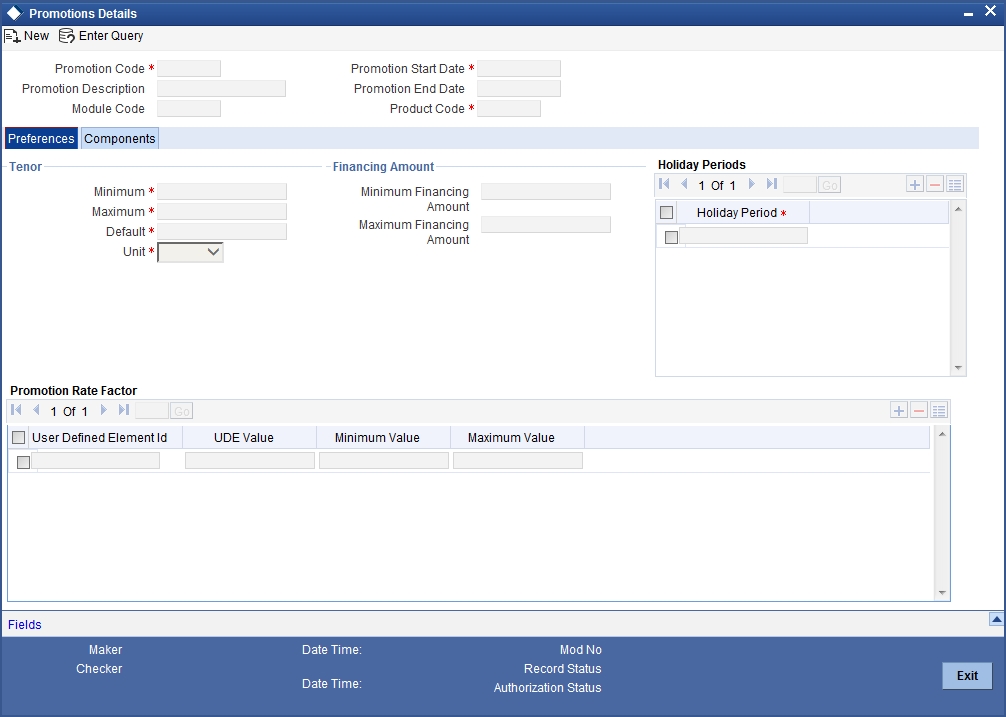
The screen has two tabs: Preferences and Components. By default, the ‘Preferences’ tab is displayed when you invoke the screen.
First, capture the following basic information about the promotion:
Promotion Code
Specify a unique 4-character alphanumeric code to identify the promotion in the system.
Promotion Description
Provide a brief description of the promotion.
Module Code
Select the Module Code from the adjoining option list.
Promotion Start Date
Specify the life span of the promotion. The promotion is valid for the period maintained here.. Promotion details can be maintained for a current dated /future dated / past dated. If you do not specify an end date for the promotion, it can be used for an indefinite period and the product becomes open-ended in nature.
Promotion End Date
Specify an end date for the promotion.
Product Code
Select the Product Code from the adjoining option list.
4.4.2 Preferences Tab
As part of promotion preferences, you have to:
- Specify tenor details
- Associate holiday periods
- Select the relevant UDEs and specify their values
4.4.2.1 Tenor Preferences
You can set the minimum and maximum tenor limits for the promotion. You can also specify a standard or a default tenor.
Minimum Tenor
Specify the minimum tenor applicable for the promotion. If you associate the finance to the promotion being maintained, the tenor of the finance account should be greater than or equal to the minimum tenor specified here.
Maximum Tenor
Specify the maximum tenor for the promotion. The tenor of the finance accounts associated with the promotion should be less than or equal to the Maximum tenor that you specify here.
Default Tenor
The ‘default tenor’ is the tenor that is applied to the finance account upon association with the promotion. The value captured here should be greater than the minimum tenor and less than the maximum tenor. You can change the default tenor applied on a finance account during finance processing. However, the new tenor should be within the minimum and maximum tenors maintained for the promotion.
Units
The tenor details that you specify for a promotion can be expressed in one of the following units:
- Days
- Months
- Years
It is mandatory to define the tenor details before specifying the holiday periods for the promotion.
Financing Amount
Specify the minimum and maximum financing amount.
4.4.2.2 Holiday Periods
You can maintain holiday periods for the promotion. Holiday periods or repayment holidays refer to the time when customers can avail repayment holidays owing to other expenses during the period. Holiday periods are defined in the ‘Holiday Period’ screen and the same are available for association with the promotion being maintained.
4.4.2.3 Promotion Rate Factor
You have to specify the special profit rates that are applicable for the promotion:
UDE Id
Select the UDEs (User Data Elements) for the promotion being maintained.
UDE Value
Specify the value of the UDEs selected. The value specified here is used in the formula defined for profit calculation. The UDEs maintained for the Promotion takes precedence over the product level UDEs. At the account level, the UDEs get defaulted from the promotion in the order of priority, the highest priority promotion being applied last.
Maximum Value
Specify the maximum value for profit rate component type.
Minimum Value
Specify the minimum value for profit rate component type.
4.4.3 Components Tab
To specify the component details, go to the ‘Component’ tab of the screen.
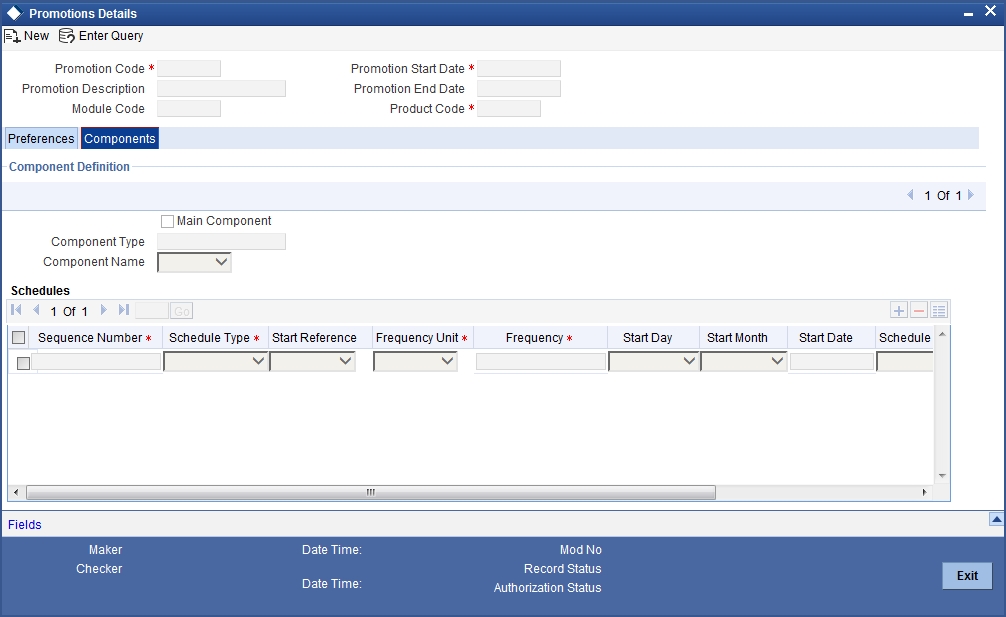
The following components are automatically defined for the promotion:
- PROFIT
- PRINCIPAL
4.4.3.1 Schedules
Maintain the schedule details for the two components in this section of the screen. These include the following:
- Sequence Number
- Schedule Type
- Start Reference
- Unit and Frequency
- Start Day
- Start Month
- Start Date
- Flag (Normal or Moratorium)
- Number of schedules
- Whether capitalization of the component is applicable or not
4.5 Computing Profit and Schedule for Islamic Banking
This section contains the following topics:
- Section 4.5.1, "Computing Profit and Schedule using a flat rate"
- Section 4.5.2, "Computing Profit and Schedule using Reducing Balance with Fixed Principal"
- Section 4.5.3, "Computing Profit and Schedule using Reducing Rate with Fixed Instalment Amount"
4.5.1 Computing Profit and Schedule using a flat rate
The Islamic Financing module allows you to create special products for servicing finances as per the Shariah. You can create separate products each with a different type of profit and schedule computation.
In this case, the system will calculate the profit using the simple Flat rate method i.e. (Principal * Flat Profit% * Tenor). The EMI will then be computed as Repayment Amount/No. of Schedules.
4.5.1.1 Specifying Product Preferences
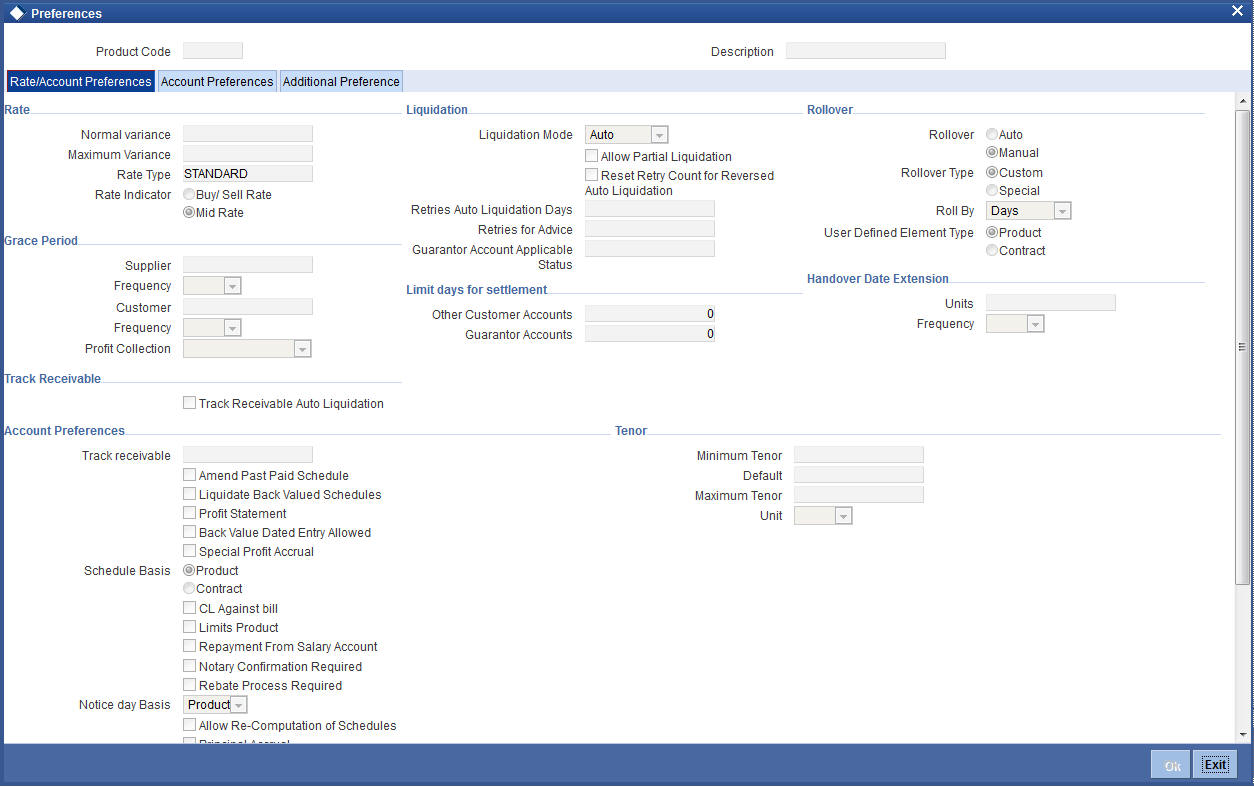
While specifying preferences for this product, you need to specify certain details as under:
VAMI Action
Choose the option ‘Installment Changes with Equal Profit’.
Prepayment Recomputation Basis
Choose the option ‘Advance Maturity with Equal Profit’.
4.5.1.2 Specifying Component Details
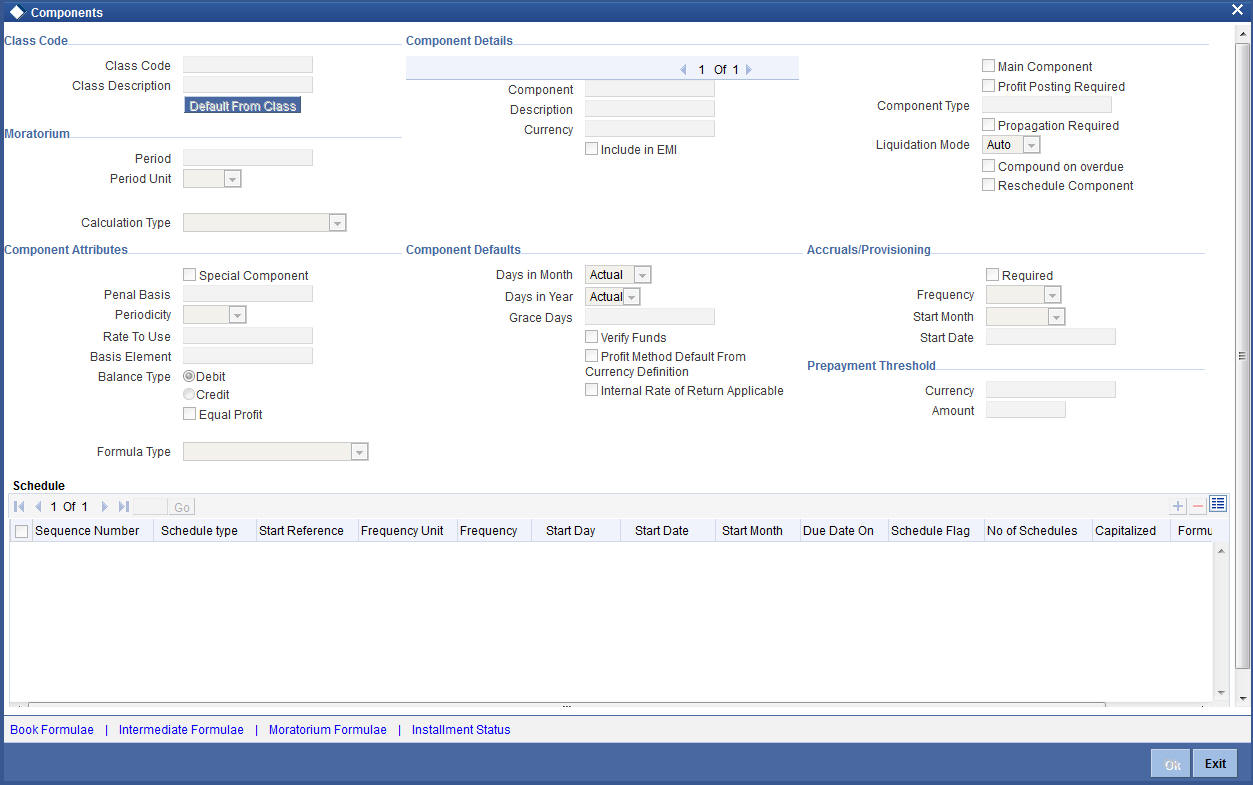
While specifying component details for this product, you need to specify certain details as under:
Formula Type
Select the option ‘User Defined’
4.5.1.3 Creating the Booked Formula
You need to create the booked formula as given below:
@SIMPLE(AMOUNT_FINANCED - STAFF_FINANCED, INTEREST_RATE,DAYS,NO_OF_RPMNT_SCHS,YEAR)
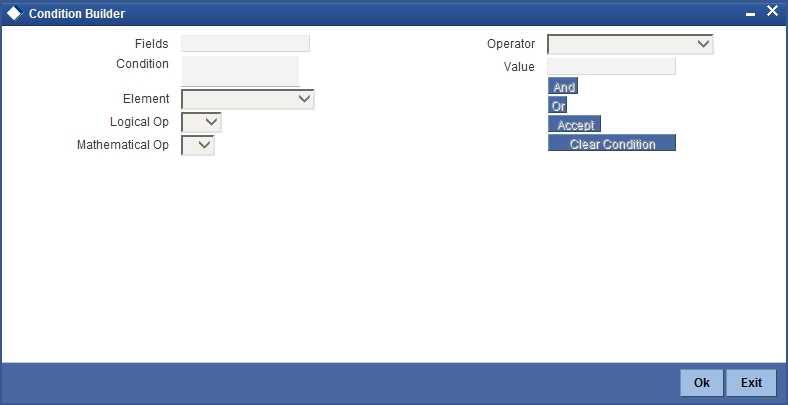
4.5.2 Computing Profit and Schedule using Reducing Balance with Fixed Principal
If you choose this option, the system will compute the profit and payment installment amount as under:
- The principal will be divided equally across the repayment frequency.
- The profit amount will be computed on the total outstanding principal for the first repayment schedule. From thereon, the outstanding principal will be reduced to the extent of payment made and profit will be computed on the remaining principal for the tenor.
- The yearly profit calculation will be done as total profit for the contract tenor/tenor (number of years).
- The installment amount will be computed as (total principal amount + total profit amount)/ number of payment schedules.
4.5.2.1 Specifying Product Preferences
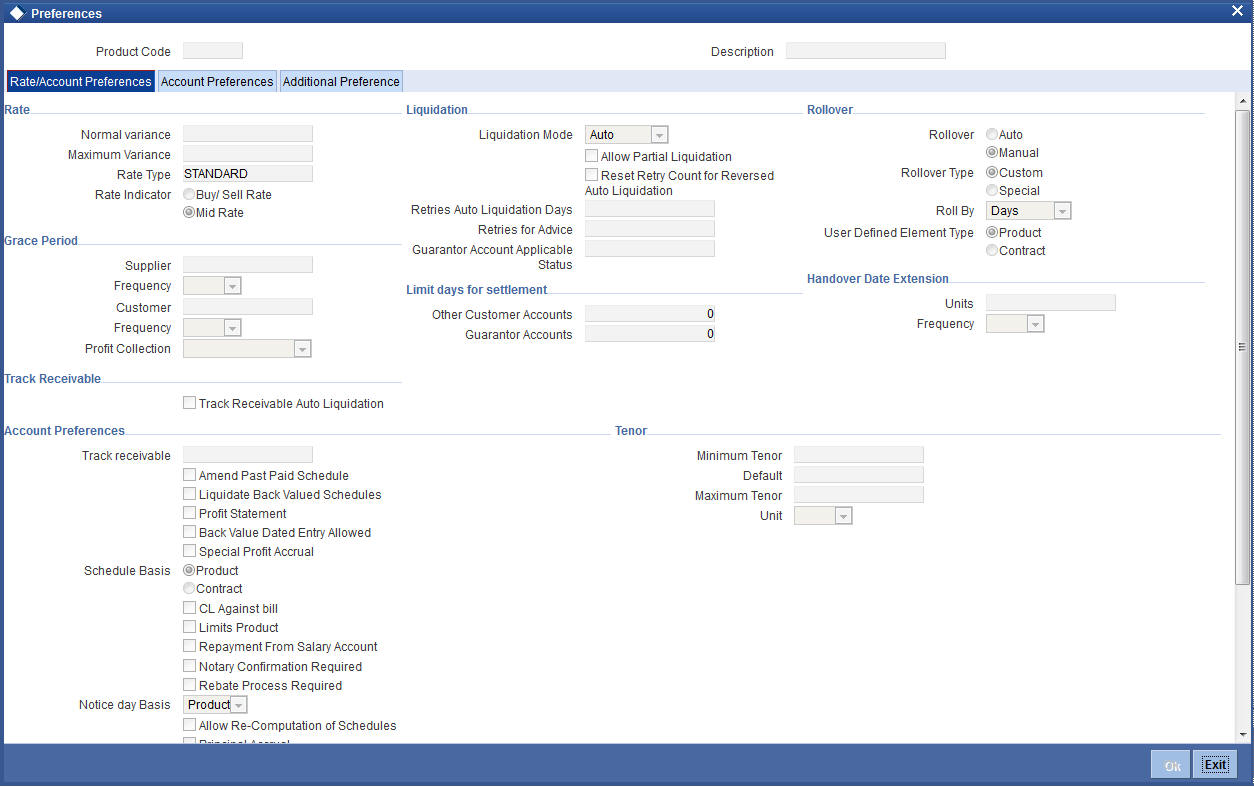
While specifying preferences for this product, you need to specify certain details as under:
VAMI Action
Choose the option ‘Installment Changes with Equal Profit’.
Prepayment – Recomputation Basis
Choose the option ‘Advance Maturity with Equal Profit’.
4.5.2.2 Specifying Component Details
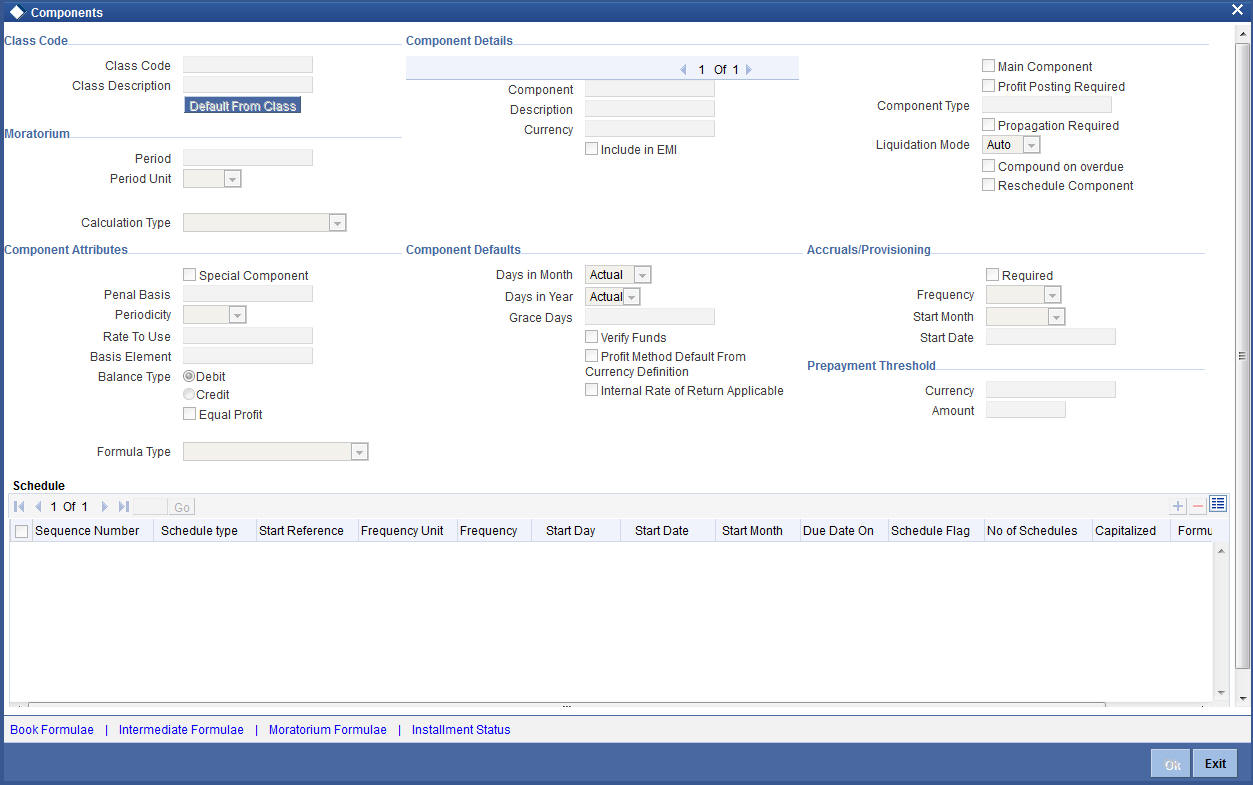
While specifying profit component details for this product, you need to specify certain details as under:
Formula Type
Select the option ‘Simple’.
Equal Profit
Check this box.
4.5.3 Computing Profit and Schedule using Reducing Rate with Fixed Instalment Amount
If you choose this option, the system will compute the profit and payment installment amount as it would do for an amortized finance. Additionally, the system will also consider special type of components while computing profit for Customer grace period, Advance payment period etc.
4.5.3.1 Specifying Product Preferences
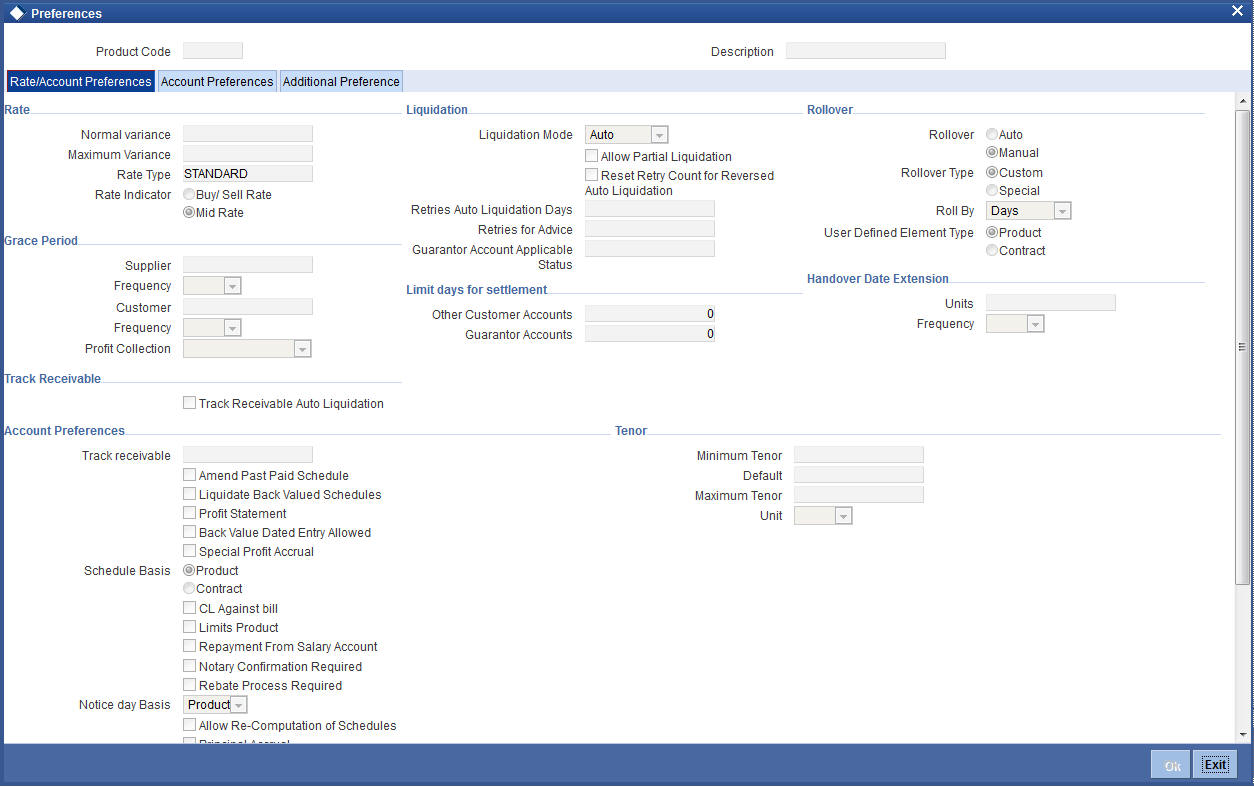
While specifying preferences for this product, you need to specify certain details as under:
VAMI Action
Choose the option ‘Installment Changes with Equal Profit’.
Prepayment – Recomputation Basis
Choose the option ‘Advance Maturity with Equal Profit’.
4.5.3.2 Specifying Component Details
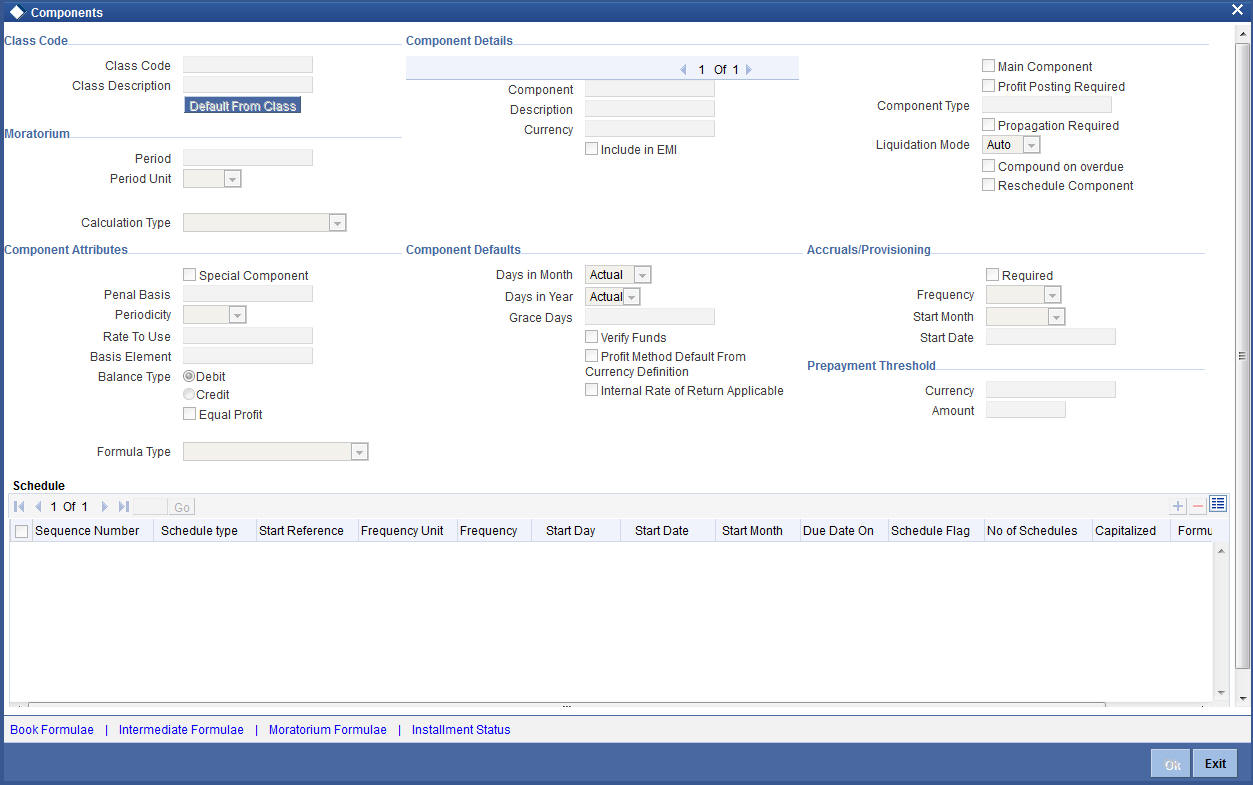
While specifying profit component details for this product, you need to specify certain details as under:
Formula Type
Select the option ‘Amortized Reducing’.
Refer the section ‘Setting up a CL product’ in this chapter for details on setting up a product. Annexure 1: Product Defaulting
4.6 Product Creation
This section contains the following topics:
- Section 4.6.1, "Creating a Default Product"
- Section 4.6.2, "Main Tab"
- Section 4.6.3, "Preferences Tab"
- Section 4.6.4, "Components Tab"
- Section 4.6.5, "Role to Head Tab"
- Section 4.6.6, "Account Status Tab"
- Section 4.6.7, "Notices & Statement Tab"
- Section 4.6.8, "Events Tab"
- Section 4.6.9, "Branch Currency Restriction Tab"
- Section 4.6.10, "Customer Category Restriction Tab"
- Section 4.6.11, "UDF Details Tab"
4.6.1 Creating a Default Product
Whenever you create new product, the system will create a default product for the ‘Product Code’ and ‘Product Category’ entered. The preferences of the default product are provided in this section.
The values in the product screens along with the corresponding screen snapshot are provided for reference.
4.6.2 Main Tab
After you select the ‘Product Code’, ‘Description’, and ‘Product Category’, click the ‘Default’ button. The screen appears as follows:
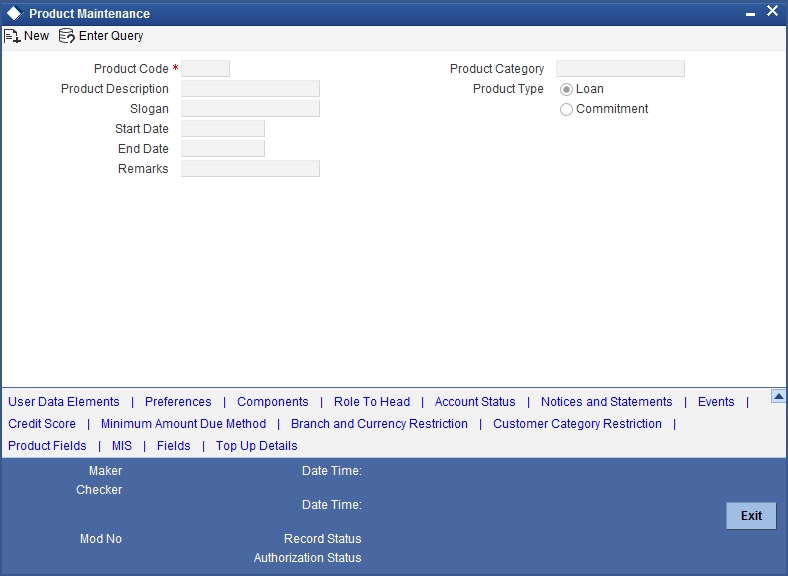
Default UDE
PROFIT_RATE
Default Components
- PRINCIPAL
- MAIN_INT
4.6.3 Preferences Tab
You can change the default preferences.
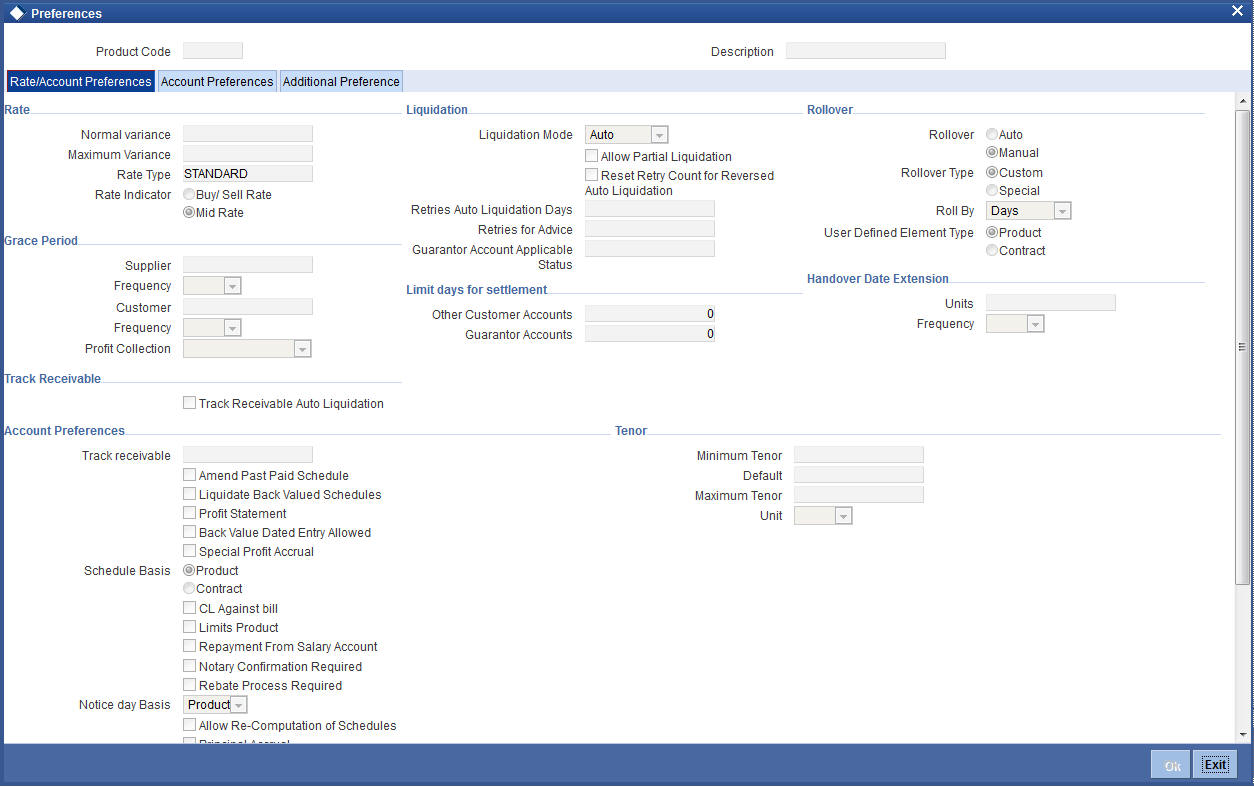
4.6.4 Components Tab
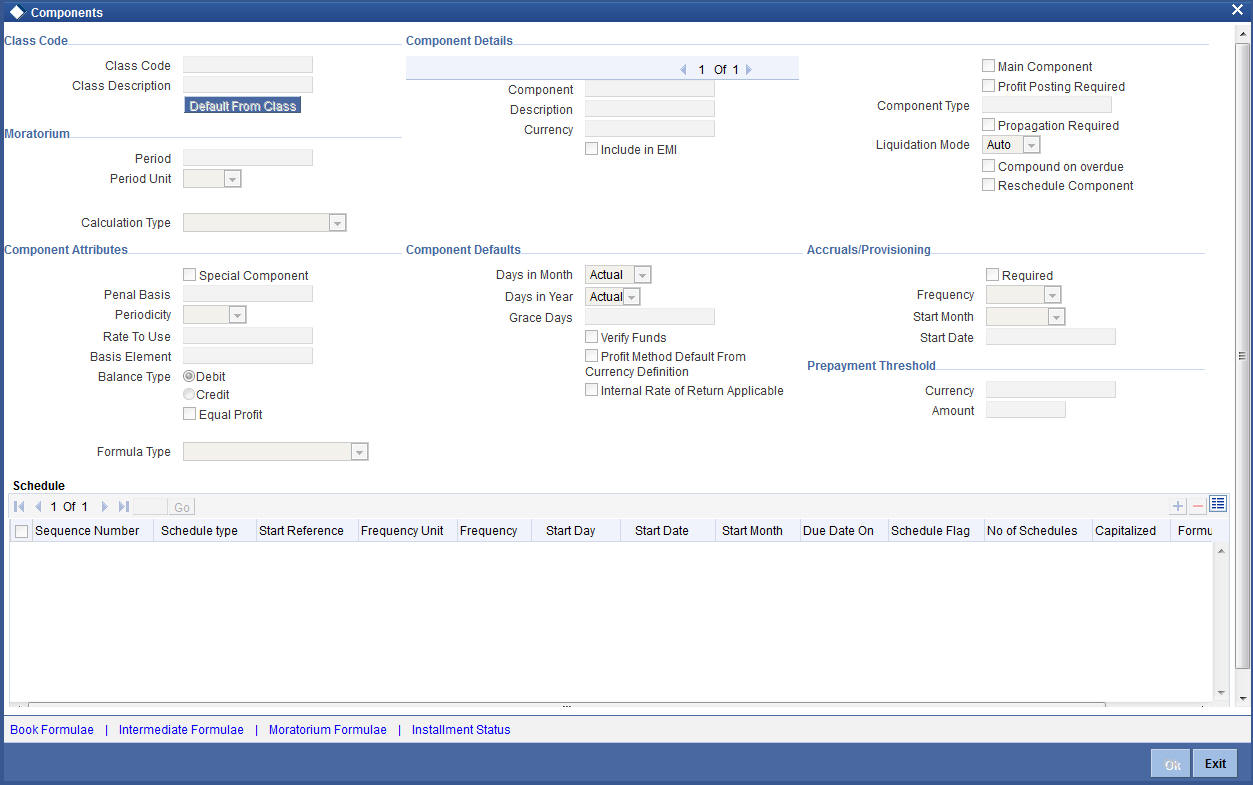
The component ‘MAIN_INT’ will have the following details:
- Schedule Type: Payment which indicates profit payment
- Formula Type: Simple
- Basis Element: PRINCIPAL_EXPECTED
- Booked Formula: @SIMPLE(PRINCIPAL_EXPECTED,(PROFIT_RATE),DAYS,YEAR,COMPOUND_VALUE)
The component ‘PRINCIPAL’ will have default schedule types ‘Disbursement’ and ‘Payment’ and relevant details for these schedules.
4.6.5 Role to Head Tab
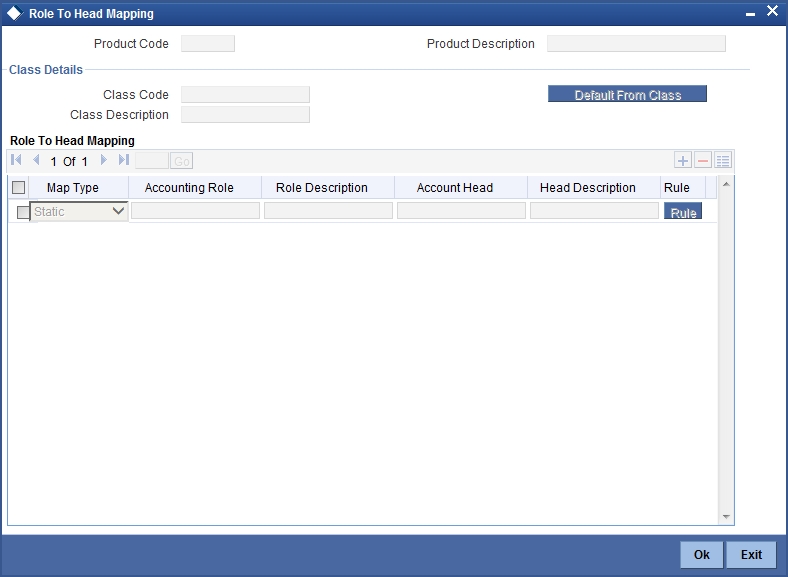
The Bridge GLs default from the Branch Parameters.
- Accounting Roles: The following roles are defaulted:
- LOAN_ACCOUNT
- DR_SETTL_BRIDGE
- CR_SETTL_BRIDGE
- MAIN_INTREC
- MAIN_INTINC
- MAIN_INTEXP
- PRINCIPALEXP
- SROL_SUSPENSE
- Map Type: Static
4.6.6 Account Status Tab
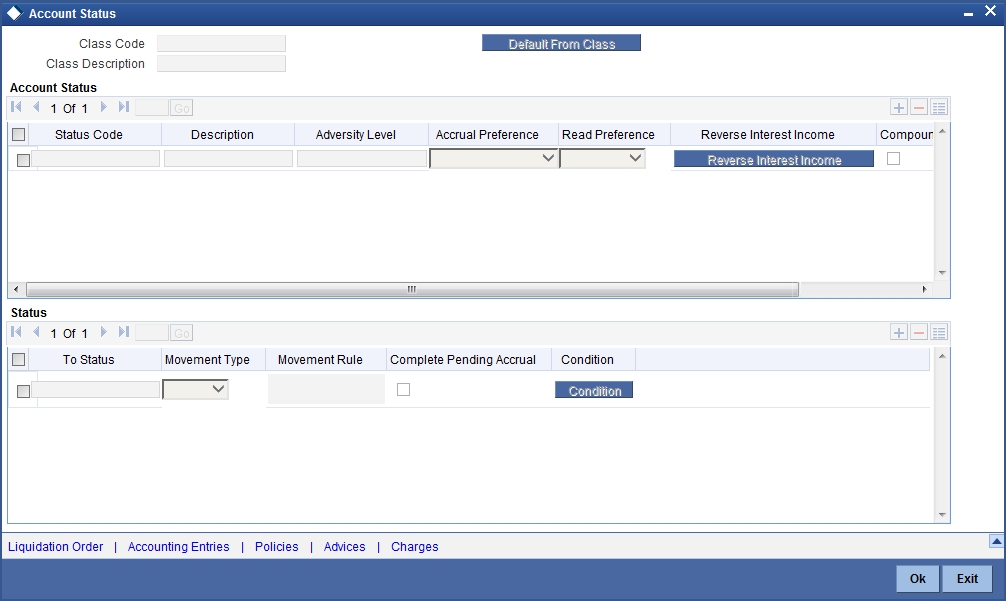
The default status is ‘NORM’ which indicates the normal status. You can change the defaulted value and enter new status.
Liquidation order is in the order as displayed in the screen below:
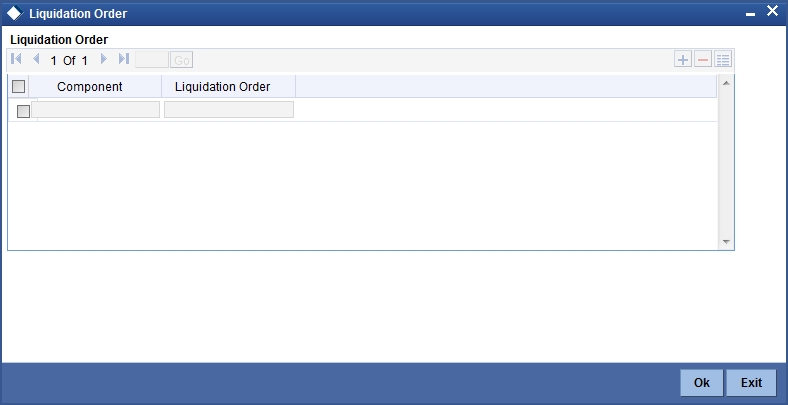
Thus, the Profit will be liquidated first and the Principal next. If funds in the repayment account are not enough to liquidate the Principal, it will be left as outstanding. You can change the default order.
For new components, you should define the liquidation order explicitly.
4.6.7 Notices & Statement Tab
No defaults.
4.6.8 Events Tab
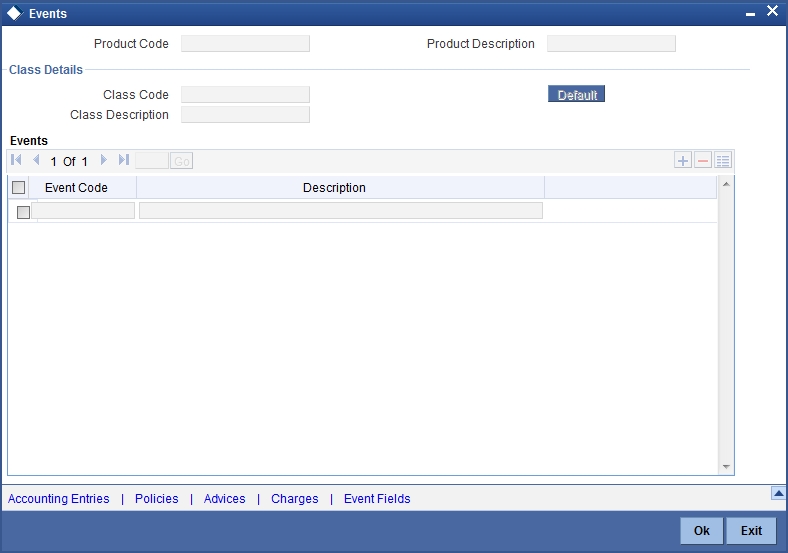
The default events and the corresponding accounting entries are given below:
Event: BOOK (Booking of Contract/Account)
No default accounting entries for this event
Event: INIT (Account/Contract Initiation)
No default accounting entries for this event
Event: DSBR (Disbursement)
The default entries are:
Account Role |
Amount Tag |
Dr/Cr |
LOAN_ACCOUNT |
PRINCIPAL |
Debit |
CR_SETTL_BRIDGE |
PRINCIPAL |
Credit |
Event: ACCR (Accrual)
The default accounting entries for this event are:
Account Role |
Amount Tag |
Dr/Cr |
MAIN_INTREC |
MAIN_INT_ACCR |
Debit |
MAIN_INTINC |
MAIN_INT_ACCR |
Credit |
Event: ALIQ & MLIQ (Auto/Manual Liquidation)
These events will be fired where the default accounting entries would be:
Account Role |
Amount Tag |
Dr/Cr |
DR_SETTL_BRIDGE |
PRINCIPAL_LIQD |
Debit |
LOAN_ACCOUNT |
PRINCIPAL_LIQD |
Credit |
DR_SETTL_BRIDGE |
MAIN_INT_LIQD |
Debit |
MAIN_INTREC |
MAIN_INT_LIQD |
Credit |
DR_SETTL_BRIDGE |
MAIN_INT_ADJ |
Debit |
MAIN_INTINC |
MAIN_INT_ADJ |
Credit |
PRINCIPALEXP |
PRINCIPAL_WAVD |
Debit |
LOAN ACCOUNT |
PRINCIPAL_WAVD |
Credit |
User To Fill |
PRINCIPAL_CLIQ |
Debit |
User To Fill |
PRINCIPAL_CLIQ |
Credit |
User To Fill |
MAIN_INT_LIQD |
Debit |
User To Fill |
MAIN_INT_LIQD |
Credit |
A snapshot of the screen is displayed:
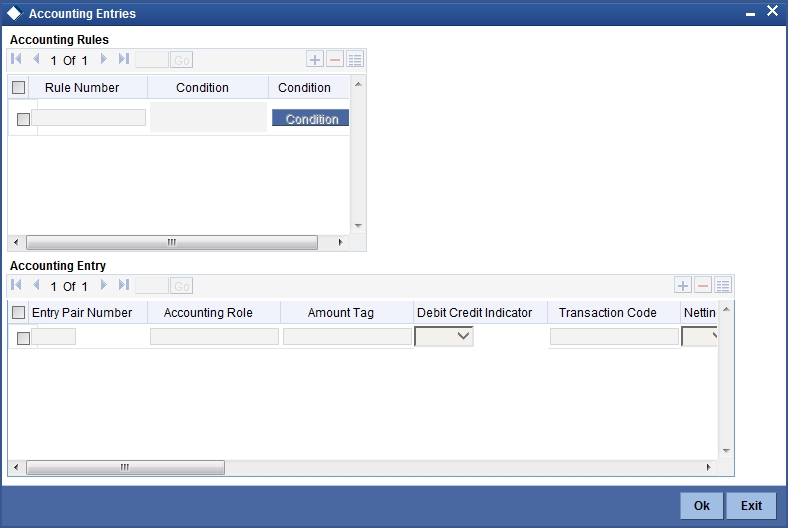
Event: VAMB (Value Dated Amendment Booking)
No default accounting entries for this event.
Event: VAMI (Value Dated Amendment Initiation)
The Default Accounting Entries for this event:
Account Role |
Amount Tag |
Dr/Cr |
LOAN_ACCOUNT |
PRINCIPAL_INCR |
Debit |
CR_SETTL_BRIDGE |
PRINCIPAL_INCR |
Credit |
Event: ROLL (Rollover of Contract/Account)
The default Accounting Entries for a Rollover are:
Account Role |
Amount Tag |
Dr/Cr |
LOAN_ACCOUNT |
PRINCIPAL_ROLL |
Debit |
CR_SETTL_BRIDGE |
PRINCIPAL_ROLL |
Credit |
DR_SETTL_BRIDGE |
PRINCIPAL_LIQD |
Debit |
LOAN_ACCOUNT |
PRINCIPAL_LIQD |
Credit |
DR_SETTL_BRIDGE |
MAIN_INT_LIQD |
Debit |
MAIN_INTREC |
MAIN_INT_LIQD |
Credit |
Event: BADJ (Back Dated Adjustment)
The default Accounting Entries for this event are:
Account Role |
Amount Tag |
Dr/Cr |
PRINCIPALREC |
PRINCIPAL_DRAJ |
Debit |
PRINCIPALINC |
PRINCIPAL_DRAJ |
Credit |
MAIN_INTREC |
MAIN_INT_DRAJ |
Debit |
MAIN_INTINC |
MAIN_INT_DRAJ |
Credit |
DR_SETTL_BRIDGE |
PRINCIPAL_DRLQ |
Debit |
PRINCIPALINC |
PRINCIPAL_DRLQ |
Credit |
DR_SETTL_BRIDGE |
MAIN_INT_DRLQ |
Debit |
MAIN_INTINC |
MAIN_INT_DRLQ |
Credit |
PRINCIPALINC |
PRINCIPAL_CRAJ |
Debit |
PRINCIPALREC |
PRINCIPAL_CRAJ |
Credit |
MAIN_INTINC |
MAIN_INT_CRAJ |
Debit |
MAIN_INTREC |
MAIN_INT_CRAJ |
Credit |
PRINCIPALINC |
PRINCIPAL_CRLQ |
Debit |
CR_SETTL_BRIDGE |
PRINCIPAL_CRLQ |
Credit |
MAIN_INTINC |
MAIN_INT_CRLQ |
Debit |
CR_SETTL_BRIDGE |
MAIN_INT_CRLQ |
Credit |
Event: ROLB (Rollover Booking)
The accounting entries are:
Account Role |
Amount Tag |
Dr/Cr |
DR_SETTL_BRIDGE |
SETTLE_AMOUNT_LIQD |
Debit |
ROLB_SUSPENSE |
SETTLE_AMOUNT_LIQD |
Credit |
ROLB_SUSPENSE |
SETTLE_AMOUNT_INCR |
Debit |
CR_SETTL_BRIDGE |
SETTLE_AMOUNT_INCR |
Credit |
Event: SROL (Special Rollover)
The default accounting entries are:
Account Role |
Amount Tag |
Dr/Cr |
DR_SETTL_BRIDGE |
PRINCIPAL_LIQD |
Debit |
LOAN_ACCOUNT |
PRINCIPAL_LIQD |
Credit |
DR_SETTL_BRIDGE |
MAIN_INT_LIQD |
Debit |
MAIN_INT_REC |
MAIN_INT_LIQD |
Credit |
SROL_SUSPENSE |
PRINCIPAL_SROL |
Debit |
LOAN_ACCOUNT |
PRINCIPAL_SROL |
Credit |
SROL_SUSPENSE |
MAIN_INT_SROL |
Debit |
MAIN_INT_REC |
MAIN_INT_SROL |
Credit |
Event: REOP (Reopen of a Finance Account)
The default accounting entries for REOP are:
Account Role |
Amount Tag |
Dr/Cr |
LOAN_ACCOUNT |
PRINCIPAL |
Debit |
SROL_SUSPENSE |
PRINCIPAL |
Credit |
LOAN_ACCOUNT |
PRINCIPAL_INCR |
Debit |
CR_SETTL_BRIDGE |
PRINCIPAL_INCR |
Credit |
Event: RNOG (Renegotiation)
The default accounting entries for REOP are:
Account Role |
Amount Tag |
Dr/Cr |
DR_SETTL_BRIDGE |
PRINCIPAL_LIQD |
Debit |
LOAN_ACCOUNT |
PRINCIPAL_LIQD |
Credit |
DR_SETTL_BRIDGE |
MAIN_INT_LIQD |
Debit |
MAIN_INTREC |
MAIN_INT_LIQD |
Credit |
SROL_SUSPENSE |
PRINCIPAL_RNOG |
Debit |
LOAN_ACCOUNT |
PRINCIPAL_RNOG |
Credit |
SROL_SUSPENSE |
MAIN_INT_ RNOG |
Debit |
MAIN_INTREC |
MAIN_INT_ RNOG |
Credit |
Event: NOVA (Novation)
The default accounting entries are:
Account Role |
Amount Tag |
Dr/Cr |
LOAN_ACCOUNT |
OUTSTANDING_BAL |
Debit |
LOAN_ACCOUNT |
OUTSTANDING_BAL |
Credit |
Event: USGT (Un-Secured GL Transfer)
No default accounting entries for this event
Event: UIDB (Unearned Profit Booking)
Account Role |
Amount Tag |
Dr/Cr |
COMPONENT_REC |
COMPONENT_UINT |
Debit |
COMPONENT_UID |
COMPONENT_UINT |
Credit |
Event: ACCR (Accrual Event Entries)
Account Role |
Amount Tag |
Dr/Cr |
COMPONENT_UID |
COMPONENT_ACCR |
Debit |
COMPONENT_INC |
COMPONENT_ACCR |
Credit |
Event: MLIQ (Manual Liquidation Entries)
Account Role |
Amount Tag |
Dr/Cr |
CUSTOMER A/C (DR_SETTL_BRIDGE) |
COMPONENT_LIQD |
Debit |
COMPONENT_REC |
COMPONENT_LIQD |
Credit |
COMPONENT_UID |
COMPONENT_UINR |
Debit |
COMPONENT_REC |
COMPONENT_UINR |
Credit |
Note
For all accounting entries defaulted, you have to select the appropriate Transaction Codes.
4.6.9 Branch Currency Restriction Tab
No defaults
4.6.10 Customer Category Restriction Tab
No defaults
4.6.11 UDF Details Tab
No defaults