15. Retrieving Information in Oracle FLEXCUBE
During the day, or at the end of the day, you may want to retrieve information on any of the several operations that were performed during the day in your bank. You can generate this information in the form of reports in Oracle FLEXCUBE.
For every module you can generate reports, which give you data about the various events in the life of a specific contract, or across contracts, at a specific point in time. You can have analysis reports, daily reports, exception reports (reports on events that ought to have taken place on the contract but have not, due to various reasons), history reports and so on. A set of report formats is pre-defined for every module.
This chapter contains the following sections:
- Section 15.1, "Report Options"
- Section 15.2, "Accrual Control List Report"
- Section 15.3, "Accrual Control List Summary Report"
- Section 15.4, "Adverse Status Report"
- Section 15.5, "Adverse Status Summary Report"
- Section 15.6, "Amortization Report"
- Section 15.7, "Contract Retrieval Report"
- Section 15.8, "Event Report"
- Section 15.9, "Forward Contract Report"
- Section 15.10, "Forward Amendments Details Changes Report"
- Section 15.11, "Profit Calculation Analysis Report"
- Section 15.12, "Linked Contracts Utilization Report"
- Section 15.13, "Maturity Report"
- Section 15.14, "Overdue Schedules Details"
- Section 15.15, "Periodic Rate Revision"
15.1 Report Options
This section contains the following topics:
15.1.1 Specifying the Output of a Report
When a report is generated, you can either Save, or Print the same. The reports are viewed/printed from following screen.
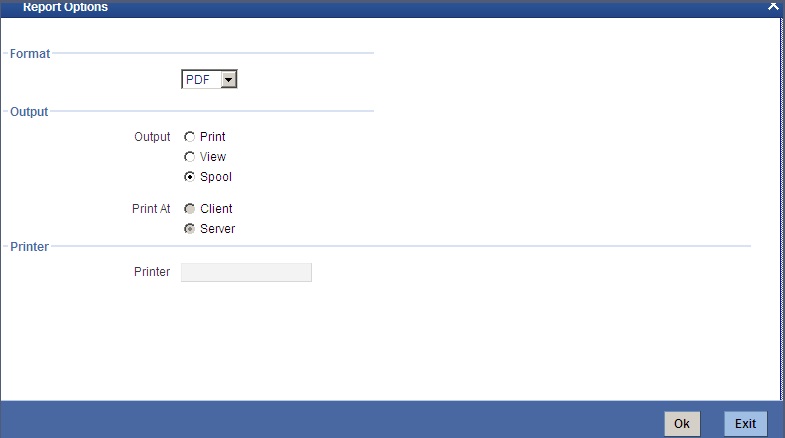
Select the format, output and the name of a printer defined in the Printer Maintenance table. Select the location as ‘Client’ or ‘Server’ to specify where the report needs to be spooled. The destination is determined at the maintenance level.
15.1.2 Contents of the report
The contents of the report are discussed under the following heads:
Header
The Header section of the report carries the title of the Report, information on the User who generated the report, the branch code, the date and time and the page number of the report.
Body of the report
The actual contents of the report are displayed in this section. It is detailed for each report, in the subsequent sections of this document.
15.2 Accrual Control List Report
This section contains the following topics:
- Section 15.2.1, "Generating Accrual Control List Report"
- Section 15.2.2, "Selection Options"
- Section 15.2.3, "Contents of the Report"
15.2.1 Generating Accrual Control List Report
The accrual control journal gives the details of accruals done on finance contracts, as of a specific date.
This report shows the Events and Component details for each account and will be generated for a specific combination of the Account Number, Event Date and Branch Name.
The Component and Item details will be displayed based on Events and Account Number.
15.2.2 Selection Options
If you generate the report manually, the report will list the accounts whose Accrual Processing Date is equal to the date that you specify in the screen CL Accrual Control List.
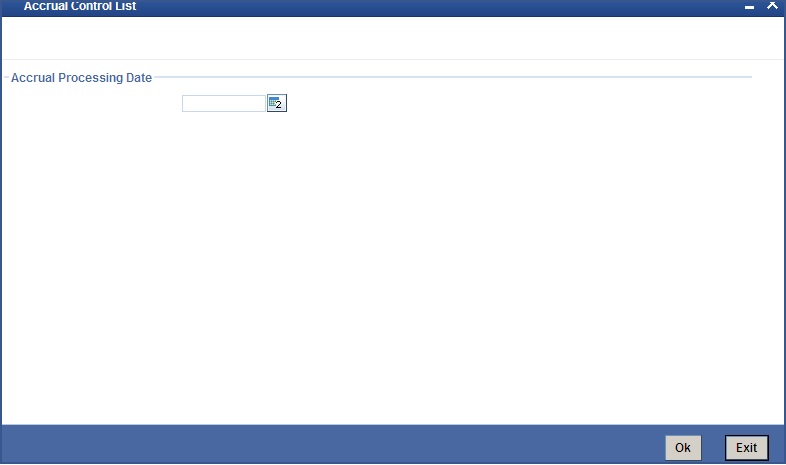
15.2.3 Contents of the Report
The options that you have specified while generating the report are printed at the beginning of the report. Apart from the header the following information is provided for each contract:
Field |
Description |
Account Number |
The account number of the contract |
Status |
The status of the finance contract |
Component |
This is the component of the finance against which accrual entries are passed |
Currency |
This is the component currency. If not specified at the Component level, the finance currency is displayed |
Current Accrual |
This is the amount for which accrual entries are passed for the current month |
Value Date |
The Value Date of the contract |
15.3 Accrual Control List Summary Report
This section contains the following topics:
- Section 15.3.1, "Generating Accrual Control List Summary Report"
- Section 15.3.2, "Contents of the Report"
15.3.1 Generating Accrual Control List Summary Report
The Accrual Control List Summary report summarizes the details of accruals product wise.
15.3.2 Contents of the Report
Apart from the header the following information is provided for each contract:
Field |
Description |
Product |
This is the product for which the summary report is being generated |
Status |
The status of the finance contract under the product |
Component |
This is the component of the finance against which accrual entries are passed, for the contract under the product |
Ccy |
This is the component currency. If not specified at the Component level, the finance currency is displayed |
Current Accrual |
This is the amount for which accrual entries are passed for the current month |
Value Date |
The Value Date of the contract under this product |
15.4 Adverse Status Report
This section contains the following topics:
- Section 15.4.1, "Generating Adverse Status Report"
- Section 15.4.2, "Selection Options"
- Section 15.4.3, "Contents of the Report"
15.4.1 Generating Adverse Status Report
The Adverse status report gives details of finance contracts that have moved into a status other than active and liquidated.
The amounts outstanding for the various components are reported in this report.
15.4.2 Selection Options
If you generate the report manually (from the reports Browser) you can specify preferences for the generation of the report. The contents of the report are determined by the preferences that you specify.
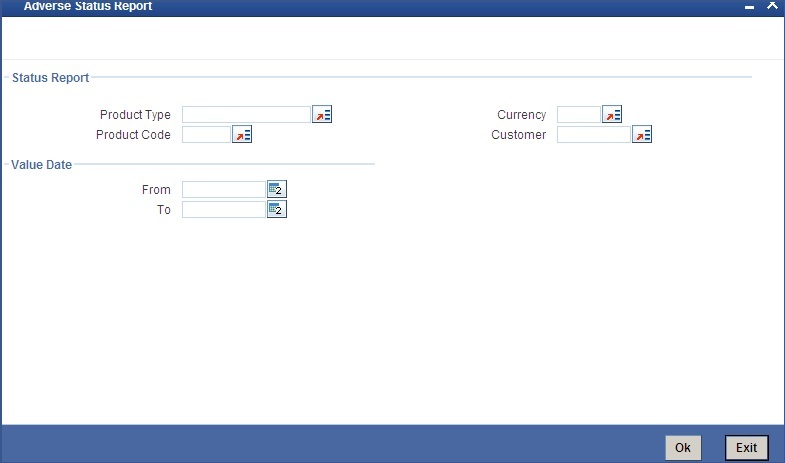
You can specify the following preferences for the report:
Product Category
You can generate the Adverse Status report for a specific Product Category or for all categories. Select a Product Category from the option list provided.
Product Code
You can generate a product-wise report. Select the Product Code from the option list which contains all valid products under the category you have selected.
Account Ccy
Under specific Product(s), you can choose to generate reports in a specific currency(s).
Customer
You can generate this report for specific customer(s).
From Date (Value Date)
Enter the Value Date of the contract. The system will generate a report for the contracts that have a Value Date greater than the date you enter here.
To Date (Value Date)
Enter the Value Date of the contract. The system will generate a report for the contracts that have a Value Date lesser than the date you enter here.
15.4.3 Contents of the Report
The report options that you selected while generating this report are printed at the beginning of the report.
Apart from the header the following information is provided for each contract:
Body of the Report
Field |
Description |
PRODUCT |
This is the product for which the report is generated |
STATUS |
This is the current status of the component that is in a status other than Active or Liquidated. The status codes are defined for a product and applied to contracts involving the product |
CUSTOMER |
This is the CIF ID of the customer involved in the finance. |
CUSTOMERNAME |
The name of the customer |
CONTRACTREFNO |
This is the reference number of the finance being reported |
COMPONENT |
The component whose status details the report reflects |
CCY |
This is the component currency. If not specified at the Component level, the finance currency is displayed |
MATURITY |
This is the Maturity Date of the finance |
MAXOVERDUEDAYS |
If more than one account is overdue under the product, this field will reflect the number of overdue days of the account with the highest number of overdue days |
OVERDUEAMT |
This is the total amount that is overdue for the component as of the date of report generation |
15.5 Adverse Status Summary Report
This section contains the following topics:
15.5.1 Generating Adverse Status Summary Report
The Adverse Status Summary report summarizes the details of each contract.
15.5.2 Contents of the Report
Apart from the header the following information is provided for each contract:
Body of the Report
Field |
Description |
PRODUCT |
This is the product for which the report is generated |
STATUS |
This is the current status of the contract for which details are being reported |
COMPONENT |
This is the component of the finance against which the payment due is being reported. If more than one component falls due on the same day they will be reported one by one |
CURRENCY |
This is the component currency. If not specified at the Component level, the finance currency is displayed |
EARLIEST DUEDATE |
For all the finances reported, this is the earliest date on which a repayment is due |
LATEST DUEDATE |
For all the finances reported, this is the latest date on which a repayment is due |
CUMULATIVE OVERDUEAMT |
This is the total amount that is overdue for the component(s) as of the date of report generation |
15.6 Amortization Report
This section contains the following topics:
- Section 15.6.1, "Generating Amortization Report"
- Section 15.6.2, "Selection Options"
- Section 15.6.3, "Contents of the Report"
15.6.1 Generating Amortization Report
The Amortization Report gives the amortization details of finance contracts.
15.6.2 Selection Options
If you generate the report manually (from the reports Browser) you can specify preferences for the generation of the report. The contents of the report are determined by the preferences that you specify.
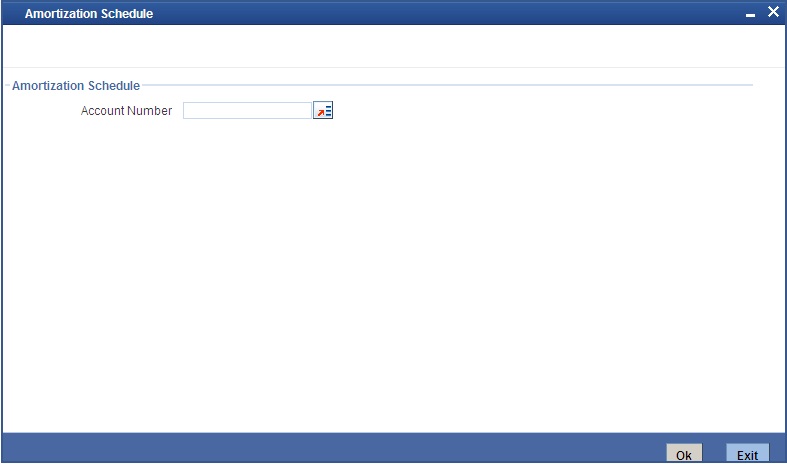
You can specify the following preferences for the report:
Account Number
Enter the Account Number for which amortization details should be displayed in the report. If you do not enter an account number here, the report will be generated for all accounts.
15.6.3 Contents of the Report
The report options that you selected while generating this report are printed at the beginning of the report.
Apart from the header the following information is provided for each contract:
Body of the Report
Field |
Description |
REFERENCE NO |
This is the reference number of the finance being reported |
PRINCIPAL |
The principal amount of the finance being reported |
PRODUCT |
This is the product for which the report is generated |
CUSTOMER ID |
This is the CIF ID of the customer involved in the finance |
TENOR |
The tenor of the finance being reported |
YEAR |
This is the year for which the amortization details are being displayed in the report |
DUE DATE |
The due date of an installment of the finance |
INSTALLMENT |
This is the installment amount of the finance |
PROFIT DUE |
The profit amount due |
PRINCIPAL DUE |
The principal amount due |
TOTAL PRINCIPAL DUE |
The total principal amount due on the finance |
15.7 Contract Retrieval Report
This section contains the following topics:
- Section 15.7.1, "Generating Contract Retrieval Report"
- Section 15.7.2, "Selection Options"
- Section 15.7.3, "Contents of the Report"
15.7.1 Generating Contract Retrieval Report
The Contract Retrieval report gives you comprehensive information about a finance contract. Information about finance contracts that are active, liquidated and reversed can be retrieved through this report. You can generate the report for a variety of reasons.
15.7.2 Selection Options
If you generate the report manually (from the reports Browser) you can specify preferences for the generation of the report. The contents of the report are determined by the preferences that you specify.
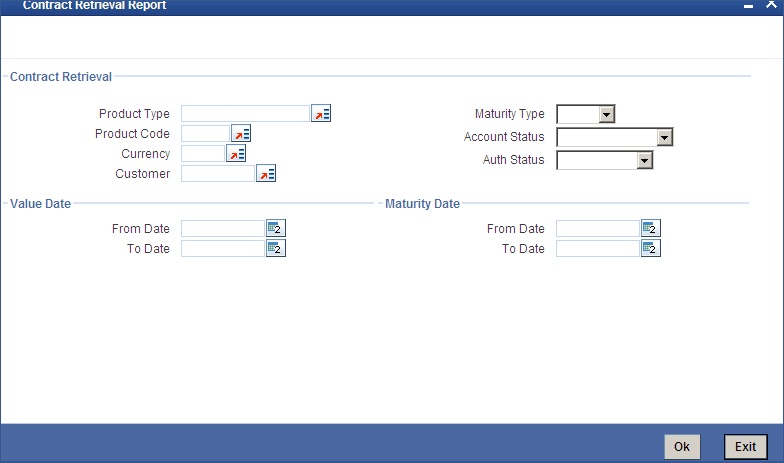
You can specify the following preferences for the report:
Product Category
You can generate the Contract Retrieval Report for a specific Product Category or for all categories. Select a Product Category from the option list provided.
Product Code
You can generate a product-wise report. Select the Product Code from the option list which contains all valid products under the category you have selected.
Account Ccy
Under specific Product(s), you can choose to generate reports in a specific currency(s).
Customer
You can generate this report for specific customer(s).
From (Value Date)
Enter the Value Date of the contract. The system will generate a report for the contracts that have a Value Date greater than the date you enter here.
To (Value Date)
Enter the Value Date of the contracts. The system will generate a report for the contracts that have a Value Date lesser than the date you enter here.
Maturity Type
You can generate the report only for a particular Maturity Type. The Maturity type of a finance can be
- Fixed - this type of a finance has a fixed maturity date
- Call - If the maturity date is not fixed the finance can be liquidated any time
You can generate the report either for fixed maturity finances or call finances.
From (Maturity Date)
Specify the Maturity Date of the finance. The report will be generated for all contracts whose Maturity Date is equal to, or greater than the date you have specified here.
To (Maturity Date)
Specify the Maturity Date of the finance. The report will be generated for all contracts whose Maturity Date is equal to, or less than the date you have specified here.
Account Status
You can generate the report based on the status of the finance contract. The report can be generated for finances with the following statuses only:
- Active
- Liquidated
- Reversed
- To be initiated
All the finances with the specified status for the specific period will be reported.
Auth Status
You can generate the report for finance contracts either with an authorized or unauthorized status.
15.7.3 Contents of the Report
The report options that you selected while generating this report are printed at the beginning of the report.
Body of the Report
Field |
Description |
Account No. |
The account number for which the report is being generated |
Account Status |
This is the current status of the account |
Outstanding Amount |
This is the total outstanding amount that the customer has to repay. This amount also includes amounts belonging to earlier schedules that are yet to be paid. In case the customer has made pre-payments the outstanding amount can be less than the due amount |
Product Code |
This is the product for which the report is generated |
Product Category |
This is the product category to which the generated report belongs |
User Ref No |
This is the reference number of the finance being reported |
Customer |
This is the CIF ID of the customer involved in the finance |
Customer Name |
The name of the customer |
Related Ref No |
This is the alternate account number |
Account Currency |
The currency of the account |
Financed Amount |
The finance amount financed |
Original Start Date |
This is the original start date of the finance |
Booking Date |
The Booking Date of the contract |
Value Date |
The Value Date of the contract |
Maturity Type |
This is the Maturity Type of the contract |
Maturity Date |
The Maturity Date of the contract |
Tenor |
The tenor of the finance |
User Defined Status |
The status of the finance |
Auth Status |
The authorization status of the contract |
Liquidation Mode |
The liquidation mode of the contract |
Rollover Mode |
The rollover mode |
Rollover Count |
The rollover count |
Component |
The components of the finance are listed here |
Ccy |
This is the currency of the component |
Rate Type |
This is the rate type |
Code Usage |
This is the code usage |
Effective Rate(%) |
This is the effective rate |
Special Amount |
This is the special amount for the component |
15.8 Event Report
This section contains the following topics:
- Section 15.8.1, "Generating Event Report"
- Section 15.8.2, "Selection Options"
- Section 15.8.3, "Contents of the Report"
15.8.1 Generating Event Report
Contract events are events that have taken place during the tenor of a finance contract.
Contract Events report gives a list of all the events that have taken place during the tenor of a finance contract. The events are listed by their Value Date.
15.8.2 Selection Options
If you generate the report manually (from the reports Browser) you can specify preferences for the generation of the report. The contents of the report are determined by the preferences that you specify.
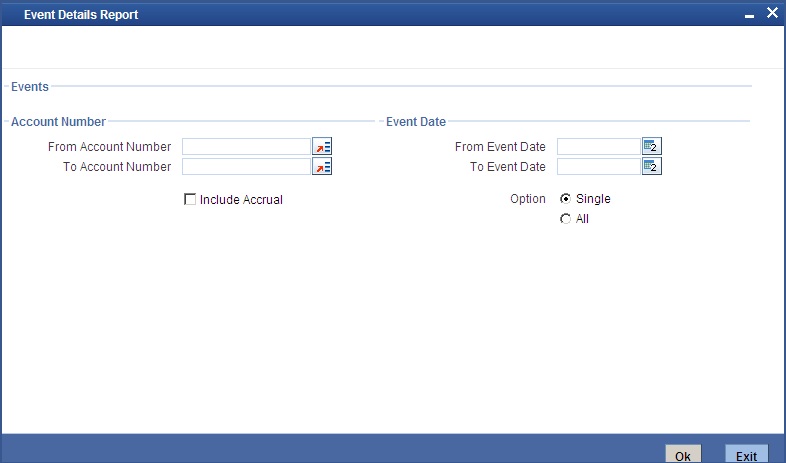
You can specify the following preferences for the report:
From (Account Number)
Select the starting account number. The system will display event details of all accounts from this account number.
To (Account Number)
Select the ending account number. The system will display event details of all accounts upto this account number.
Note
If you do not enter an account number in the above two field, the system will display the event details of all accounts.
From (Event Date)
Enter the date from which event details should be generated in the report for accounts.
To (Event Date)
Enter the date upto which event details should be generated in the report for accounts.
Note
You have the option of not specifying the ‘From’ and ‘To’ dates, but if you specify the ‘From Event Date’, it will be mandatory for you to specify the ‘To Event Date’.
Include Accrual Events also
Check this box to indicate accrual related events should be included.
Single Account No.
Select this option to indicate the report should be generated for a single account number or for a range.
All
Select this option to indicate the report should be generated for all accounts.
15.8.3 Contents of the Report
The report options that you selected while generating this report are printed at the beginning of the report.
Body of the Report
Field |
Description |
ACCOUNT NO |
The account number of the contract |
CUSTOMER ID |
This is the CIF ID of the customer involved in the finance |
CUSTOMER NAME |
The name of the customer |
ACCOUNT CCY |
The currency of the account |
EVENT |
This is the code of the event for which details are being reported |
EVENT DATE |
This indicates the date on which the event took place. |
SEQ. NO. |
The sequence number of the event |
COMPONENT NAME |
The component for which details are displayed in the report |
ITEM NAME |
The amount tag |
ITEM VALUE |
The value of the amount tag |
15.9 Forward Contract Report
This section contains the following topics:
- Section 15.9.1, "Generating Forward Contract Report"
- Section 15.9.2, "Selection Options"
- Section 15.9.3, "Contents of the Report"
15.9.1 Generating Forward Contract Report
A forward contract is a finance with a future value date. The value date is the date on which the finance takes effect. The tenor of the finance contract will begin on this date. All accounting entries for the finance contract, all calculations for profit and all the other components based on the tenor will be made from this date onwards.
The forward contract report gives details of all the finance contracts with a future value date. Only contracts that take effect on a date later than or same as the specified date are included in the report.
15.9.2 Selection Options
If you generate the report manually (from the reports Browser) you can specify preferences for the generation of the report. The contents of the report are determined by the preferences that you specify.
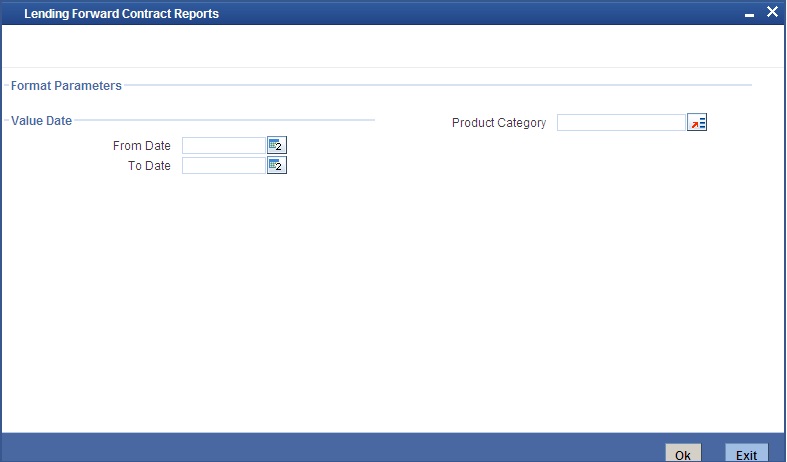
You can specify the following preferences for the report:
From (Value Date)
Enter the Value Date of the contract. The system will generate a report for the contracts that have a Value Date greater than the date you enter here.
To (Value Date)
Enter the Value Date of the contract. The system will generate a report for the contracts that have a Value Date lesser than the date you enter here.
Note
It is not mandatory for you to enter the ‘From’ and ‘To’ dates.
Product Category
You can generate the Forward Contract Report for a specific Product Category or for all categories. Select a Product Category from the option list provided.
15.9.3 Contents of the Report
The report options that you selected while generating this report are printed at the beginning of the report.
Body of the Report
Field |
Description |
Product Category |
This is the product category to which the generated report belongs |
Account No |
The account number of the contract for which the report is generated |
Customer Id |
This is the CIF ID of the customer involved in the finance |
Customer Name |
The name of the customer |
Amount |
This is the principal amount involved in the finance |
EuroEqv |
The Euro equivalent of the finance amount |
Value Date |
This is the date on which the finance takes effect |
Mat.Type |
This is the maturity type of the finance. It could be fixed or call. |
Mat. Date |
This is the date on which the finance matures. The maturity date is generated in the report only in case of fixed maturity finances. |
CHARGE DETAILS |
|
Component |
The component on which a charge is being applied |
Amount |
The charge amount |
Euro Eqv. |
The Euro equivalent of the charge |
Waiver |
Whether or not the charge has been waived |
PROFIT DETAILS |
|
Component |
The profit component |
Amount |
The profit amount |
Euro Eqv |
The Euro equivalent |
Rate |
The profit rate being applied |
Effective Rate |
The effective profit rate |
Waiver |
Whether the profit has been waived |
15.10 Forward Amendments Details Changes Report
This section contains the following topics:
- Section 15.10.1, "Generating Forward Amendments Details Changes Report"
- Section 15.10.2, "Selection Options"
- Section 15.10.3, "Contents of the Report"
15.10.1 Generating Forward Amendments Details Changes Report
The Forward Amendments Details Changes Report gives a list of all the amendments made to contracts with a future value date.
15.10.2 Selection Options
If you generate the report manually, the report will list the accounts whose Effective Date is between the dates that you specify in the screen Forward Amendments Report screen.
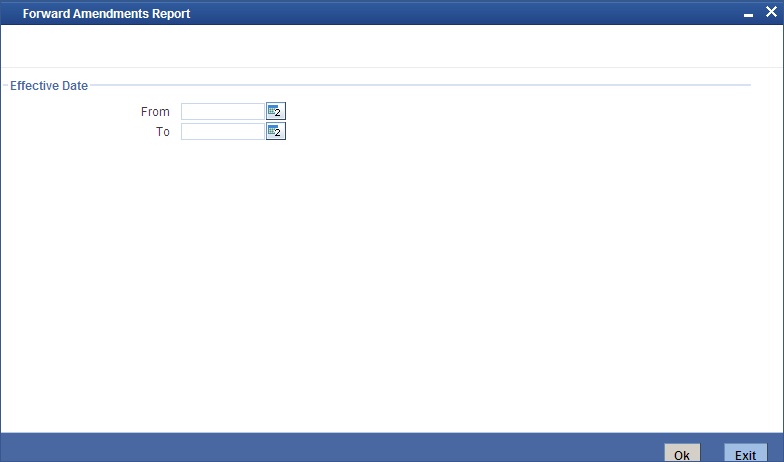
You can specify the following preferences for the report:
From (Effective Date)
Enter the date from which the report should include amendment details.
To (Effective Date)
Enter the date upto which the report should include amendment details.
15.10.3 Contents of the Report
The report options that you selected while generating this report are printed at the beginning of the report.
Body of the Report
Field |
Description |
ACCOUNT NO |
The account number of the contract for which the report is being generated |
MATURITY DATE |
The Maturity Date of the contract |
VALUE DATE |
The Value Date of the contract |
LOAN AMOUNT |
The principal finance amount of the contract |
CURRENCY |
This is the component currency. If not specified at the Component level, the finance currency is displayed |
CUSTOMER ID |
This is the CIF ID of the customer involved in the finance |
CUSTOMER NAME |
The name of the customer |
TRANSACTION DATE |
The date of the transaction |
AMENDMENT DATE |
The date of amendment |
NEW MATURITY DATE |
The Maturity Date after amendment |
DIFFERENTIAL AMOUNT |
This is the difference between the original financed amount and the new financed amount. If there is no change in the finance value, this field will be zero. |
LATEST ESN |
The latest Event Sequence Number |
COMPONENT NAME |
The component that has been amended |
NEW RATE |
The new rate that has been applied to the component |
OLD RATE |
The original rate |
NEW RATE CODE |
The new rate code |
OLD RATE CODE |
The original rate code |
LATEST ESN |
This is the latest Event Sequence Number |
15.11 Profit Calculation Analysis Report
This section contains the following topics:
- Section 15.11.1, "Generating Profit Calculation Analysis Report"
- Section 15.11.2, "Selection Options"
- Section 15.11.3, "Contents of the Report"
15.11.1 Generating Profit Calculation Analysis Report
The Profit Calculation Analysis Report is generated for the accounts required between the given Value Date ranges.
The report will be generated for a specific combination of Branch, Account Number and Value Date range.
15.11.2 Selection Options
If you generate the report manually (from the reports Browser) you can specify preferences for the generation of the report. The contents of the report are determined by the preferences that you specify.
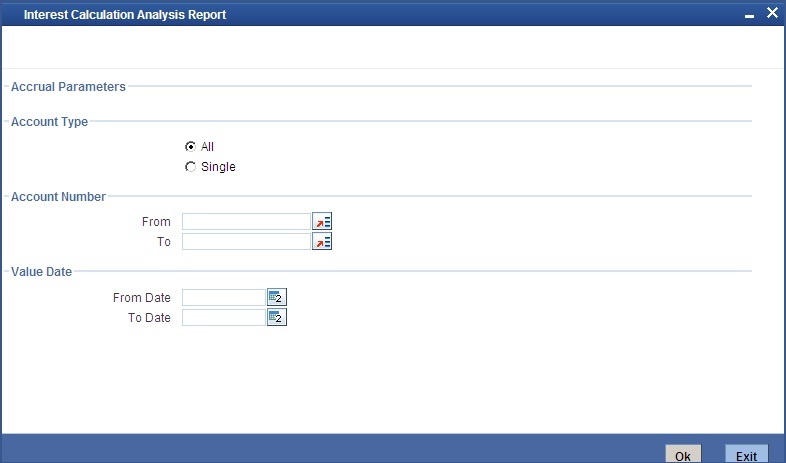
You can specify the following preferences for the report:
Single/Range (Account Type)
Select this option to indicate you are either specifying a range of account numbers or a specific one whose report is to be generated.
All (Account Type)
Select this option to indicate the report should be generated for all accounts.
From (Account Number)
Select the starting account number. The system will display details of all accounts from this account number.
To (Account Number)
Select the ending account number. The system will display details of all accounts upto this account number.
From (Value Date)
Enter the Value Date of the contract. The system will generate a report for the contracts that have a Value Date greater than the date you enter here.
To (Value Date)
Enter the Value Date of the contract. The system will generate a report for the contracts that have a Value Date lesser than the date you enter here.
15.11.3 Contents of the Report
The report options that you selected while generating this report are printed at the beginning of the report.
Body of the Report
Field |
Description |
AccountNo. |
The account number of the contract for which the report is being generated |
Value Date |
The Value Date of the contract |
Maturity Date |
The Maturity Date of the finance contract |
Customer Id |
This is the CIF ID of the customer involved in the finance |
Customer Name |
The name of the customer |
Component |
The component for which details are being displayed in the report |
Int. Method |
The method if profit calculation |
Currency |
The account currency |
Start Date and End Date |
Reflects the various periods of change of profit rate |
Basis Amount |
The basis amount on which the profit is calculated |
Rate |
The profit rate applicable to a certain period |
No. of Days |
The number of days for which the rate is applicable |
Profit Amount |
The is the profit amount |
15.12 Linked Contracts Utilization Report
This section contains the following topics:
- Section 15.12.1, "Generating Linked Contracts Utilization Report"
- Section 15.12.2, "Selection Options"
- Section 15.12.3, "Contents of the Report"
15.12.1 Generating Linked Contracts Utilization Report
This report will include the details of the accounts, lines or collaterals that have been linked to an account, based on the selection criteria. Linkage Account details and the Amount Financed will be shown for each Account in this report.
15.12.2 Selection Options
If you generate the report manually, the report will list the accounts that you have specified in the Linked Contract Utilization screen.
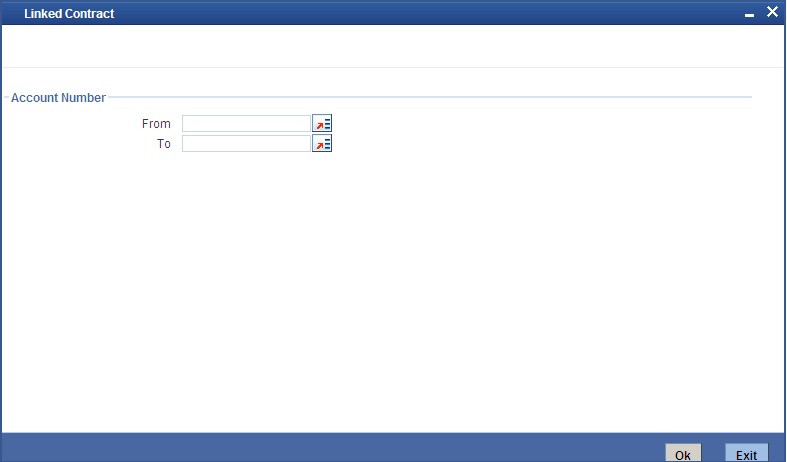
You can specify the following preferences for the report:
From (Account Number)
Select the starting account number. The system will display event details of all accounts from this account number.
Note
If you enter an account number in this field, you will have to enter an account number in the field ‘To’.
To (Account Number)
Select the ending account number. The system will display event details of all accounts upto this account number.
Note
If you do not enter an account number in the above two fields, the system will display the event details of all accounts.
15.12.3 Contents of the Report
The report options that you selected while generating this report are printed at the beginning of the report.
Body of the Report
Field |
Description |
Account Number |
The account number of the contract |
Amount Financed |
The finance amount |
Currency |
This is the component currency. If not specified at the Component level, the finance currency is displayed |
Value Date |
The Value Date of the contract |
Maturity Date |
The Maturity Date of the finance contract |
Linkage Type |
This is the linkage type |
Linked Ref. No. |
The reference number of the linkage type |
Customer ID |
This is the CIF ID of the customer involved in the finance |
Customer Name |
The name of the customer |
Linkage Amount |
The amount linked |
Secured Portion |
This is the secured portion of the finance |
15.13 Maturity Report
This section contains the following topics:
- Section 15.13.1, "Generating Maturity Report"
- Section 15.13.2, "Selection Options"
- Section 15.13.3, "Contents of the Report"
15.13.1 Generating Maturity Report
The maturity report gives information about a contract that is:
- Maturing during the period that you specify
- Have schedules falling due during that period
15.13.2 Selection Options
If you generate the report manually (from the reports Browser) you can specify preferences for the generation of the report. The contents of the report are determined by the preferences that you specify.
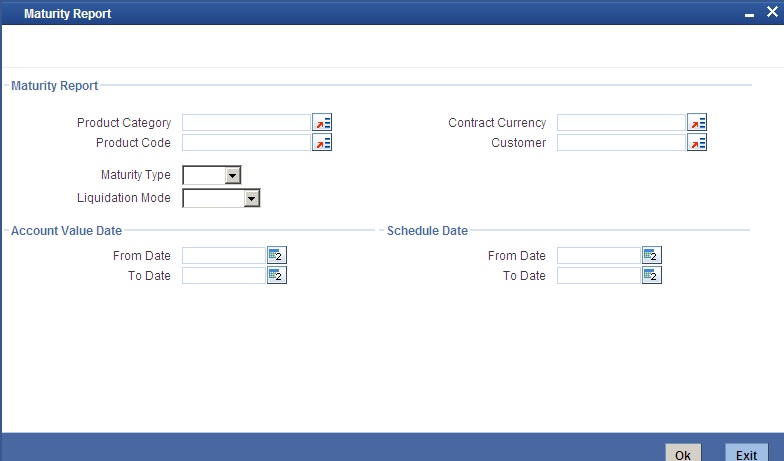
You can specify the following preferences for the report:
Product Category
You can generate the Contract Retrieval Report for a specific Product Category or for all categories. Select a Product Category from the option list provided.
Product Code
You can generate a product-wise report. Select the Product Code from the option list which contains all valid products under the category you have selected.
Contract Ccy
Under specific Product(s), you can choose to generate reports in a specific currency(s).
Customer
You can generate this report for specific customer(s).
From Date (Value Date)
Enter the Value Date of the contract. The system will generate a report for the contracts that have a Value Date greater than the date you enter here.
To Date (Value Date)
Enter the Value Date of the contract. The system will generate a report for the contracts that have a Value Date lesser than the date you enter here.
Maturity Type
You can generate the report only for a particular Maturity Type. The Maturity type of a finance can be
- Fixed - this type of a finance has a fixed maturity date.
- Call - If the maturity date is not fixed the finance can be liquidated any time.
You can generate the report either for fixed maturity finance or call finances.
From Date (Schedule Date)
Specify the Starting Date of the schedule.
To Date (Schedule Date)
Specify the Ending Date of the schedule.
Liquidation Mode
Components of a finance can be liquidated automatically or manually. In auto liquidation a schedule will be automatically liquidated on the day it falls due. In manual liquidation a schedule amount has to be liquidated manually.
You can generate the report based on the liquidation mode that you have specified. The report can be generated only for finances with auto liquidation or you can generate the report for finances that have to be manually liquidated.
Non Maturity Schedules
Select the option ‘YES’ to indicate you want the report to include finances which have not matured. Select the option ‘NO’ to indicate it should include matured finances.
15.13.3 Contents of the Report
The report options that you selected while generating this report are printed at the beginning of the report.
15.13.4 Body of the Report
Field |
Description |
CALL CONTRACTS |
|
CUSTOMER ID |
This is the CIF ID of the customer involved in the finance |
CUSTOMER NAME |
The name of the customer |
ACCOUNT NUMBER |
The account number for which the report is being generated |
Ccy |
This is the component currency. If not specified at the Component level, the finance currency is displayed |
FINANCED AMOUNT |
The finance amount |
OUTSTANDING AMOUNT |
This is the total outstanding amount that the customer has to repay. This amount also includes amounts belonging to earlier schedules that are yet to be paid. In case the customer has made pre-payments the outstanding amount can be less than the due amount. |
FIXED MATURITY CONTRACTS |
|
DUE DATE |
This is the due date for the due amount |
CUSTOMER ID |
This is the CIF ID of the customer involved in the finance |
CUSTOMER NAME |
The name of the customer |
ACCOUNT NUMBER |
The account number for which the report is being generated |
MATURITY DATE |
Maturity Date of the finance |
COMPONENT |
Component which is due |
CCY |
Currency of the component |
DUE AMOUNT |
The amount which is due |
O/S AMOUNT |
This is the due amount minus the amount paid |
15.14 Overdue Schedules Details
This section contains the following topics:
- Section 15.14.1, "Generating Overdue Schedules Details Report"
- Section 15.14.2, "Selection Options"
- Section 15.14.3, "Contents of the Report"
15.14.1 Generating Overdue Schedules Details Report
Repayment schedules can be defined for various components of a product like principal, profit, commission and fees. These schedules will apply to all the finances involving the product unless you redefine them at the time of processing the finance.
The Overdue Schedules report gives details of all repayment schedules of a finance that are overdue (i.e., are not paid even when they are beyond their scheduled repayment dates.
15.14.2 Selection Options
If you generate the report manually (from the reports Browser) you can specify preferences for the generation of the report. The contents of the report are determined by the preferences that you specify.
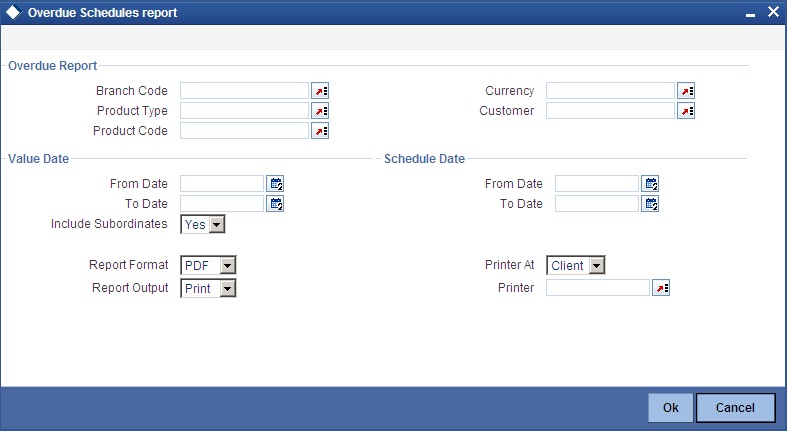
Product Category
You can generate the Overdue Schedules Report for a specific Product Category or for all categories. Select a Product Category from the option list provided.
Product Code
You can generate a product-wise report. Select the Product Code from the option list which contains all valid products under the category you have selected.
Contract Ccy
Under specific Product(s), you can choose to generate reports in a specific currency(s).
Customer
You can generate this report for specific customer(s).
From Date (Value Date)
Enter the Value Date of the contract. The system will generate a report for the contracts that have a Value Date greater than the date you enter here.
To Date (Value Date)
Enter the Value Date of the contract. The system will generate a report for the contracts that have a Value Date lesser than the date you enter here.
From Date (Schedule Date)
Specify the Starting Date of the schedule.
To Date (Schedule Date)
Specify the Ending Date of the schedule.
15.14.3 Contents of the Report
The report options that you selected while generating this report are printed at the beginning of the report.
Field |
Description |
DUEDATE |
The due date of the component which is overdue |
OVERDUEDAYS |
The number of days by which the component is overdue |
CUSTOMER |
This is the CIF ID of the customer involved in the finance |
CUSTOMER NAME |
The name of the customer |
ACCOUNT NUMBER |
The account number of the customer for whom the report is being generated |
STATUS |
The status of the component which is overdue |
COMPONENT |
The component which is overdue |
Ccy |
This is the component currency. If not specified at the Component level, the finance currency is displayed |
OVERDUE AMT |
This is the component amount that is overdue |
EURO EQUIVALENT |
This is the euro equivalent of the overdue amount |
15.15 Periodic Rate Revision
This section contains the following topics:
- Section 15.15.1, "Generating Periodic Rate Revision Report"
- Section 15.15.2, "Selection Options"
- Section 15.15.3, "Contents of the Report"
15.15.1 Generating Periodic Rate Revision Report
The Periodic Rate Revision Report lists the details of a customer, the rate revision date and the effective rate.
The report will be generated for a specific combination of Revision Date, Customer, Account Number and Rate Code.
15.15.2 Selection Options
If you generate the report manually (from the reports Browser) you can specify preferences for the generation of the report. The contents of the report are determined by the preferences that you specify.
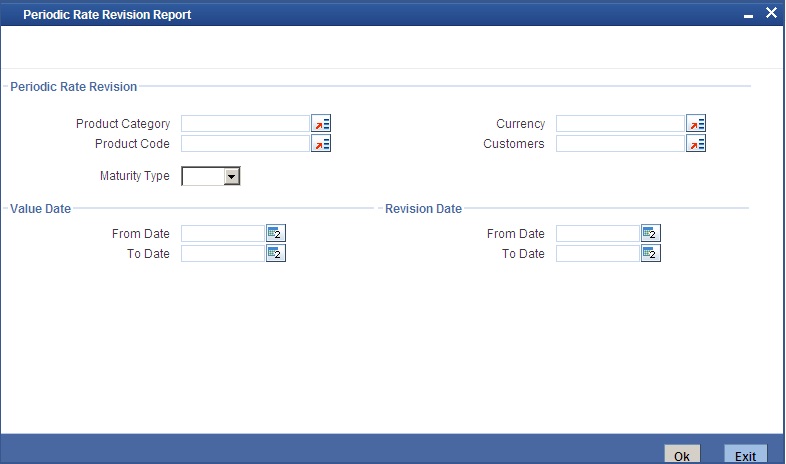
You can specify the following preferences for the report:
Product Category
You can generate a product-wise report. Select the Product Code from the option list which contains all valid products under the category you have selected.
Product Code
Select the Product Code from the option list which contains all valid products under the category you have selected.
Account Ccy
Under specific Product(s), you can choose to generate reports in a specific currency(s).
Customer
You can generate this report for specific customer(s).
From Date (Value Date)
Enter the Value Date of the contract. The system will generate a report for the contracts that have a Value Date greater than the date you enter here.
To Date (Value Date)
Enter the Value Date of the contract. The system will generate a report for the contracts that have a Value Date lesser than the date you enter here.
Maturity Type
You can generate the report only for a particular Maturity Type. The Maturity type of a finance can be:
- Fixed - this type of a finance has a fixed maturity date
- Call - If the maturity date is not fixed the finance can be liquidated any time
You can generate the report either for fixed maturity finance or call finances.
From Date (Revision Date)
Enter the Revision Date from which the report has to be generated.
To Date (Revision Date)
Enter the Revision Date upto which the report has to be generated.
15.15.3 Contents of the Report
The report options that you selected while generating this report are printed at the beginning of the report.
Field |
Description |
REVN DATE |
The rate revision date |
RATE CODE |
The rate code |
CUSTOMER |
This is the CIF ID of the customer involved in the finance |
CUSTOMER NAME |
The name of the customer |
CONTRACTREFNO |
This is the reference number of the finance being reported |
CCY |
This is the component currency. If not specified at the Component level, the finance currency is displayed |
CONTRACTAMOUNT |
The contract amount |
COMPONENT |
The component that has undergone a rate revision |
COMPONENTCCY |
The currency of the component |
UDEID |
The User Defined Element |
EFFECTIVE RATE |
The rate applicable |