3. Maintenances and Operations
Your bank may have certain maintenance to track the collection process. Few of the maintenances are done in the common maintenance of Oracle FLEXCUBE and some are exclusively for the collection module.
This chapter provides details on all specific maintenances required for tracking collection process.
This chapter contains the following sections:
- Section 3.1, "Action Codes"
- Section 3.2, "Result Codes"
- Section 3.3, "Action-Result-Next Action Mapping"
- Section 3.4, "Delinquency Reasons"
- Section 3.5, "Collection States"
- Section 3.6, "Collection Agent Groups"
- Section 3.7, "Promise to Pay Policy"
3.1 Action Codes
This section contains the following topics:
- Section 3.1.1, "Maintaining Collection Action Codes"
- Section 3.1.2, "Viewing the Summary of Collection Action Codes"
- Section 3.1.3, "Operations on Action Code Maintenance Record"
3.1.1 Maintaining Collection Action Codes
The collection agent has to perform certain actions as a part of collection process. Oracle FLEXCUBE identifies these actions as action codes. Following factory shipped action code is available in the system:
- REMINDERMSG - If a reminder message is to be sent to the customer, this action code can be used as the next action.
You can maintain additional actions performed by the agent in the ‘Actions Codes’ screen. These actions might require approval before the action can be executed in the interactions screen which can also be maintained here.
You can invoke this screen by typing ‘CNDACTCD’ in the field at the top right corner of the Application tool bar and clicking on the adjoining arrow button.
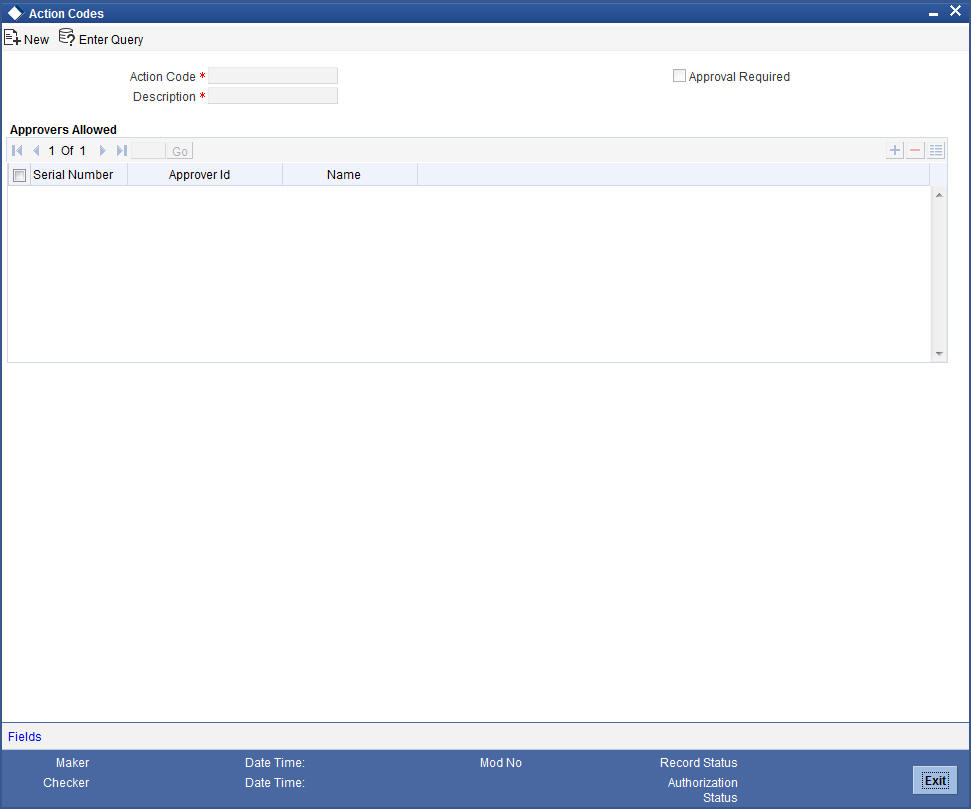
You can maintain the action codes and the details of approver who approves that action here.
Action Code
Specify the action code for the action you are maintaining. This code identifies a unique action in the system. You can devise a code consisting of a maximum of 20-alphanumeic characters as the action code.
Description
Specify a description for the action code you are maintaining here. You can give a brief description in not more than 35 alphanumeric characters.
Approval Required
Check this box to indicate that an approval is required to perform this action.
Approvers Allowed
The list of valid approvers can be maintained here.
Approvers
Select the approver from the list of approvers for the action code you are maintaining. System shows an error if you leave this field blank after selecting the approval required option.
The name of the approver gets displayed when you select the approver.
When you save the action code, system assigns serial incremental numbers in the order in which the approvers list appear in the multiple entry blocks.
Click add icon to add another approver to the action code being defined. To remove an approver from the list, click delete icon.
Note
The user ids maintained here in the approver’s list need to have access rights on the screens CNDCOLIN (Collection Interaction Screen) and CNDINTRQ (Interaction Approval Queue).
3.1.2 Viewing the Summary of Collection Action Codes
You can view the summary of collection action in the ‘Summary Action code’ screen.
You can invoke this screen by typing ‘CNSACTCD’ in the field at the top right corner of the Application tool bar and clicking on the adjoining arrow button.
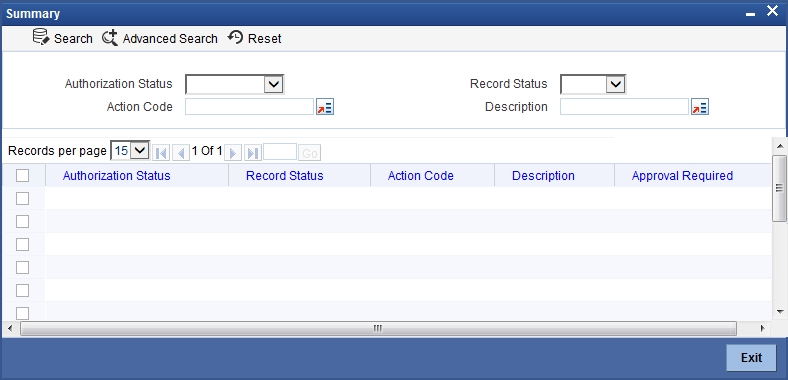
To view the summary of action codes, you can perform a search based on any of the following.
Authorisation Status
Select the authorisation status of the action code as:
- Authorised
- Unauthorised
Action Code
Select a valid action code from the list of action codes maintained.
Record Status
Select the record status of the action code as:
- Open
- Closed
Description
Select a valid description from the list of options available.
Click ‘Search’ button to view the records based on criteria you have selected. The following details of the record get displayed.
- Authorisation Status
- Record Status
- Action Code
- Description
3.1.3 Operations on Action Code Maintenance Record
You can perform the following operations on action code maintenance record (if any function under the Actions Menu is disabled, it means that the function is not allowed for the record):
- Create and save a new record
- Authorize the record
- Query the details of a record
- Delete the record
Refer to the manual on Common Procedures for details of these operations.
3.2 Result Codes
This section contains the following topics:
- Section 3.2.1, "Maintaining Collection Result Codes"
- Section 3.2.2, "Viewing the Summary of Collection Result Codes"
- Section 3.2.3, "Operations on Result Code Maintenance Record"
3.2.1 Maintaining Collection Result Codes
In Oracle FLEXCUBE, the collection results are maintained as collection result codes. All the standard result codes are available in the system. Following factory shipped action codes are available in the system.
- WAITING - This result code can be used in cases where the action does not yield a result immediately.
- PTP Policy – Promise to Pay Policy
You can maintain additional results in the ‘Collection Interaction Result Set’ screen. These result codes can be selected in the interaction screen during the action as per the result.
You can invoke this screen by typing ‘CNDRESLT’ in the field at the top right corner of the Application tool bar and clicking on the adjoining arrow button.
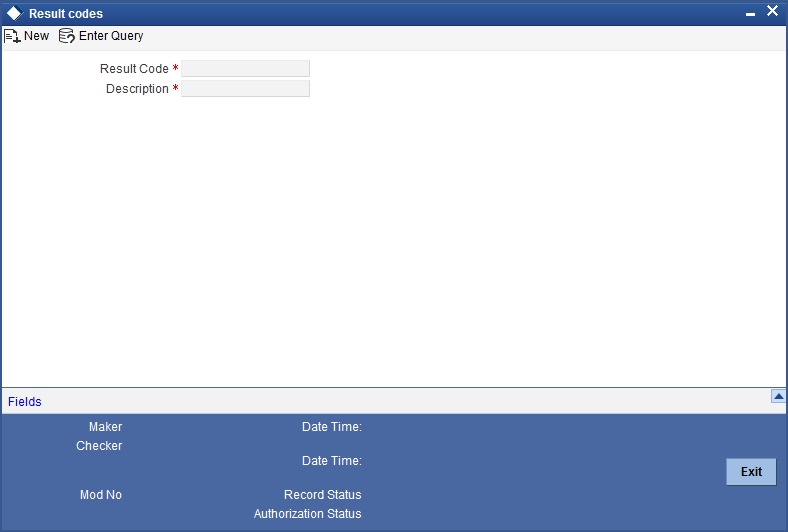
You can maintain the result codes and details here.
Result code
Specify a result code for the action result you are maintaining. This code identifies a result uniquely in the system. You can devise a code consisting of a maximum of 20-alphanumeic characters.
Description
Specify a description for the result code you are maintaining here. You can a brief description in not more than 35 alphanumeric characters.
3.2.2 Viewing the Summary of Collection Result Codes
You can view the summary of collection result in the ‘Summary Result code’ screen.
You can invoke this screen by typing ‘CNSRESLT’ in the field at the top right corner of the Application tool bar and clicking on the adjoining arrow button.
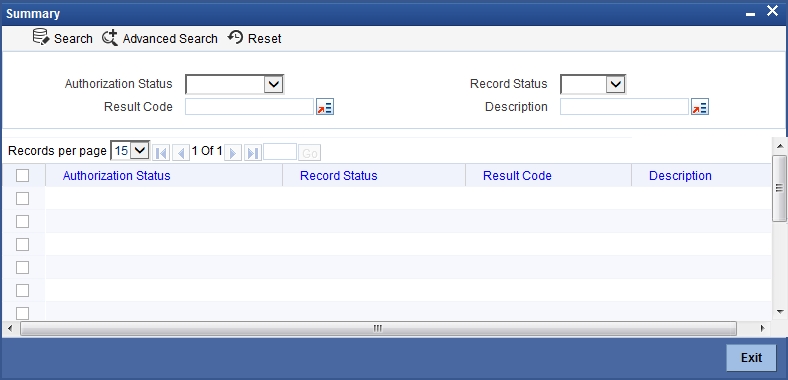
To view the summary of result codes, you can perform a search based on any of the following.
Authorisation Status
Select the authorisation status of the result code as:
- Authorised
- Unauthorised
Result Code
Select a valid result code from the list of result codes maintained.
Record Status
Select the record status of the result code as:
- Open
- Closed
Description
Select a valid description from the list of options available.
Click ‘Search’ button to view the records based on criteria you have selected. The following details of the record get displayed.
- Authorisation Status
- Record Status
- Result Code
- Description
3.2.3 Operations on Result Code Maintenance Record
You can perform the following operations on result code maintenance record (if any function under the Actions Menu is disabled, it means that the function is not allowed for the record):
- Amend the details of the record
- Authorize the record
- Copy the details of a record on to a new record
- Close the record
- Reopen the closed record
- Print the details of a record
- Delete the record
Refer to the manual on Common Procedures for details of these operations.
3.3 Action-Result-Next Action Mapping
This section contains the following topics:
- Section 3.3.1, "Maintaining Action Result and Next Action"
- Section 3.3.2, "Viewing the Summary of Action-Result-Next Action"
- Section 3.3.3, "Operations on Action-Result-Next Action Maintenance Record"
3.3.1 Maintaining Action Result and Next Action
In Oracle FLEXCUBE you can maintain a next action for each possible action and its result. The action result and next action can be maintained in the ‘Action-Result-Next Action Mapping’ screen.
You can invoke this screen by typing ‘CNDAXRSN’ in the field at the top right corner of the Application tool bar and clicking on the adjoining arrow button.
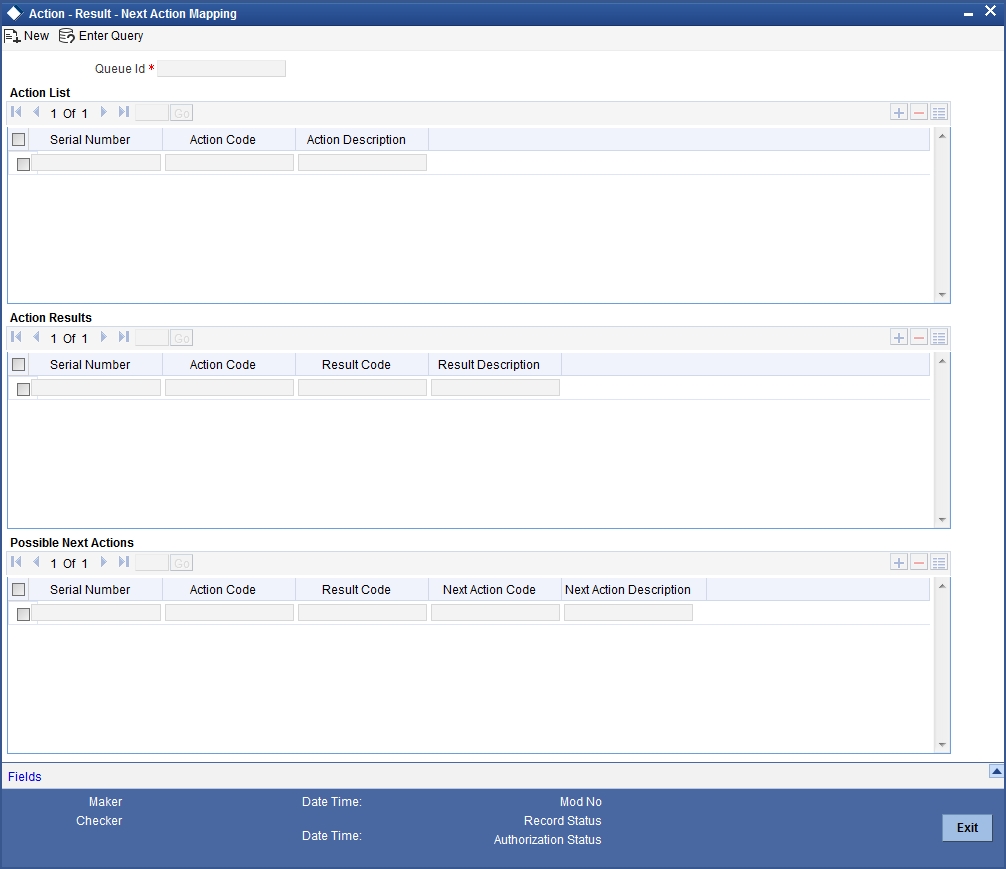
You maintain next action for the various results of a particular action here.
Queue ID
Select a queue from the option list. The LOV displays all the queue ids maintained as collection queue in the ‘Queue Maintenance’ screen.
Action ID
Select a valid action Id for the selected queue id from the option list. The description of the action id gets displayed along with this.
Result code
Select a valid result code for the action you have selected for the queue. The description of the result id gets displayed.
Next Action Description
Select a valid action for the selected combination of action and result. The description of the action gets displayed.
You can map multiple actions and results combination with multiple next action codes.
Select ‘Add’ from the Actions menu in the Application tool bar or click add icon to add another approver to the action code being defined. To remove a set of action result and next action from the list, Select ‘Delete’ from the Actions menu in the Application tool bar or click delete icon.
3.3.2 Viewing the Summary of Action-Result-Next Action
You can view the summary of action-result-next action in the ‘Summary Action-Result-Next Action’ screen.
You can invoke this screen by typing ‘CNSAXRSN’ in the field at the top right corner of the Application tool bar and clicking on the adjoining arrow button.
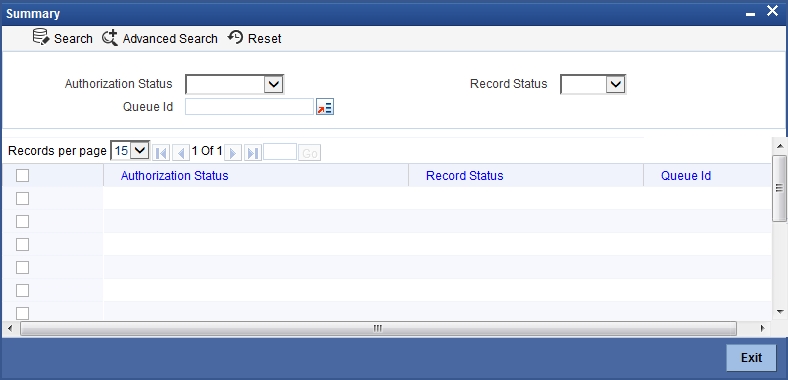
To view the summary of action-result-next action, you can perform a search based on any of the following.
Authorisation Status
Select the authorisation status of the result code as:
- Authorised
- Unauthorised
Record Status
Select the record status of the result code as:
- Open
- Closed
Queue ID
Select a valid queue id from the list of options available.
Click ‘Search’ button to view the records based on criteria you have selected. The following details of the record get displayed.
- Authorisation Status
- Record Status
- Queue ID
3.3.3 Operations on Action-Result-Next Action Maintenance Record
You can perform the following operations on action-result-next action maintenance record (if any function under the Actions Menu is disabled, it means that the function is not allowed for the record):
- Amend the details of the record
- Authorize the record
- Copy the details of a record on to a new record
- Close the record
- Reopen the closed record
- Print the details of a record
- Delete the record
Refer to the manual on Common Procedures for details of these operations.
3.4 Delinquency Reasons
This section contains the following topics:
- Section 3.4.1, "Maintaining Delinquency Reason Codes"
- Section 3.4.2, "Viewing the Summary of Delinquency Reason Codes"
- Section 3.4.3, "Operations on Delinquency Reason Code Maintenance Record"
3.4.1 Maintaining Delinquency Reason Codes
You can maintain the reasons for a loan delinquency in the ‘Delinquency Reasons’ screen. The option list in the interaction screen lists the reasons you maintain here.
You can invoke this screen by typing ‘CNDDLQRS’ in the field at the top right corner of the Application tool bar and clicking on the adjoining arrow button.
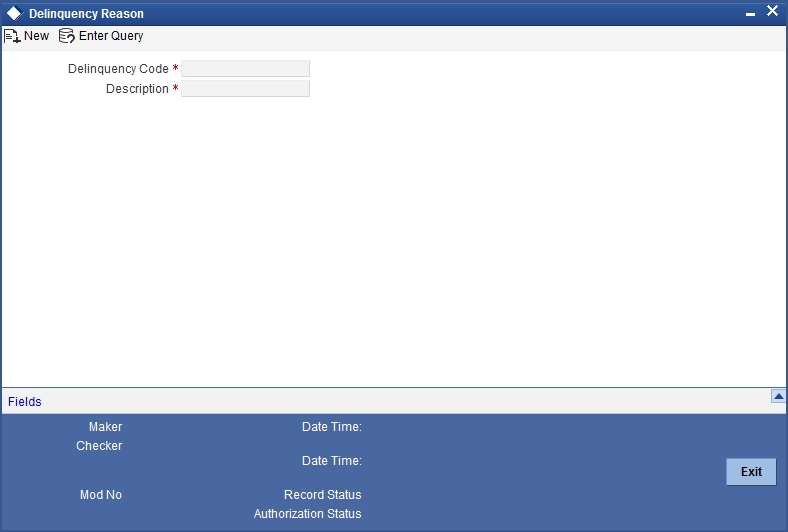
You can maintain the delinquency reasons and details here.
Delinquency code
Specify a delinquency code for the delinquency reason of a loan you are maintaining. This code identifies a delinquency reason uniquely in the system. You can devise a code consisting of a maximum of 20-alphanumeic characters
Description
Specify a description for the delinquency code you are maintaining here. You can a brief description in not more than 35 alphanumeric characters.
3.4.2 Viewing the Summary of Delinquency Reason Codes
You can view the summary of delinquency reason in the ‘Summary delinquency reason code’ screen.
You can invoke this screen by typing ‘CNSDLQRS’ in the field at the top right corner of the Application tool bar and clicking on the adjoining arrow button.
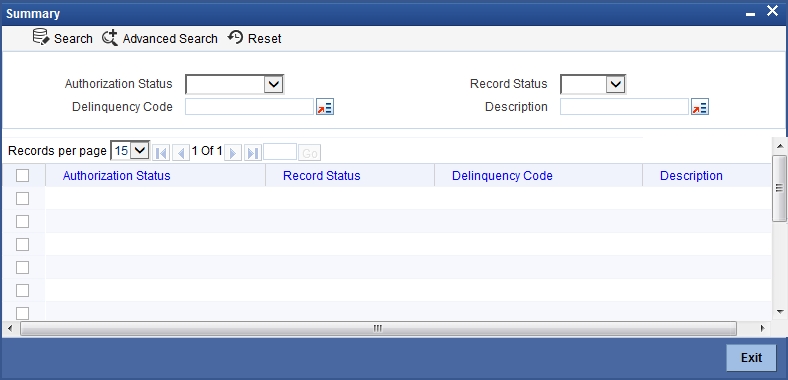
To view the summary of delinquency reason codes, you can perform a search based on any of the following.
Authorisation Status
Select the authorisation status of the delinquency reason code as:
- Authorised
- Unauthorised
Delinquency Code
Select a valid delinquency code from the list of delinquency reason codes maintained.
Record Status
Select the record status of the delinquency reason code as:
- Open
- Closed
Description
Select a valid description from the list of options available.
Click ‘Search’ button to view the records based on criteria you have selected. The following details of the record get displayed.
- Authorisation Status
- Record Status
- Delinquency Code
- Description
3.4.3 Operations on Delinquency Reason Code Maintenance Record
You can perform the following operations on delinquency reason maintenance record (if any function under the Actions Menu is disabled, it means that the function is not allowed for the record):
- Amend the details of the record
- Authorize the record
- Copy the details of a record on to a new record
- Close the record
- Reopen the closed record
- Print the details of a record
- Delete the record
Refer to the manual on Common Procedures for details of these operations.
3.5 Collection States
This section contains the following topics:
- Section 3.5.1, "Maintaining Collection States Code"
- Section 3.5.2, "Viewing the Summary of Collection States Codes"
- Section 3.5.3, "Operations on Collection State Maintenance Record"
3.5.1 Maintaining Collection States Code
In Oracle FLEXCUBE you can classify different states or stages of a collection process. Each collection state can be a broader group of classification of the Asset’s under the collection process. You can maintain these states in the ‘Collection States’ screen. For normal collection status, ‘NORM’ collection code is available in the system.
You can invoke this screen by typing ‘CNDCLNST’ in the field at the top right corner of the Application tool bar and clicking on the adjoining arrow button.
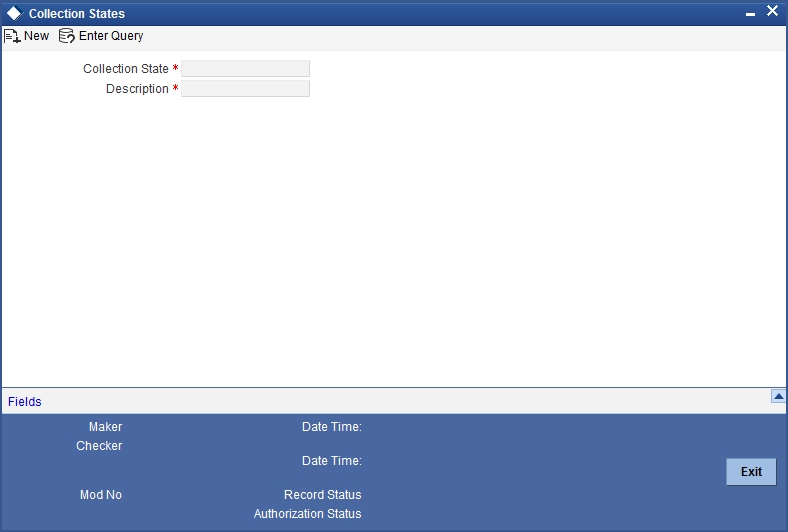
You can maintain the collection states and details here.
Collection State
Specify a collection state code you want to maintain as a part of collection process here. This code identifies a collection status uniquely in the system. You can devise a code consisting of a maximum of 20-alphanumeic characters
Description
Specify a description for the collection state you are maintaining here. You can a brief description in not more than 35 alphanumeric characters.
You can amend the description after authorization. During the EOD batch process, system changes the collection state as per the mapping maintenance for the collection state.
3.5.2 Viewing the Summary of Collection States Codes
You can view the summary of collection states in the ‘Summary collection state code’ screen.
You can invoke this screen by typing ‘CNSCLNST’ in the field at the top right corner of the Application tool bar and clicking on the adjoining arrow button.
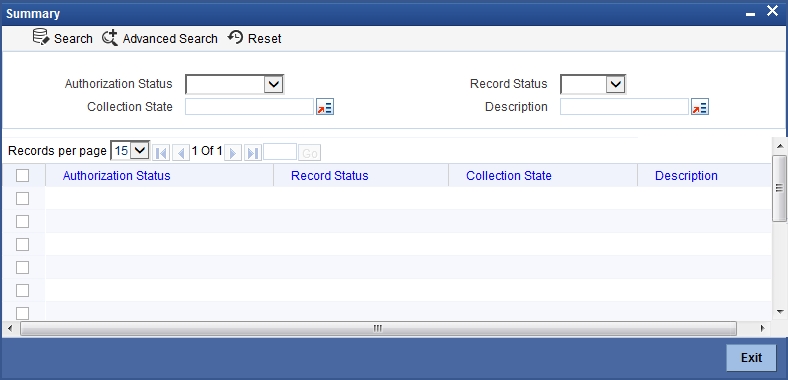
To view the summary of collection states, you can perform a search based on any of the following.
Authorisation Status
Select the authorisation status of the collection states as:
- Authorised
- Unauthorised
Collection State
Select a valid collection state from the list of collection states maintained.
Record Status
Select the record status of the collection state as:
- Open
- Closed
Description
Select a valid description from the list of options available.
Click ‘Search’ button to view the records based on criteria you have selected. The following details of the record get displayed.
- Authorisation Status
- Record Status
- Collection state
- Description
3.5.3 Operations on Collection State Maintenance Record
You can perform the following operations on collection state maintenance record (if any function under the Actions Menu is disabled, it means that the function is not allowed for the record):
- Amend the details of the record
- Authorize the record
- Copy the details of a record on to a new record
- Close the record
- Reopen the closed record
- Print the details of a record
- Delete the record
Refer to the manual on Common Procedures for details of these operations.
3.6 Collection Agent Groups
This section contains the following topics:
- Section 3.6.1, "Maintaining Collection Agent Groups"
- Section 3.6.2, "Viewing the Summary of Collection Agent Group"
- Section 3.6.3, "Operations on Agent Group Maintenance Record"
3.6.1 Maintaining Collection Agent Groups
In Oracle FLEXCUBE, you can define Collection Groups based on the list of collection agents. You can maintain these groups in the ‘Collection Agent Groups’ screen.
Note
Collection agents are maintained in the intermediary maintenance.
You can invoke this screen by typing ‘CNDCAGRP’ in the field at the top right corner of the Application tool bar and clicking on the adjoining arrow button.
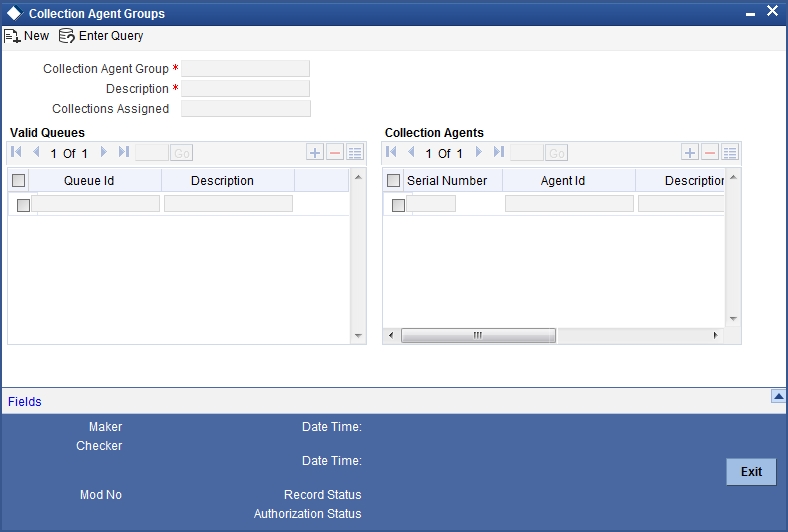
You can maintain the collection group and map the valid queues to the group.
Collection Agent Group
Specify a collection group code you are maintaining for a particular group of collection agents. This code identifies a collection agent group uniquely in the system. You can devise a code consisting of a maximum of 20-alphanumeric characters.
Description
Specify a description for the collection group you are maintaining here. You can a brief description in not more than 35 alphanumeric characters.
During the EOD batch process total number of collections assigned to this particular group gets displayed.
Valid Queues
You can link valid collection Queues to the Collection Agent group you are maintaining here.
Queue ID
Select a valid collection queue from the list of options available. The LOV consists of all the selected collection queues maintained in the ‘Queue Maintenance’ screen. The queue description gets displayed.
A particular Collection queue can be linked only to one collection agent group, where as a collection agent group can be linked to multiple queues.
Click add icon to add another approver to the action code being defined. To remove an approver from the list, click delete icon.
Collection Agents
You can add collection agents to the collection group you maintaining here.
Agent ID
Select the agent id of the collection agent to be added to this collection group. The LOV lists all the agents maintained in the ‘Collection Agent Assignment’ screen
The description of the selected collection agent id gets displayed.
Percentage
Specify the percentage of the total collections assigned to the group that are allocated to the collection agent selected.
The number of collections assigned to this collection agent gets displayed.
Click add icon to add another approver to the action code being defined. To remove an approver from the list, click delete icon.
When you save the collection group, system assigns serial incremental numbers in the order in which the collection agents list appear in the multiple entry blocks.
3.6.1.1 Allocating Collection Agent within the Group
During the batch process, the Collection Queue is arrived based on the rules maintained for the Asset product. The associated Collection agent group is determined from the list of Queues maintained here.
The loan account will be allocated to the appropriate collection agent as per the percentage allocation within the group.
Collection agent for the new loan = collection agent with the maximum (Allotted percentage – Used percentage)
3.6.2 Viewing the Summary of Collection Agent Group
You can view the summary of agent group in the ‘Summary collection Agent Group’ screen.
You can invoke this screen by typing ‘CNSCAGRP’ in the field at the top right corner of the Application tool bar and clicking on the adjoining arrow button.
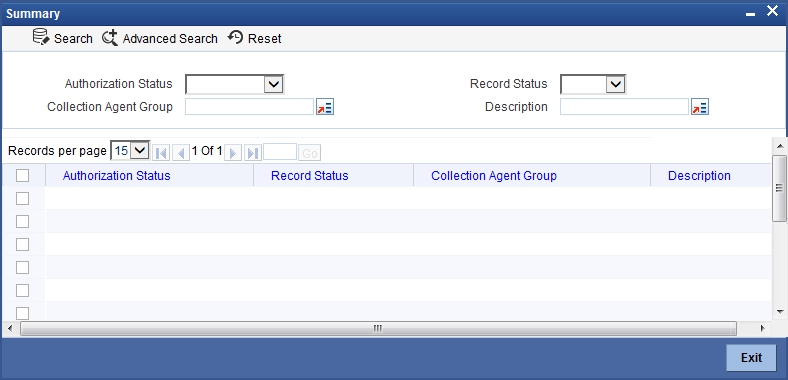
To view the summary of agent group codes, you can perform a search based on any of the following.
Authorisation Status
Select the authorisation status of the agent group code as:
- Authorised
- Unauthorised
Collection Agent Group
Select a valid agent group from the list of agent group maintained.
Record Status
Select the record status of the agent group as:
- Open
- Closed
Description
Select a valid description from the list of options available.
Click ‘Search’ button to view the records based on criteria you have selected. The following details of the record get displayed.
- Authorisation Status
- Record Status
- Collection Agent Group
- Description
3.6.3 Operations on Agent Group Maintenance Record
You can perform the following operations on agent group code maintenance record (if any function under the Actions Menu is disabled, it means that the function is not allowed for the record):
- Amend the details of the record
- Authorize the record
- Copy the details of a record on to a new record
- Close the record
- Reopen the closed record
- Print the details of a record
- Delete the record
Refer to the manual on Common Procedures for details of these operations.
3.7 Promise to Pay Policy
This section contains the following topics:
- Section 3.7.1, "Maintaining PTP Policy"
- Section 3.7.2, "Viewing the Summary of PTP Policy"
- Section 3.7.3, "Operations on PTP Policy"
3.7.1 Maintaining PTP Policy
Sometimes during the customer agent interaction, the customer promise to pay the amount due to the bank by a certain date. You can maintain the guidelines for the PTP (Promise to Pay) policy for every Collection Agent Group in the system.
You can invoke this screen by typing ‘CNDPTPPO’ in the field at the top right corner of the Application tool bar and clicking on the adjoining arrow button.
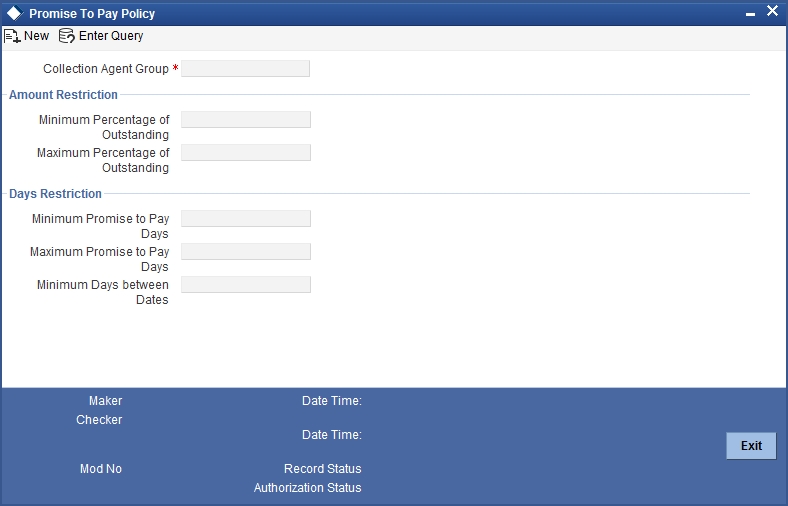
You can maintain the PTP policy details here for a Collection Agent Group.
Collection Agent group
Specify the collection agent group code for whom you want o maintain the PTP details here.
Amount Restriction
You can maintain the amount details for PTP policy for this collection agent group. If the percentage maintained here is violated; an override message gets displayed.
Minimum Percentage of Outstanding
Specify the minimum percentage of the outstanding amount the customer has to pay. Each PTP amount promised by the customer should not be less than this percentage of the total outstanding.
Maximum percentage of Outstanding
Specify the maximum percentage of the outstanding amount the customer has to pay. Each PTP amount promised by the customer should not be more than this percentage of the total outstanding.
If the percentage maintained here is violated; an override message gets displayed.
Days Restriction
You can maintain the restriction days for PTP policy for this collection agent group. If the days maintained here are violated; an override message gets displayed.
Minimum Promise to Pay Days
Specify the minimum days elapsed between the action date and the first PTP date.
Maximum Promise to Pay days
Specify the maximum days from the action date beyond which a PTP should not be accepted from the customer.
Minimum days between dates
Specify the minimum number of days between multiple PTP dates provided by the customer.
Refer the heading ‘Recording Customer Interactions’ under the chapter ‘Collection Contract Online ’for more details on PTP policy.
3.7.2 Viewing the Summary of PTP Policy
You can view the summary of PTP policy in the ‘Summary PTP Policy’ screen.
You can invoke this screen by typing ‘CNSPTPPO’ in the field at the top right corner of the Application tool bar and clicking on the adjoining arrow button.
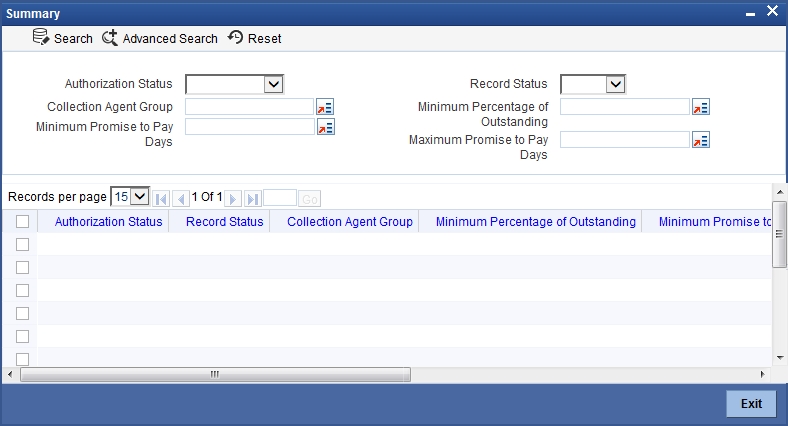
To view the summary of PTP, you can perform a search based on any of the following.
Authorisation Status
Select the authorisation status of the agent group code as:
- Authorised
- Unauthorised
Collection Agent Group
Select a valid agent group from the list of agent group maintained.
Record Status
Select the record status of the agent group as:
- Open
- Closed
Minimum Promise to Pay Days
Select a minimum PTP days from the list of options.
Minimum Percentage of Outstanding
Select a minimum percentage of outstanding amounts.
Maximum Promise to Pay Days
Select a maximum PTP days from the list of options.
Click ‘Search’ button to view the records based on criteria you have selected. The following details of the record get displayed.
- Authorisation Status
- Record Status
- Collection Agent Group
- Minimum Percentage of Outstanding
- Maximum Promise to Pay Days
- Minimum Promise to Pay Days
3.7.3 Operations on PTP Policy
You can perform the following operations on PTP policy record (if any function under the Actions Menu is disabled, it means that the function is not allowed for the record):
- Create and save the record
- Authorize the record
- Delete the record
- Query the details of the record
Refer to the manual on Common Procedures for details of these operations.