2. The Oracle FLEXCUBE EMS Interface
The EMS or the Electronic Messaging Service is a messaging interface between external systems and Oracle FLEXCUBE. This interface is implemented with the help of two windows services, one each for In and Out processing. This interface enables a connection to be established between Oracle FLEXCUBE and the external systems network resource for sending and receiving information.
The in-service connects to the external system resource (Windows machine, UNIX machine or MSMQ server) and transfers the data to the local windows machine, where the message is processed and uploaded to Oracle FLEXCUBE.
The out-service polls on an Oracle FLEXCUBE out table. As soon as a message is generated in the out table, it is picked up, formatted if required (for example, as a MS-Word document) and delivered to the external system through one of the delivery modes (FTP, MSMQ etc.).
This chapter contains the following sections:
2.1 Brief Description of the Process
This section contains the following topics:
2.1.1 For Incoming Messages
For the delivery modes NT and FTP
The message files are to be placed in the EMS\SWIFT\In\Ready, in the EMS server. The incoming message service (In-service) copies the file to the folder EMS\SWIFT\IN\WIP and performs further processes like formatting etc. Once the processes are completed, the file is moved to the folder EMS\SWIFT\IN\PROCESSED.
Though all the folders are maintained in the EMS server, they can be mapped to any system.
For the QUEUE delivery mode
The messages are placed by the external system in the in queue. They are moved from there to the backup queue and sent for processing. Once processing is successful, the message is moved to the final queue.
2.1.2 For Outgoing Messages
For delivery modes NT and FTP
The messages are selected from the Oracle FLEXCUBE out table, formatted if required and moved to the folder EMS\SWIFT\OUT\WIP. From here, the file is picked up and moved to EMS\SWIFT\OUT.
For the QUEUE delivery mode
The messages are sent to the out queue.
2.2 EMS Details Maintenance
The following maintenances are required for the EMS:
- Message Media Maintenance
- Message Media Control Maintenance
- Maintaining Folder structure
- Specifying Parameters and Values
This section contains the following topics:
- Section 2.2.1, "Maintaining Message Media"
- Section 2.2.2, "Message Media Control "
- Section 2.2.3, "Maintaining Folder Structure"
- Section 2.2.4, "Specifying Parameters and Values for fcubs.properties File"
2.2.1 Maintaining Message Media
You can invoke the ‘Message Media Maintenance’ screen by typing ‘MSDMEDIA’ in the field at the top right corner of the Application tool bar and clicking the adjoining arrow button. The below given screen displays:
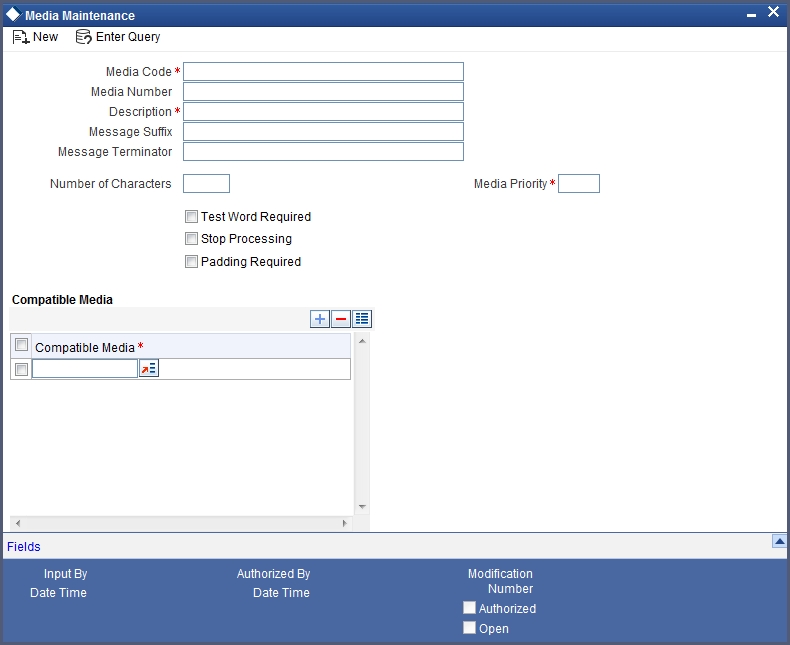
Specify the following details:
Media Code
Specify the media used for message propagation. For instance, SWIFT, MAIL etc
Media Description
Describe the media code.
Message Suffix
Specify the suffix to be added in the message.
Message Terminator
Specify the terminator to be used for terminating the message.
Number of Characters
Specify the total length of the message.
Media Priority
Specify the media priority. Based on the priority, the messages are processed with the media concerned.
Padding Required
Check this option if padding is required. Padding letters will be added at the end of each message.
2.2.2 Message Media Control
You can invoke the ‘Message Media Control Maintenance’ screen by typing ‘MSDMCS’ in the field at the top right corner of the Application tool bar and clicking the adjoining arrow button. The below given screen displays:
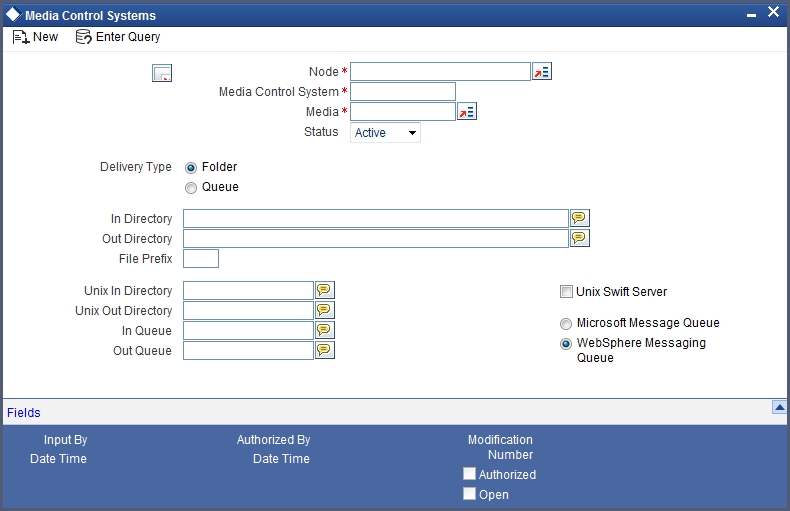
Specify the following details:
Node
Specify the DB instance name.
Media
Select the media from the adjoining option list. The option list displays all the valid media maintained in the system.
Status
Select the status. The following are the options available:
- Active
- Passive
Delivery Type
Indicate the Mode of delivery. The following are the options available:
- Folder
- Queue
In Directory
Specify the directory in which the message files are to be placed by external system (Only for EMS_IN if delivery type is ‘Folder’).
Out Directory
Specify the directory in which the message files are sends to external system (Only for EMS_OUT).
In Queue
Specify the queue in which the message files are to be placed by external system (Only for EMS_IN if Delivery type is ‘Queue’).
Out Queue
Specify the queue in which the message files are sends to external system (Only for EMS_OUT).
Message Queue
Select the queuing software being used in bank.
2.2.3 Maintaining Folder Structure
Maintain the following folder structure:
2.2.3.1 Folder Structure for Delivery Mode Folder
You should maintain the following folder structure on the Application server machine:
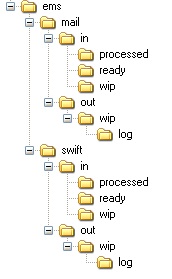
The sub-folders for the media – MAIL and SWIFT – exist under the parent folder EMS.
2.2.3.2 Folder Structure for Delivery Mode Queue
You should maintain the following folder structure on the Application server machine:

The sub-folders for the media – SWIFT – exist under the parent folder EMS.
2.2.4 Specifying Parameters and Values for fcubs.properties File
You should be specify the following parameter values in fcubs.properties file.
2.2.4.1 For Delivery Mode Folder
| Parameter | Description | ||
|---|---|---|---|
| EMS_INT_QCF | Internal Queue Connection Factory. Example: (EmsQcf) | ||
| EMS_OUT_JMS_DLQ | Out messages dead letter queue. Example: (NOTIFY_QUEUE_DLQ) | ||
| EMS_IN_JMS_DLQ | In messages dead letter queue. Example: (NOTIFY_QUEUE_DLQ) | ||
| EMS_FILE_TRANSFER_MODE | Mode of file transfer. Example: FTP etc. | ||
| FTP_SRVR | FTP Server IP Address. Example: 169.165.98.11(if file Transfer Mode is ftp) | ||
| FTP_ID | FTP Server userId (if file Transfer Mode is ftp) | ||
| FTP_PWD | FTP Server Password. Example: 2fb0x66QSug=(FTP Server Password in encrypt format) | ||
| FILE_TYPE | file type. Example: .txt,.xlsx etc | ||
| SWIFT_FORMAT | 1 | ||
| MSG_DELIMITER | YES | ||
| MSG_TERMINATOR | YES | ||
| MEDIA | SWIFT |
2.2.4.2 For Delivery Mode Queue
| Parameter | Description | ||
|---|---|---|---|
| EMS_EXT_QCF | Out Queue Connection Factory - External System | ||
| EMS_INT_QCF | Internal Queue Connection Factory Examples( EmsQcf) | ||
| EMS_OUT_JMS_DLQ | Out messages dead letter queue Examples (NOTIFY_QUEUE_DLQ) | ||
| EMS_IN_JMS_DLQ | in messages dead letter queue Examples (NOTIFY_QUEUE_DLQ) | ||
| EMS_INIT_CTX_FACT | Application server context factory class in which server external queue create examples (weblogic.jndi.WLInitialContextFactory) | ||
| EMS_PRVDR_URL | Application server ip address in which server external queue create example weblogic server t3://127.0.0.1:7001 | ||
| EMS_QUEUE_PRINCIPAL | Application server User Id in which external queue create. | ||
| EMS_QUEUE_CREDENTIALS | Application server Password in which external queue create. | ||
| EMS_FILE_TRANSFER_MODE | Mode of file transfer Examples FTP etc.. | ||
| FTP_SRVR | FTP Server IP Address Examples 169.165.98.11(if file Transfer Mode is ftp) | ||
| FTP_ID | FTP Server userId (if file Transfer Mode is ftp) | ||
| FTP_PWD | FTP Server Password Examples 2fb0x66QSug=(FTP Server Password in encrypt format) | ||
| FILE_TYPE | file type examples .txt,.xlsx etc .. | ||
| SWIFT_FORMAT | 1 | ||
| MSG_DELIMITER | YES | ||
| MSG_TERMINATOR | YES | ||
| MEDIA | SWIFT |