5. Processing MB Contract
An MC/LMC contract is an instruction wherein a customer requests the bank to issue a Millionaire Certificate. Certificate issuance, encashment, lost, partial re-issue, cancellation and re-issuance are handled as different stages or events of a contract.
This chapter contains the following section:
5.1 Millionaire Certificate Contract Details
This section contains the following topics:
- Section 5.1.1, "Capturing Millionaire Certificate Contract Details"
- Section 5.1.2, "Denomination Details"
- Section 5.1.3, "Customer Details"
- Section 5.1.4, "Certificate Details"
- Section 5.1.5, "Viewing Millionaire Certificate Contract Summary"
- Section 5.1.6, "Querying Customer Balance "
- Section 5.1.7, "Mapping Customer Reference to CIF"
5.1.1 Capturing Millionaire Certificate Contract Details
You can input MC/LMC contract in the ‘Millionaire Certificate Contract Input’ screen.
For walk-in customers, during MC issuance you can record the basic details of the customer in ‘Customer details’ section of MC contract issuance screen. These details are stored against the customer reference number without creating a CIF in the system. The system generated customer reference number is then be mapped against the standard walk-in CIF defined in the branch parameters.
To invoke the ‘Millionaire Certificate Contract Input’ screen, enter ‘MBDTRONL’ in the field at the top right corner of the Application Toolbar and then click the adjoining arrow button.

The system generated contract reference number gets displayed in the screen. You can specify the following details here.
Product Code
Specify the millionaire certificate product to be used in the contract. The product description gets displayed in the adjacent field.
Customer No
Specify the CIF number of the customer. Customer Reference Number mapped to the selected customer gets displayed.
For new walk-in customers, you have to select the standard walk-in-customer id as maintained in the branch parameters. Additional details of new walk-in-customers should be recorded in the customer details section.
Transaction Type
Specify the type of transaction from the drop-down options. Transaction types are associated to a specific event for differential charging and accounting. The options are:
- Normal Issue (Event : INIT) For normal issuance of MC to customers.
- Replacement Issue (Event : RIMC) In case of lost certificates, an indemnity may be taken from customer and the bank reprints the MC certificates with new system generated certificate numbers. Old control number would be marked as lost and system would force the user to enter new control number.
Note
This option is available only on contract amendment.
- Issue to winners (Event : WIMC) - For issuance of MC to winners. “Pay-in option” has to be “Other GL” – enabling user to specify the debit GL (eg. HO account in CPC books or MM provision GL or other expense GL).
- Lien Issue (Event : INIT) For issue of notional/lien MC.
- Lien Rollover (Event : ROLL) For renewing the lien.
Note
This option would be available only on contract amendment.
User Reference
Specify the user reference number.
Source Code
Specify the source of the contract.
Source Reference
Specify the source reference of the contract.
Value Date
Specify the value date of the contract. Only MC issuance can be back dated. Future dated contract is not supported.
The application date gets displayed as the booking date of the contract.
For LMC issuance, maturity date is computed as (value date + one year). Upon rollover of LMC, maturity date gets incremented by a year.
Note
For MC contract maturity date would be blank/null
No of Certificates
Specify the number of certificates participating in the specified transaction type.
The MC certificate value or LMC issuance price gets displayed as Issuance Price.
While saving, the issuance price for MC/LMC is defaulted by the system. LMC issuance price is derived based on the number of liened certificates requested in the contract and LMC pricing maintained in product definition.
Control Number
Specify the control number of pre-printed stationary/instrument which should be a valid stock number as maintained through ‘Adjust Inventory Balance’ - ‘MC - Branch to User’.
For contracts initiated from FCDB source, system would not allow to track control number.
The computed contract value based on the number of certificates and issuance price gets displayed in the Amount.
Pay-in option
Select the pay option from the drop-down list. The options are:
- Cash - cash GL of the current branch gets impacted.
- Cheque
- Account transfer - system allows only LCY accounts to be selected.
- Credit card
- Other GL.
Account No/GL code
Specify the GL code from which the contract value should be debited. If the GL code is not selected then while saving system would default the relevant GL code from pay-in parameter maintenance.
- For pay-in-option as account transfer, specify the customer account number (linked to the selected CIF). System would support only LCY accounts.
- For pay-in-option as ‘Other GL’, specify the GL code from which the contract value should be debited. This option is allowed only if the ‘Transaction Type’ is selected as ‘Issue to Winners’.
The original purchase, purchase/issue date of the certificates gets displayed.
Remarks
Specify any additional remarks or information for the contract.
Charge Group
While selecting the CIF, system defaults the associated charge group. You can modify the charge group of the contract.
5.1.2 Denomination Details
For cash payment, you can maintain denomination details. You should operationally maintain appropriate denomination details for the amount settled across counter, which system does not validate.
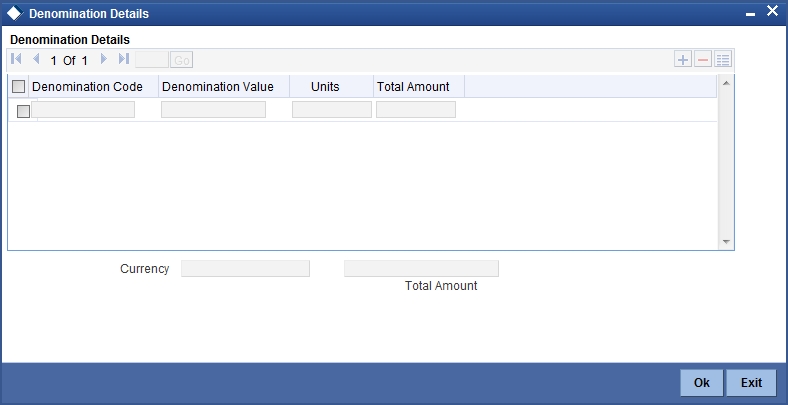
Denomination Code
Specify the denomination code for the currency.
Denomination Value
Specify the value of the denomination.
Units
Specify the units of the denomination.
Currency and the total amount get displayed here.
5.1.3 Customer Details
For new walk-in customers, during MC issuance you can record the basic details of the customer in this section. These details are stored against the customer reference number and would not create a CIF in the system. The system generated customer reference number should then be mapped against the standard walk-in CIF defined in the branch parameters.
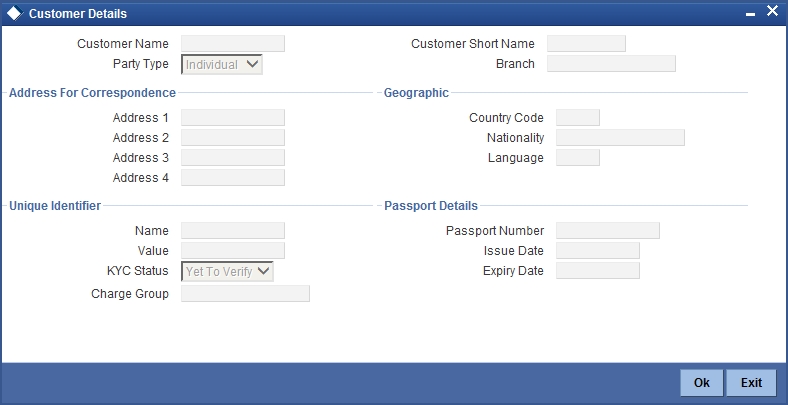
You can maintain the following details of a walk-in cutomer here. Branch code gets dislayed.
Customer Name
Specify the customer name.
Customer Short Name
Specify a short name for the customer.
Party type
Select the party type of the customer from the following drop-down options:
- Individual
- Corporate
- Bank
Address for Correspondence
You can provide the customer address in the following fields:
- Address 1
- Address 2
- Address 3
- Address 4
Geographic
You can provide the geographic information of the customer here.
Country Code
Specify the country code of the customer.
Nationality
Specify the nationality of the customer.
Language
Specify the language of the customer for communication.
Unique Identifier
You can provide the unique indentifier details of the customer here.
Name
Specify the name of the unique identifier details of the customer.
Value
Specify the value of the identifier details of the customer.
KYC Status
Select the status of KYC checking of the customer from the following drop-down options:
- Yet to Verify
- Verified
Charge Group
Specify the charge group of the customer.
Passport Details
You can provide the passport details of the customer here.
Passport Number
Specify the passport number of the customer.
Issue Date
Specify the issue date of the customer passport.
Expiry Date
Specify the expiry date of the customer passport.
5.1.4 Certificate Details

When you save the contract and system performs the following:
- Upon MC issuance to customers, if the cumulative value of MC held by the customer (including the current contract and by considering all the mapped customer reference number) exceeds the KYC limit then system would validate the KYC compliance of the CIF. If the CIF is not KYC compliant then system raises an error.
- Contracts initiated from FCDB source can only be viewed in the system. Customer can do further lifecycle in FCDB only. System would not allow any operations/processing on FCDB contracts through Oracle FLEXCUBE source.
- You can operate contracts initiated through other branches. For account transfer, system would post accounting entry to the branch in which the account is held.
- Reversal of MC contracts is allowed only if it has not undergone liquidation/reissuance and it should not be linked to any LMC contracts.
- Reversal of LMC contracts is allowed only if it has not undergone cancellation/rollover/reissuance/monthly interest amortization. In such reversals the accounting entries are reversed to refund the interest collected.
- During the reversal of MC contract, REVR entry gets fired and it reverses the INIT accounting entry.
5.1.5 Viewing Millionaire Certificate Contract Summary
You can view the summary of millionaire certificate contracts through the ‘Millionaire Certificate Contract Summary’ screen.
To invoke the ‘Millionaire Certificate Contract Summary’ screen, enter ‘MBSTRONL’ in the field at the top right corner of the Application Toolbar and then click the adjoining arrow button.
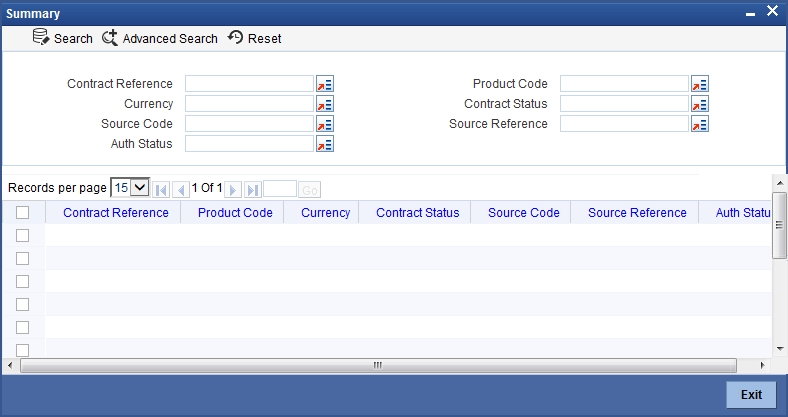
You can query the contract records with the following details
- Contract Reference
- Product Code
- Currency
- Contract Status
- Source Code
- Source Reference
- Authorization Status
Click ‘search’ button to view the records with the specified values.
5.1.6 Querying Customer Balance
You can query the MC and LMC holding balance of a customer in the ‘Customer Balance Inquiry’ screen.
To invoke the ‘Customer Balance Inquiry’ screen, enter ‘MBDCUBAL’ in the field at the top right corner of the Application Toolbar and then click the adjoining arrow button.
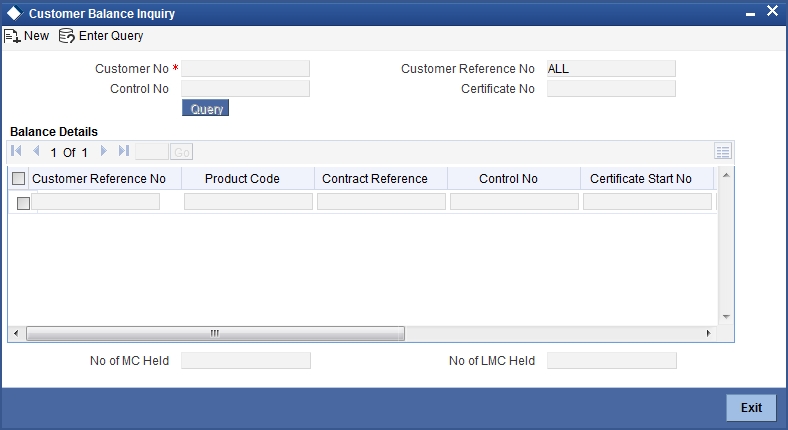
System would display the MC/LMC holding details of the given customer number and customer reference number.
Customer No
Specify the customer number/CIF to query the balance of that customer.
Customer Reference Number
Specify a valid reference number mapped to the selected customer number. You can select ‘ALL’ to view the consolidated holdings of the customer (across all customer reference number mapped to the CIF).
Control No
Specify the control number to query the balance.
Certificate Number
Specify the MC certificate number of the customer to query the balance.
Click ‘Query’ button to view the balance details as per the selected criteria. You can view the following details:
- Customer Reference No
- Record Code
- Contract Reference No
- Control No
- Certificate Start No
- Certificate End No
- Quantity
- Total Certificate Value
- Status
Number of MC held and Number of LMC held by the customer gets displayed.
5.1.7 Mapping Customer Reference to CIF
You can map a single or multiple customer reference number to a CIF with one of the customer reference number to be selected as default. Customer reference mapping can be done through ‘Customer Reference Mapping’ screen.
To invoke the ‘Customer Balance Inquiry’ screen, enter ‘MBDCMAP’ in the field at the top right corner of the Application Toolbar and then click the adjoining arrow button.
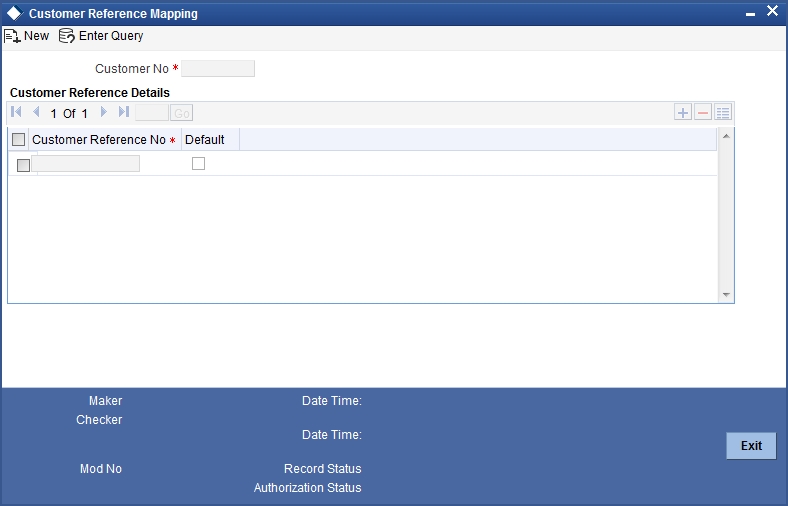
You can map customer reference number or multiple customer reference numbers to a CIF with one of the customer reference number to be selected as default here.
Customer No
Select the customer number or CIF for mapping the customer reference number.
Customer Reference Details
Customer Reference No
Select the customer reference number to map the selected customer number/CIF. The customer reference numbers which are yet to be mapped to a customer number are listed in the LOV.
You cannot map a customer reference number already mapped to one CIF to other CIF.
Default
Specify the default customer reference number of the selected customer. One of the mapped customer reference numbers has to be selected as the default reference number for the CIF.