4. Maintaining Media Types
Advices and messages are generated at the specified events in the lifecycle of contracts involving the front-end modules of Oracle FLEXCUBE. In the ‘Media Maintenance’ screen, you should maintain the different media through which these advices and messages would be generated (from and to your bank).
At your bank, you can only receive or route messages through a media that you have maintained in this screen. These specifications can be made only at the main branch and will be applicable to all the branches of your bank.
The Messaging System (MS) Module supports various types of media. Besides standard media modes like Mail, Telex and SWIFT you can also maintain, other media like CHIPS, Email or any other country or customer specific media.
This chapter contains the following sections:
- Section 4.1, "Media Maintenance"
- Section 4.2, "Message Location Maintenance"
- Section 4.3, "SWIFT Character Maintenance"
- Section 4.4, "Email Overrides"
4.1 Media Maintenance
This section contains the following topic:
4.1.1 Maintaining Message Media Details
You can invoke the ‘Message Media Maintenance’ screen by typing ‘MSDMEDMT’ in the field at the top right corner of the Application tool bar and clicking on the adjoining arrow button.
If you are maintaining details of a new media type, select ‘New’ from the Actions Menu, or click new icon on the toolbar. The ‘Message Media Maintenance’ screen is displayed without any details.
If you are calling a Message Media Maintenance record that has already been defined, double-click a record from the summary screen. In the ‘Summary’ screen, all the media maintenance records that you have entered will be displayed in a tabular form.
The screen is as shown below:
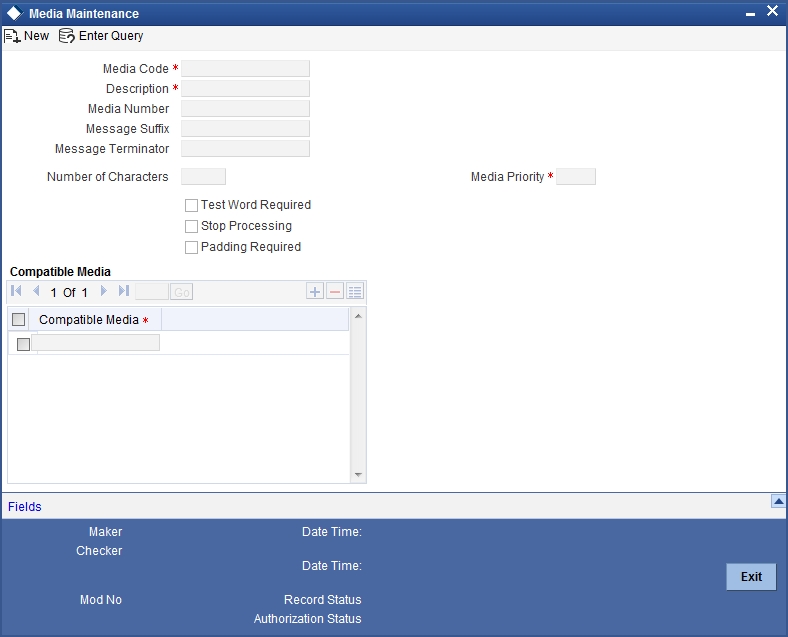
In this screen, you can maintain the following:
- The media types that can be used to transmit messages from and to your bank, and
- The compatible media for the media type you are maintaining.
For each media type that you maintain, you should indicate the following parameters:
Indicating a Code to Identify a Media Type
In Oracle FLEXCUBE, each media type that you maintain is identified with a fifteen-character code called ‘Media Code’. You can follow your own convention for devising this code. A Media Type could be SWIFT, Mail, Telex, etc.
The code that you assign a media type should be unique as it is used to identify the media. When you need to indicate that a message should be transmitted through a particular media type, you just need to specify the code assigned to the media type. The message will be routed automatically through the media.
You can enter a short description of the media type that you are maintaining. The description will help you identify the code that it represents.
Opting for Message Markers
You can opt to append end-message markers to outgoing messages generated in a media. These markers are referred to as “Padding Characters” in Oracle FLEXCUBE. Padding characters would, typically, be a standard set of characters, probably repeated. The padding characters that you specify will be inserted, automatically, at the end of every outgoing message in the media. You can indicate the padding characters that mark the end of an outgoing message (in a specific media) in the Message Suffix field.
When defining a media, you can also capture the padding characters that mark the end of incoming messages in the media. The system identifies the end of an incoming message, in a file containing several messages, when it encounters the padding characters you have captured for a media type. Enter the padded characters that mark the end of incoming messages in a media in the Message Terminator field.
Note
For Message suffix to be used for Outgoing messages, the ‘Padding Required’ option should be selected.
Repeating a Set of Padding Characters
If you opted to suffix an outgoing message with a set of padding characters, indicate in the ‘Number of Characters’ field the number of times the set should be repeated.
The padding characters will be suffixed to every outgoing message in the media as many times as you specify.
Halting the Processing of Messages
At any time, you can opt to halt the processing of messages in a specific media. To halt the processing of incoming and outgoing messages in a media, invoke this screen and navigate to the maintenance record for the media, and choose the ‘Stop Processing’ option. When you save your changes to the record, Oracle FLEXCUBE will stop processing messages in the media.
Indicating the Compatible Media for a Media Type
For each media type that you maintain, you can also indicate other media that are compatible. The format of compatible media should be similar.
For example, you are maintaining details for the media type 'mail'. You have indicated media type 'Fax' as compatible media.
In this case, whenever a message is faxed, it will be in the mail format defined for the message in the ‘Advice Format File Maintenance’ screen.
You can indicate compatible media by selecting the relevant media codes from the picklist available. To add compatible media for a media type, select the code that identifies the compatible media, and click add icon. To delete compatible media, select the codes that identify the media, and click delete icon.
Note
The compatible media that you indicate for a media type should have already been maintained as a media type.
Setting the Priority
While maintaining media types, you can set the usage priority for each media type that you maintain. Consequently, when dispatching messages to customers, the media type used for sending the message will be the one that is higher on the priority rating. For instance, let us assume that the following are the types of media that you bank uses to send advices to customers:
- SWIFT
- Telex
- Fax
You have assigned the following priority to each of these media types:
Media Type |
Media Priority |
SWIFT |
2 |
1 |
|
Telex |
4 |
Fax |
3 |
When dispatching messages to customers, the system will, by default, select the media type in the ascending order of the priority that you have specified.
Note
The rating that you specify can be anything between 1 and 99. A rating of one would indicate that the usage of the particular media type is highest on the priority list; whereas, a rating of 99 indicates that the usage or the particular media type is of lowest priority.
Saving the Record
After you have made mandatory entries, save the record. A media maintenance record that you have created should be authorized by a user, bearing a different Login ID, before the End of Day processes are triggered. Click ‘Exit’ or ‘Cancel’ button to return to the application.
4.2 Message Location Maintenance
4.2.1 Maintaining Message Locations
You can maintain the message locations using the ‘Message Location Maintenance’ screen. You can invoke this screen by typing ‘MSDLOCMN’ in the field at the top right corner of the Application tool bar and clicking on the adjoining arrow button.Section 4.1.1, "Maintaining Message Media Details"
The ‘Message Location Maintenance’ screen is shown below:
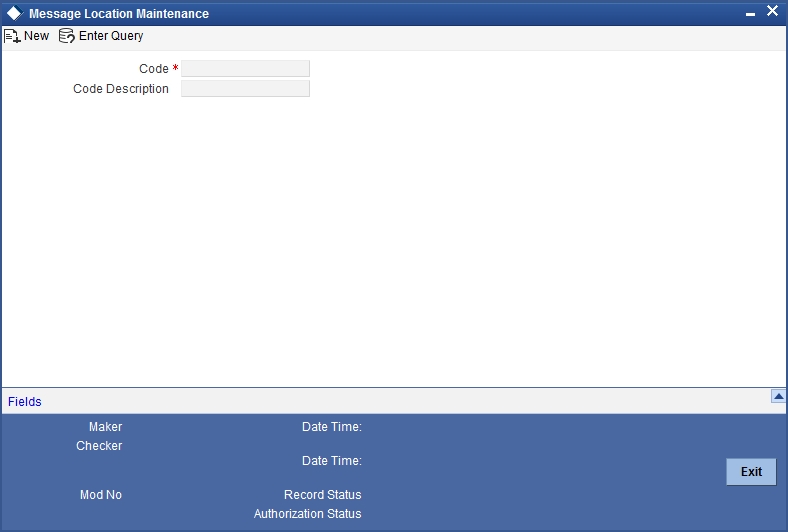
You can specify the following here:
Code
Specify the location code.
Code Description
Enter a description of the location code.
After entering the details, click the ’Save’ button.
4.3 SWIFT Character Maintenance
This section contains the following topic:
4.3.1 Maintaining SWIFT Characters
You can maintain the SWIFT characters using the ‘SWIFT Character Maintenance’ screen. You can invoke this screen by typing ‘MSDSWFCR’ in the field at the top right corner of the Application tool bar and clicking on the adjoining arrow button.
The ‘SWIFT Character Maintenance’ screen is shown below:

You can specify the following here:
Main Character
Specify the main character.
Substitute
Specify the substitute for the main character.
After entering the details, click the ’Save’ button.
4.4 Email Overrides
This section contains the following topic:
4.4.1 Maintaining Email Overrides
You can maintain the email overrides using the ‘Email Overrides’ screen. You can invoke this screen by typing ‘MSDMLOVR’ in the field at the top right corner of the Application tool bar and clicking on the adjoining arrow button.
The ‘Email Overrides’ screen is shown below:

Click the Enter Query button to enter the following query criteria.
Override Code
Specify a valid override code. The adjoining option list displays all valid override codes maintained in the system. You can select the appropriate one.
Language Code
Specify a valid language code. The adjoining option list displays all valid override codes maintained in the system. You can select the appropriate one.
E-mail Address
Specify a valid email address.