5. Standing Instructions Diary
This chapter contains the following section:
- Section 5.1, "Standing Instruction Diary"
- Section 5.2, "Instruction Types"
- Section 5.3, "Intraday Sweep Processing/Reversal"
5.1 Standing Instruction Diary
This section contains the following topics:
- Section 5.1.1, "Invoking Standing Instruction Diary Screen"
- Section 5.1.2, "Specifying Instruction Type"
- Section 5.1.3, "Identifying Customer / Savings Account Number"
- Section 5.1.4, "Capturing Details of Instruction"
- Section 5.1.5, "Specifying Your Preference for Instruction Type"
- Section 5.1.6, "Maintaining Details of Event Based Instructions"
- Section 5.1.7, "Maintaining Details of a Special Instruction"
- Section 5.1.8, "Viewing Standing Instructions associated with a Customer or Customer Account"
- Section 5.1.9, "Operations on SI Diary Record"
5.1.1 Invoking Standing Instruction Diary Screen
In Oracle FLEXCUBE, you can capture text-based standing instructions and link each instruction with a specific customer account or a customer through the Standing Instruction Diary screen. You can invoke this screen by typing ‘SIDDIARY’ in the field at the top right corner of the Application tool bar and clicking the adjoining arrow button.
The diary of text based standing instructions that you maintain is meant for your bank’s own internal reference. Since each instruction is linked to a customer account or a customer, it will be executed automatically by the system as of the due date, depending on the execution parameters defined for each instruction.
For instance, let us assume that Silas Marner, an individual type of customer, having a GBP Savings Account in your bank has instructed you to execute an instruction as and when the current balance in his account comes down to GBP 1000. You have to associate the standing instruction with the customer account whereby the instruction will be executed suitably.
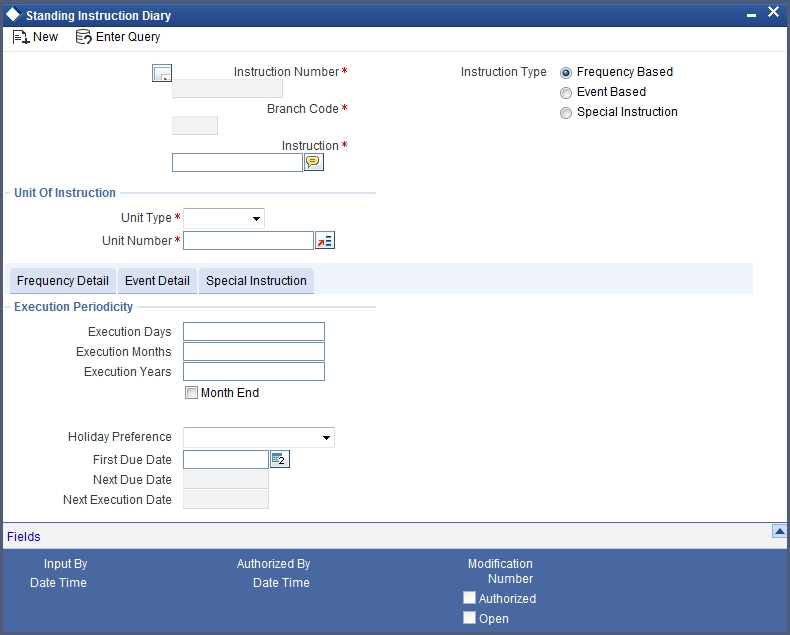
Every time you invoke the SI Diary details screen to capture the details of a new record, the system automatically assigns an instruction number to the new record. In Oracle FLEXCUBE, instruction numbers are generated automatically and sequentially to uniquely identify a record.
The instruction number is a combination of a three-digit branch code, a four-digit hard coded number, a five-digit Julian Date, and a four-digit serial number. In this screen, you can specify the following attributes of the SI.
5.1.2 Specifying Instruction Type
You can indicate whether the standing instruction is to be associated with a Customer Account or whether it is to be associated with a Customer Code.
5.1.3 Identifying Customer / Savings Account Number
You have to identify the code assigned to the particular customer if you have indicated that the standing instruction is to be associated with a customer. Similarly, if you have indicated that the standing instruction should be maintained at the account level, you have to select the account number.
The option list positioned next to this field displays a list of customer account numbers or customer codes depending on your specification in the Type field.
Note
After you select the Customer Code/Account Number, the branch code of the branch in which the rule is being created will be displayed in the respective field.
5.1.4 Capturing Details of Instruction
You can key-in the details of the instruction that is to be associated with particular Account/Customer in a free format text format. Click the icon positioned next to this field.
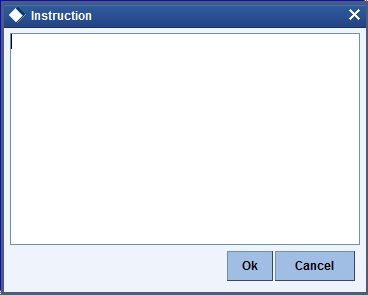
The Instruction Details screen will be displayed. Key-in the instruction and click on the ‘Ok’ button.
5.1.5 Specifying Your Preference for Instruction Type
Each instruction that you maintain will be executed based on a specified frequency or on a specific event. You can indicate your preference depending on whether the instruction is to be associated with a customer or a customer account.
Instructions that are associated with customers can only be frequency based. However, those instructions which are to be associated with customer accounts can either be frequency based or event based.
You can also choose to maintain details of a special instruction in this screen. For instance, let us assume that Mrs. Wendy Klien is a high net worth customer of your bank. You would like to send her a New Year greeting. Since this is a once in a year occasion you can either choose to base this instruction on a yearly frequency or maintain it as a special instruction.
Maintaining details of Frequency Based instructions
Apart from the section titled Main Details, you will notice that the SI Diary screen has been divided into three other sections - Frequency Details, Event Details, and Special Instruction. You can capture the execution periodicity details of an instruction under the Frequency Details section of this screen.
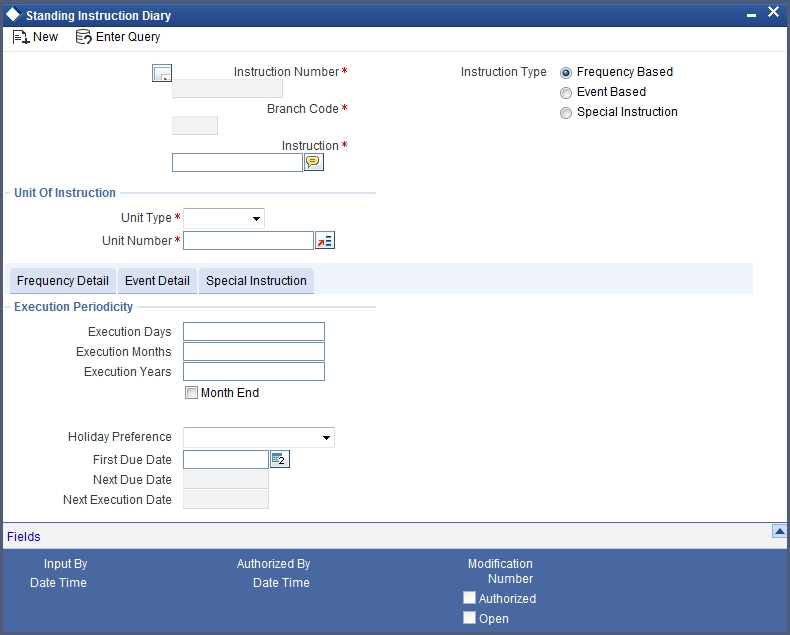
Setting the Execution Periodicity
If you have indicated that the particular instruction is to be Frequency Based, you have to set the frequency at which the system has to execute the instruction. The options available are:
- Days – indicating that the instruction should be executed as per the number of days specified in this field. You can choose to execute the instruction on a daily basis or once in every few days. For instance, your requirement is for the standing instruction to be carried out once in every 20 days. You have to capture 20 in this field. The system will execute the order once in every 20 days.
- Months - indicating that the execution periodicity should be on a monthly basis. For example, if you want to execute the instruction once in every three months specify 3 in this field.
- Years – indicating that the instruction should be executed based on a yearly frequency. It could be either annually, bi-annually, once in three years, etc depending on your requirement.
Indicating your preferences for the First Due Date and the Month end cycles
After you specify the execution periodicity, you have to indicate the date on which the standing instruction is to be carried out for the very first time. Since the instruction is yet to be carried out by the system, the first due date will be defaulted as the next due date.
Note
You will need to indicate whether the instruction is to be carried out during the month-end or whether it should be executed as of the next due date.
The scenarios in which you will have to specifically indicate that the instruction is to be executed during the month-end are given below:
Scenario I
Lets us assume that you have set the frequency as Monthly, Yearly or as a combination and identified any one of the following dates as the First Due Date:
- 29th February 2000
- 30th April 2000
- 30th June 2000
- 30th September 2000
- 30th November 2000
When you specify the First Due Date which is other than the one specified before, then the system displays an override message “Specified date is not the month end” and does not allow you to check the field, ‘Month End’.
If you specify that the instruction should be executed only on month-ends the system auto calculates the Next Due Date and displays this dates in the respective field:
| First Due Date | Month End | Next Due Date | |||
|---|---|---|---|---|---|
| 29th Feb 2000 | b | 29th Feb 2000 | |||
| 30th April 2000 | b | 30th April 2000 | |||
| 30th June 2000 | b | 30th June 2000 | |||
| 30th Sept 2000 | b | 30th Sept 2000 | |||
| 30th Nov 2000 | b | 30th Nov 2000 |
Scenario II
You have set the frequency as Yearly, Monthly or as a combination and identified the 28th of February 2003 as the First Due Date. You have also indicated that the instruction should be executed only at the end of the month.
In keeping with your specification the system displays the Next Due Date as 28th of February 2003.
Scenario III
Let us suppose that you have set the frequency as Monthly, Yearly or as a combination and identified any one of the following dates as the First Due Date:
- 31st January 2000
- 31st March 2000
- 31st May 2000
- 31st July 2000
- 31st August 2000
- 31st October 2000
- 31st December 2000
The system automatically checks and enables the month-end check box option. You will not be allowed to change it. The instruction will be executed on the last day of the month.
Specifying the holiday treatment preference
You have to indicate the preferred holiday treatment that should be followed for the frequency due dates that you have specified. The options available are as follows:
- Don’t Execute it – indicating that if the Next Due Date falls on a holiday the instruction should not be carried out.
- Next Working Day – indicating that if the Next Due Date falls on a holiday the instruction should be executed on the next working day after the holiday.
- Previous Working Day – indicating that if the Next Due Date falls on a holiday, the instruction should be executed on the working day before the holiday.
You can select the appropriate holiday treatment preference.
Auto calculating the Next Execution Date
The system arrives at the Next Execution Date based on your specifications in the Holiday Preference field and the Local Holiday maintenance screen of the Core Service module.
Let us assume that in the Holiday maintenance screen you have marked all weekends as holidays. For the examples mentioned under Scenario I in the section titled ‘Indicating your preferences for the First Due Date and the Month end cycles’ the Next Execution Date will be displayed as follows:
| First Due Date | Month End | Next Due Date | Holiday Preference | Next Execution Date | |||||
|---|---|---|---|---|---|---|---|---|---|
| 29th Feb 2000 | b | 29th Feb 2000 | Next Working Day | 29th Feb 2000 | |||||
| 30th April 2000 | b | 30th April 2000 | Previous Working Day | 28th April 2000 | |||||
| 30th June 2000 | b | 30th June 2000 | Don’t Execute | 30th June 2000 | |||||
| 30th Sept 2000 | b | 30th Sept 2000 | Don’t Execute | 30th Sept 2000 | |||||
| 30th Nov 2000 | b | 30th Nov 2000 | Next Working Day | 30th Nov 2000. |
Suppose you specify that the instruction need not be executed on the Month-end, the Next Execution date will be displayed as follows:
| First Due Date | Month End | Next Due Date | Holiday Preference | Next Execution Date | |||||
|---|---|---|---|---|---|---|---|---|---|
| 28th Feb 2000 | □ | 28th Feb 2000 | Don’t Execute | 28th February 2000 | |||||
| 30th April 2000 | □ | 30th April 2000 | Next Working Day | 1st May 2000 | |||||
| 30th June 2000 | □ | 30th June 2000 | Next Working Day | 30th June 2000 | |||||
| 30th Sept 2000 | □ | 30th Sept 2000 | Next Working Day | 2nd October 2000 | |||||
| 30th Nov 2000 | □ | 30th Nov 2000 | Don’t Execute | 30th Nov 2000. |
Scenario II
You have set the frequency as Yearly, Monthly or as a combination and identified the 28th of February 2003 as the First Due Date. You have also indicated that the instruction should be executed only at the end of the month. Since all weekends are observed as holidays at your bank, you have indicated that if the first due date is a holiday, the instruction should be executed on the next working day after the holiday.
In keeping with your specification the system displays the Next Due Date as 28th of February 2003.The Next Execution Date too will be 28th of February 2003, since it is a Friday.
5.1.6 Maintaining Details of Event Based Instructions
If you have indicated that the instruction is to be executed based on an event, click on the Event Details tab and specify the event specific details.
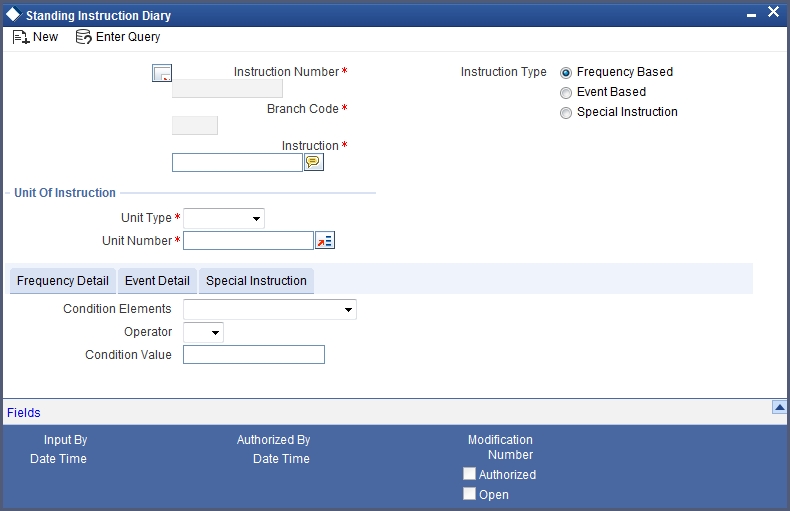
Indicating the condition based on which the event gets triggered
You have to specify the condition or factor within an account, which is instrumental in triggering the standing instruction. You can achieve this by identifying the conditional element and linking it with an operator and a conditional value.
First, identify the conditional element, which forms the basis for the event. You have the option of selecting any one of the following events:
- Current Balance
- Available Balance
- Daily Turnover – Credit
- Daily Turnover – Debit
- Transaction Amount
- Transaction Amount – Debit
- Transaction Amount – Credit
After selecting the appropriate condition you have to associate it with an operating clause. The options available are:
- =
- <
- < =
- >
- > =
- < >
You can select the appropriate operator and associate it with the conditional element. You will also have to specify the conditional value that is to be associated with the conditional element plus operator combination.
Consider the following example.
Our requirement is to associate a standing instruction with Mr. Silas Marner’s saving’s account whereby each time the current balance in his account reaches GBP 1000, a notice will be served reminding him that his account has reached the current balance of GBP 1000. Your entries in the SI Diary screen should be as follows:
| Fields in this screen | Your entry/specification | ||
|---|---|---|---|
| Type | Account | ||
| Number | SILSV17227 | ||
| Branch | 000 | ||
| Instruction | Send a statement of accounts to Silas Marner’s North London address when the balance in his account equals 1000 GBP. | ||
| Instruction Type | Event Based | ||
| Conditional Elements | Current Balance | ||
| Operator | = | ||
| Conditional Value | 1,000.00 |
Result:
Every time the current balance in Silas Marner’s account equals GBP 1000 the standing instruction associated with the event will be carried out.
5.1.7 Maintaining Details of a Special Instruction
While maintaining details of special instructions, you can capture details specific to the instruction through the Special Details section of the SI Diary details screen.

Identifying the Account Officer in charge of executing the special instruction
You have to identify the account officer of your bank in-charge of executing the Special Instruction.
Identifying the Instruction Type
Each special instruction that you maintain can be categorized under an instruction type as per the nature of work it is supposed to perform.
A list of all the special instruction categories you have maintained through the Instruction Type definition screen will be displayed in the available option list. You can identify the category to which the particular special instruction belongs.
Specifying the Expiry Date
For a special instruction you should necessarily identify the date after which the special instruction looses its validity.
Let us assume, that you are maintaining a special instruction to send a New Year card to Mrs. Wendy Klien, a high net worth customer of your bank, greeting her on the occasion of the New Year. You have identified Mr. Henry Grant as the Account Officer in charge of executing this instruction and set 30th December 2001 as the Expiry Date.
If Mr. Henry Grant fails to send the greeting in time the special instruction looses its validity.
After having specified all the pertinent details you can key-in the instructions that should be carried out by Mr. Henry Grant.
5.1.8 Viewing Standing Instructions associated with a Customer or Customer Account
You can choose to view the details of standing instructions associated with a customer or customer account by clicking on ‘Standing Instructions’ button in the respective maintenance screens.
The details of all the instructions associated with the particular customer/customer account will be displayed in a tabular format.
5.1.9 Operations on SI Diary Record
You can perform the following operations on an SI diary record:
- Enter the details of a new record
- Copy the details of a record
- Delete a record
- Amend a record
- Close and Reopen a record
Please refer to the manual Common Procedures, for details on these operations.
5.2 Instruction Types
This section contains the following topics:
5.2.1 Maintaining Instruction Types
While maintaining the details of a special instruction, you have to associate the instruction with an appropriate instruction type as per the nature and purpose of the special instruction. Therefore, you need to categorize instructions into different types.
You can do this through the ‘Instruction Type’ screen. You can invoke this screen by typing ‘SIDINSTR’ in the field at the top right corner of the Application tool bar and clicking the adjoining arrow button.
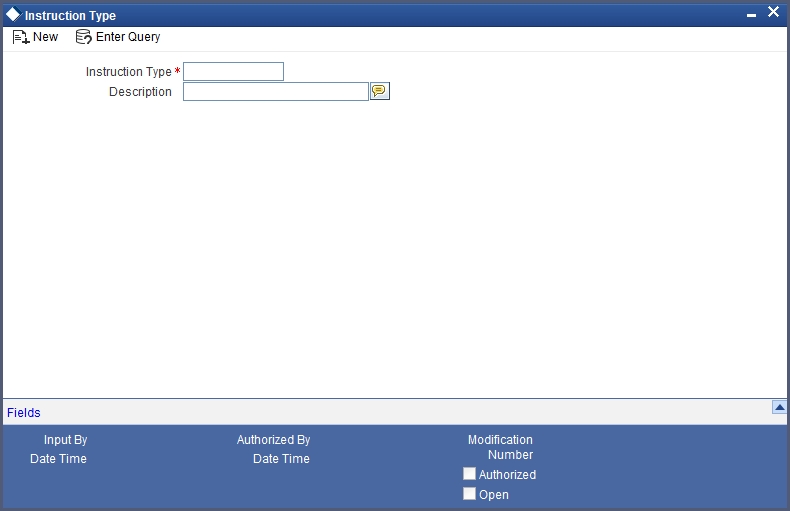
In this screen, you have to specify an appropriate name to group together a set of instructions that share a common purpose. For instance, let us assume that you have maintained an instruction type called Misc-PR with the description – Miscellaneous Public Relations activity.
You are maintaining three separate special instructions in the SI Diary maintenance screen. The details of each are as follows:
Special Instruction I
You would like to send birthday greeting to Mr. Silas Marner before the 25th of January 2001 wishing him on his birthday.
Special Instruction II
You would like to send a New Year card to Mrs. Wendy Klien before the 30th of December 2001, greeting her on the occasion of the New Year.
Special Instruction III
You would like to send a congratulatory message to Mr. Sandy Brown on the purchase of his new car since he has availed of your car finance scheme.
You can associate all three of these instructions under the single Instruction Type Misc-PR, since the purpose and nature of all the three instructions is the same – it is a public relations activity for your bank and it is miscellaneous in nature.
Operations on Instruction Type Record
You can perform the following operations on an Instruction Type record:
- Enter the details of a new record
- Copy the details of a record
- Delete a record
- Amend a record
- Close and Reopen a record
Refer to Common Procedures User Manual, for details on these operations.
5.3 Intraday Sweep Processing/Reversal
This section contains the following topics:
- Section 5.3.1, "Maintaining Instruction Intraday Sweep Processing/Reversal"
- Section 5.3.2, "Reversing Intraday Sweep Process"
5.3.1 Maintaining Instruction Intraday Sweep Processing/Reversal
You can maintain the instruction for processing an intra day sweep or reverse the previous execution using this screen. To invoke this screen, type ‘SIDINDPR’ in the field at the top right corner of the application toolbar and click the adjoining arrow button.
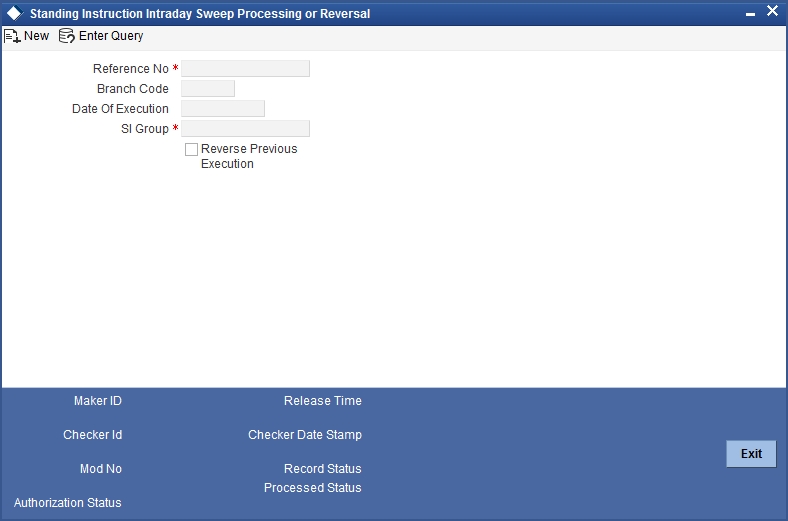
In this screen, you can specify the following details:
Reference No.
The system displays the reference number. It is a unique number which is system generated every time this screen is invoked.
Branch Code
The system displays the branch code.This will be the current branch code.
Date of Execution
The system displays the date of execution. This will be the current system date.
SI Group
Specify the SI Group to be processed or reversed. Alternatively, you can select the SI group form the option list. The list displays all the opened and authorized SI groups maintained in the static type maintenance under the type ‘SIGROUP’.
Reverse Previous Execution
Check this box to reverse the intra day sweep transaction of the selected SI group. If left unchecked, the system processes the selected intra day sweep.
On authorization of the record, the processing/reversal of the intra-day sweep will start. Record status will be updated as ‘Processed’ if the execution/reversal of the record was complete else it will be displayed as Un-Processed’
For a branch and SI group combination, if an intraday sweep processing/reversal is either in ‘Un-processed’ or “Un-authorized’ status, then another processing/reversal record cannot be created. Before the Mark-EOTI stage, all the records should be in ‘Processed’ status for the branch.
5.3.2 Reversing Intraday Sweep Process
An Execution Sequence Number is maintained for every Branch and SI group for which the I ntraday sweeps are executed. The value of which would be reset to zero every day at MARK-EOTI stage. The first execution of SI group for a branch in a day would have an Execution Sequence of one.
When the sweeps for a SI group for a branch needs to be reversed, the sweeps executed as part of the latest execution for the branch and SI group combination that is not already reversed would be picked up for reversal. The system automatically arrives at the Execution Sequence Number that needs to be revised based on the branch code and the SI group.
On reversal, event REVR will be triggered and the entries passed as a part of SUXS event will be reversed with negative amount.
In case the system is unable to reverse the previous execution of a specific contract, it will log the same in an exception log.
Once the Intraday Execution Sequence Number reached zero, no further reversal will be allowed for the group.