2. Processing Salaries
2.1 Introduction
Salary processing may be one of the significant services you offer your corporate clients. Done manually, this could be a rather prolonged and strenuous task—debiting a specific account of the specified amount and crediting the numerous employee accounts with an appropriate amount, as instructed by your client. The Salary Processing (SL) facility of Oracle FLEXCUBE significantly automates salary processing. This means, salary processing is remarkably quick and error-free.
To begin automatic processing of salaries, you need to set up the following:
- Maintaining Employer details
- Maintaining Employee details
- Maintaining Salary Processing Details
- Making changes to the salary to be paid to an employee, if required
- Execution of the Salary Processing batch process
This chapter explains how you set up reference information that will be used for salary processing.
You will also need to maintain a product category in the Payments and Collection module, which will be used for processing salary payments to employees.
For details about maintaining product categories, refer the chapter titled ‘Maintaining information specific to the Payments and Collections module’ in Payments and Collections user manual.
This chapter contains the following sections:
- Section 2.2, "Employer Details"
- Section 2.3, "Salary Details"
- Section 2.4, "Salary Amount for an Employee"
- Section 2.5, "Salaries for the Day"
- Section 2.6, "Details of Salaries Processed"
2.2 Employer Details
This section contains the following topics:
2.2.1 Maintaining Employer Details
To offer salary processing facilities to a corporate customer using Oracle FLEXCUBE, You can maintain this information in the ‘Employer Maintenance’ screen invoked by typing ‘SLDEMPLR’ in the field at the top right corner of the Application tool bar and clicking the adjoining arrow button.
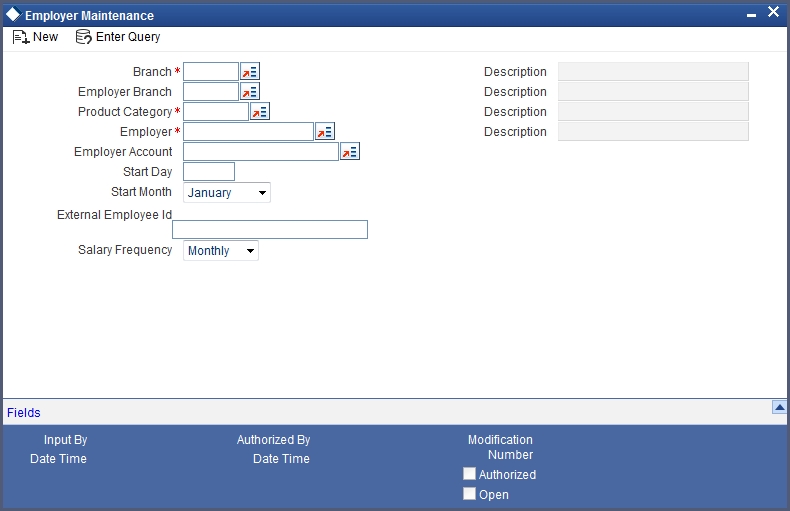
For an employer, you have to specify the following information:
- The Branch at which you are maintaining the information
- The Branch at which the employer maintains the salary account
- The PC Product Category used for salary processing. This must be an outgoing payment category.
- The Employer (this would be a valid CIF ID)
- The Employer Account (this would be a valid CASA account)
- The Start Date and Start Month the Frequency at which the salary is to be paid (On the basis of the start date and the frequency you indicate, the salary for the employees of the company will be credited to their respective accounts.)
- The external employer identification number for the employer
- The frequency at which the employer pays a salary (monthly, quarterly, etc.)
2.3 Salary Details
This section contains the following topics:
2.3.1 Maintaining Salary Details
Once you have maintained Employer details, you have to maintain salary information for the employees working for the employer. You can maintain this information in the ‘Employee Maintenance’ screen invoked from the Application Browser. You can also invoke this screen by typing ‘SLDEMPLY’ in the field at the top right corner of the Application tool bar and clicking the adjoining arrow button.
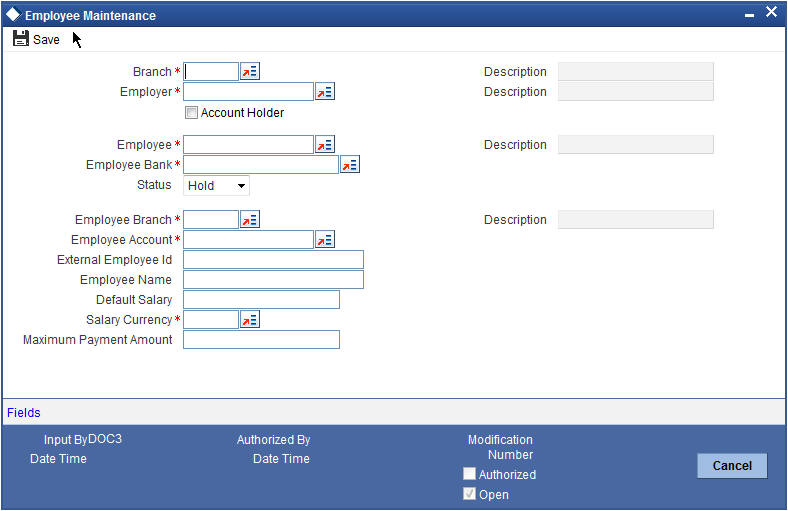
For each employee working for an employer, you have to specify:
- The branch at which you are maintaining details
- The employer for whom the employee works (the CIF ID of the employer)
- The Account holder check box is enabled only if the employee has an Oracle FLEXCUBE account
- Employee to whom he is working
- The CIF ID of the Employee and the ID that identifies the employee with the employer
- The Bank at which the employee holds the salary account
- The status of the employee account (whether closed, active or ‘on hold’)
- The branch at which the employee maintains the salary account
- The account of the Employee in Oracle FLEXCUBE (in case Account holder check box is enabled)
- The external employee identification number of the employee account
- The name of the employee for whom the salary is to be credited
- The default salary to be credited to the employee account (Unless modified, this is the salary that the system posts to the employee account at every salary cycle.)
- The currency in which the salary is to be paid to the employee
- The maximum payment limit amount for the employee
2.4 Salary Amount for an Employee
This section contains the following topics:
2.4.1 Changing Salary Amount for an Employee for the Current Period
In the ‘Employee Details Maintenance’ screen, the default salary that is to be paid to an employee is specified. This is the salary that will be credited to the employee’s account, by default, on every salary payment date. On occasion, however, the salary that is payable to an employee may be more or less than the default amount specified. In the Salary Details for ‘Current Period’ screen, for a due date, you can indicate the salary amount that should actually be credited to an employee only for that period. After the current period, the default salary maintenance in the employee screen will be considered. This screen is invoked by typing ‘SLDSALCP’ in the field at the top right corner of the Application tool bar and clicking the adjoining arrow button.
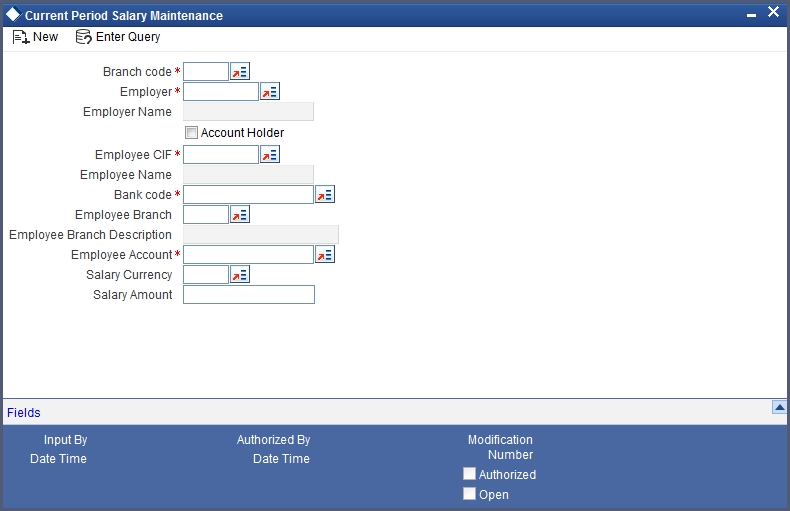
To specify the salary amount for the current period that should be paid to an employee, you have to capture the following information:
- The Branch (Code) where the employer maintains the salary account
- Employer to whom an employee is working
- The CIF IDs of the employer and employee
- Employee Branch
- The Account holder check box is enabled only if the employee has an Oracle FLEXCUBE account
- The Employee details
- The Salary amount
- The currency in which the salary is to be paid
Once you have captured this information, enter the salary amount that should be credited to the employee’s account on the current payment due date. When you execute the salary process for the current period, the amount you specify here will be credited to the employee’s salary account.
2.5 Salaries for the Day
This section contains the following topics:
2.5.1 Processing Salaries for the Day
Based on the salary details that you have maintained for your clients, salary is processed either at the beginning of day (BOD) or during end of day (EOD) marking. This maintenance is done from the Mandatory Batch Program Maintenance screen invoked by typing ‘EIDMANPE’ in the field at the top right corner of the Application tool bar and clicking the adjoining arrow button.
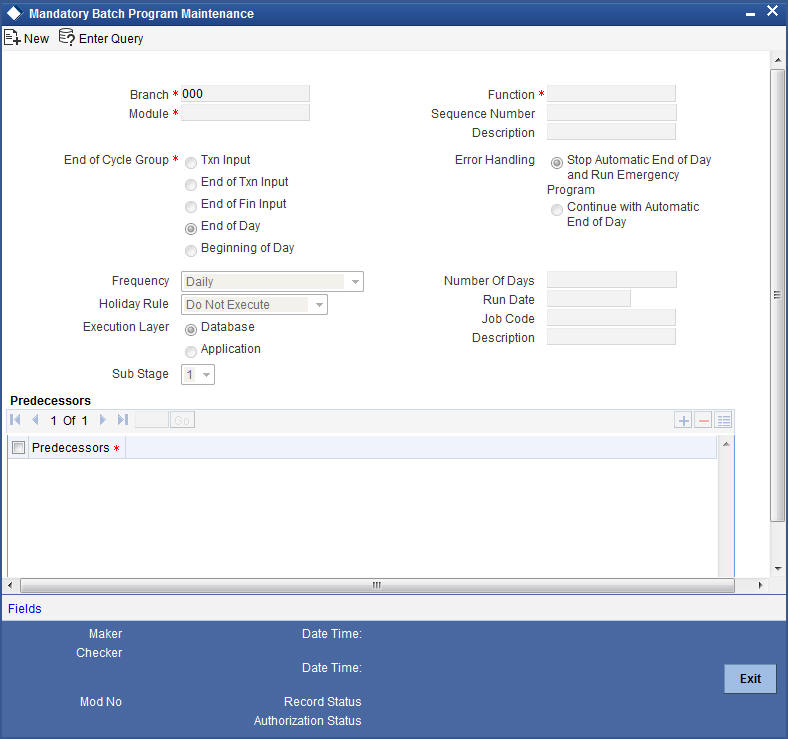
The Salary Batch process posts the debit and credit entries to the respective accounts.
You can opt to execute the Salary Batch Process:
- Only for the current system date
- For the holidays that fall between the current system date and the next working day.
This maintenance is done from the BATCH EOD Function Input screen, this screen is invoked by typing ‘BADEODFE’ in the field at the top right corner of the Application tool bar and clicking the adjoining arrow button.
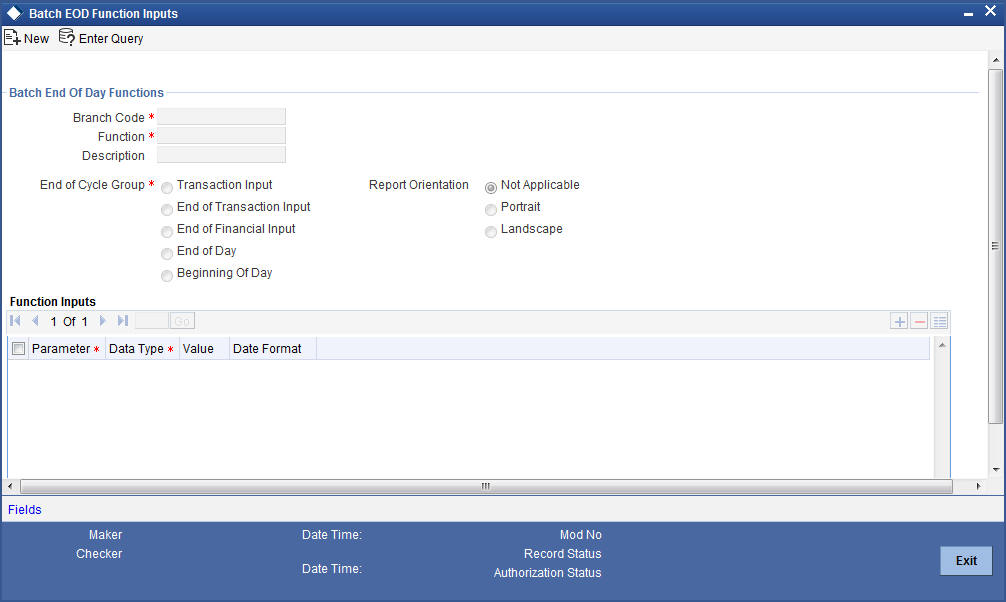
If you execute the salary process at EOD, you can opt to process salaries that are due upto the next working day. This is achieved by choosing the Next Working Day-1 option. This option is enabled only if the salary process is marked for EOD.
2.6 Details of Salaries Processed
This section contains the following topics:
2.6.1 Viewing Details of Salaries Processed
You can view the details of the salaries that have been processed in the ‘Salary Log’ screen. This screen can be invoked from the Application Browser by typing ‘SLDSALLG’ in the field at the top right corner of the Application tool bar and clicking the adjoining arrow button.
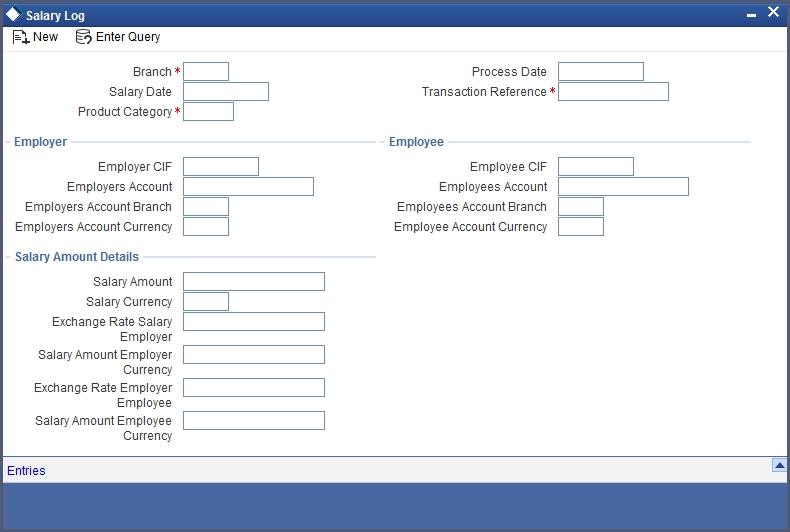
You can view the salary details along the following criteria:
- Branch
- Product Category used for salary processing.
- Salary Date
- Transaction Reference
- Processing Date
- Employer and Employer Customer Identification File
- Employer and Employers Account
- Employers Account Currency
- Salary Amount
- Salary Currency
- Salary Amount Employer Currency
- Exchange Rate Employer Employee
- Exchange Rate Salary Employer
- Employee Customer Identification File
- Employees Account
- Employee Account Branch
- Employee Account Currency
Click ‘Entries’ button to view the accounting entries passed by the Salary Process.
The screen is shown below:
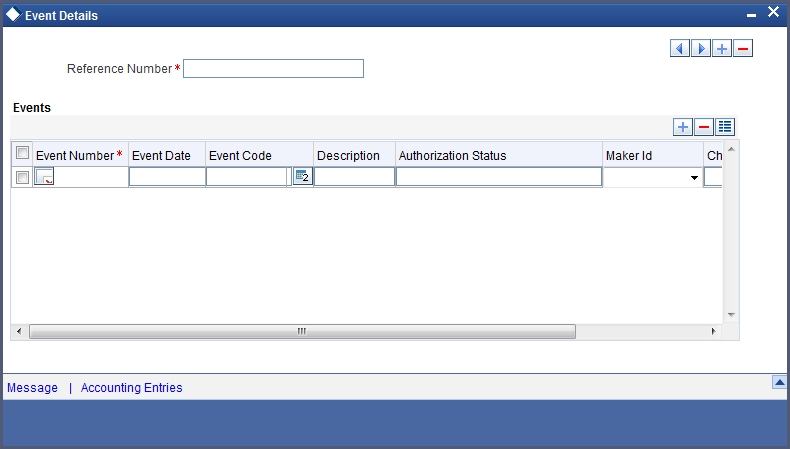
Click on Accounting Entries Button to view the Accounting Entries maintained for the PC Product.