3. Reports
During the day, or at the end of the day, you may want to retrieve information on any of the several operations that were performed during the day in your bank. You can generate this information in the form of reports in Oracle FLEXCUBE.
This chapter deals with the reports that you can generate for Salary Processing module.
This chapter contains the following sections:
3.1 Processed Salary Report
This section contains the following topics:
3.1.1 Generating Processed Salary Report
You can generate salary report using ‘Processed Salary Report’ screen. You can invoke this screen by typing ‘CORPRSAL’ in the field at the top right corner of the Application tool bar and clicking on the adjoining arrow button.
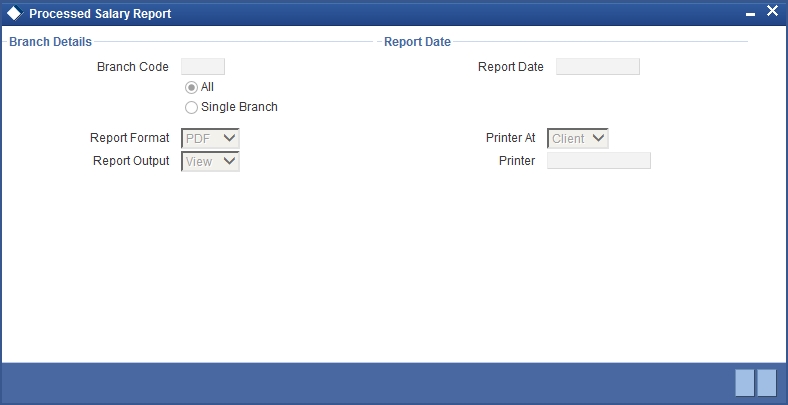
Branch Code
You can generate this report for all the branches or a single branch alone. You can indicate the branch for which the report is being generated using the following options:
- All – If you choose this, the system will generate the report for all the branches.
- Single – If you choose this, you need to specify the branch code for which the report should be generated. The option list displays all valid branch codes maintained in the system. Choose the appropriate one.
Report Date
Specify the date of report from the adjoining calendar.
3.1.2 Contents of the Report
The parameters specified while generating the report are printed at the beginning of the report. Other content displayed in the report is as follows:
Header
The following details are displayed in the header section:
| Field Name | Field Description | ||
|---|---|---|---|
| Report Name | Indicates Report Name | ||
| Branch Code / Branch Name | Indicates Current Branch code and Branch Name | ||
| User ID | Indicates the Identification of the User | ||
| Module | Indicates the Module of the Report | ||
| Report Run Date | Indicates Current Branch Date | ||
| Report Run Time | Indicates Current Branch Time | ||
| Branch Date | Indicates the date of Branch in which report is taken. | ||
| Page No | Displays Page No out of total No of pages in report. |
Body of the Report
The following details are displayed as body of the generated report:
| Field Name | Field Description | ||
|---|---|---|---|
| Branch | Indicates the current branch code | ||
| Processed Date | Indicates the processed date | ||
| Transaction Reference Number | Indicates the transaction reference number | ||
| Salary Date | Indicates the salary date | ||
| Employer | Indicates the name of the employer | ||
| Employee | Indicates the employee name | ||
| Employee Account | Indicates the employee account | ||
| Salary Amount | Indicates the salary account | ||
| CCY | Indicates the currency of the transaction |
3.2 Unprocessed Salary Report
This section contains the following topics:
3.2.1 Generating Unprocessed Salary Report
You can generate salary report using ‘Unprocessed Salary Report’ screen. You can invoke this screen by typing ‘CORUNPSL’ in the field at the top right corner of the Application tool bar and clicking on the adjoining arrow button.
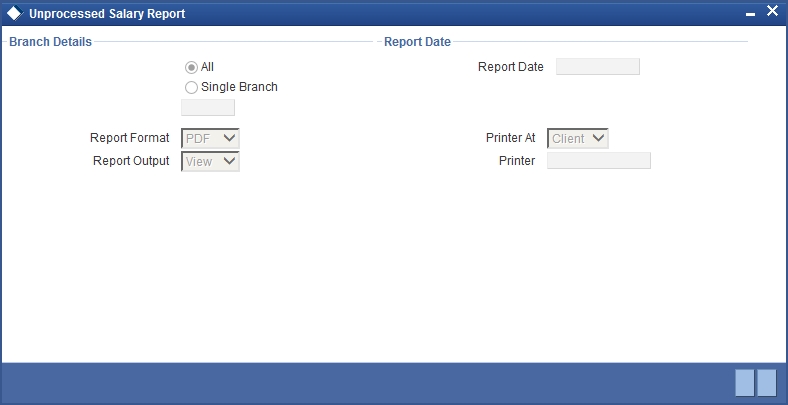
Branch Code
You can generate this report for all the branches or a single branch alone. You can indicate the branch for which the report is being generated using the following options:
- All – If you choose this, the system will generate the report for all the branches.
- Single – If you choose this, you need to specify the branch code for which the report should be generated. The option list displays all valid branch codes maintained in the system. Choose the appropriate one.
Report Date
Specify the date of report from the adjoining calendar.
3.2.2 Contents of the Report
The parameters specified while generating the report are printed at the beginning of the report. Other content displayed in the report is as follows:
Header
The following details are displayed in the header section:
| Field Name | Field Description | ||
|---|---|---|---|
| Report Name | Indicates Report Name | ||
| Branch Code / Branch Name | Indicates Current Branch code and Branch Name | ||
| User ID | Indicates the Identification of the User | ||
| Module | Indicates the Module of the Report | ||
| Report Run Date | Indicates Current Branch Date | ||
| Report Run Time | Indicates Current Branch Time | ||
| Branch Date | Indicates the date of Branch in which report is taken. | ||
| Page No | Displays Page No out of total No of pages in report. |
Body of the Report
The following details are displayed as body of the generated report:
| Field Name | Field Description | ||
|---|---|---|---|
| Branch | Indicates the current branch code | ||
| Employer | Indicates the name of the employer | ||
| Employee | Indicates the employee name | ||
| Employee Account | Indicates the employee account | ||
| Salary Date | Indicates the date of the salary | ||
| Salary Amount | Indicates the salary account | ||
| Transaction Reference Number | Indicates the transaction reference number | ||
| Bank Code | Indicates the bank code | ||
| Error Description | Indicates the error description |