5. Deployment
This chapter contains the following sections:
The following steps elaborate the deployment of a modified as well as a newly created CSS file to Oracle FLEXCUBE.
5.1 Modified CSS
The following steps explain how to deploy a modified CSS and related images in Oracle FLEXCUBE:
- Copy the modified CSS file obtained from Style Designer
available in the Theme folder to the application deployed area of the
server, i.e., FCJNeoWeb\Theme.
For example, if ExtFlexblue.css is modified, you need to copy the modified ExtFlexblue.css file to FCJNeoWeb\Theme. - Copy the modified images (if any) from Style Designer available
in the Images folder to the application deployed area of the server,
i.e., FCJNeoWeb\Images.
For example, if ExtFlexblue is modified, you need to copy the modified ExtFlexblue image folder to FCJNeoWeb\Images. - LOGOFF and LOGIN again with the modified theme.
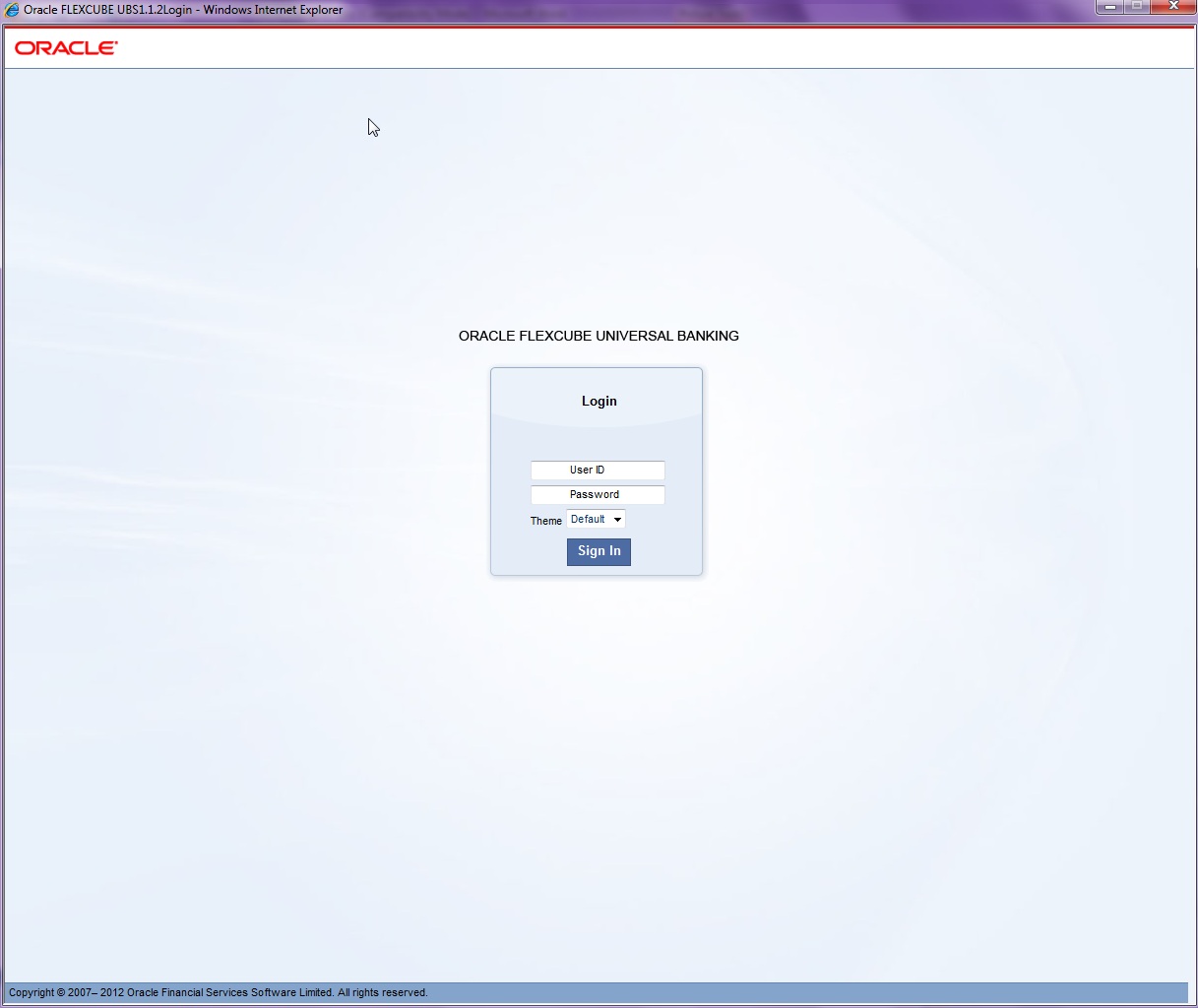
5.2 New CSS
The following steps explain how to deploy a newly created CSS and related images in Oracle FLEXCUBE (example has been given for ExtFlexTest.css):
- The Style Designer will create the new theme CSS file as ExtFlexTest.css and the images folder as ExtFlexTest.
- Copy the new theme (CSS file) obtained from the Style designer
in the Theme folder in the application deployed area of the server, i.e.,
FCJNeoWeb\Theme.
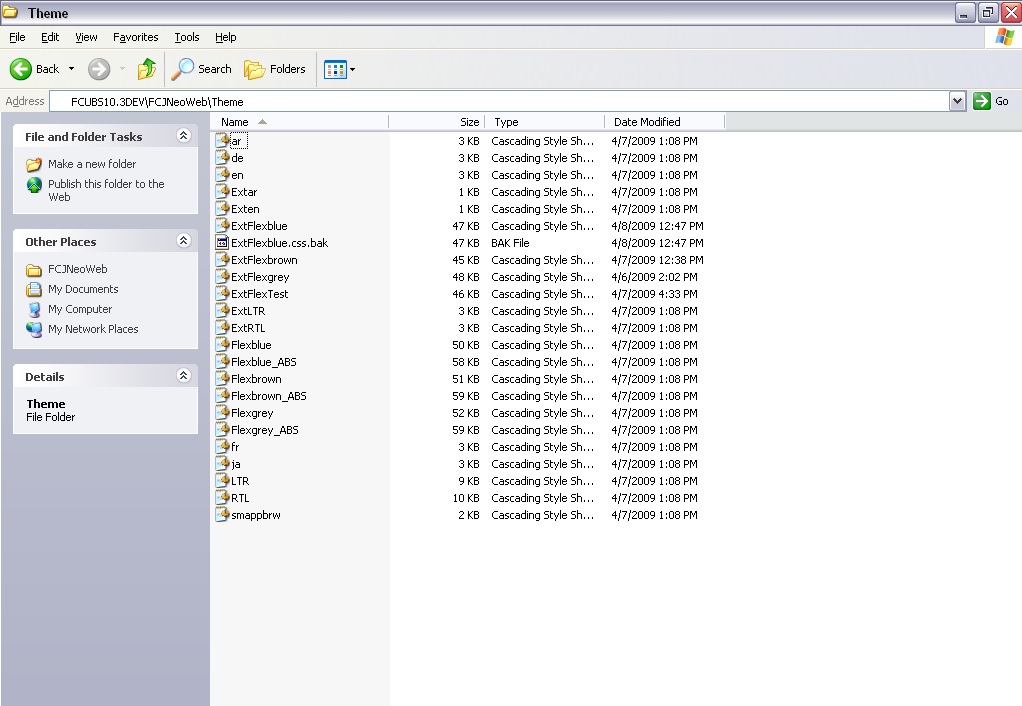
- Copy
the new images folder from the Style designer to the Images folder in
the application deployed area of the server, i.e., FCJNeoWeb\Images.
If ExtFlexTest is the newly created images folder, copy the ExtFlexTest folder to FCJNeoWeb\Images.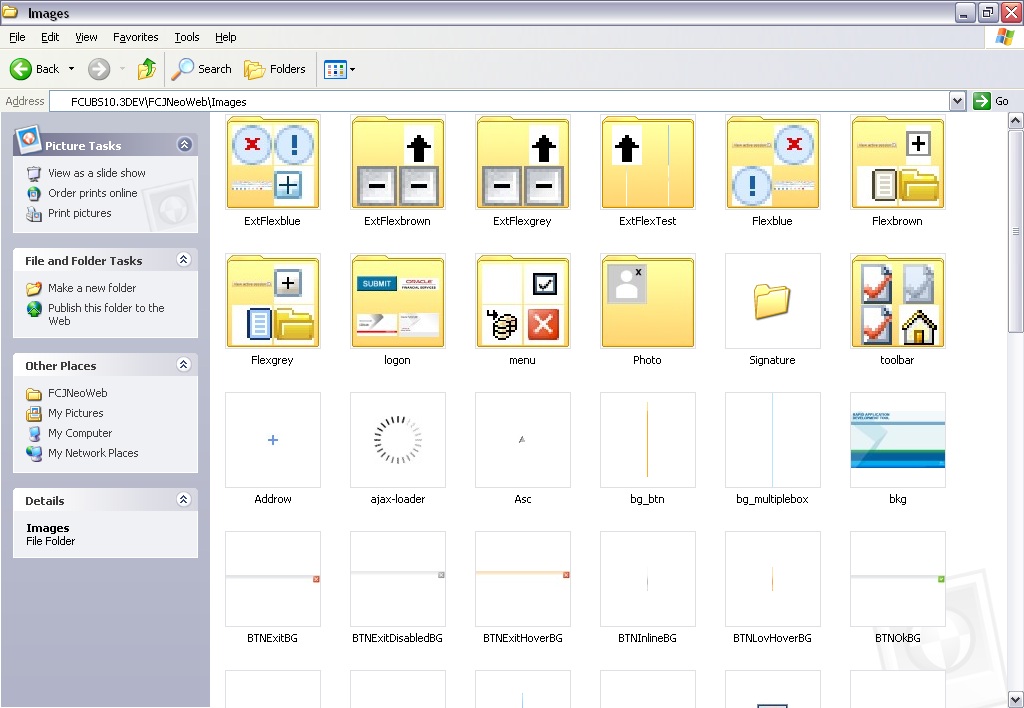
- Add the new theme to the list of themes in the fcubs.properties file in ‘DEFAULT_STYLE’ attribute, separated by ‘!’ and excluding the prefix ‘Ext’.
The properties file is located at INFRA\FCJNeoWeb\WebContent\fcubs.properties
For example, if there are four themes named Flexblue, Flexbrown, Flexgrey and FlexTest then DEFAULT_STYLE=Flexblue~D!Flexbrown!Flexgrey!FlexTest!
The default style is given as Theme_name~D. In the above example Flexblue is the default theme.
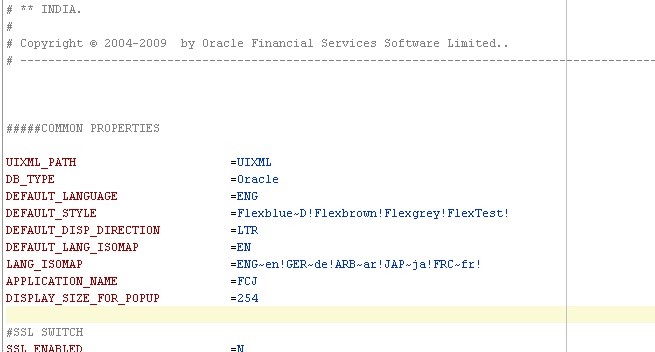
- Insert the label for the new theme into ‘CSTB_ITEM_DESC’
table in the database for the label to appear in the login page. Without
this the label will appear as null, as displayed below.
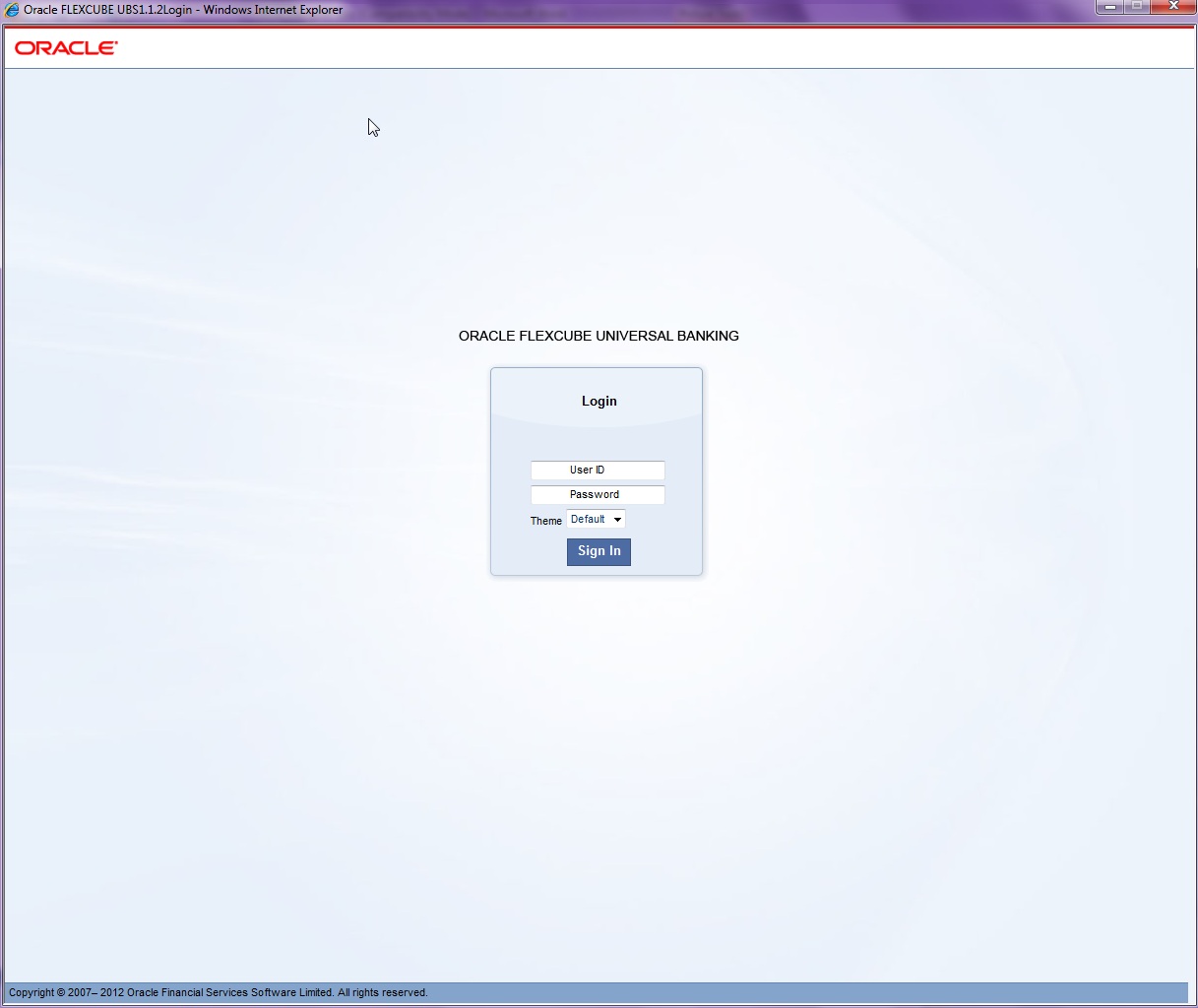
- After inserting label in the database it appears in the login page.
- Insert script for ExtFlexTest is:
- INSERT INTO CSTB_ITEM_DESC VALUES (INFRA,LBL_FLEXTEST,ENG,
FlexTest Style,FLEXCUBE).
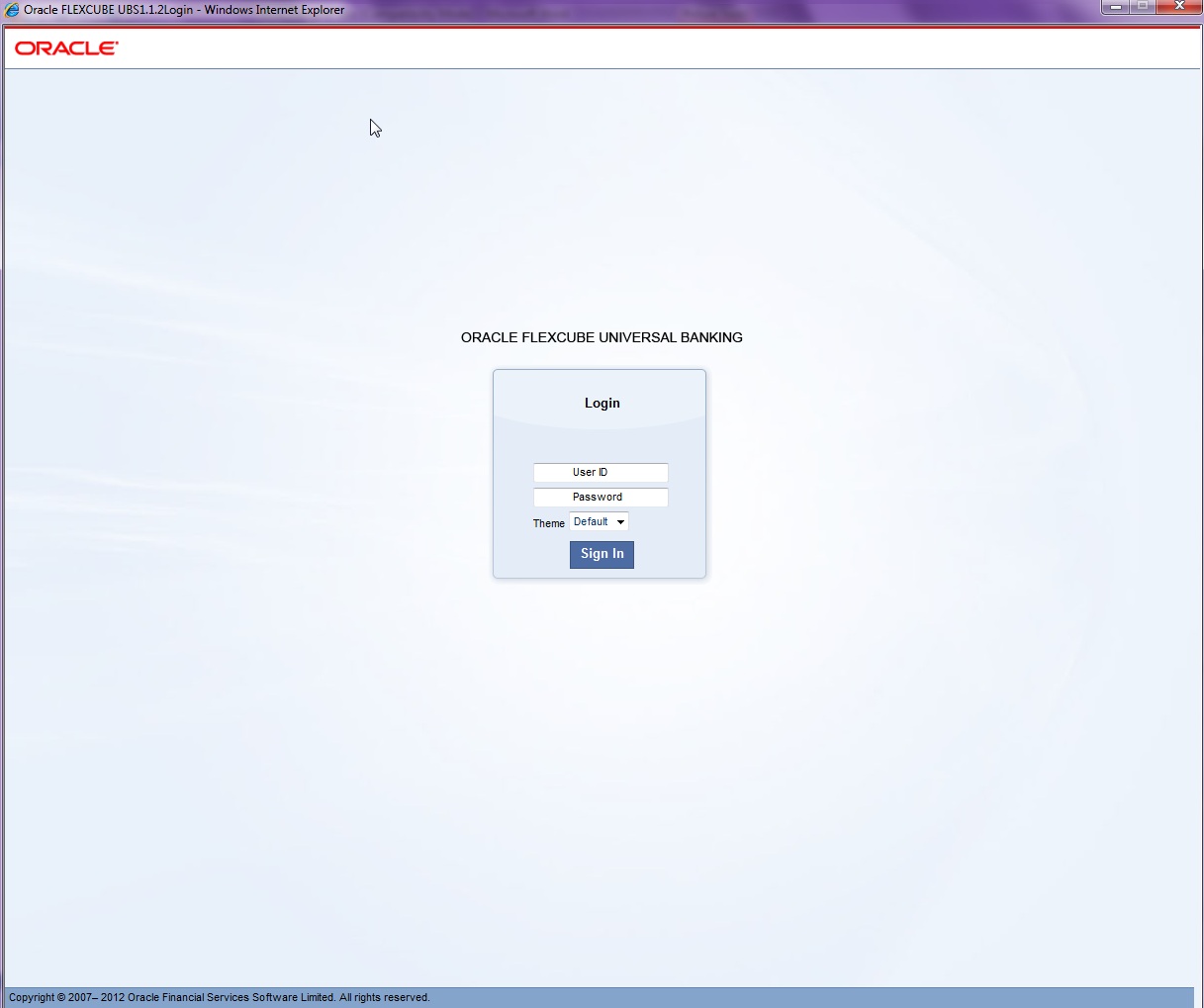
- Restart the application and LOGIN with the new theme.