| Oracle® Retail Predictive Application Server Cloud Edition Administration Guide Release 21.0 F51470-01 |
|
 Previous |
 Next |
| Oracle® Retail Predictive Application Server Cloud Edition Administration Guide Release 21.0 F51470-01 |
|
 Previous |
 Next |
Process Orchestration and Monitoring (POM) is the enterprise batch-scheduling solution for retail applications migrating to the cloud. It provides the functionality for automating the running and monitoring of both nightly batch executions and ad-hoc batch executions.
RPASCE Batch Framework provides a catalog of batch services from which the customer can define batch jobs by specifying one or more sequences of services in a control file. Each sequence has its own identifier that is used to schedule the batch job. In order for the RPASCE batch operations to fit into the POM framework, a process flow is created to include all regularly scheduled jobs, and each job is associated with an RPASCE batch control set. Additionally, an ad-hoc process is defined for each application that allows the customer to make a one-time request to execute any batch control set.
The execution of each job is carried out by the native Online Admin Tools (OAT) on the RPASCE server. The POM submits the jobs to OAT and waits for them to finish before retrieving their high level logs. The job status and high-level logs can be monitored and downloaded on the POM web interface. The job status and detailed logs are available on the OAT Dashboard of RPASCE Client.
Table 8-1 shows the process flow of the pre-defined RPASCE Batch Schedule. The process flow consists of multiple processes, each in turn consisting of multiple jobs. The dependencies of these jobs are as they appear on the table; that is, each job depends on the job immediately above it. The last job, MFP_ADHOC_JOB, is a standalone ad-hoc job that does not have any dependencies.
Each job has a corresponding batch control set in the RPASCE Batch Framework on the RPASCE server; however, when the batch control set is no_op, the job is just a placeholder on POM to indicate the start or end of a process.
Table 8-1 RPASCE Batch Schedule Jobs and Processes
| Process Name | Job Name | Description | Only on DayOfTheWeek | Batch Control Set |
|---|---|---|---|---|
|
PDS_START_PROCESS |
PDS_START_JOB |
PDS Daily Start Job |
no_op |
|
|
MFP_PRE_EXP_PROCESS |
MFP_PRE_EXP_START_JOB |
MFP Pre Exports Start Job |
no_op |
|
|
MFP_PRE_EXP_PROCESS |
MFP_PRE_EXP_RDX_D_JOB |
MFP Pre Exports to RDX Daily Job |
no_op |
|
|
MFP_PRE_EXP_PROCESS |
MFP_PRE_EXP_OBS_D_JOB |
MFP Pre Exports to Files Daily Job |
MFP_PRE_EXP_RDX_D |
|
|
MFP_PRE_EXP_PROCESS |
MFP_PRE_EXP_RDX_W_JOB |
MFP Pre Exports to RDX Weekly Job |
Saturday |
MFP_PRE_EXP_OBS_D |
|
MFP_PRE_EXP_PROCESS |
MFP_PRE_EXP_OBS_W_JOB |
MFP Pre Exports to Files Weekly Job |
Saturday |
MFP_PRE_EXP_RDX_W |
|
MFP_PRE_EXP_PROCESS |
MFP_PRE_EXP_END_JOB |
MFP Pre Exports End Job |
MFP_PRE_EXP_OBS_W |
|
|
MFP_COM_HIER_IMP_PROCESS |
MFP_COM_HIER_IMP_START_JOB |
MFP Common Hierarchy Imports Start Job |
no_op |
|
|
MFP_COM_HIER_IMP_PROCESS |
MFP_COM_HIER_IMP_RDX_D_JOB |
MFP Common Hierarchy Imports from RDX Daily Job |
no_op |
|
|
MFP_COM_HIER_IMP_PROCESS |
MFP_COM_HIER_IMP_OBS_D_JOB |
MFP Common Hierarchy Imports from Files Daily Job |
MFP_COM_HIER_IMP_RDX_D |
|
|
MFP_COM_HIER_IMP_PROCESS |
MFP_COM_HIER_IMP_RDX_W_JOB |
MFP Common Hierarchy Imports from RDX Weekly Job |
Saturday |
MFP_COM_HIER_IMP_OBS_D |
|
MFP_COM_HIER_IMP_PROCESS |
MFP_COM_HIER_IMP_OBS_W_JOB |
MFP Common Hierarchy Imports from Files Weekly Job |
Saturday |
MFP_COM_HIER_IMP_RDX_W |
|
MFP_COM_HIER_IMP_PROCESS |
MFP_COM_HIER_IMP_END_JOB |
MFP Common Hierarchy Imports End Job |
MFP_COM_HIER_IMP_OBS_W |
|
|
MFP_COM_DATA_IMP_PROCESS |
MFP_COM_DATA_IMP_START_JOB |
MFP Common Data Imports Start Job |
no_op |
|
|
MFP_COM_DATA_IMP_PROCESS |
MFP_COM_DATA_IMP_RDX_D_JOB |
MFP Common Data Imports from RDX Daily Job |
no_op |
|
|
MFP_COM_DATA_IMP_PROCESS |
MFP_COM_DATA_IMP_OBS_D_JOB |
MFP Common Data Imports from Files Daily Job |
MFP_COM_DATA_IMP_RDX_D |
|
|
MFP_COM_DATA_IMP_PROCESS |
MFP_COM_DATA_IMP_RDX_W_JOB |
MFP Common Data Imports from RDX Weekly Job |
Saturday |
MFP_COM_DATA_IMP_OBS_D |
|
MFP_COM_DATA_IMP_PROCESS |
MFP_COM_DATA_IMP_OBS_W_JOB |
MFP Common Data Imports from Files Weekly Job |
Saturday |
MFP_COM_DATA_IMP_RDX_W |
|
MFP_COM_DATA_IMP_PROCESS |
MFP_COM_DATA_IMP_END_JOB |
MFP Common Data Imports End Job |
MFP_COM_DATA_IMP_OBS_W |
|
|
MFP_HIER_IMP_PROCESS |
MFP_HIER_IMP_START_JOB |
MFP Hierarchy Imports Start Job |
no_op |
|
|
MFP_HIER_IMP_PROCESS |
MFP_HIER_IMP_RDX_D_JOB |
MFP Hierarchy Imports from RDX Daily Job |
no_op |
|
|
MFP_HIER_IMP_PROCESS |
MFP_HIER_IMP_OBS_D_JOB |
MFP Hierarchy Imports from Files Daily Job |
MFP_HIER_IMP_RDX_D |
|
|
MFP_HIER_IMP_PROCESS |
MFP_HIER_IMP_RDX_W_JOB |
MFP Hierarchy Imports from RDX Weekly Job |
Saturday |
MFP_HIER_IMP_OBS_D |
|
MFP_HIER_IMP_PROCESS |
MFP_HIER_IMP_OBS_W_JOB |
MFP Hierarchy Imports from Files Weekly Job |
Saturday |
MFP_HIER_IMP_RDX_W |
|
MFP_HIER_IMP_PROCESS |
MFP_HIER_IMP_END_JOB |
MFP Hierarchy Imports End Job |
MFP_HIER_IMP_OBS_W |
|
|
MFP_PRE_DATA_IMP_PROCESS |
MFP_PRE_DATA_IMP_START_JOB |
MFP Pre Data Imports Start Job |
no_op |
|
|
MFP_PRE_DATA_IMP_PROCESS |
MFP_PRE_DATA_IMP_RDX_D_JOB |
MFP Pre Data Imports from RDX Daily Job |
no_op |
|
|
MFP_PRE_DATA_IMP_PROCESS |
MFP_PRE_DATA_IMP_OBS_D_JOB |
MFP Pre Data Imports from Files Daily Job |
MFP_PRE_DATA_IMP_RDX_D |
|
|
MFP_PRE_DATA_IMP_PROCESS |
MFP_PRE_DATA_IMP_RDX_W_JOB |
MFP Pre Data Imports from RDX Weekly Job |
Saturday |
MFP_PRE_DATA_IMP_OBS_D |
|
MFP_PRE_DATA_IMP_PROCESS |
MFP_PRE_DATA_IMP_OBS_W_JOB |
MFP Pre Data Imports from Files Weekly Job |
Saturday |
MFP_PRE_DATA_IMP_RDX_W |
|
MFP_PRE_DATA_IMP_PROCESS |
MFP_PRE_DATA_IMP_END_JOB |
MFP Pre Data Imports End Job |
MFP_PRE_DATA_IMP_OBS_W |
|
|
MFP_BATCH_AGG_PROCESS |
MFP_BATCH_AGG_START_JOB |
MFP Batch Calculations Start Job |
no_op |
|
|
MFP_BATCH_AGG_PROCESS |
MFP_BATCH_AGG_D_JOB |
MFP Batch Calculations Daily Job |
no_op |
|
|
MFP_BATCH_AGG_PROCESS |
MFP_BATCH_AGG_W_JOB |
MFP Batch Calculations Weekly Job |
Saturday |
MFP_BATCH_AGG_D |
|
MFP_BATCH_AGG_PROCESS |
MFP_BATCH_AGG_END_JOB |
MFP Batch Calculations End Job |
MFP_BATCH_AGG_W |
|
|
MFP_POST_DATA_IMP_PROCESS |
MFP_POST_DATA_IMP_START_JOB |
MFP Post Data Imports Start Job |
no_op |
|
|
MFP_POST_DATA_IMP_PROCES |
MFP_POST_DATA_IMP_RDX_D_JOB |
MFP Post Data Imports from RDX Daily Job |
no_op |
|
|
MFP_POST_DATA_IMP_PROCESS |
MFP_POST_DATA_IMP_OBS_D_JOB |
MFP Post Data Imports from Files Daily Job |
MFP_POST_DATA_IMP_RDX_D |
|
|
MFP_POST_DATA_IMP_PROCES |
MFP_POST_DATA_IMP_RDX_W_JOB |
MFP Post Data Imports from RDX Weekly Job |
Saturday |
MFP_POST_DATA_IMP_OBS_D |
|
MFP_POST_DATA_IMP_PROCESS |
MFP_POST_DATA_IMP_OBS_W_JOB |
MFP Post Data Imports from Files Weekly Job |
Saturday |
MFP_POST_DATA_IMP_RDX_W |
|
MFP_POST_DATA_IMP_PROCESS |
MFP_POST_DATA_IMP_END_JOB |
MFP Post Data Imports End Job |
MFP_POST_DATA_IMP_OBS_W |
|
|
MFP_POST_EXP_PROCESS |
MFP_POST_EXP_START_JOB |
MFP Post Exports Start Job |
no_op |
|
|
MFP_POST_EXP_PROCESS |
MFP_POST_EXP_RDX_D_JOB |
MFP Post Exports to RDX Daily Job |
no_op |
|
|
MFP_POST_EXP_PROCESS |
MFP_POST_EXP_OBS_D_JOB |
MFP Post Exports to Files Daily Job |
MFP_POST_EXP_RDX_D |
|
|
MFP_POST_EXP_PROCESS |
MFP_POST_EXP_RDX_W_JOB |
MFP Post Exports to RDX Weekly Job |
Saturday |
MFP_POST_EXP_OBS_D |
|
MFP_POST_EXP_PROCESS |
MFP_POST_EXP_OBS_W_JOB |
MFP Post Exports to Files Weekly Job |
Saturday |
MFP_POST_EXP_RDX_W |
|
MFP_POST_EXP_PROCESS |
MFP_POST_EXP_END_JOB |
MFP Post Exports End Job |
MFP_POST_EXP_OBS_W |
|
|
MFP_WB_BUILD_PROCESS |
MFP_WB_BUILD_START_JOB |
MFP Workbook Build/Refresh Start Job |
no_op |
|
|
MFP_WB_BUILD_PROCESS |
MFP_WB_BUILD_D_JOB |
MFP Workbook Build/Refresh Daily Job |
no_op |
|
|
MFP_WB_BUILD_PROCESS |
MFP_WB_BUILD_W_JOB |
MFP Workbook Build/Refresh Weekly Job |
Saturday |
MFP_WB_BUILD_D |
|
MFP_WB_BUILD_PROCESS |
MFP_WB_BUILD_END_JOB |
MFP Workbook Build/Refresh End Job |
MFP_WB_BUILD_W |
|
|
PDS_END_PROCESS |
PDS_END_JOB |
PDS Daily End Job |
no_op |
|
|
MFP_ADHOC_PROCESS |
MFP_ADHOC_JOB |
MFP Adhoc Job |
#SysOpt.mfpAdhoc |
The following sections provide only basic information regarding managing RPASCE batch jobs on POM. For more information regarding the POM user interface, refer to the POM online help, which can be reached by using the Help list menu (the question mark icon) on the top right of the window to open the tab for the Application Help.
The POM Batch Monitoring page, shown in Figure 8-1, is the dashboard for the batch process flows and jobs. On the monitor page, each job can be viewed and acted on and the business date can be viewed and modified. The business date is passed to RPASCE as the value of RPAS_TODAY for batch execution. The Nightly batch include all jobs in the process flow in Table 8-1. The Standalone batch includes only the ad-hoc job.
On the POM System Administration page, shown in Figure 8-2,schedule properties can be modified that include System Options, Settings, Throttling, and Environment.
The System Options, shown in Figure 8-3, contain some values that are used in the job parameters. The logLevel is used by the server to determine the detail level of the log for the jobs. The values can be error, warning, information, debug, or all, with increasing details. The mfpAdhoc is used by the ad-hoc job as its batch control set name.
On the POM Batch Administration page, shown in Figure 8-4, each job in the Nightly batch can be enabled/disabled or modified. Clicking on the job brings up a dialog box, shown in Figure 8-5, where dependencies can be modified.
Figure 8-5 Editing POM Batch Administration Dependencies
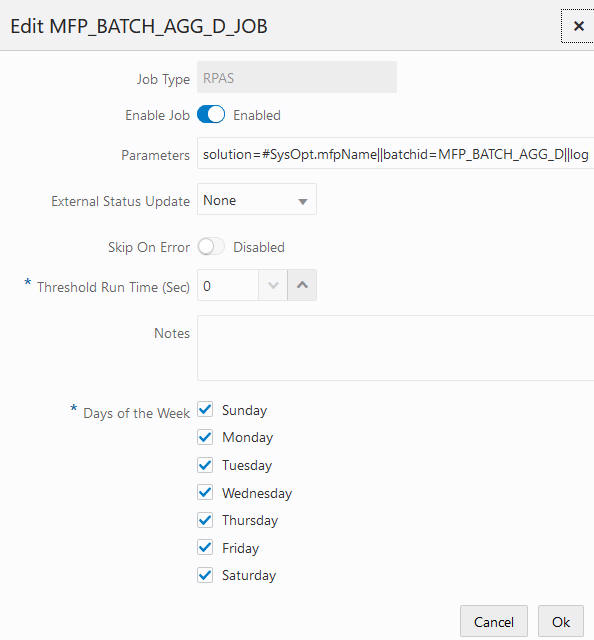
In the Edit dialog box, the parameters consist of name and value pairs separated by double vertical bars in the following format:
solution=#SysOpt.mfpName||batchid=MFP_BATCH_AGG_D||loglevel=#SysOpt.logLevel||rpastoday=#JobCtxt.businessDate
The #SysOpt values come from the System Options of the schedule, which can be modified from the System Configuration page. It is not recommended to modify the parameters on the Edit page. Instead, the System Options value must be changed.
An additional parameter, exclusive, can be added to the ad-hoc job. Be default, all RPASCE jobs submitted by POM are executed in exclusive mode; that is, online users cannot access the application while the batch jobs are running. If the exclusive parameter is set to 0, online users are allowed to access the application during job execution. Use this parameter cautiously to avoid any side effects.
solution=#SysOpt.mfpName||batchid=#SysOpt.mfpAdhoc||loglevel=#SysOpt.logLevel||rpastoday=#JobCtxt.businessDate||exclusive=0
The Days of the Week check boxes are used to enable the job on the checked day. For example, for a weekly job, only Saturday is checked.
The batch scheduling is done through the Scheduler Administration page. The Nightly batch, shown in Figure 8-6, is run every day, and only the start time can be scheduled. The Standalone batch, shown in Figure 8-7, has more scheduling flexibility. Both frequency and start time can be specified.