| Oracle® Retail Predictive Application Server Cloud Edition Administration Guide Release 22.2.401.0 F72005-01 |
|
 Previous |
| Oracle® Retail Predictive Application Server Cloud Edition Administration Guide Release 22.2.401.0 F72005-01 |
|
 Previous |
This appendix provides troubleshooting information.
Time Zone
RPASCE in the cloud environment always runs in the UTC time zone. All the downloaded log files, as well as the live logs you view, display information in the UTC time zone only.
The following message is displayed in every log file for all OAT tasks:
<B 2021-08-31T15:17:15.154Z r:D op:?> Note: Logs displayed below uses Universal Coordinated Time(UTC).
Note that when you schedule an OAT task or view the timestamps for a task in the dashboard, the time will match your browser time zone. This is done to prevent confusion when you are scheduling the task.
Stopping a Running Process
Once an OAT task is submitted and its status changes to In Progress in the OAT dashboard, there is no safe way to kill or stop the running process. If you need to remove an in-progress task that appears to be stuck, contact Oracle support for analysis and the next steps.
Drilling Down to Actual Logs
The Dashboard provides the functionality to drill down through the OAT task log files for long-running OAT tasks. This is useful for monitoring tasks that are in a running state; it can also be used to drill down to failed tasks and open the log files.
Figure A-2 shows drilling down to actual logs.
Figure A-3 shows drilling down to actual logs for a running task.
Figure A-4, Figure A-5, and Figure A-6 show drilling down to actual logs for a failed task.
Figure A-4 Drilling Down - Failed Task Part 1
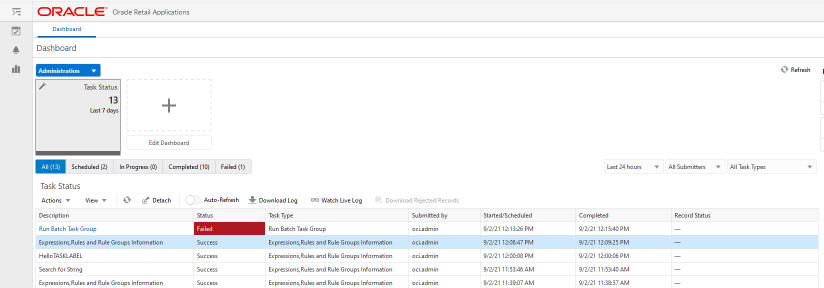
Figure A-5 Drilling Down - Failed Task Part 2
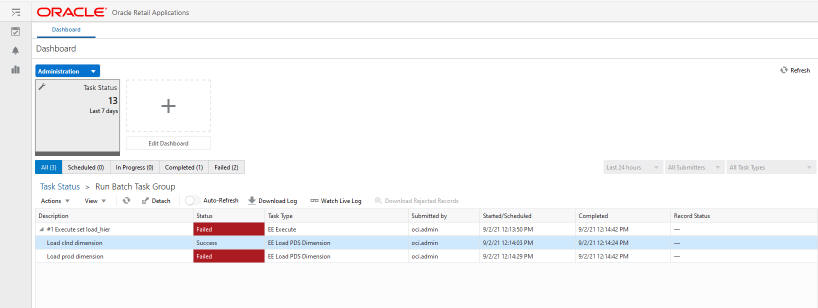
Figure A-6 Drilling Down - Failed Task Part 3
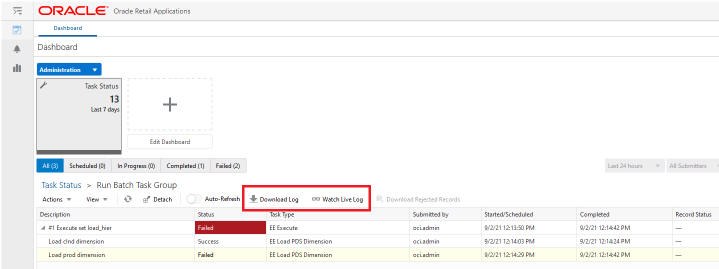
Missing Batch Task Group in OAT Wizard
After uploading the batch control files to the PDS, if you see that a batch task group is missing from the drop-down list, check the batch control file batch_oat_list.txt that was uploaded. This file holds keys to the value seen in the dropbox.
Stale Segments
When a weekly batch or a daily batch runs, it may load new hierarchy files, and this might cause some existing segments to become out of sync with the hierarchy in the PDS. Although in most cases the segments will still be useful to an extent, committing data from the stale segment can cause unusual issues. The commit must work for all valid positions in the segment and ignore invalid positions. However, if a large number of reclassification and other hierarchy changes are made, the commit can run into issues in some rare cases. Therefore, you should rebuild segments if many changes are made to the hierarchy in the PDS.
Log Level During Batch
Do not run weekly and daily batches with log-level debug or log-level all. Doing so puts an unnecessary burden on the system. The log level profile provides sufficient information for most customer analysis of batch runs.