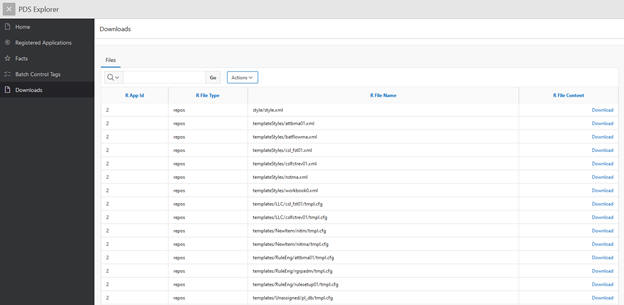| Oracle® Retail Predictive Application Server Cloud Edition Administration Guide Release 23.1.101.0 F76551-02 |
|
 Previous |
 Next |
| Oracle® Retail Predictive Application Server Cloud Edition Administration Guide Release 23.1.101.0 F76551-02 |
|
 Previous |
 Next |
This chapter describes the RPASCE Planning Data Schema Diagnostic Tool called PDS Explorer. The PDS Explorer is a set of administrative web-based tools that an application administrator or system integrator can use to identify and review many RPASCE data schema issues. In this way, the system administrator or system integrator has access to the information necessary to take action to diagnose the issue related to configuration, hierarchies, and measure data. The PDS explorer tool is accessed by an ords-enabled web service shared during the provisioning by the cloud team on a new environment onboarding. Using the information provided in the PDS Explorer Tool, the administration user has a clearer understanding of where the issue is, which can help the user address the issue.
The Home page, shown in Figure 13-1, provides access to the following main pages.
Figure 13-1 Apex Diagnostic Tool Home Page
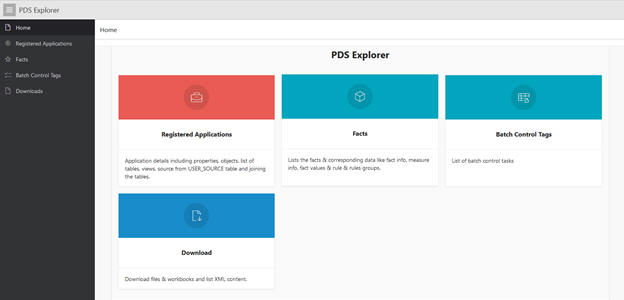
Click the appropriate card to access each page.
Registered Applications - the applications that are registered in the PDS.
Facts - details about the facts and their associated data.
Batch Control Tags - a list of the batch control tags.
Downloads - the files available for download.
The Application Details page, shown in Figure 13-2, has two tabs: Applications and History.
Figure 13-2 Application Details Page with the Applications Tab
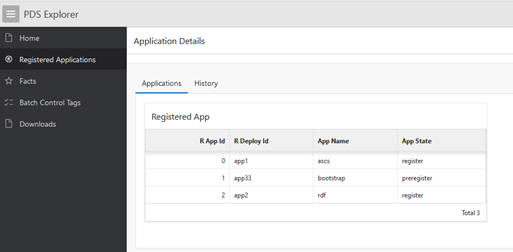
The Applications tab, shown in Figure 13-2, lists the applications, along with App ID, the Deploy ID, the App Name, and the App State.
The History tab, shown in Figure 13-3, provides details about the PDS Upgrade history and the Config Patch history.
Figure 13-3 Application Details Page with the History Tab
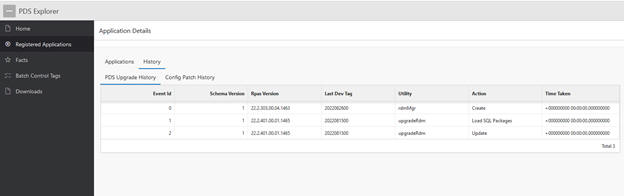
The Fact Details page has three tabs: Fact Data, Dimensions, and Levels.
The Fact Data tab, shown in Figure 13-4, displays information about facts and associated data.
Figure 13-4 Fact Details Page with the Fact Data Tab and Fact Info Sub-Tab
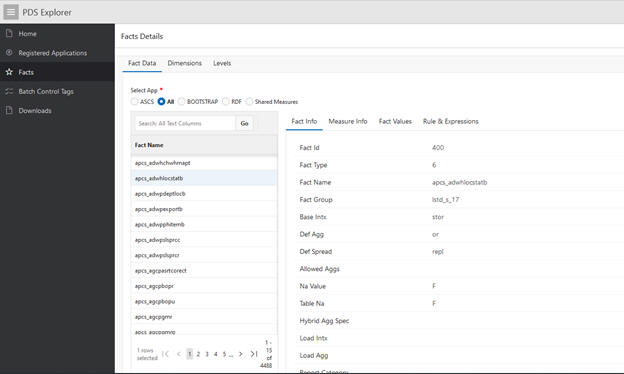
You can filter the facts to be displayed by enabling the button for a specific application.
The Fact Data tab has four sub-tabs: Fact Info, Measure Info, Fact Values, and Rules & Expressions.
Fact Info
This sub-tab displays the details for the selected fact, including the Fact Name, Fact Group, Base Intersection, and NA Value, as shown in Figure 13-4.
Measure Info
This sub-tab displays the details shown in Figure 13-5 for the selected fact, including ID information.
Figure 13-5 Fact Details Page with the Fact Data Tab and Measure Info Sub-Tab
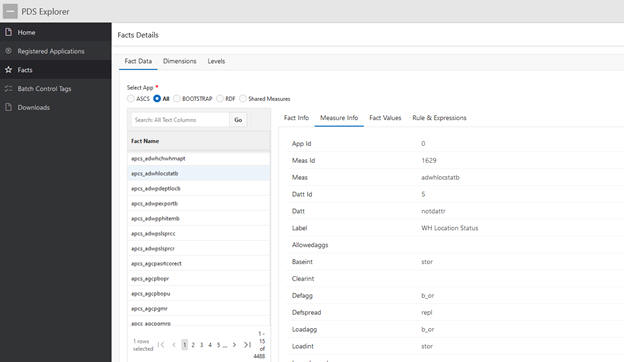
Fact Values
This sub-tab displays the values for the selected fact, as shown in Figure 13-6. The base intersection of the fact is taken into consideration and the associated values are displayed in tabular format. The fact values can be filtered based on the level values.
Figure 13-6 Fact Details Page with the Fact Data Tab and Fact Values Sub-Tab
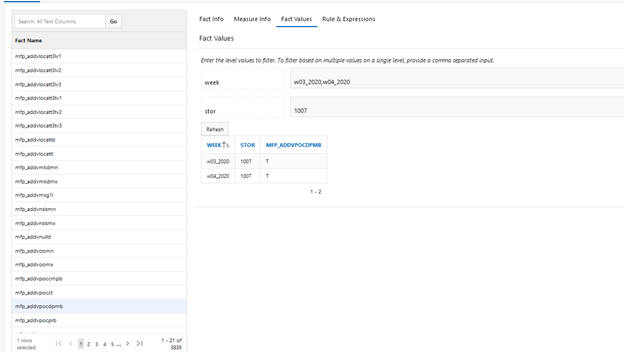
Rules & Expressions
This sub-tab, shown in Figure 13-7 lists all the rules and expressions in which the selected fact is used.
Figure 13-7 Fact Details Page with the Fact Data Tab and Rules & Expressions Sub-Tab
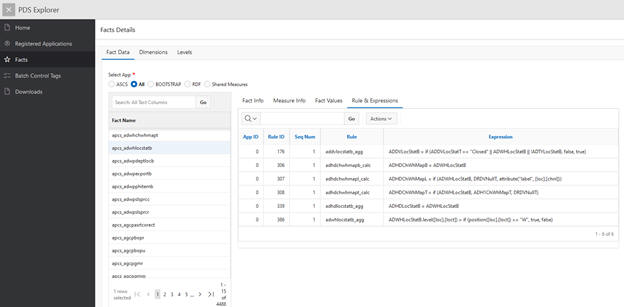
The Dimensions tab, shown in Figure 13-8, displays the Partition Dimension and the Partition Count. When the user selects a dimension from the list of dimension names, the adjacent table displays the Level ID, Dimension ID, Dimension Name, Agg From, Partition Format, and Virtual Level for that dimension.
This tab can be used to review the batch control files that were loaded to the given application using the online administration tools. The raw txt files are transformed into a table for tracking in PDS.
R App Id signifies the application against which it was loaded.
R TaskId is the internal ID that was created using the app name as prefix.
R Task Seq is an internal sequence used to track the group of R Task Id execution.
R Task Column determines whether the loaded batch control files are from ga or customer loaded/overridden.
R Task type are diff types of execution with batch control.
R Task params are the actual execution parameters
R Task Optional conditional values before executing the tag.
The following figure provides an example of reviewing a batch control for batch_weekly and all the underlying tasks it executes in sequence.
The Downloads page, shown in Figure 13-11, has one tab: Files. This tab lists the files, such as xml, template, and compressed rdm folder, that can be downloaded by clicking Download.
Figure 13-11 Downloads Page with File Tab