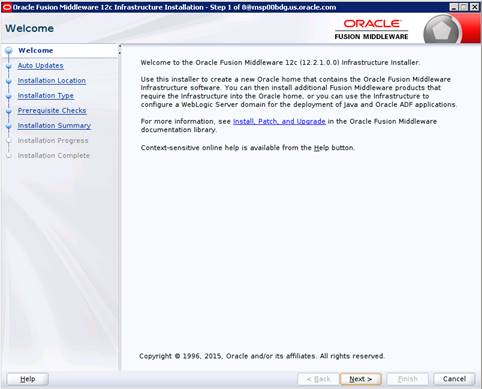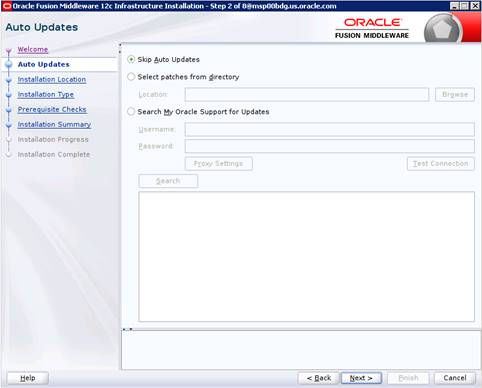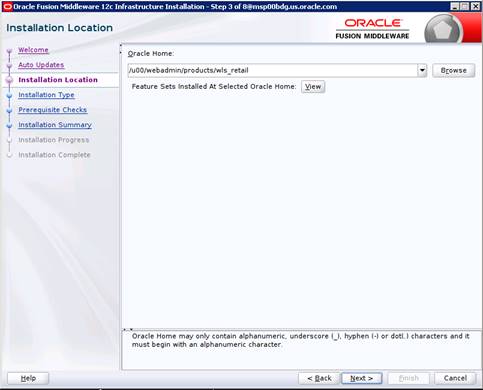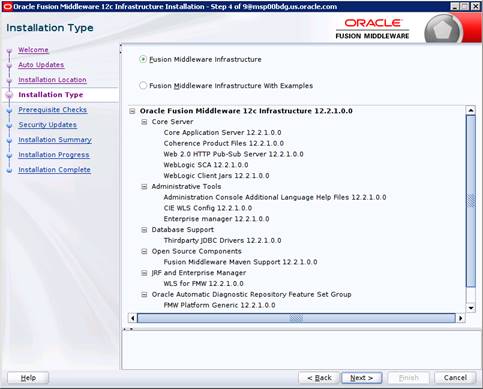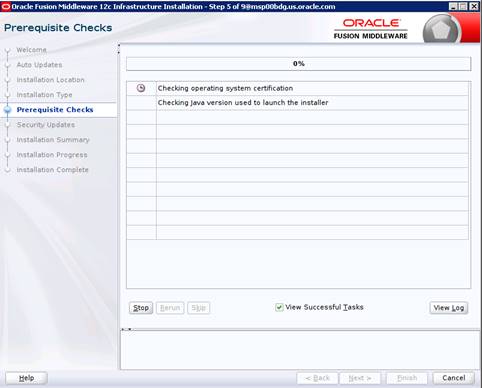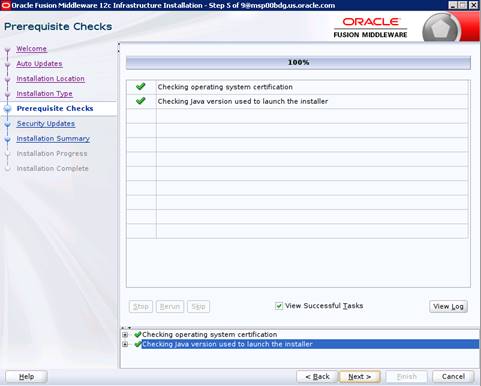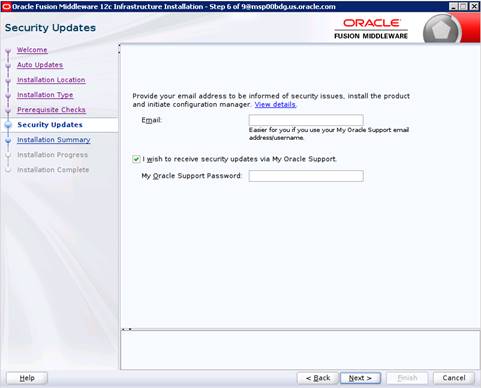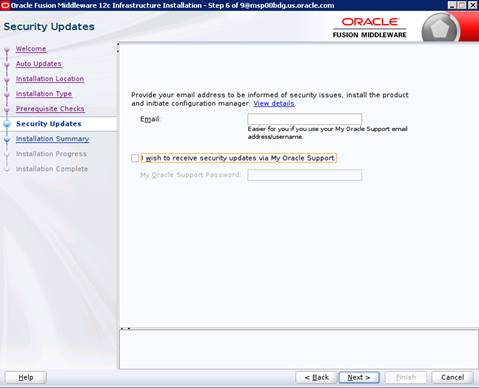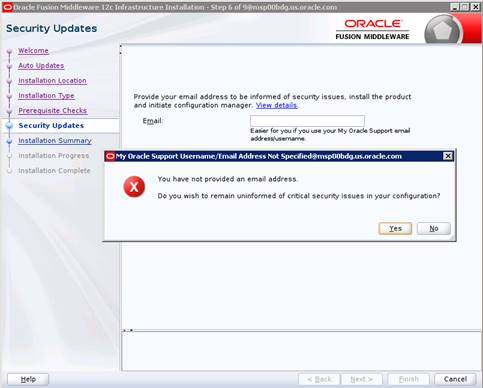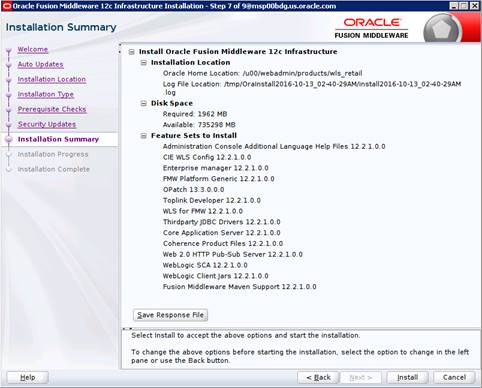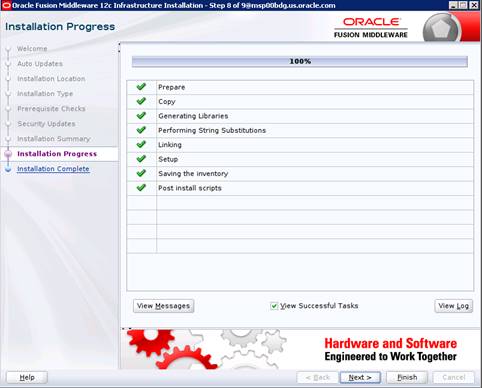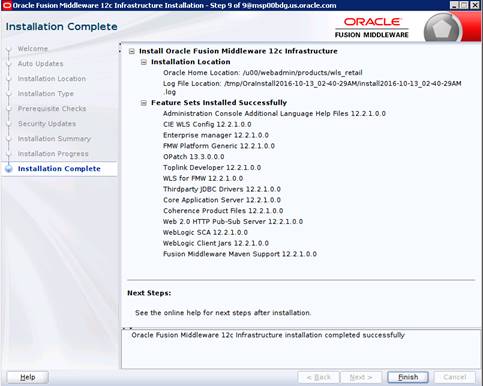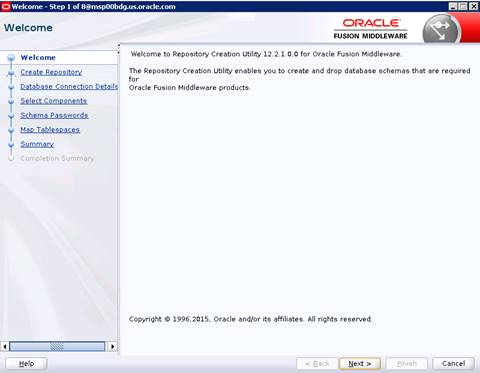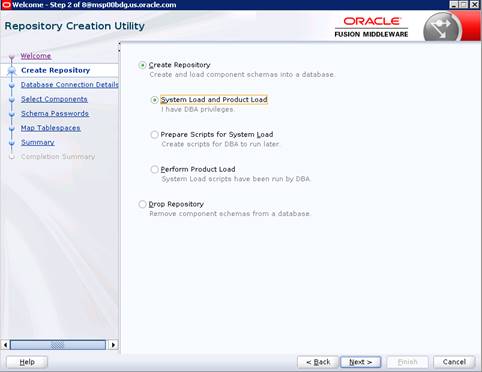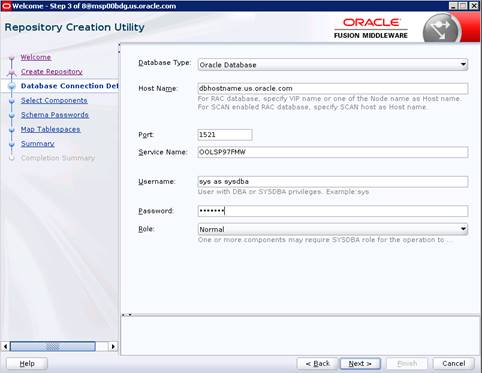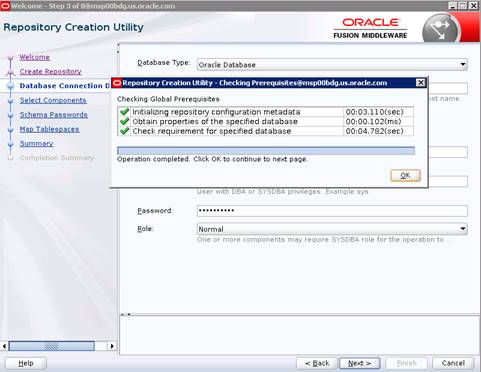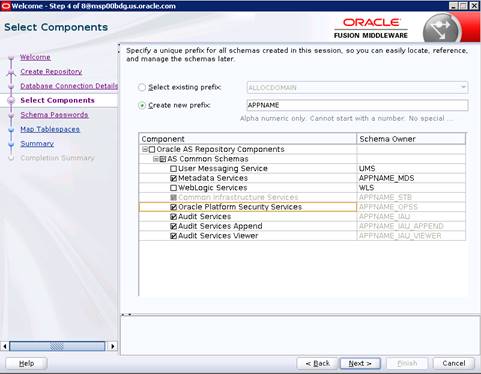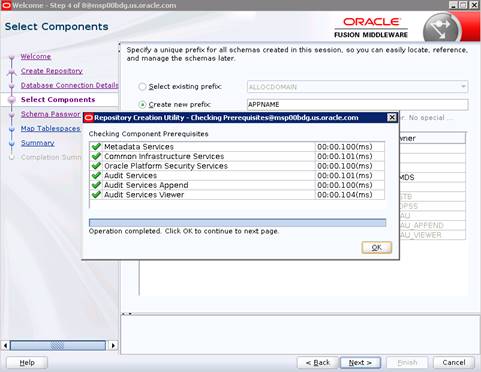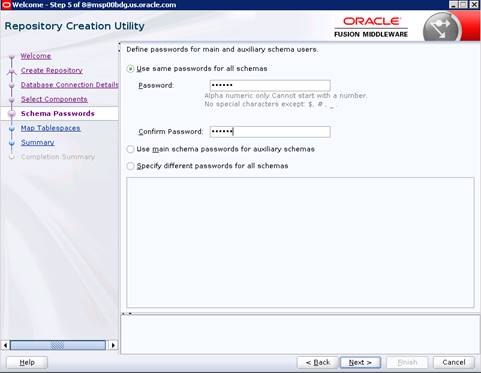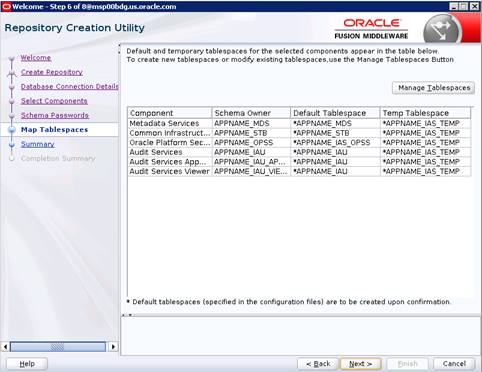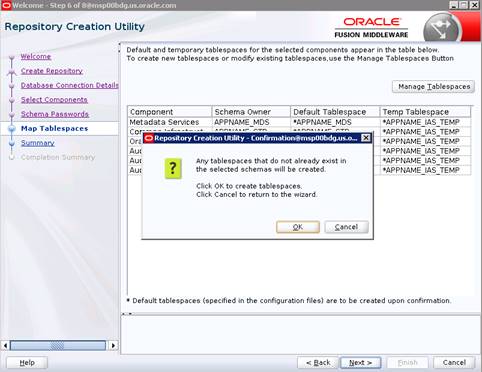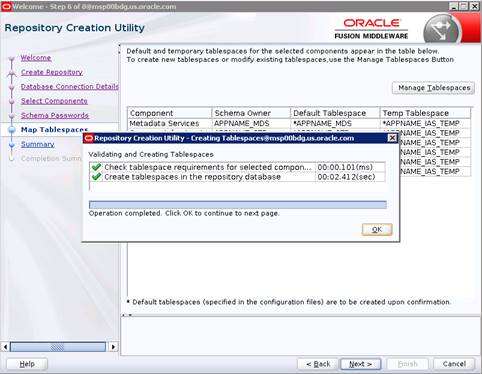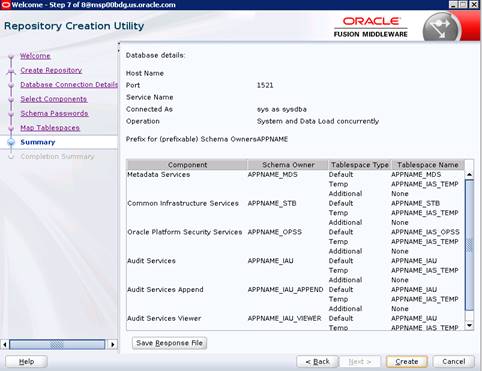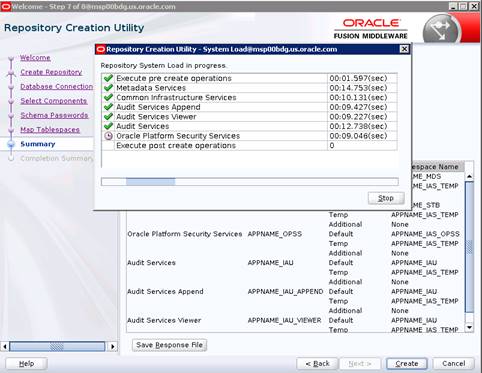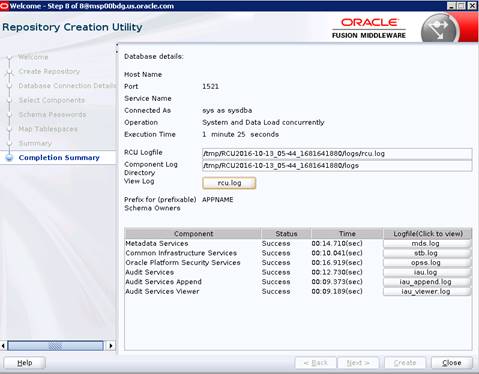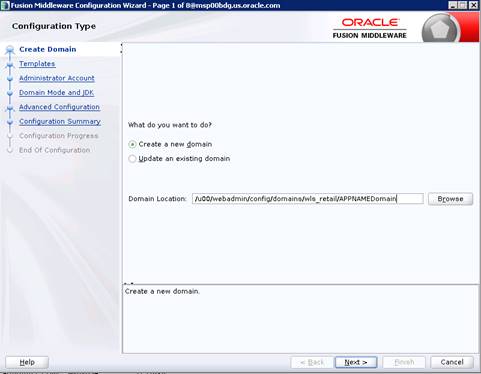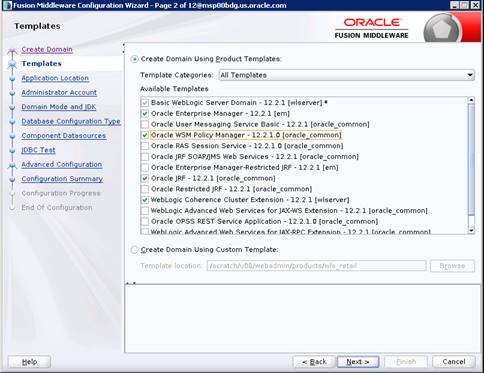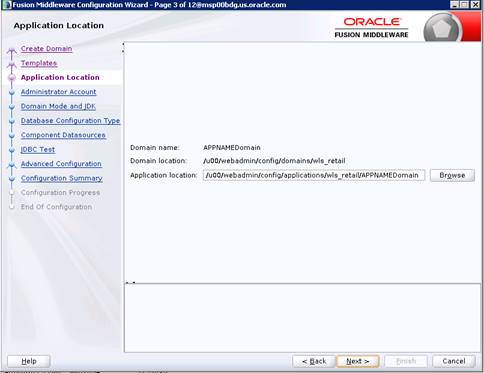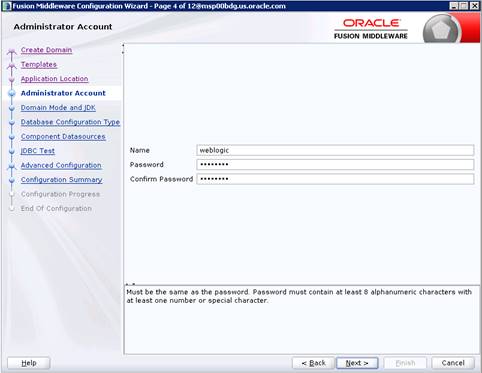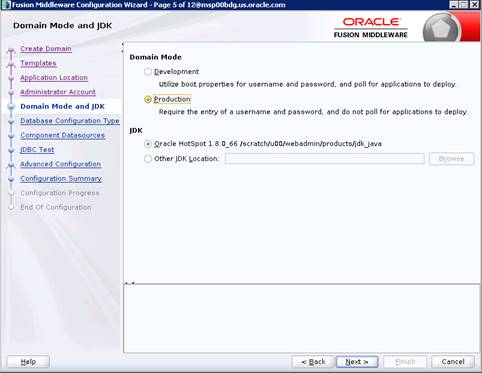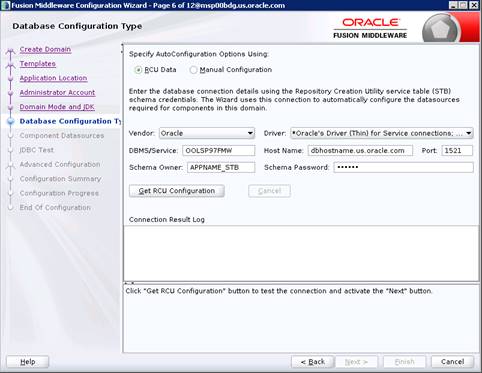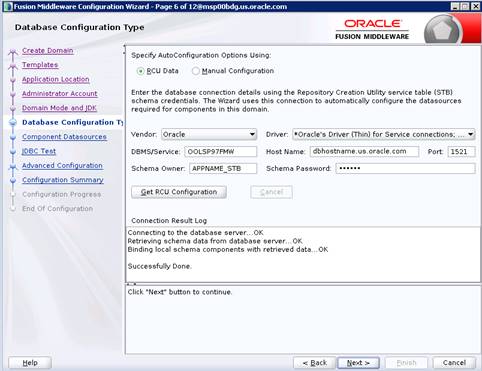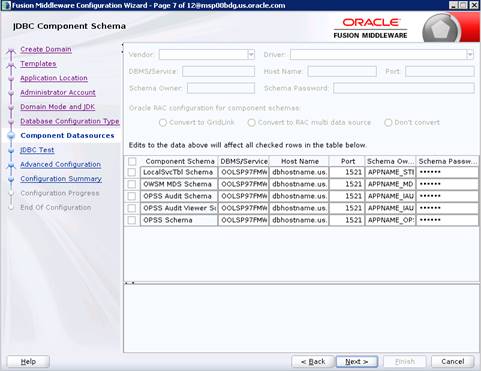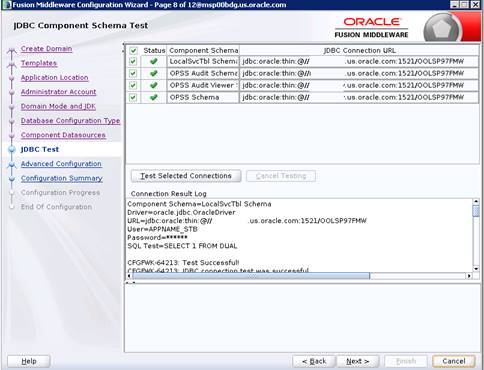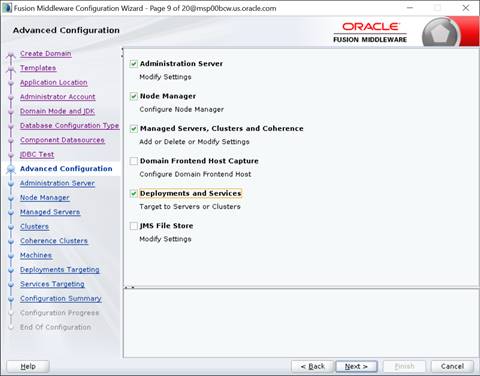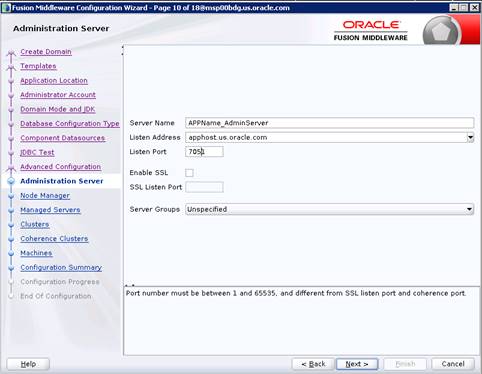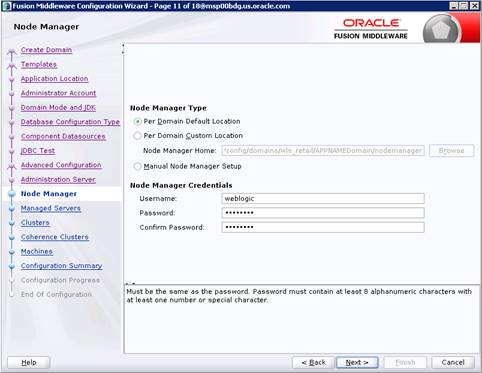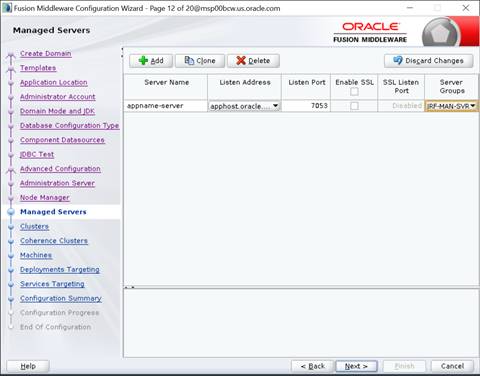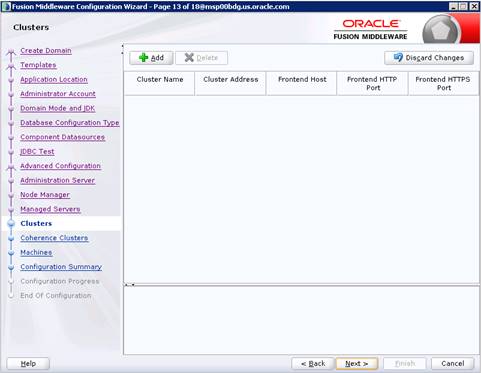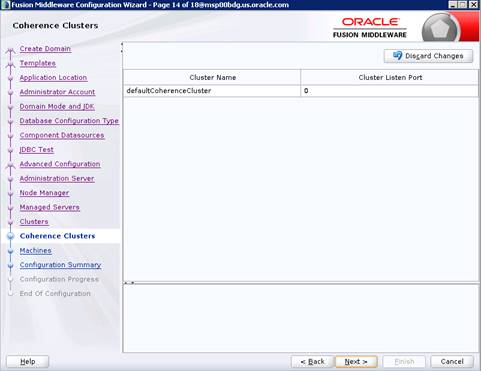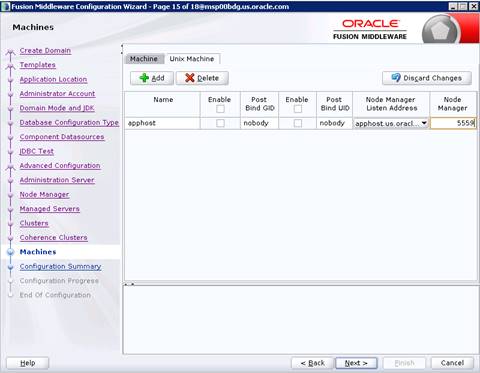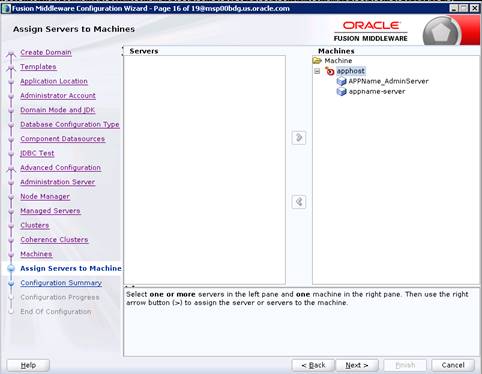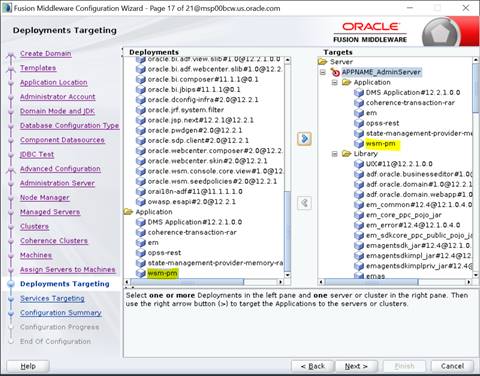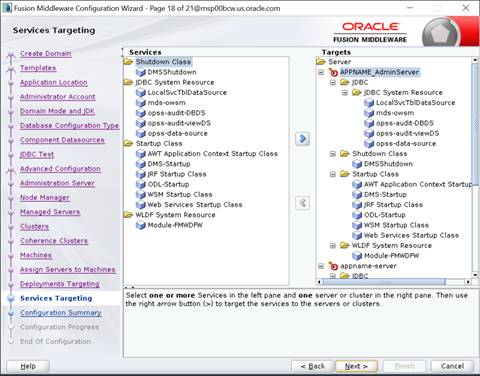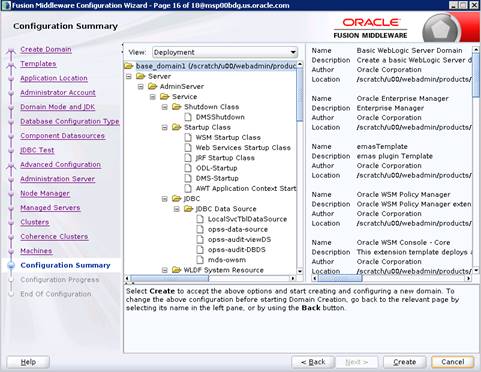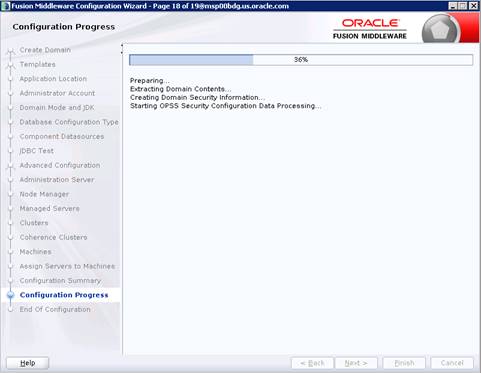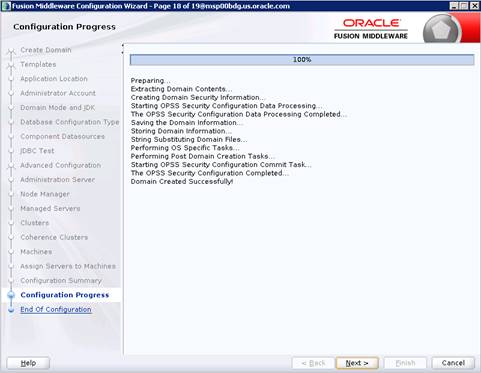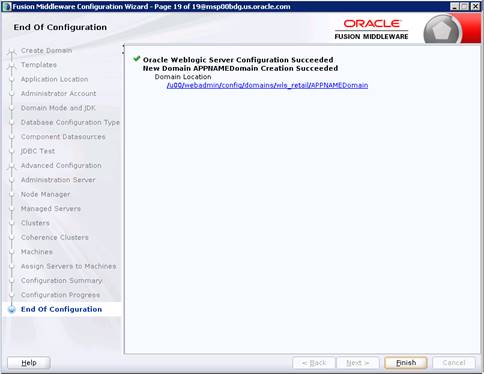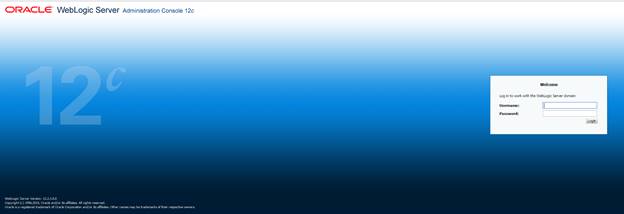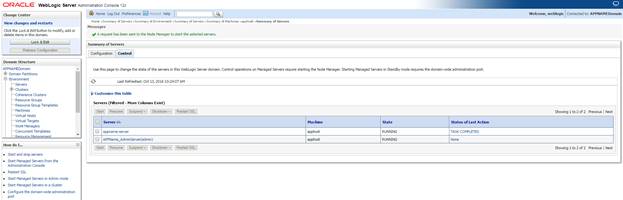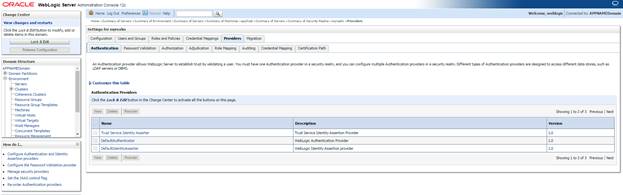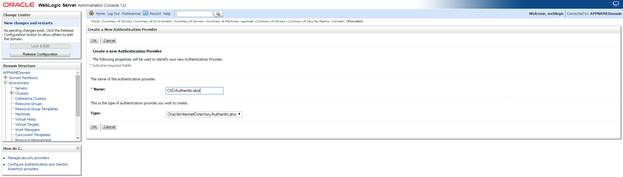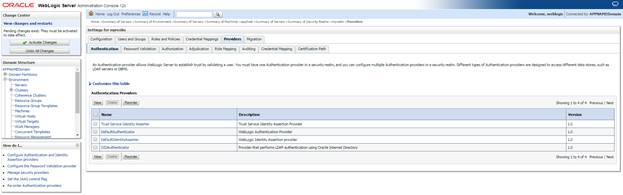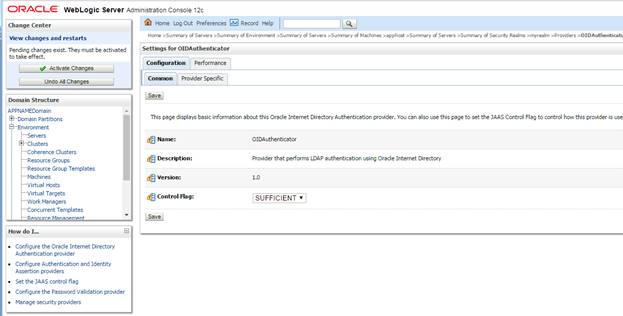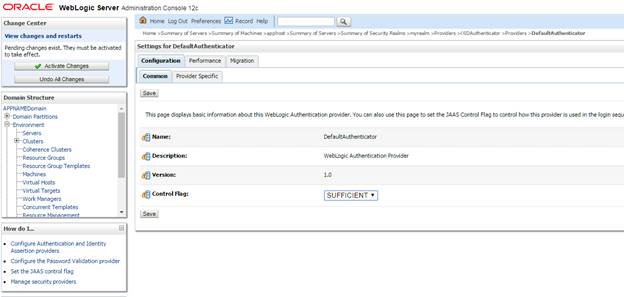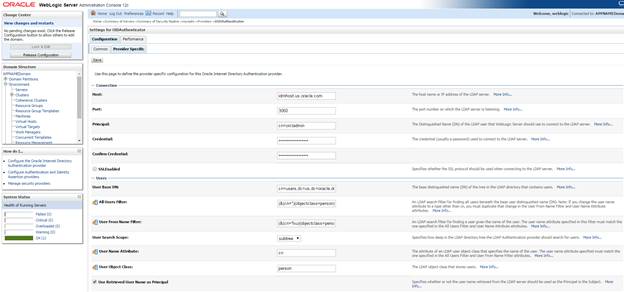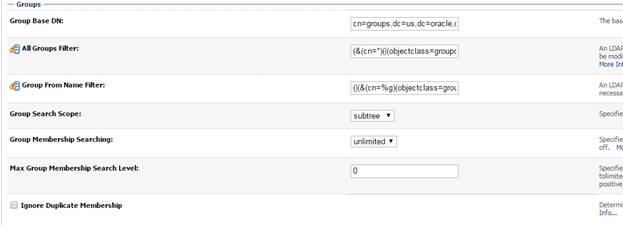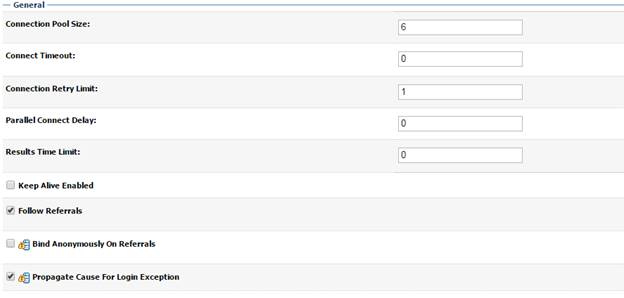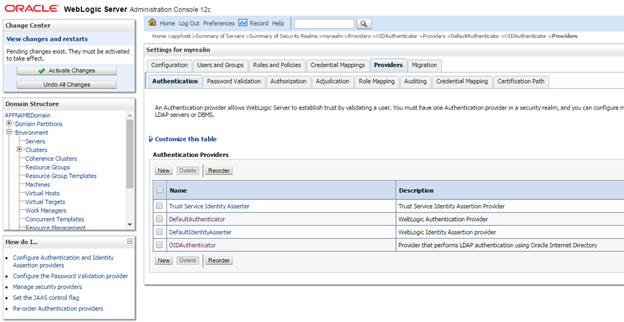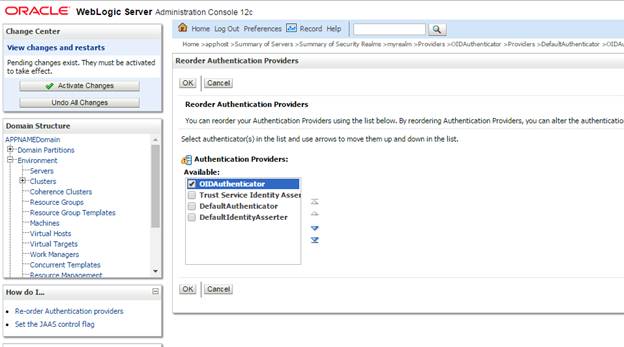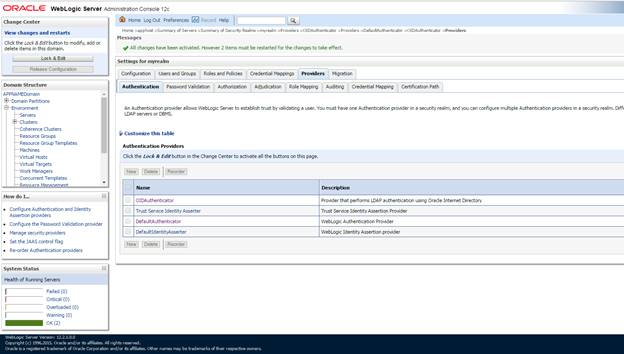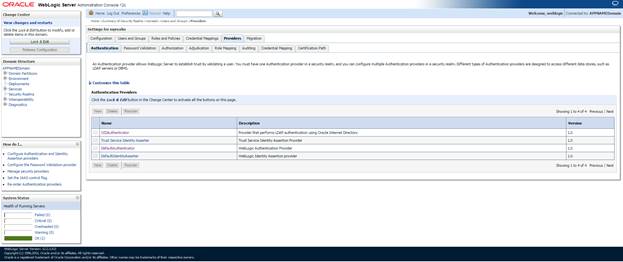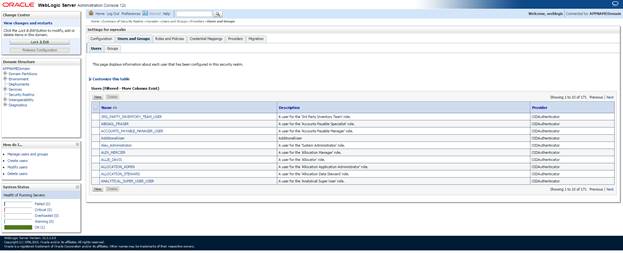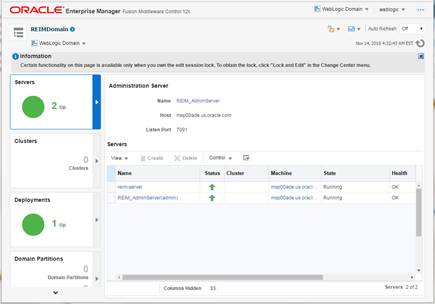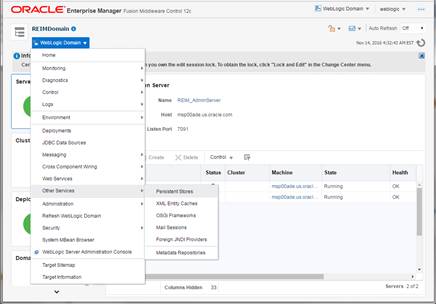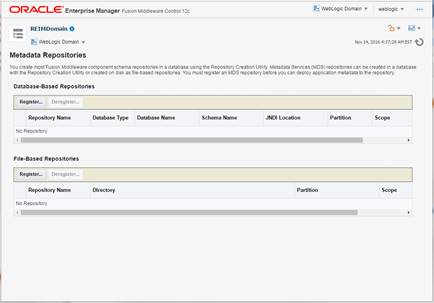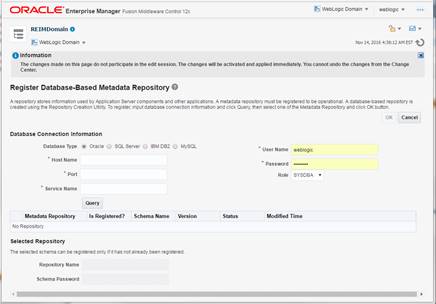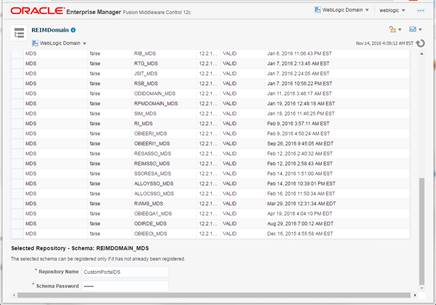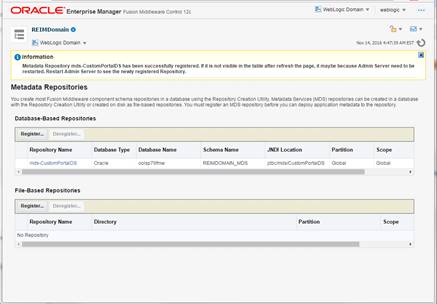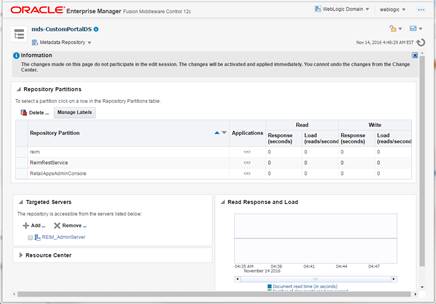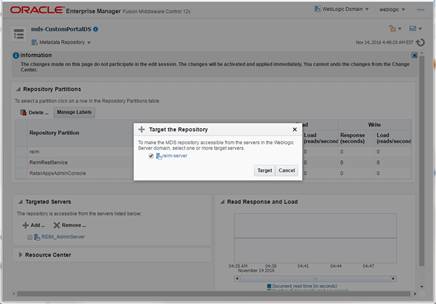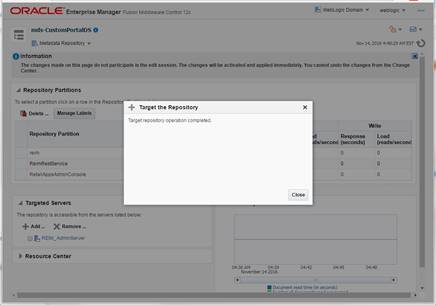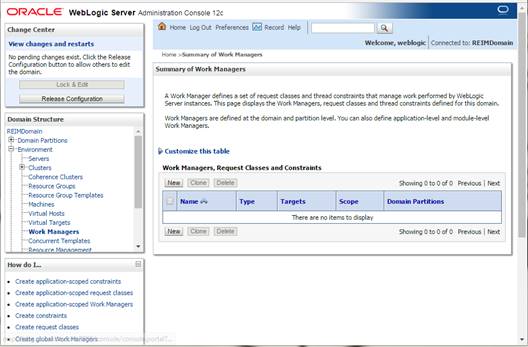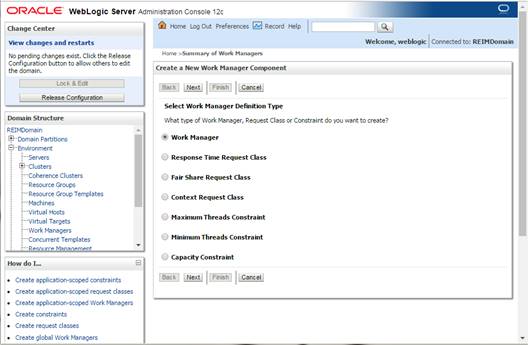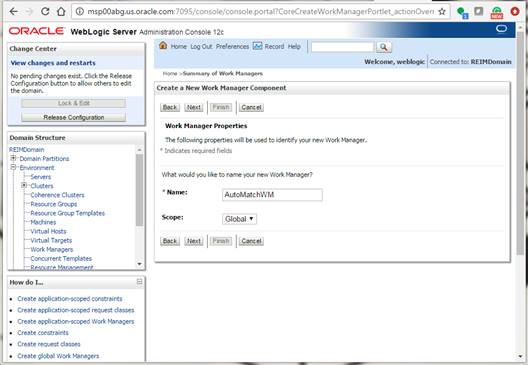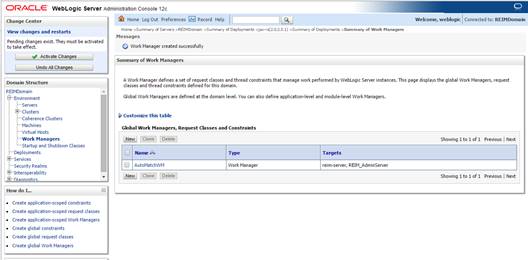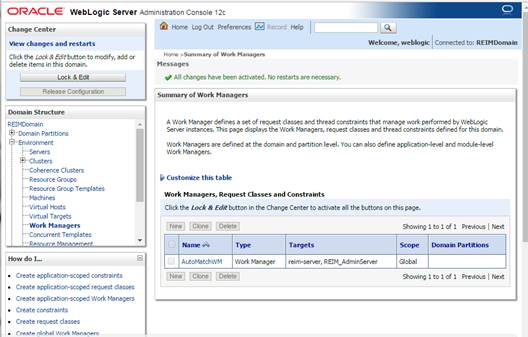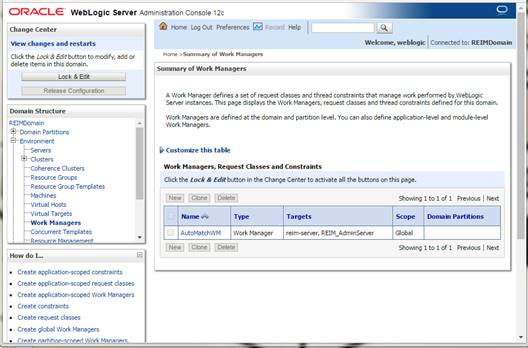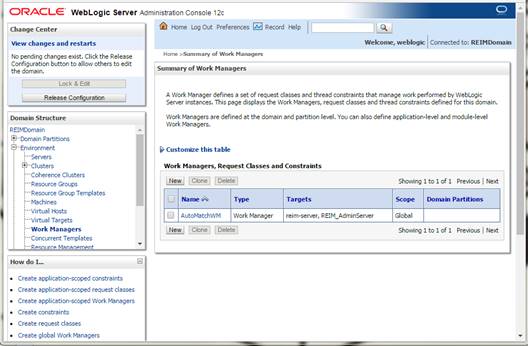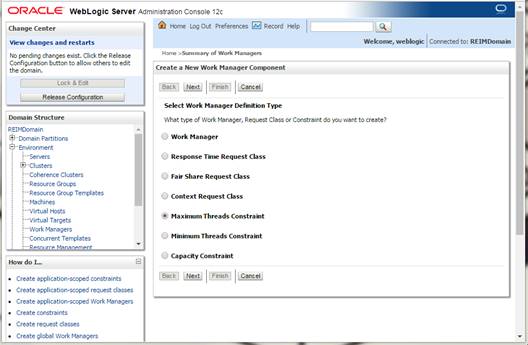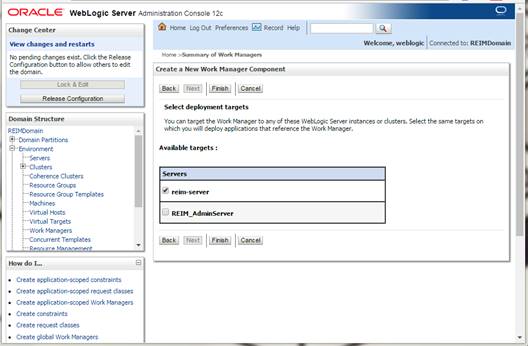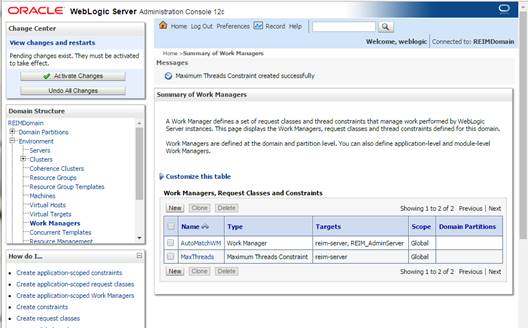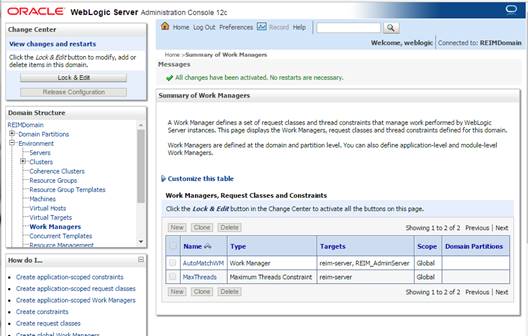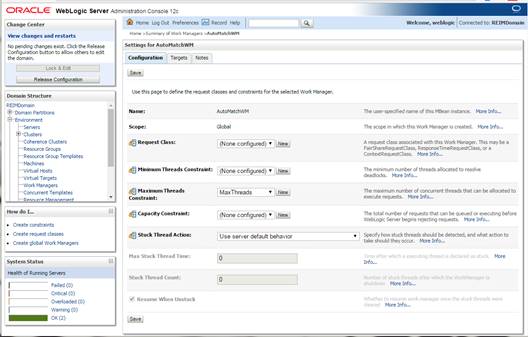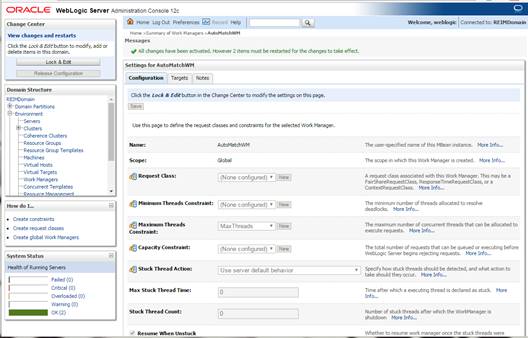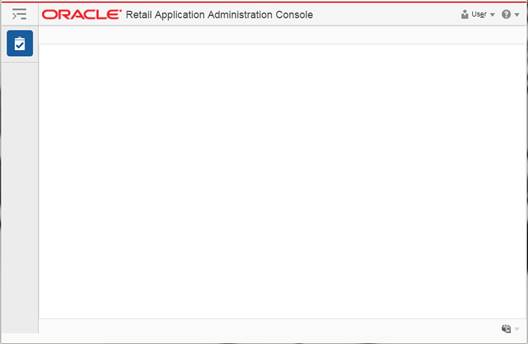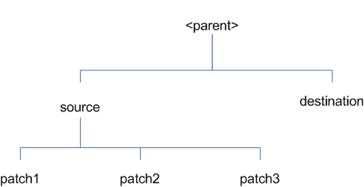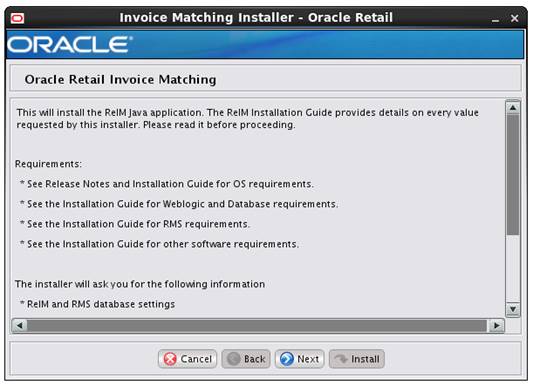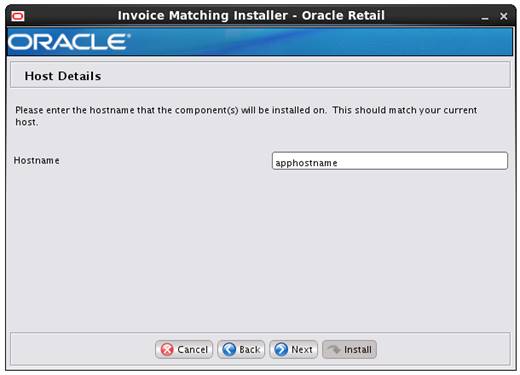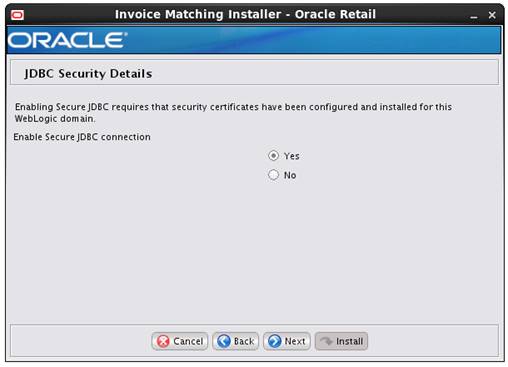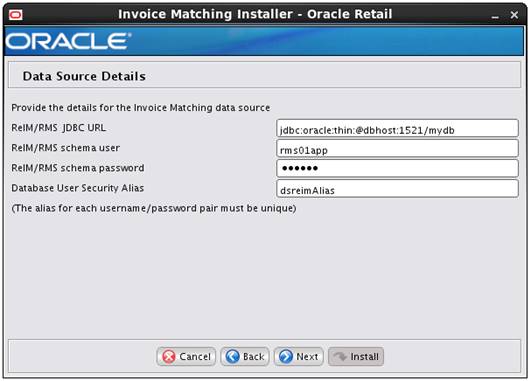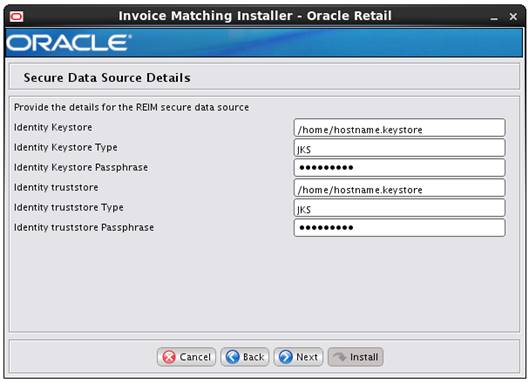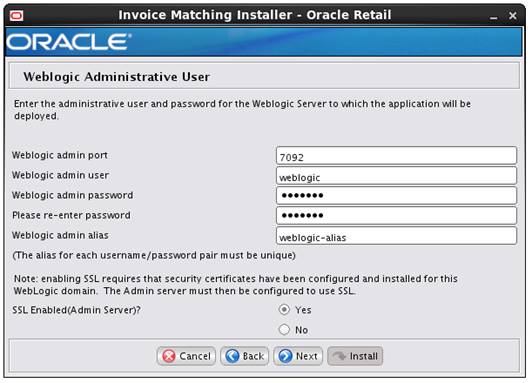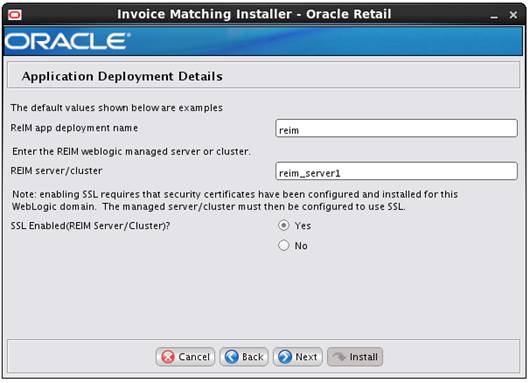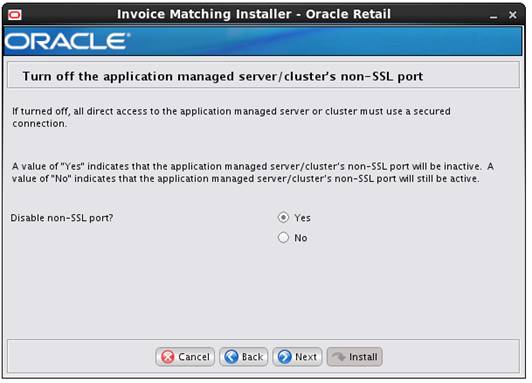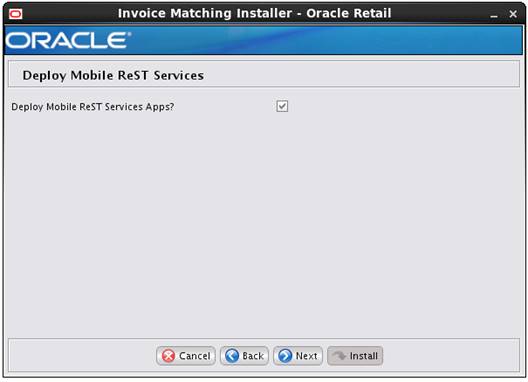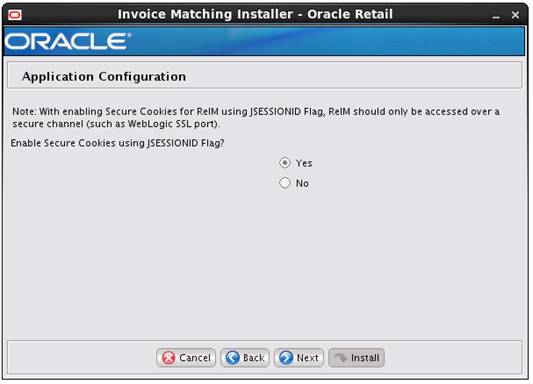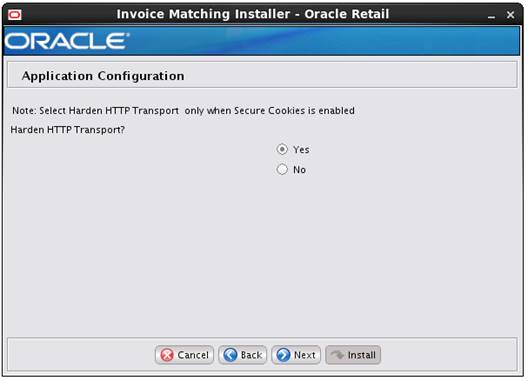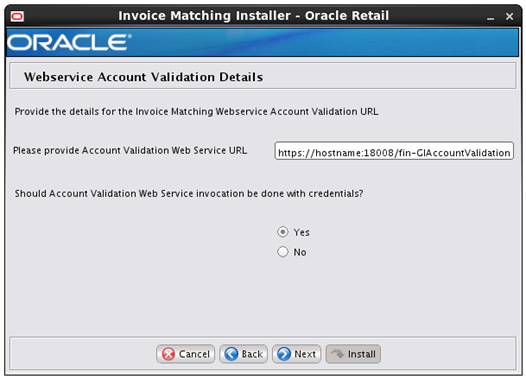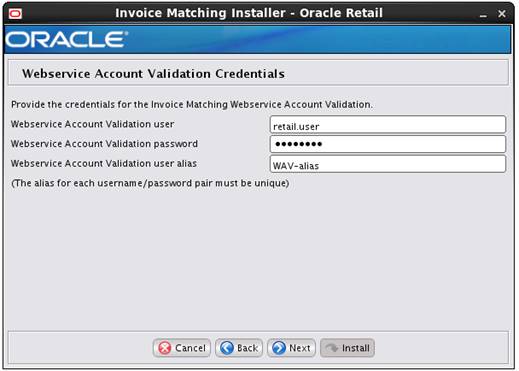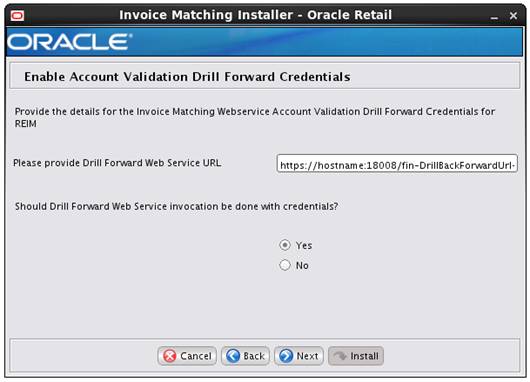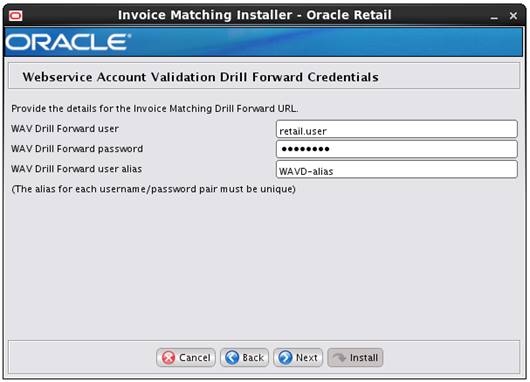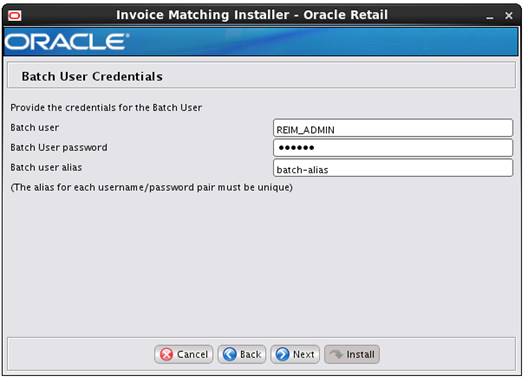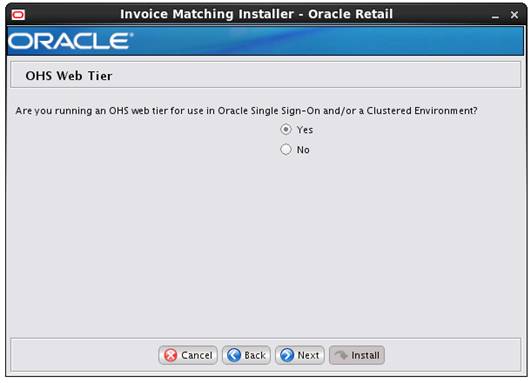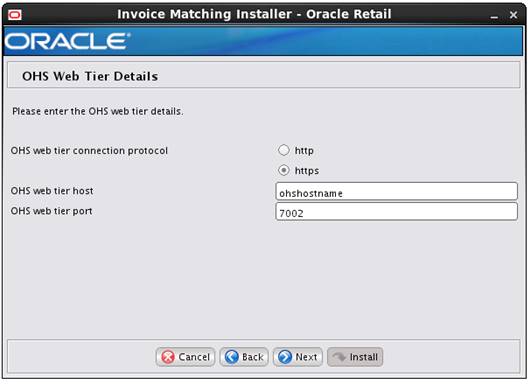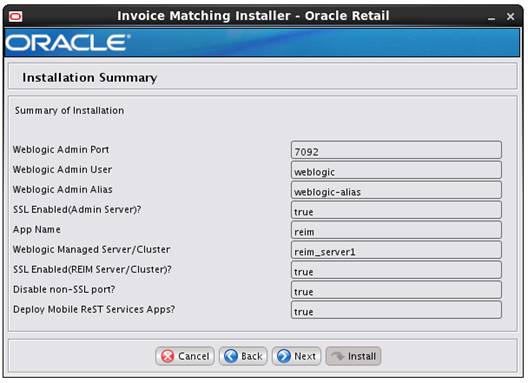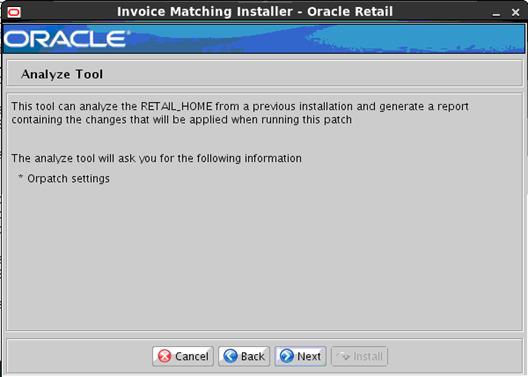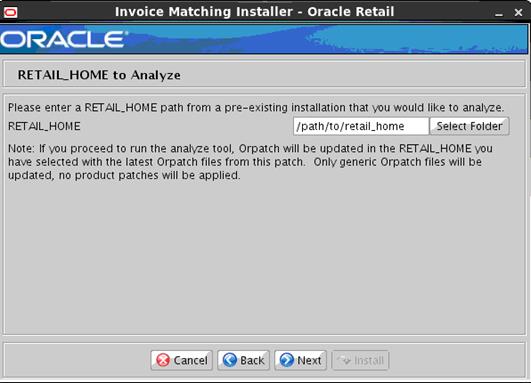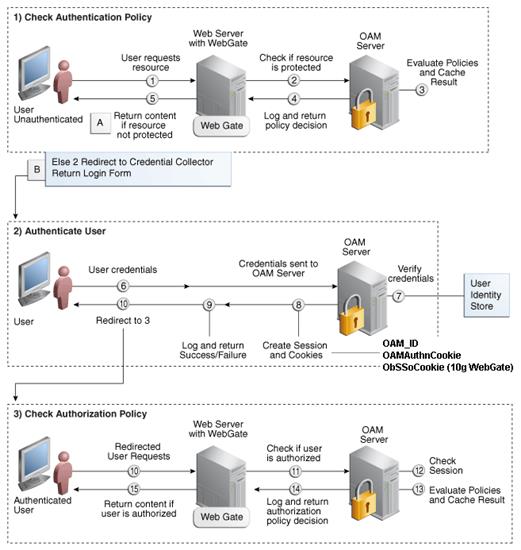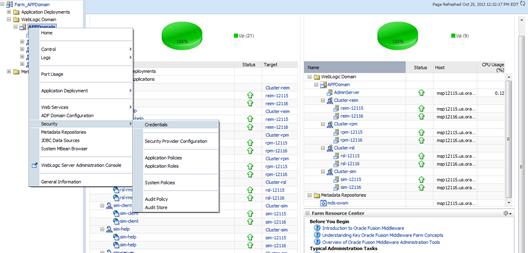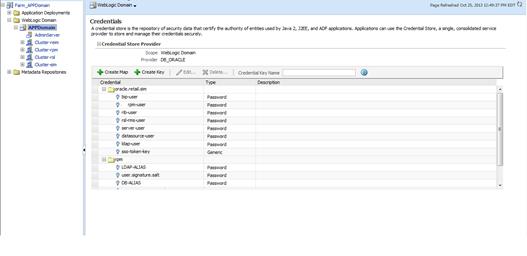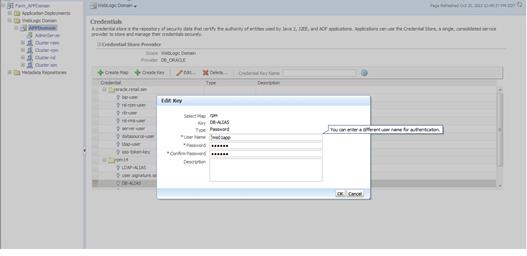Oracle® Retail Invoice Matching
Installation Guide
Release 16.0
E80963-04
May 2017
Oracle® Retail Invoice Matching Installation
Guide, Release 16.0
Copyright © 2017, Oracle. All rights reserved.
Primary Author: Sahithya Sreenath
Contributors: Nathan Young, Kuldeep Suthar
This software and related documentation are provided
under a license agreement containing restrictions on use and disclosure and are
protected by intellectual property laws. Except as expressly permitted in your
license agreement or allowed by law, you may not use, copy, reproduce,
translate, broadcast, modify, license, transmit, distribute, exhibit, perform,
publish, or display any part, in any form, or by any means. Reverse engineering,
disassembly, or decompilation of this software, unless required by law for
interoperability, is prohibited.
The information contained herein is subject to change
without notice and is not warranted to be error-free. If you find any errors,
please report them to us in writing.
If this is software or related documentation that is
delivered to the U.S. Government or anyone licensing it on behalf of the U.S.
Government, then the following notice is applicable:
U.S. GOVERNMENT END USERS: Oracle programs, including
any operating system, integrated software, any programs installed on the
hardware, and/or documentation, delivered to U.S. Government end users are
"commercial computer software" pursuant to the applicable Federal
Acquisition Regulation and agency-specific supplemental regulations. As such,
use, duplication, disclosure, modification, and adaptation of the programs,
including any operating system, integrated software, any programs installed on
the hardware, and/or documentation, shall be subject to license terms and
license restrictions applicable to the programs. No other rights are granted to
the U.S. Government.
This software or hardware is developed for general use
in a variety of information management applications. It is not developed or
intended for use in any inherently dangerous applications, including
applications that may create a risk of personal injury. If you use this
software or hardware in dangerous applications, then you shall be responsible
to take all appropriate fail-safe, backup, redundancy, and other measures to
ensure its safe use. Oracle Corporation and its affiliates disclaim any
liability for any damages caused by use of this software or hardware in
dangerous applications.
Oracle and Java are registered trademarks of Oracle and/or
its affiliates. Other names may be trademarks of their respective owners.
Intel and Intel Xeon are trademarks or registered
trademarks of Intel Corporation. All SPARC trademarks are used under license
and are trademarks or registered trademarks of SPARC International, Inc. AMD,
Opteron, the AMD logo, and the AMD Opteron logo are trademarks or registered
trademarks of Advanced Micro Devices. UNIX is a registered trademark of The
Open Group.
This software or hardware and documentation may provide
access to or information about content, products, and services from third
parties. Oracle Corporation and its affiliates are not responsible for and
expressly disclaim all warranties of any kind with respect to third-party
content, products, and services unless otherwise set forth in an applicable
agreement between you and Oracle. Oracle Corporation and its affiliates will
not be responsible for any loss, costs, or damages incurred due to your access
to or use of third-party content, products, or services, except as set forth in
an applicable agreement between you and Oracle.
Value-Added
Reseller (VAR) Language
Oracle Retail VAR Applications
The following restrictions and provisions only apply to
the programs referred to in this section and licensed to you. You acknowledge
that the programs may contain third party software (VAR applications) licensed
to Oracle. Depending upon your product and its version number, the VAR
applications may include:
(i) the MicroStrategy Components developed and
licensed by MicroStrategy Services Corporation (MicroStrategy) of McLean,
Virginia to Oracle and imbedded in the MicroStrategy for Oracle Retail Data
Warehouse and MicroStrategy for Oracle Retail Planning & Optimization
applications.
(ii) the Wavelink component developed and licensed
by Wavelink Corporation (Wavelink) of Kirkland, Washington, to Oracle and
imbedded in Oracle Retail Mobile Store Inventory Management.
(iii) the software component known as Access Via™
licensed by Access Via of Seattle, Washington, and imbedded in Oracle Retail
Signs and Oracle Retail Labels and Tags.
(iv) the software component known as Adobe Flex™ licensed
by Adobe Systems Incorporated of San Jose, California, and imbedded in Oracle
Retail Promotion Planning & Optimization application.
You acknowledge and confirm that Oracle grants you use
of only the object code of the VAR Applications. Oracle will not deliver source
code to the VAR Applications to you. Notwithstanding any other term or
condition of the agreement and this ordering document, you shall not cause or
permit alteration of any VAR Applications. For purposes of this section,
"alteration" refers to all alterations, translations, upgrades,
enhancements, customizations or modifications of all or any portion of the VAR
Applications including all reconfigurations, reassembly or reverse assembly,
re-engineering or reverse engineering and recompilations or reverse
compilations of the VAR Applications or any derivatives of the VAR
Applications. You acknowledge that it shall be a breach of the agreement to
utilize the relationship, and/or confidential information of the VAR
Applications for purposes of competitive discovery.
The VAR Applications contain trade secrets of Oracle and
Oracle's licensors and Customer shall not attempt, cause, or permit the
alteration, decompilation, reverse engineering, disassembly or other reduction
of the VAR Applications to a human perceivable form. Oracle reserves the right
to replace, with functional equivalent software, any of the VAR Applications in
future releases of the applicable program.
Send Us Your Comments......................................................................................... ix
Preface..................................................................................................................... xi
Audience................................................................................................................................................ xi
Related Documents............................................................................................................................. xi
Customer Support................................................................................................................................ xi
Review Patch Documentation.......................................................................................................... xi
Improved Process for Oracle Retail Documentation Corrections......................................... xii
Oracle Retail Documentation on the Oracle Technology Network..................................... xii
Conventions......................................................................................................................................... xii
1 Preinstallation Tasks............................................................................................ 1
Check Supported Database Server Requirements....................................................................... 1
Check Supported Application Server Requirements.................................................................. 3
Verify Single Sign-On........................................................................................................................... 3
Check Supported Client PC and Web Browser Requirements................................................. 4
Supported Oracle Retail Products.................................................................................................... 4
UNIX User Account Privileges to Install the Software............................................................... 4
Supported Oracle Applications........................................................................................................ 5
2 RAC and Clustering.............................................................................................. 7
3 Database Installation Tasks.................................................................................. 9
4 Application Installation Tasks............................................................................. 11
Middleware Infrastructure and Weblogic Server12c (12.2.1) Installation......................... 11
Install RCU Database Schemas...................................................................................................... 19
Create a New ADF Domain (with managed server and EM)................................................. 28
Start the Node Manager.................................................................................................................... 42
Start the AdminServer (admin console)....................................................................................... 42
Start the Managed Server.................................................................................................................. 43
Configuration of OID LDAP Provider in Weblogic Domain:................................................. 43
Verify OID Authenticator......................................................................................................... 49
Configure Oracle Single Sign-On................................................................................................... 50
Create the SSO provider in the REIMDomain.................................................................... 50
Create mds-CustomPortalDS Datasource using EM................................................................ 51
Steps to Configure WebLogic Work Manager.................................................................... 56
Load LDIF Files in LDAP................................................................................................................. 65
Oracle Retail Application Administration Console................................................................. 67
Clustered Installations – Preinstallation Steps......................................................................... 68
Expand the ReIM Application Distribution............................................................................... 68
(Optional) Analyze Changes in the Patch................................................................................... 68
Run the Oracle Retail Invoice Matching Installer..................................................................... 68
Resolving Errors Encountered During Application Installation......................................... 69
Post-Installation Steps....................................................................................................................... 69
Clustered Installations – Post-Installation Steps...................................................................... 70
Test the ReIM Application............................................................................................................... 70
reim.properties..................................................................................................................................... 70
ReIM Batch Scripts............................................................................................................................. 70
Online Help.......................................................................................................................................... 71
Single Sign-On..................................................................................................................................... 71
Adding Logout URI............................................................................................................................ 72
5 Patching Procedures.......................................................................................... 73
Oracle Retail Patching Process....................................................................................................... 73
Supported Products and Technologies........................................................................................ 73
Patch Concepts.................................................................................................................................... 74
Patching Utility Overview........................................................................................................ 75
Changes with 16.0...................................................................................................................... 75
Patching Considerations.................................................................................................................. 75
Patch Types.................................................................................................................................. 75
Incremental Patch Structure.................................................................................................... 76
Version Tracking......................................................................................................................... 76
Apply all Patches with Installer or ORPatch..................................................................... 76
Environment Configuration.................................................................................................... 76
Retained Installation Files....................................................................................................... 77
Reloading Content...................................................................................................................... 77
Java Hotfixes and Cumulative Patches................................................................................ 77
Backups......................................................................................................................................... 77
Disk Space..................................................................................................................................... 78
Patching Operations.......................................................................................................................... 79
Running ORPatch...................................................................................................................... 79
Merging Patches.......................................................................................................................... 88
Compiling Application Components................................................................................... 90
Deploying Application Components.................................................................................... 91
Maintenance Considerations.......................................................................................................... 93
Database Password Changes.................................................................................................. 93
WebLogic Password Changes................................................................................................ 93
Infrastructure Directory Changes.......................................................................................... 94
DBManifest Table....................................................................................................................... 94
RETAIL_HOME relationship to Database and Application Server............................ 95
Jar Signing Configuration Maintenance.............................................................................. 95
Customization..................................................................................................................................... 96
Patching Considerations with Customized Files and Objects...................................... 96
Registering Customized Files.................................................................................................. 97
Custom Compiled Java Code................................................................................................... 99
Extending Oracle Retail Patch Assistant with Custom Hooks................................... 101
Troubleshooting Patching............................................................................................................. 106
ORPatch Log Files.................................................................................................................... 106
Restarting ORPatch................................................................................................................. 106
Manual DBManifest Updates............................................................................................... 106
Manual Restart State File Updates...................................................................................... 108
DISPLAY Settings When Compiling Forms..................................................................... 108
JAVA_HOME Setting.............................................................................................................. 108
Patching Prior to First Install................................................................................................ 108
Providing Metadata to Oracle Support.............................................................................. 109
A Appendix: ReIM Application Installer Screens................................................... 111
B Appendix: Analyze Tool.................................................................................... 137
Run the Analyze Tool..................................................................................................................... 137
C Appendix: Installer Silent Mode........................................................................ 141
D Appendix: Single Sign-On for WebLogic........................................................... 143
What Do I Need for Single Sign-On?.......................................................................................... 143
Can Oracle Access Manager Work with Other SSO Implementations?........................... 143
Oracle Single Sign-on Terms and Definitions.......................................................................... 144
What Single Sign-On is not........................................................................................................... 145
How Oracle Single Sign-On Works............................................................................................. 145
Installation Overview...................................................................................................................... 147
User Management............................................................................................................................ 147
E Appendix: URL Reference.................................................................................. 149
JDBC URL for a Database............................................................................................................... 149
F Appendix: Common Installation Errors............................................................. 151
Unable to download ReIM v16 templates................................................................................. 151
ConcurrentModificationException in Installer GUI.............................................................. 151
Warning: Could not find X Input Context................................................................................ 152
GUI screens fail to open when running Installer.................................................................... 152
Hostname Verification Error when SSL is used...................................................................... 153
G Appendix: Setting Up Password Stores with
wallets/credential stores............... 155
About Database Password Stores and Oracle Wallet............................................................ 155
Setting Up Password Stores for Database User Accounts.................................................... 156
Setting up Wallets for Database User Accounts...................................................................... 157
For RMS, RWMS, RPM Batch using sqlplus or sqlldr, RETL, RMS,
RWMS, and ARI 157
Setting up RETL Wallets................................................................................................................ 159
For Java Applications (SIM, ReIM, RPM, RIB, AIP, Alloc, ReSA,
RETL).................. 160
How does the Wallet Relate to the Application?.................................................................... 163
How does the Wallet Relate to Java Batch Program use?..................................................... 163
Database Credential Store Administration............................................................................... 163
Managing Credentials with WSLT/OPSS Scripts.................................................................. 165
listCred........................................................................................................................................ 166
updateCred................................................................................................................................. 167
createCred................................................................................................................................... 168
deleteCred................................................................................................................................... 168
modifyBootStrapCredential................................................................................................... 168
addBootStrapCredential......................................................................................................... 170
Quick Guide for Retail Password Stores (db wallet, java
wallet, DB credential stores) 171
H Appendix: Installation Order............................................................................. 181
Enterprise Installation Order........................................................................................................ 181
Oracle Retail Invoice Matching, Installation Guide, Release
16.0
Oracle welcomes customers' comments and suggestions on the
quality and usefulness of this document.
Your feedback is important, and helps us to best meet your needs
as a user of our products. For example:
§
Are the implementation steps correct and complete?
§
Did you understand the context of the procedures?
§
Did you find any errors in the information?
§
Does the structure of the information help you with your tasks?
§
Do you need different information or graphics? If so, where, and
in what format?
§
Are the examples correct? Do you need more examples?
If you find any errors or have any other suggestions for
improvement, then please tell us your name, the name of the company who has
licensed our products, the title and part number of the documentation and the
chapter, section, and page number (if available).
Note:
Before sending us your comments, you might like to check that you have the
latest version of the document and if any concerns are already addressed. To do
this, access the new Applications Release Online Documentation CD available on
My Oracle Support and www.oracle.com. It
contains the most current Documentation Library plus all documents revised or
released recently.
Send your comments to us using the electronic mail address: retail-doc_us@oracle.com
Please give your name, address, electronic mail address, and
telephone number (optional).
If you need assistance with Oracle software, then please contact
your support representative or Oracle Support Services.
If you require training or instruction in using Oracle software,
then please contact your Oracle local office and inquire about our Oracle
University offerings. A list of Oracle offices is available on our Web site at www.oracle.com.
Oracle
Retail Installation Guides contain the requirements and procedures that are
necessary for the retailer to install Oracle Retail products.
This Installation Guide is written for the following audiences:
§
Database administrators (DBA)
§
System analysts and designers
§
Integrators and implementation staff
For more information, see the
following documents in the Oracle Retail Invoice Matching Release 16.0 documentation set:
§
Oracle Retail Invoice Matching Release Notes
§
Oracle Retail Invoice Matching User Guide
§
Oracle Retail Invoice Matching Operations Guide
§
Oracle Retail Invoice Matching Data Model
§
Oracle Retail Merchandising Implementation Guide
§
Oracle Retail Merchandising Batch Schedule
§
Oracle Retail Merchandising Security Guide
To contact Oracle
Customer Support, access My Oracle Support at the following URL:
https://support.oracle.com
When contacting
Customer Support, please provide the following:
§
Product version and program/module name
§
Functional and technical description of the problem (include business
impact)
§
Detailed step-by-step instructions to re-create
§
Exact error message received
§
Screen shots of each step you take
When you install the application for the first time, you install
either a base release (for example, 16.0) or a later patch release (for
example, 16.0.1). If you are installing the base release or additional patch
releases, read the documentation for all releases that have occurred since the
base release before you begin installation. Documentation for patch releases
can contain critical information related to the base release, as well as
information about code changes since the base release.
To more quickly address critical corrections to Oracle Retail
documentation content, Oracle Retail documentation may be republished whenever
a critical correction is needed. For critical corrections, the republication of
an Oracle Retail document may at times not be attached to a numbered
software release; instead, the Oracle Retail document will simply be replaced
on the Oracle Technology Network Web site, or, in the case of Data Models, to
the applicable My Oracle Support Documentation container where they reside.
This process will prevent delays in making critical corrections
available to customers. For the customer, it means that before you begin
installation, you must verify that you have the most recent version of the
Oracle Retail documentation set. Oracle Retail documentation is available on
the Oracle Technology Network at the following URL:
http://www.oracle.com/technetwork/documentation/oracle-retail-100266.html
An updated version of the applicable Oracle Retail document is
indicated by Oracle part number, as well as print date (month and year). An
updated version uses the same part number, with a higher-numbered suffix. For
example, part number E123456-02 is
an updated version of a document with part number E123456-01.
If a more recent version of a document is available, that version
supersedes all previous versions.
Oracle Retail product documentation is available on the following
web site:
http://www.oracle.com/technetwork/documentation/oracle-retail-100266.html
(Data Model documents are not available through Oracle Technology
Network. You can obtain them through My Oracle Support.)
Navigate:
This is a navigate statement. It tells you how to get to the start of the
procedure and ends with a screen shot of the starting point and the statement
“the Window Name window opens.”
This is a code sample
It is used to display examples of code
1
This chapter explains the tasks
required prior to installation.
Note:
Oracle Retail assumes that the retailer has applied all required fixes for
supported compatible technologies.
General requirements for a database server running Oracle Retail
Invoice Matching include:
|
Supported on:
|
Versions Supported:
|
|
Database Server OS
|
OS certified with Oracle Database 12cR1 Enterprise
Edition. Options are:
§ Oracle Linux 6 and 7 for x86-64
(Actual hardware or Oracle virtual machine).
§ Red Hat Enterprise Linux 6 and 7 for x86-64 (Actual hardware or Oracle virtual machine).
§ AIX 7.1 (Actual hardware or LPARs)
§ Solaris 11.x SPARC (Actual hardware
or logical domains)
§
HP-UX 11.31 Integrity (Actual hardware, HPVM, or vPars)
|
|
Database Server 12cR1
|
Oracle Database Enterprise Edition 12cR1 (12.1.0.2) with
the following specifications:
Components:
§ Oracle Partitioning
§ Examples CD
Oneoffs:
§ 20846438: ORA-600
[KKPAPXFORMFKK2KEY_1] WITH LIST PARTITION
§ 19623450: MISSING JAVA CLASSES AFTER
UPGRADE TO JDK 7
§ 20406840: PROC 12.1.0.2 THROWS
ORA-600 [17998] WHEN PRECOMPILING BY 'OTHER' USER
§ 20925154: ORA-39126: WORKER
UNEXPECTED FATAL ERROR IN KUPW$WORKER GATHER_PARSE_ITEMS JAVA
§ 19672263: Patch 19672263: GTT SESSION LEVEL
STATISTICS RETURNS ORA-20006
RAC only:
§ 21260431: APPSST 12C : GETTING
ORA-4031 AFTER 12C UPGRADE
§ 21373473: INSTANCE TERMINATED AS
LMD0 AND LMD2 HUNG FOR MORE THAN 70 SECS
Other components:
§ Perl interpreter 5.0 or later
§ X-Windows interface
§ JDK 1.7
|
General requirements for an application server capable of running
the Oracle Retail Invoice Matching application include the following:
|
Supported on:
|
Versions Supported:
|
|
Application Server OS
|
OS certified with Oracle Fusion Middleware 12c 12.2.1
Options are:
§ Oracle Linux 6 and 7 for x86-64
(Actual hardware or Oracle virtual machine)
§ Red Hat Enterprise Linux 6 and 7 for
x86-64 (Actual hardware or Oracle virtual machine)
§ AIX 7.1 (Actual hardware or LPARs)
§ Solaris 11.x SPARC (Actual hardware
or logical domains)
§ HP-UX 11.31 Integrity (Actual
hardware, HPVM, or vPars)
|
|
Application Server
|
Oracle Fusion Middleware 12c 12.2.1
Components:
§ Oracle Fusion Middleware
Infrastructure 12c (12.2.1) (WLS and ADF included)
§ ADF Patches:
§
24566412: MERGE REQUEST ON TOP OF 12.2.1.0.0 FOR BUGS 24521773
24395260
§
22283405: JDEV 12.2.1 - NULLPOINTEREXCEPTION ENCOUNTERED
§ Oracle Enterprise Manager Fusion
Middleware Control 12c
§ Oracle Identity Management 11g
Release 1 (11.1.1.9)
Note: Oracle Internet Directory (OID) is the
supported LDAP directory for Oracle Retail products. For alternate LDAP
directories, refer to Oracle WebLogic documentation set.
Java:
§ JDK 1.8+ 64 bit
Optional (required for SSO)
§ Oracle WebTier 11g (12.2.1)
Oracle Access Manager 11g Release 2 (11.1.2.3)
Note: A separate WebLogic 10.3.6 installation is required for Oracle Access
Manager 11g(11.1.2.3)
§ Oracle Access Manager Agent
(WebGate) 11g Release 2 (11.1.2.3)
§ Oracle Directory Services Manager
(ODSM) 11.1.1.9
|
If ReIM will not be deployed in a Single Sign-On environment,
skip this section.
If Single Sign-On is to be used, verify the Oracle Identity Management
11gR1 version 11.1.1.9 has been installed along with the components listed in
the above Application Server requirements section. Verify if the Access
Manager Agent is registered with the Oracle Access Manager 11gR2 11.1.2.3 as a
partner application.
|
Requirement
|
Version
|
|
Operating system
|
Windows 7 or 10
Note: Oracle Retail assumes that the retailer has
ensured its Operating System has been patched with all applicable Windows
updates.
|
|
Display resolution
|
1024x768 or higher
|
|
Processor
|
2.6GHz or higher
|
|
Oracle (Sun) Java Runtime Environment
|
Java 1.8+
|
|
Browser
|
Microsoft Internet Explorer 11
Mozilla Firefox Extended Support Release 45.0
Chrome 48+
|
|
Requirement
|
Version
|
|
Oracle Retail Merchandising System (RMS)/Oracle Retail
Trade Management (RTM)/Oracle Retail Sales Audit (ReSA)
|
16.0
|
|
Oracle Retail Store Inventory Management (SIM) (by way of
RMS)
|
16.0
|
|
Oracle Retail Insights
|
16.0
|
A UNIX user account is needed to install the software. The UNIX user
that is used to install the software should have write access to the WebLogic
server installation files.
For example, oretail.
Note: Installation steps will fail when
trying to modify files under the WebLogic installation, unless the user has
write access.
|
Requirement
|
Version
|
|
Oracle E-Business Suite (Accounts Payable)
|
Oracle E-Business Suite 12.2.4 integration is supported
using the Retail Financial Integration 16.0 for Oracle Retail Merchandising
Suite and Oracle E-Business Suite Financials. See the RFI installation and
upgrade Guide for specific version information.
|
|
Oracle PeopleSoft Financials
|
Oracle PeopleSoft Financials 9.2, integration is supported
using the Oracle Retail Financial Integration for Oracle Retail Merchandising
Suite and Oracle PeopleSoft Financials.
See the Oracle Retail Financial Integration for Oracle Retail Merchandise Operations Management and Oracle E-Business Suite
or PeopleSoft Financials for specific version information.
|
2
Oracle Retail Invoice Matching has been validated to run in two
configurations on Linux:
Standalone WebLogic and Database
installations
Real Application Cluster Database and
WebLogic Server Clustering
The Oracle Retail products have been validated against a 12.1.0.2
RAC database. When using a RAC database, all JDBC connections should be
configured to use THIN connections rather than OCI connections. It is
suggested that if you do use OCI connections, the Oracle Retail products
database be configured in the tnsnames.ora file used by the WebLogic Server
installations.
Clustering for WebLogic Server 12.2.1 is managed as an
Active-Active cluster accessed through a Load Balancer. Validation has
been completed utilizing a RAC 12.1.0.2 Oracle Internet Directory database with
the WebLogic 12.2.1 cluster. It is suggested that Oracle HTTP Server 12.2.1
11.1.1.9 installation be configured to reflect all application server
installations if SSO will be utilized.
References for Configuration:
§ Oracle® Fusion
Middleware High Availability Guide 12c (12.2.1.0.0) Part Number E56928-01
§
Oracle Real Application Clusters Administration and Deployment
Guide
12c Release 1 (12.1) E48838-10
3
The ReIM database objects are bundled with the RMS database
schema installer. To install the ReIM database objects follow the Oracle
Retail Merchandising System Installation Guide to run the database
schema installer, and select the ReIM option on the product selection page.
4
Before proceeding, you must
install Oracle WebLogic 12.2.1 using Fusion Middleware Infrastructure with
ADF.
These are the other prerequisites before installing Oracle Retail
Invoice Matching application:
§
Install WebLogic domain with ADF and EM (Enterprise Manager
Fusion Middleware Control 12c). Managed server used to install ReIM must be set
up with ADF libraries extended.
§
Set up MDS schema Datasource in Enterprise Manager (EM).
§
Configuration of OID Authenticator in WebLogic domain
§
Load LDIF files in LDAP to create Users and Roles
It is assumed Oracle database has already been configured and
loaded with the appropriate RMS and Oracle Retail Invoice Matching schemas for
your installation.
MDS schema, OPSS schema and other required schemas for ADF must
be created using RCU utility. Steps to create the schemas are explained in this
document.
Installing a separate domain as part of ADF configuration is
recommended.
The Oracle Retail Invoice Matching application is deployed to a
managed server (example: reim-server) which is created inside the new domain
(example: REIMDomain). This managed server must contain all the ADF libraries.
Create a directory to install the WebLogic (this will be the ORACLE_HOME):
Example: mkdir -p /u00/webadmin/products/wls_retail
1. Set
the ORACLE_HOME, JAVA_HOME, and DOMAIN_HOME environment variables:
§ ORACLE_HOME should
point to your WebLogic installation.
§ JAVA_HOME should
point to the Java JDK 1.8+. This is typically the same JDK which is being used
by the WebLogic domain where application is getting installed.
Example:
$ export ORACLE_HOME=/u00/webadmin/products/wls_retail
$ export
JAVA_HOME=/u00/webadmin/products/jdk_java
(This should point to the Java which is
installed on your server)
$ export PATH=$JAVA_HOME/bin:$PATH
Going forward we will use the above references for further
installations.
2. Go to location where the
weblogic jar is downloaded and run the installer using the following command:
java -jar ./fmw_12.2.1.0.0_infrastructure.jar
3.
Welcome screen appears. Click Next.
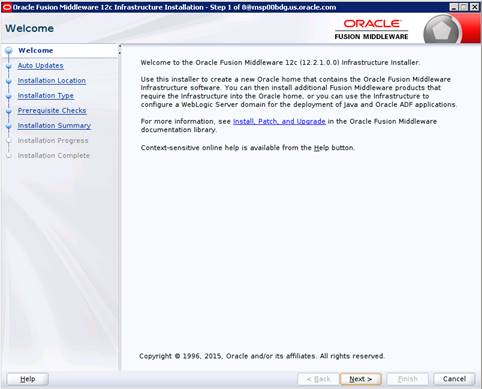
4. Click
Next.
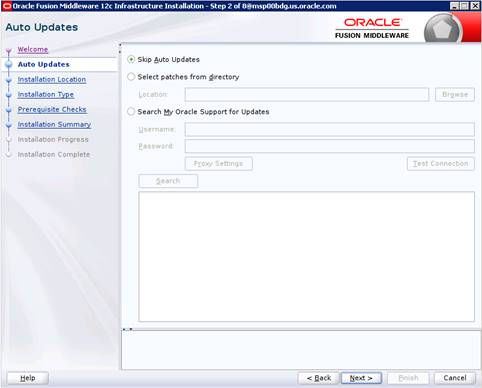
5. Enter
the following and click Next.
Oracle home =<Path to the
ORACLE_HOME>
Example:
/u00/webadmin/products/wls_retail
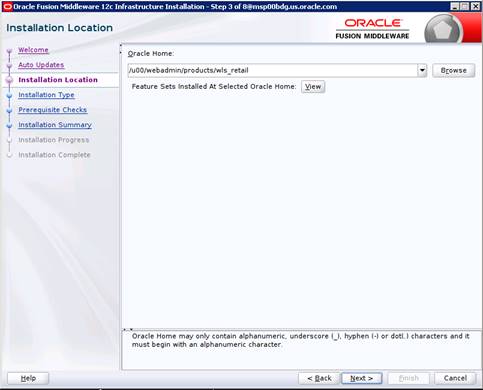
6. Select
install type ‘Fusion Middleware Infrastructure’. Click Next.
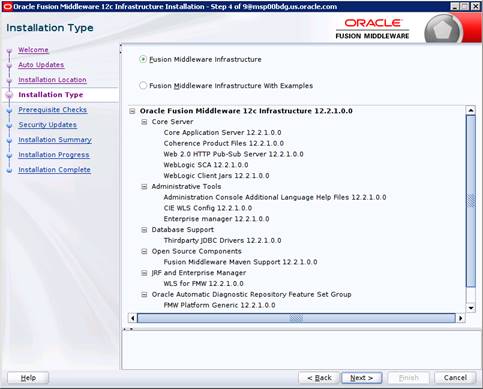
This screen will verify that
the system meets the minimum necessary requirements.
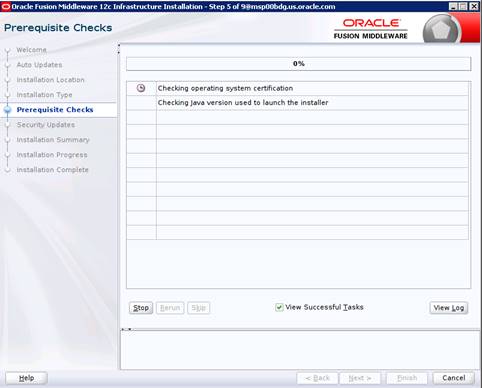
7. Click
Next.
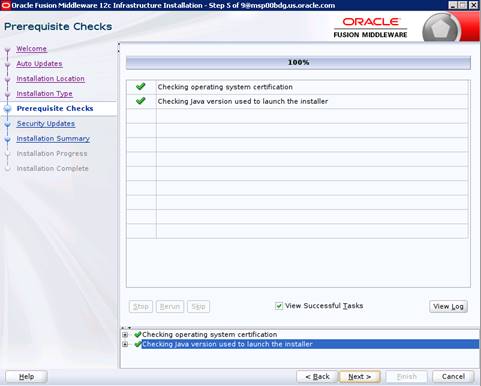
8.
If you already have an Oracle Support account, use this screen
to indicate how you would like to receive security updates.
9.
If you do not have one or if you want to skip this step, clear
the check box and verify your selection in the follow-up dialog box.
10. Click Next.
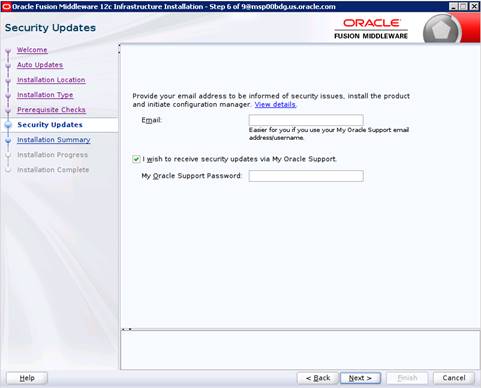
11. Click Next.
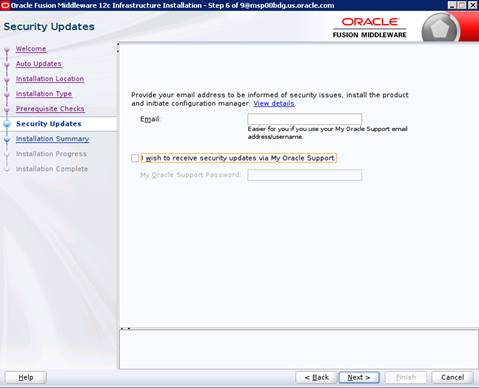
12. Click Next.
13. Click Yes,
if you wish to remain uninformed of security issues in your configuration.
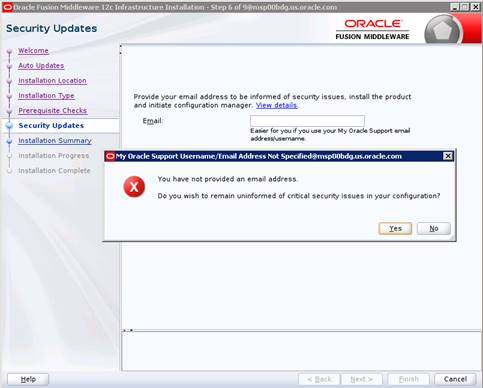
14.
Click Install.
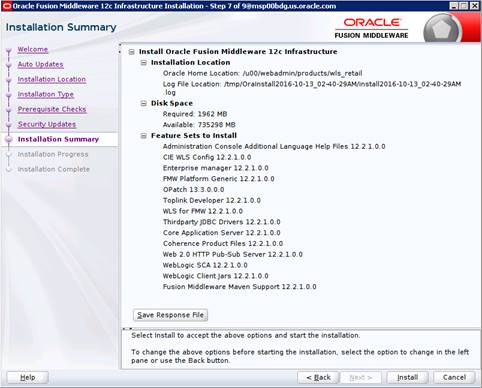
15. Click Next.
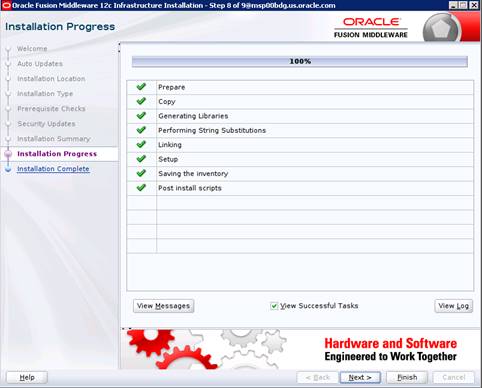
16. Click Finish.
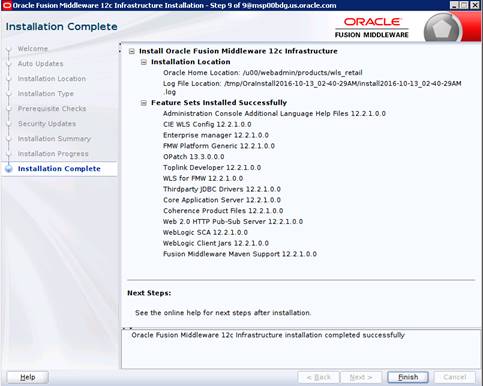
The RCU database schemas are required for the installation of configuration
of domain and retail application and.
Note:
The user must have sys admin privileges to install the RCU database schemas.
The following steps are provided for the creation of the database
schemas:
1. Navigate
to the directory into which RCU is installed. For example:
<ORACLE_HOME>/oracle_common/bin/
Run “./rcu”
2. Click
Next.
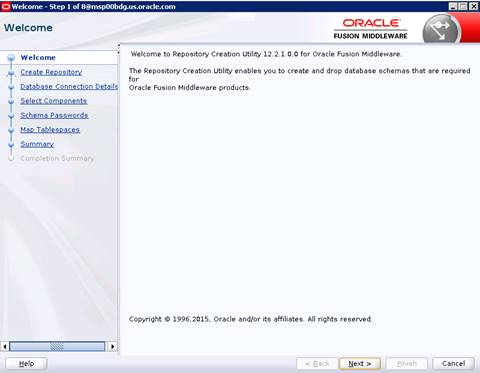
3. Select
Create Repository and System Load and Product Load. Click Next.
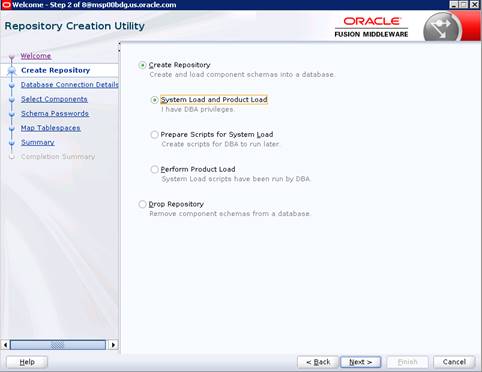
4. Enter
database connection details:
§ Database Type: Oracle
Database
§ Host Name:
dbhostname.us.oracle.com
§ Port: 1521
§ Service Name:
dbservicename
§ Username: sys
§ Password: <syspassword>
§ Role: SYSDBA
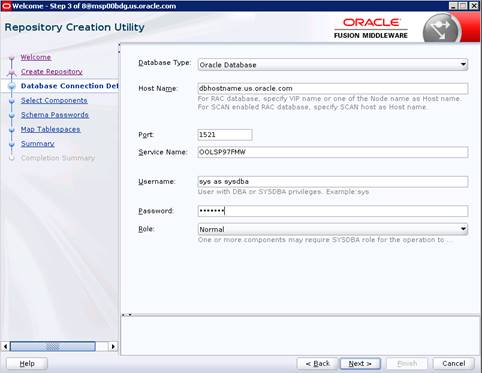
5. Click Next.
The Installer checks prerequisites.
6. When
the prerequisite checks are complete, click OK.
7. Click Next.
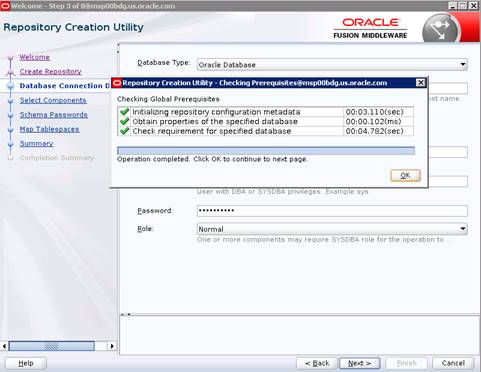
8. Click the Create a new prefix option, the prefix name for your schemas should
be unique to your application environment.
Example: ReIM, ALLOC, ReSA, etc
9. Select
the components to create:
§ Meta Data Services
§ Oracle Platform
Security Services
Note:
Once OPSS schema is selected, the following dependent schemas will get selected
automatically.
Audit Services
Audit Services Append
Audit Services Viewer
Note:
STB schema will be already selected as part of the Common Infrastructure
component.
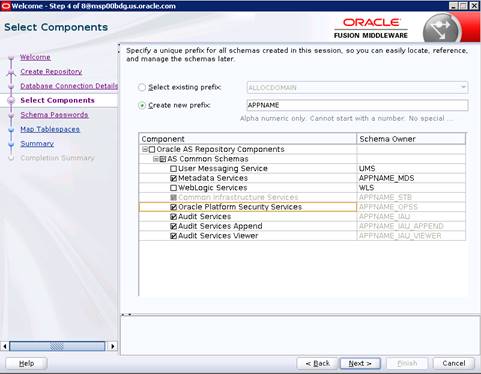
10. Click Next.
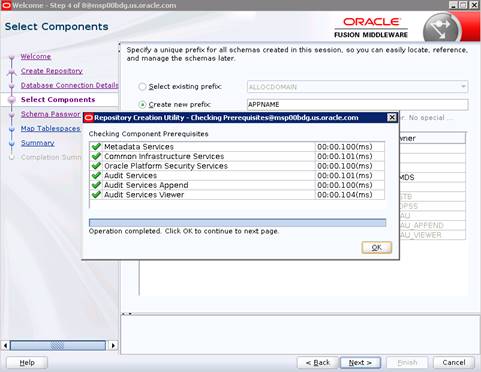
11. Enter
password of your choice.
Note:
This password is needed at the time of ADF domain creation.
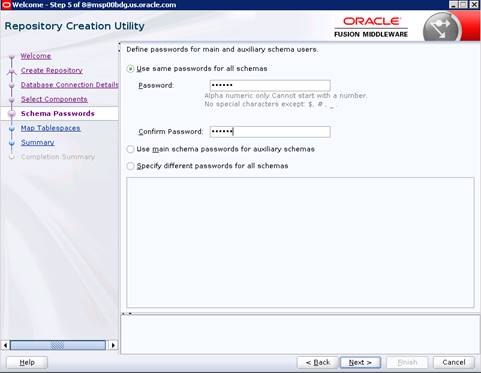
12. Provide the password and Click ‘Next’.
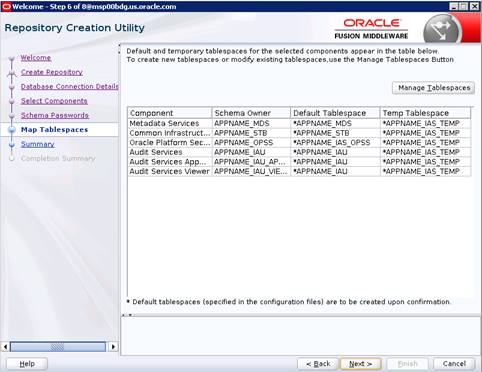
13. Click Next.
A Repository Creation notification will appear. Click OK.
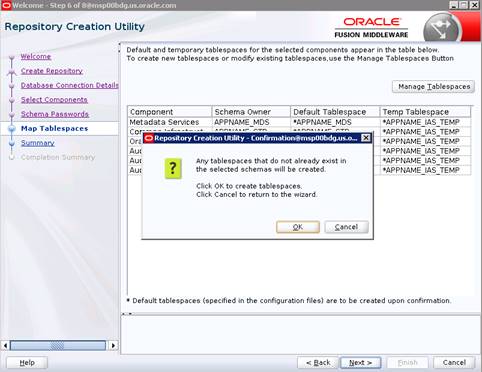
14. Tablespaces
are created, and the progress will be displayed in a pop-up notification. When
the operation is completed, click OK.
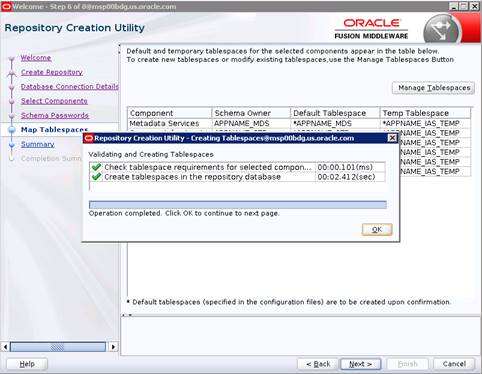
15. Click Create.
The schema is created.
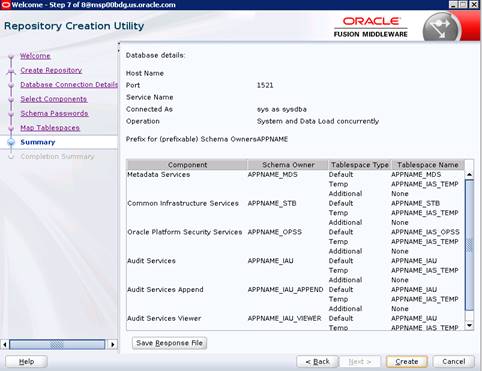
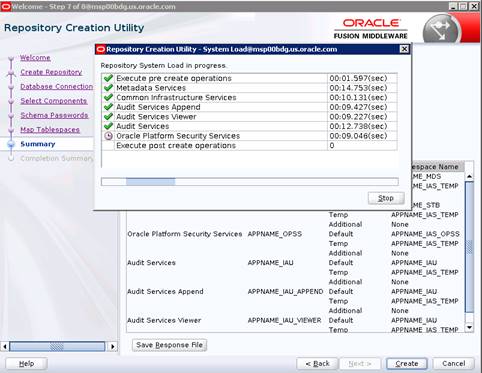
Upon successful creation of database schemas, a screen will
appear with all the schemas created.
16. Click Close.
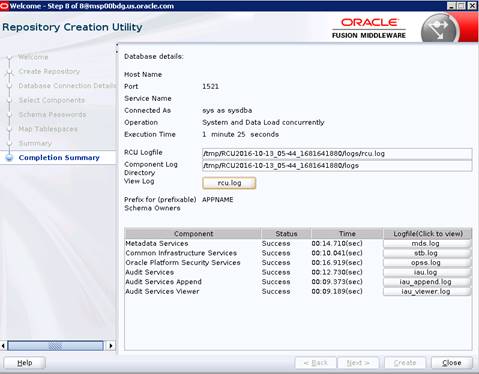
To create a new domain and managed server with ADF libraries and
EM, follow the below steps:
1. Set
the environment variables:
export JAVA_HOME=<JDK_HOME>
(Example:/u00/webadmin/products/jdk_java)
[JDK_HOME is the location where jdk has been installed)
export PATH=$JAVA_HOME/bin:$PATH
export ORACLE_HOME=<ORACLE_HOME>/
(Example:/u00/webadmin/products/wls_retail/)
cd $ORACLE_HOME/oracle_common/common/bin
(ORACLE_HOMEis the location where
Weblogic has been installed.)
2. Run
the following command:
./config.sh
3. Select
Create a new domain.
Domain location: Specify the path to the
<DOMAIN_HOME>
Example:/u00/webadmin/config/domains/wls_retail/APPNAMEDomain
4. Click
Next.
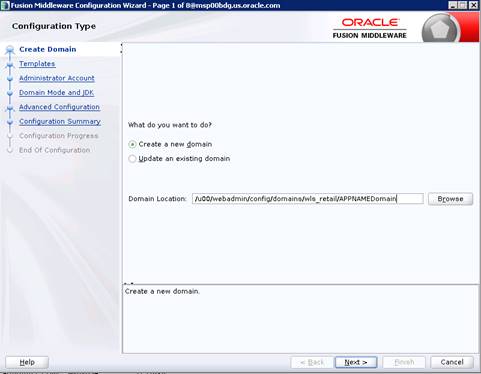
5. Select
Create Domain Using Product Templates.
6. Check
the following components:
Oracle Enterprise Manager
Oracle WSM Policy Manager
Note:
When Oracle Enterprise Manager component is selected, the following dependent
components are selected automatically:
Oracle JRF
Weblogic Coherence Cluster Extension
7. Click
Next.
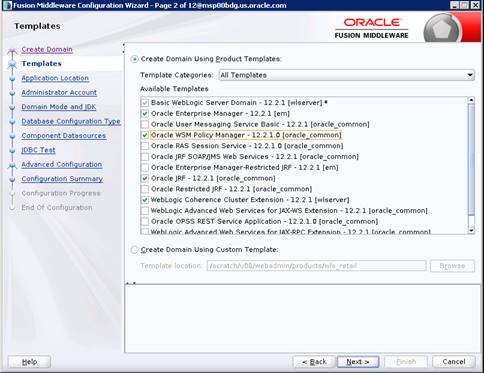
Application location: Application directory location.
Example: /u00/webadmin/config/applications/wls_retail/APPNAMEDomain
8. Click
Next.
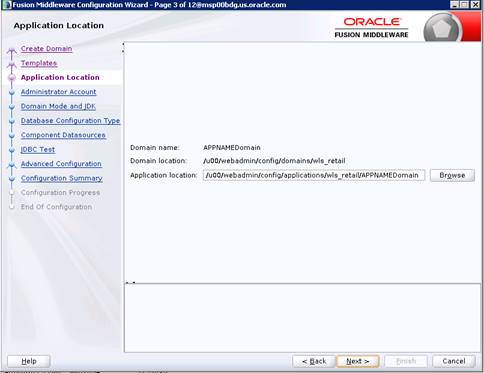
9. Provide
the WebLogic administrator credentials and click Next:
§ Username: weblogic
§ Password:
<Password>
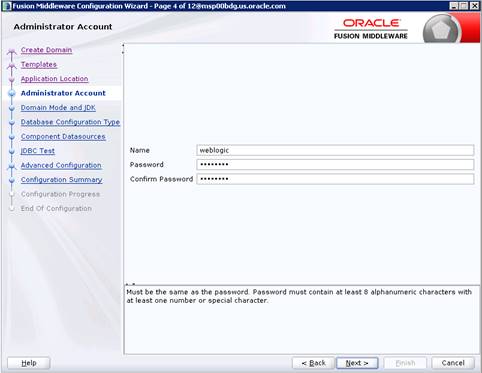
10. Select
Domain Mode as Production and the JDK to use (as applicable) and click Next.
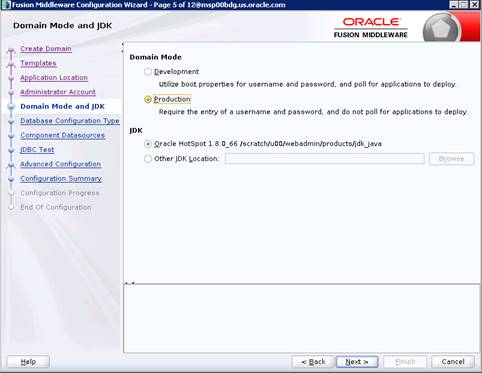
11. Select RCU
Data.
§ Vendor: Oracle
§ DBMS/Service:
dbservicename
§ Host Name:
dbhostname.us.oracle.com
§ Port: 1521
§ Schema Owner:
APPNAME_STB (Example: ALLOC_STB, ReSA_STB, etc)
§ Password:
<Password>. This password which was used for RCU schema creation.
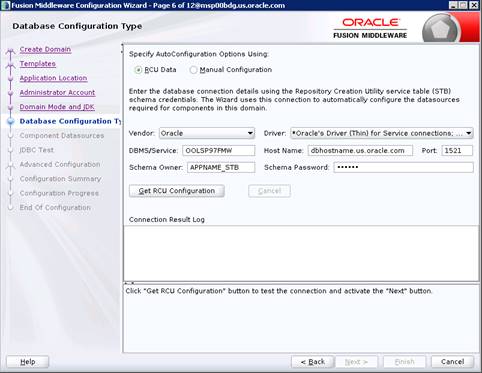
12. Click the Get
RCU Configuration button.
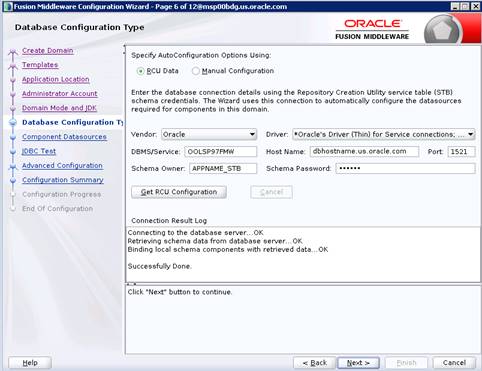
13. Click Next.
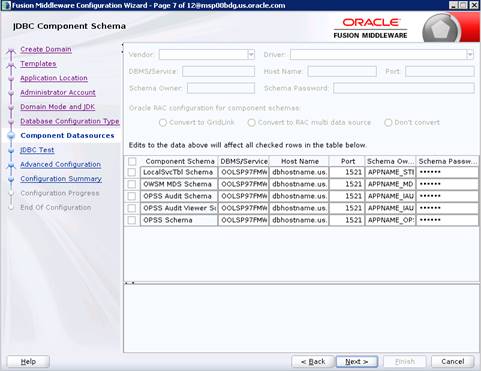
14. Click Next
and it will test to make sure it can connect to your datasources.
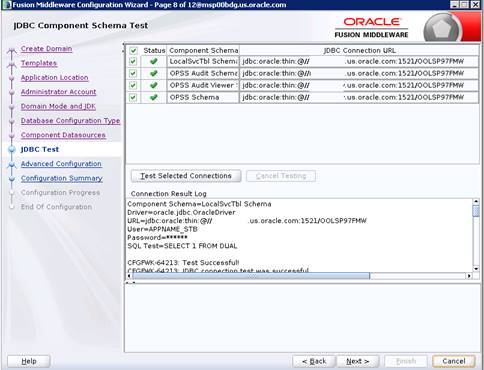
15. Click Next
to continue
16. Select
advanced configuration for:
§ Administration Server
§ Node manager
§ Managed Servers, Clusters
and Coherence
§ Deployments and
Services
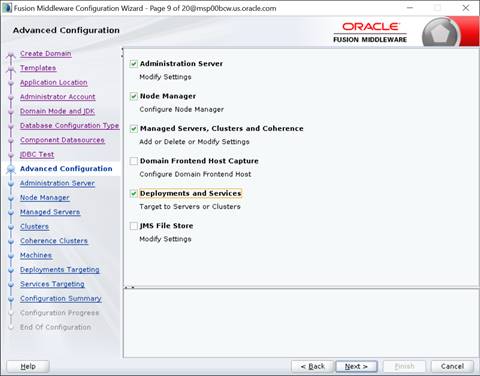
17. Configure the
Administration Server:
§ Server Name: <APP
name>_AdminServer
§ Listen address: Appserver
Hostname or IPAddress of the Appserver Host.
§ Listen port: <Port
for Admin Server> Note: The port that is not already used.
§ Server Groups:
Unspecified
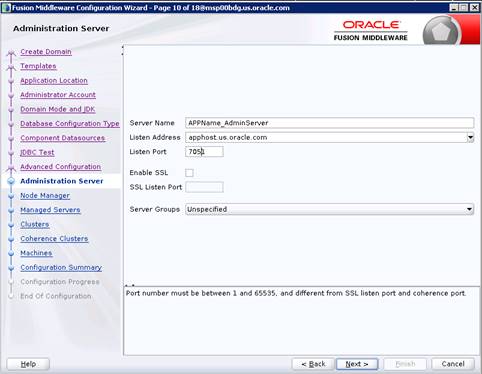
18. Configure
Node Manager:
§ Node manager type:
Per domain default location
§ Username: weblogic
§ Password: <Password
for weblogic>
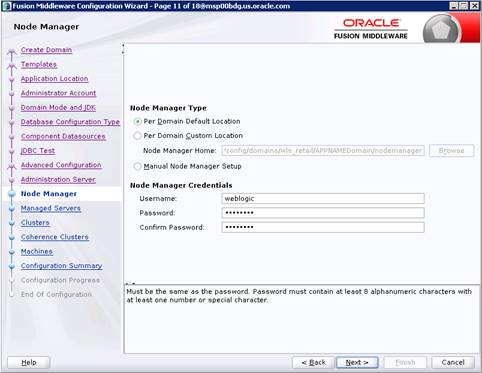
19. Click the Add
button.
§ Server Name:
<appname-server>
§ Listen address:
Appserver Hostname or IPAddress of the Appserver Host
§ Listen port: <Port
for Managed Server> Note: The port used here must be a free port.
§ Server Groups:
JRF-MAN-SVR
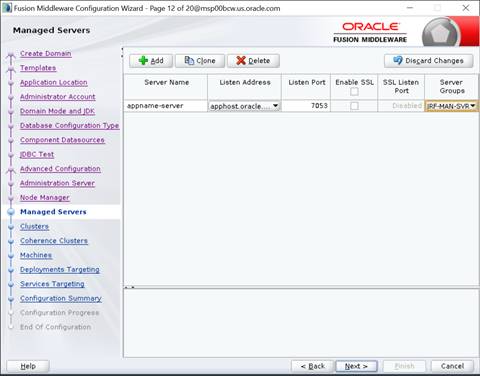
20. Skip
Configure Clusters and click Next.
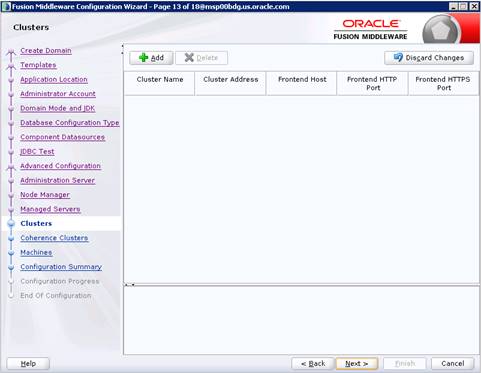
21. No change
needed. Click Next.
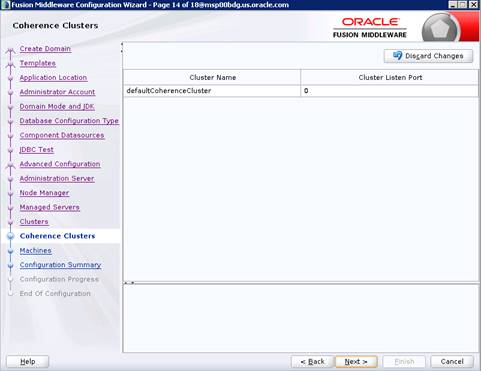
22. Configure Machines
Select unix Machine :
23. Click the Add
button.
§ Name:
apphostname_MACHINE
§ Listen address:
apphostname or IPAddress
§ Listen port: <Port
for node manager> Note: The port used here must be a free port.
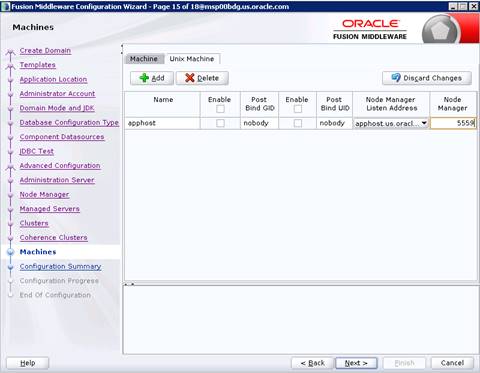
24. Assign the
configured Admin server and managed servers to the new machine.
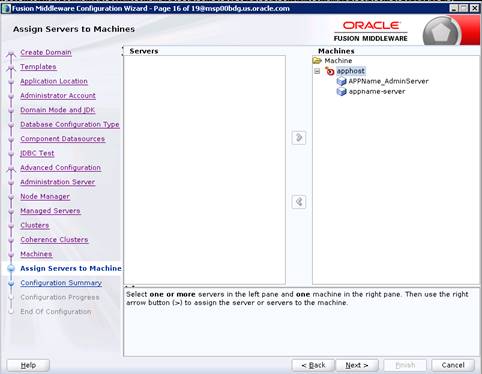
25. Target the
“wsm-pm” deployment to APPNAME_AdminServer:
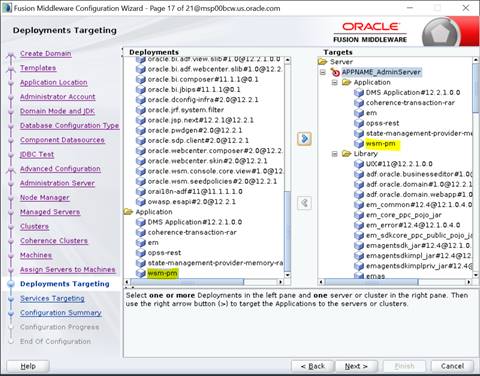
26. Click Next.
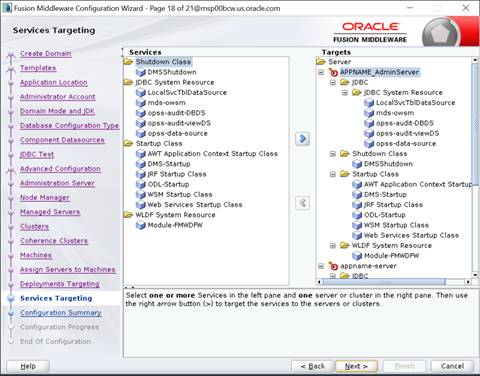
27. Click Create.
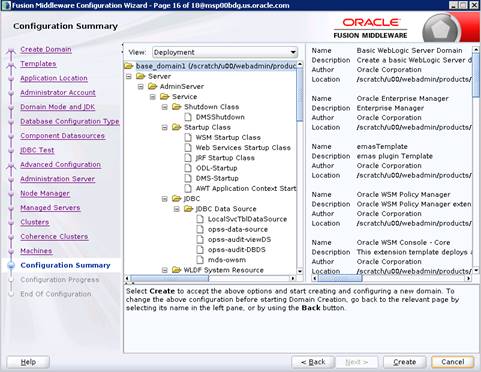
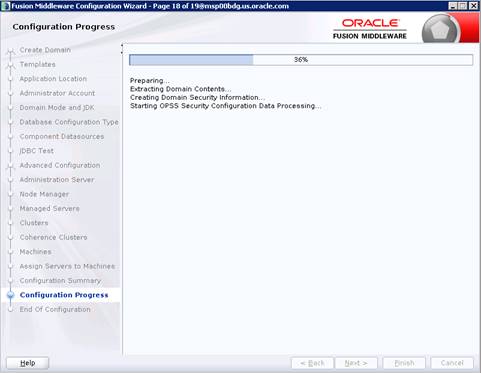
28. Click Next.
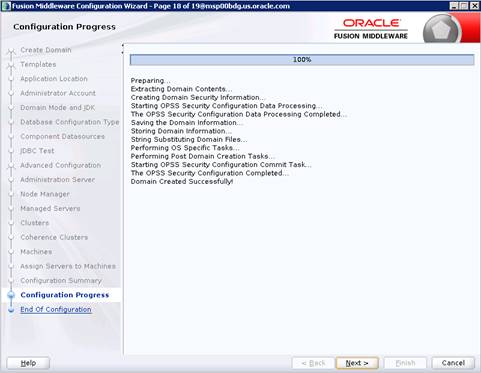
29. When the
process completes, click Finish.
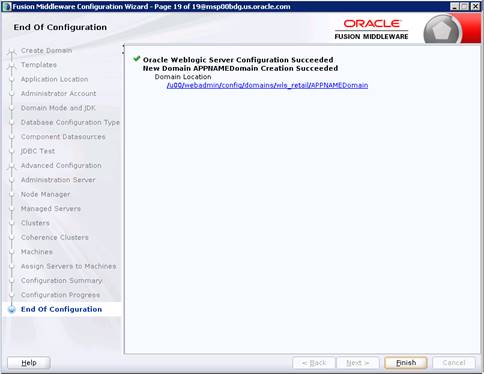
1. Start
the nodemanager from <DOMAIN_HOME>/bin using the following script:
nohup ./startNodeManager.sh &
1. Configure
boot.properties for starting the Weblogic domain without prompting to username
and password using the following command:
2. Create
security folder at <DOMAIN_HOME>/servers/<AdminServer>/ and create
boot.properties file under
<DOMAIN_HOME>/servers/<AdminServer>/security
The file ‘boot.properties’ should have the following:
----------------------------------
username=weblogic
password=<password>
------------------------------------
In the above, the password value is the password of
WebLogic domain which is given at the time of domain creation.
Save the boot.properties file and start WebLogic server.
3. Start
the WebLogic Domain (Admin Server) from <DOMAIN_HOME> using the
following:
nohup ./startWebLogic.sh &
Example:
nohup /u00/webadmin/config/domains/wls_retail/RPMdomain/ startWebLogic.sh
&
4. Access
the Weblogic Admin console
Example: http://<HOST_NAME>:<ADMIN_PORT>/console
In the below screen, provide username=weblogic and
password=<weblogic password>
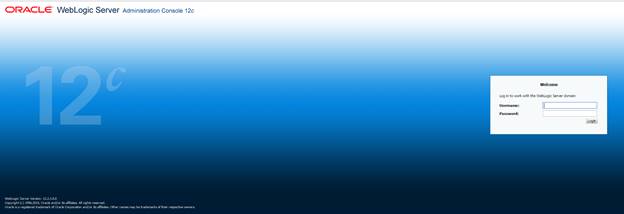
After NodeManager is started, the managed servers can be started
via the admin console.
Navigate to
Environments -> Servers and click the Control tab. Select rpm-server and
click Start.
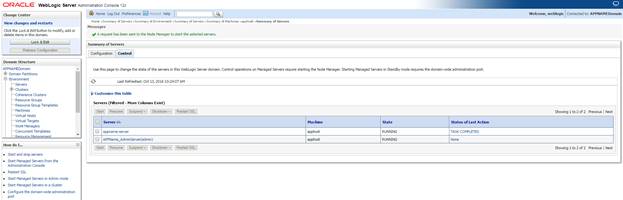
Managed Server should
be up and running before configuring further steps
Perform the following procedure to create LDAP providers in the
domains created in the previous steps
1. Log
in to the Administration Console.
http://<HOSTNAME>:<ADMIN_PORT>/console
2. In
the Domain Structure frame, click Security Realms.
3. In
the Realms table, click myrealm. The Settings for myrealm page is
displayed.
4. Click
the Providers tab.
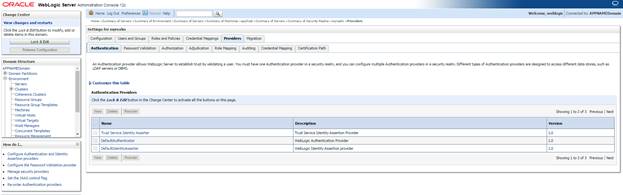
5. Click
Lock & Edit and then click New. The ‘Create a New
Authentication Provider’ page is displayed.
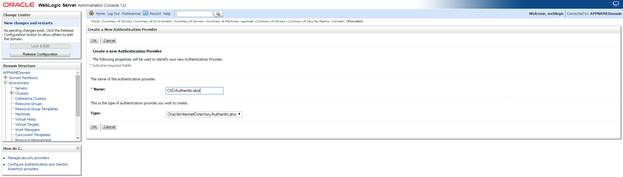
6. Enter
OIDAuthenticator in the Name field and select
OracleInternetDirectoryAuthenticator as the type. Click OK.
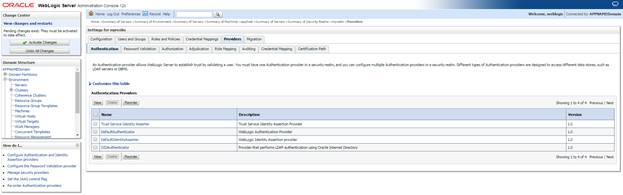
7. All
the providers are displayed. Click OID Authenticator. Settings of OID Authenticator
are displayed.
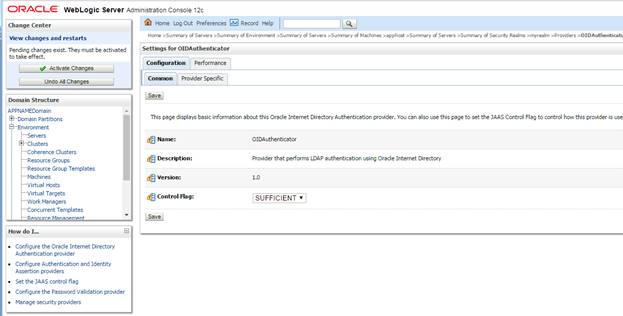
8. Set
the Control Flag field to SUFFICIENT and click Save.
9. From
the Providers tab, click on DefaultAuthenticator -> Configuration tab ->
Common tab. Update the Control Flag to SUFFICIENT.
10. Click Save.
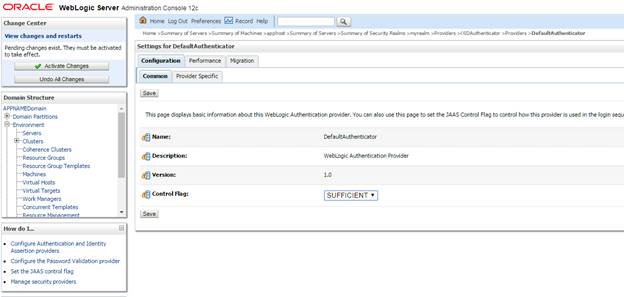
11. From the
Providers tab, click the “OIDAuthenticator” (you just created), in the
configuration -> Provider Specific tab enter your LDAP connection details:
The values shown below are examples only. You should match
the entries to your OID.
§ Host: <oidhost>
§ Port: <oidport>
§ Principal:
cn=orcladmin
§ Credential: <password>
§ Confirm Credential: <password>
§ User Base DN:
cn=users,dc=us,dc=oracle,dc=com
§ Enable ‘Use
Retrieved User Name as principal.’
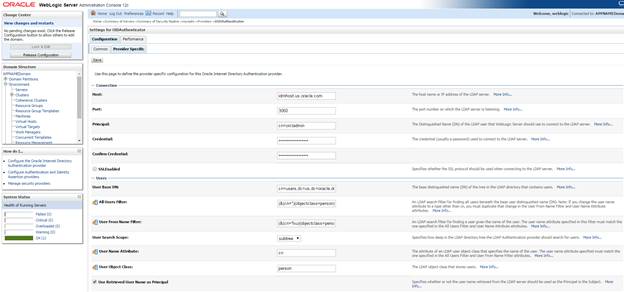
12. Modify the
following:
§ Group Base DN:
cn=Groups,dc=us,dc=oracle,dc=com
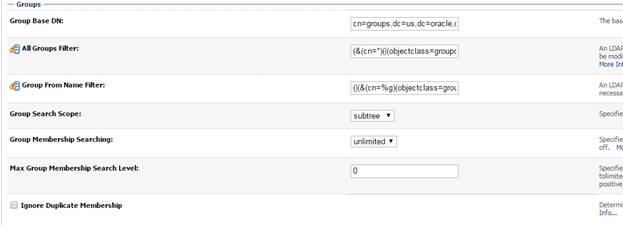
13. Check
Propagate Cause For Login Exception
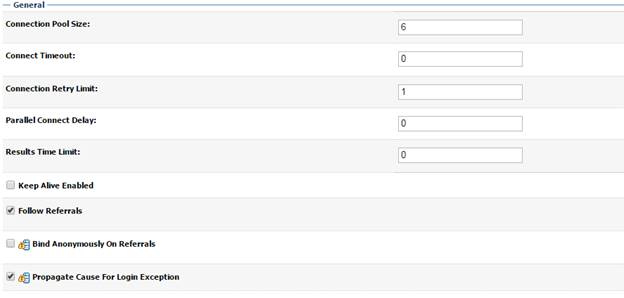
14. Click Save.
15. Click the
Providers tab.
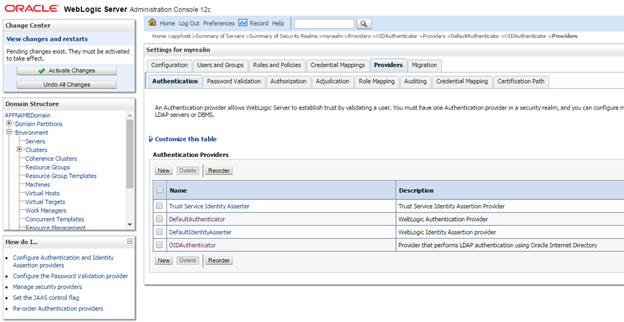
16. Click Reorder.
17. Move
OIDAuthenticator to the top of the providers list
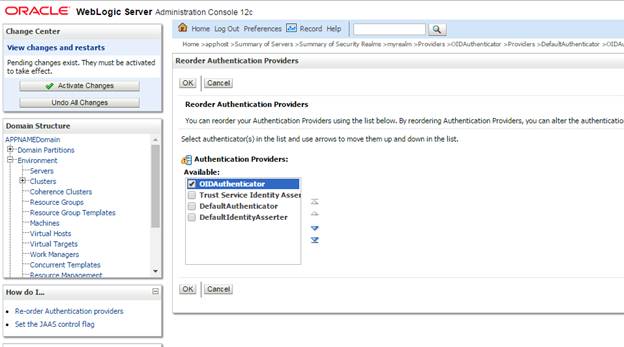
18. Click OK.
19. Once your
changes are saved, click Activate Changes.
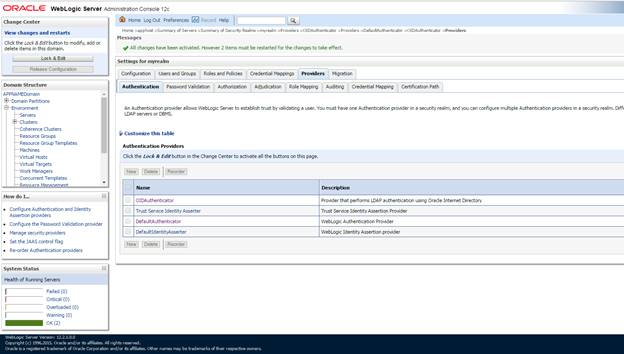
20. Shutdown
all servers and restart the admin server using startWebLogic.sh script
1. Log
in to the Administration Console.
http://<HOST_NAME>:<ADMIN_PORT>/console/
2. In
the Domain Structure frame, click Security Realms.
3. In
the Realms table, click Default Realm Name. The Settings page is displayed.
4. Click
the Providers tab. You must see the OID Provider in that list.
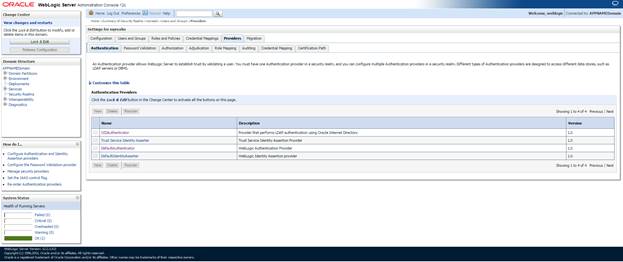
5. Click
the Users and Groups tab to see a list of users and groups contained in the
configured authentication providers.
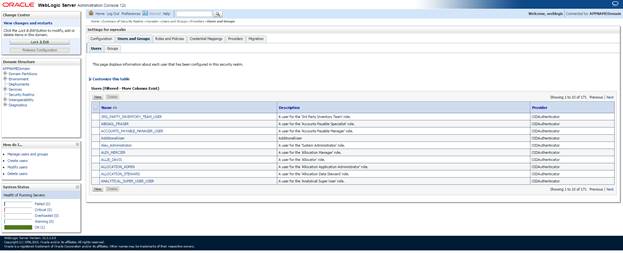
Note: This procedure is only needed if you plan on setting up the ReIM
application using Single Sign On (SSO) authentication. This can be
skipped if SSO is not going to be configured for this environment. The Oracle
Access Manager must be configured and the Oracle http server (Webtier and
webgate) must be registered into the Oracle Access Manager.
1. Log
into the WebLogic console
2. Navigate
to: security realms -> myrealm (default realm) -> providers.
3. Start
a Lock & Edit session.
4. Click
New provider.
5. Set
the provider name (Default: OAMIdentityAsserter).
6. Click
Ok.
7. Open
the new provider configuration.
8. Under
Common, set the Control Flag to REQUIRED.
9. On
the provider list, click Reorder.
10. Move the OAMIdentityAsserter
to the top of the list, or above the DefaultAuthenticator.
11. Click Ok.
12. Click Activate
Changes.
13. Shutdown
the domain.
14. Start the
admin and managed servers for the domain.
Follow the below steps to create mds-CustomPortal datasource.
1. Login
to EM console
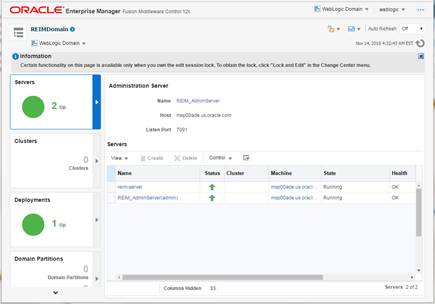
2. Go
to WebLogic Domain, Other Services and then MetaData Repositories
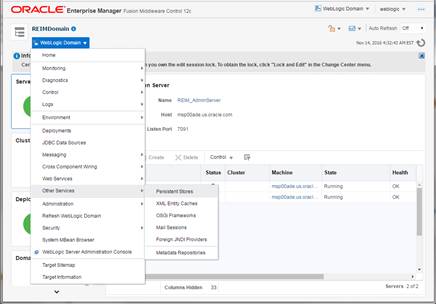
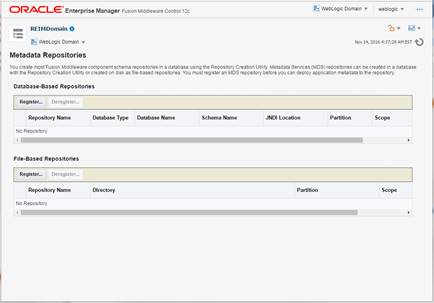
3. Under
Database-Based Repositories, click the Register button.
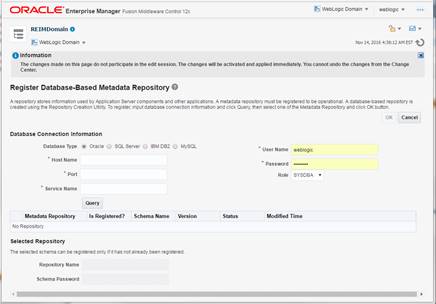
4. Remove
weblogic user if it appears in the Username field. Provide the MDS Schema user
created in RCU as part of RCU schemas creation.
Example: REIM_MDS
Input the details of Database Hostname, Port number and
Service name. Click Query and a list of all the schemas will be
displayed.

5. Select
the <REIM_MDS> schema and enter the repository name ‘CustomPortalDS’ and
password and click the OK button.
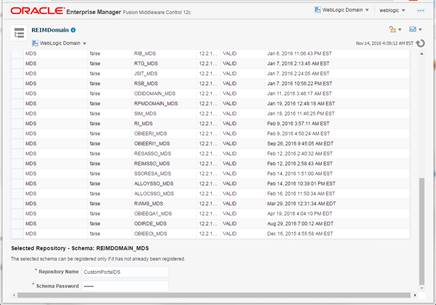
6. The
MDS Repository will appear. Click on mds-CustomPortalDS.
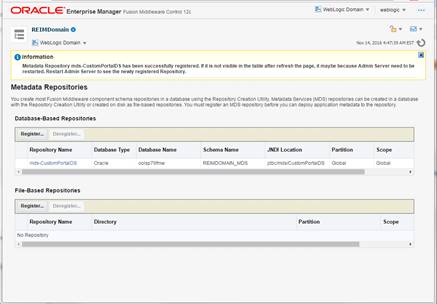
7. Under
Targeted Servers, Click add and add the managed server ‘reim-server’. Click Target.
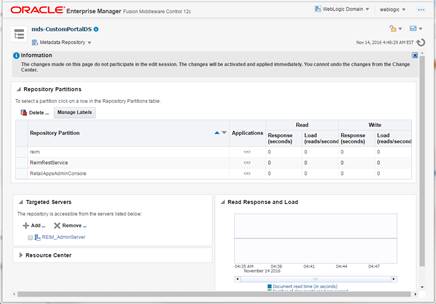
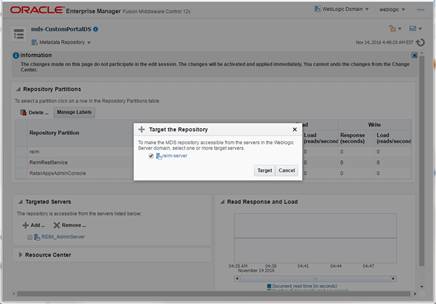
8. A
message ‘Target repository operation completed’ is displayed. Click Close.
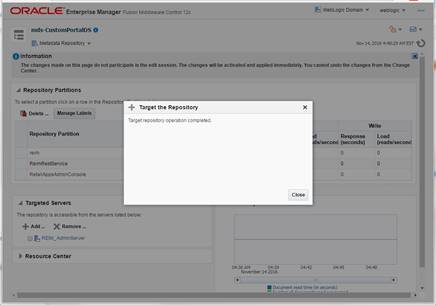
9. Restart
the Admin server and the Managed server. Login to the Admin console URL and
verify mds-CustomPortalDS datasource exists.

For the Invoice Matching Batch programs to use independent work
managers for the thread processing, we need to create a work manager for each
batch program. The names of the work managers need to be exactly the same as
the ones mentioned in the table below. In case a named work manager is not
created, the default work manager will be used by the server.
|
|
|
|
Automatch
|
AutoMatchWM
|
|
Edi Injector
|
EdiInjectorWM
|
|
Credit note automatch
|
CNAutoMatchWM
|
|
Complex deal upload
|
CDUploadWM
|
|
Fixed deal upload
|
FDUploadWM
|
|
Financial Posting
|
PostingWM
|
Steps to Create a Named Work Manager
1.
From WebLogic Console navigate to Work Manager pane (Domain->Environment->Work
Manager). Click Lock & Edit.
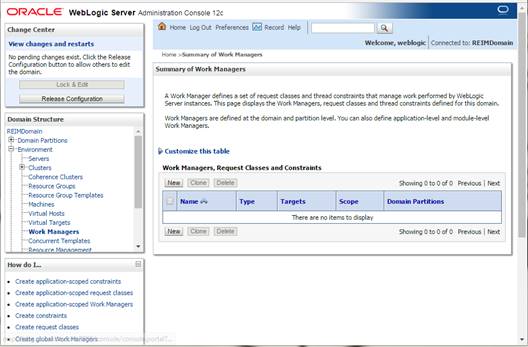
2.
Click New. This will take us to the screen which
allows us to create work managers and other related classes like constraints.
Click Next.
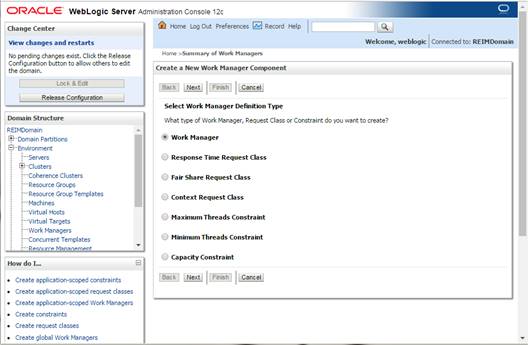
3.
Provide the name of the work manager as mentioned in the
table above.
Example: AutoMatchWM
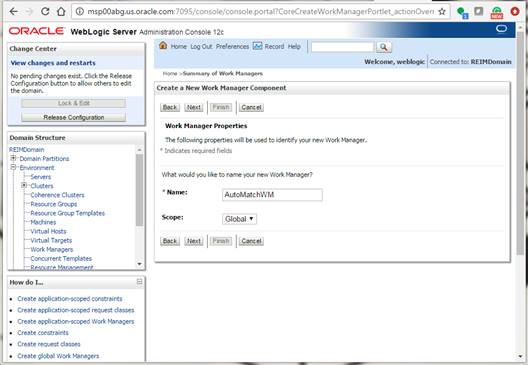
4.
Target it to both Admin Server and the managed server (<Example>:
REIM_AdminServer and reim-server).

5.
Click Finish.
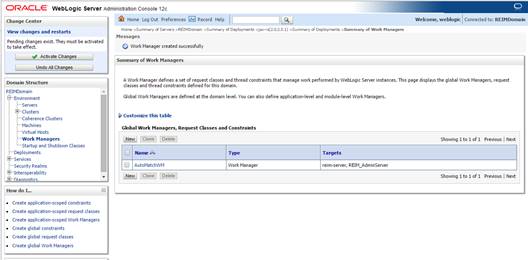
6.
Click Activate Changes.
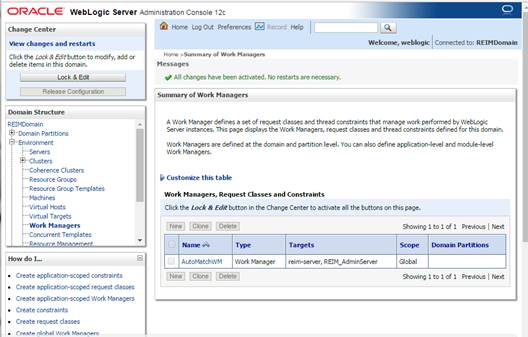
You can see the named work managers created in the list.
Steps to Create Maximum thread constraints
Maximum thread constraints can be assigned to work managers.
Steps to create constraints and to assign them to work managers are as below:
1.
From WebLogic Console navigate to Work Manager pane
(Domain->Environment->Work Manager).
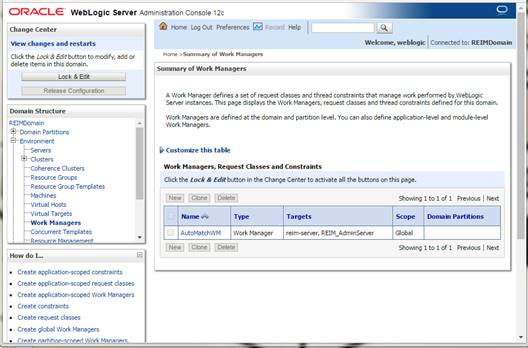
2.
Click Lock & Edit.
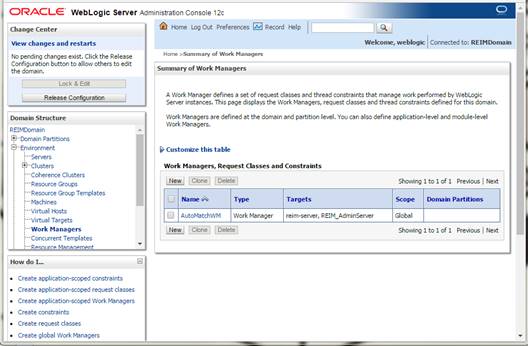
3.
Click New. This will take us to the screen which
allows us to create constraints.
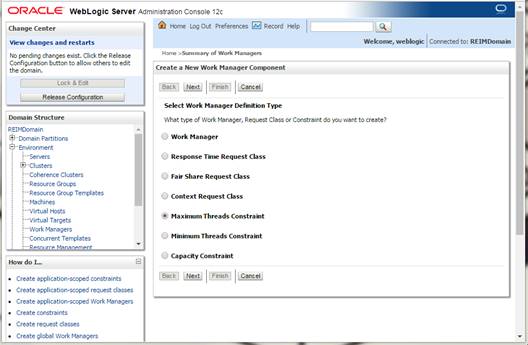
4.
Select the Maximum Thread Constraint radio button and click Next.
5.
Give a Name (MaxThreads) and specify maximum number of
consumers needed for your Application. Click Next.

6.
Select Target as <reim-server> and click Finish.
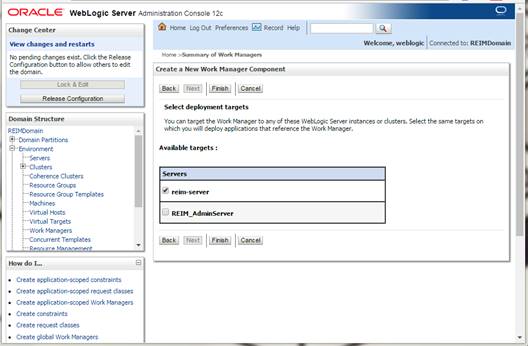
7.
Click Activate Changes.
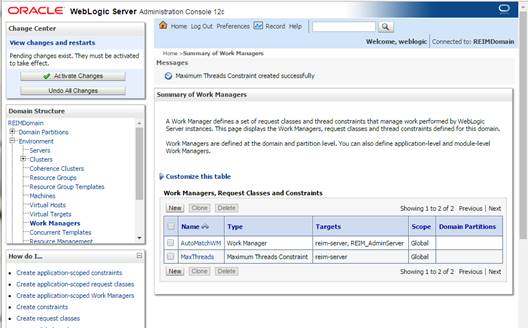
8.
Summary of the work managers will be displayed.
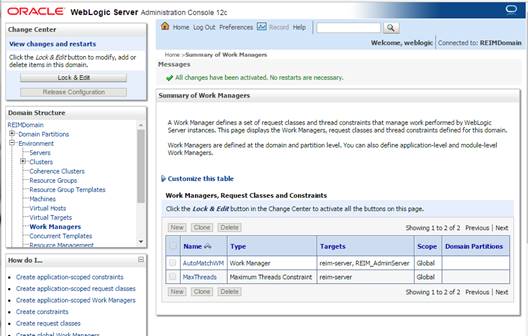
9.
Click the work manager link from the Summary of work
managers. Example: AutoBatchWM

10.
Click Lock & Edit.
11.
From the Maximum Thread Constraint dropdown, select
the constraint you have created earlier.
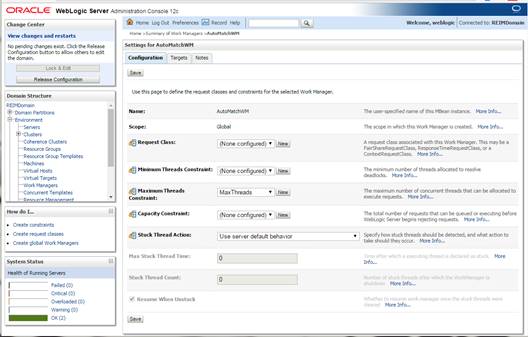
12.
Click Save.
13.
Click Activate Changes.
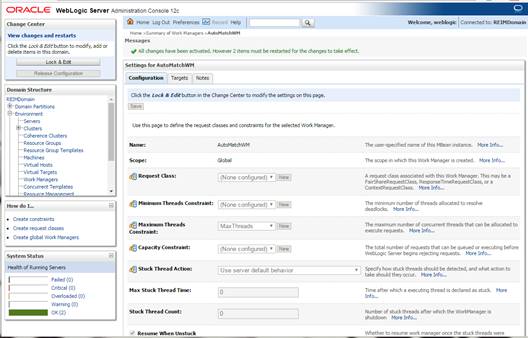
14.
Restart Weblogic Adminserver and Managed server.
The OID (Oracle Internet Directory 11.1.1.9) must be set up in
order to perform the configuration of OID Authenticator in WebLogic Domain.
There are four sample LDIF files provided in the application zip
(INSTALL_DIR/reim/application/reim/ldif):
§
RGBU-oid-create-groups.ldif
§
RGBU-oid-create-users.ldif
§
RGBU-oid-delete-groups.ldif
§
RGBU-oid-delete-users.ldif
Note:
You may use the existing users and existing groups if the enterprise users map
to the appropriate groups for 15.0. For more information, refer to the Retail
Role Hierarchy section in the Implementing Functional Security of the Oracle
Retail Invoice Matching 16.0 Operation
Guide.
IMPORTANT Note:
If you are using the above LDIF files to set up the users and groups, you
must update the ‘RGBU-oid-create-user.ldif’ LDIF file with your password for
the ‘userpassword’ attribute for all the users mentioned in the RGBU-oid-create-user.ldif
LDIF file. The changes must be done before importing the users LDIF file ‘RGBU-oid-create-users.ldif’
into the LDAP. Once the users are imported into the LDAP, remove the ‘userpassword’
attribute value from the LDIF file. Refer to the Oracle Internet Directory
Administration Guide for OID password policies for setting up passwords.
User DN and Group DN values (example:dc=us,dc=oracle,dc=com) may
need to be updated based on the DN values in your OID.
Once the LDIF files are updated for your configuration, the LDIF
files can be loaded into LDAP using the ldapadd tool that is included in the
OID installation. LDIF files can also be imported in other ways like ODSM.
For example to load RGBU-oid-create-users.ldif using ldapadd
(this is done on the OID host)
export ORACLE_HOME=/u00/webadmin/products/wls_idm/ORACLE_IDM
(this is the ORACLE_HOME of your OID install)
export PATH=$ORACLE_HOME/bin:$PATH
$ORACLE_HOME/bin/ldapadd –v –c –h <OID_HOST> -p 3060 –w
<ORCLADMIN PASSWORD> -D “cn=orcladmin” –f RGBU-oid-create-users.ldif
The LDIF ‘RGBU-oid-delete-groups.ldif’ can be used as needed if
you need to delete the groups created from the groups creation LDIF
‘RGBU-oid-create-groups.ldif’.
The LDIF ‘RGBU-oid-delete-users.ldif’ can be used if you need to
delete the users created from the users LDIF file ‘RGBU-oid-create-users.ldif’.
1.
Users in the LDIF will be imported and Users can be verified
in your User DN location, example: cn=Users,dc=us,dc=oracle,dc=com.
The group cn=Administrators and user cn=weblogic must have
been added to your OID as part of OID documentation. If it is not added
already, create the cn=weblogic user and cn=Administrators group and add
cn=weblogic user as a uniquemember in cn=Administrators group. Following
LDIF scripts can be used for the creation of the user (cn=weblogic) and group
(cn=Administrators).
Note: DN value need to be changed based on your DN value
in OID.
For Example:
dn: cn=weblogic,cn=Users,dc=us,dc=oracle,dc=com
description: A user for the
'Administrators' role.
objectclass: inetOrgPerson
objectclass: organizationalPerson
objectclass: person
objectclass: top
objectclass: orcluser
objectclass: orcluserV2
objectclass: orclIDXPerson
cn: weblogic
orclsamaccountname: weblogic
sn: weblogic
uid: weblogic
givenname: weblogic
displayname: weblogic
userpassword: <your password
here>
employeeNumber:
middleName:
orclHireDate:
telephoneNumber:
facsimileTelephoneNumber:
mail: weblogic@rgbu.generated.oracle.com
postalAddress:
street:
postalCode:
title:
cn= Administrators group LDIF:
dn:
cn=Administrators,cn=groups,dc=us,dc=oracle,dc=com
objectclass: groupOfUniqueNames
objectclass: orclGroup
objectclass: top
cn: Administrators
description: Administrators
displayname: Administrators
uniquemember:
cn=weblogic,cn=users,dc=us,dc=oracle,dc=com
Oracle Retail Application Administration Console (ORAAC) is a
tool used by an administrator to manage application roles, manage the
application navigator and manage notifications. It facilitates the
customization of default RGBU role mappings to suit the retailer’s business
role model. ORAAC is deployed along with the ReIM application and
accessed from the user menu of the ReIM application’s user interface.
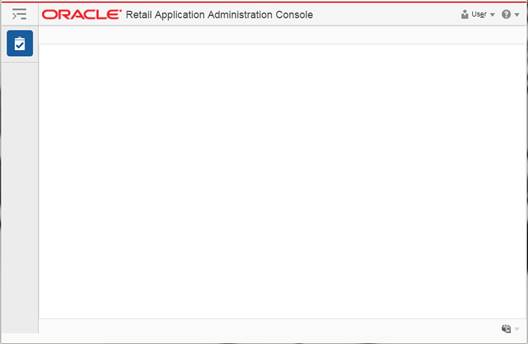
Only the user with ReIM Application Administrator privilege can
access ORAAC from the ReIM application.
As part of the Retail Invoice Matching Application install, RAAC
gets installed with one default role REIM_APPLICATION_ADMINISTRATOR_JOB role.
The same job role will also exist in ReIM's jazn-data.xml file. The below
options can be used for the set up.
Option 1:
Create the REIM_APPLICATION_ADMINISTRATOR_JOB role in your LDAP
and assign that role to a user who intends to execute the role mapping process.
Option 2:
Create a Job role in your LDAP and map the intended job role in
the LDAP to the REIM_APPLICATION_ADMINISTRATOR_JOB role using enterprise
manager.
Since the user is part of the REIM _APPLICATION_ADMINISTRATOR_JOB
role, the user first access the REIM application app and then launch RASRM for
role mapping from the user menu of the REIM application.
Note:
The REIM_APPLICATION_ADMINISTRATOR_JOB role must have been already created if
using the sample LDIF files which are provided as part of the Retail Invoice
Matching Application zip file.
Skip this section if you are not clustering the application
server.
1. Make
sure that you are able to start and stop the managed servers that are part of
the ReIM Cluster from the WebLogic Admin Console.
There are no additional steps before running the installer for
Retail Invoice Matching.
To expand the ReIM application distribution, do the following.
1. Log
in to the UNIX server as the user who owns the WebLogic installation. Create a
new staging directory for the ReIM application distribution (reim16application.zip).
There should be a minimum of 300 MB disk space available for the application
installation files.
Example:
/u00/webadmin/media/reim
This location is referred to as INSTALL_DIR for the
remainder of this chapter.
2. Copy
reim16application.zip to INSTALL_DIR and extract its contents.
Example:
unzip reim16application.zip
Note:
See Appendix: Analyze Tool for details
and instructions to run the Analyze Tool. This appendix also contains screens
and fields in the tool.
Once you have a managed server that is configured and started,
you can run the Oracle Retail Invoice Matching application installer. This
installer configures and deploys the Oracle Retail Invoice Matching
application.
Note:
It is recommended that the installer be run as the same UNIX account which owns
the application server ORACLE_HOME files.
1.
Change directories to INSTALL_DIR/reim/application.
2. Set
the ORACLE_HOME, JAVA_HOME, and WEBLOGIC_DOMAIN_HOME environment variables.
ORACLE_HOME should point to your WebLogic installation. . JAVA_HOME should
point to the Java JDK 1.8+. This is typically the same JDK which is being used
by the WebLogic domain where Application is getting installed. WEBLOGIC_DOMAIN_HOME
should point to the full path of the domain into which ReIM will be installed.
3. If
a secured datasource is going to be configured you also need to set “ANT_OPTS”
so the installer can access the key and trust store that is used for the
datasource security:
export ANT_OPTS="-Djavax.net.ssl.keyStore=<PATH
TO KEY STORE> -Djavax.net.ssl.keyStoreType=jks -Djavax.net.ssl.keyStorePassword=<KEYSTORE
PASSWORD> -Djavax.net.ssl.trustStore=<PATH TO TRUST STORE>
-Djavax.net.ssl.trustStoreType=jks -Djavax.net.ssl.trustStorePassword=<TRUSTSTORE
PASSWORD>"
4. If
you are using an X server such as Exceed, set the DISPLAY environment variable
so that you can run the installer in GUI mode (recommended). If you are not
using an X server, or the GUI is too slow over your network, unset DISPLAY for
text mode.
5. Run
the install.sh script. This launches the installer. After installation is
completed, a detailed installation log file is created (reiminstall.<timestamp>.log).
See Appendix: Oracle Retail
Invoice Matching Application Installer Screens for illustrations of
installer screens and details about what information needs to be entered on
each screen.
If the application installer encounters any errors, it halts
execution immediately. You can run the installer in silent mode so that you do
not have to retype the settings for your environment. See Appendix: Installer Silent Mode in this
document for instructions on silent mode.
See Appendix: Common
Installation Errors in this document for a list of common installation
errors.
Because the application installation is a full reinstall every
time, any previous partial installs are overwritten by the successful
installation.
Update the following settings in WebLogic:
Transaction Time Out
The transaction time out is set at the Domain Level in Weblogic
console
1. Login
to the WebLogic Console.
2. Navigate
to REIMDomain/Configuration/JTA/Timeout Seconds.
3. Set
Timeout Seconds to 1200000.
Data Source Capacity
Depending on your planned load, you may need to increase the
capacity on the ReIM data sources to accommodate more concurrent connections.
When increasing this setting, ensure that your ReIM database has processes
setting large enough to accommodate the new maximum.
1. Login
to the WebLogic Console.
2. Click
the Data Sources link on the Home Screen. The Data Source screen is displayed.
3. Under
the list of Data Sources, click the ApplicationDBDS data source.
4. Click
the Connection Pool tab.
5. Set
the Maximum Capacity to 1000.
6. Repeat
for all data sources.
If you are installing the ReIM application to a clustered
WebLogic Server environment, there are some extra steps you need to take to
complete the installation. In these instructions, the application server node with
the ORACLE_HOME you used for the ReIM installer is referred to as the master
server. All other nodes are referred to as the remote server.
1. The
ReIM batch files should be copied from the master server to each of the remote
servers under the same path as on the master server. You should take the <retailhome>/batch
directory and copy it onto the remote servers under the same path.
2.
The Oracle Retail Installation creates some security files on
$WEBLOGIC_DOMAIN_HOME/retail/context root/config directory. Copy this directory
to each remote node of the Cluster, matching the full path of the location of
this directory on main node.
3. The
Oracle Retail Installation creates some properties files on
$WEBLOGIC_DOMAIN_HOME/retail/context root/ properties directory. Copy this
directory to each remote node of the Cluster, matching the full path of the
location of this directory on main node
After the application installer completes you should have a
working ReIM application installation. To launch the application, open a web
browser and go to
http://hostname:(managed_server_port)/ReimViewController/faces/Home
If you have configured a WebTier to a front end ReIM application,
use http port instead of managed server port.
Example:
http://appserver1:17009/ReimViewController/faces/Home
The reim.properties file contains most of the settings for the
ReIM application. Many properties in this file are set by the installer to get
a working application up and running, but you may want to modify other settings
in this file.
To modify settings in the properties file, you must redeploy the
ReIM application. The properties values are stored in the templates/reim.properties
file, which is in the directory where you expanded the ReIM installer files
(for example, <INSTALL_DIR>/reim/application/templates/reim.properties, where
<INSTALL_DIR> is the directory the application installer was
unzipped).
Edit the reim.properties file to set the properties to the
desired values. Then rerun the installer to deploy ReIM.
The ReIM application installer configures
and installs the batch scripts under <retailhome>/reim-batch.
Example:
/u00/projects/j2ee/reim/rem-batch
The batch scripts are copies of the same generic file. Their file
names determine which functionality is run. To run batch scripts, use the alias
name provided in the installer when ReIM is installed, the one that is written
out to the Java wallet (for example, reim_batchpgmname ADMIN).
For the scripts to run correctly, values for the following
variables must be provided:
§
ORACLE_HOME: WebLogic Home directory where the ReIM application
has been deployed.
§
JAVA_HOME: Java 8.0 (1.8.0) JDK installation that typically is
being used by the WebLogic Application Server.
Example:
export ORACLE_HOME=/u00/webadmin/products/wls_retail export
JAVA_HOME=/u00/webadmin/products/jdk_java export PATH=$JAVA_HOME/bin:$PATH
The application installer automatically installs Online Help to
the proper location. It is accessible from the help links within the
application.
Skip this section if ReIM is not used within an Oracle Single
Sign-On environment.
Note: This section assumes the Oracle
WebLogic Server has already been registered with the Oracle Access Manager (OAM)
via the oamreg tool. See the Oracle Single Sign-On (OAM using webgate)
documentation for details.
To set up single
sign-on, complete the following steps.
1. If
you are using Oracle Retail Invoice Matching in an Oracle Single Sign-On
environment, then the Invoice Matching root context must be protected. Modify
the following files
§ mod_wl_ohs.conf located
in
<DOMAIN_HOME>/config/fmwconfig/components/OHS/instances/instanceName
LoadModule weblogic_module "${ORACLE_HOME}/ohs/modules/mod_wl_ohs.so”
<IfModule weblogic_module>
WebLogicHost <WEBLOGIC_HOST>
WebLogicPort <WEBLOGIC_PORT>
Debug ON
WLLogFile /tmp/weblogic.log
MatchExpression *.jsp
</IfModule>
<Location /ReimViewController >
SecureProxy ON
WebLogicHost <WEBLOGIC_HOST>
WebLogicPort <WEBLOGIC_PORT>
SetHandler weblogic-handler
WLCookieName REIMSESSIONID
WLProxySSL ON
WLProxySSLPassThrough ON
WlSSLWallet "${ORACLE_INSTANCE}/config/${COMPONENT_TYPE}/${COMPONENT_NAME}/keystores/host_name"
</Location>
<Location
/RetailAppsAdminConsole-REIM >
WebLogicHost <WEBLOGIC_HOST>
WebLogicPort <WEBLOGIC_PORT>
SetHandler weblogic-handler
WLCookieName REIMSESSIONID
WLProxySSL ON
WLProxySSLPassThrough ON
SecureProxy ON
WlSSLWallet
"${ORACLE_INSTANCE}/config/${COMPONENT_TYPE}/${COMPONENT_NAME}/keystores/host_name"
Adding
Logout URI
After checking that the default authenticator's control flag is
set correctly as per the OAM documentation, and that the order of the providers
is correct, add an OAM SSO provider and restart all servers as described below.
1. Connect
to the WebLogic domain using WLST and run the following command:
addOAMSSOProvider(loginuri="/${app.context}//adfAuthentication",
logouturi="/oamsso/logout.html")
Example:
<WEBLOGIC_HOME>/common/bin/wlst.sh
Connect() and proceed with the above step
5
The patching process for many Oracle Retail products has been
substantially revised from prior releases. Automated tools are available to
reduce the amount of manual steps when applying patches. To support and
complement this automation, more information about the environment is now
tracked and retained between patches. This information is used to allow
subsequent patches to identify and skip changes which have already been made to
the environment. For example, the patching process uses a database manifest
table to skip database change scripts which have already been executed.
The enhanced product patching process incorporates the following:
§
Utilities to automate the application of Oracle Retail patches to
environments.
§
Unified patches so that a single patch can be applied against
Database, Forms, Java applications, Batch, etc. installations.
§
Database and Environment manifests track versions of files at a
module level.
§
Centralized configuration distinguishes installation types
(Database, Forms, Java, Batch, etc.).
§
Patch inventory tracks the patches applied to an environment.
These enhancements make installing and updating Oracle Retail
product installations easier and reduce opportunities for mistakes. Some of
these changes add additional considerations to patching and maintaining Oracle
Retail product environments. Additional details on these considerations are
found in later sections.
Several products and technologies are supported by the enhanced
patching process. The utilities, processes and procedures described here are
supported with the following products and listed technologies:
|
Product
|
Supported Technology
|
|
Oracle Retail Merchandising System (RMS)
|
§ Database scripts
§ Batch scripts
§ RETL scripts
§ Data Conversion
Scripts
§ BI Publisher
Reports
§ Java Application
|
|
Oracle Retail Warehouse Management System (RWMS)
|
§ Database scripts
§ Batch scripts
§ Forms
§ BI Publisher
Reports
|
|
Oracle Retail Price Management (RPM)
|
§ Database scripts
(included with RMS)
§ Java Application
§ Batch scripts
|
|
Oracle Retail Invoice Matching (ReIM)
|
§ Database scripts
(included with RMS)
§ Java Application
§ Batch scripts
|
|
Oracle Retail Allocation
|
§ Database scripts
(included with RMS)
§ Java Application
§ Batch scripts
|
|
Oracle Retail Sales Audit (ReSA)
|
§ Database scripts
(included with RMS)
§ Java Application
|
|
Oracle Retail Insights (RI)
Previously called Oracle Retail Analytics (RA)
|
§ Database scripts
|
|
Oracle Retail Advanced Science Engine (ORASE)
|
§ Database scripts
§ Batch scripts
|
|
Oracle Retail Data Extractor (RDE)
|
§ Database scripts
|
|
Oracle Retail Application Admin Console (ORAAC).
Previously called Oracle Retail Application Security Role Manager (RASRM)
|
§ Java Application
|
During the lifecycle of an Oracle Retail environment, patches are
applied to maintain your system. This maintenance may be necessary to resolve
a specific issue, add new functionality, update to the latest patch level, add
support for new technologies, or other reasons.
A patch refers to a collection of files to apply to an
environment. Patches could be cumulative, such as the 16.0 release, or
incremental, such as a hot fix for just a few modules. Patches may contain
updates for some or all components of a product installation including
database, application code, forms, and batch. In a distributed architecture
the same patch may need to be applied to multiple systems in order to patch all
of the components. For example, if a patch contains both database and
application changes, the patch would need to be applied to both the database
server and the application server.
The top-level directory for the installation of an Oracle Retail
product is referred to as the RETAIL_HOME. Underneath RETAIL_HOME are all of
the files related to that product installation, as well as configuration and
metadata necessary for the Oracle Retail Patch Assistant to maintain those
files. In some cases the runtime application files also exist under
RETAIL_HOME. For example, compiled RMS batch files, the compiled RWMS forms,
or Java Application batch scripts.
Patches are applied and tracked using utilities that are
specifically designed for this purpose. The primary utility is described
briefly below and additional information is available in later sections.
ORPatch is the utility used to apply patches to an Oracle Retail
product installation. It is used in the background by the installer when
creating a new installation or applying a cumulative patch. It is used
directly to apply an incremental patch to an environment.
ORMerge is a utility to allow multiple patches to be combined
into a single patch. Applying patches individually may require some steps to
be repeated. Merging multiple patches together allows these steps to be run
only once. For example, applying several incremental patches to database
packages will recompile invalid objects with each patch. Merging the patches
into a single patch before applying them will allow invalid objects to be
recompiled only once.
ORCompile is a utility to compile components of Oracle Retail
products outside of a patch. It allows RMS Batch, and RWMS Forms to be fully
recompiled even if no patch has been applied. It also contains functionality
to recompile invalid database objects in product schemas.
Oracle Retail Deploy Patch (ORDeploy)
ORDeploy is a utility to deploy components of Oracle Retail Java
products outside of a patch. It allows RPM, ReIM, Allocation and ReSA java
applications to be redeployed to WebLogic even if a patch has not been
applied. It contains functionality to optionally include or not include Java
customizations when redeploying.
Some products and technologies are supported by the enhanced
patching process for the first time in 16.0. In those cases all of the content
in this chapter is new with 16.0.
New technologies
For the 16.0 release Oracle Retail Merchandising System (RMS) has
a new ADF application component that is integrated with Orpatch.
Oracle Retail produces two types of patches for their products:
cumulative and incremental.
Cumulative Patches
A cumulative patch includes all of the files necessary to patch
an environment to a specific level or build a new environment at that level.
Examples of cumulative patches would be 16.0, 15.0.2, and so on. Cumulative
patches come with a standard Oracle Retail installer and so can be applied to
an environment with the installer rather than with ORPatch or other utilities.
Incremental Patches
An incremental patch includes only selected files necessary to
address a specific issue or add a feature. Examples of incremental patches
would be a hot fix for a specific defect. Incremental patches do not include
an installer and must be applied with ORPatch.
An Oracle Retail incremental patch generally contains several
files and one or more subdirectories. The subdirectories contain the contents
of the patch, while the individual files contain information about the patch
and metadata necessary for patching utilities to correctly apply the patch.
The most important files in the top-level directory are the README.txt, the
manifest files.
The README.txt file contains information about the incremental
patch and how to apply it. This may include manual steps that are necessary
before, after or while applying the patch. It will also contain instructions
on applying the patch with ORPatch.
Each patch contains manifest files which contain metadata about
the contents of a patch and are used by ORPatch to determine the actions
necessary to apply a patch. Patches should generally be run against all
installations a product in an environment, and ORPatch will only apply the
changes from the patch that are relevant to that installation.
Note:
Cumulative patches use a different patch structure because they include a full
installer which will run ORPatch automatically.
The patching infrastructure tracks version information for all
files involved with a product installation. The RETAIL_HOME contains files
which track the revision of all files within the RETAIL_HOME including batch,
forms, database, Java archives and other files. In addition, records of
database scripts that have been applied to the product database objects are
kept within each database schema.
In order to ensure that environment metadata is accurate all
patches must be applied to the Oracle Retail product installation using
patching utilities. For cumulative patches this is done automatically by the
installer. For incremental patches ORPatch must be used directly. This is
especially important if database changes are being applied, in order to ensure
that the database-related metadata is kept up-to-date.
A configuration file in $RETAIL_HOME/orpatch/config/env_info.cfg
is used to define the details of a specific Oracle Retail environment. This
file defines:
§
The location of critical infrastructure components such as the
ORACLE_HOME on a database or middleware server.
§
The location of Oracle Wallets to support connecting to the
database users.
§
The type of file processing which is relevant to a particular
host. For example, if this is a host where database work should be done, or a
host where batch compilation should be done, a host where Java applications
should be deployed, etc. This allows a single database, forms and batch patch
to be run against all types of hosts, applying only the relevant pieces on each
server.
§
Other configuration necessary to determine proper behavior in an
environment.
Retained Installation
Files
The RETAIL_HOME location of an Oracle Retail product installation
contains all of the files associated with that installation. This can include
database scripts, Java files, Forms, Batch, RETL and Data Conversion files as
with previous versions and also includes all database scripts. This allows
objects to be reloaded during patching, including any necessary dependencies.
In order to ensure that database contents and generated files
exactly match patched versions, when applying cumulative patches some content
is regenerated even if it does not appear to have changed.
On a cumulative patch this includes:
§
All re-runnable database content will be reloaded
– Packages
and Procedures
– Database
Types (excluding RIB objects)
– Control
scripts
– Triggers
– WebService
jars and packages
– Form
Elements
§
All RWMS forms files will be recompiled
§
All RMS batch files will be recompiled
When applying incremental patches, only changed files will be
reloaded. However this does not apply to RMS batch, which is fully recompiled
with any change.
When applying cumulative patches to Java applications components
with ORPatch, all hotfixes related to base product ear files included with the
patch will be rolled back. This increases the likelihood of a successful
deployment because hotfixes may not be compatible with updated product ear
files, or may already be included with the ear. Before applying a cumulative
patch to Java applications, check the patch documentation to determine which
hotfixes are not included in the ear. Then work with Oracle Support to obtain
compatible versions of the fixes for the updated ear version. In some cases
this may be the same hotfix, in which case it can be re-applied to the
environment. In other cases a new hotfix may be required.
Before applying a patch to an environment, it is extremely
important to take a full backup of both the RETAIL_HOME file system and the
Oracle Retail database. Although ORPatch makes backups of files modified
during patching, any database changes cannot be reversed. If a patch fails
which contains database changes, and cannot be completed, the environment must
be restored from backup.
When patches are applied to an environment, the old version of
files which are updated or deleted are backed up to
$RETAIL_HOME/backups/backup-<timestamp>. When applying large patches,
ensure there is sufficient disk space on the system where you unzip the patch
or the patching process may fail. Up to twice as much disk space as the unzipped
patch may be required during patching.
In addition to backups of source files, the existing compiled
RWMS Forms and RMS Batch files are saved before recompilation. These backups
may be created during patches:
§
Batch ‘lib’ directory in $RETAIL_HOME/oracle/lib/bin-<timestamp>
§
Batch ‘proc’ directory in
$RETAIL_HOME/oracle/proc/bin-<timestamp>
§
Forms ‘toolset’ directory in
$RETAIL_HOME/base/toolset/bin-<timestamp>
§
Forms ‘forms’ directory in
$RETAIL_HOME/base/forms/bin-<timestamp>
Periodically both types
of backup files can be removed to preserve disk space.
ORPatch is used to apply patches to an Oracle Retail product
installation. When applying a patch which includes an installer, ORPatch does
not need to be executed manually as the installer will run it automatically as
part of the installation process. When applying a patch that does not include
an installer, ORPatch is run directly.
ORPatch performs the tasks necessary to apply the patch:
§
Inspects the patch metadata to determine the patch contents and
patch type.
§
Reads the environment configuration file to determine which
product components exist in this installation.
§
Assembles a list of patch actions which will be run on this host
to process the patch.
§
Executes pre-checks to validate that all patch actions have the
necessary configuration to proceed.
§
Compares version numbers of files from the patch against the
files in the environment.
§
Backs up files which will be updated.
§
Copies updated files into the installation.
§
Loads updated files into database schemas, if applicable.
§
Recompiles RMS batch, if applicable.
§
Recompiles RWMS forms, if applicable.
§
Constructs updated Java archives and deploys them to WebLogic, if
applicable
§
Updates Java batch files and libraries, if applicable
§
Records the patch in the patch inventory.
If a patch does not contain updated files for the database or
system, no action may be taken. If a previously failed ORPatch session is
discovered, it will be restarted.
Before applying a patch to your system, it is important to
properly prepare the environment.
Single Patching Session
It is extremely important that only a single ORPatch session is
active against a product installation at a time. If multiple patches need to
be applied, you can optionally merge them into a single patch and apply one
patch to the environment. Never apply multiple patches at the same time.
Shutdown Applications
If a patch updates database objects, it is important that all
applications are shutdown to ensure no database objects are locked or in use.
This is especially important when applying changes to Oracle Retail Integration
Bus (RIB) objects as types in use will not be correctly replaced, leading to
“ORA-21700: object does not exist or marked for delete” errors when restarting
the RIB.
Backup Environment
Before applying a patch to an environment, it is important to
take a full backup of both the RETAIL_HOME file system and the retail
database. Although ORPatch makes backups of files modified during patching,
any database changes cannot be reversed. If a patch which contains database
changes fails and cannot be completed, the environment must be restored from
backup.
Log Files
When applying a patch, ORPatch will create a number of log files
which contain important information about the actions taken during a patch and
may contain more information in the event of problems. Log files are created
in the $RETAIL_HOME/orpatch/logs directory. Logs should always be reviewed
after a patch is applied.
After a patch session the log directory will contain at a minimum
an ORPatch log file and may also contain other logs depending on the actions
taken. The following table describes logs that may exist.
|
Log File
|
Used For
|
|
orpatch-<date>-<time>.log
|
Primary ORPatch log file
|
|
detail_logs/dbsql_<component>/invalids/*
|
Details on the errors causing a database object to be
invalid
|
|
detail_logs/analyze/details
|
Detail logs of files that will be created/updated/removed
when a patch is applied
|
|
detail_logs/compare/details
|
Detail logs of the differences between two sets of
environment metadata
|
|
orpatch_forms_<pid>_child_<num>.log
|
Temporary logs from a child process spawned to compile
forms in parallel. After the child process completes, the contents are
append to the primary orpatch log file
|
|
detail_logs/rmsbatch/lib/*
|
Detail logs of the compilation of RMS Batch libraries
|
|
detail_logs/rmsbatch/proc/*
|
Detail logs of the compilation of RMS Batch programs
|
|
detail_logs/dbsql_rms/rms_db_ws_consumer_jars/*
|
Detail logs of the loadjava command to install RMS
WebService Consumer objects
|
|
detail_logs/dbsql_rms/rms_db_ws_consumer_libs/*
|
Detail logs of the loadjava command to install RMS
WebService Consumer libraries
|
|
detail_logs/forms/rwms_frm_forms/*
|
Detail logs of the compilation of each RWMS Forms file
|
|
detail_logs/dbsql_rwms/rwms_db_sp _jars/*
|
Detail logs of the loadjava command to install RWMS SP
jars
|
|
detail_logs/javaapp_<product>/deploy/*
|
Detail logs of the deploy of a Java product
|
Unzip Patch Files
Before executing ORPatch, the patch files must be unzipped into a
directory. This directory will be passed to ORPatch as the “-s <source
directory>” argument on the command-line when applying or analyzing a patch.
Location of ORPatch
The ORPatch script will be located in $RETAIL_HOME/orpatch/bin.
Command Line Arguments
ORPatch behavior is controlled by several command-line
arguments. These arguments may be actions or options. Command and option
names can be specified in upper or lower case, and will be converted to
upper-case automatically. Arguments to options, for example the source
directory patch, will not be modified.
ORPatch command-line actions:
|
Action
|
Description
|
|
apply
|
Tells ORPatch to apply a patch, requires the –s option
Example: orpatch apply –s $RETAIL_HOME/stage/patch123456
|
|
analyze
|
Tells ORPatch to analyze a patch, requires the –s option
Example: orpatch analyze –s $RETAIL_HOME/stage/patch123456
|
|
lsinventory
|
Tells ORPatch to list the inventory of patches that have
been applied to this installation
|
|
exportmetadata
|
Tells ORPatch to extract all metadata information from the
environment and create a $RETAIL_HOME/support directory to contain it.
Requires the –expname option.
|
|
Diffmetadata
|
Tells ORPatch to compare all metadata from the current
environment with metadata exported from some other environment. Requires the
–expname and –srcname options.
|
|
Revert
|
Tells ORPatch to revert the files related to a patch,
requires the –s option
Example: orpatch revert –s
$RETAIL_HOME/backups/backup-09302013-153010
|
Note: An
action is required and only one action can be specified at a time.
ORPatch command-line arguments:
|
Argument
|
Valid For Actions
|
Description
|
|
-s <source dir>
|
apply
analyze
|
Specifies where to find the top-level directory of the
patch to apply or analyze. The source directory should contain the
manifest.csv and patch_info.cfg files.
|
|
-new
|
apply
|
Forces ORPatch to not attempt to restart a failed ORPatch
session
|
|
-expname
|
exportmetadata
diffmetadata
lsinventory
|
Defines the top-level name to be used for the export or
comparison of environment metadata. When used with lsinventory, it allows an
exported inventory to be printed.
|
|
-srcname
|
diffmetadata
|
Defines the ‘name’ to use when referring to the current
environment during metadata comparisons.
|
|
-dbmodules
|
diffmetadata
|
When comparing metadata at a module-level, compare the
dbmanifest information rather than the environment manifest. This method of
comparing metadata is less accurate as it does not include non-database
files.
|
|
-jarmodules
|
analyze
diffmetadata
|
When used with analyze, requests a full comparison of the
metadata of Java archives included in the patch versus the metadata of the
Java archives in the environment. This behavior is automatically enabled
when Java customizations are detected in the environment. Analyzing the
contents of Java archives allows for detailed investigation of the potential
impacts of installing a new Java ear to an environment with customizations.
When used with diffmetadata, causes metadata to be
compared using jarmanifest information rather than the environment manifest.
This provides more detailed information on the exact differences of the
content of Java archives, but does not include non-Java files.
|
|
-selfonly
|
apply
analyze
|
Only apply or analyze changes in a patch that relate to
orpatch itself. This is useful for applying updates to orpatch without
applying the entire patch to an environment.
|
|
-s <backup dir>
|
revert
|
Specifies the backup from a patch that should be reverted
to the environment. This restores only the files modified during the patch,
the database must be restored separately or the environment will be
out-of-sync and likely unusable.
|
In some cases, it may be desirable to see a list of the files
that will be updated by a patch, particularly if files in the environment have
been customized. ORPatch has an ‘analyze’ mode that will evaluate all files in
the patch against the environment and report on the files that will be updated
based on the patch.
To run ORPatch in analyze mode, include ‘analyze’ on the command
line. It performs the following actions:
§
Identifies files in the environment which the patch would remove.
§
Compares version numbers of files in the patch to version numbers
of files in the environment.
§
Prints a summary of the number of files which would be created,
updated or removed.
§
Prints an additional list of any files that would be updated
which are registered as being customized.
§
Prints an additional list of any files which are in the
environment and newer than the files included in the patch. These files are
considered possible conflicts as the modules in the patch may not be compatible
with the newer versions already installed. If you choose to apply the patch
the newer versions of modules in the environment will NOT be overwritten.
§
If a Java custom file tree is detected, prints a detailed
analysis of the modules within Java ear files that differ from the current ear
file on the system.
§
Saves details of the files that will be impacted in
$RETAIL_HOME/orpatch/logs/detail_logs/analyze/details.
This list of files can then be used to assess the impact of a
patch on your environment.
To analyze a patch, perform the following steps:
1. Log
in as the UNIX user that owns the product installation.
2. Set
the RETAIL_HOME environment variable to the top-level directory of your product
installation.
Export RETAIL_HOME=/u00/oretail/tst
3. Set
the PATH environment variable to include the orpatch/bin directory
export
PATH=$RETAIL_HOME/orpatch/bin:$PATH
4. Set
the JAVA_HOME environment variable if the patch contains Java application
files.
Export JAVA_HOME=/u00/oretail/java_jdk
Note:
If the JAVA_HOME environment variable is not specified, the value from
RETAIL_HOME/orpatch/config/env_info.cfg will be used.
5. Create
a staging directory to contain the patch, if it does not already exist.
Mkdir –p $RETAIL_HOME/stage
6. Download
the patch to the staging directory and unzip it.
7. Execute
orpatch to analyze the patch.
Orpatch analyze –s $RETAIL_HOME/stage/patch123456
8. Repeat
the patch analysis on all servers with installations for this product
environment.
9. Evaluate
the list(s) of impacted files.
For more information on registering and analyzing customizations,
please see the Customization section later in this document.
Once the system is prepared for patching, ORPatch can be executed
to apply the patch to the environment. The patch may need to be applied to
multiple systems if it updates components that are installed on distributed
servers.
To apply a patch, perform the following steps:
1. Log
in as the UNIX user that owns the product installation.
2. Set
the RETAIL_HOME environment variable to the top-level directory of your product
installation.
Export RETAIL_HOME=/u00/oretail/tst
3. Set
the PATH environment variable to include the orpatch/bin directory
export
PATH=$RETAIL_HOME/orpatch/bin:$PATH
4. Set
the DISPLAY environment variable if the patch contains Forms.
Export DISPLAY=localhost:10.0
Note:
If the DISPLAY environment variable is not specified, the value from
RETAIL_HOME/orpatch/config/env_info.cfg will be used.
5. Set
the JAVA_HOME environment variable if the patch contains Java application
files.
Export JAVA_HOME=/u00/oretail/java_jdk
Note:
If the JAVA_HOME environment variable is not specified, the value from
RETAIL_HOME/orpatch/config/env_info.cfg will be used.
6. Create
a staging directory to contain the patch, if it does not already exist.
Mkdir –p $RETAIL_HOME/stage
7. Download
the patch to the staging directory and unzip it.
8. Review
the README.txt included with the patch. If manual steps are specified in the
patch, execute those steps at the appropriate time.
9. Shutdown
applications.
10. Execute
ORPatch to apply the patch.
Orpatch apply –s $RETAIL_HOME/stage/patch123456
11. After
ORPatch completes, review the log files in $RETAIL_HOME/orpatch/logs.
12. Repeat the
patch application on all servers with installations for this product
environment.
13. Restart
applications.
Restarting ORPatch
If ORPatch is interrupted while applying a patch, or exits with
an error, it saves a record of completed work in a restart state file in
$RETAIL_HOME/orpatch/logs. Investigate and resolve the problem that caused the
failure, then restart ORPatch.
By default when ORPatch is started again, it will restart the
patch process close to where it left off. If the patch process should not
be restarted, add ‘-new’ to the command-line of ORPatch.
Please note that starting a new patch session without completing
the prior patch may have serious impacts that result in a patch not being
applied correctly. For example, if a patch contains database updates and batch
file changes and ORPatch is aborted during the load of database objects,
abandoning the patch session will leave batch without the latest changes
compiled in the installation.
After a patch is successfully applied by ORPatch the patch
inventory in $RETAIL_HOME/orpatch/inventory is updated with a record that the
patch was applied. This inventory contains a record of the patches applied,
the dates they were applied, the patch type and products impacted.
To list the patch inventory, perform the following steps:
1. Log
in as the UNIX user that owns the product installation.
2. Set
the RETAIL_HOME environment variable to the top-level directory of your product
installation.
Export RETAIL_HOME=/u00/oretail/tst
3. Set
the PATH environment variable to include the orpatch/bin directory
export PATH=$RETAIL_HOME/orpatch/bin:$PATH
4. Execute
orpatch to list the inventory.
Orpatch lsinventory
ORPatch functionality is driven based on additional metadata that
is stored in the environment to define what version of files are applied to the
environment, and which database scripts have been applied to database schemas.
This environment metadata is used to analyze the impact of patches to
environments and controls what actions are taken during a patch. The metadata
is stored in several locations depending on the type of information it tracks
and in some cases it may be desirable to extract the metadata for analysis
outside of ORPatch. For example, Oracle Support could ask for the metadata to
be uploaded to assist them in triaging an application problem.
ORPatch provides a capability to export all of the metadata in an
environment into a single directory and to automatically create a zip file of
that content for upload or transfer to another system. The exact metadata
collected from the environment depends on the products installed in the
RETAIL_HOME.
ORPatch metadata exported:
|
Installed Product Component
|
Exported Metadata
|
Description
|
|
Any
|
orpatch/config/env_info.cfg
orpatch/config/custom_hooks.cfg
ORPatch inventory files
|
ORPatch configuration and settings
|
|
Any
|
All env_manifest.csv and deleted_env_manifest.csv files
|
Environment manifest files detailing product files
installed, versions, customized flags and which patch provided the file
|
|
Database Schemas
|
DBMANIFEST table contents
|
Database manifest information detailing which database scripts
were run, what version and when they were executed
|
|
Java Applications
|
All files from javaapp_<product>/config except jar
files
|
Environment-specific product configuration files generated
during installation
|
|
Java Applications
|
Combined export of all META-INF/env_manifest.csv files
from all product ear files
|
Jar manifest information detailing files, versions,
customized flags and which patch provided the file
|
|
Java Applications
|
orpatch/config/javaapp_<product>/ant.deploy.properties
|
Environment properties file created during product
installation and used during application deployment
|
|
Java Applications
|
<weblogic_home>/server/lib/weblogic.policy
|
WebLogic server java security manager policy file
|
|
RMS Batch
|
orpatch/config/rmsbatch_profile
|
Batch compilation shell profile
|
|
RWMS Forms
|
orpatch/cofngi/rwsmforms_profile
|
Forms compilation shell profile
|
Exports of environment metadata are always done to the
$RETAIL_HOME/support directory. When exporting metadata, you must specify the
–expname argument and define the name that should be given to the export. The
name is used for the directory within $RETAIL_HOME/support and for the name of
the zip file.
To extract an environment’s metadata, perform the following
steps:
1. Log
in as the UNIX user that owns the product installation.
2. Set
the RETAIL_HOME environment variable to the top-level directory of your product
installation.
Export RETAIL_HOME=/u00/oretail/tst
3. Set
the PATH environment variable to include the orpatch/bin directory
export
PATH=$RETAIL_HOME/orpatch/bin:$PATH
4. Execute
orpatch to export the metadata.
Orpatch exportmetadata –expname
test_env
This example would export all metadata from the environment to
the $RETAIL_HOME/support/test_env directory. A zip file of the metadata would
be created in $RETAIL_HOME/support/test_env.zip.
Note: The
$RETAIL_HOME/support/<name> directory should be empty or not exist prior
to running exportmetadata in order to ensure accurate results.
Once metadata has been exported from an environment, it can be
used to compare the environment manifest metadata of two environments. ORPatch
provides a capability to compare metadata of the current environment with the
exported metadata of another environment. Note that even though there are many
types of metadata exported by ORPatch, only environment manifest metadata is
evaluated during comparisons. Metadata comparison happens in four phases:
product comparison, patch comparison, ORPatch action comparison, and
module-level comparison.
Product comparison compares the products installed in one
environment with the products installed in another environment. Patch
comparison compares the patches applied in one environment with the patches
applied in another environment, for common products. This provides the most
summarized view of how environments differ. Patches which only apply to
products on one environment are not included in the comparison.
Since each patch may impact many files, the comparison then moves
on to more detailed analysis. The third phase of comparison is to compare the
enabled ORPatch actions between environments. These actions roughly correspond
to the installed ‘components’ of a product. For example, one environment may
have database and forms components installed while another has only forms.
Action comparison identifies components that are different between
environments. The final phase of comparison is at the module level for actions
that are common between environments. Modules which exist only on one environment,
or exist on both environments with different revisions, or which are flagged as
customized are reported during the comparison.
Differences between environment metadata are reported in a
summarized fashion during the ORPatch execution. Details of the comparison
results are saved in $RETAIL_HOME/orpatch/logs/detail_logs/compare/details.
One CSV file is created for each phase of comparison: product_details.csv,
patch_details.csv, action_details.csv and module_details.csv.
In order to be compared by ORPatch, exported metadata must be
placed in the $RETAIL_HOME/support directory. The metadata should exist in the
same structure that it was originally exported in. For example, if the
metadata was exported to $RETAIL_HOME/support/test_env on another system, it
should be placed in $RETAIL_HOME/support/test_env on this system.
When reporting differences between two environments, ORPatch uses
names to refer to the environments. These names are defined as part of the
diffmetadata command. The
–expname parameter, which defines the directory containing the metadata, is
also used as the name when referring to the exported metadata. The –srcname
parameter defines the name to use when referring to the current environment.
As an example, if you had exported the ‘test’ environment’s metadata and copied
it to the ‘dev’ environment’s $RETAIL_HOME/support/test_env directory, you
could run “orpatch diffmetadata –expname test_env –srcname dev_env”. The
detail and summary output would then refer to things that exist on dev but not
test, revisions in the test environment versus revisions in the dev
environment, etc.
ORPatch will automatically export the environment’s current
metadata to $RETAIL_HOME/support/compare prior to starting the metadata
comparison.
To compare two environment’s metadata, perform the following
steps:
1. Export
the metadata from another environment using orpatch exportmetadata.
2. Transfer
the metadata zip from the other system to $RETAIL_HOME/support.
3. Log
in as the UNIX user that owns the product installation.
4. Set
the RETAIL_HOME environment variable to the top-level directory of your product
installation.
Export RETAIL_HOME=/u00/oretail/dev
5. Set
the PATH environment variable to include the orpatch/bin directory
export
PATH=$RETAIL_HOME/orpatch/bin:$PATH
6. Unzip
the metadata zip file.
Unzip test_env.zip
7. Execute
orpatch to compare the metadata
orpatch diffmetadata –expname test_env
–srcname dev_env
This example would compare the current environment against the
metadata extracted in $RETAIL_HOME/support/test_env directory.
Note:
The $RETAIL_HOME/support/compare directory will be automatically removed before
environment metadata is exported at the start of the comparison.
Reverting a Patch
In general it is best to either completely apply a patch, or
restore the entire environment from the backup taken before starting the
patch. It is important to test patches in test or staging environments before
applying to production. In the event of problems, Oracle Retail recommends
restoring the environment from backup if a patch is not successful.
Note:
Reverting patches in an integrated environment can be extremely complex and
there is no fully automated way to revert all changes made by a patch.
Restoring the environment from a backup is the recommended method to remove
patches.
It is, however, possible to revert small patches using the
backups taken by ORPatch during a patch. This will restore only the files
modified, and it is still necessary to restore the database if any changes were
made to it.
Note:
Reverting a patch reverts only the files modified by the patch, and does not
modify the database, or recompile forms or batch files after the change.
When multiple patches have been applied to an environment,
reverting any patches other than the most recently applied patch is strongly
discouraged as this will lead to incompatible or inconsistent versions of
modules applied to the environment. If multiple patches are going to be
applied sequentially it is recommended to first merge the patches into a single
patch that can be applied or reverted in a single operation.
To revert a patch, perform the following steps:
1. Log
in as the UNIX user that owns the product installation.
2. Set
the RETAIL_HOME environment variable to the top-level directory of your product
installation.
Export RETAIL_HOME=/u00/oretail/tst
3. Set
the PATH environment variable to include the orpatch/bin directory
export
PATH=$RETAIL_HOME/orpatch/bin:$PATH
4. Identify
the backup directory in $RETAIL_HOME/backups that contains the backup from the
patch you want to restore.
§ The backup directory
will contain a patch_info.cfg file which contains the name of the patch the
backup is from.
§ It is possible to
have two directories for the same patch, if ORPatch was updated during the
patch. It is not possible to revert the updates to ORPatch. Select the backup
directory that does not contain orpatch files.
§ If it is not clear
which backup directory to use, restore the environment from backup
5. Execute
orpatch to revert the environment using the contents of the backup directory
orpatch revert –s
$RETAIL_HOME/backups/backup-11232013-152059
6. Restore
the database from backup if the patch made database changes
7. Use
the orcompile script to recompile forms if the patch included RWMS forms files
orcompile –a RWMS –t FORMS
8. Use
the orcompile script to recompile batch if the patch included RMS batch files
orcompile –a RMS –t BATCH
9. Use
the ordeploy script to redeploy the appropriate Java applications if the patch
included Java files
ordeploy –a RPM –t JAVA
ordeploy –a REIM –t JAVA
ordeploy –a ALLOC –t JAVA
ordeploy –a RESA –t JAVA
ordeploy –a RMS –t JAVA
When patches are applied individually some ORPatch tasks such as
compiling forms and batch files or deploying Java archives are performed
separately for each patch. This can be time-consuming. An alternative is to
use the ORMerge utility to combine several patches into a single patch,
reducing application downtime by eliminating tasks that would otherwise be
performed multiple times. Patches merged with ORMerge are applied with ORPatch
after the merge patch is created.
ORMerge uses source and destination areas in order to merge patch
files. The source area is a single directory that contains the extracted
patches to merge. The destination area is the location where the merged patch
will be created. If a file exists in one or more source patches, only the
highest revision will be copied to the merged patch.
The source and destination directories should exist under the
same parent directory. That is, both the source and destination directories
should be subdirectories of a single top-level directory.
The source directory must have all patches to be merged as
immediate child directories. For example if three patches need to be merged
the directory structure would look like this:
Source and Destination Directory Example
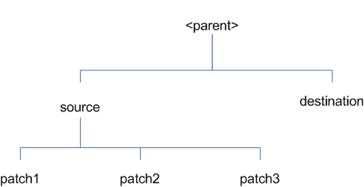
In the example above, the manifest.csv and patch_info.cfg files
for each patch to be merged must exist in source/patch1, source/patch2, and
source/patch3.
ORMerge
Command-line Arguments
|
Argument
|
Required
|
Description
|
|
-s
|
Yes
|
Path to source directory containing patches to merge
|
|
-d
|
Yes
|
Path to destination directory that will contain merged
patch
|
|
-name
|
No
|
The name to give the merged patch. If not specified, a
name will be generated. When the merged patch is applied to a system, this
name will appear in the Oracle Retail patch inventory.
|
|
-inplace
|
No
|
Used only when applying a patch to installation files
prior to the first installation. See “Patching prior to the first install”
in the Troubleshooting section later, for more information.
|
To merge patches, perform the following steps:
1. Log
in as the UNIX user that owns the product installation.
2. Set
the RETAIL_HOME environment variable to the top-level directory of your product
installation.
Export RETAIL_HOME=/u00/oretail/tst
3. Set
the PATH environment variable to include the orpatch/bin directory
export
PATH=$RETAIL_HOME/orpatch/bin:$PATH
4. Create
a staging directory to contain the patches.
Mkdir –p $RETAIL_HOME/stage/merge/src
5. Download
the patches to the staging directory and unzip them so that each patch is in a
separate subdirectory.
6. Review
the README.txt included with each patch to identify additional manual steps
that may be required. If manual steps are specified in any patch, execute them
at the appropriate time when applying the merged patch.
7. Create
a destination directory to contain the merged patches.
Mkdir –p $RETAIL_HOME/stage/merge/dest
8. Execute
ORMerge to merge the patches.
Ormerge –s $RETAIL_HOME/stage/merge/src
–d $RETAIL_HOME/stage/merge/dest –name merged_patch
The merged patch can now be applied as a single patch to the
product installation using ORPatch.
In some cases it may be desirable to recompile RWMS Forms or RMS
Batch outside of a product patch. The ORCompile utility is designed to make
this easy and remove the need to manually execute ‘make’ or ‘frmcmp’ commands
which can be error-prone. ORCompile leverages ORPatch functions to ensure that
it compiles forms and batch exactly the same way as ORPatch. In addition
ORCompile offers an option to compile invalid database objects using ORPatch
logic.
ORCompile takes two required command line arguments each of which
take an option. Arguments and options can be specified in upper or lower case.
ORCompile
Command Line Arguments
|
Argument
|
Description
|
|
-a <app>
|
The application to compile.
|
|
-t <type>
|
The type of application objects to compile
|
ORCompile Argument Options
|
Application
|
Type
|
Description
|
|
RMS
|
BATCH
|
Compile RMS Batch programs
|
|
RWMS
|
FORMS
|
Compile RWMS Forms
|
|
RMS
|
DB
|
Compile invalid database objects in the primary RMS schema
|
|
ALLOC
|
DB-ALC
|
Compile invalid database objects in the Allocations user
schema
|
|
ALLOC
|
DB-RMS
|
Compile invalid database objects in the RMS schema
|
|
REIM
|
DB
|
Compile invalid database objects in the RMS schema
|
|
RME
|
DB
|
Compile invalid database objects in the RME schema
|
|
ASO
|
DB
|
Compile invalid database objects in the ASO schema
|
|
RI
|
DB-DM
|
Compile invalid database objects in the RI DM schema
|
|
RI
|
DB-RIBATCH
|
Compile invalid database objects in the RI batch schema
|
|
RI
|
DB-RMSBATCH
|
Compile invalid database objects in the RI RMS batch
schema
|
|
RI
|
DB-FEDM
|
Compile invalid database objects in the RI front-end
schema
|
|
RDE
|
DB-DM
|
Compile invalid database objects in the RDE DM schema
|
|
RDE
|
DB-RDEBATCH
|
Compile invalid database objects in the RDE batch schema
|
|
RDE
|
DB-RMSBATCH
|
Compile invalid database objects in the RDE RMS batch
schema
|
Note:
Compiling RMS type DB, ReIM type DB, and Allocation type DB-RMS, are all
identical as they attempt to compile all invalid objects residing in the RMS
schema.
To compile files, perform the following steps:
1. Log
in as the UNIX user that owns the product installation.
2. Set
the RETAIL_HOME environment variable to the top-level directory of your product
installation.
Export RETAIL_HOME=/u00/oretail/tst
3. Set
the PATH environment variable to include the orpatch/bin directory
export
PATH=$RETAIL_HOME/orpatch/bin:$PATH
4. Execute
orcompile to compile the desired type of files.
Orcompile –a <app> -t
<type>
Compile RMS Batch.
Orcompile –a RMS –t BATCH
Compile RWMS Forms.
Orcompile –a RWMS –t FORMS
Compile invalid objects in the RA DM schema.
Orcompile –a RI –t DB-DM
Compile invalid objects in the RMS owning schema.
Orcompile –a RMS –t DB
In some cases it may be desirable to redeploy Java applications
outside of a product patch. For example, when troubleshooting a problem, or
verifying the operation of the application with different WebLogic settings.
Another situation might include wanting to deploy the application using the
same settings, but without customizations to isolate behavior that could be
related to customized functionality.
The ordeploy utility is designed to make this easy and remove the
need to re-execute the entire product installer when no configuration needs to
change. ORDeploy leverages Oracle Retail Patch Assistant functions to ensure
that it deploys applications exactly the same way as ORPatch. In addition
ORDeploy offers an option to include or not include custom Java files, to ease
troubleshooting.
ORDeploy takes two required command line arguments each of which
take an option. Arguments and options can be specified in upper or lower case.
ORDeploy Command Line Arguments
|
Argument
|
Description
|
|
-a <app>
|
The application to deploy.
|
|
-t <type>
|
The type of application objects to deploy
|
ORDeploy Argument Options
|
Application
|
Type
|
Description
|
|
ALLOC
|
JAVA
|
Deploy the Allocations Java application and Java batch
files, including any custom Java files.
|
|
ALLOC
|
JAVANOCUSTOM
|
Deploy the Allocations Java application and Java batch
files, NOT including any custom Java files.
|
|
REIM
|
JAVA
|
Deploy the REIM Java application and Java batch files,
including any custom Java files.
|
|
REIM
|
JAVANOCUSTOM
|
Deploy the REIM Java application and Java batch files, NOT
including any custom Java files.
|
|
RESA
|
JAVA
|
Deploy the RESA Java application, including any custom
Java files.
|
|
RESA
|
JAVANOCUSTOM
|
Deploy the RESA Java application, NOT including any
custom Java files.
|
|
RPM
|
JAVA
|
Deploy the RPM Java application and Java batch files,
including any custom Java files.
|
|
RPM
|
JAVANOCUSTOM
|
Deploy the RPM Java application and Java batch files, NOT
including any custom Java files.
|
Running the ORDeploy utility
To deploy Java applications, perform the following steps:
1. Log
in as the UNIX user that owns the product installation.
2. Set
the RETAIL_HOME environment variable to the top-level directory of your product
installation.
export RETAIL_HOME=/u00/oretail/tst
3. Set
the PATH environment variable to include the orpatch/bin directory
export
PATH=$RETAIL_HOME/orpatch/bin:$PATH
4. Execute
ORDeploy to deploy the desired Java application.
ordeploy –a <app> -t <type>
ORDeploy Examples
Deploy RPM.
ordeploy -a RPM -t JAVA
Deploy ReIM without including Java customizations.
ordeploy -a REIM -t JAVANOCUSTOM
The additional information stored within the RETAIL_HOME and
within database schemas adds some considerations when performing maintenance on
your environment.
Oracle wallets are used to protect the password credentials for
connecting to database schemas. This includes all database schemas used during
an install. If the password for any of these users is changed the wallet’s
entry must be updated.
The wallet location is configurable but by default is in the
following locations:
|
Location
|
Installation Type
|
|
$RETAIL_HOME/orpatch/rms_wallet
|
RMS Database
RMS Batch
|
|
$RETAIL_HOME/orpatch/rwms_wallet
|
RWMS Database
|
|
$RETAIL_HOME/orpatch/rwms_wallet_app
|
RWMS Forms
|
|
$RETAIL_HOME/orpatch/oraso_wallet
|
ASO Database
|
|
$RETAIL_HOME/orpatch/orme_wallet
|
RME Database
|
|
$RETAIL_HOME/orpatch/ra_wallet
|
RI (Previously RA) Database
|
|
$RETAIL_HOME/orpatch/rde_wallet
|
RDE Database
|
The wallet alias for each schema will be <username>_<dbname>.
Standard mkstore commands can be used to update the password.
For example:
mkstore -wrl $RETAIL_HOME/orpatch/rms_wallet –modifyCredential
rms_rmsdb rms01 rmspassword
This command will update the password for the RMS01 user to
‘rmspassword’ in the alias ‘rms_rmsdb’.
The Oracle wallets are required to be present when executing
ORPatch. Removing them will prevent you from being able to run ORPatch
successfully. In addition the Oracle wallet location is referenced in the RMS
batch.profile, and in the default RWMS Forms URL configuration, so removing
them will require reconfiguration of batch and forms. If batch and forms were
reconfigured after installation to use other wallet files, it is possible to
backup and remove the wallets, then restore them when running ORPatch.
Java wallets are used to protect the password credentials used
when deploying Java products. This includes the WebLogic administrator
credentials, LDAP connection credentials, batch user credentials and any other
credentials used during an install. If the password for any of these users is
changed the wallet’s entry must be updated, or the Java product installation
can be run again.
The wallet location is in the following locations:
|
Location
|
Installation Type
|
|
$RETAIL_HOME/orpatch/config/javapp_rpm
|
RPM Java
|
|
$RETAIL_HOME/orpatch/config/javapp_reim
|
ReIM Java
|
|
$RETAIL_HOME/orpatch/config/javapp_alloc
|
Allocation Java
|
|
$RETAIL_HOME/orpatch/config/javapp_resa
|
RESA Java
|
|
$RETAIL_HOME/orpatch/config/javaapp_rasrm
|
ORAAC (Previously RASRM) Java
|
|
$RETAIL_HOME/orpatch/config/javaapp_rms
|
RMS Java
|
The wallet aliases will be stored in the retail_installer
partition. The names of the aliases will vary depending on what was entered
during initial product installation.
The dump_credentials.sh script can be used to list the aliases in
the wallet.
For example:
cd $RETAIL_HOME/orpatch/deploy/retail-public-security-api/bin
./dump_credentials.sh $RETAIL_HOME/orpatch/config/javapp_alloc
Apapplication level key partition name:retail_installer
User Name Alias:dsallocAlias User Name:rms01app
User Name Alias:BATCH-ALIAS User
Name:SYSTEM_ADMINISTRATOR
User Name Alias:wlsAlias User Name:weblogic
The easiest way to update the credential information is to re-run
the Java product installer. If you need to manually update the password for a
credential, the save_credential.sh script can be used.
For example:
cd $RETAIL_HOME/orpatch/deploy/retail-public-security-api/bin
./save_credential.sh –l $RETAIL_HOME/orpatch/config/javapp_alloc
–p retail_installer –a wlsAlias –u weblogic
This command will prompt for the new password twice and update
the aslias wlsAlias, username weblogic with the new password.
The RETAIL_HOME/orpatch/config/env_info.cfg file contains the
path to the database ORACLE_HOME on database or RMS Batch installations, to the
WebLogic Forms and Reports ORACLE_HOME and ORACLE_INSTANCE on RWMS Forms
installations, and to the WEBLOGIC_DOMAIN_HOME, WL_HOME and MW_HOME on Java
product installations. If these paths change, the related configuration
variables in the env_info.cfg file must be updated.
The table dbmanifest within Oracle Retail database schemas is
used to track the database scripts which have been applied to the schema. It
is critical not to drop or truncate this table. Without it, ORPatch will
attempt to re-run scripts against the database which have already been applied
which can destroy a working environment. Similarly, if copying a schema from
one database to another database, ensure that the dbmanifest table is preserved
during the copy.
The RETAIL_HOME associated with an Oracle Retail product
installation is critical due to the additional metadata and historical
information contained within it. If a database or application installation is
moved or copied, the RETAIL_HOME related to it should be copied or moved at the
same time.
The RPM product installation includes an option to configure a
code signing certificate so that jar files modified during installation or
patching are automatically re-signed. This configuration is optional, but
recommended. If it is configured, the code signing keystore is copied during
installation to $RETAIL_HOME/orpatch/config/jarsign/orpkeystore.jks. The
keystore password and private key password are stored in a Java wallet in the
$RETAIL_HOME/orpatch/config/jarsign directory. The credentials are stored in a
wallet partition called orpatch:
|
Alias
|
Username
|
Description
|
|
storepass
|
discard
|
Password for the keystore
|
|
keypass
|
discard
|
Password for the private key
|
The keystore file and passwords can be updated using the product
installer. This is the recommended way to update the signing configuration.
If only the credentials need to be updated, the sign_jar.sh
script can be used.
1. Log
in as the UNIX user that owns the product installation.
2. Set
the RETAIL_HOME environment variable to the top-level directory of your
installation.
export RETAIL_HOME=/u00/oretail/tst
3. Change
directories to the location of sign_jar.sh
cd
$RETAIL_HOME/orpatch/deploy/bin
4. Execute
sign_jar.sh
sign_jar.sh changepwd
5. When
prompted, enter the new keystore password
6. When
prompted, enter the new private key password
In general, the additional capabilities provided by the ORPatch
should make it easier to evaluate the potential impacts of patches to your
customizations of Oracle Retail products. However, the additional metadata
maintained by the Oracle Retail patching utilities does add some considerations
when making customizations.
It is always preferred to customize applications by extension
rather than by direct modification. For example, adding new database objects
and forms rather than modifying existing Oracle Retail objects and forms. You
can also leverage built-in extension points such as User Defined Attributes,
the Custom Flexible Attribute Solution, or seeded customization points in ADF
Applications.
It is strongly discouraged to directly modify Oracle Retail
database objects, especially tables, as your changes may be lost during
patching or may conflict with future updates. When adding or modifying
database objects, Oracle Retail recommends that all objects be added with
scripts to ensure that they can be rebuilt if necessary after a patch.
When you create new database objects, Oracle Retail recommends
placing them in an Oracle database schema specifically for your
customizations. You must use synonyms and grants to allow the Oracle Retail
product schema owner and other users to access your objects, and use synonyms
and grants to allow your customizations to access Oracle Retail objects. A
separate schema will ensure that your customizations are segregated from base
Oracle Retail code.
ORPatch expects that there will be no invalid objects in the
database schemas it manages after a patch is applied. For this reason adding
extra objects to the product schema could result in failures to apply patches
as changes to base objects may cause custom objects to go invalid until they
are updated. In this situation, manually update the custom objects so that
they compile, and restart the patch.
When creating new custom forms, Oracle Retail recommends placing
them in a separate directory specifically for your customizations. This
directory should be added to the FORMS_PATH of your RWMS Forms URL
configuration to allow the forms to be found by the Forms Server. This will
ensure that your customizations are segregated from base Oracle Retail code.
If you choose to place customizations in the Forms bin directory, then your
custom forms will need to be recopied each time Forms are fully recompiled.
ADF Application Customization
Oracle Retail ADF-based applications such as Allocation and ReSA
can be customized using a process called ‘seeded customization’. The
customization process involves using JDeveloper in Customizer mode to create
changes to product configurations, and then building a MAR archive containing
the changes. The generated MAR is deployed to the MDS repository used by the
application and applied to the application at runtime. These types of
customizations are handled outside of ORPatch and are not reported during patch
analysis or tracked by the custom file registration utility. More information
can be found in the respective product customization guides.
Custom Compiled Java Code
When customizing Oracle Retail Java-based products such as RPM
and ReIM via product source code, ORPatch supports automatically adding
compiled customizations into the application ear file prior to deployment. This
allows customizations to be applied to the application without directly
modifying the base product ear, enabling customizations and defect hotfixes to
co-exist when they do not change the same file or a dependent file. See the
later “Custom Compiled Java Code” section for additional information and
considerations.
Whenever you have customized a product by directly modifying
Oracle Retail files or database objects, it is important to ensure you analyze
each the files that will be updated by a patch before applying the patch. This
will allow you to identify any customized files which may be overwritten by the
patch and either merge your customization with the new version of the file, or
re-apply the customization after applying the patch.
If you choose to customize Oracle Retail files directly, it is
extremely important not to update the revision number contained in the
env_manifest.csv. This could cause future updates to the file to be skipped,
invalidating later patch applications as only a partial patch would be
applied. The customized revision number for modified files will need to be
tracked separately.
The ORPatch contains utilities and functionality to allow
tracking of files that have been customized through direct modification. This
process is referred to as ‘registering’ a customized file. Registration only
works for files which are shipped by Oracle Retail. It is not possible to
register new files created in the environment as part of extensions or
customizations.
When patches are analyzed with ORPatch, special reporting is
provided if any registered files would be updated or deleted by the patch. Customized
files impacted by the patch are listed at the end of the analysis report from
ORPatch. The detail files generated during the analyze will contain a column
called ‘customized’ which will have a Y for any files which were registered as
customized. This allows easier identification of customizations which will be
overwritten by a patch.
All files delivered by Oracle Retail are considered ‘base’ and so
when they are applied to an environment any registrations of those files as
customized will revert back to un-customized. Each time a patch overwrites
customized files, you must re-register the files as customized once you have
applied customizations.
To register customized files, use the
$RETAIL_HOME/orpatch/bin/orcustomreg script.
The orcustomerg script operates in one of two modes: registration
and list.
§
Registration mode registers or unregisters one or more files as
customized.
§
List mode lists all files in the environment that are registered
as customized.
|
Argument
|
Description
|
|
-f <file>
|
Adds <file> to the list of files that will be
registered. Can be specified more than once.
|
|
-bulk <file>
|
Specifies a file to read, containing one filename per
line. All filenames listed inside <file> will be registered.
|
|
-register
|
Files specified with -f or -bulk will be registered as
‘customized’
|
|
-unregister
|
Files specified with -f or -bulk will be registered as
‘base’
|
§
At least one of -f or -bulk is required.
§
If neither -register nor -unregister is specified, the default is
‘-register’.
§
File names specified with -f must either be fully-qualified or be
relative to RETAIL_HOME. The same is true for filenames specified within a
-bulk file.
|
Argument
|
Description
|
|
-list
|
List all files in the environment registered as customized
|
Perform the following procedure to run the orcustomreg script:
1. Log
in as the UNIX user that owns the product installation.
2. Set
the RETAIL_HOME environment variable to the top-level directory of your product
installation.
export RETAIL_HOME=/u00/oretail/tst
3. Set
the PATH environment variable to include the orpatch/bin directory
export
PATH=$RETAIL_HOME/orpatch/bin:$PATH
4. Execute
orcustomreg script to register the desired file(s).
orcustomreg –register –f <file>
Register
$RETAIL_HOME/dbsql_rms/Cross_Pillar/control_scripts/source/oga.sql as
customized.
orcustomreg -f
dbsql_rms/Cross_Pillar/control_scripts/source/oga.sql
Unregister customizations for $RETAIL_HOME/dbsql_rwms/Triggers/Source/TR_WAVE.trg
orcustomreg –unregister –f
$RETAIL_HOME/dbsql_rwms/Triggers/Source/TR_WAVE.trg
Bulk register several files as customized.
echo “$RETAIL_HOME/oracle/proc/src/mrt.pc” > custom.txt
echo “$RETAIL_HOME/oracle/proc/src/saldly.pc” >> custom.txt
echo “$RETAIL_HOME/oracle/proc/src/ccprg.pc” >> custom.txt
orcustomreg –bulk custom.txt
List all files registered as
customized.
orcustomreg –list
When customizing Oracle Retail Java-based products such as RPM
and ReIM via product source code, ORPatch supports automatically adding
compiled customizations into the application ear file prior to deployment. This
allows customizations to be applied to the application without directly
modifying the base product ear, enabling customizations and defect hotfixes to
co-exist when they do not change the same file or a dependent file
This functionality is enabled by creating a directory called
$RETAIL_HOME/javaapp_<app>/custom, where <app> is the application
the customizations apply to. Files stored within this directory will be
combined with the base product ear files before the application is deployed to
WebLogic. ORPatch will attempt to consider customizations stored within the
‘custom’ directory during patch analysis by triggering more detailed ear file
change analysis to assist with identifying which customizations might be
impacted by changes in the patches.
Note:
It is not possible, nor necessary, to register compiled Java customizations
with the orcustomreg tool.
As with other customization techniques for other technologies,
Oracle Retail recommends making Java customizations in new files as much as
possible, versus overwriting base product or configuration files. In the past
it was necessary to build complete replacement product ear files, but this
method of customization is no longer required nor recommended. Replacement ear
and jar files will not contain the META-INF/env_manifest.csv files which are
required in order to be able to apply incremental patches. Instead, compile
the specific Java classes being customized and place them along with any custom
configuration files in $RETAIL_HOME/javaapp_<app>/custom.
Building Deployable ear files
When constructing the product ear file to deploy to WebLogic,
ORPatch applies changes to the ear file in a specific order, with files from
later steps overwriting files in earlier steps. The resulting ear is stored in
$RETAIL_HOME/javaapp_<app>/deploy, and then deployed to WebLogic.
Sequence for ORPatch Java Product ear file updates
|
Order
|
File Type
|
Location
|
|
1
|
Base product ear
|
$RETAIL_HOME/javaapp_<app>/base
|
|
2
|
Updated configuration files
|
$RETAIL_HOME/javaapp_<app>/config
|
|
3
|
Oracle Retail-supplied hotfixes
|
$RETAIL_HOME/javaapp_<app>/internal
|
|
4
|
Compiled customizations
|
$RETAIL_HOME/javaapp_<app>/custom
|
Merging Custom Files
When merging files from the custom directory with the product
ear, ORPatch uses the directory path of the files within custom to calculate
where the file should be stored within the ear. This allows arbitrary nesting
of files, even when placing files within jars stored in jars, stored within the
ear. The following examples below use RPM, but apply to adding compiled
customizations to any Java-based product.
Custom directory location and
product ear location Examples
|
File path within javaapp_<app>/custom/
|
Final Ear File Location
|
|
rpm.ear/company/ui/MyCustom.class
|
In rpm.ear:
/company/ui/MyCustom.class
|
|
rpm.ear/rpm.jar/company/bc/MyCustom2.class
|
In rpm.ear:
In rpm.jar:
/company/bc/MyCustom2.class
|
|
rpm.ear/lib/ourcustomlibs.jar
|
In rpm.ear
/lib/ourcustomlibs.jar
|
|
rpm.ear/WebLaunchServlet.war/lib/
rpm.jar/company/bc/MyCustom2.class
|
In rpm.ear:
In WebLaunchServlet.war:
In lib/rpm.jar:
/company/bc/MyCustom2.class
|
Analyzing patches when customizations are present
When analyzing a patch which contains a base product ear and the
custom directory contains files, ORPatch will automatically trigger a more
detailed analysis of the changes coming in a patch. This includes calculating
what files inside the product ear have been added, removed or updated and which
files appear to be customized based on the contents of the ‘custom’ directory.
The detailed results of the ear file comparison during patch analysis will be
saved in javaapp_<app>_archive_compare_details.csv. Any custom files
which appeared to be impacted by the patch are saved in
javapp_<app>_archive_custom_impacts.csv. Both files will be in the
$RETAIL_HOME/orpatch/logs/detail_logs/analyze/details directory.
Note:
This detailed analysis is not available when analyzing individual hotfixes,
so special care must be taken when applying hotfixes to a customized product
installation, to ensure there are no conflicts between customizations and
hotfix changes.
Customizations and cumulative patches
By default, when applying a cumulative patch, ORPatch will not
include customizations in the deployed product ear, even if they are present in
the appropriate directory. This allows verification that the application is
functioning properly using base code, before applying customizations. After
verifying the initial deployment, use ORDeploy with the “-t JAVA” option to
construct and deploy the product ear including customizations.
If customizations need to be removed outside of a patch, use
ORDeploy with the “-t JAVANOCUSTOM” option to create and deploy an ear
containing only Oracle Retail code. To force ORPatch to include customizations
in the deployed ear even when applying a cumulative patch, set
JAVAAPP_<app>_INCLUDE_CUSTOM=Y in the $RETAIL_HOME/orpatch/config/env_info.cfg
file.
Changing configuration files
It is possible to directly change product configuration files in
$RETAIL_HOME/javaapp_<app>/config. These updates can be deployed to the
environment using the ORDeploy utility. However, the ‘config’ directory is
completely recreated each time the product installer is used. This means that
modifications will be lost and must be manually reapplied after each installer
run. It is recommended to make configuration changes via the installer where possible,
and retain the ant.install.properties file for use in later installer sessions.
The default ORPatch actions and processing logic is sufficient to
install and patch the base Oracle Retail product code. However there may be
situations where custom processing is desired during patching activities such
as executing a shell script prior to the start of patching, or running a SQL
script at the end of the patch.
ORPatch supports extensions in the form of custom hooks. These
hooks allow external scripts to be run at specific points during ORPatch
processing.
Action
ORPatch supports a variety of ‘actions’ which define the steps
necessary to apply updates to a particular area of the Oracle Retail
application. Each action is generally specific to updates to a single
technology or logical component of the environment. For example, one action
might handle making updates to the RMS database schema, while a separate action
is responsible for compiling RWMS forms, and a different action deploys the RPM
Java application. These actions are enabled and disabled within the
environment configuration file, allowing ORPatch to determine what types of
changes to apply to each product installation.
ORPatch Actions
|
Order
|
Action Name
|
Description
|
|
1
|
DBSQL_RMSBDIINT
|
Loads database objects into the RMS BDI Integration schema
|
|
2
|
DBSQL_RMSBDIINFR
|
Loads database objects into the RMS BDI Infrastructure
schema
|
|
3
|
DBSQL_RAF
|
Loads Retail Application Framework database objects into
the RMS schema
|
|
44
|
DBSQL_RMS
|
Loads RMS and RPM database objects into the primary RMS
schema
|
|
5
|
DBSQL_REIM
|
Loads ReIM database objects into the RMS schema
|
|
6
|
DBSQL_ALCRMS
|
Loads Allocation database objects into the RMS schema
|
|
7
|
DBSQL_ALLOC
|
Loads Allocation database objects into the Allocation user
schema
|
|
8
|
DBSQL_RMSDEMO
|
Used to create demo data in the RMS schema if demo data
was selected during initial installation
|
|
9
|
DBSQL_RMSDAS
|
Loads database objects into the RMS Data Access Schema
|
|
10
|
RMSBATCH
|
Compiles RMS Batch
|
|
|
|
|
|
11
|
RMSRETLSCRIPTS
|
Copies Oracle Retail Extract and Load scripts for RMS
|
|
12
|
RMSDCSCRIPTS
|
Copies Oracle Retail Merchandising System data conversion
scripts
|
|
13
|
JAVAAPP_RMS
|
Deploys the RMS Java application
|
|
14
|
DBSQL_RWMS
|
Loads database objects into the primary RWMS schema
|
|
15
|
DBSQL_RWMSADF
|
Loads database objects into the RWMS ADF user schema
|
|
16
|
DBSQL_RWMSUSER
|
Loads database objects into the RWMS user schema
|
|
17
|
ORAFORMS_RWMS
|
Compiles RWMS Forms, copies RWMS batch scripts and reports
to $RETAIL_HOME
|
|
18
|
JAVAAPP_RPM
|
Deploys the RPM Java application and batch scripts
|
|
19
|
JAVAAPP_REIM
|
Deploys the REIM Java application and batch scripts
|
|
20
|
JAVAAPP_ALLOC
|
Deploys the Allocation Java application and batch scripts
|
|
21
|
JAVAAPP_RESA
|
Deploys the ReSA Java application
|
|
22
|
JAVAAPP_RASRM
|
Deploys the ORAAC (previously called RASRM) Java
application
|
|
23
|
DBSQL_RARMSBATCH
|
Loads database objects into the RMS Batch schema for RI
(previously called RA)
|
|
24
|
DBSQL_RADM
|
Loads database objects into the RI (previously called RA) Data
Mart schema
|
|
25
|
DBSQL_RAFEDM
|
Loads database objects into the RI (previously called RA)
Front-end schema
|
|
26
|
DBSQL_RABATCH
|
Loads database objects into the RI (previously called RA)
Batch schema
|
|
27
|
RACOREBATCH
|
Copies RA Core batch scripts and libraries
|
|
28
|
DBSQL_RDERMSBATCH
|
Loads database objects into the RMS Batch schema for RDE
|
|
29
|
DBSQL_RDEDM
|
Loads database objects into the RDE Data Mart schema
|
|
30
|
DBSQL_RDEBATCH
|
Loads database objects into the RDE Batch schema
|
|
31
|
RDECOREBATCH
|
Copies RDE Core batch scripts and libraries
|
|
32
|
DBSQL_RASECORE
|
Loads core database objects into the ORASE schema
|
|
33
|
DBSQL_RASEASO
|
Loads ASO database objects into the ORASE schema
|
|
34
|
DBSQL_RASERL
|
Loads RL database objects into the ORASE schema
|
|
35
|
DBSQL_RASECDT
|
Loads CDT database objects into the ORASE schema
|
|
36
|
DBSQL_RASECIS
|
Loads CIS database objects into the ORASE schema
|
|
37
|
DBSQL_RASEDT
|
Loads DT database objects into the ORASE schema
|
|
38
|
DBSQL_RASEAE
|
Loads AE database objects into the ORASE schema
|
|
39
|
DBSQL_RASEMBA
|
Loads MBA database objects into the ORASE schema
|
|
40
|
RASECOREBATCH
|
Copies ORASE core batch scripts and libraries
|
|
41
|
RASEASOBATCH
|
Copies ORASE ASO batch scripts and libraries
|
|
42
|
RASERLBATCH
|
Copies ORASE RL batch scripts and libraries
|
|
43
|
RASECDTBATCH
|
Copies ORASE CDT batch scripts and libraries
|
|
44
|
RASECISBATCH
|
Copies ORASE CIS batch scripts and libraries
|
|
45
|
RASEDTBATCH
|
Copies ORASE DT batch scripts and libraries
|
|
46
|
RASEAEBATCH
|
Copies ORASE AE batch scripts and libraries
|
|
47
|
RASEMBABATCH
|
Copies ORASE MBA batch scripts and libraries
|
|
48
|
DBSQL_RFM
|
Loads RFM database objects into the RMS schema
|
Phase
ORPatch processes patches in phases. Each action relevant to a
patch and host is provided an opportunity to process the patch for each phase.
The standard phases which allow hooks are:
|
Restart Phase Number
|
Phase Name
|
Description
|
|
N/A
|
PRECHECK
|
Actions verify that their configuration appears complete
and correct. This phase and the associated hooks will be run every time
orpatch is executed, even if processing will be restarted in a later phase.
|
|
10
|
PREACTION
|
Actions do processing prior to when files are copied to
the environment. Files are deleted during this phase.
|
|
20
|
COPYPATCH
|
Actions copy files included in a patch into the
destination environment and the environment manifest is updated.
|
|
30
|
PATCHACTION
|
Actions take the more detailed steps necessary to apply
the new files to the environment. For database actions in particular, this
is the phase when new and updated sql files are loaded into the database.
|
|
40
|
POSTACTION
|
Actions do processing after files have been copied and
PatchActions are completed. The Forms actions, for example, use this phase
to compile the forms files as this must happen after database packages are
loaded.
|
|
50
|
CLEANUP
|
Actions do any additional processing. Currently no
actions implement activities in this phase.
|
Custom hooks are configured in a configuration file RETAIL_HOME/orpatch/config/custom_hooks.cfg.
The configuration file is a simple text file where blank lines and lines
starting with # are ignored and all other lines should define a custom hook.
To define a custom hook, a line is added to the file in the form:
<hook name>=<fully qualified script>
The hook name must be in upper case and is in the form:
<action name>_<phase name>_<sequence>
The action name is any action name understood by ORPatch. The
phase name is one of the five phase names from the table above. The sequence
is either ‘START’ or ‘END’. Hooks defined with a sequence of ‘START’ are run
before the action’s phase is invoked. Hooks defined with a sequence of ‘END’
are run after the action’s phase is invoked.
Multiple scripts can be associated with a single hook by
separating the script names with a comma. If a hook name appears in the
configuration file multiple times only the last entry will be used.
The script defined as a custom hook must be an executable shell
script that does not take any arguments or inputs. The only environment
variable that is guaranteed to be passed to the custom hook is RETAIL_HOME.
The script must return 0 on success and non-zero on failure.
If an action is a DBSQL action (i.e. has a name like DBSQL_), the
custom hook can optionally be a .sql file. In this case the SQL script will be
run against the database schema that the DBSQL action normally executes
against. The SQL script must not generate any ORA- or SP2- errors on success.
In order to be treated as a database script, the extension of the file defined
as the custom hook must be .sql in lower-case. Any other extension will be
treated as if it is a shell script. If you have database scripts with
different extensions, they must be renamed or wrapped in a .sql script.
When using the PRECHECK phase and START sequence, please note
that the custom hook will be executed prior to any verification of the
configuration. Invalid configuration, such as invalid database
username/password or a non-existent ORACLE_HOME, may cause the custom hook to
fail depending on the actions it tries to take. However in these cases, the
normal orpatch PRECHECK activities would likely have failed as well. All that
is lost is the additional context that orpatch would have provided about what
was incorrect about the configuration.
If a custom hook fails, for example a shell script hook returns
non-zero or a sql script generates an ORA- error in its output, the custom hook
will be treated as failing. A failing custom hook causes ORPatch to
immediately stop the patching session.
When ORPatch is restarted it always restarts with the same phase
and action, including any START sequence custom hooks. If the START sequence
custom hook fails, the action’s phase is never executed. With an END sequence
custom hook, the action’s phase is re-executed when ORPatch is restarted and
then the custom hook is re-executed. When an action’s phase is costly, for
example the DBSQL_RMS action which does a lot of work, this can mean a lot of
duplicate processing.
For this reason it is preferred to use START sequence custom
hooks whenever possible. If necessary, use a START sequence hook on a later
phase or a later action, rather than an END sequence custom hook.
In addition to action-specific hooks, there are two patch-level
hook points available. These hooks allow scripts to be run before any patching
activities start and after all patching activities are completed. The hooks
are defined in the same configuration file, with a special hook name.
To run a script before patching, define:
ORPATCH_PATCH_START=<fully qualified script>
To run a script after patching, define:
ORPATCH_PATCH_END=<fully qualified script>
These hooks only support executing shell scripts, database
scripts must be wrapped in a shell script. It is also important to note that
these hooks are run on every execution of ORPatch to apply a patch, even when
restarting a patch application. If the START sequence patch-level hook returns
a failure, patching is aborted. If the END sequence patch-level hook returns a
failure, it is logged but ignored as all patching activities have already
completed.
Please note that the ORPATCH_PATCH_START hook is executed prior
to any verification of the configuration. Invalid configuration may cause the
custom hook to fail depending on the actions it tries to take. However in
these cases, the normal ORPatchactivities would likely fail as well.
Example Custom Hook Definitions
A shell script that is executed prior to the Pre-Action phase of
RMS Batch:
RMSBATCH_PREACTION_START=/u00/oretail/prepare_custom_header.sh
A shell script that is executed after RETL script files are
copied into the RETAIL_HOME:
RETLSCRIPTS_COPYPATCH_END=/u00/oretail/copy_custom_files.sh
A SQL script that is executed against the RWMS owning schema at
the start of the Clean-up Phase:
DBSQL_RWMS_CLEANUP_START=/dba/sql/recompile_synonyms.sql
There is not a general method for determining the cause of a
patching failure. It is important to ensure that patches are thoroughly tested
in a test or staging system several times prior to attempting to apply the
patch to a production system, particularly if the patch is a large cumulative
patch. After the test application is successful, apply the patch to the
production system.
ORPatch records extensive information about the activities during
a patch to the log files in RETAIL_HOME/orpatch/logs. This includes a summary
of the actions that are planned for a patch, information about all files that
were updated by the patch, and detailed information about subsequent processing
of those files. The ORPatch log files also contain timestamps to assist in
correlating log entries with other logs.
Even more detailed logs are available in
RETAIL_HOME/orpatch/logs/detail_logs for some activities such as forms
compilation, invalid database object errors, and output from custom hooks. If
the standard ORPatch log information is not sufficient, it might be helpful to
check the detailed log if it exists.
The restart mechanism in ORPatch is designed to be safe in nearly
any situation. In some cases to ensure this, a portion of work may be redone.
If the failure was caused by an intermittent issue that has been resolved,
restarting ORPatch may be sufficient to allow the patch to proceed.
A possible cause for database change script failures is that a
database change was already made manually to the database. In this event, you
may need to update the dbmanifest table to record that a specific script does
not need to be run. Before doing this, it is extremely important to ensure
that all statements contained in the script have been completed.
Use the $RETAIL_HOME/orpatch/bin/ordbmreg script to register
database scripts in the dbmanifest table.
Command Line Arguments for ordbmreg
|
Argument
|
Description
|
|
-f <file>
|
Adds <file> to the list of files that will be
registered. Can be specified more than once.
|
|
-bulk <file>
|
Specifies a file to read, containing one filename per
line. All filenames listed inside <file> will be registered.
|
|
-register
|
Files specified with -f or -bulk will be registered in the
dbmanifest table
|
|
-unregister
|
Files specified with -f or -bulk will be removed from the
dbmanifest table
|
§
At least one of -f or -bulk is required.
§
If neither -register nor -unregister is specified, the default is
‘-register’.
§
File names specified with -f must either be fully-qualified or be
relative to RETAIL_HOME. The same is true for filenames specified within a
-bulk file.
§
Registering a file in the dbmanifest table will cause it to be
completely skipped. Before doing so, ensure that all commands contained in it
have been completed.
§
Removing a file from the dbmanifest table will cause it to be run
again. This will fail if the commands in the script cannot be re-run. For
example if they create a table that already exists.
Running the ordbmreg Script
Perform the following procedure to run the ordbmreg script:
1. Log
in as the UNIX user that owns the product installation.
2. Set
the RETAIL_HOME environment variable to the top-level directory of your product
installation.
export RETAIL_HOME=/u00/oretail/tst
3. Set
the PATH environment variable to include the orpatch/bin directory
export
PATH=$RETAIL_HOME/orpatch/bin:$PATH
4. Execute
ordbmreg script to register the desired file(s).
ordbmreg –register –f <file>
Examples of using the ordbmreg Script
Register
$RETAIL_HOME/dbsql_rms/Cross_Pillar/db_change_scripts/source/000593_system_options.sql
with the dbmanifest table.
ordbmreg -f
dbsql_rms/Cross_Pillar/db_change_scripts/source/000593_system_options.sql
Remove the dbmanifest row for $RETAIL_HOME/dbsql_radm/ra_db/radm/database_change_scripts/000035_s12733240_w_party_per_d.sql.
ordbmreg –unregister –f $RETAIL_HOME/dbsql_radm/ra_db/radm/database_change_scripts/000035_s12733240_w_party_per_d.sql
Bulk register several files in the dbmanifest table.
echo “$RETAIL_HOME/dbsql_rwms/DBCs/Source/000294_container.sql”
> dbcs.txt
echo “$RETAIL_HOME/dbsql_rwms/DBCs/Source/000457_drop_object.sql”
>> dbcs.txt
ordbmreg –bulk dbcs.txt
Restarting after registration
Once the row has been added to the dbmanifest table, restart
ORPatch and the script will be skipped. If the file is not skipped there are
several possibilities:
§
The script registered is not the failing script.
§
The file type is not a type that is filtered by the dbmanifest.
The only file types that skip files listed in the dbmanifest are:
– Initial
install DDL Files
– Installation
scripts that cannot be rerun
– Database
Change Scripts
Oracle Retail strongly discourages manually updating the ORPatch
restart state files. Updating the file improperly could cause necessary steps
in the patching process to be skipped or patches to be incorrectly recorded as
applied.
When compiling RWMS forms, it is necessary to have a valid
X-Windows Display. ORPatch allows this setting to come from one of two places:
§
DISPLAY environment variable set before executing ORPatch
or
§
DISPLAY setting in RETAIL_HOME/orpatch/config/env_info.cfg
The DISPLAY variable in the environment overrides the
env_info.cfg, if both are set. The destination X-Windows display must be
accessible to the user running ORPatch, and for best compilation performance it
should be on the network ‘close’ to the server where Forms are installed and
compiled. Using a local display or VNC display is preferred. Compiling forms
across a Wide-Area Network will greatly increase the time required to apply
patches to environments.
When working with Java application jar, ear or war files, it is
necessary to have a valid JAVA_HOME setting. ORPatch allows this setting to
come from one of two places:
§
JAVA_HOME environment variable set before executing ORPatch
or
§
JAVA_HOME setting in RETAIL_HOME/orpatch/config/env_info.cfg
The JAVA_HOME variable in the environment overrides the
env_info.cfg, if both are set. The specified Java home location must be
accessible to the user running ORPatch and be a full Java Development Kit (JDK)
installation. The JAVA_HOME must contain the jar utility and if automatic Jar
file signing is configured, must also contain the keytool and jarsigner
utilities.
In some situations, it may be necessary to apply a patch to
product installation files before the initial install. For example, if there
is a defect with a script that would be run during the install and prevent
proper installation. In this rare situation, it may be necessary to apply a
patch to the installation files prior to starting installation.
Note: These
steps should only be undertaken at the direction of Oracle Support.
Perform the following steps to patch installation files prior to starting
an installation. The steps assume an RMS installation, but apply to any
product supported by ORPatch:
1. Unzip
the installation files to a staging area.
Note:
The following steps assume the files are in /media/oretail
2. Locate
the patch_info.cfg within the product media. The directory it resides in will
be used for later steps.
3. find
/media/oretail/rms/installer –name patch_info.cfg
4. Output
Example:
5. /media/oretail/rms/installer/mom/patch_info.cfg
6. Get
the PATCH_NAME for the standard product installation. The patch name to use in
subsequent steps will be the portion following the “=” sign.
grep “PATCH_NAME=” /media/oretail/rms/installer/mom/patch_info.cfg
Output Example:
PATCH_NAME=MOM_16_0_0_0
7. Create
a directory that will contain the patch that must be applied, next to the
directory with the product installation files.
Note:
The following steps assume this directory is in /media/patch.
8. Unzip
the patch into the directory created in step 2.
Note:
This should place the patch contents in /media/patch/<patch num>.
9. Export
RETAIL_HOME to point within the installation staging area.
export RETAIL_HOME=/media/oretail/rms/installer/mom/Build
10. Create a
logs directory within the installation staging area
mkdir $RETAIL_HOME/orpatch/logs
11. Ensure the
ORMerge shell script is executable.
chmod u+x $RETAIL_HOME/orpatch/bin/ormerge
12. Run ORMerge
to apply the patch to the installation media, using a –name argument that is
the same as what was found in step 3.
$RETAIL_HOME/orpatch/bin/ormerge -s /media/patch
-d /media/oretail/rms/installer/mom –name MOM_16_0_0_0 –inplace
Note: The
–inplace argument is critical to ensure that the patching replaces files in the
mom15 directory.
13. Unset the
RETAIL_HOME environment variable.
unset RETAIL_HOME
At this point, the installation files will have been updated with
the newer versions of files contained within the patch. Log files for the
merge will be in /media/oretail/rms/installer/mom/Build/orpatch/logs.
In some situations, it may be necessary to provide details of the
metadata from an environment to Oracle support in order to assist with
investigating a patching or application problem. ORPatch provides built-in
functionality through the ‘exportmetadata’ action to extract and consolidate
metadata information for uploading to Oracle Support or for external analysis.
For more information, see the ORPatch ‘Exporting Environment Metadata’ section.
A
Appendix: ReIM Application Installer
Screens
You need the following details about your environment for the
installer to successfully deploy the ReIM application. Depending on the options
you select, you may not see some screens or fields.
Screen: Startup
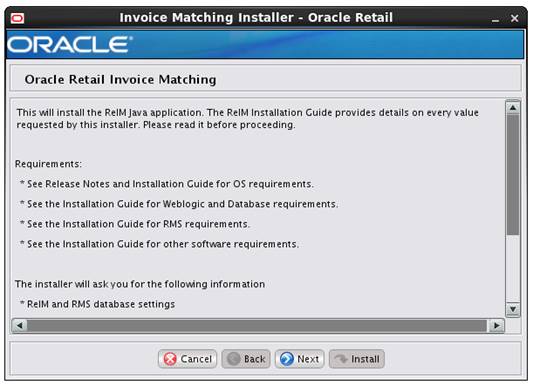
Screen: ReIM Application RETAIL_HOME

|
Field Title
|
ReIM Application RETAIL_HOME
|
|
Field Description
|
Retail Home is used to keep
Orpatch related files, batches etc. by default. Please keep track of this
directory, it should remain in place after installation and will be used to
apply future patches.
|
|
Examples
|
/path/to/reim_retail_home
|
Screen: Host Details
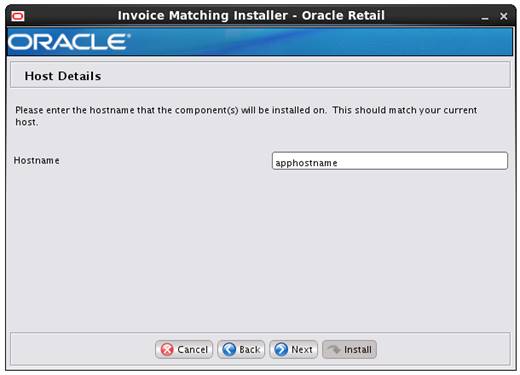
|
Field Title
|
Hostname
|
|
Field Description
|
Provide the hostname where the Retail Home will be
installed. This shall match your Application Server hostname.
|
|
Examples
|
apphostname
|
Screen: JDBC Security Details
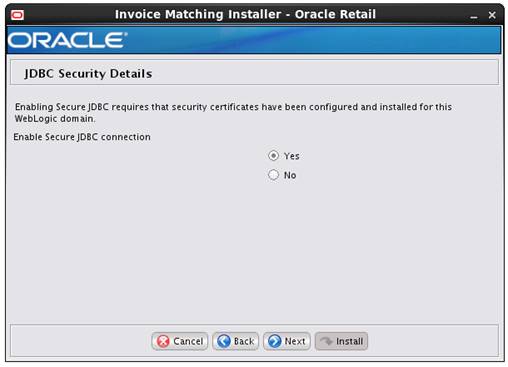
|
Field Title
|
Enable Secure JDBC connection
|
|
Field Description
|
Select Yes to create secured data sources in WebLogic,
otherwise choose No. A secure data base connection must already be set up if
you want to create a secure data source.
|
Screen: Data Source Details
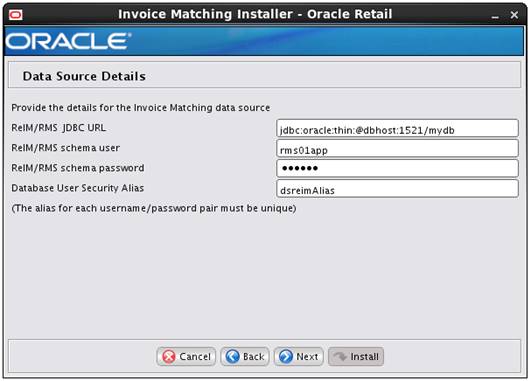
|
Field Title
|
ReIM/RMS JDBC URL
|
|
Field Description
|
URL used by the ReIM application to access the ReIM/RMS
database schema. See Appendix: URL
Reference for expected syntax.
|
|
Examples
|
For Non Secure JDBC Connection: jdbc:oracle:thin:@hostname:1521/dbname
For Secure JDBC Connection: jdbc:oracle:thin:@(DESCRIPTION=(ADDRESS_LIST=(ADDRESS=(PROTOCOL=tcps)(HOST=dbhostname)(PORT=2484)))(CONNECT_DATA=(SERVICE_NAME=mydb)))
|
|
Field Title
|
ReIM/RMS schema user
|
|
Field Description
|
RMS database user for accessing the ReIM tables. This
should match what was given in the RMS schema field of the RMS database installer.
|
|
Example
|
rms01app
|
|
Field Title
|
ReIM/RMS schema password
|
|
Field Description
|
Password for the RMS database user entered above to access
the ReIM tables.
|
|
Field Title
|
REIM schema user alias
|
|
Field Description
|
The alias to store the schema credentials.
|
|
Example
|
dsreimAlias
|
|
Note
|
This alias must be unique. Do not use the same value for
any other alias fields in the installer. If the same alias is used, entries
in the wallet can override each other and cause problems with the
application.
|
Screen: Secure Data Source Details
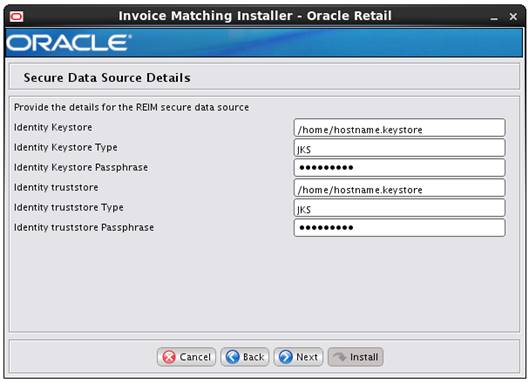
Note: This
screen appears only if you have enabled ’Secure JDBC’ for ReIM. Ignore this
step in case you have not enabled ‘Secure JDBC’ for ReIM.
|
Field Title
|
Identity Keystore
|
|
Field Description
|
Keystores ensure the secure storage and management of
private keys and trusted certificate authorities (CAs). This screen lets you provide
the keystore to be used for datasource connection These settings help you to
manage the security of message transmissions. For further information, please
refer MOM security Guide.
Location or path where identity keystore file is stored.
|
|
Field Title
|
Identity Keystore Type
|
|
Field Description
|
Type of the identity keystore used.
Exampe: jks
|
|
Field Title
|
Identity Keystore Passphrase
|
|
Field Description
|
The password to access the keystore mentioned above.
|
|
Field Title
|
Identity truststore
|
|
Field Description
|
Location or path where identity truststore file is stored.
|
|
Field Title
|
Identity truststore Type
|
|
Field Description
|
Type of the identity truststore used.
Exampe: jks
|
|
Field Title
|
Identity truststore Passphrase
|
|
Field Description
|
The password to access the truststore mentioned above.
|
Screen: WebLogic Administrative User
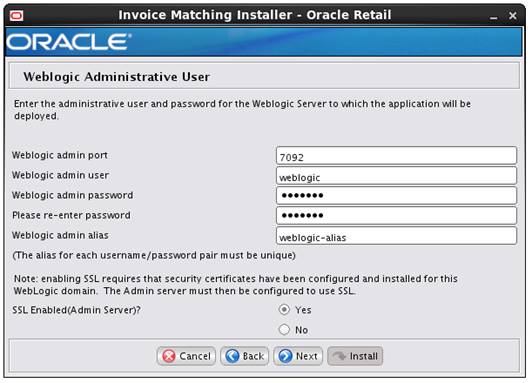
|
Field Title
|
WebLogic admin port
|
|
Field Description
|
This is the port of Administration Console.
|
|
Example
|
7092
|
|
Field Title
|
WebLogic admin user
|
|
Field Description
|
User name of the admin user for the WebLogic instance to
which the ReIM application is being deployed.
|
|
Example
|
Weblogic
|
|
Field Title
|
WebLogic admin password
|
|
Field Description
|
Password for the WebLogic admin user. You chose this
password when you created the WebLogic instance or when you started the
instance for the first time.
|
|
Field Title
|
WebLogic admin alias
|
|
Field Description
|
An alias for
the WebLogic admin user.
|
|
Example
|
weblogic-alias
|
|
Note
|
This alias must be unique. Do not use the same value for
any other alias fields in the installer. If the same alias is used, entries
in the wallet can override each other and problems issues with the
application.
|
Field TitleSSL Enabled (Admin Server)Field DescriptionChose
“Yes” only if you are using SSL.
Screen: Application Deployment Details
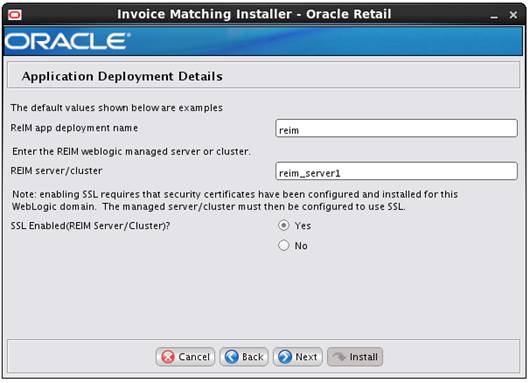
|
Field Title
|
ReIM app deployment name
|
|
Field Description
|
Name by which this ReIM application is identified in the
application server.
|
|
Example
|
reim
|
|
Field Title
|
REIM server/cluster
|
|
Field Description
|
Name of the ReIM WebLogic managed server or cluster.
|
|
Example
|
reim_server1
|
|
Field Title
|
SSL Enabled (REIM Server/Cluster)
|
|
Field Description
|
Chose “Yes” only if you are using SSL.
|
Screen: Turn off the application managed server/cluster’s non-SSL port
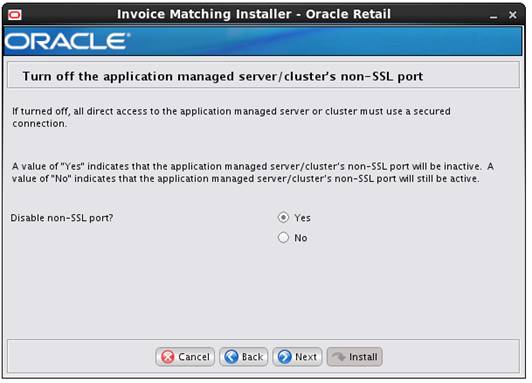
Note: This
screen appears only if you have enabled SSL for ReIM. Ignore this step in case
you have not enabled SSL for ReIM.
|
Field Title
|
Disable non-SSL port?
|
|
Field Description
|
Choosing Yes disables the non SSL port on the managed
server. Choosing no will the leave the non SSL port of the managed server
active.
|
Screen: Deploy Mobile ReST Services
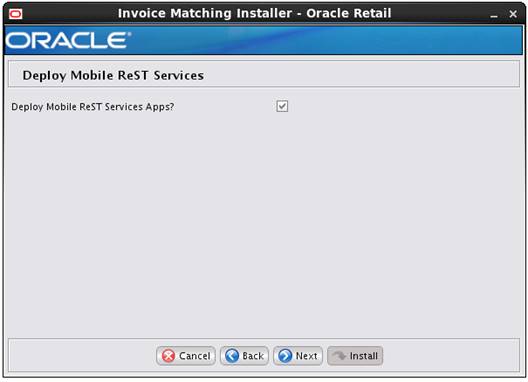
|
Field Title
|
Deploy Mobile ReST Services Apps?
|
|
Field Description
|
Choosing Yes deploy’s the Mobile ReST Services Apps.
Choosing no will not deploy the Mobile ReST Services Apps
|
Screen: Application Configuration
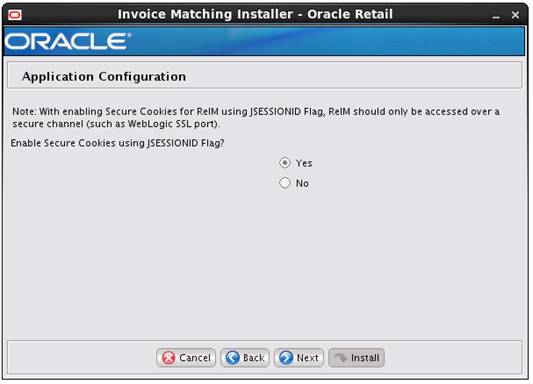
|
Field Title
|
Enable Secure Cookies using JSESSIONID Flag?
|
|
Field Description
|
Selecting “Yes” will enable secure cookies using
JSESSIONID Flag for ReIM, which means ReIM should only be accessed over a
secure channel (such as a WebLogic SSL port). Selecting “No” will not enable
secure cookies using JSESSIONID Flag for ReIM.
|
Screen: Application Configuration
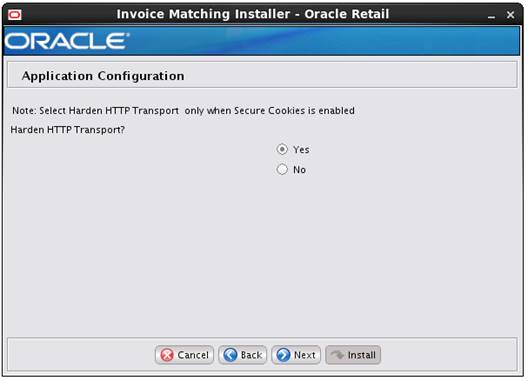
|
Field Title
|
Harden HTTP Transport?
|
|
Field Description
|
Select Yes only if you have enabled Secure Cookies using
JSESSIONID Flag.
|
Screen: Webservice Account Validation Details
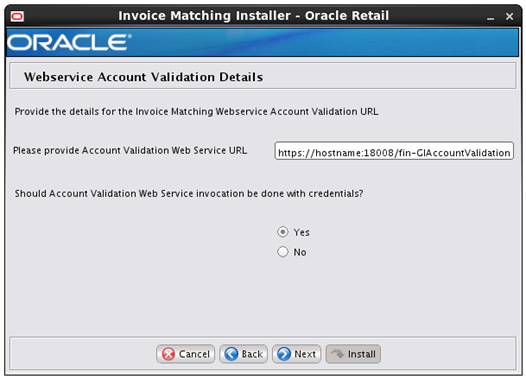
|
Field Title
|
Should Account Validation Web Service invocation be done
with credentials?
|
|
Field Description
|
If the webservices entered in the above screen have
security validation, choose Yes.
Choosing Yes will navigate you to the screen asking for
Webservice Account Validation Credentials. Choosing No will skip the
Webservice Account Validation Credentials screen
|
Screen: Webservice Account Validation Credentials
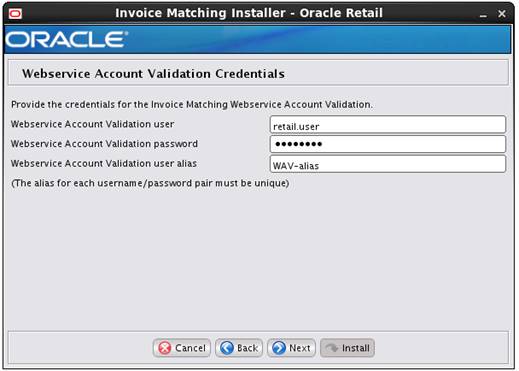
Note: This
screen appears only if you have enabled WAV Credentials for ReIM. Ignore this step
in case you have not enabled WAV Credentials for ReIM.
|
Field Title
|
Webservice Account Validation user
|
|
Field Description
|
Enter the username for validating the Web service.
|
|
Example
|
retail.user
|
|
Field Title
|
Webservice Account Validation Password
|
|
Field Description
|
The password of the above username which is used to
validate the Web service.
|
|
Field Title
|
Webservice Account Validation Alias
|
|
Field Description
|
The alias for the Web service account user name.
|
|
Example
|
WAV-alias
|
|
Note
|
This alias must be unique. Do not use the same value for
any other alias fields in the installer. If the same alias is used, entries
in the wallet can override each other and cause problems with the
application.
|
Screen:
Enable Account Validation Drill Forward Credentials
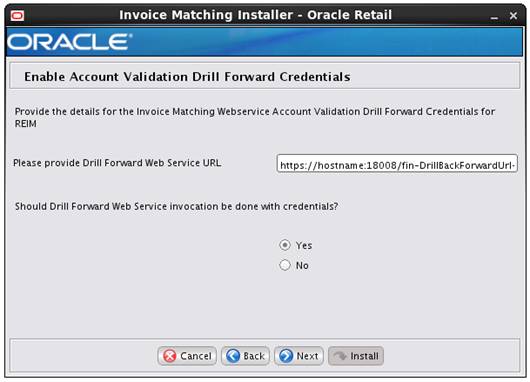
|
Field Title
|
Drill Forward Web Service Invocation be done with
credentials?
|
|
Field Description
|
If the Drill Forward Web Service URL entered in the above
screen have security validation, choose Yes.
Choosing Yes will navigate you to the screen asking for Drill
Forward Web Service URL validation credentials. Choosing No will skip the Drill
Forward Web Service URL Validation Credentials screen
|
Sreeen:
Webservice Account Validation Drill Forward Credentials
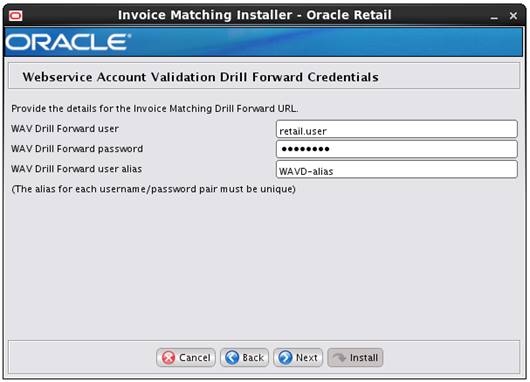
Note: This
screen appears only if you have enabled WAVDF Credentials for ReIM. Ignore this
step in case you have not enabled WAVDF Credentials for ReIM.
|
Field Title
|
Webservice Account Validation Drill Forward user
|
|
Field Description
|
Enter the username for validating the Web service Drill
Forward
|
|
Example
|
retail.user
|
|
Field Title
|
Webservice Account Validation Drill Forward Password
|
|
Field Description
|
The password of the above username which is used to
validate the Web service Account Validation Drill Forward.
|
|
Field Title
|
Webservice Account Validation Drill Forward user alias
|
|
Field Description
|
The alias for the Web service account drill forward user
name.
|
|
Example
|
WAVD-alias
|
|
Note
|
This alias must be unique. Do not use the same value for
any other alias fields in the installer. If the same alias is used, entries
in the wallet can override each other and cause problems with the
application.
|
Screen: Batch User Credentials
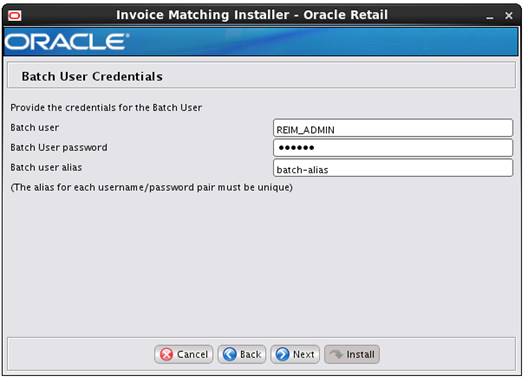
|
Field Title
|
Batch User
|
|
Field Description
|
This should be a user which ahs admin privileges to run
the batches.
|
|
Example
|
REIM_ADMIN
|
|
Field Title
|
Batch User Password
|
|
Field Description
|
The password of the user that can login into the
application.
|
|
Field Title
|
Batch User Alias
|
|
Field Description
|
The alias for the user running ReIM batch. This alias is
part of ORACLE wallet implementation. You will use this alias when running
ReIM batch scripts.
|
|
Example
|
batch-alias
|
|
Note
|
This alias must be unique. Do not use the same value for
any other alias fields in the installer. If the same alias is used, entries
in the wallet can override each other and cause problems with the
application.
|
Screen: OHS Web Tier
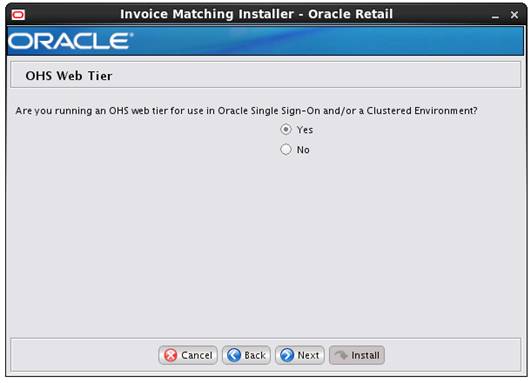
|
Field Title
|
Are you running OHS Web Tier for use in Oracle Single
Sign-on?
|
|
Field Description
|
Selecting the option ‘Yes’ will configure all the
application URLs delivered by this installer with the OHS webtier hostname
and port that will be entered in the next screen. Selecting option ‘No’ will
result in application URLs having default ports.
|
Screen: OHS Web Tier Details
This screen appears only if you have selected Yes in the previous
screen.
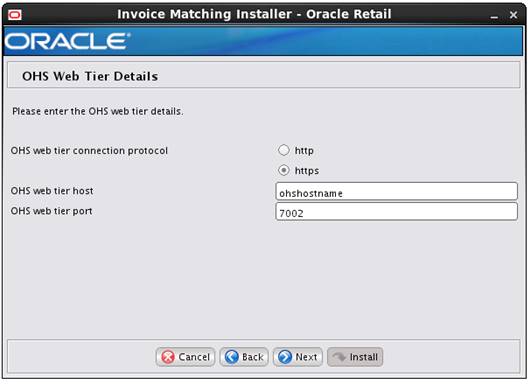
|
Field Title
|
OHS web Tier connection protocol
|
|
Field Description
|
Connection protocol for OHS web tier – http or https
|
|
Field Title
|
OHS web tier host
|
|
Field Description
|
Host name for OHS web tier
|
|
Example
|
Ohshostname
|
|
Field Title
|
OHS web tier port
|
|
Field Description
|
Port number for OHS web tier
|
|
Example
|
7002
|
Screen: Installation Summary
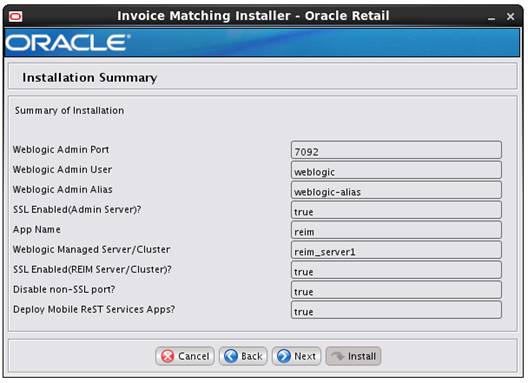
B
It may be desirable to see a list
of the files that will be updated by a patch, particularly if files in the
environment have been customized. The installer has an ‘analyze’ mode that
will evaluate all files in the patch against the environment and report on the
files that will be updated based on the patch. See the section “Analyzing the
Impact of a Patch” in the chapter “Patching Procedures” for more details.
1.  Log onto the server
as a user with access to the RETAIL_HOME for the installation you want to
analyze.
Log onto the server
as a user with access to the RETAIL_HOME for the installation you want to
analyze.
2. Change
directories to STAGING_DIR/reim/application. STAGING_DIR is the location where
you extracted the installer.
3. Set
and export the following environment variables.
|
Variable
|
Description
|
Example
|
|
JAVA_HOME
|
Location of a Java 1.8+
64Bit JDK.
|
JAVA_HOME=
/u00/webadmin/java/jdk1.8.0
export JAVA_HOME
|
|
DISPLAY
|
Address and port of X server
on desktop system of user running install. Optional when running the Analyze
tool
|
DISPLAY=<IP address>:0.0
export DISPLAY
|
4. If
you are going to run the installer in GUI mode using an X server, you need to
have the XTEST extension enabled. This setting is not always enabled by default
in your X server. See Appendix: Common
Installation Errors for more details.
5. Run
the analyze.sh script to start the analyze tool.
Note:
Below are the usage details for analyze.sh. The typical usage for GUI mode is
no arguments.
./analyze.sh [text | silent]
Screen: Analyze Tool
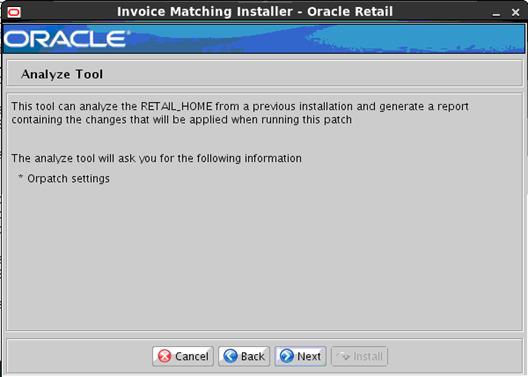
Screen: RETAIL_HOME to Analyze
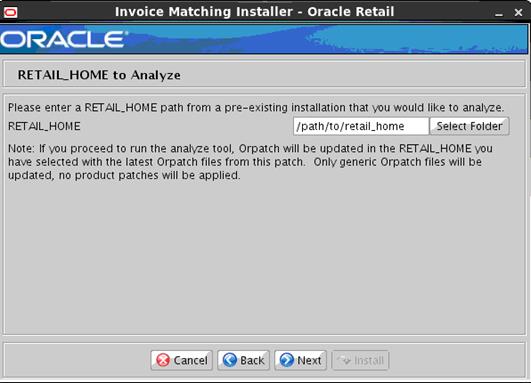
|
Field Title
|
RETAIL_HOME to Analyze
|
|
Field Description
|
The pre-existing RETAIL_HOME
location created and used during REIM installation. This location should
contain directories with your installed files as well as the “orpatch”
directory.
|
|
Example
|
/path/to/retail_home
|
|
Note
|
The Orpatch files in this
RETAIL_HOME may need to be updated in order to be able to run the analysis.
The Analyze tool will take care of this automatically.
|
C
Appendix:
Installer Silent Mode
Once
you have a managed server that is configured and started, you can run the REIM application installer. This installer
configures and deploys the REIM application.
Note: It is recommended that the
installer be run as the same UNIX account which owns the application server
ORACLE_HOME files.
1.
Change
directories to INSTALL_DIR/reim/application.
2.
Set
the ORACLE_HOME, JAVA_HOME, and WEBLOGIC_DOMAIN_HOME environment variables.
ORACLE_HOME should point to your WebLogic installation. . JAVA_HOME should
point to the Java JDK 1.7+. This is typically the same JDK which is being used
by the WebLogic domain where Application is getting installed.
WEBLOGIC_DOMAIN_HOME should point to the full path of the domain into which REIM will be installed.
3. If a secured datasource
is going to be configured you also need to set “ANT_OPTS” so the installer can
access the key and trust store that is used for the datasource security:
export ANT_OPTS="-Djavax.net.ssl.keyStore=<PATH
TO KEY STORE> -Djavax.net.ssl.keyStoreType=jks
-Djavax.net.ssl.keyStorePassword=<KEYSTORE PASSWORD>
-Djavax.net.ssl.trustStore=<PATH TO TRUST STORE>
-Djavax.net.ssl.trustStoreType=jks -Djavax.net.ssl.trustStorePassword=<TRUSTSTORE
PASSWORD>"
§ If you are using an X
server such as Exceed, set the DISPLAY environment variable so that you can run
the installer in GUI mode (recommended). If you are not using an X server, or
the GUI is too slow over your network, unset DISPLAY for text mode.
§ Edit the
ant.install.properties file and correct any invalid settings that may have
caused the installer to fail in its previous run.
Note:
The password properties need to be copied over from the
ant.install.properties.sample to the ant.install.properties file in this case
and update with the values.
§ If the application
needs to be installed in silent mode copy the ant.install.properties.sample to
ant.install.properties. Provide values for each property including the
passwords
§ Run the installation
command “./install.sh silent”. This launches the installer in silent mode. A
detailed installation log file is created (reiminstall.<timestamp>.log).
§ Remove the values for password
once the installation is completed successfully.
D
Single Sign-On (SSO) is a term for the ability to sign onto
multiple Web applications via a single user ID/Password. There are many
implementations of SSO. Oracle provides an implementation with Oracle Access
Manager.
Most, if not all, SSO technologies use a session cookie to hold
encrypted data passed to each application. The SSO infrastructure has the
responsibility to validate these cookies and, possibly, update this
information. The user is directed to log on only if the cookie is not present
or has become invalid. These session cookies are restricted to a single browser
session and are never written to a file.
Another facet of SSO is how these technologies redirect a user’s
Web browser to various servlets. The SSO implementation determines when and
where these redirects occur and what the final screen shown to the user is.
Most SSO implementations are performed in an application’s
infrastructure and not in the application logic itself. Applications that
leverage infrastructure managed authentication (such as deployment specifying
Basic or Form authentication) typically have little or no code changes when
adapted to work in an SSO environment.
A Single Sign-On system involves the integration of several
components, including Oracle Identity Management and Oracle Access Management.
This includes the following components:
§
An Oracle Internet Directory (OID) LDAP server, used to store
user, role, security, and other information. OID uses an Oracle database as the
back-end storage of this information.
§
An Oracle Access Manager (OAM) 11g Release 2 server and
administrative console for implementing and configuring policies for single
sign-on.
§
A Policy Enforcement Agent such as Oracle Access Manager 11g
Agent (WebGate), used to authenticate the user and create the Single Sign-On
cookies.
§
Oracle Directory Services Manager (ODSM) application in OIM11g,
used to administer users and group information. This information may also be
loaded or modified via standard LDAP Data Interchange Format (LDIF) scripts.
§
Additional administrative scripts for configuring the OAM system
and registering HTTP servers.
Additional WebLogic managed servers will be needed to deploy the
business applications leveraging the Single Sign-On technology.
Yes, Oracle Access Manager has the ability to interoperate with
many other SSO implementations, but some restrictions exist.
The following terms apply to single sign-on.
Authentication
Authentication is the process of establishing a user’s identity.
There are many types of authentication. The most common authentication process
involves a user ID and password.
Dynamically Protected URLs
A Dynamically Protected URL is a URL whose implementing
application is aware of the Oracle Access Manager environment. The application
may allow a user limited access when the user has not been authenticated.
Applications that implement dynamic protection typically display a Login link
to provide user authentication and gain greater access to the application’s
resources.
Oracle Identity Management (OIM) and Oracle Access Manager (OAM) for 11g
Oracle Identity Management (OIM) 11g includes Oracle Internet
Directory and ODSM. Oracle Access Manager (OAM) 11g R2 should be used for SSO
using WebGate. Oracle Forms 11g contains Oracle HTTP server and other Retail
Applications will use Oracle WebTier11g for HTTP Server.
MOD_WEBLOGIC
mod_WebLogic operates as a module within the HTTP server that
allows requests to be proxied from the OracleHTTP server to the Oracle WebLogic
server.
Oracle Access Manager 11g Agent (WebGate)
Oracle WebGates are policy enforcement agents which reside with
relying parties and delegate authentication and authorization tasks to OAM
servers.
Oracle Internet Directory
Oracle Internet Directory (OID) is an LDAP-compliant directory
service. It contains user ids, passwords, group membership, privileges, and
other attributes for users who are authenticated using Oracle Access Manager.
Partner Application
A partner application is an application that delegates
authentication to the Oracle Identity Management Infrastructure. One such
partner application is the Oracle HTTP Server (OHS) supplied with Oracle Forms
Server or WebTier11g Server if using other Retail Applications other than
Oracle Forms Applications.
All partner applications must be registered with Oracle Access
Manager (OAM) 11g. An output product of this registration is a configuration
file the partner application uses to verify a user has been previously authenticated.
Statically Protected URLs
A URL is considered to be Statically Protected when an Oracle
HTTP server is configured to limit access to this URL to only SSO authenticated
users. Any unauthenticated attempt to access a Statically Protected URL results
in the display of a login page or an error page to the user.
Servlets, static HTML pages, and JSP pages may be statically
protected.
Single Sign-On is NOT a user ID/password mapping technology.
However, some applications can store and retrieve user IDs and
passwords for non-SSO applications within an OID LDAP server. An example of
this is the Oracle Forms Web Application framework, which maps Single Sign-On
user IDs to a database logins on a per-application basis.
Oracle Access Manager involves several different components.
These are:
§
The Oracle Access Manager (OAM) server, which is responsible for
the back-end authentication of the user.
§
The Oracle Internet Directory LDAP server, which stores user IDs,
passwords, and group (role) membership.
§
The Oracle Access Manager Agent associated with the Web
application, which verifies and controls browser redirection to the Oracle
Access Manager server.
§
If the Web application implements dynamic protection, then the
Web application itself is involved with the OAM system.
About SSO Login Processing with OAM Agents
1.  The user
requests a resource.
The user
requests a resource.
2. Webgate
forwards the request to OAM for policy evaluation
3. OAM:
a. Checks
for the existence of an SSO cookie.
b. Checks
policies to determine if the resource is protected and if so, how?
4. OAM
Server logs and returns the decision
5. Webgate
responds as follows:
§ Unprotected
Resource: Resource is served to the user
§ Protected
Resource:
Resource is redirected to the credential collector.
The login form is served based on the authentication policy.
Authentication processing begins
6. User
sends credentials
7. OAM
verifies credentials
8. OAM
starts the session and creates the following host-based cookies:
§ One per partner: OAMAuthnCookie
set by 11g WebGates using authentication token received from the OAM Server
after successful authentication.
Note: A valid cookie is required for a session.
§ One for OAM Server:
OAM_ID
9. OAM
logs Success of Failure.
10. Credential
collector redirects to WebGate and authorization processing begins.
11. WebGate
prompts OAM to look up policies, compare them to the
user's identity, and determine the user's level of authorization.
12. OAM logs
policy decision and checks the session cookie.
13. OAM Server
evaluates authorization policies and cache the result.
14. OAM Server
logs and returns decisions
15. WebGate
responds as follows:
§ If the authorization
policy allows access, the desired content or applications are served to the
user.
§ If the authorization
policy denies access, the user is redirected to another URL determined by the
administrator.
SSO Login Processing with OAM Agents
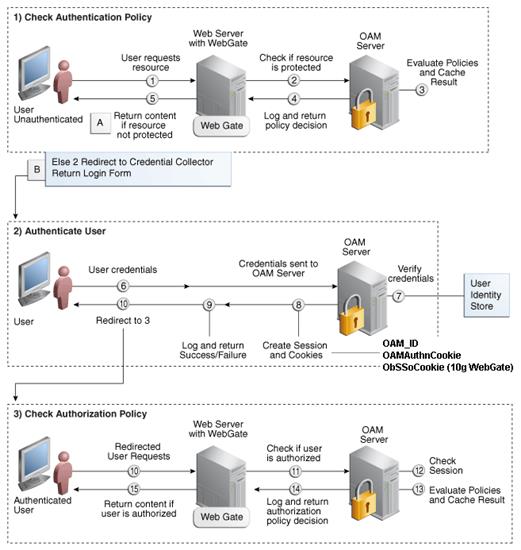
Installing an Oracle Retail supported Single Sign-On installation
using OAM11g requires installation of the following:
1. Oracle
Internet Directory (OID) LDAP server and the Oracle Directory Services Manager.
They are typically installed using the Installer of Oracle Identity Management  . The ODSM
application can be used for user and realm management within OID.
. The ODSM
application can be used for user and realm management within OID.
2. Oracle
Access Manager 11gR2  has to be installed and configured.
has to be installed and configured.
3. Additional
midtier instances (such as Oracle Forms 11gr2) for Oracle Retail applications
based on Oracle Forms technologies (such as RMS). These instances must be registered
with the OAM installed in step 2.
4. Additional
application servers to deploy other Oracle Retail applications and performing
application specific initialization and deployment activities must be
registered with OAM installed in step 2.
Infrastructure Installation and Configuration
The Infrastructure installation for Oracle Access Manager (OAM)
is dependent on the environment and requirements for its use. Deploying Oracle
Access Manager (OAM) to be used in a test environment does not have the same
availability requirements as for a production environment. Similarly, the
Oracle Internet Directory (OID) LDAP server can be deployed in a variety of
different configurations. See the Oracle Identity
Management Installation Guide11g.
OID User Data
Oracle Internet Directory is an LDAP
v3 compliant directory server. It provides
standards-based user definitions out of the box.
Customers with existing corporate LDAP
implementations may need to synchronize user information between their existing
LDAP directory servers and OID. OID supports standard LDIF file formats and
provides a JNDI compliant set of Java classes as well. Moreover, OID provides
additional synchronization and replication facilities to integrate with other
corporate LDAP implementations.
Each user ID stored in OID has a specific
record containing user specific information. For role-based access, groups of
users can be defined and managed within OID. Applications can thus grant access
based on group (role) membership saving administration time and providing a
more secure implementation.
User Management consists of displaying, creating, updating or
removing user information. There are many methods of managing an LDAP directory
including LDIF scripts or Oracle Directory Services Manager (ODSM) available
for OID11g.
ODSM
Oracle Directory Services Manager (ODSM) is a Web-based
application used in OID11g is designed for both administrators and users which
enables you to configure the structure of the directory, define objects in the
directory, add and configure users, groups, and other entries. ODSM is the
interface you use to manage entries, schema, security, adapters, extensions,
and other directory features.
LDIF Scripts
Script based user management can be used to synchronize data
between multiple LDAP servers. The standard format for these scripts is the
LDAP Data Interchange Format (LDIF). OID supports LDIF script for importing and
exporting user information. LDIF scripts may also be used for bulk user load
operations.
User Data Synchronization
The user store for Oracle Access Manager resides within the
Oracle Internet Directory (OID) LDAP server. Oracle Retail applications may
require additional information attached to a user name for application-specific
purposes and may be stored in an application-specific database. Currently,
there are no Oracle Retail tools for synchronizing changes in OID stored
information with application-specific user stores. Implementers should plan
appropriate time and resources for this process. Oracle Retail strongly
suggests that you configure any Oracle Retail application using an LDAP for its
user store to point to the same OID server used with Oracle Access Manager.
E
Both the database schema and application installers for the
Invoice Matching product require certain URLs, including the following.
Used by the Java application and by the installer to connect to
the database.
Thick Client Syntax: jdbc:oracle:thin:@<sid>
<sid>: system identifier for the database
Example: jdbc:oracle:oci:@mysid
Thin Client Syntax:
jdbc:oracle:thin:@<host>:<port>/servicename<host>:
hostname of the database server
<port>: database listener port
< servicename>: Service Name for the database
Example:
jdbc:oracle:thin:@myhost:1521/servicename
F
This section provides some common errors encountered during
installation/execution of ReIM.
Symptom
During REIM execution it fails to download templates and there is
an error in the log similar to the following:
<Error>
<oracle.retail.apps.reim.uploadinvoice.model.dc.ods.S9tDocumentFactoryODS>
<BEA-000000> <Error creating a template document for a template
[Merchandising Invoice With Details - No Tax]
java.awt.AWTError:
Can't connect to X11 window server using 'localhost:11.0' as the value of the
DISPLAY variable.
at sun.awt.X11GraphicsEnvironment.initDisplay(Native Method)
Solution
Add this to the server start options for the reim-server:
-Djava.awt.headless=true
Then bring the entire domain down (including the node manager)
and then start it up again after unsetting the DISPLAY variable in the shell
used to start the domain, e.g for linux shells:
unset DISPLAY
Then start the nodemanager and the domain back up in the same
shell where you unset DISPLAY
Symptom
In GUI mode, the Errors tab shows the following error:
java.util.ConcurrentModificationException
at
java.util.AbstractList$Itr.checkForComodification(AbstractList.java:448)
at
java.util.AbstractList$Itr.next(AbstractList.java:419)
… etc
Solution
You can ignore this error. It is related to third-party Java
Swing code for rendering of the installer GUI and does not affect the retail
product installation.
Symptom
The following text appears in the console window during execution
of the installer in GUI mode:
Couldn't find X Input Context
Solution
This message is harmless and can be ignored.
GUI screens fail to open when running
Installer
Symptom
When running the installer in GUI mode, the
screens fail to open and the installer ends, returning to the console without
an error message. The ant.install.log file contains this error:
Fatal exception: Width (0) and height (0) cannot be <= 0
java.lang.IllegalArgumentException: Width (0) and height (0) cannot be <= 0
Solution
This error is encountered when Antinstaller
is used in GUI mode with certain X Servers. To work around this issue,
copy ant.install.properties.sample to ant.install.properties and rerun the
installer.
Symptom:
The Application installer fails saying that the reim-server could
not restart with the below error.
[exec] This Exception occurred at Thu Nov 14 04:20:39 EST 2013.
[exec] javax.naming.CommunicationException [Root
exception is java.net.ConnectException: t3s://<hostname>:15004: Destination
unreachable; nested exception is:
[exec]
javax.net.ssl.SSLKeyException: [Security:090504]Certificate chain received from
<hostname> - 10.141.53.240 failed hostname verification check.
Certificate contained msp52420.us.oracle.com but check expected <hostname>;
No available router to destination]
Solution:
Provide the complete hostname in the “Host Details” field of the installer
screen (i.e., abc12.us.oracle.com instead of abc12) and the install will go
through successfully.
G
Appendix:
Setting Up Password Stores with wallets/credential stores
As part of an application installation, administrators must set
up password stores for user accounts using wallets/credential stores. Some
password stores must be installed on the application database side. While the
installer handles much of this process, the administrators must perform some
additional steps.
Password stores for the application and application server user
accounts must also be installed; however, the installer takes care of this
entire process.
ORACLE Retail Merchandising applications now have 3 different
types of password stores. They are database wallets, java wallets, and database
credential stores. Background and how to administer them below are explained in
this appendix
Oracle databases have allowed other users on the server to see
passwords in case database connect strings (username/password@db) were passed
to programs. In the past, users could navigate to ps –ef|grep <username> to see the
password if the password was supplied in the command line when calling a
program.
To make passwords more secure, Oracle Retail has implemented the
Oracle Software Security Assurance (OSSA) program. Sensitive information such
as user credentials now must be encrypted and stored in a secure location. This
location is called password stores or wallets. These password stores are secure
software containers that store the encrypted user credentials.
Users can retrieve the credentials using aliases that were set up
when encrypting and storing the user credentials in the password store. For
example, if username/password@db
is entered in the command line argument and the alias is called db_username,
the argument to a program is as follows:
sqlplus /@db_username
This would connect to the database as it did previously, but it
would hide the password from any system user.
After this is configured, as in the example above, the
application installation and the other relevant scripts are no longer needed to
use embedded usernames and passwords. This reduces any security risks that may
exist because usernames and passwords are no longer exposed.
When the installation starts, all the necessary user credentials
are retrieved from the Oracle Wallet based on the alias name associated with
the user credentials.
There are three different types of password stores. One type
explain in the next section is for database connect strings used in program
arguments (such as sqlplus
/@db_username). The others are for Java application installation
and application use.
After the database is installed and the default database user
accounts are set up, administrators must set up a password store using the
Oracle wallet. This involves assigning an alias for the username and associated
password for each database user account. The alias is used later during the application
installation. This password store must be created on the system where the
application server and database client are installed.
This section describes the steps you must take to set up a wallet
and the aliases for the database user accounts. For more information on
configuring authentication and password stores, see the Oracle
Database Security Guide.
Note: In
this section, <wallet_location>
is a placeholder text for illustration purposes. Before running the command,
ensure that you specify the path to the location where you want to create and
store the wallet.
To set up a password store for the database user accounts,
perform the following steps:
1. Create
a wallet using the following command:
mkstore -wrl <wallet_location> -create
After you run the command, a prompt appears. Enter a
password for the Oracle Wallet in the prompt.
Note: The
mkstore
utility is included in the Oracle Database Client installation.
The wallet is created with the auto-login feature enabled.
This feature enables the database client to access the wallet contents without
using the password. For more information, refer to the Oracle
Database Advanced Security Administrator's Guide.
2. Create
the database connection credentials in the wallet using the following command:
mkstore -wrl <wallet_location>
-createCredential <alias-name> <database-user-name>
After you run the command, a prompt appears. Enter the
password associated with the database user account in the prompt.
3. Repeat
Step 2 for all the database user accounts.
4. Update
the sqlnet.ora file to include the following
statements:
WALLET_LOCATION = (SOURCE = (METHOD =
FILE) (METHOD_DATA = (DIRECTORY = <wallet_location>)))
SQLNET.WALLET_OVERRIDE = TRUE
SSL_CLIENT_AUTHENTICATION = FALSE
5. Update
the tnsnames.ora file to include the following
entry for each alias name to be set up.
<alias-name> =
(DESCRIPTION =
(ADDRESS_LIST =
(ADDRESS = (PROTOCOL = TCP)
(HOST = <host>) (PORT = <port>))
)
(CONNECT_DATA =
(SERVICE_NAME =
<service>)
)
)
In the previous example, <alias-name>, <host>, <port>,
and <service> are
placeholder text for illustration purposes. Ensure that you replace these with
the relevant values.
The following examples show how to set up wallets for database
user accounts for the following applications:
§
For RMS, RWMS, RPM Batch using sqlplus
or sqlldr, RETL, RMS and RWMS
To set up wallets for database user accounts, do the following.
1.  Create a new directory called wallet under your folder
structure.
Create a new directory called wallet under your folder
structure.
cd /projects/rms16/dev/
mkdir .wallet
Note: The
default permissions of the wallet allow only the owner to use it, ensuring the
connection information is protected. If you want other users to be able to use
the connection, you must adjust permissions appropriately to ensure only
authorized users have access to the wallet.
2. Create
a sqlnet.ora in the wallet directory with the following content.
WALLET_LOCATION = (SOURCE
= (METHOD = FILE) (METHOD_DATA
= (DIRECTORY = /projects/rms16/dev/.wallet))
)
SQLNET.WALLET_OVERRIDE=TRUE
SSL_CLIENT_AUTHENTICATION=FALSE
Note:
WALLET_LOCATION must be on line 1 in the file.
3. Setup
a tnsnames.ora in the wallet directory. This tnsnames.ora includes the standard
tnsnames.ora file. Then, add two custom tns_alias entries that are only for use
with the wallet. For example, sqlplus /@dvols29_rms01user.
ifile = /u00/oracle/product/12.1.0.2/network/admin/tnsnames.ora
Examples for a NON pluggable db:
dvols29_rms01user =
(DESCRIPTION = (ADDRESS_LIST =
(ADDRESS = (PROTOCOL = tcp)
(host = xxxxxx.us.oracle.com)
(Port = 1521)))
(CONNECT_DATA
= (SID = <sid_name> (GLOBAL_NAME = <sid_name>)))
dvols29_rms01user.world =
(DESCRIPTION = (ADDRESS_LIST =
(ADDRESS = (PROTOCOL = tcp)
(host = xxxxxx.us.oracle.com)
(Port = 1521)))
(CONNECT_DATA
= (SID = <sid_name>) (GLOBAL_NAME = <sid_name>)))
Examples for a pluggable db:
dvols29_rms01user =
(DESCRIPTION = (ADDRESS_LIST =
(ADDRESS = (PROTOCOL = tcp)
(host = xxxxxx.us.oracle.com)
(Port = 1521)))
(CONNECT_DATA
= (SERVICE_NAME = <pluggable db name>)))
dvols29_rms01user.world =
(DESCRIPTION = (ADDRESS_LIST =
(ADDRESS = (PROTOCOL = tcp)
(host = xxxxxx.us.oracle.com)
(Port = 1521)))
(CONNECT_DATA
= (SERVICE_NAME = <pluggable db name>)))
Note:
It is important to not just copy the tnsnames.ora file because it can quickly
become out of date. The ifile clause (shown above) is key.
4. Create
the wallet files. These are empty initially.
a. Ensure
you are in the intended location.
$ pwd
/projects/rms16/dev/.wallet
b. Create
the wallet files.
$ mkstore -wrl . –create
c. Enter
the wallet password you want to use. It is recommended that you use the same
password as the UNIX user you are creating the wallet on.
d. Enter
the password again.
Two wallet files are created from the above command:
– ewallet.p12
– cwallet.sso
5. Create
the wallet entry that associates the user name and password to the custom tns
alias that was setup in the wallet’s tnsnames.ora file.
mkstore –wrl . –createCredential <tns_alias>
<username> <password>
Example:
mkstore –wrl .
–createCredential dvols29_rms01user rms01user passwd
6. Test
the connectivity. The ORACLE_HOME used with the wallet must be the same version
or higher than what the wallet was created with.
$ export TNS_ADMIN=/projects/rms16/dev/.wallet
/* This is very import to use wallet to point at the alternate tnsnames.ora
created in this example */
$ sqlplus /@dvols29_rms01user
SQL*Plus: Release 12
Connected to:
Oracle Database 12g
SQL> show user
USER is “rms01user”
Running batch programs or shell scripts would be similar:
Ex: dtesys
/@dvols29_rms01user
script.sh
/@dvols29_rms01user
Set the UP unix variable to help with
some compiles :
export UP=/@dvols29_rms01user
for use in RMS batch compiles, and RMS,
RWMS, and ARI forms compiles.
As shown in the example above, users can ensure that passwords
remain invisible.
Additional Database Wallet Commands
The following is a list of additional database wallet commands.
§
Delete a credential on wallet
mkstore –wrl . –deleteCredential dvols29_rms01user
§
Change the password for a credential on wallet
mkstore –wrl . –modifyCredential dvols29_rms01user rms01user
passwd
§
List the wallet credential entries
mkstore –wrl . –list
This command returns values such as the following.
oracle.security.client.connect_string1
oracle.security.client.user1
oracle.security.client.password1
§
View the details of a wallet entry
mkstore –wrl . –viewEntry
oracle.security.client.connect_string1
Returns the value of the entry:
dvols29_rms01user
mkstore –wrl . –viewEntry oracle.security.client.user1
Returns the value of the entry:
rms01user
mkstore –wrl . –viewEntry oracle.security.client.password1
Returns the value of the entry:
Passwd
RETL creates a wallet under $RFX_HOME/etc/security, with the
following files:
§
cwallet.sso
§
jazn-data.xml
§
jps-config.xml
§
README.txt
To set up RETL wallets, perform the following steps:
1. Set
the following environment variables:
§
ORACLE_SID=<retaildb>
§
RFX_HOME=/u00/rfx/rfx-13
§
RFX_TMP=/u00/rfx/rfx-13/tmp
§
JAVA_HOME=/usr/jdk1.6.0_12.64bit
§
LD_LIBRARY_PATH=$ORACLE_HOME
§
PATH=$RFX_HOME/bin:$JAVA_HOME/bin:$PATH
2.
Change directory to
$RFX_HOME/bin.
3. Run setup-security-credential.sh.
§ Enter 1 to add a new
database credential.
§ Enter the
dbuseralias. For example, retl_java_rms01user.
§ Enter the database
user name. For example, rms01user.
§ Enter the database
password.
§ Re-enter the database
password.
§ Enter D to exit the
setup script.
4. Update
your RETL environment variable script to reflect the names of both the Oracle
Networking wallet and the Java wallet.
For example, to configure RETLforRPAS, modify the following
entries in
$RETAIL_HOME/RETLforRPAS/rfx/etc/rmse_rpas_config.env.
§ The RETL_WALLET_ALIAS
should point to the Java wallet entry:
–
export
RETL_WALLET_ALIAS="retl_java_rms01user"
§ The
ORACLE_WALLET_ALIAS should point to the Oracle network wallet entry:
–
export
ORACLE_WALLET_ALIAS="dvols29_rms01user"
§ The SQLPLUS_LOGON
should use the ORACLE_WALLET_ALIAS:
–
export
SQLPLUS_LOGON="/@${ORACLE_WALLET_ALIAS}"
5. To
change a password later, run setup-security-credential.sh.
§ Enter 2 to update a
database credential.
§ Select the credential
to update.
§ Enter the database
user to update or change.
§ Enter the password of
the database user.
§ Re-enter the password.
For Java applications, consider the following:
§
For database user accounts, ensure that you set up the same alias
names between the password stores (database wallet and Java wallet). You can
provide the alias name during the installer process.
§
Document all aliases that you have set up. During the application
installation, you must enter the alias names for the application installer to
connect to the database and application server.
§ Passwords are
not used to update entries in Java wallets. Entries in Java wallets are stored
in partitions, or application-level keys. In each retail application that has
been installed, the wallet is located in
<WEBLOGIC_DOMAIN_HOME>/retail/<appname>/config Example:
/u00/webadmin/config/domains/wls_retail/RPMDomain/retail/rpm/config
§ Application
installers should create the Java wallets for you, but it is good to know how
this works for future use and understanding.
§
Scripts are located in <WEBLOGIC_DOMAIN_HOME>/retail/<appname>/retail-public-security-api/bin
for administering wallet entries.
§
Example:
§ /u00/webadmin/config/domains/wls_retail/RPMDomain/retail/rpm/retail-public-security-api/bin
§
In this directory is a script to help you update each alias entry
without having to remember the wallet details. For example, if you set the RPM
database alias to rms01user, you will find a script called update-RMS01USER.sh.
Note:
These scripts are available only with applications installed by way of an
installer.
§
Two main scripts are related to this script in the folder for
more generic wallet operations: dump_credentials.sh and save_credential.sh.
§
If you have not installed the application yet, you can unzip the
application zip file and view these scripts in
<app>/application/retail-public-security-api/bin.
§
Example:
§
/u00/webadmin/rpm/application/rpm/Build/orpatch/deploy/retail-public-security-api/bin
update-<ALIAS>.sh
update-<ALIAS>.sh updates the wallet entry for this alias.
You can use this script to change the user name and password for this alias.
Because the application refers only to the alias, no changes are needed in
application properties files.
Usage:
update-<username>.sh <myuser>
Example:
/u00/webadmin/config/domains/wls_retail/RPMDomain/retail/rpm/retail-public-security-api/bin>
./update-RMS01USER.sh
usage: update-RMS01USER.sh <username>
<username>: the username to update into this alias.
Example: update-RMS01USER.sh myuser
Note: this script will ask you for the password for the username
that you pass in.
/u00/webadmin/config/domains/wls_retail/RPMDomain/retail/rpm/retail-public-security-api/bin>
dump_credentials.sh
dump_credentials.sh is used to retrieve information from
wallet. For each entry found in the wallet, the wallet partition, the alias, and
the user name are displayed. Note that the password is not displayed. If the
value of an entry is uncertain, run save_credential.sh to resave the entry with
a known password.
dump_credentials.sh <wallet location>
Example:
dump_credentials.sh location:
/u00/webadmin/config/domains/wls_retail/RPMDomain/retail/rpm/config
Retail Public Security API Utility
=============================================
Below are the credentials found in the wallet at the
location/u00/webadmin/config/domains/wls_retail/RPMDomain/retail/rpm/config
=============================================
Application level key partition name:rpm
User Name Alias:WLS-ALIAS User Name:weblogic
User Name Alias:RETAIL-ALIAS User Name:retail.user
User Name Alias:LDAP-ALIAS User Name:RETAIL.USER
User Name Alias:RMS-ALIAS User Name:rms16mock
User Name Alias:REIMBAT-ALIAS User Name:rpmbat
save_credential.sh
save_credential.sh is used to update the information in
wallet. If you are unsure about the information that is currently in the
wallet, use dump_credentials.sh as indicated above.
save_credential.sh -a <alias> -u <user> -p
<partition name> –l <path of the wallet file location where
credentials are stored>
Example:
/u00/webadmin/mock16_testing/rpm16/application/retail-public-security-api/bin>
save_credential.sh -l wallet_test -a myalias -p mypartition -u myuser
=============================================
Retail Public Security API Utility
=============================================
Enter password:
Verify password:
Note: -p in the above
command is for partition name. You must specify the proper partition name used
in application code for each Java application.
save_credential.sh and dump_credentials.sh scripts are the
same for all applications. If using save_credential.sh to add a wallet entry or
to update a wallet entry, bounce the application/managed server so that your
changes are visible to the application. Also, save a backup copy of your
cwallet.sso file in a location outside of the deployment path, because
redeployment or reinstallation of the application will wipe the wallet entries
you made after installation of the application. To restore your wallet entries
after a redeployment/reinstallation, copy the backed up cwallet.sso file over
the cwallet.sso file. Then bounce the application/managed server.
Usage
=============================================
Retail Public Security API Utility
=============================================
usage: save_credential.sh -au[plh]
E.g. save_credential.sh -a rms-alias -u rms_user -p rib-rms -l ./
-a,--userNameAlias <arg> alias for which the
credentials
needs to be stored
-h,--help usage information
-l,--locationofWalletDir <arg> location where the
wallet file is
created.If not specified, it creates the wallet under
secure-credential-wallet directory which is already present under the
retail-public-security-api/ directory.
-p,--appLevelKeyPartitionName <arg> application level
key partition name
-u,--userName <arg> username to be
stored in secure
credential wallet for specified alias*
The ORACLE Retail Java applications have the wallet alias
information you create in an <app-name>.properties file. Below is the
reim.properties file. Note the database information and the user are presented
as well. The property called datasource.credential.alias=RMS-ALIAS uses the
ORACLE wallet with the argument of RMS-ALIAS at the csm.wallet.path and
csm.wallet.partition.name = rpm to retrieve the password for application use.
Reim.properties code sample:
datasource.url=jdbc:oracle:thin:@xxxxxxx.us.oracle.com:1521:pkols07
datasource.schema.owner=rms16mock
datasource.credential.alias=RMS-ALIAS
#
=================================================================
# ossa related Configuration
#
# These settings are for ossa configuration to store credentials.
#
=================================================================
csm.wallet.path=/u00/webadmin/config/domains/wls_retail/RPMDomain/retail/rpm/config
csm.wallet.partition.name=rpm
Some of the ORACLE Retail Java batch applications have an alias
to use when running Java batch programs. For example, alias REIMBAT-ALIAS maps
through the wallet to dbuser RMS01APP, already on the database. To run a ReIM
batch program the format would be: reimbatchpgmname REIMBAT-ALIAS <other
arguments as needed by the program in question>
The following section describes a domain level database
credential store. This is used in RPM login processing, SIM login processing,
RWMS login processing, RESA login processing and Allocation login processing
and policy information for application permission. Setting up the database
credential store is addressed in the RPM, SIM, RESA, RWMS, and Alloc install
guides.
The following sections show an example of how to administer the
password stores thru ORACLE Enterprise Manger Fusion Middleware Control, a
later section will show how to do this thru WLST scripts.
1.
The first step is to use your link to Oracle Enterprise
Manager Fusion Middleware Control for the domain in question. Locate your
domain on the left side of the screen and do a right mouse click on the domain
and select Security > Credentials
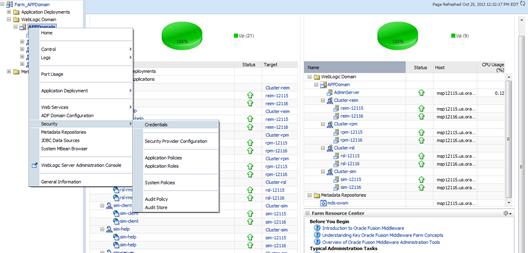
2.
Click on Credentials and you will get a screen similar to the
following. The following screen is expanded to make it make more sense. From
here you can administer credentials.
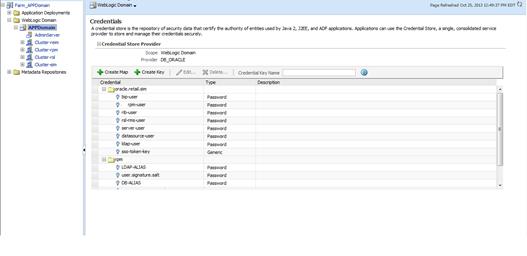
The Create Map add above is to create a new map with keys under it. A map would
usually be an application such as rpm. The keys will usually represent alias to
various users (database user, WebLogic user, LDAP user, etc). The application
installer should add the maps so you should not often have to add a map.
Creation of the main keys for an application will also be built
by the application installer. You will not be adding keys often as the
installer puts the keys out and the keys talk to the application. You may be
using EDIT on a key to see what user the key/alias points to and possibly change/reset
its password. To edit a key/alias, highlight the key/alias in question and push
the edit icon nearer the top of the page. You will then get a screen as
follows:
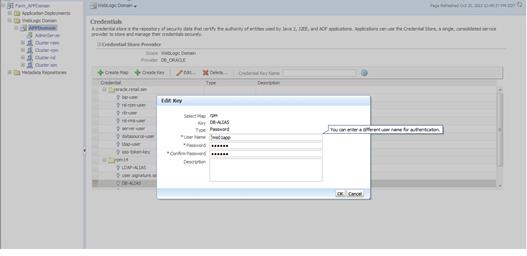
The screen above shows the map (rpm) that came from the
application installer, the key (DB-ALIAS) that came from the application
installer (some of the keys/alias are selected by the person who did the
application install, some are hard coded by the application installer in
question), the type (in this case password), and the user name and password. This
is where you would check to see that the user name is correct and reset the
password if needed. REMEMBER, a change to an item like a database password WILL
make you come into this and also change the password. Otherwise your application
will NOT work correctly.
This procedure is optional as you can administer the credential
store through the Oracle enterprise manager associated with the domain of your
application install for ReIM, RPM, SIM, RESA, or Allocation.
An Oracle Platform Security Scripts (OPSS) script is a WLST
script, in the context of the Oracle WebLogic Server. An online
script is a script that requires a connection to a running server. Unless
otherwise stated, scripts listed in this section are online scripts and operate
on a database credential store. There are a few scripts that are offline, that is, they do not require a server to be running
to operate.
Read-only scripts can be performed only by users in the following
WebLogic groups: Monitor, Operator, Configurator, or Admin. Read-write scripts
can be performed only by users in the following WebLogic groups: Admin or
Configurator. All WLST scripts are available out-of-the-box with the
installation of the Oracle WebLogic Server.
WLST scripts can be run in interactive mode or in script mode. In
interactive mode, you enter the script at a command-line prompt and view the
response immediately after. In script mode, you write scripts in a text file
(with a py file name extension) and run it without requiring input, much like
the directives in a shell script.
The weakness with the WLST/OPSS scripts is that you have to
already know your map name and key name. In many cases, you do not know or
remember that. The database credential store way through enterprise manager is
a better way to find your map and key names easily when you do not already know
them. A way in a command line mode to find the map name and alias is to run
orapki. An example of orapki is as follows:
/u00/webadmin/product/wls_apps/oracle_common/bin> ./orapki
wallet display –wallet /u00/webadmin/product/wls_apps/user_projects/domains/APPDomain/config/fmwconfig
(where the path above is the domain location of the wallet)
Output of orapki is below. This shows map name of rpm and each
alias in the wallet:
Requested Certificates:
User Certificates:
Oracle Secret Store entries:
rpm@#3#@DB-ALIAS
rpm@#3#@LDAP-ALIAS
rpm@#3#@RETAIL.USER
rpm@#3#@user.signature.salt
rpm@#3#@user.signature.secretkey
rpm@#3#@WEBLOGIC-ALIAS
rpm@#3#@WLS-ALIAS
Trusted Certificates:
Subject: OU=Class 1 Public Primary Certification
Authority,O=VeriSign\, Inc.,C=US
OPSS provides the following scripts on all supported platforms to
administer credentials (all scripts are online, unless
otherwise stated. You need the map name and the key name to run the scripts
below
§
listCred
§
updateCred
§
createCred
§
deleteCred
§
modifyBootStrapCredential
§
addBootStrapCredential
The script listCred
returns the list of attribute values of a credential in the credential store
with given map name and key name. This script lists the data encapsulated in
credentials of type password only.
Script Mode Syntax
listCred.py -map mapName -key keyName
Interactive Mode Syntax
listCred(map="mapName", key="keyName")
The meanings of the arguments (all required) are as follows:
§
map
specifies a map name (folder).
§
key
specifies a key name.
Examples of Use:
The following invocation returns all the information (such as
user name, password, and description) in the credential with map name myMap and key name myKey:
listCred.py -map myMap -key myKey
The following example shows how to run this command and similar
credential commands with WLST:
/u00/webadmin/product/wls_apps/oracle_common/common/bin>
sh wlst.sh
Initializing WebLogic Scripting Tool (WLST)...
Welcome to WebLogic Server Administration Scripting Shell
wls:/offline>
connect('weblogic','password123','xxxxxx.us.oracle.com:17001')
Connecting to t3://xxxxxx.us.oracle.com:17001 with userid
weblogic ...
Successfully connected to Admin Server 'AdminServer' that belongs
to domain 'APPDomain'.
wls:/APPDomain/serverConfig>
listCred(map="rpm",key="DB-ALIAS")
Already in Domain Runtime Tree
[Name : rms01app, Description : null, expiry Date : null]
PASSWORD:retail
*The above means for map rpm in APPDomain, alias DB-ALIAS points
to database user rms01app with a password of retail
The script updateCred
modifies the type, user name, and password of a credential in the credential
store with given map name and key name. This script updates the data
encapsulated in credentials of type password only. Only the interactive mode is
supported.
Interactive Mode Syntax
updateCred(map="mapName", key="keyName",
user="userName", password="passW", [desc="description"])
The meanings of the arguments (optional arguments are enclosed by
square brackets) are as follows:
§
map
specifies a map name (folder) in the credential store.
§
key
specifies a key name.
§
user
specifies the credential user name.
§
password
specifies the credential password.
§
desc
specifies a string describing the credential.
Example of Use:
The following invocation updates the user name, password, and
description of the password credential with map name myMap and key name myKey:
updateCred(map="myMap", key="myKey",
user="myUsr", password="myPassw")
The script createCred
creates a credential in the credential store with a given map name, key name,
user name and password. This script can create a credential of type password
only. Only the interactive mode is supported.
Interactive Mode Syntax
createCred(map="mapName", key="keyName",
user="userName", password="passW", [desc="description"])
The meanings of the arguments (optional arguments are enclosed by
square brackets) are as follows:
§
map
specifies the map name (folder) of the credential.
§
key
specifies the key name of the credential.
§
user
specifies the credential user name.
§
password
specifies the credential password.
§
desc
specifies a string describing the credential.
Example of Use:
The following invocation creates a password credential with the
specified data:
createCred(map="myMap", key="myKey",
user="myUsr", password="myPassw")
The script deleteCred
removes a credential with given map name and key name from the credential
store.
Script Mode Syntax
deleteCred.py -map mapName -key keyName
Interactive Mode Syntax
deleteCred(map="mapName",key="keyName")
The meanings of the arguments (all required) are as follows:
§
map
specifies a map name (folder).
§
key
specifies a key name.
Example of Use:
The following invocation removes the credential with map name myMap and key name myKey:
deleteCred.py -map myMap -key myKey
The offline script modifyBootStrapCredential modifies the bootstrap
credentials configured in the default jps context, and it is typically used in
the following scenario: suppose that the policy and credential stores are
LDAP-based, and the credentials to access the LDAP store (stored in the LDAP
server) are changed. Then this script can be used to seed those changes into
the bootstrap credential store.
This script is available in interactive mode only.
Interactive Mode Syntax
modifyBootStrapCredential(jpsConfigFile="pathName",
username="usrName", password="usrPass")
The meanings of the arguments (all required) are as follows:
§
jpsConfigFile
specifies the location of the file jps-config.xml relative to the location where the script
is run. Example location: /u00/webadmin/product/wls_apps/user_projects/domains/APPDomain/config/fmwconfig.
Example location of the bootstrap wallet is /u00/webadmin/product/wls_apps/user_projects/domains/APPDomain/config/fmwconfig/bootstrap
§
username
specifies the distinguished name of the user in the LDAP store.
§
password
specifies the password of the user.
Example of Use:
Suppose that in the LDAP store, the password of the user with
distinguished name cn=orcladmin
has been changed to <password>,
and that the configuration file jps-config.xml is located in the current directory.Then
the following invocation changes the password in the bootstrap credential store
to <password>:
modifyBootStrapCredential(jpsConfigFile='./jps-config.xml',
username='cn=orcladmin', password='<password>')
Any output regarding the audit service can be disregarded.
The offline script addBootStrapCredential adds a password credential with
given map, key, user name, and user password to the bootstrap credentials
configured in the default jps context of a jps configuration file.
Classloaders contain a hierarchy with parent classloaders and
child classloaders. The relationship between parent and child classloaders is
analogous to the object relationship of super classes and subclasses. The
bootstrap classloader is the root of the Java classloader hierarchy. The Java
virtual machine (JVM) creates the bootstrap classloader, which loads the Java
development kit (JDK) internal classes and java.* packages included in the JVM. (For
example, the bootstrap classloader loads java.lang.String.)
This script is available in interactive mode only.
Interactive Mode Syntax
addBootStrapCredential(jpsConfigFile="pathName",
map="mapName", key="keyName", username="usrName",
password="usrPass")
The meanings of the arguments (all required) are as follows:
§
jpsConfigFile
specifies the location of the file jps-config.xml relative to the location where the script
is run. Example location: /u00/webadmin/product/wls_apps/user_projects/domains/APPDomain/config/fmwconfig
§
map
specifies the map of the credential to add.
§
key
specifies the key of the credential to add.
§
username
specifies the name of the user in the credential to add.
§
password
specifies the password of the user in the credential to add.
Example of Use:
The following invocation adds a credential to the bootstrap
credential store:
addBootStrapCredential(jpsConfigFile='./jps-config.xml',
map='myMapName', key='myKeyName', username='myUser', password =’myPass’)
|
Retail app
|
Wallet type
|
Wallet loc
|
Wallet partition
|
Alias name
|
User name
|
Use
|
Create by
|
Alias Example
|
Notes
|
|
RMS batch
|
DB
|
<RMS batch install dir (RETAIL_HOME)>/.wallet
|
n/a
|
<Database SID>_<Database schema owner>
|
<rms schema owner>
|
Compile, execution
|
Installer
|
n/a
|
Alias hard-coded by installer
|
|
RMWS forms
|
DB
|
<forms install dir>/base/.wallet
|
n/a
|
<Database SID>_<Database schema owner>
|
<rwms schema owner>
|
Compile forms, execute batch
|
Installer
|
n/a
|
Alias hard-coded by installer
|
|
RPM batch plsql and sqlldr
|
DB
|
<RPM batch install dir>/.wallet
|
n/a
|
<rms schema owner alias>
|
<rms schema owner>
|
Execute batch
|
Manual
|
rms-alias
|
RPM plsql and sqlldr batches
|
|
RWMS auto-login
|
JAVA
|
<forms install dir>/base/.javawallet
|
|
|
|
|
|
|
|
|
|
|
|
<RWMS Installation name>
|
<RWMS database user alias>
|
<RWMS schema owner>
|
RWMS forms app to avoid dblogin screen
|
Installer
|
rwms16inst
|
|
|
|
|
|
<RWMS Installation name>
|
BI_ALIAS
|
<BI Publisher administrative user>
|
RWMS forms app to connect to BI Publisher
|
Installer
|
n/a
|
Alias hard-coded by installer
|
|
AIP app
|
JAVA
|
<weblogic domain home>/retail/<deployed aip app
name>/config
|
|
|
|
|
|
|
Each alias must be unique
|
|
|
|
|
aip
|
<AIP weblogic user alias>
|
<AIP weblogic user name>
|
App use
|
Installer
|
aip-weblogic-alias
|
|
|
|
|
|
aip
|
<AIP database schema user alias>
|
<AIP database schema user name>
|
App use
|
Installer
|
aip01user-alias
|
|
|
|
|
|
aip
|
<rib-aip weblogic user alias>
|
<rib-aip weblogic user name>
|
App use
|
Installer
|
rib-aip-weblogic-alias
|
|
|
RPM app
|
DB credential store
|
|
Map=rpm or what you called the app at install time.
|
Many for app use
|
|
|
|
|
<weblogic
domain home>/config/fmwconfig/jps-config.xml has info on the credential
store. This directory also has the domain cwallet.sso file.
|
|
RPM app
|
JAVA
|
<weblogic domain home>/retail/<deployed rpm app
name>/config
|
|
|
|
|
|
|
Each alias must be unique
|
|
|
|
|
rpm
|
<rpm weblogic user alias>
|
<rpm weblogic user name>
|
App use
|
Installer
|
rpm-weblogic-alias
|
|
|
|
|
|
rpm
|
<rpm batch user name> is the alias. Yes, here alias
name = user name
|
<rpm batch user name>
|
App, batch use
|
Installer
|
RETAIL.USER
|
|
|
|
JAVA
|
<retail_home>/orpatch/config/javaapp_rpm
|
|
|
|
|
|
|
Each alias must be unique
|
|
|
|
|
retail_installer
|
<rpm weblogic user alias>
|
<rpm weblogic user name>
|
App use
|
Installer
|
weblogic-alias
|
|
|
|
|
|
retail_installer
|
<rms shema user alias>
|
<rms shema user name>
|
App, batch use
|
Installer
|
rms01user-alias
|
|
|
|
|
|
retail_installer
|
<reim batch user alias>
|
<reim batch user name>
|
App, batch use
|
Installer
|
reimbat-alias
|
|
|
|
|
|
retail_installer
|
<LDAP-ALIAS>
|
cn=rpm.admin,cn=Users,dc=us,dc=oracle,dc=com
|
LDAP user use
|
Installer
|
LDAP_ALIAS
|
|
|
ReIM app
|
JAVA
|
<weblogic domain home>/retail/<deployed reim app
name>/config
|
|
|
|
|
|
|
Each alias must be unique
|
|
|
|
|
<installed app name, ex: reim>
|
<reim weblogic user alias>
|
<reim weblogic user name>
|
App use
|
Installer
|
weblogic-alias
|
|
|
|
|
|
<installed app name, ex: reim>
|
<rms shema user alias>
|
<rms shema user name>
|
App, batch use
|
Installer
|
rms01user-alias
|
|
|
|
|
|
<installed app name, ex: reim>
|
<reim webservice validation user alias>
|
<reim webservice validation user name>
|
App use
|
Installer
|
reimwebservice-alias
|
|
|
|
|
|
<installed app name, ex: reim>
|
<reim batch user alias>
|
<reim batch user name>
|
App, batch use
|
Installer
|
reimbat-alias
|
|
|
|
|
|
<installed app name, ex: reim>
|
<LDAP-ALIAS>
|
cn=REIM.ADMIN,cn=Users,dc=us,dc=oracle,dc=com
|
LDAP user use
|
Installer
|
LDAP_ALIAS
|
|
|
|
JAVA
|
<retail_home>/orpatch/config/javaapp_reim
|
|
|
|
|
|
|
Each alias must be unique
|
|
|
|
|
retail_installer
|
<reim weblogic user alias>
|
<reim weblogic user name>
|
App use
|
Installer
|
weblogic-alias
|
|
|
|
|
|
retail_installer
|
<rms shema user alias>
|
<rms shema user name>
|
App, batch use
|
Installer
|
rms01user-alias
|
|
|
|
|
|
retail_installer
|
<reim webservice validation user alias>
|
<reim webservice validation user name>
|
App use
|
Installer
|
reimwebservice-alias
|
|
|
|
|
|
retail_installer
|
<reim batch user alias>
|
<reim batch user name>
|
App, batch use
|
Installer
|
reimbat-alias
|
|
|
|
|
|
retail_installer
|
<LDAP-ALIAS>
|
cn=REIM.ADMIN,cn=Users,dc=us,dc=oracle,dc=com
|
LDAP user use
|
Installer
|
LDAP_ALIAS
|
|
|
RESA app
|
DB credential store
|
|
Map=resaor what you called the app at install time
|
Many for login and policies
|
|
|
|
|
<weblogic
domain home>/config/fmwconfig/jps-config.xml has info on the credential
store. This directory also has the domain cwallet.sso file. The bootstrap
directory under this directory has bootstrap cwallet.sso file.
|
|
RESA app
|
JAVA
|
<weblogic domain home>/retail/<deployed resa app
name>/config
|
|
|
|
|
|
|
Each alias must be unique
|
|
|
|
|
<installed app name>
|
<resa weblogic user alias>
|
<resa weblogic user name>
|
App use
|
Installer
|
wlsalias
|
|
|
|
|
|
<installed app name>
|
<resa schema db user alias>
|
<rmsdb shema user name>
|
App use
|
Installer
|
Resadb-alias
|
|
|
|
|
|
<installed app name>
|
<resa schema user alias>
|
<rmsdb shema user name>>
|
App use
|
Installer
|
resa-alias
|
|
|
|
JAVA
|
<retail_home>/orpatch/config/javaapp_resa
|
|
|
|
|
|
|
Each alias must be unique
|
|
|
|
|
retail_installer
|
<resa weblogic user alias>
|
<resa weblogic user name>
|
App use
|
Installer
|
wlsalias
|
|
|
|
|
|
retail_installer
|
<resa schema db user alias>
|
<rmsdb shema user name>
|
App use
|
Installer
|
Resadb-alias
|
|
|
|
JAVA
|
<retail_ home>/orpatch/config/javaapp_rasrm
|
|
|
|
|
|
|
Each alias must be unique
|
|
|
|
|
retail_installer
|
<alloc weblogic user alias>
|
<alloc weblogic user name>
|
App use
|
Installer
|
weblogic-alias
|
|
|
Alloc app
|
DB credential store
|
|
Map=alloc or what you called the app at install time
|
Many for login and policies
|
|
|
|
|
<weblogic
domain home>/config/fmwconfig/jps-config.xml has info on the credential
store. This directory also has the domain cwallet.sso file. The bootstrap
directory under this directory has bootstrap cwallet.sso file.
|
|
Alloc app
|
JAVA
|
<weblogic domain home>/retail/config
|
|
|
|
|
|
|
Each alias must be unique
|
|
|
|
|
<installed app name>
|
<alloc weblogic user alias>
|
<alloc weblogic user name>
|
App use
|
Installer
|
weblogic-alias
|
|
|
|
|
|
<installed app name>
|
<rms schema user alias>
|
<rms schema user name>
|
App use
|
Installer
|
dsallocAlias
|
|
|
|
|
|
<installed app name>
|
<alloc batch user alias>
|
<SYSTEM_ADMINISTRATOR>
|
Batch use
|
Installer
|
alloc14
|
|
|
|
JAVA
|
<retail_ home>/orpatch/config/javaapp_alloc
|
|
|
|
|
|
|
Each alias must be unique
|
|
|
|
|
retail_installer
|
<alloc weblogic user alias>
|
<alloc weblogic user name>
|
App use
|
Installer
|
weblogic-alias
|
|
|
|
|
|
retail_installer
|
<rms schema user alias>
|
<rms schema user name>
|
App use
|
Installer
|
dsallocAlias
|
|
|
|
|
|
retail_installer
|
<alloc batch user alias>
|
<SYSTEM_ADMINISTRATOR>
|
Batch use
|
Installer
|
alloc14
|
|
|
|
JAVA
|
<retail_ home>/orpatch/config/javaapp_rasrm
|
|
|
|
|
|
|
Each alias must be unique
|
|
|
|
|
retail_installer
|
<alloc weblogic user alias>
|
<alloc weblogic user name>
|
App use
|
Installer
|
weblogic-alias
|
|
|
SIM app
|
DB credential store
|
|
Map=oracle.retail.sim
|
Aliases required for SIM app use
|
|
|
|
|
<weblogic
domain home>/config/fmwconfig/jps-config.xml has info on the credential
store. This directory also has the domain cwallet.sso file.
|
|
|
JAVA
|
<weblogic domain home>/retail/<deployed sim app
name>/batch/resources/conf
|
oracle.retail.sim
|
<sim batch user alias>
|
<sim batch user name>
|
App use
|
Installer
|
BATCH-ALIAS
|
|
|
|
JAVA
|
<weblogic domain home>/retail/<deployed sim app
name>/wireless/resources/conf
|
oracle.retail.sim
|
<sim wireless user alias>
|
<sim wireless user name>
|
App use
|
Installer
|
WIRELESS-ALIAS
|
|
|
RETL
|
JAVA
|
<RETL home>/etc/security
|
n/a
|
<target application user alias>
|
<target application db userid>
|
App use
|
Manual
|
retl_java_rms01user
|
|
|
RETL
|
DB
|
<RETL home>/.wallet
|
n/a
|
<target application user alias>
|
<target application db userid>
|
App use
|
Manual
|
<db>_<user>
|
|
|
RIB
|
JAVA
|
<RIBHOME DIR>/deployment-home/conf/security
|
|
|
|
|
|
|
<app> is one of aip, rfm, rms, rpm, sim, rwms, tafr
|
|
JMS
|
|
|
jms<1-5>
|
<jms user alias> for jms<1-5>
|
<jms user name> for jms<1-5>
|
Integra-
tion use
|
Installer
|
jms-alias
|
|
|
WebLogic
|
|
|
rib-<app>-app-server-instance
|
<rib-app weblogic user alias>
|
<rib-app weblogic user name>
|
Integra-
tion use
|
Installer
|
weblogic-alias
|
|
|
Admin GUI
|
|
|
rib-<app>#web-app-user-alias
|
<rib-app admin gui user alias>
|
<rib-app admin gui user name>
|
Integra-
tion use
|
Installer
|
admin-gui-alias
|
|
|
Application
|
|
|
rib-<app>#user-alias
|
<app weblogic user alias>
|
<app weblogic user name>
|
Integra-
tion use
|
Installer
|
app-user-alias
|
Valid only for aip, rpm, sim
|
|
DB
|
|
|
rib-<app>#app-db-user-alias
|
<rib-app database schema user
alias>
|
<rib-app database schema user name>
|
Integra-
tion use
|
Installer
|
db-user-alias
|
Valid only for rfm, rms, rwms, tafr
|
|
Error Hospital
|
|
|
rib-<app>#hosp-user-alias
|
<rib-app error hospital database
schema user alias>
|
<rib-app error hospital database schema user name>
|
Integra-
tion use
|
Installer
|
hosp-user-alias
|
|
|
RFI
|
Java
|
<RFI-HOME>/retail-financial-integration-solution/service-based-integration/conf/security
|
|
|
|
|
|
|
|
|
|
|
|
<installed app name>
|
rfiAppServerAdminServerUserAlias
|
<rfi weblogic user name>
|
App use
|
Installer
|
rfiAppServerAdminServerUserAlias
|
|
|
|
|
|
<installed app name>
|
rfiAdminUiUserAlias
|
<ORFI admin user>
|
App use
|
Installer
|
rfiAdminUiUserAlias
|
|
|
|
|
|
<installed app name>
|
rfiDataSourceUserAlias
|
<ORFI schema user name>
|
App use
|
Installer
|
rfiDataSourceUserAlias
|
|
|
|
|
|
<installed app name>
|
ebsDataSourceUserAlias
|
<EBS schema user name>
|
App use
|
Installer
|
ebsDataSourceUserAlias
|
|
|
|
|
|
<installed app name>
|
smtpMailFromAddressAlias
|
<From email address>
|
App use
|
Installer
|
smtpMailFromAddressAlias
|
|
H
This section provides a guideline as
to the order in which the Oracle Retail applications should be installed. If a
retailer has chosen to use some, but not all, of the applications the order is
still valid less the applications not being installed.
Note:
The installation order is not meant to imply integration between products.
Enterprise Installation Order
1. Oracle
Retail Merchandising System (RMS), Oracle Retail Trade Management (RTM)
2. Oracle
Retail Sales Audit (ReSA)
3. Oracle
Retail Extract, Transform, Load (RETL)
4. Oracle
Retail Warehouse Management System (RWMS)
5. Oracle
Retail Invoice Matching (ReIM)
6. Oracle
Retail Price Management (RPM)
7. Oracle
Retail Allocation
8. Oracle
Retail Mobile Merchandising (ORMM)
9. Oracle
Retail Customer Engagement (ORCE)
10. Oracle
Retail Xstore Office
11. Oracle
Retail Xstore Point-of-Service, including Xstore Point-of-Service for Grocery,
and including Xstore Mobile
12. Oracle
Retail Xstore Environment
13. Oracle
Retail EFTLink
14. Oracle
Retail Store Inventory Management (SIM), including Mobile SIM
15. Oracle
Retail Predictive Application Server (RPAS)
16. Oracle
Retail Predictive Application Server Batch Script Architecture (RPAS BSA)
17. Oracle
Retail Demand Forecasting (RDF)
18. Oracle
Retail Category Management Planning and Optimization/Macro Space Optimization
(CMPO/MSO)
19. Oracle
Retail Replenishment Optimization (RO)
20. Oracle
Retail Regular Price Optimization (RPO)
21. Oracle
Retail Merchandise Financial Planning (MFP)
22. Oracle
Retail Size Profile Optimization (SPO)
23. Oracle
Retail Assortment Planning (AP)
24. Oracle
Retail Item Planning (IP)
25. Oracle
Retail Item Planning Configured for COE (IP COE)
26. Oracle
Retail Advanced Inventory Planning (AIP)
27. Oracle
Retail Integration Bus (RIB)
28. Oracle
Retail Service Backbone (RSB)
29. Oracle
Retail Financial Integration (ORFI)
30. Oracle
Retail Bulk Data Integration (BDI)
31. Oracle
Retail Integration Console (RIC)
32. Oracle
Commerce Retail Extension Module (ORXM)
33. Oracle
Retail Data Extractor for Merchandising
34. Oracle
Retail Clearance Optimization Engine (COE)
35. Oracle
Retail Analytic Parameter Calculator for Regular Price Optimization (APC-RPO)
36. Oracle
Retail Insights, including Retail Merchandising Insights (previously Retail
Merchandising Analytics) and Retail Customer Insights (previously Retail
Customer Analytics)
37. Oracle
Retail Order Broker