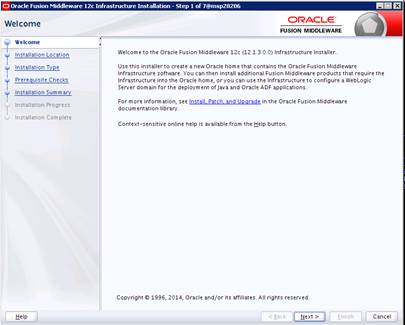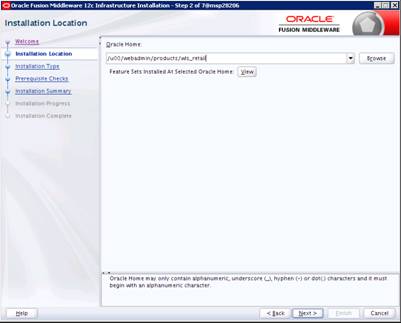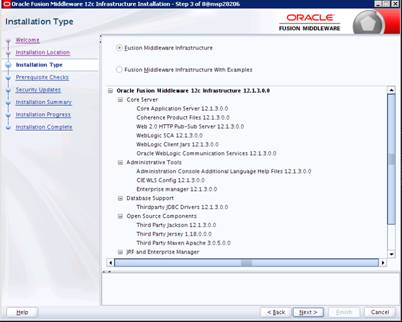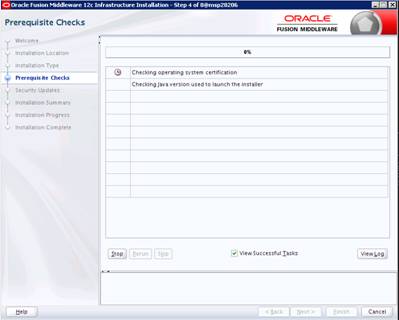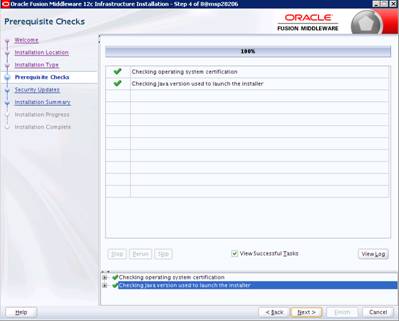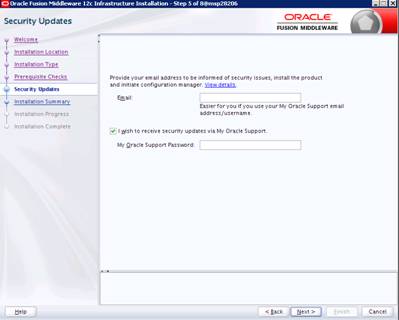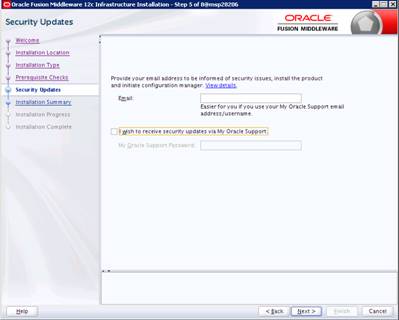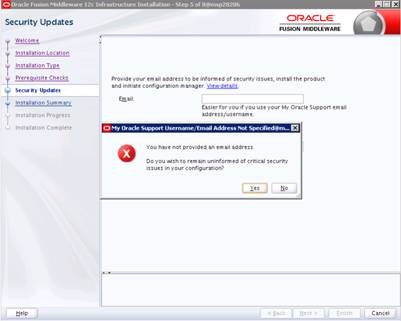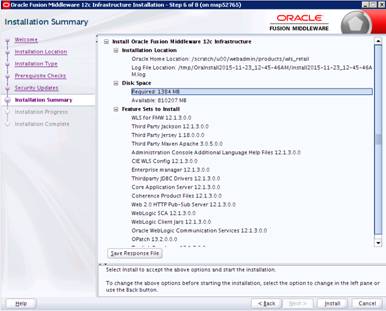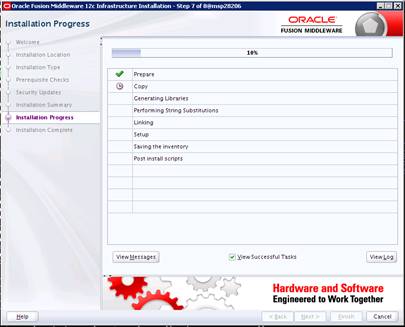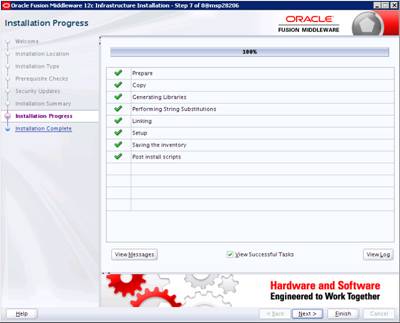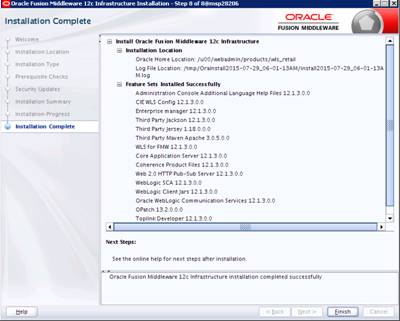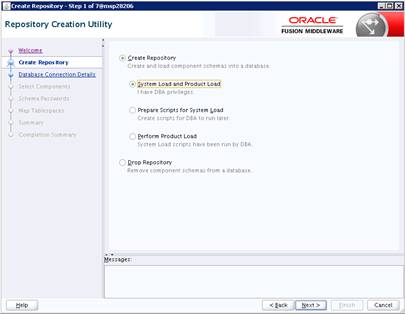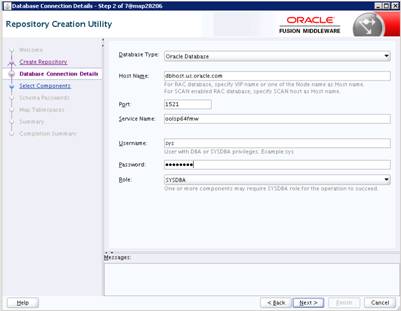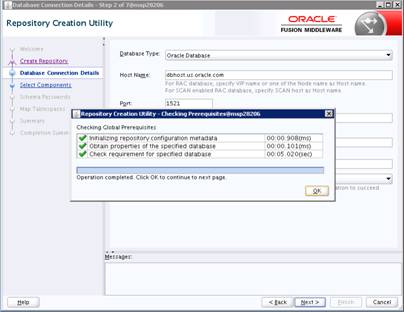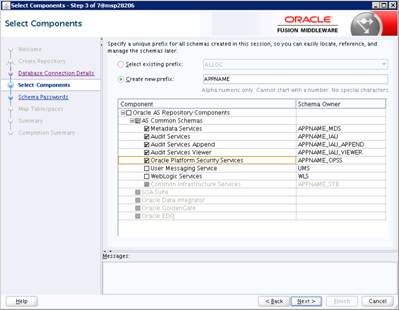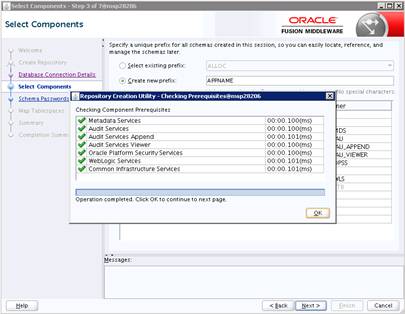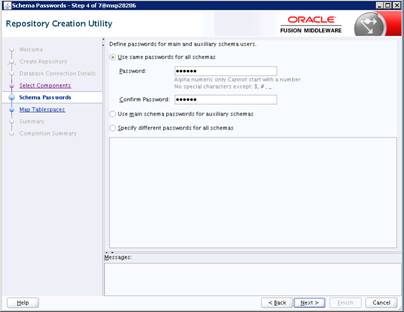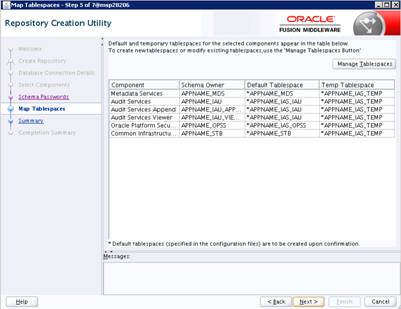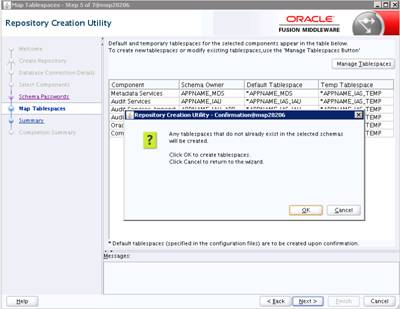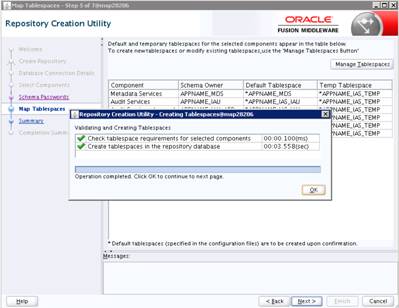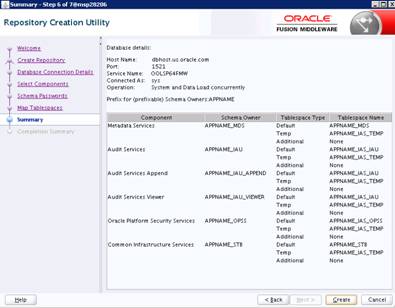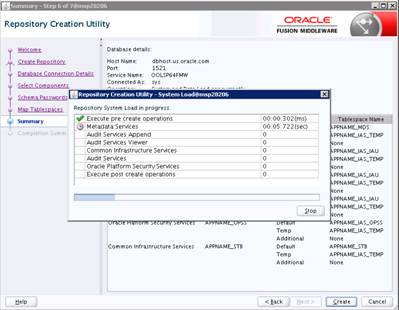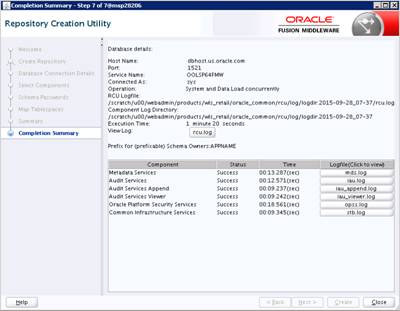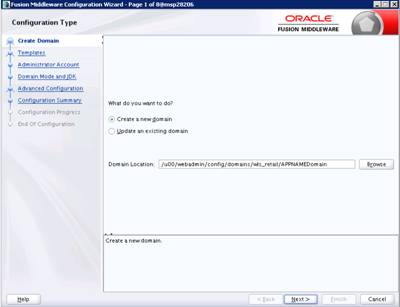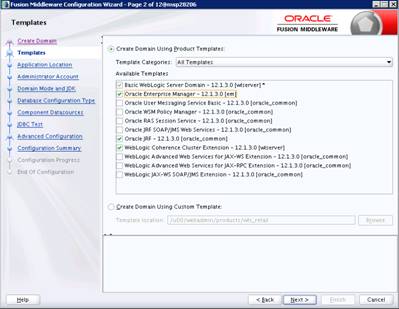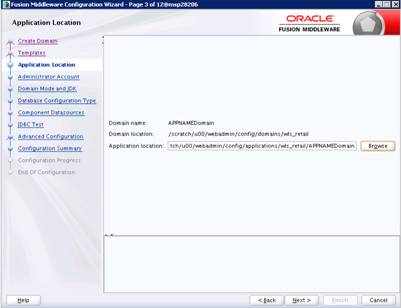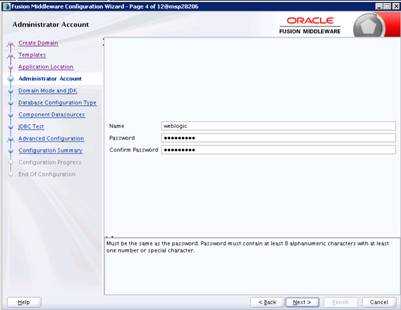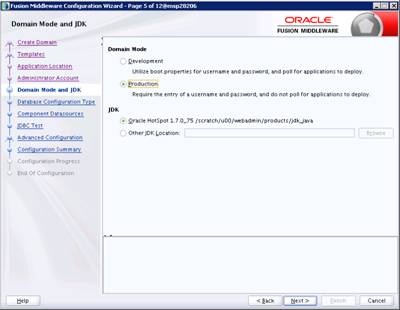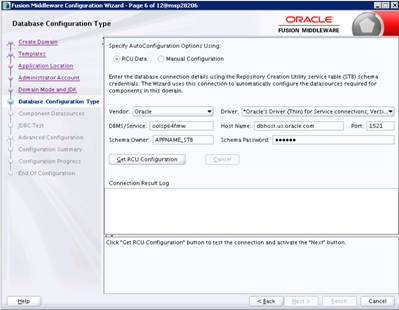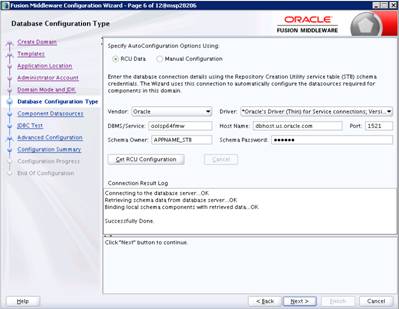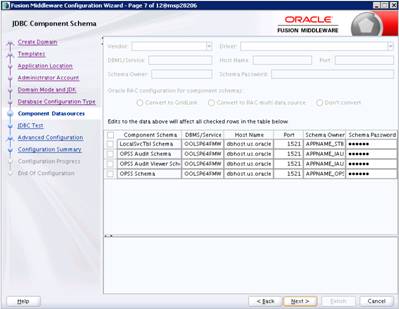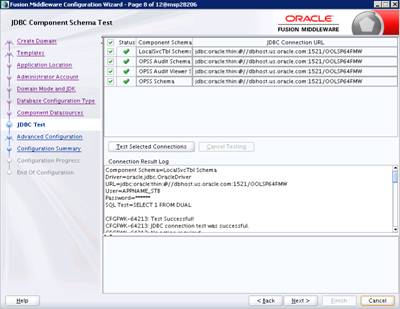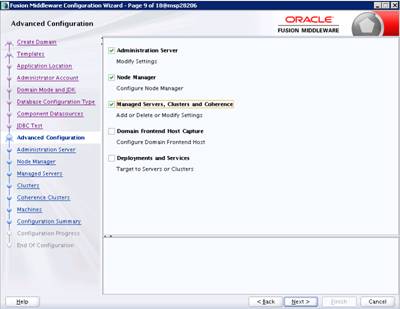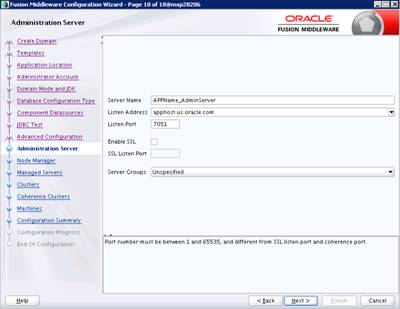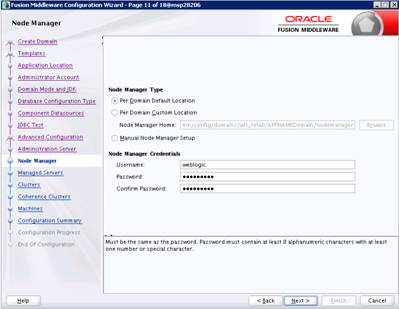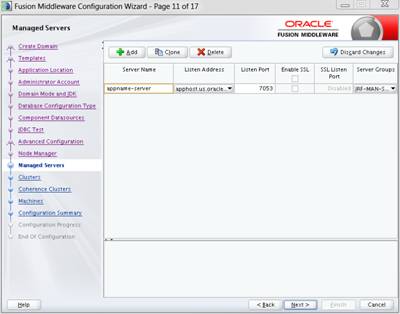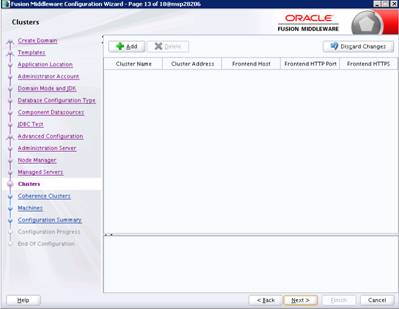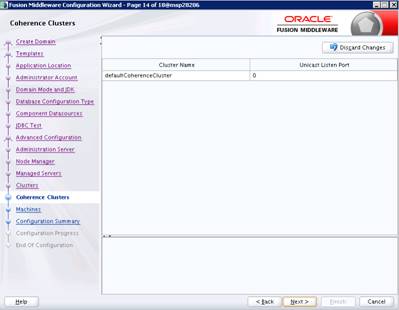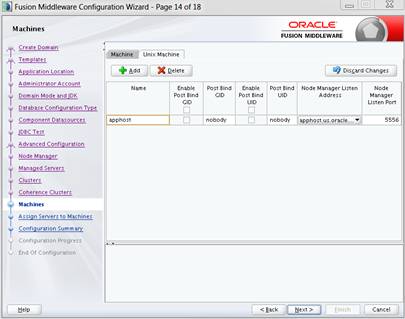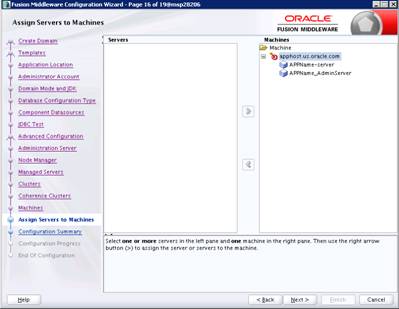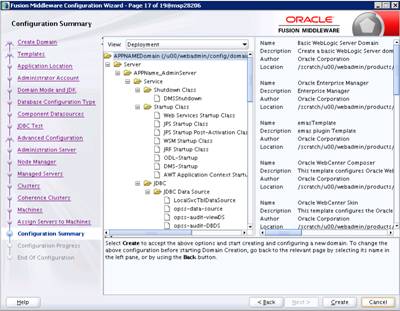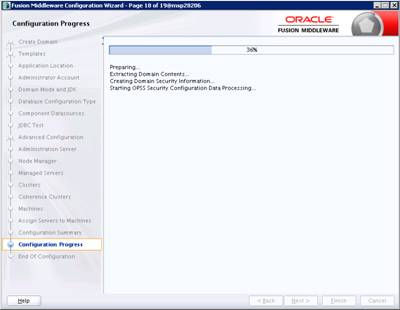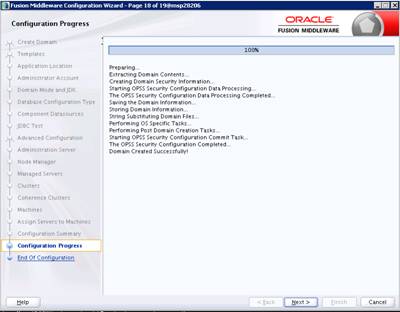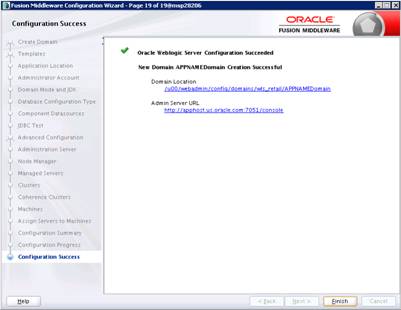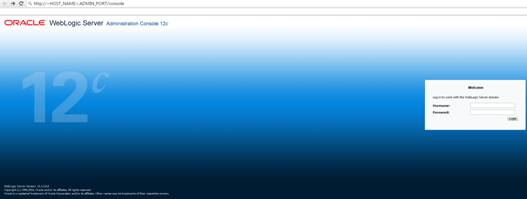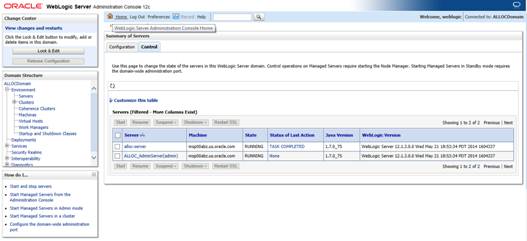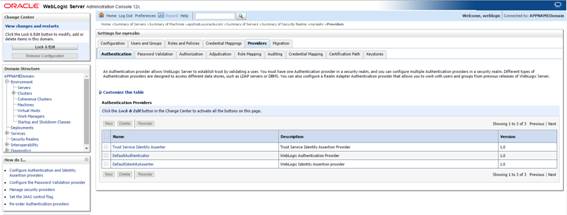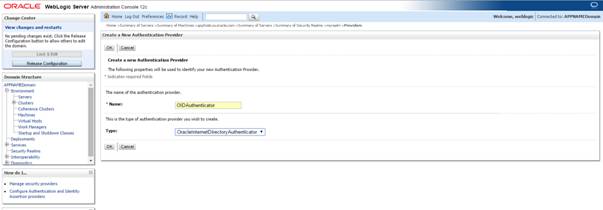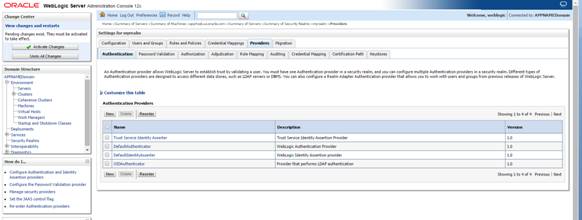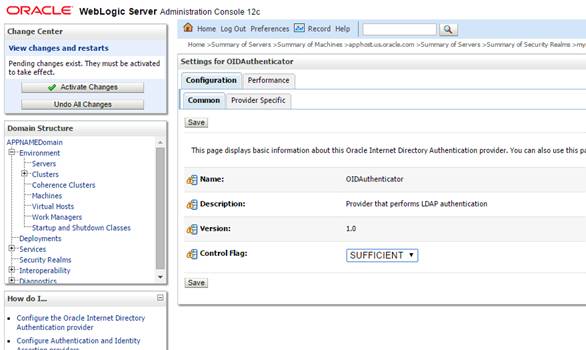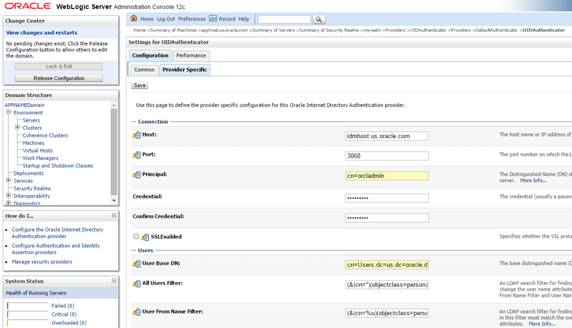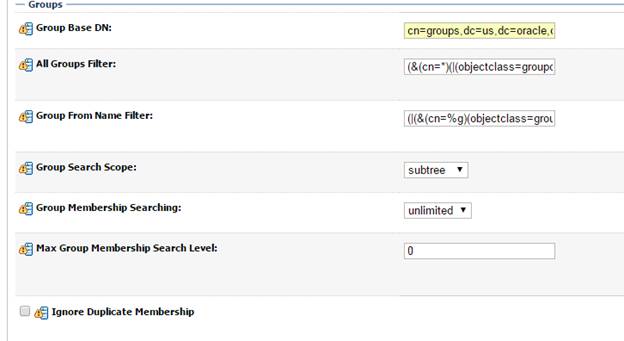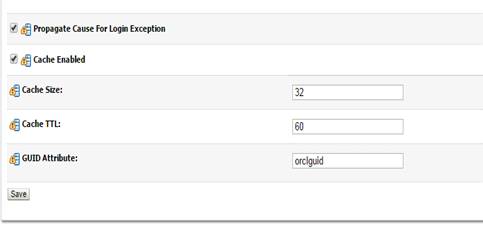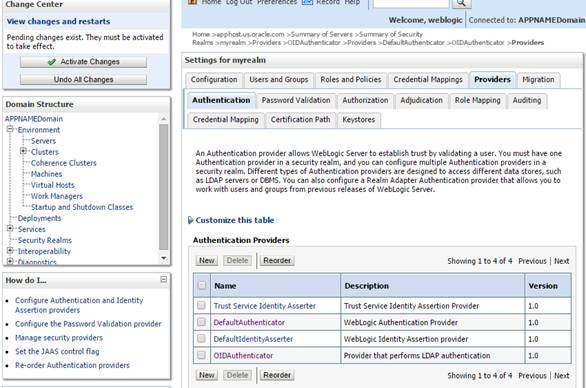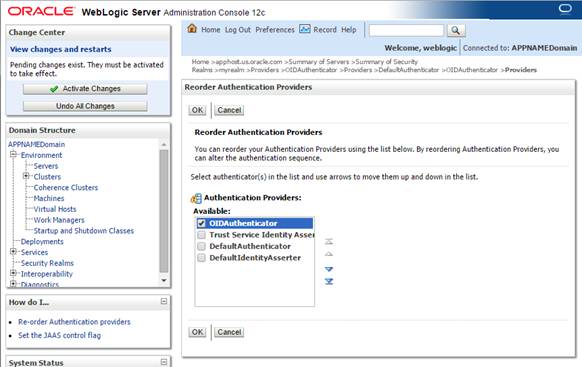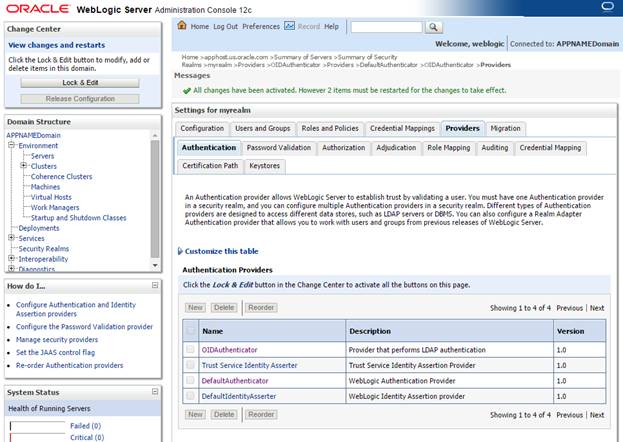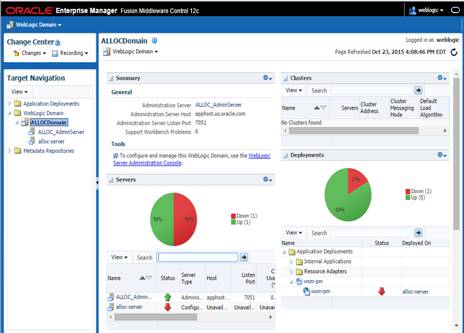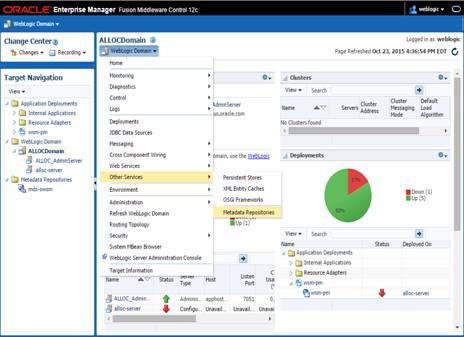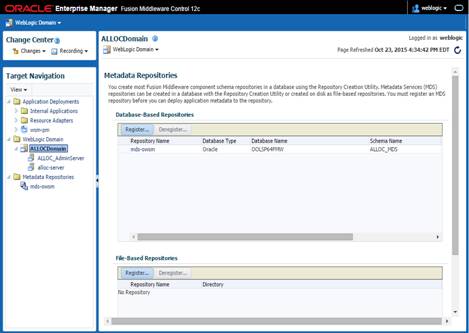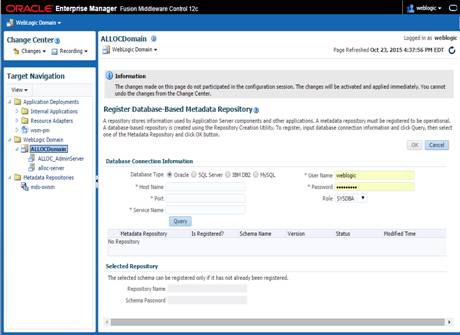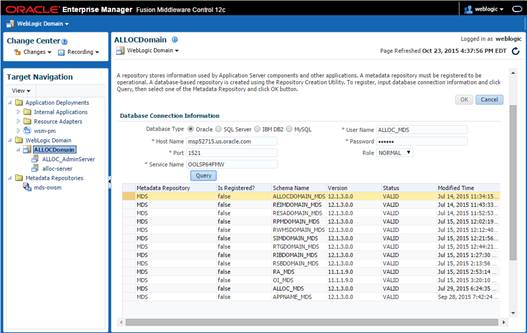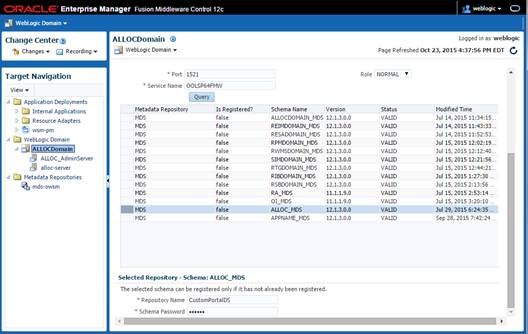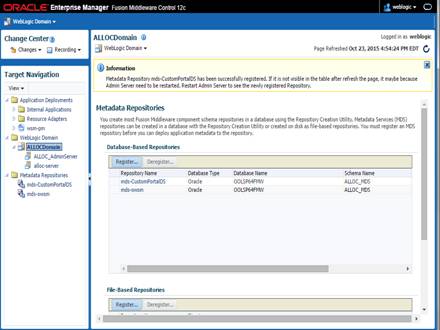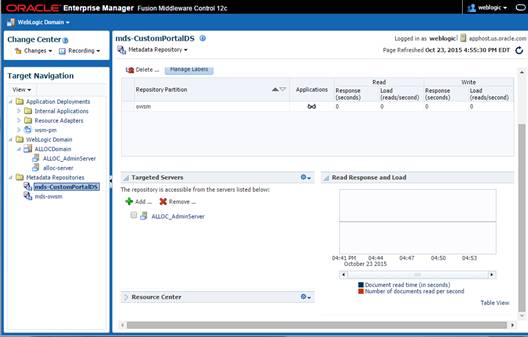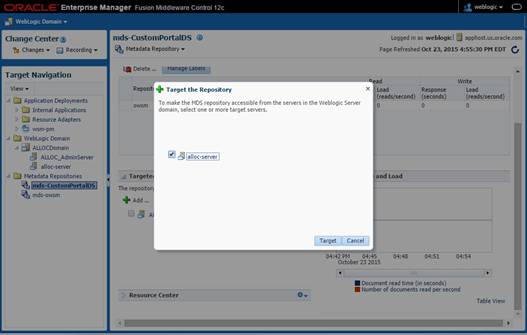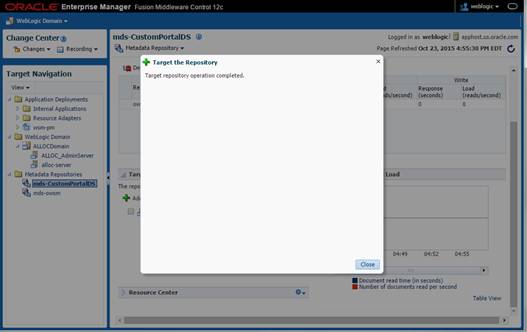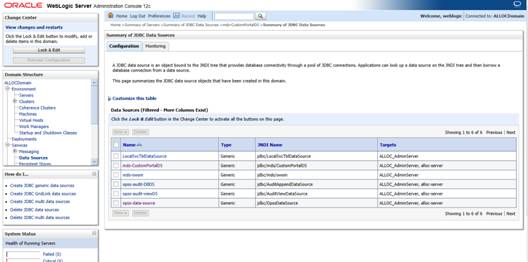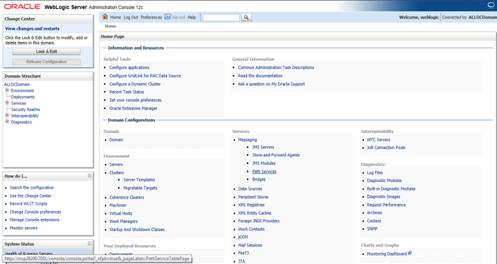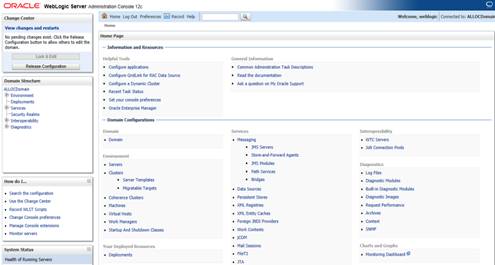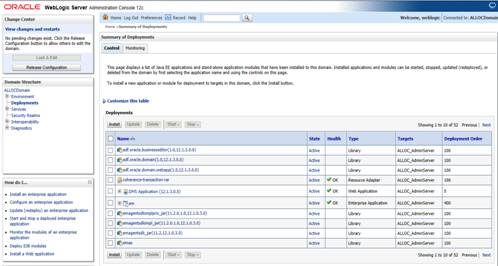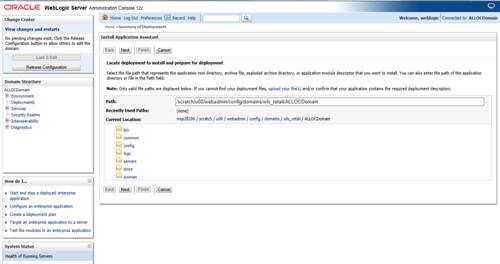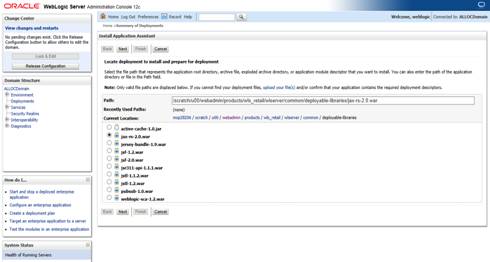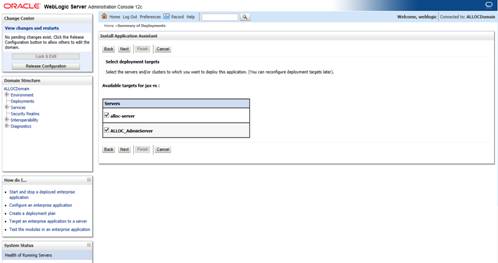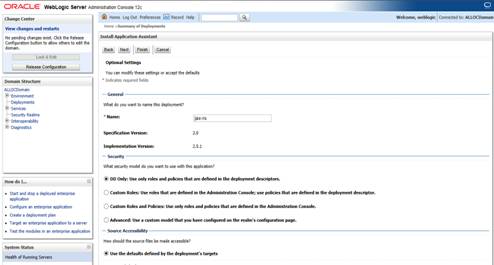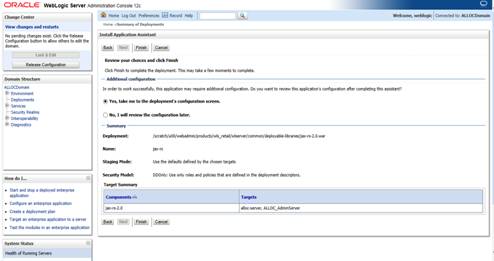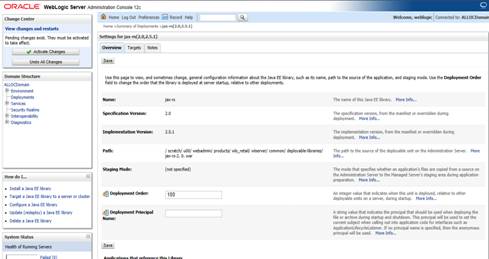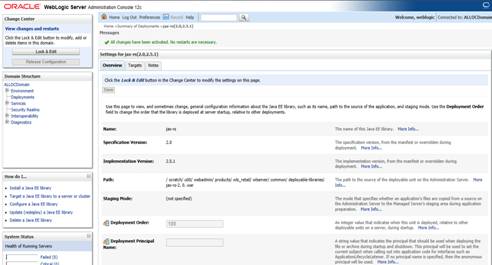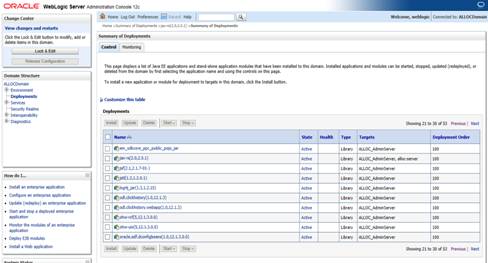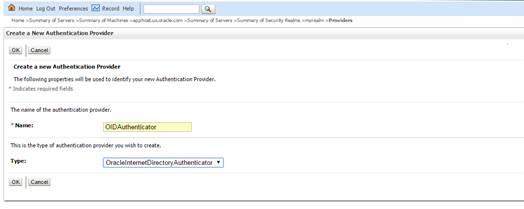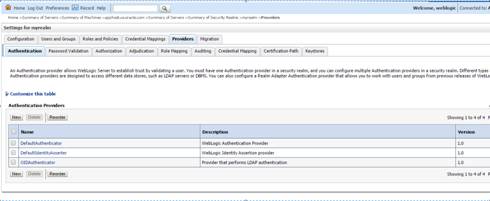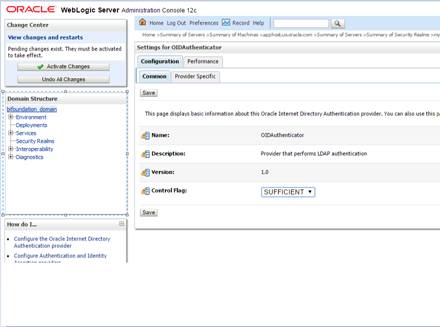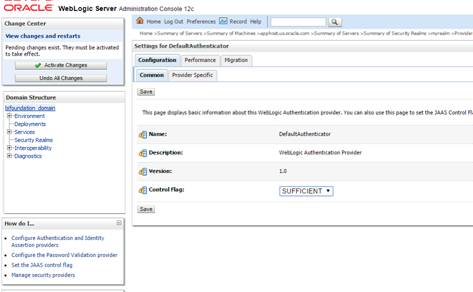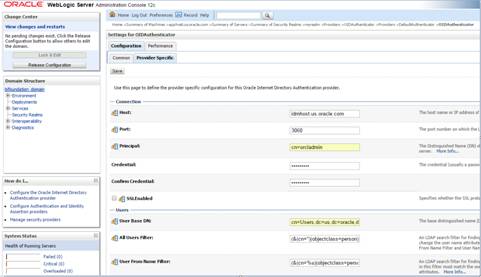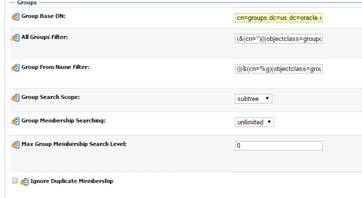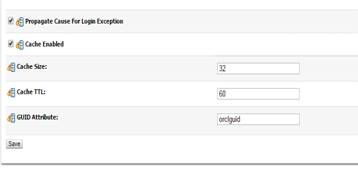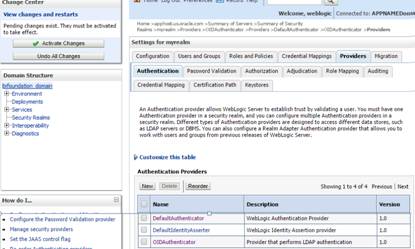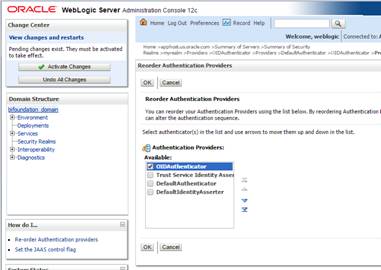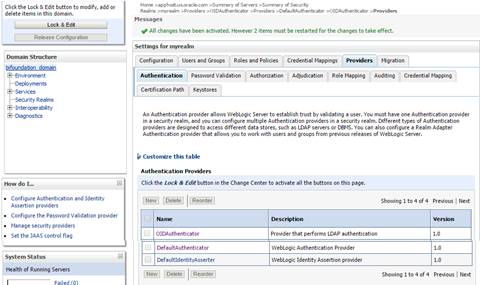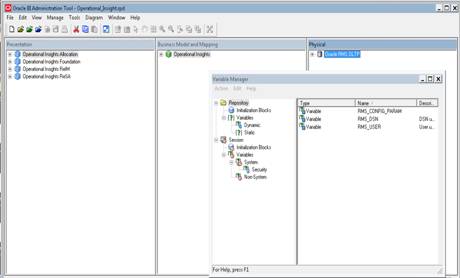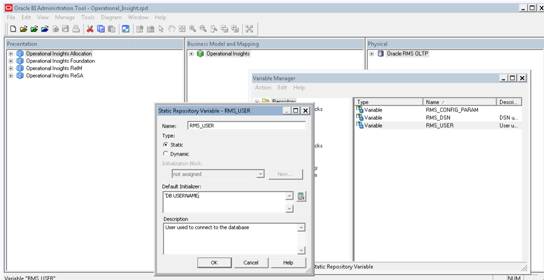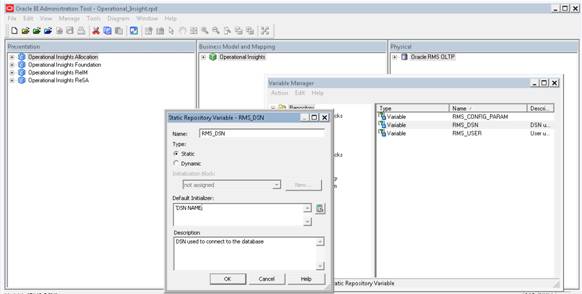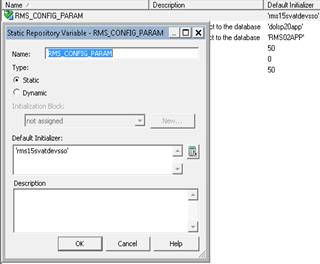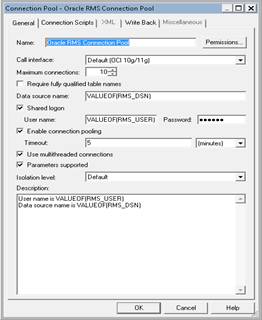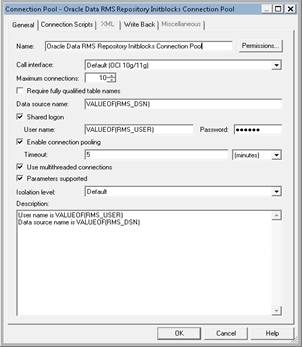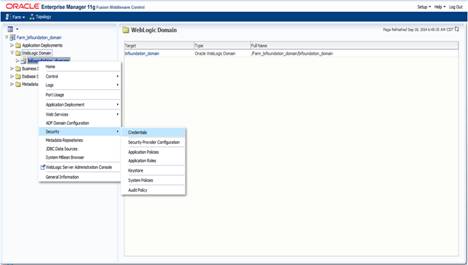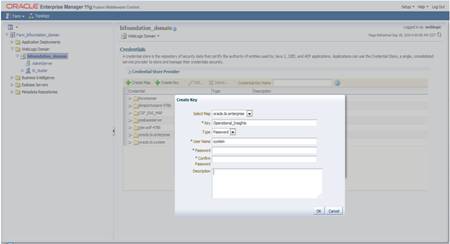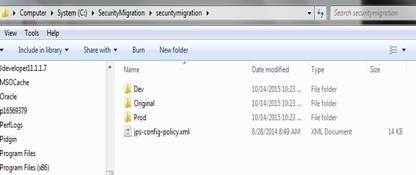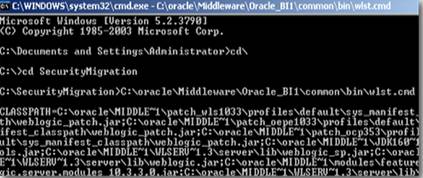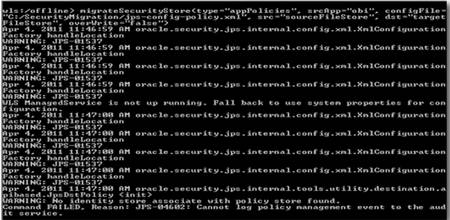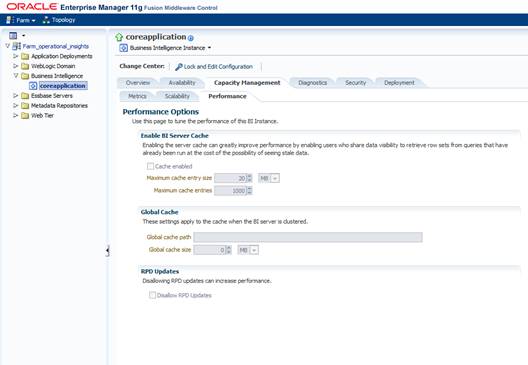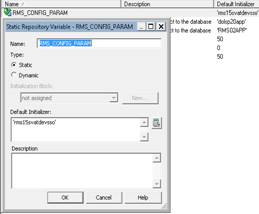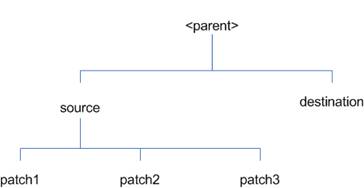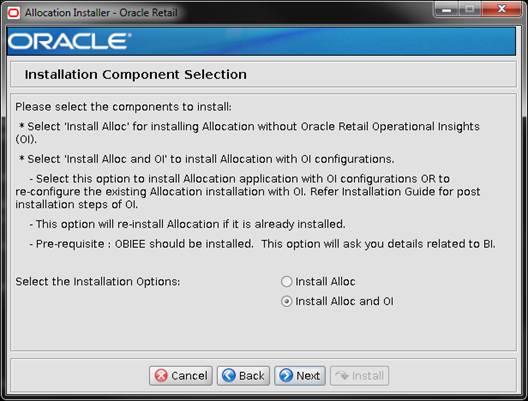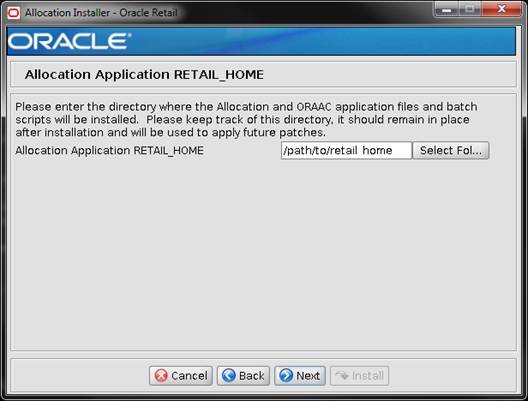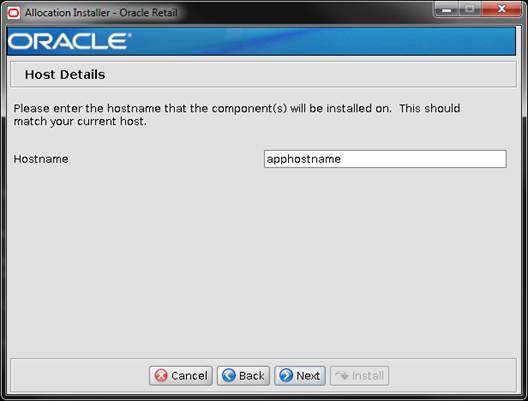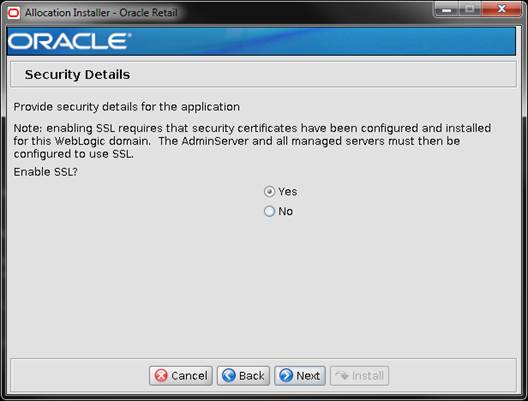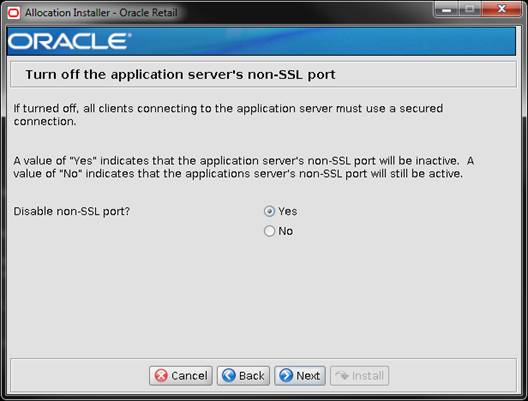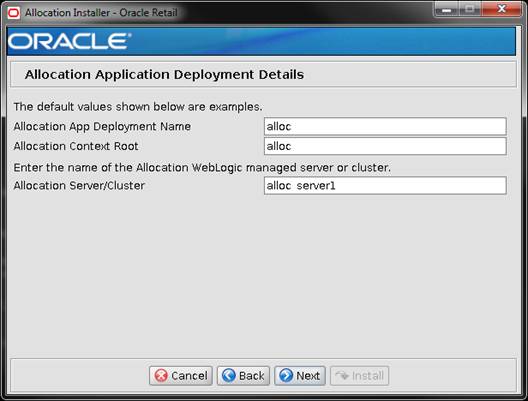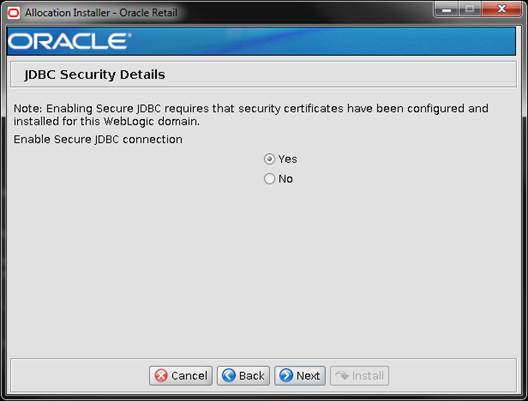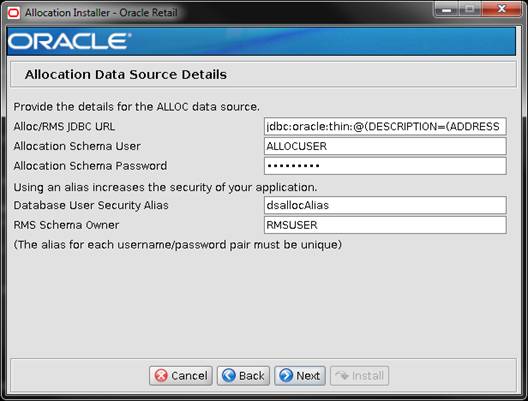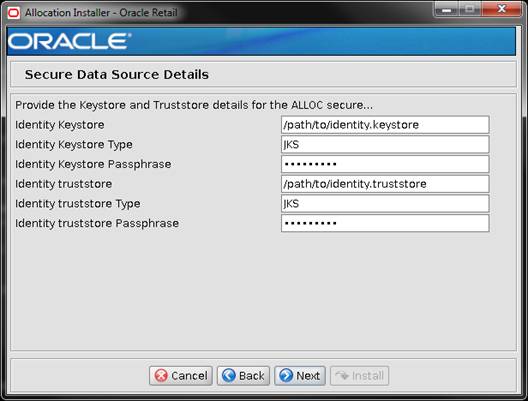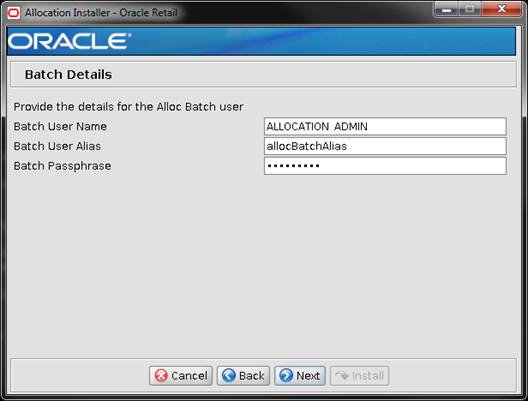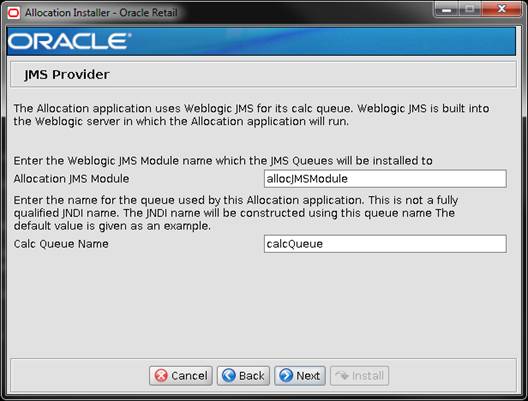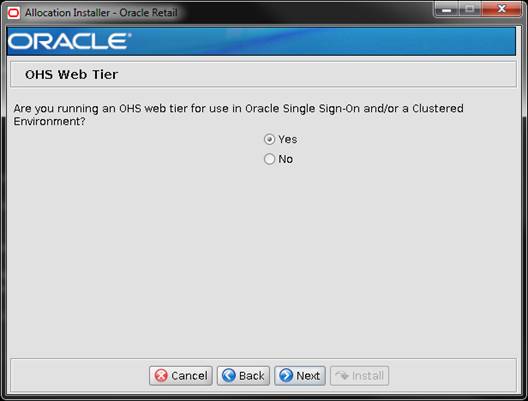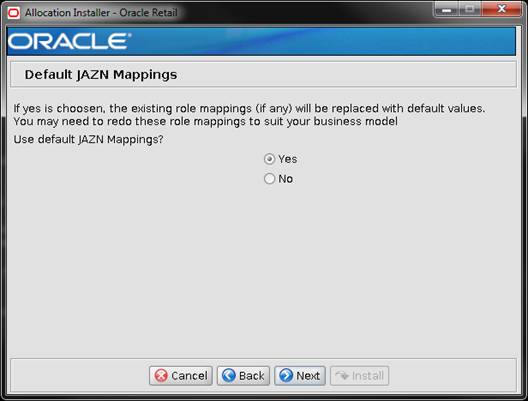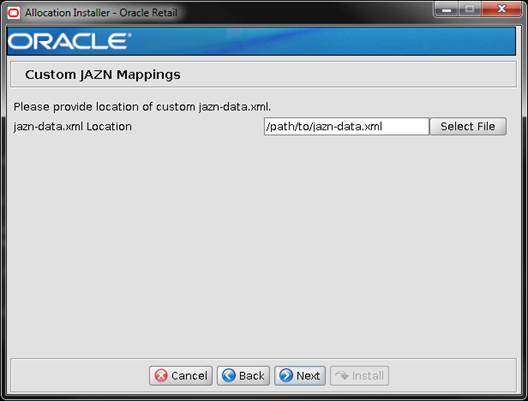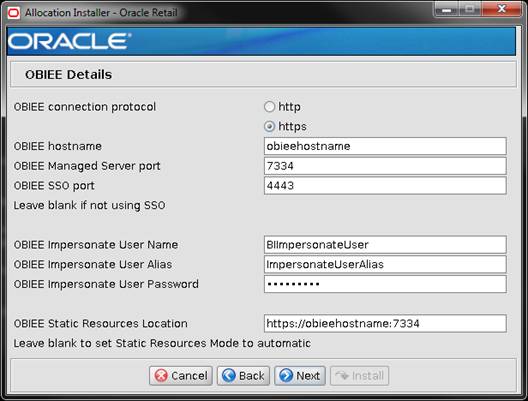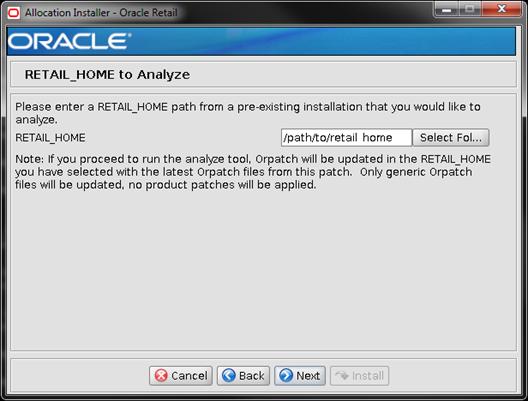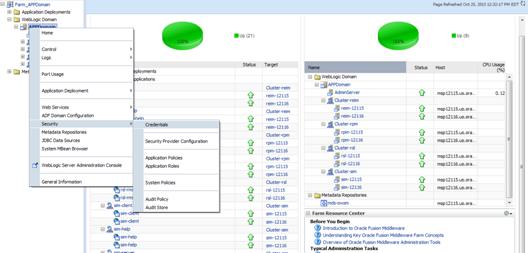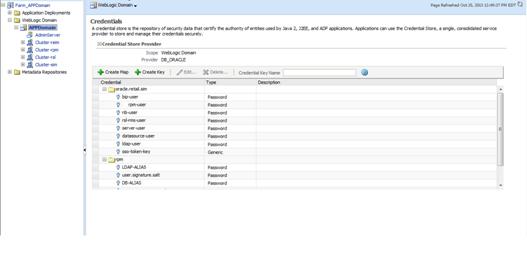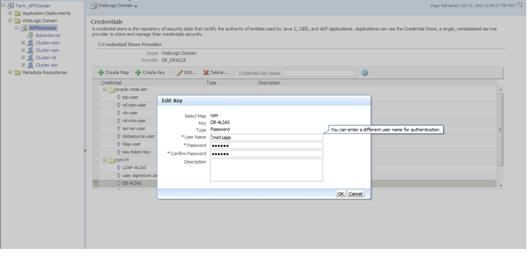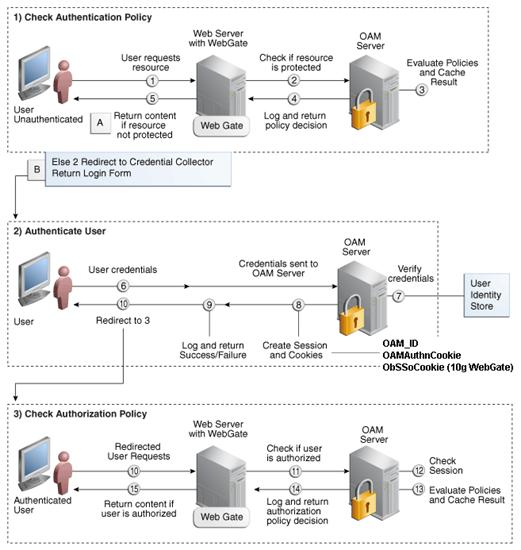Oracle® Retail Allocation
Installation Guide
Release 15.0
E69039-03
May 2016
Oracle®
Retail Allocation Installation Guide, Release 15.0
Copyright © 2015, Oracle. All rights reserved.
Primary Author: Jyothsna Kamuni
Contributors: Nathan Young
This software and related documentation are provided
under a license agreement containing restrictions on use and disclosure and are
protected by intellectual property laws. Except as expressly permitted in your
license agreement or allowed by law, you may not use, copy, reproduce,
translate, broadcast, modify, license, transmit, distribute, exhibit, perform,
publish, or display any part, in any form, or by any means. Reverse
engineering, disassembly, or decompilation of this software, unless required by
law for interoperability, is prohibited.
The information contained herein is subject to change
without notice and is not warranted to be error-free. If you find any errors,
please report them to us in writing.
If this is software or related documentation that is
delivered to the U.S. Government or anyone licensing it on behalf of the U.S.
Government, then the following notice is applicable:
U.S. GOVERNMENT END USERS: Oracle programs, including
any operating system, integrated software, any programs installed on the
hardware, and/or documentation, delivered to U.S. Government end users are
"commercial computer software" pursuant to the applicable Federal
Acquisition Regulation and agency-specific supplemental regulations. As such,
use, duplication, disclosure, modification, and adaptation of the programs, including
any operating system, integrated software, any programs installed on the
hardware, and/or documentation, shall be subject to license terms and license
restrictions applicable to the programs. No other rights are granted to the
U.S. Government.
This software or hardware is developed for general use
in a variety of information management applications. It is not developed or
intended for use in any inherently dangerous applications, including
applications that may create a risk of personal injury. If you use this software
or hardware in dangerous applications, then you shall be responsible to take
all appropriate fail-safe, backup, redundancy, and other measures to ensure its
safe use. Oracle Corporation and its affiliates disclaim any liability for any
damages caused by use of this software or hardware in dangerous applications.
Oracle and Java are registered trademarks of Oracle
and/or its affiliates. Other names may be trademarks of their respective
owners.
Intel and Intel Xeon are trademarks or registered trademarks
of Intel Corporation. All SPARC trademarks are used under license and are
trademarks or registered trademarks of SPARC International, Inc. AMD, Opteron,
the AMD logo, and the AMD Opteron logo are trademarks or registered trademarks
of Advanced Micro Devices. UNIX is a registered trademark of The Open Group.
This software or hardware and documentation may provide
access to or information about content, products, and services from third
parties. Oracle Corporation and its affiliates are not responsible for and
expressly disclaim all warranties of any kind with respect to third-party
content, products, and services unless otherwise set forth in an applicable
agreement between you and Oracle. Oracle Corporation and its affiliates will
not be responsible for any loss, costs, or damages incurred due to your access
to or use of third-party content, products, or services, except as set forth in
an applicable agreement between you and Oracle.
Value-Added
Reseller (VAR) Language
Oracle Retail VAR Applications
The following restrictions and provisions only apply to
the programs referred to in this section and licensed to you. You acknowledge
that the programs may contain third party software (VAR applications) licensed
to Oracle. Depending upon your product and its version number, the VAR
applications may include:
(i) the MicroStrategy Components developed and
licensed by MicroStrategy Services Corporation (MicroStrategy) of McLean, Virginia to Oracle and imbedded in the MicroStrategy for Oracle Retail Data
Warehouse and MicroStrategy for Oracle Retail Planning & Optimization
applications.
(ii) the Wavelink component developed and
licensed by Wavelink Corporation (Wavelink) of Kirkland, Washington, to Oracle
and imbedded in Oracle Retail Mobile Store Inventory Management.
(iii) the software component known as Access Via™
licensed by Access Via of Seattle, Washington, and imbedded in Oracle Retail
Signs and Oracle Retail Labels and Tags.
(iv) the software component known as Adobe Flex™ licensed
by Adobe Systems Incorporated of San Jose, California, and imbedded in Oracle
Retail Promotion Planning & Optimization application.
You acknowledge and confirm that Oracle grants you use
of only the object code of the VAR Applications. Oracle will not deliver source
code to the VAR Applications to you. Notwithstanding any other term or
condition of the agreement and this ordering document, you shall not cause or
permit alteration of any VAR Applications. For purposes of this section,
"alteration" refers to all alterations, translations, upgrades,
enhancements, customizations or modifications of all or any portion of the VAR
Applications including all reconfigurations, reassembly or reverse assembly,
re-engineering or reverse engineering and recompilations or reverse
compilations of the VAR Applications or any derivatives of the VAR
Applications. You acknowledge that it shall be a breach of the agreement to
utilize the relationship, and/or confidential information of the VAR
Applications for purposes of competitive discovery.
The VAR Applications contain trade secrets of Oracle and
Oracle's licensors and Customer shall not attempt, cause, or permit the
alteration, decompilation, reverse engineering, disassembly or other reduction
of the VAR Applications to a human perceivable form. Oracle reserves the right
to replace, with functional equivalent software, any of the VAR Applications in
future releases of the applicable program.
Send Us Your Comments......................................................................................... xi
Preface................................................................................................................... xiii
Audience.............................................................................................................................................. xiii
Related Documents........................................................................................................................... xiii
Customer Support............................................................................................................................. xiii
Review Patch Documentation....................................................................................................... xiii
Improved Process for Oracle Retail Documentation Corrections........................................ xiv
Oracle Retail Documentation on the Oracle Technology Network.................................... xiv
Conventions........................................................................................................................................ xiv
1 Preinstallation Tasks............................................................................................ 1
Check Supported Database Server Requirements....................................................................... 1
Check Supported Application Server Requirements.................................................................. 2
Verify Single Sign-On........................................................................................................................... 4
Check Supported Client PC and Web Browser Requirements................................................. 4
Configure Mozilla Firefox 38..................................................................................................... 4
Supported Oracle Retail Products.................................................................................................... 5
Supported Oracle Retail Integration Technologies..................................................................... 5
UNIX User Account Privileges to Install the Software............................................................... 5
2 RAC and Clustering.............................................................................................. 7
3 Database Installation Tasks.................................................................................. 9
Allocation Schema................................................................................................................................ 9
4 Application Installation Tasks............................................................................. 11
Middleware Infrastructure and WebLogic Server12c (12.1.3)
Installation........................ 11
Install RCU Database Schemas...................................................................................................... 17
Create a New ADF Domain (with managed server and EM)................................................. 24
Start the Node Manager.................................................................................................................... 35
Start the AdminServer (admin console)....................................................................................... 36
Start the Managed Server.................................................................................................................. 36
Configuration of OID Provider in WebLogic Domain............................................................. 37
Create mds-CustomPortalDS Datasource using EM................................................................ 45
Deployment of jax-rs-2.0 library in WebLogic............................................................................ 50
Load LDIF Files in LDAP................................................................................................................. 56
Oracle Retail Application Administration Console................................................................. 58
Clustered Installations – Preinstallation Steps......................................................................... 58
(Optional) Analyze Changes in the Patch................................................................................... 59
Expand the Oracle Retail Allocation Application Distribution........................................... 59
Run the Oracle Retail Allocation Application Installer.......................................................... 59
Resolving Errors Encountered During Application Installation......................................... 60
Post-Installation Steps....................................................................................................................... 60
Manual Updates to System Options............................................................................................. 61
How to Increase Max JMS messages..................................................................................... 61
Steps to Configure WebLogic Work Manager.................................................................... 62
Clustered Installations – Post-Installation Steps...................................................................... 62
Test the Oracle Retail Allocation Application........................................................................... 62
Allocation Batch Scripts................................................................................................................... 63
Online Help.......................................................................................................................................... 63
Single Sign-On..................................................................................................................................... 64
Adding Logout URI............................................................................................................................ 64
RETL....................................................................................................................................................... 65
5 Configure the Oracle BI EE Environment for Operational Insights...................... 67
Terms...................................................................................................................................................... 67
Install Oracle BI................................................................................................................................... 67
Configure OID Provider in Oracle BI EE WebLogic Domain................................................. 67
Load LDIF Files in LDAP................................................................................................................. 72
Configure Oracle Single Sign-On................................................................................................... 73
Create the SSO provider in the Oracle BI EE Domain...................................................... 73
Configure the Repository (rpd)............................................................................................... 73
Set up the Database Connection............................................................................................. 75
Configure Catalog....................................................................................................................... 78
Configure Oracle Retail Operational Insights Roles and
Application Roles........... 80
Language Selection with SSO................................................................................................. 88
6 Post Installation Tasks and Configuration........................................................... 91
Enable the Oracle BI EE Content to be Displayed in IFrame.................................................. 91
Configure Charts /Charts/to use HTML5.................................................................................. 91
Enable EVALUATE Function in Oracle BI EE............................................................................ 91
Disable Cache in Oracle BI EE........................................................................................................ 92
Deploy Operational Insights Skin and Styles............................................................................ 93
Create Symbolic Link to analyticsRes Directory........................................................................ 95
Prepare the Operational Insights Environment for Oracle BI EE
Presentation Services Connection 96
Enable the ADF Contextual Event Action in Oracle BI EE..................................................... 96
Single Sign-On Configuration for Oracle BI EE......................................................................... 96
Make the Oracle BI EE Static Resources Available to the Oracle
Web Tier................ 96
Configure Alias for the Static Resources in the Oracle Web
Tier............................... 100
Undo the Redirect of analyticsRes to the WebLogic Server......................................... 100
Make the Static Resources Publicly Available................................................................. 101
Enable Caching and Compression of the Oracle BI EE Static
Resources................. 101
Verify the Static Resources using the Oracle Web Tier.................................................. 103
Configure for In-Context launches of RMS forms........................................................... 104
Restart Oracle BI EE......................................................................................................................... 105
Validation........................................................................................................................................... 105
Troubleshooting................................................................................................................................ 105
Refresh User GUIDs................................................................................................................. 105
7 Patching Procedures......................................................................................... 107
Oracle Retail Patching Process..................................................................................................... 107
Supported Products and Technologies...................................................................................... 107
Patch Concepts.................................................................................................................................. 108
Patching Utility Overview..................................................................................................... 109
Changes with 15.0.................................................................................................................... 109
Patching Considerations................................................................................................................ 109
Patch Types................................................................................................................................ 109
Incremental Patch Structure.................................................................................................. 110
Version Tracking...................................................................................................................... 110
Apply all Patches with Installer or ORPatch................................................................... 110
Environment Configuration.................................................................................................. 111
Retained Installation Files..................................................................................................... 111
Reloading Content................................................................................................................... 111
Java Hotfixes and Cumulative Patches.............................................................................. 111
Backups....................................................................................................................................... 112
Disk Space.................................................................................................................................. 112
Patching Operations........................................................................................................................ 113
Running ORPatch.................................................................................................................... 113
Merging Patches....................................................................................................................... 123
Compiling Application Components................................................................................. 124
Deploying Application Components................................................................................. 126
Maintenance Considerations........................................................................................................ 127
Database Password Changes............................................................................................... 127
WebLogic Password Changes.............................................................................................. 128
Infrastructure Directory Changes........................................................................................ 129
DBManifest Table..................................................................................................................... 129
RETAIL_HOME relationship to Database and Application Server.......................... 129
Jar Signing Configuration Maintenance............................................................................ 129
Customization................................................................................................................................... 131
Patching Considerations with Customized Files and Objects.................................... 131
Registering Customized Files............................................................................................... 132
Custom Compiled Java Code................................................................................................ 134
Extending Oracle Retail Patch Assistant with Custom Hooks................................... 136
Troubleshooting Patching............................................................................................................. 141
ORPatch Log Files.................................................................................................................... 141
Restarting ORPatch................................................................................................................. 141
Manual DBManifest Updates............................................................................................... 141
Manual Restart State File Updates...................................................................................... 143
DISPLAY Settings When Compiling Forms..................................................................... 143
JAVA_HOME Setting.............................................................................................................. 143
Patching Prior to First Install................................................................................................ 143
Providing Metadata to Oracle Support.............................................................................. 144
A Appendix: Oracle Retail Allocation Application Installer
Screens...................... 147
B Appendix: Analyze Tool.................................................................................... 171
Run the Analyze Tool..................................................................................................................... 171
C Appendix: Installer Silent Mode........................................................................ 173
D Appendix: URL Reference.................................................................................. 175
JDBC URL for a Database............................................................................................................... 175
E Appendix: Common Installation Errors............................................................. 177
Warning: Could not create system preferences directory..................................................... 177
ConcurrentModificationException in Installer GUI.............................................................. 177
Warning: Could not find X Input Context................................................................................ 178
F Appendix: Setting Up Password Stores with
wallets/credential stores............... 179
About Database Password Stores and Oracle Wallet............................................................ 179
Setting Up Password Stores for Database User Accounts.................................................... 180
Setting up Wallets for Database User Accounts...................................................................... 181
For RMS, RWMS, RPM Batch using sqlplus or sqlldr, RETL, RMS,
RWMS, and ARI 181
Setting up RETL Wallets................................................................................................................ 183
For Java Applications (SIM, ReIM, RPM, RIB, AIP, Alloc, ReSA,
RETL).................. 184
How does the Wallet Relate to the Application?.................................................................... 187
How does the Wallet Relate to Java Batch Program use?..................................................... 187
Database Credential Store Administration............................................................................... 187
Managing Credentials with WSLT/OPSS Scripts.................................................................. 189
listCred........................................................................................................................................ 190
updateCred................................................................................................................................. 191
createCred................................................................................................................................... 192
deleteCred................................................................................................................................... 192
modifyBootStrapCredential................................................................................................... 192
addBootStrapCredential......................................................................................................... 194
Quick Guide for Retail Password Stores (db wallet, java
wallet, DB credential stores) 195
G Appendix: Single Sign-On for WebLogic........................................................... 205
What Do I Need for Single Sign-On?.......................................................................................... 205
Can Oracle Access Manager Work with Other SSO Implementations?........................... 205
Oracle Single Sign-on Terms and Definitions.......................................................................... 206
What Single Sign-On is not........................................................................................................... 207
How Oracle Single Sign-On Works............................................................................................. 207
Installation Overview...................................................................................................................... 209
User Management............................................................................................................................ 209
H Appendix: BI User and Group
LDIF Entries....................................................... 211
BI_User.ldif Entries.......................................................................................................................... 211
BI_Group.ldifs Entries.................................................................................................................... 212
I Appendix: Installation Order............................................................................. 213
Enterprise Installation Order........................................................................................................ 213
Oracle Retail Allocation Installation
Guide, Release 15.0
Oracle welcomes customers' comments and suggestions on the
quality and usefulness of this document.
Your feedback is important, and helps us to best meet your needs
as a user of our products. For example:
§
Are the implementation steps correct and complete?
§
Did you understand the context of the procedures?
§
Did you find any errors in the information?
§
Does the structure of the information help you with your tasks?
§
Do you need different information or graphics? If so, where, and
in what format?
§
Are the examples correct? Do you need more examples?
If you find any errors or have any other suggestions for
improvement, then please tell us your name, the name of the company who has
licensed our products, the title and part number of the documentation and the
chapter, section, and page number (if available).
Note:
Before sending us your comments, you might like to check that you have the
latest version of the document and if any concerns are already addressed. To do
this, access the new Applications Release Online Documentation CD available on
My Oracle Support and www.oracle.com. It
contains the most current Documentation Library plus all documents revised or
released recently.
Send your comments to us using the electronic mail address: retail-doc_us@oracle.com
Please give your name, address, electronic mail address, and
telephone number (optional).
If you need assistance with Oracle software, then please contact
your support representative or Oracle Support Services.
If you require training or instruction in using Oracle software,
then please contact your Oracle local office and inquire about our Oracle University offerings. A list of Oracle offices is available on our Web site at www.oracle.com.
Oracle Retail Installation Guides contain the requirements and
procedures that are necessary for the retailer to install Oracle Retail
products.
This Installation Guide is written for the following audiences:
§
Database administrators (DBA)
§
System analysts and designers
§
Integrators and implementation staff
For more
information, see the following documents in the Oracle Retail Allocation Release
15.0 documentation set:
§
Oracle Retail Allocation Release Notes
§
Oracle Retail Allocation Operations Guide
§
Oracle Retail Allocation User Guide and Online Help
§
Oracle Retail Allocation Data Model
§
Oracle Retail Merchandising Implementation Guide
§
Oracle Retail Merchandising Security Guide
§
Oracle Retail Merchandising Batch Schedule
To contact Oracle
Customer Support, access My Oracle Support at the following URL:
https://support.oracle.com
When contacting
Customer Support, please provide the following:
§
Product version and program/module name
§
Functional and technical description of the problem (include
business impact)
§
Detailed step-by-step instructions to re-create
§
Exact error message received
§
Screen shots of each step you take
When you install the application for the first time, you install
either a base release (for example, 15.0) or a later patch release (for
example, 15.0.1). If you are installing the base release or additional patch
releases, read the documentation for all releases that have occurred since the
base release before you begin installation. Documentation for patch releases
can contain critical information related to the base release, as well as
information about code changes since the base release.
To more quickly address critical corrections to Oracle Retail
documentation content, Oracle Retail documentation may be republished whenever
a critical correction is needed. For critical corrections, the republication of
an Oracle Retail document may at times not be attached to a numbered
software release; instead, the Oracle Retail document will simply be replaced
on the Oracle Technology Network Web site, or, in the case of Data Models, to
the applicable My Oracle Support Documentation container where they reside.
This process will prevent delays in making critical corrections
available to customers. For the customer, it means that before you begin installation,
you must verify that you have the most recent version of the Oracle Retail
documentation set. Oracle Retail documentation is available on the Oracle
Technology Network at the following URL:
http://www.oracle.com/technetwork/documentation/oracle-retail-100266.html
An updated version of the applicable Oracle Retail document is
indicated by Oracle part number, as well as print date (month and year). An
updated version uses the same part number, with a higher-numbered suffix. For
example, part number E123456-02
is an updated version of a document with part number E123456-01.
If a more recent version of a document is available, that version
supersedes all previous versions.
Documentation is packaged with each Oracle Retail product
release. Oracle Retail product documentation is also available on the following
Web site:
http://www.oracle.com/technetwork/documentation/oracle-retail-100266.html
(Data Model documents are not available through Oracle Technology
Network. These documents are packaged with released code, or you can obtain
them through My Oracle Support.)
Navigate:
This is a navigate statement. It tells you how to get to the start of the
procedure and ends with a screen shot of the starting point and the statement
“the Window Name window opens.”
This is a code sample
It is used to display examples of code
1
This chapter explains the tasks required
prior to installation.
Note:
Oracle Retail assumes that the retailer has applied all required fixes for
supported compatible technologies.
General requirements for a database server running Oracle Retail
Allocations include the following:
|
Supported on
|
Versions Supported
|
|
Database Server OS
|
OS certified with Oracle Database 12cR1 Enterprise
Edition. Options are:
§ Oracle Linux 6 and 7 for x86-64
(Actual hardware or Oracle virtual machine)
§ Red Hat Enterprise Linux 6 and 7 for
x86-64 (Actual hardware or Oracle virtual machine)
§ AIX 7.1 (Actual hardware or LPARs)
§ Solaris 11 SPARC (Actual hardware or
logical domains)
§
HP-UX 11.31
Integrity (Actual hardware, HPVM, or vPars)
|
|
Database Server 12cR1
|
Oracle Database Enterprise Edition 12cR1 (12.1.0.2) with
the following specifications:
Components:
§ Oracle Partitioning
§ Examples CD
Oneoffs:
§ 20846438: ORA-600
[KKPAPXFORMFKK2KEY_1] WITH LIST PARTITION
§ 19623450: MISSING JAVA CLASSES AFTER
UPGRADE TO JDK 7
§ 20406840: PROC 12.1.0.2 THROWS
ORA-600 [17998] WHEN PRECOMPILING BY 'OTHER' USER
§ 20925154: ORA-39126: WORKER
UNEXPECTED FATAL ERROR IN KUPW$WORKER GATHER_PARSE_ITEMS JAVA
RAC only:
§ 21260431: APPSST 12C : GETTING
ORA-4031 AFTER 12C UPGRADE
§ 21373473: INSTANCE TERMINATED AS
LMD0 AND LMD2 HUNG FOR MORE THAN 70 SECS
Other components:
§ Perl interpreter 5.0 or later
§ X-Windows interface
§
JDK 1.7
|
General requirements for an application server capable of running
the Oracle Retail Allocations application include the following.
|
Supported on:
|
Versions Supported:
|
|
Application Server OS
|
OS
certified with Oracle Fusion Middleware 12c 12.1.3. Options are:
§ Oracle Linux 6 and 7 for x86-64
(Actual hardware or Oracle virtual machine)
§ Red Hat Enterprise Linux 6 and 7 for
x86-64 (Actual hardware or Oracle virtual machine)
§ AIX 7.1 (Actual hardware or LPARs)
§ Solaris 11.2 SPARC (Actual hardware
or logical domains)
§
HP-UX 11.31
Integrity (Actual hardware, HPVM, or vPars)
|
|
Application Server
|
Oracle
Fusion Middleware 12c 12.1.3
Components:
§ 12c 12.1.3
§ FMW 12.1.3 Infrastructure (WLS and ADF included)
§ ADF Patches:
§
17575028-EXISTS VIEW CRITERIA FAIL IN 12.1.2.0.0 WHEN VO
SOURCE IS SQL QUERY
§
19771991-CLASSCASTEXCEPTION
WHEN FILTERING AF:TABLE COLUMN OF TYPE DATE / ARRAYLIST DURIN
§
20608945-MERGE REQUEST ON
TOP OF 12.1.3.0.0 FOR BUGS 20182987 18978726
§ Oracle Enterprise Manager 12.1.3
§ Oracle Identity Management 11g Release 1 (11.1.1.9)
Note: Oracle Internet Directory (OID) is the supported
LDAP directory for Oracle Retail products. For alternate LDAP directories,
refer to Oracle WebLogic documentation set.
Java:
§ JDK 1.7+ 64 bit
Optional
(for Operational Insights)
§ Oracle BI EE 11.1.1.9
Optional
(required for SSO)
§ Oracle BI EE 11.1.1.9 (for Operational Insights)
§ Oracle WebTier 11g (11.1.1.9)
Oracle Access Manager 11g Release 2 (11.1.2.3)
Note: A separate WebLogic 10.3.6 installation is required for Oracle
Access Manager 11g (11.1.2.3).
§
Oracle Access
Manager Agent (WebGate) 11g Release 2(11.1.2.3)
§
Oracle Directory Services Manager
(ODSM) 11.1.1.9
|
If Allocation will not be deployed in a Single Sign-On
environment, skip this section.
If Single Sign-On is to be used, verify the Oracle Identity
Management 11gR1 version 11.1.1.9 has been installed along with the components
listed in the above Application Server requirements section. Verify the Oracle Access
Manager Agent is registered with the Oracle Access Manager 11gR2 11.1.2.3 as a
partner application.
|
Requirement
|
Version
|
|
Operating system
|
Windows 7 or 8
|
|
Display resolution
|
1024x768 or higher
|
|
Processor
|
2.6GHz or higher
|
|
Memory
|
1GByte or higher
|
|
Networking
|
intranet with at least 10Mbps data rate
|
|
Oracle (Sun) Java Runtime Environment
|
Java 1.7+
|
|
Browser
|
Microsoft Internet Explorer 11
Mozilla Firefox ESR 38.0
Chrome 40+
|
If you are using Firefox 38, you need to configure the browser to
display the list of values pop ups correctly.
1. Open
your Firefox browser and type in your address bar as follows:
about:config
2. A
warning dialog is displayed. Accept the warning.
A list of configuration values is displayed.
3. Locate
the browser.link.open_newwindow property, right-click on it, and select Modify.
4. Change
the value to 2.
5. Close
and re-start the browser.
|
Requirement
|
Version
|
|
Oracle Retail Active Retail Intelligence
(ARI)
|
15.0
|
|
Oracle Retail Merchandising System (RMS)/Oracle Retail
Trade Management (RTM)/Oracle Retail Sales Audit (ReSA)
|
15.0
|
|
Oracle Retail Price Management (RPM)
|
15.0
|
|
Oracle Retail Curve (a module of Oracle Retail Demand
Forecasting)
|
15.0
|
|
Oracle Retail Size Profile Optimization
|
15.0
|
|
Oracle Retail Assortment Planning
|
15.0
|
|
Requirement
|
Version
|
|
Oracle Retail Extract, Transform and Load (RETL)
|
13.2.8.0.1
|
A UNIX user account is needed to install the software. The UNIX user
that is used to install the software should have write access to the WebLogic
server installation files.
For example, oretail
Note: Installation
steps will fail when trying to modify files under the WebLogic installation,
unless the user has write access.
2
Oracle Retail Allocation has been validated to run in two
configurations on Linux:
§
Standalone WLS and Database installations
§
Real Application Cluster Database and WebLogic Server Clustering
The Oracle Retail products have been validated against a 12.1.0.2
RAC database. When using a RAC database, all JDBC connections should be
configured to use THIN connections rather than OCI connections. It is
suggested that if you do use OCI connections, the Oracle Retail products database
be configured in the tnsnames.ora file used by the WebLogic Server
installations.
Clustering for WebLogic Server 12.1.3 is managed as an
Active-Active cluster accessed through a Load Balancer. Validation has
been completed utilizing a RAC 12.1.0.2 Oracle Internet Directory database with
the WebLogic 12.1.3 cluster. It is suggested that a Web Tier 11.1.1.9
installation be configured to reflect all application server installations if
SSO will be utilized.
References for Configuration:
§ Oracle® Fusion Middleware
High Availability Guide 11g Release 1 (11.1.1) Part Number E10106-09
§
Oracle Real Application Clusters Administration and Deployment
Guide
12c Release 1 (12.1) E48838-10
§
3
Allocation Schema
The
Allocation database tables are installed with the RMS database schema. RMS 15.0
is a prerequisite of the Allocation 15.0 installation.
4
Before proceeding, you must
install Oracle WebLogic 12.1.3 using Fusion Middleware Infrastructure with
ADF.
These are the other prerequisites before installing Oracle Retail
Allocation application:
§
Install WebLogic domain with ADF and EM (Enterprise Manager). Managed
server used to install Allocation must be set up with ADF libraries extended.
§
Set up MDS schema Datasource in Enterprise Manager (EM).
§
Configuration of OID Authenticator in WebLogic domain
§
Load LDIF files in LDAP to create Users and Roles
It is assumed Oracle database has already been configured and
loaded with the appropriate RMS and Oracle Retail Allocation schemas for your
installation.
MDS schema, OPSS schema and other required schemas for ADF must
be created using RCU utility. Steps to create the schemas are explained in this
document.
Installing a separate domain as part of ADF configuration is recommended.
The Oracle Retail Allocation application is deployed to a managed
server (example: alloc-server) which is created inside the new domain (example:
AllocDomain). This managed server must contain all the ADF libraries.
Create a directory to install the WebLogic (this will be the
MW_HOME):
Example: mkdir -p /u00/webadmin/products/wls_retail
1. Set
the MW_HOME, JAVA_HOME, and DOMAIN_HOME environment variables:
§ MW_HOME should point
to your WebLogic installation.
§ JAVA_HOME should
point to the Java JDK 1.7+. This is typically the same JDK which is being used
by the WebLogic domain where application is getting installed.
§ DOMAIN_HOME should
point to the full path of the domain into which application will be installed.
Example:
$ export
MW_HOME=/u00/webadmin/products/wls_retail
$ export
DOMAIN_HOME=/u00/webadmin/config/domains/wls_retail/APPNAMEDomain
$export JAVA_HOME=/u00/webadmin/products/jdk_java
(This should point to the Java which is
installed on your server)
$export PATH=$JAVA_HOME/bin:$PATH
Going forward we will use the above references for further
installations.
2. Set
the system environment variable MW_HOME to the new directory then cd to
location where the jar is downloaded and run the installer using the following
command:
java -jar
./fmw_12.1.3.0.0_infrastructure.jar
3. The
Welcome screen appears. Click Next.
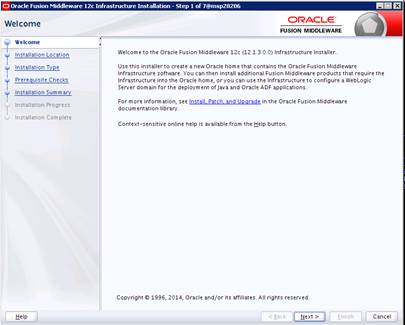
4. Enter
the following and click Next.
Oracle home =<Path to the middleware
home>
Example:
/u00/webadmin/products/wls_retail
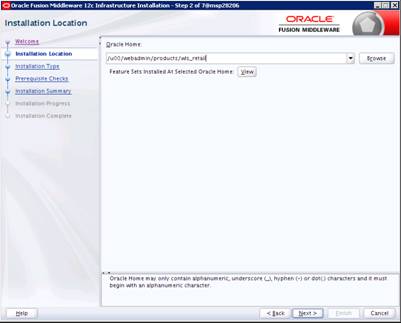
5. Select
install type ‘Fusion Middleware Infrastructure’. Click Next.
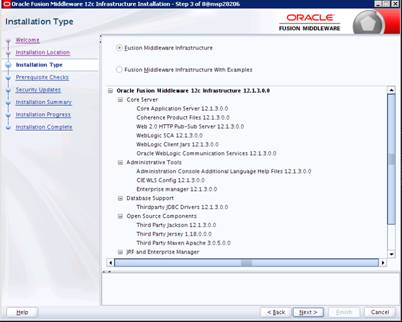
6. This
screen will verify that the system meets the minimum necessary requirements.
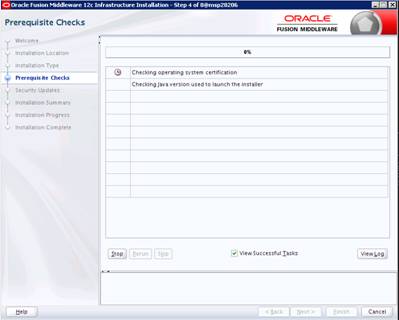
7.
Click Next.
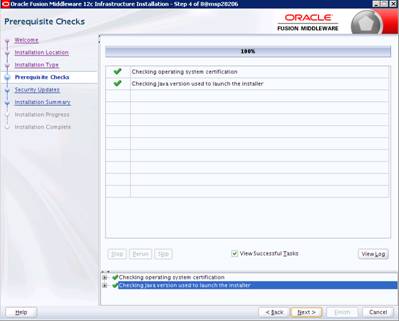
8.
If you already have an Oracle Support account,
use this screen to indicate how you would like to receive security updates.
9.
If you do not have one or if you want to skip
this step, clear the check box and verify your selection in the follow-up
dialog box.
10. Click
Next.
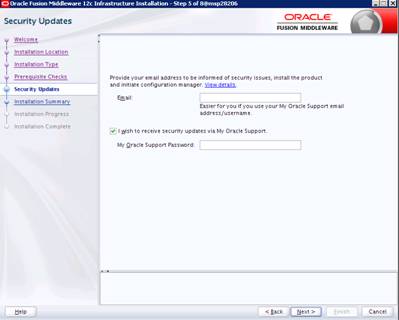
11. Click Next.
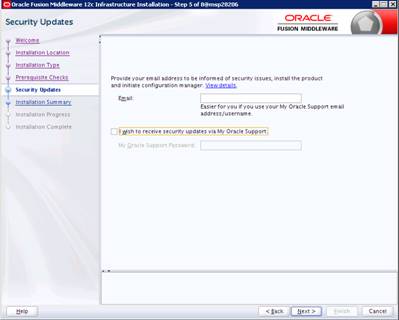
12. Click Yes,
if you wish to remain uninformed of security issues in your configuration.
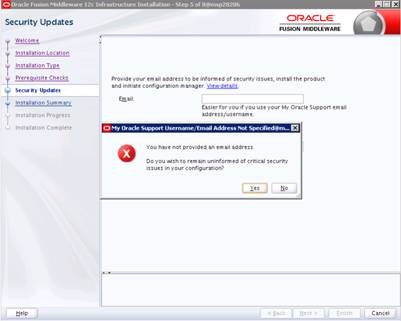
13.
Click Install.
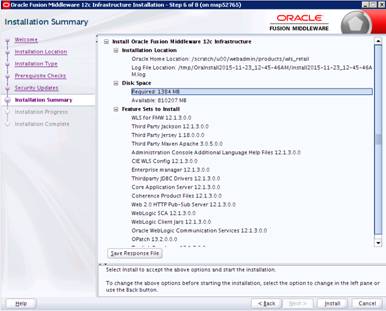
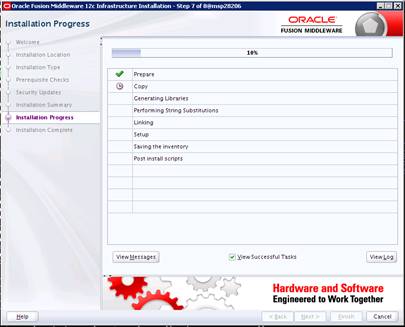
14. Click Next.
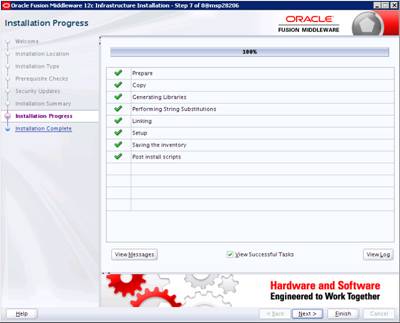
15. Click Finish.
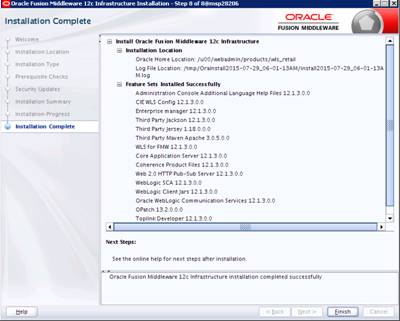
16. Continue
with RCU installation.
The RCU database schemas are required to install retail application
and configuration of a domain.
Note:
You need ‘SYS’ user privileges to install the RCU database schemas.
The following steps are provided for the creation of the database
schemas:
1. Navigate
to the directory into which RCU is installed. For example:
<MW_HOME>/oracle_common/bin/
Run “./rcu”
2. Click
Next.

3. Select
Create Repository and System Load and Product Load. Click ‘Next’.
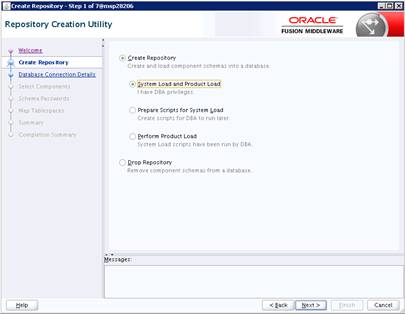
4. Enter
database connection details:
§ Database Type: Oracle
Database
§ Host Name:
dbhostname.us.oracle.com
§ Port: 1521
§ Service Name:
dbservicename
§ Username: sys
§ Password:
<syspassword>
§ Role: SYSDBA
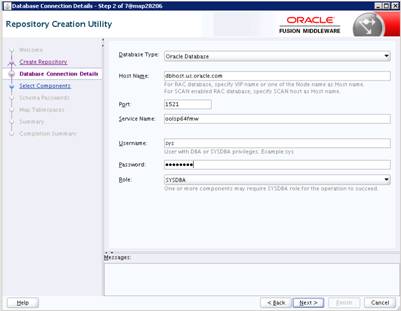
5. Click
Next. The Installer checks prerequisites.
6. When
the prerequisite checks are complete, click OK. ClickNext.
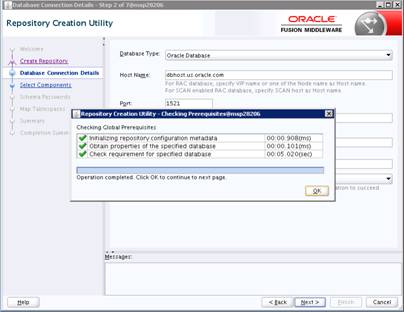
7. Click
the ‘Create a
new prefix’ option, the prefix name for your
schemas should be uniqueyou’re your application environment.
Example: ALLOC, ReSA, etc
8. Select the components to
create:
§ Meta Data
ServicesOracle Platform Security Services
Note: Once
OPSS schema is selected, the following dependent schemas will get selected
automatically.
§ Audit Services
§ Audit Services Append
§ Audit Services Viewer
Note: STB
schema will be already selected as part of the Common Infrastructure component.
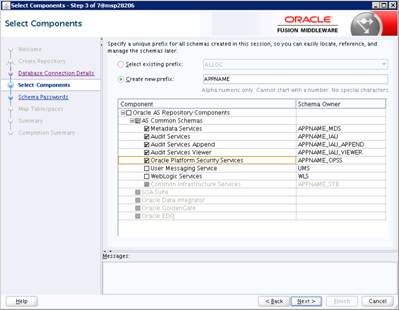
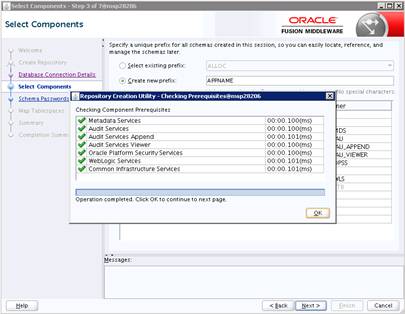
9. Select ‘Use same passwords for
all schemas’.
10. Enter your password
Note: This
password is needed at the time of ADF domain creation.
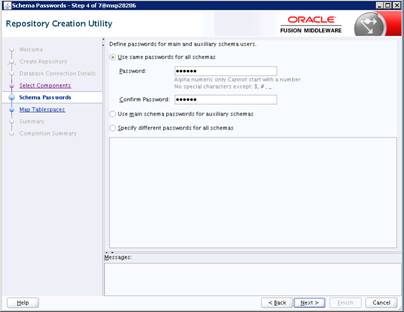
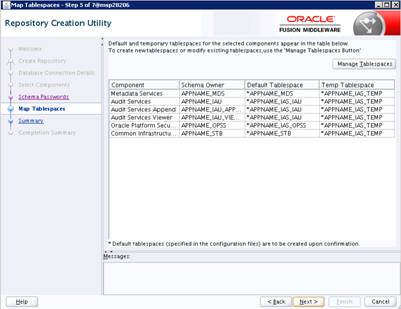
11. Click Next. A Repository Creation
notification will appear. Click OK.
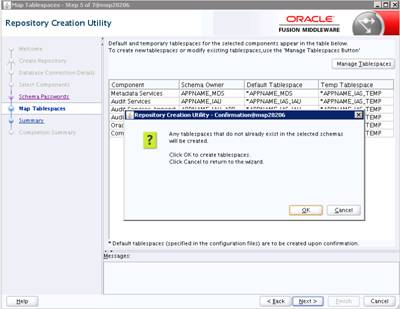
12. Tablespaces
are created, and the progress will be displayed in a pop-up notification. When
the operation is completed, click OK.
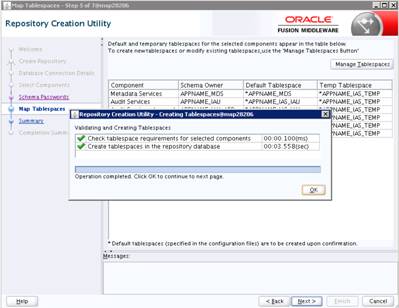
13. Click Create.
The schema is created.
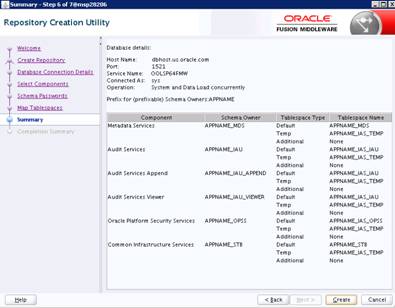
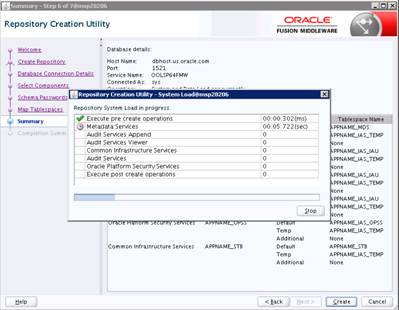
Upon successful creation of database schemas, screen will
appear with all the schemas created .
14. Click Close.
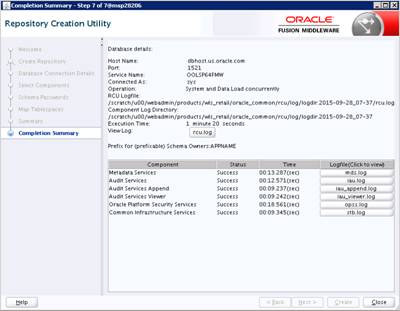
To create a new
domain and managed server with ADF libraries and EM, follow the below steps:
1.
Set the environment variables:
export JAVA_HOME=<JDK_HOME>
(Example:/u00/webadmin/products/jdk_java)
[JDK_HOME is the location where jdk has been installed)
export PATH=$JAVA_HOME/bin:$PATH
export
ORACLE_HOME=<MW_HOME>/oracle_common
(Example:/u00/webadmin/products/wls_retail/oracle_common)
cd $MW_HOME/oracle_common/common/bin
(MW_HOME is the location where
Weblogic has been installed.)
2.
Run the following command:
./config.sh
3.
Select ‘Create a new domain’.
Domain location: Specify the path to the
<DOMAIN_HOME>
Example:/u00/webadmin/config/domains/wls_retail/APPNAMEDomain
4.
Click Next.
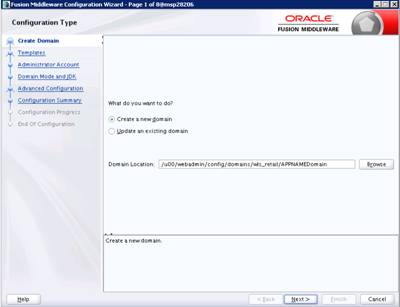
5. Select Create Domain Using
Product Templates.
6. Check the following components:
Oracle Enterprise Manager
Note:
When Oracle Enterprise Manager component is selected, the following dependent
components are selected automatically:
Oracle JRF
Weblogic Coherence Cluster Extension
7. Click Next.
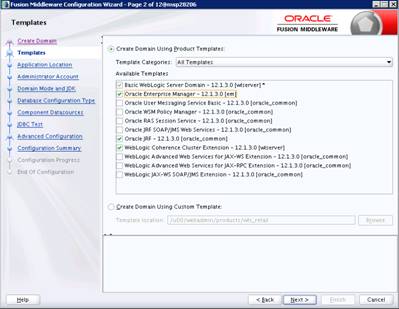
Application location: Application directory location.
Example: /u00/webadmin/config/applications/wls_retail/APPNAMEDomain
8. Click Next.
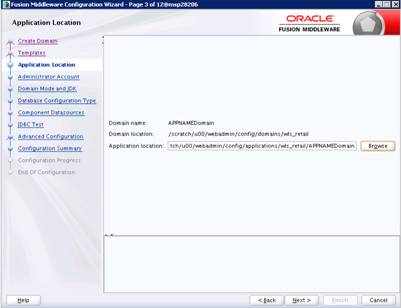
9. Provide the WebLogic administrator
credentials and click Next:
§ Username: weblogic
§ Password:
<Password>
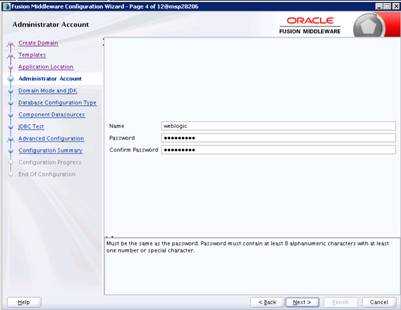
10. Select Domain Mode as Production
and the JDK to use (as applicable).
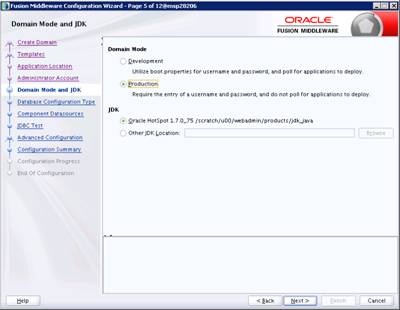
11. Select RCU Data.
§ Vendor: Oracle
§ DBMS/Service:
dbservicename
§ Host Name: dbhostname.us.oracle.com
§ Port: 1521
§ Schema Owner: APPNAME_STB
(Example: ALLOC_STB, ReSA_STB, etc)
§ Password: <Password>.
This password which was used for RCU schema creation.
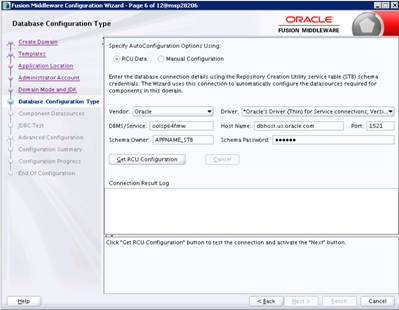
12. Click the Get RCU Configuration
button.
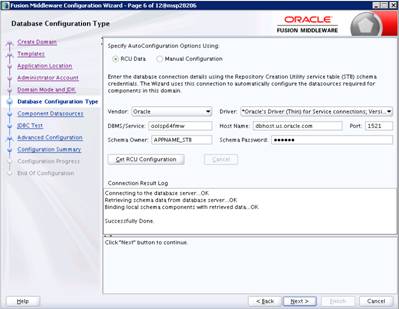
13. Click Next.
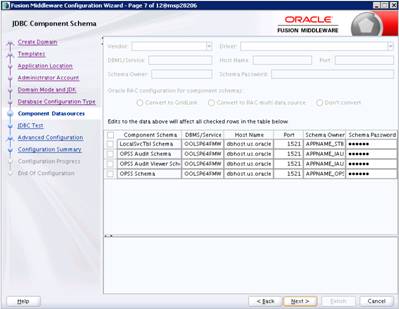
14. Click Next and it will
test to make sure it can connect to your datasources.
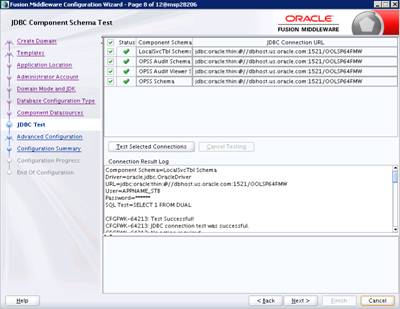
15. Select advanced configuration
for:
§ Administration Server
§ Node manager
§ Managed Servers,
Clusters and Coherence
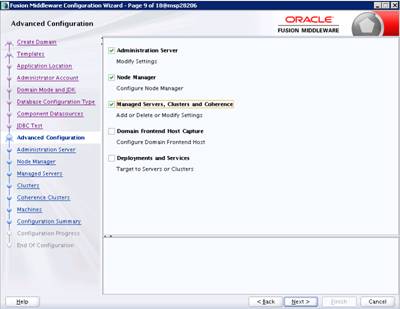
16. Configure Administration Server:
§ Server Name: <APP
name>_AdminServer
§ Listen address: Appserver
Hostname or IPAddress of the Appserver Host.
§ Listen port: <Port
for Admin Server> Note: The port used here must be a free port.
§ Server Groups:
Unspecified
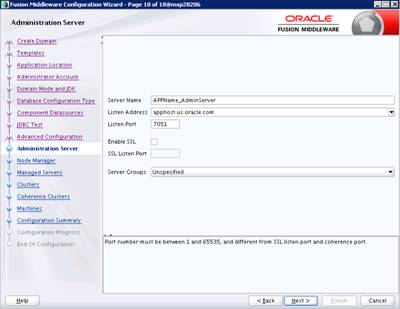
17. Configure Node Manager:
§ Node manager type:
Per domain default location
§ Username: weblogic
§ Password: <Password
for weblogic>
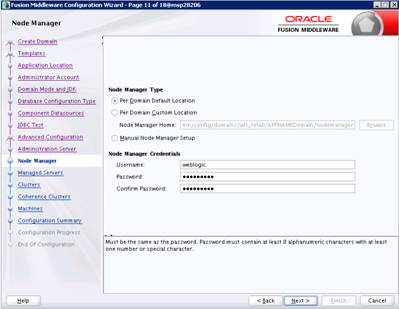
18. Configure Managed
Servers with the ADF template.
19. Click the Add
button.
§ Server Name:
<appname-server>
§ Listen address:
Appserver Hostname or IPAddress of the Appserver Host
§ Listen port: <Port
for Managed Server> Note: The port used here must be a free port.
§ Server Groups:
JRF-MAN-SVR
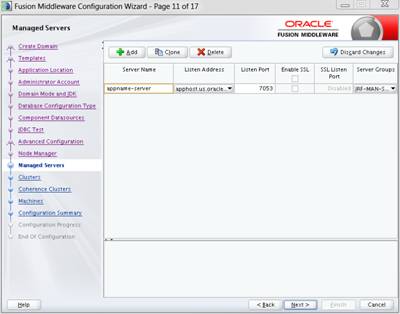
20. Skip Configure Clusters and click
Next.
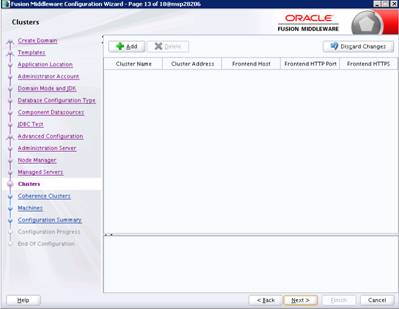
21. No change needed. Click Next.
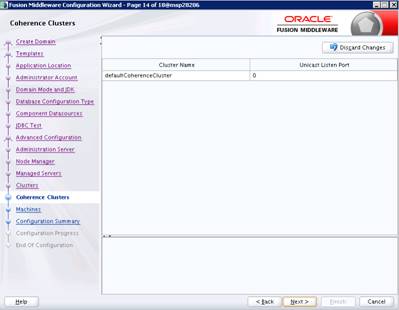
22. Configure
Machines:apphost
23. Click the Add
button.
§ Name:
apphostname_MACHINE
§ Listen address:
apphostname or IPAddress
§ Listen port: <Port
for node manager> Note: The port used here must be a free port.
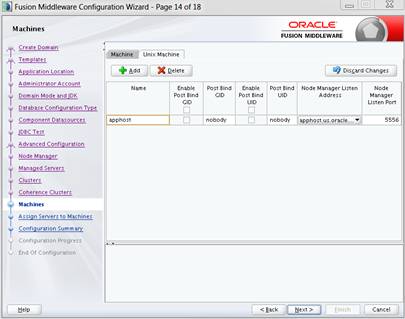
24. Assign the configured Admin
server and managed servers to the new machine.
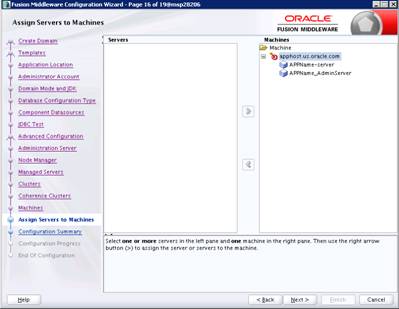
25. Click Create.
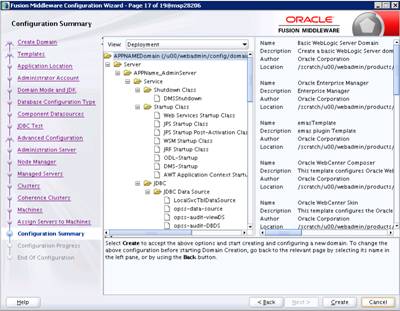
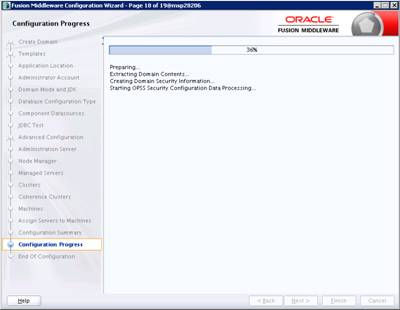
26. Click Next.
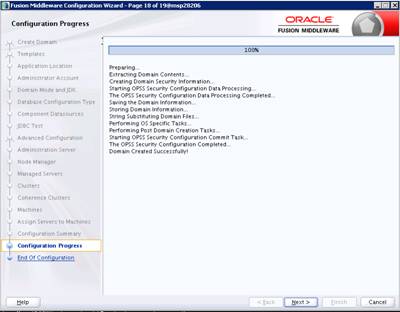
27. When
the process completes, click Finish.
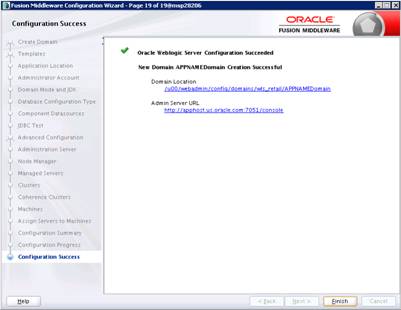
1. Start the nodemanager from
<DOMAIN_HOME>/bin using the following:
./startNodeManager.sh
1. Start
the WebLogic Domain (Admin Server) from <DOMAIN_HOME>/bin using the
following:
./startWebLogic.sh
Provide weblogic username and password when prompted
Example:
/u00/webadmin/config/domains/wls_retail/RPMdomain/bin/startWebLogic.sh
2. Configure
boot.properties for starting the Weblogic domain without prompting to username
and password using the following command:
3. Create
security folder at <DOMAIN_HOME>/servers/<AdminServer>/ and create
boot.properties file under
<DOMAIN_HOME>/servers/<AdminServer>/security
The file ‘boot.properties’ should have the following:
----------------------------------
username=weblogic
password=<password>
------------------------------------
In the above, the password value is the password of
WebLogic domain which is given at the time of domain creation.
4. Save
the boot.properties file and restart the WebLogic server.
5. Access
the Weblogic Admin console.
Example: http://<HOST_NAME>:<ADMIN_PORT>/console
In the below screen, provide username=weblogic and
password=<weblogic password>
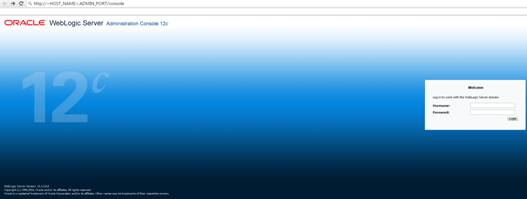
After NodeManager is started, the managed servers can be started
via the admin console. http://<host>:<port>/console
Navigate to
Environments -> Servers and click the Control tab. Select alloc-server and
click Start.
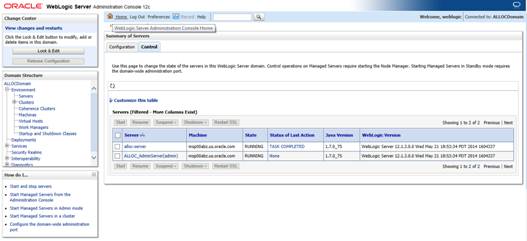
Managed Server should
be up and running before configuring further steps
Perform the following procedure to create providers in the
domains created in the previous steps.
1. Log
in to the Administration Console.
http://<host>:<port>/console/
2.
In the Domain Structure frame, click Security Realms.
3.
In the Realms table, click myrealm. The Settings for myrealm page
is displayed.
4.
Click the Providers tab.
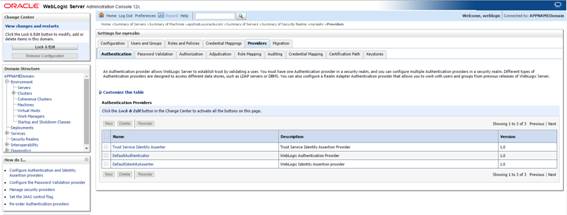
5. Click Lock & Edit and
then click New. The ‘Create a New Authentication Provider’ page is
displayed.
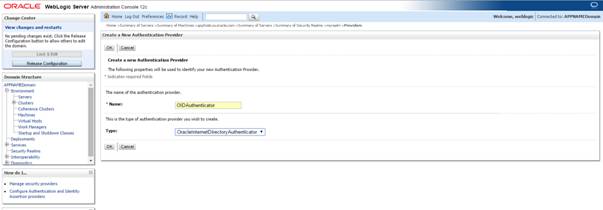
6. Enter OIDAuthenticator in the
Name field and select OracleInternetDirectoryAuthenticator as the type. Click OK.
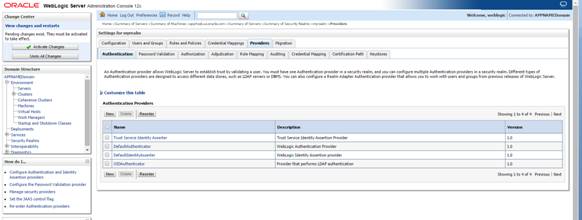
7.
All the providers are displayed. Click OIDAuthenticator.
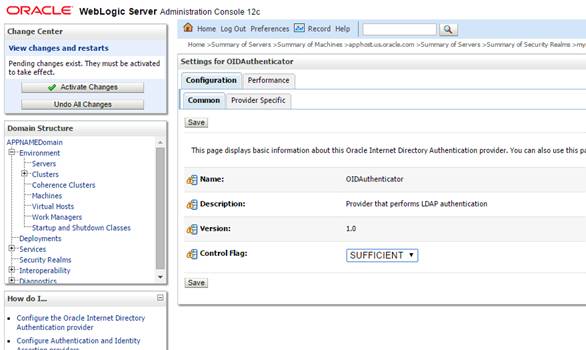
8. Set the Control
Flag field to SUFFICIENT and click Save.
9. From the Providers tab, click
on DefaultAuthenticator -> Configuration tab -> Common tab. Update the
Control Flag to SUFFICIENT.
10. Click Save.

11. From the Providers tab, click
the “OIDAuthenticator” (you just created), in the configuration -> Provider
Specific tab enter your LDAP connection details:
The values shown below are examples only. You should match
the entries to your OID.
§ Host: <oidhost>
§ Port: <oidport>
§ Principal: cn=orcladmin
§ Credential: <password>
§ Confirm Credential: <password>
§ User Base DN:
cn=users,dc=us,dc=oracle,dc=com
§ Check ‘Use Retrieved User Name
as Principal ’.
§ Check ‘SSL Enabled’ if the OID
is SSL enabled. Port mentioned above must be an SSL port if OID is enabled.
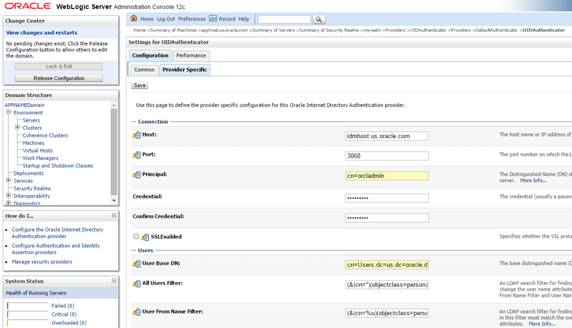
12.
Modify
the following:
§ Group Base DN:
cn=Groups,dc=us,dc=oracle,dc=com
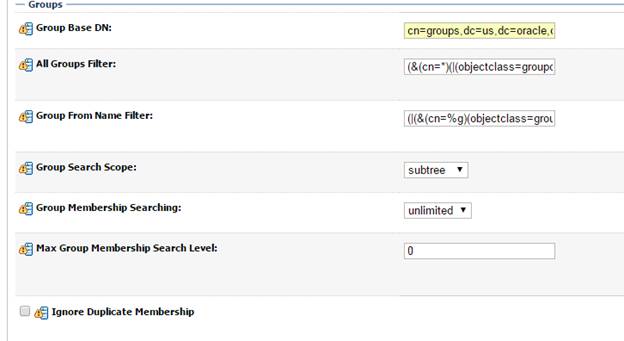
13. Check Propagate
Cause For Login Exception
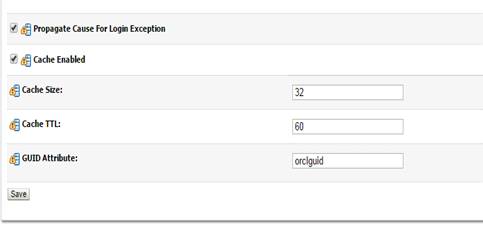
14. Click Save.
15. Click the Providers
tab.
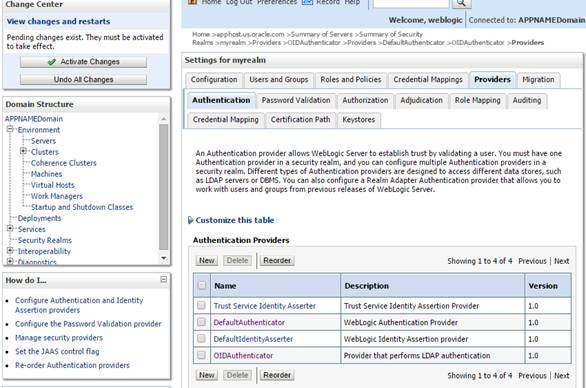
16. Click Reorder.
17. Move
OIDAuthenticator to the top of the providers list
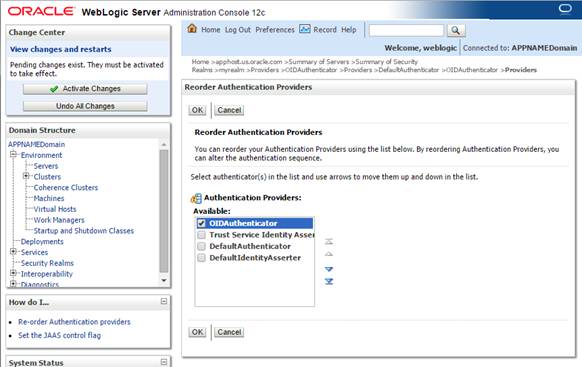
18. Click OK.
19. Once your changes
are saved, click Activate Changes.
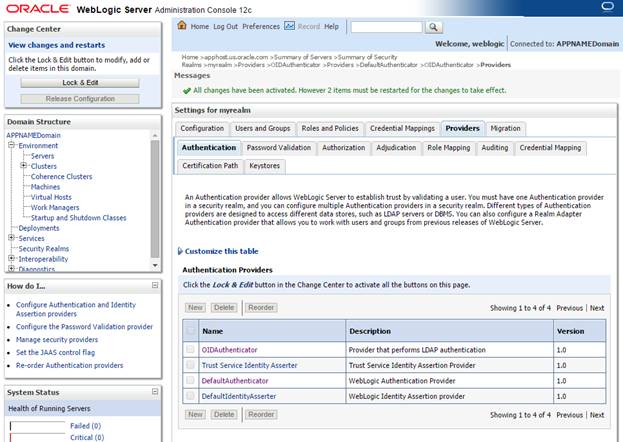
20. Restart
Weblogic Adminserver and Managed server.
Follow the below steps to create mds-CustomPortal datasource.
1. Login
to the EM console.
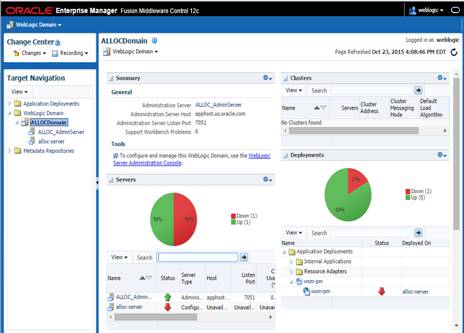
2. Go
to WebLogic Domain, Other Services and then MetaData Repositories
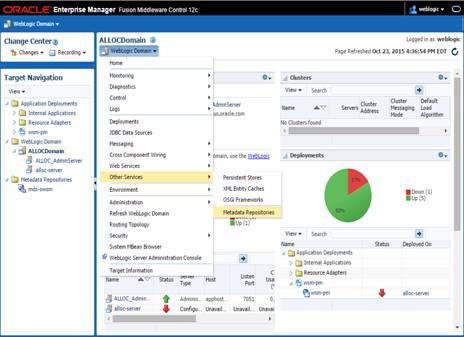
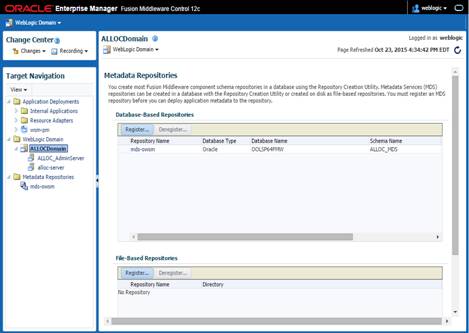
3. Under
Database-Based Repositories, Click Register Button
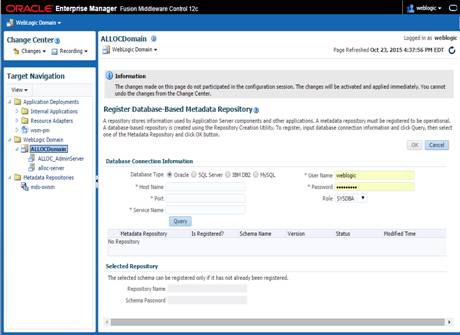
4. Remove
the WebLogic user if it appears and provide the MDS Schema <ALLOC_MDS>
user created in RCU earlier (as part of RCU schemas creation).
5.
Input the details of Database Hostname, Port number and
Service name. Click Query and a list of all the schemas will be
displayed.
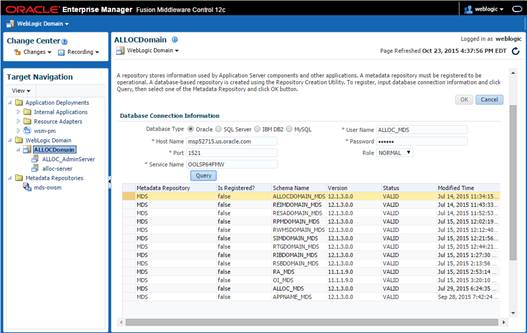
6. Select
the <ALLOC_MDS> schema and enter the repository name ‘CustomPortalDS’ and
password and click OK.
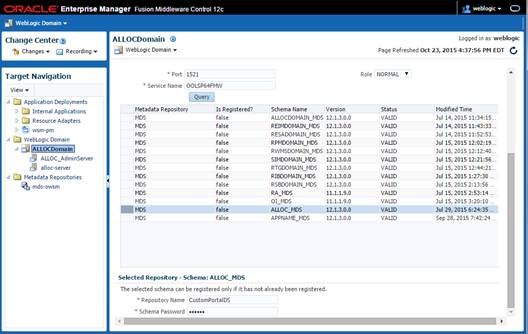
7.
The MDS Repository will appear. Click on mds-CustomPortalDS.
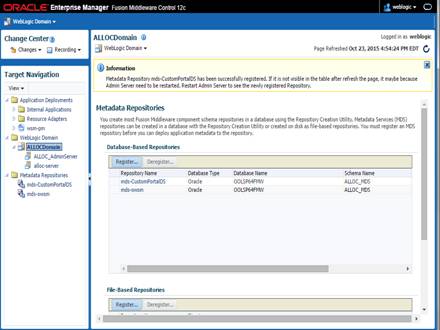
8. Under
Targeted Servers, Click add and add the managed server ‘alloc-server’. Click Target.
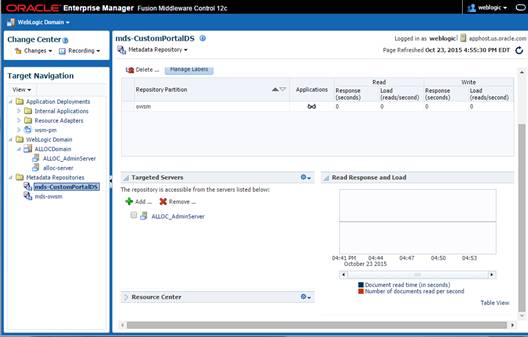
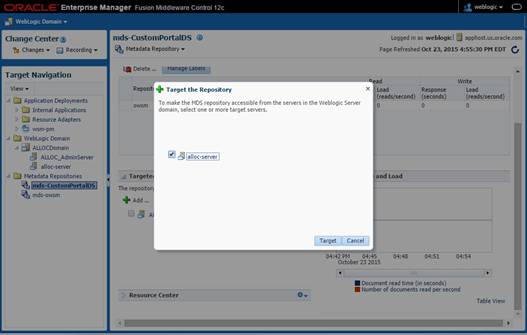
9. A
message ‘Target repository operation completed’ is displayed. Click Close.
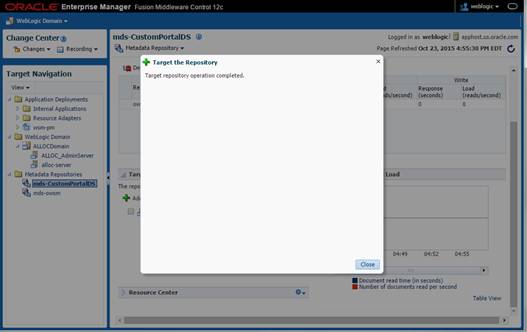
10.
Restart the Admin server and the Managed server. Login to the
Admin console URL and verify the mds-CustomPortalDS datasource exists.
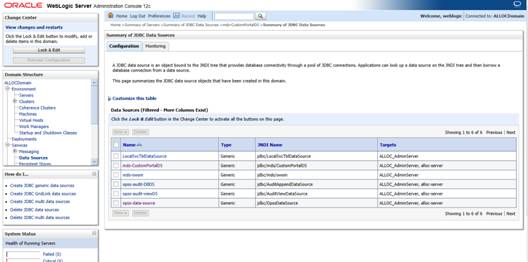
The library jax-rs-2.0.war needs to be deployed in WebLogic prior
to Allocation Application install. This library is available at /u00/webadmin/products/wls_retail/wlserver/common/deployable-libraries/jax-rs-2.0.war.
Perform the following procedure to deploy the jax-rs-2.0 library:
1.
Login to WebLogic Admin Console.
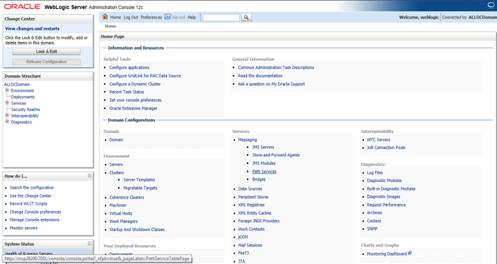
2.
Click on Lock and Edit.
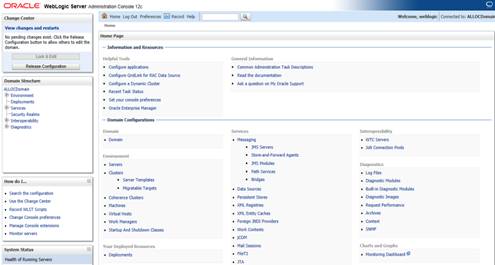
3.
Click on Deployments.
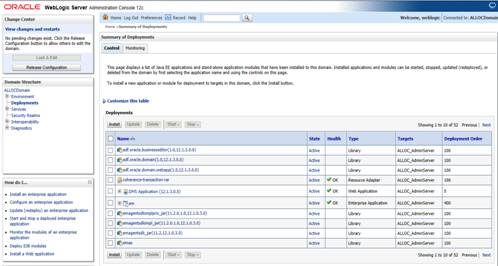
4.
Click Install.
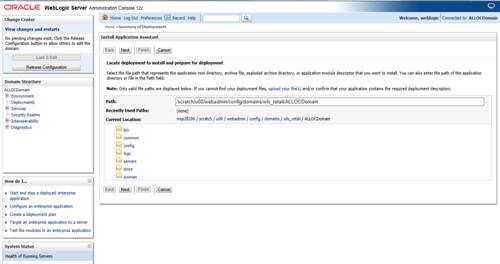
5.
Select the library from the path /u00/webadmin/products/wls_retail/wlserver/common/deployable-libraries/jax-rs-2.0.war
on the server. Click Next.
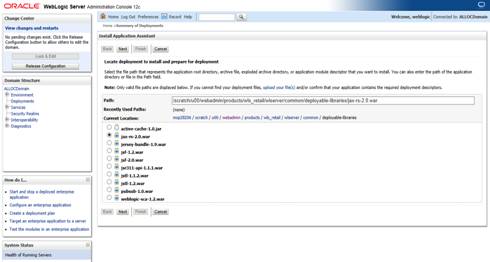
6.
Select ‘Install the deployment as a library’. Click Next.

7.
Target to both Admin server (eg:Alloc_AdminServer) and
Managed server(eg: alloc-server). Click Next.
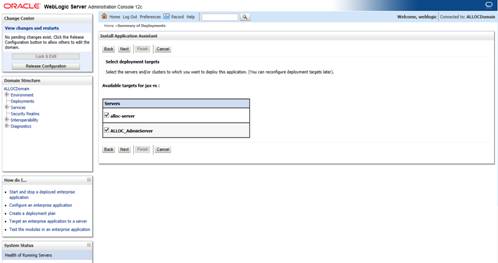
8.
Select defaults for the Name=jax-rs. Click Next.
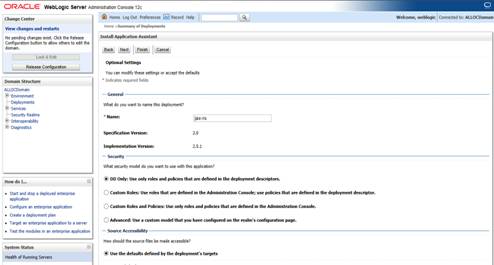
9.
Select Defaults and click Finish.
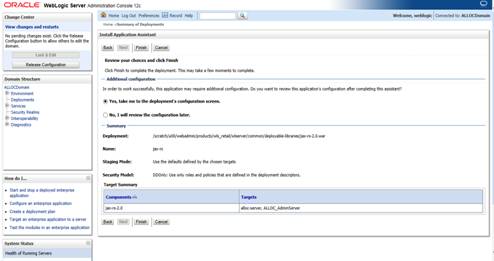
10.
Click Activate Changes.
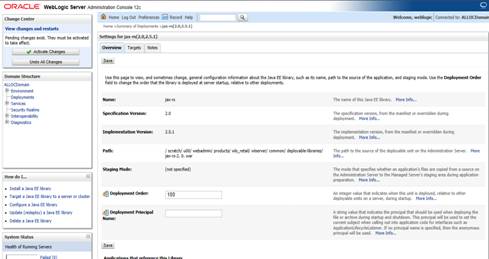
11.
The following screen is displayed.
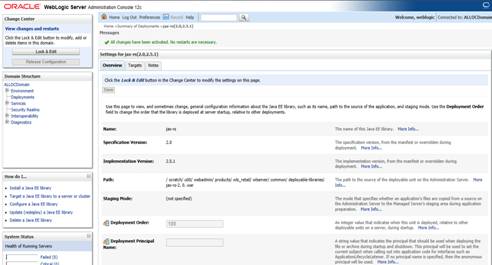
12.
Verify the jax-rs library is shown in the Deployments.
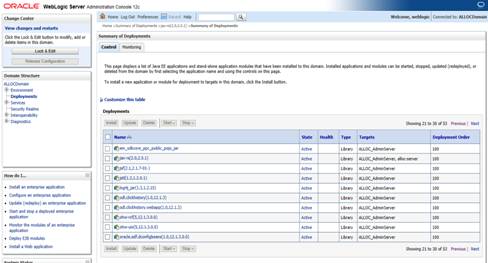
The OID (Oracle Internet Directory 11.1.1.9) must be set up in
order to perform the configuration of OID Authenticator in WebLogic Domain.
There are four sample LDIF files provided in the application zip (INSTALL_DIR/alloc/application/alloc/ldifs):
§
RGBU-oid-create-groups.ldif
§
RGBU-oid-create-users.ldif
§
RGBU-oid-delete-groups.ldif
§
RGBU-oid-delete-users.ldif
Note:
You may use the existing users and existing groups if the enterprise users map
to the appropriate groups for 15.0. For more information, refer to the Retail
Role Hierarchy section in the Implementing Functional Security of the Oracle
Retail Allocation 15.0 Operation
Guide.
IMPORTANT Note:
If you are using the above LDIF files to set up the users and groups, you
must update the ‘RGBU-oid-create-user.ldif’ LDIF file with your password for
the ‘userpassword’ attribute for all the users mentioned in the RGBU-oid-create-user.ldif
LDIF file. The changes must be done before importing the users LDIF file ‘RGBU-oid-create-users.ldif’
into the LDAP. Once the users are imported into the LDAP, remove the ‘userpassword’
attribute value from the LDIF file. Refer to the Oracle Internet Directory
Administration Guide for OID password policies for setting up passwords.
User DN and Group DN values (example:dc=us,dc=oracle,dc=com) may
need to be updated based on the DN values in your OID.
Once the LDIF files are updated for your configuration, the LDIF
files can be loaded into LDAP using the ldapadd tool that is included in the OID
installation. LDIF files can also be imported in other ways like ODSM.
For example to load RGBU-oid-create-users.ldif using ldapadd
(this is done on the OID host)
export ORACLE_HOME=/u00/webadmin/products/wls_idm/ORACLE_IDM
(this is the ORACLE_HOME of your OID install)
export PATH=$ORACLE_HOME/bin:$PATH
$ORACLE_HOME/bin/ldapadd –v –c –h <OID_HOST> -p 3060 –w
<ORCLADMIN PASSWORD> -D “cn=orcladmin” –f RGBU-oid-create-users.ldif
The LDIF ‘RGBU-oid-delete-groups.ldif’ can be used as needed if
you need to delete the groups created from the groups creation LDIF ‘RGBU-oid-create-groups.ldif’.
The LDIF ‘RGBU-oid-delete-users.ldif’ can be used if you need to
delete the users created from the users LDIF file ‘RGBU-oid-create-users.ldif’.
Users in the LDIF will be imported and Users can be verified in
your User DN location, example: cn=Users,dc=us,dc=oracle,dc=com.
The group cn=Administrators and user
cn=weblogic must have been added to your OID as part of OID documentation. If it
is not added already, create the cn=weblogic user and cn=Administrators
group and add cn=weblogic user as a uniquemember in cn=Administrators
group. Following LDIF scripts can be used for the creation of the user
(cn=weblogic) and group (cn=Administrators).
Note: DN
value need to be changed based on your DN value in OID.
For Example:
dn:
cn=weblogic,cn=Users,dc=us,dc=oracle,dc=com
description: A user for the
'Administrators' role.
objectclass: inetOrgPerson
objectclass: organizationalPerson
objectclass: person
objectclass: top
objectclass: orcluser
objectclass: orcluserV2
objectclass: orclIDXPerson
cn: weblogic
orclsamaccountname: weblogic
sn: weblogic
uid: weblogic
givenname: weblogic
displayname: weblogic
userpassword: <your password
here>
employeeNumber:
middleName:
orclHireDate:
telephoneNumber:
facsimileTelephoneNumber:
mail:
weblogic@rgbu.generated.oracle.com
postalAddress:
street:
postalCode:
title:
cn= Administrators group LDIF:
dn:
cn=Administrators,cn=groups,dc=us,dc=oracle,dc=com
objectclass: groupOfUniqueNames
objectclass: orclGroup
objectclass: top
cn: Administrators
description: Administrators
displayname: Administrators
uniquemember:
cn=weblogic,cn=users,dc=us,dc=oracle,dc=com
Oracle Retail Application Administration
Console (ORAAC) is a tool used by an administrator to manage application roles,
manage the application navigator and manage notifications. It facilitates
the customization of default RGBU role mappings to suit the retailer’s business
role model. ORAAC is deployed along with the Allocation application and
accessed from the user menu of the Allocation’s user interface.
Only the user with Allocation Application Administrator privilege
can access ORAAC from the Allocation Application.
As part of the Allocation install, ORAAC gets installed with one
default role ALLOCATION_APPLICATION_ADMINISTRATOR_JOB role. The same job role
will also exist in Allocation's jazn-data.xml file. The below options can
be used for the set up.
Option 1:
Create the ALLOCATION_APPLICATION_ADMINISTRATOR_JOB role in your
LDAP and assign that role to a user who intends to execute the role mapping
process.
Option 2:
Create a job role in your LDAP and map the intended job role in
the LDAP to the ALLOCATION_APPLICATION_ADMINISTRATOR_JOB role using enterprise
manager.
Since the user is part of the ALLOCATION_APPLICATION_ADMINISTRATOR_JOB
role, the user first accesses the Allocation application and then launches ORAAC
for role mapping from the user menu of Allocation.
Note: ALLOCATION_APPLICATION_ADMINISTRATOR_JOB
role must have been already created if using the sample LDIF files which are provided
as part of the Allocation application zip file.
Skip this section if you are not clustering the application
server.
1. Make
sure that you are able to start and stop the managed servers that are part of
the Allocation Cluster from the WebLogic Admin Console.
There are no additional steps before running the installer for
Allocation.
Note:
See Appendix: Analyze Tool for details
and instructions to run the Analyze Tool. This appendix also contains screens
and fields in the tool.
To expand the Oracle Retail Allocation application distribution,
complete the following steps.
1.
Log into the UNIX server as the user who owns the WebLogic
installation. Create a new staging directory for the Oracle Retail Allocation
application distribution (alloc15application.zip).
Example:
/u00/webadmin/media/alloc
This location is referred to as INSTALL_DIR for the
remainder of this chapter.
2. Copy
alloc15application.zip to INSTALL_DIR and extract its contents.
Example:
unzip alloc15application.zip
Once you have a managed server that is configured and started,
you can run the Oracle Retail Allocation application installer. This installer
configures and deploys the Oracle Retail Allocation application.
Note:
It is recommended that the installer be run as the same UNIX account which owns
the application server ORACLE_HOME files.
1. Change
directories to INSTALL_DIR/alloc/application.
2. Set
the ORACLE_HOME, JAVA_HOME, and WEBLOGIC_DOMAIN_HOME environment variables. ORACLE_HOME
should point to your WebLogic installation. . JAVA_HOME should point to the
Java JDK 1.7+. This is typically the same JDK which is being used by the WebLogic
domain where Application is getting installed. WEBLOGIC_DOMAIN_HOME should
point to the full path of the domain into which Allocation will be installed.
3.
If a secured datasource is going to be configured you also
need to set “ANT_OPTS” so the installer can access the key and trust store that
is used for the datasource security:
export ANT_OPTS="-Djavax.net.ssl.keyStore=<PATH
TO KEY STORE> -Djavax.net.ssl.keyStoreType=jks
-Djavax.net.ssl.keyStorePassword=<KEYSTORE PASSWORD>
-Djavax.net.ssl.trustStore=<PATH TO TRUST STORE>
-Djavax.net.ssl.trustStoreType=jks -Djavax.net.ssl.trustStorePassword=<TRUSTSTORE
PASSWORD>"
An example of this would be:
export ANT_OPTS="-Djavax.net.ssl.keyStore=/u00/webadmin/product/identity.keystore
-Djavax.net.ssl.keyStoreType=jks -Djavax.net.ssl.keyStorePassword=retail123
-Djavax.net.ssl.trustStore=/u00/webadmin/product/identity.truststore
-Djavax.net.ssl.trustStoreType=jks -Djavax.net.ssl.trustStorePassword=retail123"
4. If
you are using an X server such as Exceed, set the DISPLAY environment variable
so that you can run the installer in GUI mode (recommended). If you are not
using an X server, or the GUI is too slow over your network, unset DISPLAY for
text mode.
5. Run
the install.sh script. This launches the installer. After installation is
completed, a detailed installation log file is created
(allocinstall.<timestamp>.log). See Appendix: Oracle Retail
Allocation Application Installer Screens for illustrations of installer
screens and details about what information needs to be entered on each screen.
If the application installer encounters any errors, it halts
execution immediately. You can run the installer in silent mode so that you do
not have to re-enter the settings for your environment. See Appendix: Installer Silent Mode in this
document for instructions on silent mode.
See Appendix: Common
Installation Errors in this document for a list of common installation errors.
Because the application installation is a full reinstall every
time, any previous partial installations are overwritten by the successful
installation.
Update the following settings in WebLogic:
Transaction Time Out
The transaction time out is set at the Domain Level in Weblogic
console
1. Login
to the WebLogic Console.
2. Navigate
to AllocDomain/JTA/Timeout Seconds.
3. Set
Timeout Seconds to 1200000.
WebLogic Redelivery Limit
1. Login
to the WebLogic Console.
2. Click
the JMS Modules link on the Home Screen. The JMS Module screen is displayed.
3. Under
the list of JMS Modules, click the allocJMSModule. The Queue List is
displayed.
4. Click
the calcQueue.
5. Click
the Delivery Failure tab.
6. Set
the Redelivery Limit to 0 instead of -1.
RAFAsyncTaskDBDS Timeout
1. Login
to the WebLogic Console.
2. Click
the “Data Sources” link on the Home Screen. The Data Source screen is
displayed.
3. Under
the list of Data Sources, click the RAFAsyncTaskDBDS data source.
4. Click
the Connection Pool tab.
5. Expand
the Advanced divider.
6. Click
the Transaction tab.
7. Check
the Set XA Transaction Timeout checkbox.
8. Set
the XA Transaction Timeout to 162000.
Data Source Capacity
Depending on your planned load, you may need to increase the
capacity on the Allocation data sources to accommodate more concurrent
connections. When increasing this setting, ensure that your Allocation
database has processes setting large enough to accommodate the new maximum.
1. Login
to the WebLogic Console.
2. Click
the Data Sources link on the Home Screen. The Data Source screen is displayed.
3. Under
the list of Data Sources, click the ApplicationDBDS data source.
4. Click
the Connection Pool tab.
5. Set
the Maximum Capacity to 1000.
6. Repeat
for all data sources.
In this release of Allocation, after following the installation
steps, you should manually update the ALC_SYSTEM_OPTIONS table in the
Allocation owning schema to the correct settings for your environment with the
below settings:
§
INST_SCHEMA_OWNER – provide the Allocations schema owner
§
TP_BATCH_PROVIDER_URL – format as follows
<t3://AppServer:Port> Where AppServerHost is the hostname where the
Allocation Server has been deployed. Port is the Allocation managed server
port, for example: 18003 (This should be the alloc-server port).
Once the above changes are complete, restart the allocation
application managed server.
The following steps are not mandatory, but only intended to use
as per your environment needs if required.
WebLogic uses the Work Manager to execute the Java Messages. Work
Manager prioritizes tasks in queue and allocates the thread based on an
execution model. To optimize the Java Messaging Services it is highly
recommended that the Work Manager is configured most effectively per each
customers expected user volumes. The maximum number of threads constraint
should be set to a number that is appropriate for the maximum number of
anticipated Allocation users on the system at any given time.
From WebLogic Console navigate to Work Manager pane
(Domain->Environment->Work Manager)
Create Maximum thread constraint
1. Click
New.
2. Select
the Maximum Thread Constraint radio button and click Next.
3. Give
a Name (MaxThreads) and specify maximum number of consumers needed for your
Application. Click Next.
4. Select
Target as <alloc-server> and click Finish.
Create Work Manager
1. Click
New.
2. Select
the Work Manager radio button and click Next.
3. Give
a Name (AllocWorkManager) and click Next.
4. Select
Target as <alloc-server> and click Finish.
5. Go
back to Domain-Environments->Work Manager, choose and edit the work manager
you just created: AllocWorkManager.
6. Assign
Max thread constraint to –MaxThreads as configured above.
If you are installing the Oracle Retail Allocation application to
a clustered WebLogic environment, extra steps are required to complete the
installation. In these instructions, the application server node with the
ORACLE_HOME you used for the Oracle Retail Allocation installer is referred to
as the master node. All other nodes are referred to as remote nodes.
1. The
Oracle Retail Installation creates security, batch, and configuration
files in the $WEBLOGIC_DOMAIN_HOME/retail/<alloc_application_name>/directory.
Copy this directory to each remote node of the cluster, matching the full path
of the location of this directory on the master node.
After the application installer completes you should have a working
Oracle Retail Allocation application installation. To launch the application,
open a web browser and go to http://host:httpport/contextroot/faces/pages_home
myhost is the hostname and Port is the
port of alloc-server where Allocation application has been deployed.
§
You should use a user/password that you built in the previous
section of this install guide “Load LDIF files in LDAP”.
The default, preloaded user supplied in the LDIF scripts for testing
this installed application is BENNY_ANDERSON; the password is <the password
which you have given in the LDIF file RGBU-oid-create-users.ldif as part of
loading LDIF files into the LDAP>.
The Allocation application installer configures and installs the
batch scripts under <RETAIL_HOME>/alloc-batch/batch.).
Batch user is entered as part of the install and the user
(Example: Alex Administrator) gets created in the wallet (<retail_
home>/orpatch/config/javaapp_alloc)
at the time of install.
Verify the entry was created in the wallet under the “retail_installer”
partition by running the dump_credentials.sh script in directory < retail_home>/orpatch/deploy/retail-public-security-api/bin
and passing in the batch wallet location.
Example:
./dump_credentials.sh <retail_ home>/orpatch/config/javaapp_alloc
Application level key partition name:retail_installer
User Name Alias:dsallocAlias User Name:RMSUSER
User Name Alias:alloc15 User Name: ALLOCATION_ADMIN
User Name Alias:wlsAlias User Name:weblogic
You will need the alias for running the batch scripts.
You must run the batch script with a Java wallet in the form of <allocbatchscript>.ksh
<ALLOCATION_ADMIN alias>, where <ALLOCATION_ADMIN alias> is the
alias given in the ‘Batch Details’ screen of the Appinstaller. For example: ./
AllocScheduleBatch.ksh alloc15
Note:
The JAVA_HOME used by batch is configured in the AllocBatch.ksh script by the
Oracle Retail Allocation application installer using the JAVA_HOME of the
installer.
If a new batch user needs to be created
in the wallet, follow the procedure below.
Run the save_credential.sh script, passing in a unique
alias, the location to the batch wallet(<retail_ home>/orpatch/config/javaapp_alloc
), “retail_installer” for the partition name, and the username
which needs to be created. This user must be in LDAP and must have valid roles
in LDAP. Please refer the Oracle Retail Allocation Operations Guide for
more information on the batch user.
You will need the alias you chose when you are running the batch
scripts.
Example:
./save_credential.sh -a alloc15 -l <retail_
home>/orpatch/config/javaapp_alloc
-p alloc15 -u ALLOCATION_ADMIN
In the above, ‘alloc15’ is the new alias (this needs to be
unique), ‘retail_installer’ is the partition name and ‘ALLOCATION_ADMIN’ is the
new user.
The application installer automatically installs Online Help to
the proper location. It is accessible from the help links within the
application.
Skip this section if Oracle Retail Allocation is not used within
an Oracle Single Sign-On environment.
Note:
This section assumes the Oracle WebLogic Server has already been registered
with the Oracle Access Manager (OAM) via the oamreg tool. See the Oracle
Single Sign-On (OAM using webgate) documentation for details.
If you are using Oracle Retail Allocation in an Oracle Single
Sign-On environment, then the Allocation root context must be protected. Modify
the following files.
§
mod_wl_ohs.conf located in <WEBLOGIC_HOME>/Oracle_WT1/instances/instance1/config/OHS/ohs1
LoadModule
weblogic_module "${ORACLE_HOME}/ohs/modules/mod_wl_ohs.so"
<IfModule weblogic_module>
</IfModule>
<Location /console>
WebLogicHost
<weblogichostname>
WebLogicPort
<AdminServerPort>
SetHandler weblogic-handler
</Location>
<Location /alloc15 >
WebLogicHost <weblogichostname>
WebLogicPort <AdminServerPort>
SetHandler weblogic-handler
WLCookieName ALC_CORESESSIONID
</Location>
<Location
/RetailAppsAdminConsole-ALLOC >
WebLogicHost <weblogichostname>
WebLogicPort <AdminServerPort>
SetHandler weblogic-handler
WLCookieName ALC_CORESESSIONID
</Location>
Note:
In the above, modify ‘alloc15’ with the context root name used for installing
Allocation application.
After checking that the default authenticator's
control flag is set correctly as per the OAM documentation, and that the order
of the providers is correct, add an OAM SSO provider and restart all servers as
described below.
Connect to the WebLogic domain
using WLST and run the following command:
addOAMSSOProvider(loginuri="/<appcontextroot>/adfAuthentication",
logouturi="/oamsso/logout.html")
Example:
<WEBLOGIC_HOME>/common/bin/wlst.sh
Connect() and proceed with the above step
The Allocation application installer contains RETL files under INSTALL_DIR/
alloc/application/alloc/retl. Copy the files from this location to your
existing RETL installation under the directory RETLforALLOC.
5
This section provides the details on how to configure Operation
Insights Installation. This is an optional section as you can chose not to use
Operation Insights. Single Sign-On configuration for REIM, ALLOC, ReSA and Oracle
BI EE is highly recommended for configuring Operational Insights.
The following terms apply to the Operational Insights
installation and configuration:
OBIEE_PORT – The port where the Oracle BI EE administration
server is running.
OBIEE_MS_PORT – The Oracle BI EE Managed server port.
OBIEE_WEBLOGIC_DOMAIN_HOME – The Oracle BI EE WebLogic
domain path.
RMS_HOST – The host where RMS is installed in WebLogic.
For step-by-step instructions on how to install and configure
Oracle BI EE, see the “Installing Oracle Business Intelligence” chapter of the Oracle
BI EE Installation Guide.
The OID Provider needs to be configured in Oracle BI EE WebLogic
domain.
Note:
In this section, the base DN “dn=us,dn=oracle,dn=com” is used as an example.
Modify this value as per the organisation’s ldap settings.
Perform the following procedure to create providers in the
domains created in the previous steps.
1. Log
in to the Administration Console.
http://<OBIEE_HOST>:<OBIEE_PORT>/console/
2. In
the Domain Structure frame, click Security Realms.
3. In
the Realms table, click myrealm. The Settings for myrealm page is displayed.
4. Click
the Providers tab.
5. Click
Lock & Edit and then click New. The ‘Create a New
Authentication Provider’ page is displayed.
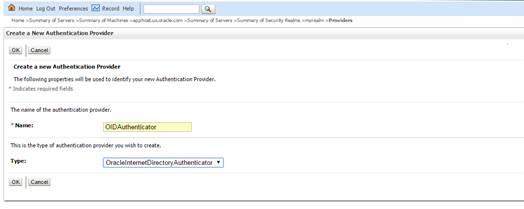
6. Enter
OIDAuthenticator in the Name field and select
OracleInternetDirectoryAuthenticator as the type. Click OK.
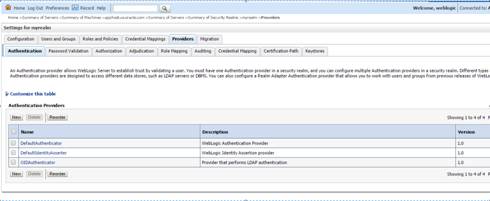
7. All
the providers are displayed. Click OIDAuthenticator. Settings of
OIDAuthenticator are displayed.
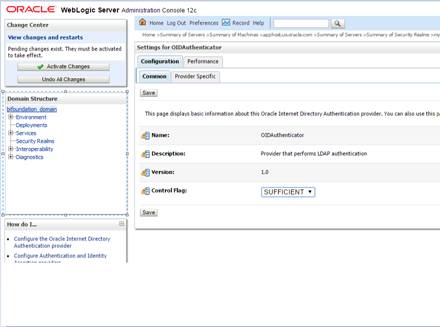
8. Set
the Control Flag field to SUFFICIENT and click Save.
9. From
the Providers tab, click on DefaultAuthenticator -> Configuration tab ->
Common tab. Update the Control Flag to SUFFICIENT.
10. Click Save.
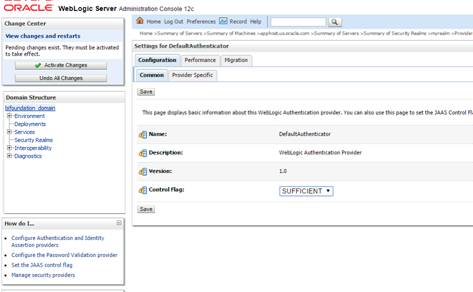
11. From the
Providers tab, click the “OIDAuthenticator” (you just created), in the
configuration -> Provider Specific tab enter your LDAP connection details:
The values shown below are examples only. You should match
the entries to your OID.
§ Host: <oidhost>
§ Port: <oidport>
§ Principal:
cn=orcladmin
§ Credential: <password>
§ Confirm Credential: <password>
§ User Base DN:
cn=users,dc=us,dc=oracle,dc=com
§ Check ‘Retrieve
credentials as principal.’
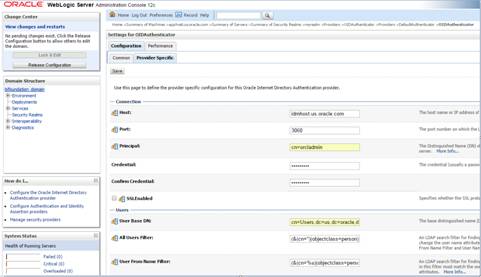
12. Modify the
following:
Group Base DN: cn=Groups,dc=us,dc=oracle,dc=com
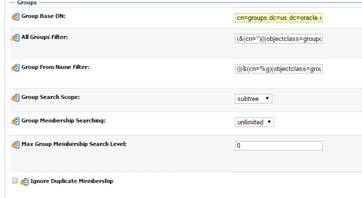
13. Check
Propagate Cause For Login Exception
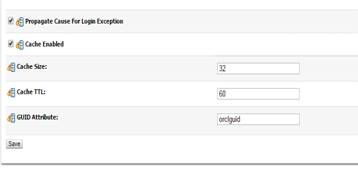
14. Click Save.
15. Click the
Providers tab.
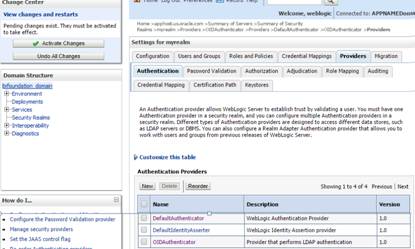
16. Click Reorder.
17. Move
OIDAuthenticator to the top of the providers list
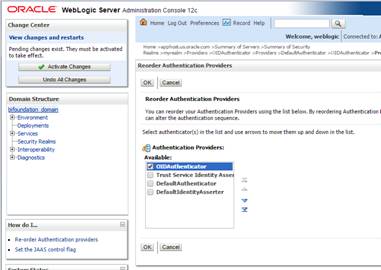
18. Click OK.
19. Once your
changes are saved, click Activate Changes.
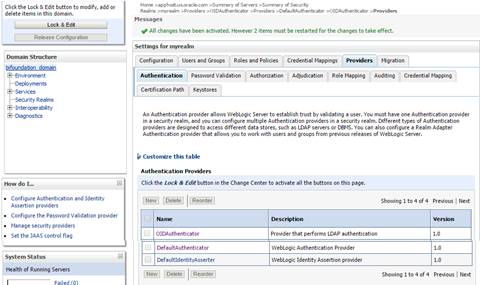
20. Shutdown
all servers and restart the admin server using startWebLogic.sh script.
The OID (Oracle Internet Directory) must be set up in order to
perform the configuration of OID Authenticator in Oracle BI EE WebLogic Domain.
There are two ldifs which need to be loaded in OID.
§
BI_Group.ldif
§
BI_User.ldif
The steps given below can be used to import the Groups and Users
into the LDAP using the LDIF files.
Note:
If you are using the above LDIF files to set up the users and groups, you must
update the ‘BI_User.ldif’ LDIF file with your password for the ‘userpassword’
attribute for all the users mentioned in the RESA-oid-create-user.ldif LDIF
file. The changes must be done before importing the users LDIF file ‘BI_User.ldif’
into the LDAP. Once the users are imported into the LDAP, remove the ‘userpassword’
attribute value from the LDIF file. Refer to the Oracle Internet Directory
Administration Guide for OID password policies for setting up passwords.
User DN and Group DN values (example:dc=us,dc=oracle,dc=com) may
need to be updated based on the DN values in your OID.
Once the LDIF files are updated for your configuration, the LDIF
files can be loaded into LDAP using the ldapadd tool that is included in the
OID installation. LDIF files can also be imported in other ways like ODSM.
For example to load BI_Group.ldif using ldapadd (this is done on the
OID host)
export ORACLE_HOME=/u00/webadmin/products/wls_idm/ORACLE_IDM
(this is the ORACLE_HOME of your OID install)
export PATH=$ORACLE_HOME/bin:$PATH
$ORACLE_HOME/bin/ldapadd –v –c –h <OID_HOST> -p 3060 –w
<ORCLADMIN PASSWORD> -D “cn=orcladmin” –f BI_Group.ldif
The same can be done to BI_User.ldif
Note: This procedure is only needed if you plan on setting up the OBIEE
using Single Sign On (SSO) authentication. This can be skipped if SSO is
not going to be configured for this environment. The Oracle Access Manager must
be configured and the Oracle http server (Webtier and webgate) must be
registered into the Oracle Access Manager.
1. Log
into the WebLogic console.
2. Navigate
to: security realms -> myrealm (default realm) -> providers.
3. Start
a Lock and Edit session.
4. Click
New provider.
5. Set
the provider name (Default: OAMIdentityAsserter).
6. Click
Ok.
7. Open
the new provider configuration.
8. Under
Common, set the Control Flag to SUFFICIENT.
9. On
the provider list, click Reorder.
10. Move the OAMIdentityAsserter to the top of the list,
or above the DefaultAuthenticator.
11. Click Ok.
12. Click Activate
Changes.
13. Shutdown
the domain.
14. Start the
admin and managed servers for the domain.
Complete the following steps.
1. Stop
Oracle BI services by executing ‘opmnctl stopall’ from
<BI_INSTALL_DIRECTORY>\instances\instance1\bin.
2. Update
the configuration file located at
<BI_INSTALL_DIRECTORY>\instances\instance1\config\OracleBIServerComponent\coreapplication_obis1/NQSConfig.INI.
Add a new line under the [REPOSITORY] section. For example:
[REPOSITORY]
Star = Operational_Insights.rpd,
DEFAULT;
3. Other
default repositories should be commented out in the NQSConfig.INI. For example:
[REPOSITORY]
Star = Operational_Insights.rpd,
DEFAULT;
#Star = SampleAppLite.rpd, DEFAULT;
4. Change
the following setting from FMW_UPDATE_ROLE_AND_USER_REF_GUIDS = NO; to
FMW_UPDATE_ROLE_AND_USER_REF_GUIDS= YES;
5. Save
and close NQSConfig.INI.
6. Verify
the existence of tnsnames.ora file under
<BI_INSTALL_DIRECTORY>/Oracle_BI1/network/admin and the file has an entry
of the database used by Operational Insights.
7. Proceed
to set up the database connection.
Note:
When making any changes to the repository, does it in the offline mode and
before saving the changes perform a global consistency check. The global
consistency check should not show any errors. Out of the box Operational
Insight repository will have some warnings when a Global Consistency Check is
done. These warnings do not affect Operational Insight functionality in any way
and these are been thoroughly verified.
Refer to the “Configuring Repositories”
chapter of the Oracle BI EE System Administrator's Guide for additional
details.
Note:
The screen illustrations in the following steps are only examples. The
screens that appear depend on the setup of your system.
1. The
Rpd.zip is located under <INSTALL DIR>\OI\Rpd and unzip the Rpd.zip to
obtain Operational_Insight.rpd file and proceed with DB Connection setup.
2. This
change requires moving the rpd to a Microsoft Windows system which has Oracle
BI EE installed. Rpd is located at
<BI_INSTALL_DIRECTORY>\instances\instance1\bifoundation\OracleBIServerComponent\coreapplication_obis1\repository.
3. Once
the Operational_Insights.rpd is moved to a Microsoft Windows system, open it
using the Oracle BI Server Administration tool.
4. When
prompted for the password, refer to the RPD_post_install.txt located at
<BI_INSTALL_DIRECTORY>\instances\instance1\bifoundation\OracleBIServerComponent\coreapplication_obis1\repository.
5. At
this time the password of the rpd can be changed if desired. For more details
on changing the password refer to the chapter, “Managing Oracle BI Repository Files”
of the Oracle BI EE Metadata Repository Builder's Guide.
6. When
the rpd is opened, from the menu, go to Manage > Variables.
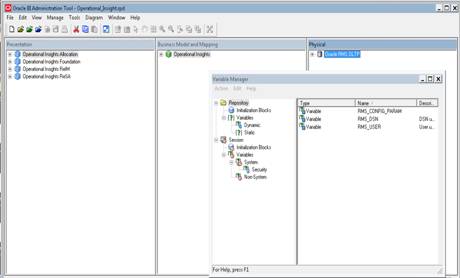
7. Under
Repository Static variables, Double-click on RMS_USER to edit with main RMS
schema username (for example, RMS01) and RMS_DSN with Data Source Name of the
RMS Database.
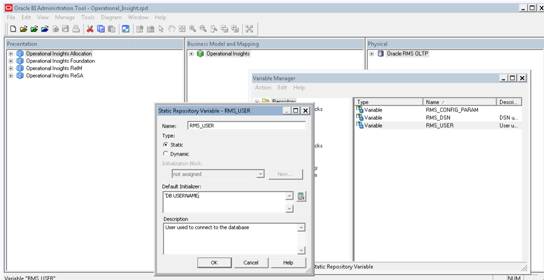
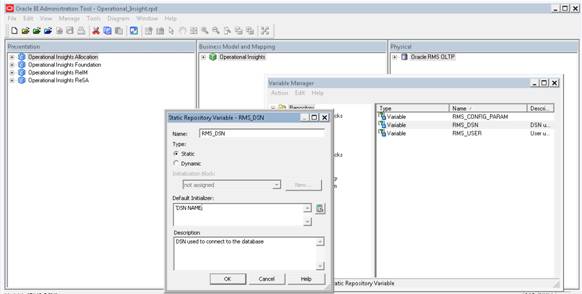
8. Configure
Rpd variable for RMS forms In-context launch
§ Change the value of
Repository variable: RMS_CONFIG_PARAM
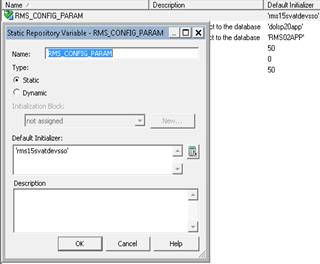
Note:
If RMS URL is as below:
http://<RMS_HOST>:<PORT>/forms/frmservlet?config=<RMS15SSO>
Then the value of “RMS_CONFIG_PARAM” variable will be
“RMS15SSO”
9. In
the Physical Layer, open the Connection Pool (Oracle RMS Connection Pool) under
“Oracle RMS OLTP” and update the password for the RMS User. The following is a
sample of the Oracle RMS Connection Pool screen.
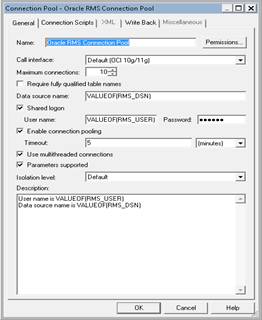
10. Follow the
same steps for Oracle Data RMS Repository Initblocks Connection Pool.
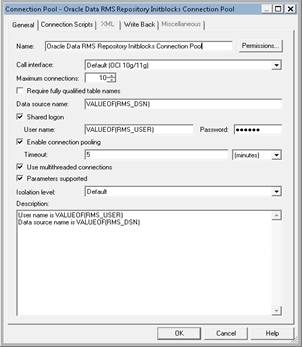
11. Save the
Operational_Insights.rpd file.
12. Test the
database connection by right-clicking on any of the tables in the Physical
Layer, and select Update Row Count. The number of rows will be shown when that
table is highlighted if the database connection is successful.
13. FTP the rpd
back to
<BI_INSTALL_DIRECTORY>/instances/instance1/bifoundation/OracleBIServerComponent/coreapplication_obis1/repository.
Make sure it is copied in binary mode.
Notes:
When making any changes to the repository, does it in the
offline mode and before saving the changes perform a global consistency check.
The global consistency check should not show any errors. Out of the box
Operational Insight repository will have some warnings when a Global
Consistency Check is done. These warnings do not affect Operational Insight
functionality in any way and these are been thoroughly verified.
14. Proceed to
the next section to configure the catalog.
To configure the catalog, complete the following steps.
1. The
Catalog.zip is located under <INSTALL DIR>/OI/Catalog and unzip the
Catalog.zip to obtain the catalog folder.
2. Copy
the catalog folder to the below directory<BI_INSTALL_DIRECTORY>/instances/instance1/config/OracleBIPresentationServicesComponent/coreapplication_obips1/catalog/
3. Update
the instanceconfig.xml file to point to Operational_Insights catalog.
Instanceconfig.xml is found at <BI_INSTALL_DIRECTORY>/instances/instance1/config/OracleBIPresentationServicesComponent\coreapplication_obips1.
Change the catalog path within the file to point to Operational_Insights. For
example:
<CatalogPath><BI_INSTALL_DIRECTORY>/instances/instance1/bifoundation/OracleBIPresentationServicesComponent/coreapplication_obips1/catalog/</CatalogPath>
4. Save
and close instanceconfig.xml.
5. Log
in to WebLogic Enterprise Manager (EM) via web browser with the URL as
http://<OBIEE_HOST>:<OBIEE_ADMIN_PORT>/em. Log in with the username
and password created during Oracle BI EE installation.
6. Go
to WebLogic Domain > right click bifoundation_domain > Security >
Credentials as shown in the following screen.
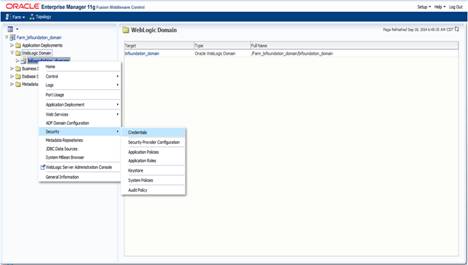
7. Click
Create Key.
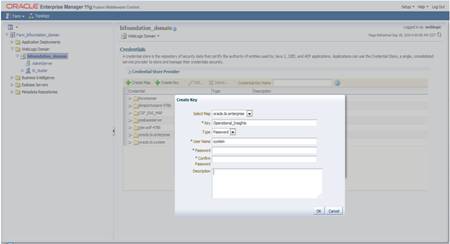
8. For
Key, enter repository. Operational Insights. For User Name, enter system. Enter
the password of the rpd.
9. Click
OK and log out.
10. Start
Oracle BI services by executing opmnctl startall from
<BI_INSTALL_DIRECTORY>\instances\instance1\bin.
11. Test
Operational Insights Installation by opening the browser with the URL as
http://<OBIEE_HOST>:<OBIEE_MS_PORT>/analytics with the username and
password created during Oracle BI EE installation.
Another alternative for configuring the rpd and catalog
through WebLogic, refer to the "Configuring Repositories" chapter in
the System Administrator's Guide for Oracle Business Intelligence Enterprise
Edition"
Migrating Application Roles using WLST (Recommended approach)
1. To
migrate security there is a WLST method called as Migrate Security Store which
can move the roles from one system-jazn-data.xml to the other. To do that,
first copy the system-jazn-data.xml from Dev instance (<INSTALL
DIR>/application/XXXX/OperationalInsights/XML ) to the Prod instance (to a
temporary directory). In the same way copy the system-jazn-data.xml from the
Prod instance to the temporary directory as shown below.

2. Take
a backup of all these files before doing the migration. Now, copy the
jps-config.xml from any one of the instances (Dev or Prod) to the temporary
Directory as shown below. And rename the file to jps-config-policy.xml.
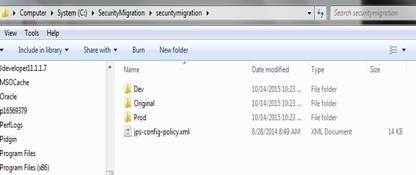
3. Open
up the jps-config-policy.xml. You will notice that this file contains all the
details about all the stores in the environment. Now, for policy migration, we
need to basically use this file to point to the locations of the Dev and Prod
(source & target) system-jazn-data.xml files. Also, since we are doing only
policy migration, we do not need the other store related tags within this file.
Remember that we are modifying only a copy of the jps-config.xml. This copy
file will be used only for migration. The modified file is given below
<?xml version="1.0"
encoding="UTF-8" standalone="yes"?>
<jpsConfig
xmlns="http://xmlns.oracle.com/oracleas/schema/11/jps- config-11_1.xsd"
xmlns:xsi="http://www.w3.org/2001/XMLSchema- instance"
schema-major-version="11" schema-minor-version="1" xsi:schemaLocation="http://xmlns.oracle.com/oracleas/schema/11/jps- config-11_1.xsd
jps-config-11_1.xsd">
<property name="oracle.security.jps.jaas.mode"
value="off"/>
<property
name="oracle.security.jps.enterprise.user.class" value="weblogic.security.principal.WLSUserImpl"/>
<property
name="oracle.security.jps.enterprise.role.class" value="weblogic.security.principal.WLSGroupImpl"/>
<propertySets>
<propertySet
name="saml.trusted.issuers.1">
<property name="name"
value="www.oracle.com"/>
</propertySet>
<propertySet name="trust.provider.embedded">
<property name="trust.provider.className" value="oracle.security.jps.internal.trust.provider.embedded .EmbeddedProviderImpl"/>
<property
name="trust.clockSkew" value="60"/>
<property
name="trust.token.validityPeriod" value="1800"/>
<property
name="trust.token.includeCertificate" value="false"/>
</propertySet>
</propertySets>
<serviceProviders>
<serviceProvider
type="CREDENTIAL_STORE" name="credstoressp" class="oracle.security.jps.internal.credstore.ssp.SspCredentialStorePro vider">
<description>SecretStore-based CSF
Provider</description>
</serviceProvider>
<serviceProvider
type="IDENTITY_STORE" name="idstore.ldap.provider" class="oracle.security.jps.internal.idstore.ldap.LdapIdentityStoreProvi der">
<description>LDAP-based
IdentityStore Provider</description>
</serviceProvider>
<serviceProvider
type="IDENTITY_STORE" name="idstore.xml.provider" class="oracle.security.jps.internal.idstore.xml.XmlIdentityStoreProvide r">
<description>XML-based
IdentityStore Provider</description>
</serviceProvider>
<serviceProvider type="POLICY_STORE"
name="policystore.xml.provider" class="oracle.security.jps.internal.policystore.xml.XmlPolicyStoreProvi der">
<description>XML-based PolicyStore
Provider</description>
</serviceProvider>
<serviceProvider type="PDP"
name="pdp.service.provider" class="oracle.security.jps.az.internal.runtime.provider.PDPServiceProvi der">
<description>Runtime PDP Service
Provider</description>
</serviceProvider>
<serviceProvider type="LOGIN"
name="jaas.login.provider" class="oracle.security.jps.internal.login.jaas.JaasLoginServiceProvider ">
<description>This is Jaas Login Service
Provider and is used to configure login module service
instances</description>
</serviceProvider>
<serviceProvider type="KEY_STORE"
name="keystore.provider" class="oracle.security.jps.internal.keystore.KeyStoreProvider">
<description>PKI Based Keystore
Provider</description>
<property
name="provider.property.name" value="owsm"/>
</serviceProvider>
<serviceProvider type="AUDIT"
name="audit.provider" class="oracle.security.jps.internal.audit.AuditProvider">
<description>Audit
Service</description>
</serviceProvider>
<serviceProvider type="TRUST"
name="trust.provider" class="oracle.security.jps.internal.trust.TrustServiceProvider">
<description>Trust
Service</description>
</serviceProvider>
<serviceProvider type="ATTRIBUTE"
name="attribute.provider" class="oracle.security.jps.internal.attribute.impl.AttributeServiceProvide rImpl">
<description>Attribute Service
Provider</description>
</serviceProvider>
</serviceProviders>
<serviceInstances>
<serviceInstance name="credstore"
provider="credstoressp" location="./">
<description>File Based Credential
Store Service Instance</description>
</serviceInstance>
<serviceInstance
name="bootstrap.credstore" provider="credstoressp" location="./bootstrap">
<description>Bootstrap Credential
Store Service Instance</description>
<property name="location"
value="./bootstrap"/>
</serviceInstance>
<serviceInstance name="bootstrap.credstore.local"
provider="credstoressp" location="${domain.home}/opss/local">
<description>Local Bootstrap
Credential Store Service Instance</description>
<property name="location"
value="${domain.home}/opss/local"/>
</serviceInstance>
<serviceInstance name="idstore.ldap"
provider="idstore.ldap.provider">
<description>LDAP Identity Store
Service Instance</description>
<property name="idstore.config.provider"
value="oracle.security.jps.wls.internal.idstore.WlsLdapIdStoreConfi gProvider"/>
<property
name="CONNECTION_POOL_CLASS" value="oracle.security.idm.providers.stdldap.JNDIPool"/>
</serviceInstance>
<serviceInstance name="idstore.xml"
provider="idstore.xml.provider" location="./system-jazn-data.xml">
<description>File Based Identity
Store Service Instance</description>
<property
name="subscriber.name" value="jazn.com"/>
</serviceInstance>
<serviceInstance
name="srcpolicystore.xml" provider="policystore.xml.provider"location="C:/SecurityMigration/Dev/syst em-jazn-data.xml">
<description>File Based Policy
Store Service Instance</description>
</serviceInstance>
<serviceInstance
name="policystore.xml"provider="policystore.xml.provider" location="C:/SecurityMigration/Prod/system-jazn-data.xml">
<description>File Based Policy
Store Service Instance</description>
</serviceInstance>
<serviceInstance name="pdp.service"
provider="pdp.service.provider">
<description>Runtime PDP service
instance</description>
</serviceInstance>
<serviceInstance name="keystore"
provider="keystore.provider" location="./default-keystore.jks">
<description>Default JPS Keystore
Service</description>
<property
name="keystore.provider.type" value="file"/>
<property name="keystore.file.path"
value="./"/>
<property
name="keystore.type" value="JKS"/>
<property
name="keystore.csf.map" value="oracle.wsm.security"/>
<property
name="keystore.pass.csf.key" value="keystore-csf-key"/>
<property
name="keystore.sig.csf.key" value="sign-csf-key"/>
<property
name="keystore.enc.csf.key" value="enc-csf-key"/>
</serviceInstance>
<serviceInstance name="audit"
provider="audit.provider" location="./audit- store.xml">
<description>Audit
Service</description>
<property
name="audit.filterPreset" value="None"/>
<property
name="audit.maxDirSize" value="0"/>
<property
name="audit.maxFileSize" value="104857600"/>
<property
name="audit.timezone" value="utc"/>
<property
name="audit.loader.jndi" value="jdbc/AuditDB"/>
<property
name="audit.loader.interval" value="15"/>
<property name="audit.loader.repositoryType"
value="File"/>
<property
name="auditstore.type" value="file"/>
</serviceInstance>
<serviceInstance name="trust"
provider="trust.provider">
<description>Trust
Service</description>
<extendedProperty>
<name>trust.providers</name>
<values>
<value>trust.provider.embedded</value>
</values>
</extendedProperty>
</serviceInstance>
<serviceInstance
name="saml.loginmodule" provider="jaas.login.provider">
<description>SAML Login
Module</description>
<property
name="loginModuleClassName" value="oracle.security.jps.internal.jaas.module.saml.JpsSAMLLoginMo dule"/>
<property
name="jaas.login.controlFlag" value="REQUIRED"/>
<propertySetRef
ref="saml.trusted.issuers.1"/>
</serviceInstance>
<serviceInstance
name="saml2.loginmodule" provider="jaas.login.provider">
<description>SAML2 Login
Module</description>
<property
name="loginModuleClassName" value="oracle.security.jps.internal.jaas.module.saml.JpsSAML2LoginM odule"/>
<property
name="jaas.login.controlFlag" value="REQUIRED"/>
<propertySetRef
ref="saml.trusted.issuers.1"/>
</serviceInstance>
<serviceInstance
name="krb5.loginmodule" provider="jaas.login.provider">
<description>Kerberos Login
Module</description>
<property
name="loginModuleClassName" value="com.sun.security.auth.module.Krb5LoginModule"/>
<property
name="jaas.login.controlFlag" value="REQUIRED"/>
<property name="storeKey"
value="true"/>
<property name="useKeyTab"
value="true"/>
<property name="doNotPrompt"
value="true"/>
<property name="keyTab"
value="./krb5.keytab"/>
<property name="principal"
value="HOST/localhost@EXAMPLE.COM"/>
</serviceInstance>
<serviceInstance
name="digest.authenticator.loginmodule" provider="jaas.login.provider">
<description>Digest Authenticator
Login Module</description>
<property
name="loginModuleClassName" value="oracle.security.jps.internal.jaas.module.digest.DigestLoginM odule"/>
<property
name="jaas.login.controlFlag" value="REQUIRED"/>
</serviceInstance>
<serviceInstance
name="certificate.authenticator.loginmodule" provider="jaas.login.provider">
<description>X509 Certificate Login
Module</description>
<property
name="loginModuleClassName" value="oracle.security.jps.internal.jaas.module.x509.X509LoginModul e"/>
<property
name="jaas.login.controlFlag" value="REQUIRED"/>
</serviceInstance>
<serviceInstance
name="wss.digest.loginmodule" provider="jaas.login.provider">
<description>WSS Digest Login
Module</description>
<property
name="loginModuleClassName" value="oracle.security.jps.internal.jaas.module.digest.WSSDigestLog inModule"/>
<property
name="jaas.login.controlFlag" value="REQUIRED"/>
</serviceInstance>
<serviceInstance name="user.authentication.loginmodule"
provider="jaas.login.provider">
<description>User Authentication
Login Module</description>
<property
name="loginModuleClassName" value="oracle.security.jps.internal.jaas.module.authentication.JpsU serAuthenticationLoginModule"/>
<property
name="jaas.login.controlFlag" value="REQUIRED"/>
</serviceInstance>
<serviceInstance
name="user.assertion.loginmodule" provider="jaas.login.provider">
<description>User Assertion Login
Module</description>
<property
name="loginModuleClassName" value="oracle.security.jps.internal.jaas.module.assertion.JpsUserAs sertion LoginModule"/>
<property name="jaas.login.controlFlag"
value="REQUIRED"/>
</serviceInstance>
<serviceInstance name="attribute"
provider="attribute.provider">
<description>Attribute Service
Instance</description>
<property
name="attribute.expire.time.seconds" value="86400"/>
</serviceInstance>
<serviceInstance
name="idstore.loginmodule" provider="jaas.login.provider">
<description>Identity Store Login
Module</description>
<property name="loginModuleClassName"
value="oracle.security.jps.internal.jaas.module.idstore.IdStoreLogi nModule"/>
<property
name="jaas.login.controlFlag" value="REQUIRED"/>
</serviceInstance>
</serviceInstances>
<jpsContexts default="default">
<jpsContext name="default">
<serviceInstanceRef
ref="credstore"/>
<serviceInstanceRef
ref="keystore"/>
<serviceInstanceRef
ref="policystore.xml"/>
<serviceInstanceRef ref="audit"/>
<serviceInstanceRef
ref="trust"/>
<serviceInstanceRef
ref="pdp.service"/>
<serviceInstanceRef
ref="attribute"/>
<serviceInstanceRef
ref="idstore.ldap"/>
</jpsContext>
<jpsContext
name="bootstrap_credstore_context">
<serviceInstanceRef
ref="bootstrap.credstore"/>
</jpsContext>
<jpsContext name="oracle.security.jps.fmw.authenticator.DigestAuthenticator">
<serviceInstanceRef
ref="digest.authenticator.loginmodule"/>
</jpsContext>
<jpsContext
name="oracle.security.jps.fmw.authenticator.BasicAuthenticator">
<serviceInstanceRef
ref="idstore.loginmodule"/>
</jpsContext>
<jpsContext
name="X509CertificateAuthentication">
<serviceInstanceRef
ref="certificate.authenticator.loginmodule"/>
</jpsContext>
<jpsContext name="SAML">
<serviceInstanceRef
ref="saml.loginmodule"/>
</jpsContext>
<jpsContext
name="bootstrap_credstore_context_local">
<serviceInstanceRef
ref="bootstrap.credstore.local"/>
</jpsContext>
<jpsContext
name="sourceFileStore">
<serviceInstanceRef
ref="srcpolicystore.xml"/>
</jpsContext>
<jpsContext name="targetFileStore">
<serviceInstanceRef
ref="policystore.xml"/>
</jpsContext>
</jpsContexts>
</jpsConfig>
4. Navigate
to the temporary directory from the command prompt and initialize the WLST
using the following command:
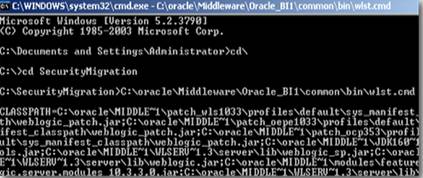
5. In
WLST, application role migration can be done even in offline mode. So,
effectively there is no need to connect to the WebLogic admin server. In
offline interactive mode, fire the following command.
migrateSecurityStore(type=”appPolicies”,
srcApp=”obi”, configFile=”C:/SecurityMigration/jps-config-policy.xml”,
src=”sourceFileStore”,
dst=”targetFileStore”, overWrite=”false”)
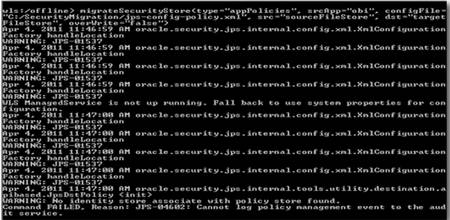
6. A
number of warnings are displayed. These can be safely ignored as we are only
moving the policy store. If you open up the Prod system-jazn-data.xml (under
the temporary directory), you will see that the application role which existed
only in Dev (Report Consumer) would now exist in this file as well.
7. Stop
all BI services
8. Place
the Prod system-jazn-data.xml (under the temporary directory), in the below
location:
<OBIEE_WEBLOGIC_DOMAIN_HOME>/config/fmwconfig
9. Start
all services
Configure Oracle Retail Operational Insights Roles and Application Roles
(Option 2)
Skip this section if you have successfully migrated the roles
using the wlst method mentioned above.
Perform the following procedure to configure pre-packaged
security roles in Oracle Retail Operational Insights:
1. Stop
all services.
2. Make
a backup of system-jazn-data.xml from below location
<OBIEE_WEBLOGIC_DOMAIN_HOME>/config/fmwconfig/system-jazn-data.xml
3. Copy
the pre-packaged Oracle Retail Operational Insights system-jazn-data.xml file
from
<INSTALL DIR>/application/XXXX/OperationalInsights/XML
Into
<OBIEE_WEBLOGIC_DOMAIN_HOME>/config/fmwconfig
4. Start
all services.
For more information regarding Oracle Retail Operational
Insights application roles and associated user groups of Oracle Retail MOM
Products please refer to the below Oracle Retail Security Guides
§ Oracle Retail Merchandising
Security Guide
– Part
III Oracle Retail Sales Audit (ReSA)
– Part
IV Oracle Retail Invoice Matching (ReIM)
– Part
VI Oracle Retail Allocation
§ Oracle Retail
Operational Insights Security Guide
If you already have custom roles defined and wanted to
update the existing jazn settings with the Oracle Retail Operational Insights
specific roles, then you copy the Oracle Retail Operational Insights
application roles manually into the jazn file.
For example:
Existing Jazn File:
<app-role>
<name>UserDefinedRole</name>
<display-name>Custom
User Defined Role</display-name>
<class>oracle.security.jps.service.policystore.ApplicationRole</class>
<members>
<member>
<class>weblogic.security.principal.WLSGroupImpl</class>
<name>UserGroups</name>
</member>
</members>
</app-role>
</app-roles>
Now from the packaged system-jazn-data.xml file, copy the
Oracle Retail Operational Insights application into your existing jazn file.
The text in italics below is one of the application roles packaged with Oracle
Retail Oracle Operational Insights for example.
<app-role>
<name>UserDefinedRole</name>
<display-name>Custom
User Defined Role</display-name>
<class>oracle.security.jps.service.policystore.ApplicationRole</class>
<members>
<member>
<class>weblogic.security.principal.WLSGroupImpl</class>
<name>UserGroups</name>
</member>
</members>
</app-role>
<app-role>
<name>Auditor Manager</name>
<display-name>BI Auditor
Manager</display-name>
<guid>57B470702E7211E48F37AF2A78D27375</guid>
<class>oracle.security.jps.service.policystore.ApplicationRole</class>
<members>
<member>
<class>weblogic.security.principal.WLSGroupImpl</class>
<name>AUDITOR_MANAGER_JOB</name>
</member>
<member>
<class>oracle.security.jps.service.policystore.ApplicationRole</class>
<name>BIConsumer</name>
<guid>C3CC60E3FB7A11E3BFA201D53921A1EC</guid>
</member>
</members>
</app-role>
For information regarding creating users, user groups,
security roles, permissions and privileges refer to the Oracle BI EE
Security Guide.
If you are using WLST to migrate Security, refer to the
section below.
See the "Enabling SSO Authentication" chapter in the
Oracle BI EE Security Guide for more information about configuration changes.
Operational Insights dashboards and reports display the same
language as ReSA/REIM/Alloc by accepting the Lang parameter from the Respective
system.
Operational Insights Configuration
§
Operating System
RPD_post_install.txt which contain password to protect
Operational Insights OBIEE code should be owned by Operational Insight unix
user and installed with 600 permission. Password in Oracle BI EE should be
changed after installation is done.
§
Oracle BI EE Server
Operational Insights Oracle BI EE metadata files (rpd,
catalog, and translation) should be owned by Operational Insights system
administrator and installed with 750 permissions.
Infrastructure/Middleware
§
Jdbc connection
Oracle database access through Oracle BI EE can be secured
by using a Jdbc connection. The Jdbc connection setup is provided in rpd file.
User needs to provide database login credential in the rpd file. The database
login credential is stored securely through Oracle BI EE.
Operational Insights Security Role
Operational Insights provides role based security in the current
release. The access permission of Operational Insights logical tables for each
security role has been defined in Operational Insights rpd file. Within these
roles, the user has the privilege to access every subject area of Operational
Insights. It is designed for client’s testing, developing, or similar
non-business activities. Due to the extent of access associated with this role,
it should be used cautiously. See the Oracle Retail Merchandising Security
Guide for additional information on the Operational Insights security role.
Application Server
§
Ensure Restrictive Access Control
Operational Insights provides security roles to ensure
restrictive access at object level. WebLogic application server is used to
create and maintain these application roles. The definition of roles and the
mapping of roles and user groups are stored in system-jazn-data.xml file.
6
The Oracle BI EE
environment has to be configured for enabling Operational Insights. Please
follow the steps to configure the Oracle BI EE environment for Operational
Insights.
The Oracle BI EE content is not allowed to be displayed in IFrame
by default. Please enable the Oracle BI EE content to be displayed in IFrame
using the following step.
Edit the instanceconfig.xml file at the following location
<OBIEE_ORACLE_HOME>/instances/<INSTANCE_NAME>/config/OracleBIPresentationServicesComponent/coreapplication_obips1
Add the following under the <Security></Security>
section in the instanceconfig.xml file.
<InIFrameRenderingMode>allow</InIFrameRenderingMode>
Restart opmnctl.
Please note that the <InIFrameRenderingMode> tag has to be
inside the Security section. Otherwise, you could encounter an issue with the
Presentation Server failing to start.
In order to enable charts to use HTML5 instead of Flash, please
modify instanceconfig.xml file at the following location
<OBIEE_ORACLE_HOME>/instances/<INSTANCE_NAME>/config/OracleBIPresentationServicesComponent/coreapplication_obips1
Add below tags under <views> </views>
<Charts>
<DefaultWebImageType>html5</DefaultWebImageType>
<MaxVisibleColumns>2000</MaxVisibleColumns>
<MaxVisiblePages>1000</MaxVisiblePages>
<MaxVisibleRows>2000</MaxVisibleRows>
<MaxVisibleSections>25</MaxVisibleSections>
</Charts>
Restart opmnctl.
In order to enable the Evaluate function in OBIEE, follow the
step below.
Edit the NQSConfig.INI file, located at
<OBIEE_ORACLE_HOME>/instances/<INSTANCE_NAME>/config/OracleBIServerComponent/coreapplication_obis1
This is what you will see by default in the config file
# EVALUATE_SUPPORT_LEVEL:
# 1: evaluate is supported for users with manageRepositories permssion
# 2: evaluate is supported for any user.
# other: evaluate is not supported if the value is anything else.
EVALUATE_SUPPORT_LEVEL = 0;
Change the parameter EVALUATE_SUPPORT_LEVEL to 2 as follows.
# EVALUATE_SUPPORT_LEVEL:
# 1: evaluate is supported for users with manageRepositories permssion
# 2: evaluate is supported for any user.
# other: evaluate is not supported if the value is anything else.
Save and restart the BI Server.
The Oracle BI EE cache needs to be disabled to ensure that any
saved changes on the Oracle Retail Application are reflected immediately in the
Operational Insights reports which are embedded in the Oracle Retail
Application screens. To disable cache in Oracle BI EE follow the steps below.
1. Log
in to the WebLogic Enterprise Manager (EM) via web browser with the URL as
http://<OBIEE_HOST>:<OBIEE_ADMIN_PORT>/em. Log in with the username
and password created during Oracle BI EE installation.
2. Go
to Business Intelligence > coreapplication > Capacity Management >
Performance as shown in the following screen.
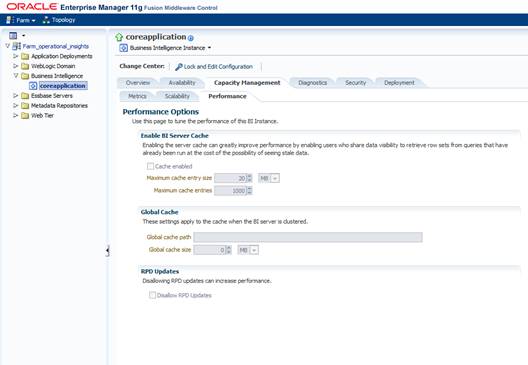
3.
Click on ‘Lock and Edit Configuration’.
4. Uncheck
the ‘Cache enabled’ checkbox as shown above. Click on Apply button on the top
right of the page and then click on Activate Changes. Once the changed
configuration activated, restart the Oracle BI Server.
5. Navigate
to the path <OBIEE_ORACLE_HOME>/instances/<INSTANCE_NAME>/config/OracleBIPresentationServicesComponent/coreapplication_obips1
6. Take
a backup of the ‘instanceconfig.xml’ file and add the below mention code in
between the <ServerInstance> </ServerInstance> tag of the
instanceconfig.xml file.
<Cache>
<Query>
<MaxEntries>100</MaxEntries>
<MaxExpireMinutes>1</MaxExpireMinutes>
<MinExpireMinutes>1</MinExpireMinutes>
<MinUserExpireMinutes>1</MinUserExpireMinutes>
</Query>
</Cache>
7. Once
the above code is added in the instanceconfig.xml file, restart all the OPMN
Instances.
1. Create
a web application called ‘analyticsRes’ in the Oracle BI EE environment.
Please open the document (Doc ID 1277311.1) on the Oracle
Support website http://support.oracle.com
and download the white paper ‘Customizing Oracle Business Intelligence
Enterprise Edition 11g’. Refer to the section ‘Exposing a Static Directory in
WebLogic Server’ to enable the analyticsRes application on the Oracle BI EE
WebLogic Server.
Note:
The directory ORACLE_INSTANCE/bifoundation/OracleBIPresentationServicesComponent/coreapplication_obips1/analyticsRes
mentioned in the document refers to <OBIEE_ORACLE_HOME>/instances/<INSTANCE_NAME>/bifoundation/OracleBIPresentationServicesComponent/coreapplication_obips1/analyticsRes
2. Copy
the OI_Custom_Style.zip from <INSTALL_DIRECTORY>/OI/CSS location and
unzip. OI_Custom_Style.zip contains Operational Insights Custom Styles and
Skins.
The unzipped directory will have an OI_Custom_Style folder.
The OI_Custom_Style folder includes the following four directories.
§ s_skyros_custom
§ sk_skyros_custom
§ customMessages
§ OI_JS
3. Copy
the above Four directories to the location mentioned below. If the below
location already has these directories then remove those directories first
before the copying the above directories.
<OBIEE_ORACLE_HOME>/instances/<INSTANCE_NAME>/bifoundation/OracleBIPresentationServicesComponent/coreapplication_obips1/analyticsRes
Once the directories have been copied to the above
location, please stop and start the ‘anayticsRes’ application from the WebLogic
console to ensure that the new resources are available.
4. Modify
the instanceconfig.xml under the location <BI_INSTALL_DIRECTORY>/instances/<INSTANCE_NAME>/config/OracleBIPresentationServicesComponent/coreapplication_obips1
to enable the Operational Insights skins and styles. The
code below should be added between the <ServerInstance>
</ServerInstance> tag of the instanceconfig.xml file.
<UI>
<DefaultStyle>skyros_custom</DefaultStyle>
<DefaultSkin>skyros_custom</DefaultSkin>
</UI>
<URL>
<CustomerResourcePhysicalPath><BI_INSTALL_DIRECTORY>/instances/<INSTANCE_NAME>/bifoundation/OracleBIPresentationServicesComponent/coreapplication_obips1/analyticsRes</CustomerResourcePhysicalPath>
<CustomerResourceVirtualPath>/analyticsRes</CustomerResourceVirtualPath>
</URL>
Example:
<Table>
<!--This Configuration setting is
managed by Oracle Enterprise Manager Fusion Middleware Control-->
<DefaultRowsDisplayedInDelivery>75</DefaultRowsDisplayedInDelivery>
<!--This Configuration setting is
managed by Oracle Enterprise Manager Fusion Middleware Control-->
<DefaultRowsDisplayedInDownload>2500</DefaultRowsDisplayedInDownload>
<MaxCells>4000000</MaxCells>
<MaxVisibleRows>140000</MaxVisibleRows>
</Table>
<UI>
<DefaultStyle>skyros_custom</DefaultStyle>
<DefaultSkin>skyros_custom</DefaultSkin>
</UI>
<URL>
<!-- CustomerResourcePhysicalPath is
a tag that specifies the actual directory name-->
<CustomerResourcePhysicalPath>/u00/webadmin/products/wls_obiee_oi/instances/instance1/bifoundation/OracleBIPresentationServicesComponent/coreapplication_obips1/analyticsRes</CustomerResourcePhysicalPath>
<!-- CustomerResourceVirtualPath
provides the URLPrefix that will be added for sourcing all the files-->
<CustomerResourceVirtualPath>/analyticsRes</CustomerResourceVirtualPath>
</URL>
<Catalog>
<UpgradeAndExit>false</UpgradeAndExit>
<Validate>OnStartup</Validate>
<ValidateItems>None</ValidateItems>
<ValidateLinks>None</ValidateLinks>
<ValidateAccounts>Clean</ValidateAccounts>
<ValidateHomes>None</ValidateHomes>
<!--<UpdateAccountGUIDs>UpdateAndExit</UpdateAccountGUIDs>-->
<!--This Configuration setting is
managed by Oracle Enterprise Manager Fusion Middleware
Control--><EnableMultiTenancy>false</EnableMultiTenancy>
</Catalog>
This step is required for the custom resources to be available to
the Oracle BI EE Presentations Services connection when using the
StaticResourceMode as Auto. Please create a symbolic link as follows.
1. Change
the directory to <OBIEE_ORACLE_HOME>/user_projects/domains/<DOMAIN_NAME>/servers/bi_server1/tmp/_WL_user/analytics_11.1.1/7dezjl/war
$cd
<OBIEE_WEBLOGIC_DOMAIN_HOME>/servers/bi_server1/tmp/_WL_user/analytics_11.1.1/7dezjl/war
2. Verify
that you are in the correct directory
$ pwd
<OBIEE_WEBLOGIC_DOMAIN_HOME>/servers/bi_server1/tmp/_WL_user/analytics_11.1.1/7dezjl/war
3. Create
a symbolic link to the analyticRes directory
$ ln -s
<OBIEE_ORACLE_HOME>/instances/<INSTANCE_NAME>/bifoundation/OracleBIPresentationServicesComponent/coreapplication_obips1/analyticsRes
4. Verify
that symbolic link is available.
$ ls -ltr
total 28
drwxr----- 5 oraweb dba 4096 Jan 11
18:35 workspace
drwxr----- 3 oraweb dba 4096 Jan 11
18:35 WEB-INF
-rw-r----- 1 oraweb dba 69 Jan 11
18:35 default.jsp
drwxr----- 9 oraweb dba 4096 Jan 11
18:35 res
drwxr----- 31 oraweb dba 4096 Jan 11
18:35 olh
drwxr----- 2 oraweb dba 4096 Jan 11
18:35 META-INF
lrwxrwxrwx 1 oraweb dba 136 May 14
22:45 analyticsRes ->
<OBIEE_ORACLE_HOME>/instances/<INSTANCE_NAME>/bifoundation/OracleBIPresentationServicesComponent/coreapplication_obips1/analyticsRes
Note:
In windows environments, instead of creating a symbolic link, we should
manually copy the analyticsRes directory to the following location
<OBIEE_WEBLOGIC_DOMAIN_HOME>/servers/bi_server1/tmp/_WL_user/analytics_11.1.1/7dezjl/war
If the Oracle BI EE installation uses just the AdminServer
then the analyticsRes directory should be copied to the following location
<OBIEE_ORACLE_HOME>/user_projects/domains/bifoundation_domain/servers/AdminServer/tmp/_WL_user/analytics_11.1.1/silp1v/war
The Operational Insights environment has to be prepared for the
Oracle BI EE Presentation Services connection. The Oracle BI EE Presentation
Services connection requires a BIImpersonateUser to be created on the Oracle BI
EE with the permission to impersonate the logged in user. Please refer to the
section ‘Credentials for Connecting to the Oracle BI Presentation Catalog’
of the Fusion Middleware Developer's Guide for Oracle Business Intelligence
Enterprise Edition.
The link to the Fusion Middleware Developer's Guide for Oracle
Business Intelligence Enterprise Edition for version 11.1.1.9 is
http://docs.oracle.com/cd/E28280_01/bi.1111/e10545/embedding_adf.htm#BIEDV1028
The ADF Contextual event action is not enabled by default in the
Oracle BI EE installation. It has to be manually enabled. Edit the following
file in your Oracle BI EE installation
<OBIEE_ORACLE_HOME>/instances/<INSTANCE_NAME>/config/OracleBIPresentationServicesComponent/coreapplication_obips1/instanceconfig.xml
In file instanceconfig.xml add a new ActionLinks attribute
between the <ServerInstance> </ServerInstance> tag of the
instanceconfig.xml file as follows:
<ActionLinks><EnableADFContextualEvent>true</EnableADFContextualEvent></ActionLinks>
Restart opmnctl.
Single Sign-On Configuration for
Oracle BI EE
When the Oracle BI EE is configured to use Single Sign-On using
the Oracle Access Manager and the Oracle Web Tier then the following steps
should be followed to enable the Operation Insights custom skins and styles.
We first need to make the Oracle BI EE static resources available
to the Oracle Web Tier. If the Oracle Web Tier is installed on the same machine
where the Oracle BI EE is installed then the following steps should be followed
to make the Oracle BI EE static resources and the Operational Insights skins
and styles available to the Oracle Web Tier. If the Oracle Web Tier is
installed on a different machine then skip these steps and move to the next
list of steps.
1. Go
to the Oracle Web Tier installation which has been configured with the current
Operational Insights environment for Single Sign-On.
2. Change
the directory to the following:
<WEB_TIER_ORACLE_HOME>/Oracle_WT1/instances/<INSTANCE_NAME>/config/OHS/ohs1/htdocs
$cd
<WEB_TIER_ORACLE_HOME>/Oracle_WT1/instances/<INSTANCE_NAME>/config/OHS/ohs1/htdocs
3. Verify
that you are in the correct directory.
$ pwd
<WEB_TIER_ORACLE_HOME>/Oracle_WT1/instances/<INSTANCE_NAME>/config/OHS/ohs1/htdocs
4. Create
symbolic links to the following two directories
§ <OBIEE_ORACLE_HOME>/instances/<OBIEE_INSTANCE_NAME>/bifoundation/OracleBIPresentationServicesComponent/coreapplication_obips1/analyticsRes
§ <OBIEE_WEBLOGIC_DOMAIN_HOME>/servers/bi_server1/tmp/_WL_user/analytics_11.1.1/7dezjl/war/res
$ ln -s <OBIEE_ORACLE_HOME>/instances/<OBIEE_INSTANCE_NAME>/bifoundation/OracleBIPresentationServicesComponent/coreapplication_obips1/analyticsRes
$ ln -s <OBIEE_WEBLOGIC_DOMAIN_HOME>/servers/bi_server1/tmp/_WL_user/analytics_11.1.1/7dezjl/war/res
Note:
If the Oracle BI EE installation uses just the AdminServer then the
location of the res directory will be
<OBIEE_WEBLOGIC_DOMAIN_HOME>/servers/AdminServer/tmp/_WL_user/analytics_11.1.1/silp1v/war/res
5. Verify
that the symbolic links are available.
$ ls –ltr
...
lrwxrwxrwx 1 oraweb dba 144 Jun 5
15:51 analyticsRes ->
<OBIEE_ORACLE_HOME>/instances/<OBIEE_INSTANCE_NAME>/bifoundation/OracleBIPresentationServicesComponent/coreapplication_obips1/analyticsRes
lrwxrwxrwx 1 oraweb dba 65 Jun 5
15:55 res ->
<OBIEE_ORACLE_HOME>/user_projects/domains/<DOMAIN_NAME>/servers/bi_server1/tmp/_WL_user/analytics_11.1.1/7dezjl/war/res
6. Verify
that you can list these new directories.
$ ls res
$ ls analyticsRes
7. Restart
the Oracle Web Tier.
If the Oracle Web Tier and the Oracle BI EE are installed on
different machines then follow the following steps to make the Oracle BI EE
static resources and Operations Insights custom skins and styles available to
the Oracle Web Tier installation.
1. Go
to the Oracle Web Tier installation location which has been configured with the
current Operational Insights environment for Single Sign-On.
2. Change
the directory to the following
<WEB_TIER_ORACLE_HOME>/Oracle_WT1/instances/<INSTANCE_NAME>/config/OHS/ohs1/htdocs
$cd <WEB_TIER_ORACLE_HOME>/Oracle_WT1/instances/<INSTANCE_NAME>/config/OHS/ohs1/htdocs
3. Make
two new directories analyticsRes and res.
$ mkdir analyticsRes
$ mkdir res
4. Sudo
as root.
$ sudo ksh
5. Go
to the Oracle BI EE installation location in a different terminal window. We
want to mount the following two directories from the Oracle BI EE machine to
the Oracle Web Tier machine.
§ <OBIEE_ORACLE_HOME>/instances/<OBIEE_INSTANCE_NAME>/bifoundation/OracleBIPresentationServicesComponent/coreapplication_obips1/analyticsRes
§ <OBIEE_WEBLOGIC_DOMAIN_HOME>/servers/bi_server1/tmp/_WL_user/analytics_11.1.1/7dezjl/war/res
6. Change
to the directory:
<BI_INSTALL_DIRECTORY>/instances/<OBIEE_INSTANCE_NAME>/bifoundation/OracleBIPresentationServicesComponent/coreapplication_obips1.
Run the command:
chmod -R 777 analyticsRes
$cd
<BI_INSTALL_DIRECTORY>/instances/<OBIEE_INSTANCE_NAME>/bifoundation/OracleBIPresentationServicesComponent/coreapplication_obips1
$ chmod -R 777 analyticsRes
This will ensure that the analyticsRes directory has
permissions to be available from the Oracle Web Tier.
7. Change
to the directory
<BI_DOMAIN_HOME>/servers/bi_server1/tmp/_WL_user/analytics_11.1.1/7dezjl/war/res.
Run the command:
chmod -R 777 res
$ cd <BI_DOMAIN_HOME>/servers/bi_server1/tmp/_WL_user/analytics_11.1.1/7dezjl/war/res
$ chmod -R 777 res
This will ensure that the res directory has permissions to
be available from the Oracle Web Tier.
8. Run
the command df –h on the Oracle BI EE terminal window to verify if the Oracle
BI EE is installed on an existing nfs mount or not. If the Oracle BI EE is
installed on an existing nfs mount then we need to get the actual mounted
filesystem location.
For Example, let’s say we have the Oracle BI EE installed
on the machine mspdv171 at the location /u02/product/OBIEE_11.1.1.9. The df –h
command displays as follows:
$df –h
mspnas401:/export/mspdv171/u02
500G 320G 181G
64% /u02
Since, /u02 is already an existing mount from the file
system mspnas401:/export/<Host_Name>/u02, our actual OBIEE_ORACLE_HOME
location for the mount command will be
mspnas401:/export/<Host_Name>/u02/product/OBIEE_11.1.1.9
9. Go
back to the Oracle Web Tier terminal window where you were sudo’ed as root. Run
the following command to create a mount to the analyticsRes directory.
$mount -t nfs <OBIEE_ORACLE_HOME>/instances/<INSTANCE_NAME>/bifoundation/OracleBIPresentationServicesComponent/coreapplication_obips1/analyticsRes
<WEB_TIER_ORACLE_HOME>/Oracle_WT1/instances/<INSTANCE_NAME>/config/OHS/ohs1/htdocs/analyticsRes
For example:
$mount -t nfs
mspnas401:/export/mspdv171/u02/product/OBIEE_11.1.1.9/instances/instance_oi/bifoundation/OracleBIPresentationServicesComponent/coreapplication_obips1/analyticsRes
/u00/product/OBIEE_11.1.1.9/Oracle_WT1/instances/instance1/config/OHS/ohs1/htdocs/analyticsRes
10. Similarly,
create another mount for the res directory as follows:
$mount -t nfs
<OBIEE_WEBLOGIC_DOMAIN_HOME>/servers/bi_server1/tmp/_WL_user/analytics_11.1.1/7dezjl/war/res
<WEB_TIER_ORACLE_HOME>/Oracle_WT1/instances/<INSTANCE_NAME>/config/OHS/ohs1/htdocs/res
For example
$mount -t nfs
mspnas401:/export/mspdv171/u02/product/OBIEE_11.1.1.9/user_projects/domains/<DOMAIN_NAME>/servers/bi_server1/tmp/_WL_user/analytics_11.1.1/7dezjl/war/res
/u00/product/OBIEE_11.1.1.9/Oracle_WT1/instances/instance1/config/OHS/ohs1/htdocs/res
11. Verify that
your mount points are available by using mount –l command.
$mount –l
...
mspnas401:/export/mspdv171/u02/product/OBIEE_11.1.1.9/instances/instance_oi/bifoundation/OracleBIPresentationServicesComponent/coreapplication_obips1/analyticsRes
on
/scratch/u00/product/OBIEE_11.1.1.9/Oracle_WT1/instances/instance1/config/OHS/ohs1/htdocs/analyticsRes
type nfs (rw,addr=10.141.28.81)
mspnas401:/export/mspdv171/u02/product/OBIEE_11.1.1.9/
user_projects/domains/<DOMAIN_NAME>/servers/bi_server1/tmp/_WL_user/analytics_11.1.1/7dezjl/war/res
on
/scratch/u00/product/OBIEE_11.1.1.9/Oracle_WT1/instances/instance1/config/OHS/ohs1/htdocs/res
type nfs (rw,addr=10.141.28.81)
12. Try listing
the analyticsRes and res directories under the htdocs directory on the Oracle
Web Tier.
$ls <WEB_TIER_ORACLE_HOME>/Oracle_WT1/instances/<INSTANCE_NAME>/config/OHS/ohs1/htdocs/analyticsRes
$ls <WEB_TIER_ORACLE_HOME>/Oracle_WT1/instances/<INSTANCE_NAME>/config/OHS/ohs1/htdocs/res
13. Verify that
you can go to each directory and list contents using the ls command.
For the resources in the ‘res’ directory to be available from
Oracle Web Tier we need to configure alias in the Oracle Web Tier. Please
follow the following steps to configure the alias.
1. Navigate
to the directory <WEBTIER_ORACLE_HOME>/Oracle_WT1/instances/<INSTANCE_NAME>/config/OHS/ohs1.
$ cd <WEB_TIER_ORACLE_HOME>/Oracle_WT1/instances/<INSTANCE_NAME>/config/OHS/ohs1
2. Create
a new file called alias.conf in the above directory.
$ vi alias.conf
3. Add
the following entries in the file alias.conf and save the file.
Alias /res/v-UBtil9ur9Q4/
"${ORACLE_INSTANCE}/config/${COMPONENT_TYPE}/${COMPONENT_NAME}/htdocs/res/"
Alias /res/v-ISAcoW1LJVY/
"${ORACLE_INSTANCE}/config/${COMPONENT_TYPE}/${COMPONENT_NAME}/htdocs/res/"
<Directory
"${ORACLE_INSTANCE}/config/${COMPONENT_TYPE}/${COMPONENT_NAME}/htdocs/res">
AllowOverride None
Order allow,deny
Allow from all
</Directory>
4. Edit
the file httpd.conf and go to the end of the file.
5. Include
the recently created file alias.conf using the following entry.
include
"${ORACLE_INSTANCE}/config/${COMPONENT_TYPE}/${COMPONENT_NAME}/alias.conf"
If the analyticRes directory has been configured on the Oracle
Web Tier to be redirected to the WebLogic server then please remove the
redirection as follows.
1. Change
to the directory <WEBTIER_ORACLE_HOME>/Oracle_WT1/instances/instance1/config/OHS/ohs1.
2. This
directory has a file called mod_wl_ohs.conf. Edit this file.
3. Verify
that in the file mod_wl_ohs.conf, only the /analytics context root is
configured to be redirected to the WebLogic Server. If the /analyticsRes
context root is also configured to be redirected to the WebLogic Server then
please comment it out or remove it. We do not want to be redirected to the
WebLogic Server to serve the resources under the /anlayticsRes context root.
<Location /analytics>
SetHandler weblogic-handler
WebLogicHost obiee_host
WeblogicPort obiee_port
</Location>
# <Location /analyticsRes>
# SetHandler weblogic-handler
# WebLogicHost obiee_host
# WeblogicPort obiee_port
# </Location>
The static resources are images, css and javascripts. These
resources can be made publicly available. Follow the steps below to make them
publicly available.
1. Change
to the directory <WEBTIER_ORACLE_HOME>/Oracle_WT1/instances/instance1/config/OHS/ohs1.
2. Edit
the file webgate.conf.
3. Inside
the file webgate.conf, you will see the following lines:
<LocationMatch "/*">
AuthType Oblix
require valid-user
</LocationMatch>
The above lines instruct the Oracle Web Tier to route any
request to the Oracle Access Manager for authentication. Add the following
lines after the above lines.
<LocationMatch
"/analyticsRes/*">
Satisfy any
</LocationMatch>
<LocationMatch
"/res/*">
Satisfy any
</LocationMatch>
This means for any request under the /analyticsRes or /res
context roots, we do not want to route to Oracle Access Manager for
authentication. The resources under these context roots can be served to users
without any authentication.
The Oracle BI EE static resources like css and javascripts can be
compressed by the Oracle Web Tier to optimize the Oracle BI EE performance. We
will use the mod_expire and mod_deflate modules of the Oracle Web Tier to
enable the browser caching and compression of the Oracle BI EE static
resources.
The mod_expire module controls the setting of the Expires
HTTP header and the max-age directive of the Cache-Control HTTP
header in server responses. These HTTP headers are an instruction to the browser
about the document's validity and persistence. If cached, the document may be
fetched from the cache rather than from the source until this time has passed.
After that, the cache copy is considered expired and invalid, and a new copy
must be obtained from the source. The mod_deflate module provides the
DEFLATE output filter that allows output from the Oracle Web Tier to be
compressed before being sent to the client over the network.
Please follow the following steps to enable the browser caching
of the Oracle BI EE static resources.
1. Edit
the httpd.conf file located in the location
<WEB_TIER_HOME>/Oracle_WT1/instances/instance1/config/OHS/ohs1.
2. Verify
that the following line has been uncommented.
LoadModule expires_module
"${ORACLE_HOME}/ohs/modules/mod_expires.so"
3. Go
to the end of the file httpd.conf and add the following line:
include
"${ORACLE_INSTANCE}/config/${COMPONENT_TYPE}/${COMPONENT_NAME}/expire.conf"
4. Under
the location <WEB_TIER_HOME>/Oracle_WT1/instances/instance1/config/OHS/ohs1
create a new file called expire.conf.
5. Add
the following lines to the file expire.conf
<IfModule mod_expires.c>
ExpiresActive On
ExpiresByType image/jpg "access
plus 60 days"
ExpiresByType image/png "access
plus 60 days"
ExpiresByType image/gif "access
plus 60 days"
ExpiresByType image/jpeg "access
plus 60 days"
ExpiresByType text/css "access
plus 1 days"
ExpiresByType image/x-icon
"access plus 1 month"
ExpiresByType application/pdf
"access plus 1 month"
ExpiresByType audio/x-wav "access
plus 1 month"
ExpiresByType audio/mpeg "access plus
1 month"
ExpiresByType video/mpeg "access
plus 1 month"
ExpiresByType video/mp4 "access
plus 1 month"
ExpiresByType video/quicktime
"access plus 1 month"
ExpiresByType video/x-ms-wmv
"access plus 1 month"
ExpiresByType
application/x-shockwave-flash "access 1 month"
ExpiresByType text/javascript
"access plus 1 week"
ExpiresByType application/x-javascript
"access plus 1 week"
ExpiresByType application/javascript
"access plus 1 week"
</IfModule>
Please follow the following steps to enable compression of the
Oracle BI EE static resources in the Oracle Web Tier.
1. Edit
the httpd.conf file located in the location <WEB_TIER_HOME>/Oracle_WT1/instances/instance1/config/OHS/ohs1.
2. Verify
that the following line has been uncommented. If the line does not exist then
please add it.
LoadModule deflate_module
"${ORACLE_HOME}/ohs/modules/mod_deflate.so"
3. Go
to the end of the file httpd.conf and add the following line:
include
"${ORACLE_INSTANCE}/config/${COMPONENT_TYPE}/${COMPONENT_NAME}/deflate.conf"
4. Under
the location <WEB_TIER_HOME>/Oracle_WT1/instances/instance1/config/OHS/ohs1
create a new file called deflate.conf.
5. Add
the following lines to the file deflate.conf
<IfModule mod_deflate.c>
AddOutputFilterByType DEFLATE
text/plain
AddOutputFilterByType DEFLATE
text/html
AddOutputFilterByType DEFLATE text/xml
AddOutputFilterByType DEFLATE text/css
AddOutputFilterByType DEFLATE
text/javascript
AddOutputFilterByType DEFLATE
image/svg+xml
AddOutputFilterByType DEFLATE
image/x-icon
AddOutputFilterByType DEFLATE
application/xml
AddOutputFilterByType DEFLATE
application/xhtml+xml
AddOutputFilterByType DEFLATE
application/rss+xml
AddOutputFilterByType DEFLATE
application/javascript
AddOutputFilterByType DEFLATE
application/x-javascript
DeflateCompressionLevel 9
# Browser specific settings
BrowserMatch ^Mozilla/4
gzip-only-text/html
BrowserMatch ^Mozilla/4\.0[678]
no-gzip
BrowserMatch \bMSIE !no-gzip
!gzip-only-text/html
BrowserMatch \bOpera !no-gzip
# Setup custom deflate log
DeflateFilterNote Input instream
DeflateFilterNote Output outstream
DeflateFilterNote Ratio ratio
LogFormat '"%r"
%{outstream}n/%{instream}n (%{ratio}n%%)' deflate
# Example of log file
CustomLog logs/deflate_log DEFLATE
</IfModule>
6. Once
the above steps are completed, restart the Oracle Web Tier.
Clear your browser cache. Verify that you can access the
following URLs using the Oracle Web Tier host and port. If the Oracle Web Tier
port has not been changed during installation then the default port is 7777.
http://<WEBTIER_HOST>:<WEB_TIER_PORT>/res/siebelbug.gif
http://<WEBTIER_HOST>:<WEB_TIER_PORT>/analyticsRes/s_skyros_custom/answers/database.png
http://<WEBTIER_HOST>:<WEB_TIER_PORT>/res/s_blafp/uicomponents/blafplus.css
Go to the directory <WEB_TIER_HOME>/Oracle_WT1/instances/instance1/diagnostics/logs/OHS/ohs1.
This directory will have a log file called deflate_log. Edit this file. You
will notice that the css file blafplus.css was served using compression.
"GET /res/s_blafp/uicomponents/blafplus.css HTTP/1.1"
493/1402 (35%)
Step 1:
Add the below configuration in ActionFrameworkConfig.xml file located
at <BI_DOMAIN_HOME>
\domains\bifoundation_domain\config\fmwconfig\biinstances\coreapplication.
<aliases>
<location-alias>
<alias>rmshost</alias>
<actual>http://<RMS_HOST>:<Port></actual>
</location-alias>
</aliases>

Note: There
would already be a <aliases \> and that should be replaced with the above
6 lines of code.
1. Change
the value of Rpd Variable.
2. Open
Rpd go to Manage -> Variable -> Repository -> Statics
3. And
change the value of Repository variable: RMS_CONFIG_PARAM
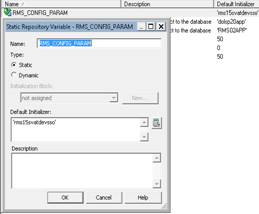
Note:
If RMS URL is as below:
http://<RMS_HOST>:<PORT>/forms/frmservlet?config=<RMS15SSO>
Then the value of “RMS_CONFIG_PARAM” variable will be
“RMS15SSO”
After the above steps are completed, restart the Oracle BI EE
completely. Please ensure that both the WebLogic servers and opmnctl are
stopped and started again.
Oracle BI EE Analytics should be able to login with
RESA/REIM/ALLOC application user and able to view dashboard as well.
If any login issue after rpd and catalog migration or Oracle BI
EE presentation services is going to init state then please refresh the GUID
using the steps below.
This task requires that you manually edit the configuration files
to instruct the Oracle BI Server and Presentation Services to refresh the GUIDs
on restart. Once completed, you edit these files to remove the modification.
For information about where to locate Oracle Business Intelligence
configuration files, see "Where Configuration Files are Located"
in the Oracle Fusion Middleware System Administrator's Guide
for Oracle Business Intelligence Enterprise Edition.
To refresh user GUIDs, perform the following steps on APPHOST1
and APPHOST2. Note that GUID refresh must occur with only one node operating at
a time.
1. Stop
Oracle BI Server and Presentation Services on all nodes except where you are
refreshing the user GUIDs. For example:
cd ORACLE_HOME/admin/instancen/bin
./opmnctl stopproc
ias-component=coreapplication_obips1
./opmnctl stopproc
ias-component=coreapplication_obis1
2. Update
the FMW_UPDATE_ROLE_AND_USER_REF_GUIDS parameter in NQSConfig.INI:
a. Open
NQSConfig.INI for editing at:
b. ORACLE_INSTANCE/config/OracleBIServerComponent/coreapplication_obisn
c. Locate
the FMW_UPDATE_ROLE_AND_USER_REF_GUIDS parameter and set it
to YES, as follows:
d. FMW_UPDATE_ROLE_AND_USER_REF_GUIDS
= YES;
e. Save
and close the file.
3. Update
the Catalog element in instanceconfig.xml:
a. Open
instanceconfig.xml for editing at:
b. ORACLE_INSTANCE/config/OracleBIPresentationServicesComponent/coreapplication_obipsn
c. Locate
the Catalog element and update it as follows:
<Catalog>
<UpgradeAndExit>false</UpgradeAndExit>
<UpdateAccountGUIDs>UpdateAndExit</UpdateAccountGUIDs>
</Catalog>
d. Save
and close the file.
4. Restart
the Oracle BI Server and Presentation Services using opmnctl:
cd ORACLE_HOME/admin/instancen/bin
./opmnctl stopproc
ias-component=coreapplication_obips1
./opmnctl stopproc
ias-component=coreapplication_obis1
./opmnctl startproc
ias-component=coreapplication_obis1
5.
After you confirm that the Oracle BI Server is running, then
start Presentation Services:
./opmnctl startproc
ias-component=coreapplication_obips1
Note:
The service will come up and go down which is normal.
6. Set
the FMW_UPDATE_ROLE_AND_USER_REF_GUIDS parameter in NQSConfig.INI
back to NO.
Important: You
must perform this step to ensure that your system is secure.
7. Update
the Catalog element in instanceconfig.xml to remove the UpdateAccount GUIDs
entry.
8. Restart
the Oracle Business Intelligence system components again using opmnctl:
cd ORACLE_HOME/admin/instancen/bin
./opmnctl stopall
./opmnctl startall
9. If
BISytemUser fails to authenticate is the error in presentation service then
follow below procedure. Once the OID provider is set and analytics is not logging
in then follow below procedure.
a. Shut
down all OPMN components (<MW_HOME>/instances/instancen/bin/opmnctl
stopall)
b. Go
to WLS Console (<http://<servername>:7001/console), Security Realms,
myrealm, Users and Groups, Users. Locate the user BISystemUser, and change the
password for this user
c. Log
on to Enterprise Manager (http://<servername>:7001/em), expand Weblogic
Domain, right- click bifoundation_domain, select Security, Credentials.
d. Under
the "oracle.bi.system" folder, you will find the system.user
credential. Edit this key, and type in the new password you set for the
BISystemUser in step 2.
e. Stop
the bi_server1 managed server and the WLS AdminServer
f. Restart
whole domain and BI instances.
7
The patching process for many Oracle Retail products has been
substantially revised from prior releases. Automated tools are available to
reduce the amount of manual steps when applying patches. To support and
complement this automation, more information about the environment is now
tracked and retained between patches. This information is used to allow
subsequent patches to identify and skip changes which have already been made to
the environment. For example, the patching process uses a database manifest table
to skip database change scripts which have already been executed.
The enhanced product patching process incorporates the following:
§
Utilities to automate the application of Oracle Retail patches to
environments.
§
Unified patches so that a single patch can be applied against
Database, Forms, Java applications, Batch, etc. installations.
§
Database and Environment manifests track versions of files at a
module level.
§
Centralized configuration distinguishes installation types
(Database, Forms, Java, Batch, etc.).
§
Patch inventory tracks the patches applied to an environment.
These enhancements make installing and updating Oracle Retail
product installations easier and reduce opportunities for mistakes. Some of
these changes add additional considerations to patching and maintaining Oracle
Retail product environments. Additional details on these considerations are
found in later sections.
With version 15.0, several products and technologies are
supported by the enhanced patching process. The utilities, processes and
procedures described here are supported with the following products and listed
technologies:
|
Product
|
Supported Technology
|
|
Oracle Retail Merchandising System (RMS)
|
§ Database
scripts
§ Batch scripts
§ RETL scripts
§ Data Conversion
Scripts
§ Forms
§ BI Publisher
Reports
|
|
Oracle Retail Warehouse Management System (RWMS)
|
§ Database
scripts
§ Batch scripts
§ Forms
§ BI Publisher
Reports
|
|
Oracle Retail Price Management (RPM)
|
§ Database
scripts (included with RMS)
§ Java
Application
§ Batch scripts
|
|
Oracle Retail Invoice Matching (ReIM)
|
§ Database
scripts (included with RMS)
§ Java
Application
§ Batch scripts
|
|
Oracle Retail Allocation
|
§ Database
scripts (included with RMS)
§ Java
Application
§ Batch scripts
|
|
Oracle Retail Sales Audit (ReSA)
|
§ Database scripts
(included with RMS)
§ Java
Application
|
|
Oracle Retail Insights (RI)
Previously called Oracle Retail Analytics (RA)
|
§ Database
scripts
|
|
Oracle Retail Advanced Science Engine (ORASE)
|
§ Database
scripts
§ Batch scripts
|
|
Oracle Retail Data Extractor (RDE)
|
§ Database
scripts
|
|
Oracle Retail Application Admin Console (ORAAC).
Previously called Oracle Retail Application Security Role Manager (RASRM)
|
§ Java
Application
|
During the lifecycle of an Oracle Retail environment, patches are
applied to maintain your system. This maintenance may be necessary to resolve
a specific issue, add new functionality, update to the latest patch level, add
support for new technologies, or other reasons.
A patch refers to a collection of files to apply to an
environment. Patches could be cumulative, such as the 15.0.1 release, or
incremental, such as a hot fix for just a few modules. Patches may contain
updates for some or all components of a product installation including
database, application code, forms, and batch. In a distributed architecture
the same patch may need to be applied to multiple systems in order to patch all
of the components. For example, if a patch contains both database and
application changes, the patch would need to be applied to both the database server
and the application server.
The top-level directory for the installation of an Oracle Retail
product is referred to as the RETAIL_HOME. Underneath RETAIL_HOME are all of
the files related to that product installation, as well as configuration and
metadata necessary for the Oracle Retail Patch Assistant to maintain those
files. In some cases the runtime application files also exist under
RETAIL_HOME. For example, the compiled RMS forms, compiled RMS batch files, or
Java Application batch scripts.
Patches are applied and tracked using utilities that are
specifically designed for this purpose. The primary utility is described
briefly below and additional information is available in later sections.
ORPatch is the utility used to apply patches to an Oracle Retail
product installation. It is used in the background by the installer when
creating a new installation or applying a cumulative patch. It is used
directly to apply an incremental patch to an environment.
ORMerge is a utility to allow multiple patches to be combined
into a single patch. Applying patches individually may require some steps to
be repeated. Merging multiple patches together allows these steps to be run
only once. For example, applying several incremental patches to database
packages will recompile invalid objects with each patch. Merging the patches
into a single patch before applying them will allow invalid objects to be
recompiled only once.
ORCompile is a utility to compile components of Oracle Retail
products outside of a patch. It allows RMS Forms, RMS Batch, and RWMS Forms to
be fully recompiled even if no patch has been applied. It also contains
functionality to recompile invalid database objects in product schemas.
Oracle Retail Deploy Patch (ORDeploy)
ORDeploy is a utility to deploy components of Oracle Retail Java
products outside of a patch. It allows RPM, ReIM, Allocation and ReSA java
applications to be redeployed to WebLogic even if a patch has not been
applied. It contains functionality to optionally include or not include Java
customizations when redeploying.
Some products and technologies are supported by the enhanced
patching process for the first time in 15.0. In those cases all of the content
in this chapter is new with 15.0.
Renamed Products
For the 15.0 release several products using Orpatch have been
renamed. Oracle Retail Analytics (RA) is renamed to Oracle Retail Insights
(RI) and Oracle Retail Application Security Role Manager (RASRM) is renamed to
Oracle Retail Application Admin Console (ORAAC). The old product names are
still used in the underlying Orpatch code, the Orpatch Action names, the Orpatch
env_info.cfg, and the Orpatch wallet paths. Documentation for these products
will refer to the new names.
Oracle Retail produces two types of patches for their products:
cumulative and incremental.
Cumulative Patches
A cumulative patch includes all of the files necessary to patch
an environment to a specific level or build a new environment at that level.
Examples of cumulative patches would be 15.0.1, 15.0.2, and so on. Cumulative
patches come with a standard Oracle Retail installer and so can be applied to
an environment with the installer rather than with ORPatch or other utilities.
Incremental Patches
An incremental patch includes only selected files necessary to
address a specific issue or add a feature. Examples of incremental patches
would be a hot fix for a specific defect. Incremental patches do not include
an installer and must be applied with ORPatch.
An Oracle Retail incremental patch generally contains several
files and one or more subdirectories. The subdirectories contain the contents
of the patch, while the individual files contain information about the patch
and metadata necessary for patching utilities to correctly apply the patch.
The most important files in the top-level directory are the README.txt, the
manifest files.
The README.txt file contains information about the incremental
patch and how to apply it. This may include manual steps that are necessary
before, after or while applying the patch. It will also contain instructions
on applying the patch with ORPatch.
Each patch contains manifest files which contain metadata about
the contents of a patch and are used by ORPatch to determine the actions
necessary to apply a patch. Patches should generally be run against all
installations a product in an environment, and ORPatch will only apply the
changes from the patch that are relevant to that installation.
Note:
Cumulative patches use a different patch structure because they include a full
installer which will run ORPatch automatically.
The patching infrastructure for 15.0 tracks version information
for all files involved with a product installation. The RETAIL_HOME contains
files which track the revision of all files within the RETAIL_HOME including
batch, forms, database, Java archives and other files. In addition, records of
database scripts that have been applied to the product database objects are
kept within each database schema.
In order to ensure that environment metadata is accurate all
patches must be applied to the Oracle Retail product installation using
patching utilities. For cumulative patches this is done automatically by the
installer. For incremental patches ORPatch must be used directly. This is
especially important if database changes are being applied, in order to ensure
that the database-related metadata is kept up-to-date.
A configuration file in $RETAIL_HOME/orpatch/config/env_info.cfg
is used to define the details of a specific Oracle Retail environment. This
file defines:
§
The location of critical infrastructure components such as the
ORACLE_HOME on a database or middleware server.
§
The location of Oracle Wallets to support connecting to the
database users.
§
The type of file processing which is relevant to a particular
host. For example, if this is a host where database work should be done, or a
host where batch compilation should be done, a host where Java applications
should be deployed, etc. This allows a single database, forms and batch patch
to be run against all types of hosts, applying only the relevant pieces on each
server.
§
Other configuration necessary to determine proper behavior in an
environment.
Retained
Installation Files
The RETAIL_HOME location of an Oracle Retail product installation
contains all of the files associated with that installation. This can include
database scripts, Java files, Forms, Batch, RETL and Data Conversion files as
with previous versions and also includes all database scripts. This allows
objects to be reloaded during patching, including any necessary dependencies.
In order to ensure that database contents and generated files
exactly match patched versions, when applying cumulative patches some content
is regenerated even if it does not appear to have changed.
On a cumulative patch this includes:
§
All re-runnable database content will be reloaded
– Packages
and Procedures
– Database
Types (excluding RIB objects)
– Control
scripts
– Triggers
– WebService
jars and packages
– Form
Elements
§
All RMS and RWMS forms files will be recompiled
§
All RMS batch files will be recompiled
When applying incremental patches, only changed files will be
reloaded. However this does not apply to RMS batch, which is fully recompiled
with any change.
When applying cumulative patches to Java applications components
with ORPatch, all hotfixes related to base product ear files included with the
patch will be rolled back. This increases the likelihood of a successful
deployment because hotfixes may not be compatible with updated product ear
files, or may already be included with the ear. Before applying a cumulative
patch to Java applications, check the patch documentation to determine which
hotfixes are not included in the ear. Then work with Oracle Support to obtain
compatible versions of the fixes for the updated ear version. In some cases
this may be the same hotfix, in which case it can be re-applied to the
environment. In other cases a new hotfix may be required.
Before applying a patch to an environment, it is extremely
important to take a full backup of both the RETAIL_HOME file system and the
Oracle Retail database. Although ORPatch makes backups of files modified
during patching, any database changes cannot be reversed. If a patch fails
which contains database changes, and cannot be completed, the environment must
be restored from backup.
When patches are applied to an environment, the old version of
files which are updated or deleted are backed up to
$RETAIL_HOME/backups/backup-<timestamp>. When applying large patches,
ensure there is sufficient disk space on the system where you unzip the patch
or the patching process may fail. Up to twice as much disk space as the
unzipped patch may be required during patching.
In addition to backups of source files, the existing compiled RMS
or RWMS Forms and RMS Batch files are saved before recompilation. These
backups may be created during patches:
§
Batch ‘lib’ directory in
$RETAIL_HOME/oracle/lib/bin-<timestamp>
§
Batch ‘proc’ directory in
$RETAIL_HOME/oracle/proc/bin-<timestamp>
§
Forms ‘toolset’ directory in
$RETAIL_HOME/base/toolset/bin-<timestamp>
§
Forms ‘forms’ directory in $RETAIL_HOME/base/forms/bin-<timestamp>
Periodically both types
of backup files can be removed to preserve disk space.
ORPatch is used to apply patches to an Oracle Retail product
installation. When applying a patch which includes an installer, ORPatch does
not need to be executed manually as the installer will run it automatically as
part of the installation process. When applying a patch that does not include
an installer, ORPatch is run directly.
ORPatch performs the tasks necessary to apply the patch:
§
Inspects the patch metadata to determine the patch contents and
patch type.
§
Reads the environment configuration file to determine which
product components exist in this installation.
§
Assembles a list of patch actions which will be run on this host
to process the patch.
§
Executes pre-checks to validate that all patch actions have the
necessary configuration to proceed.
§
Compares version numbers of files from the patch against the
files in the environment.
§
Backs up files which will be updated.
§
Copies updated files into the installation.
§
Loads updated files into database schemas, if applicable.
§
Recompiles RMS batch, if applicable.
§
Recompiles RMS forms, if applicable.
§
Recompiles RWMS forms, if applicable.
§
Constructs updated Java archives and deploys them to WebLogic, if
applicable
§
Updates Java batch files and libraries, if applicable
§
Records the patch in the patch inventory.
If a patch does not contain updated files for the database or
system, no action may be taken. If a previously failed ORPatch session is discovered,
it will be restarted.
Before applying a patch to your system, it is important to
properly prepare the environment.
Single Patching Session
It is extremely important that only a single ORPatch session is
active against a product installation at a time. If multiple patches need to
be applied, you can optionally merge them into a single patch and apply one
patch to the environment. Never apply multiple patches at the same time.
Shutdown Applications
If a patch updates database objects, it is important that all
applications are shutdown to ensure no database objects are locked or in use.
This is especially important when applying changes to Oracle Retail Integration
Bus (RIB) objects as types in use will not be correctly replaced, leading to
“ORA-21700: object does not exist or marked for delete” errors when restarting
the RIB.
Backup Environment
Before applying a patch to an environment, it is important to
take a full backup of both the RETAIL_HOME file system and the retail database.
Although ORPatch makes backups of files modified during patching, any database
changes cannot be reversed. If a patch which contains database changes fails
and cannot be completed, the environment must be restored from backup.
Log Files
When applying a patch, ORPatch will create a number of log files
which contain important information about the actions taken during a patch and
may contain more information in the event of problems. Log files are created
in the $RETAIL_HOME/orpatch/logs directory. Logs should always be reviewed
after a patch is applied.
After a patch session the log directory will contain at a minimum
an ORPatch log file and may also contain other logs depending on the actions
taken. The following table describes logs that may exist.
|
Log File
|
Used For
|
|
orpatch-<date>-<time>.log
|
Primary ORPatch log file
|
|
detail_logs/dbsql_<component>/invalids/*
|
Details on the errors causing a database object to be
invalid
|
|
detail_logs/analyze/details
|
Detail logs of files that will be created/updated/removed
when a patch is applied
|
|
detail_logs/compare/details
|
Detail logs of the differences between two sets of
environment metadata
|
|
orpatch_forms_<pid>_child_<num>.log
|
Temporary logs from a child process spawned to compile
forms in parallel. After the child process completes, the contents are
append to the primary orpatch log file
|
|
detail_logs/forms/rms_frm_toolset/*
|
Detail logs of the compilation of each RMS Toolset file
|
|
detail_logs/forms/rms_frm_forms/*
|
Detail logs of the compilation of each RMS Forms file
|
|
detail_logs/rmsbatch/lib/*
|
Detail logs of the compilation of RMS Batch libraries
|
|
detail_logs/rmsbatch/proc/*
|
Detail logs of the compilation of RMS Batch programs
|
|
detail_logs/dbsql_rms/rms_db_ws_consumer_jars/*
|
Detail logs of the loadjava command to install RMS
WebService Consumer objects
|
|
detail_logs/dbsql_rms/rms_db_ws_consumer_libs/*
|
Detail logs of the loadjava command to install RMS
WebService Consumer libraries
|
|
detail_logs/forms/rwms_frm_forms/*
|
Detail logs of the compilation of each RWMS Forms file
|
|
detail_logs/dbsql_rwms/rwms_db_sp _jars/*
|
Detail logs of the loadjava command to install RWMS SP
jars
|
|
detail_logs/javaapp_<product>/deploy/*
|
Detail logs of the deploy of a Java product
|
Unzip Patch Files
Before executing ORPatch, the patch files must be unzipped into a
directory. This directory will be passed to ORPatch as the “-s <source
directory>” argument on the command-line when applying or analyzing a patch.
Location of ORPatch
The ORPatch script will be located in $RETAIL_HOME/orpatch/bin.
Command Line Arguments
ORPatch behavior is controlled by several command-line
arguments. These arguments may be actions or options. Command and option
names can be specified in upper or lower case, and will be converted to
upper-case automatically. Arguments to options, for example the source
directory patch, will not be modified.
ORPatch command-line actions:
|
Action
|
Description
|
|
apply
|
Tells ORPatch to apply a patch, requires the –s option
Example: orpatch apply -s $RETAIL_HOME/stage/patch123456
|
|
analyze
|
Tells ORPatch to analyze a patch, requires the –s option
Example: orpatch analyze -s $RETAIL_HOME/stage/patch123456
|
|
lsinventory
|
Tells ORPatch to list the inventory of patches that have
been applied to this installation
|
|
exportmetadata
|
Tells ORPatch to extract all metadata information from the
environment and create a $RETAIL_HOME/support directory to contain it.
Requires the –expname option.
|
|
diffmetadata
|
Tells ORPatch to compare all metadata from the current
environment with metadata exported from some other environment. Requires the
–expname and –srcname options.
|
|
revert
|
Tells ORPatch to revert the files related to a patch,
requires the –s option
Example: orpatch revert –s
$RETAIL_HOME/backups/backup-09302013-153010
|
Note: An
action is required and only one action can be specified at a time.
ORPatch command-line arguments:
|
Argument
|
Valid For Actions
|
Description
|
|
-s <source dir>
|
apply
analyze
|
Specifies where to find the top-level directory of the
patch to apply or analyze. The source directory should contain the
manifest.csv and patch_info.cfg files.
|
|
-new
|
apply
|
Forces ORPatch to not attempt to restart a failed ORPatch
session
|
|
-expname
|
exportmetadata
diffmetadata
lsinventory
|
Defines the top-level name to be used for the export or
comparison of environment metadata. When used with lsinventory, it allows an
exported inventory to be printed.
|
|
-srcname
|
diffmetadata
|
Defines the ‘name’ to use when referring to the current
environment during metadata comparisons.
|
|
-dbmodules
|
diffmetadata
|
When comparing metadata at a module-level, compare the
dbmanifest information rather than the environment manifest. This method of
comparing metadata is less accurate as it does not include non-database
files.
|
|
-jarmodules
|
analyze
diffmetadata
|
When used with analyze, requests a full comparison of the
metadata of Java archives included in the patch versus the metadata of the
Java archives in the environment. This behavior is automatically enabled
when Java customizations are detected in the environment. Analyzing the contents
of Java archives allows for detailed investigation of the potential impacts
of installing a new Java ear to an environment with customizations.
When used with diffmetadata, causes metadata to be
compared using jarmanifest information rather than the environment manifest.
This provides more detailed information on the exact differences of the
content of Java archives, but does not include non-Java files.
|
|
-selfonly
|
apply
analyze
|
Only apply or analyze changes in a patch that relate to
orpatch itself. This is useful for applying updates to orpatch without
applying the entire patch to an environment.
|
|
-s <backup dir>
|
revert
|
Specifies the backup from a patch that should be reverted
to the environment. This restores only the files modified during the patch,
the database must be restored separately or the environment will be
out-of-sync and likely unusable.
|
In some cases, it may be desirable to see a list of the files
that will be updated by a patch, particularly if files in the environment have
been customized. ORPatch has an ‘analyze’ mode that will evaluate all files in
the patch against the environment and report on the files that will be updated
based on the patch.
To run ORPatch in analyze mode, include ‘analyze’ on the command
line. It performs the following actions:
§
Identifies files in the environment which the patch would remove.
§
Compares version numbers of files in the patch to version numbers
of files in the environment.
§
Prints a summary of the number of files which would be created,
updated or removed.
§
Prints an additional list of any files that would be updated
which are registered as being customized.
§
Prints an additional list of any files which are in the
environment and newer than the files included in the patch. These files are
considered possible conflicts as the modules in the patch may not be compatible
with the newer versions already installed. If you choose to apply the patch
the newer versions of modules in the environment will NOT be overwritten.
§
If a Java custom file tree is detected, prints a detailed
analysis of the modules within Java ear files that differ from the current ear
file on the system.
§
Saves details of the files that will be impacted in
$RETAIL_HOME/orpatch/logs/detail_logs/analyze/details.
This list of files can then be used to assess the impact of a
patch on your environment.
To analyze a patch, perform the following steps:
1. Log
in as the UNIX user that owns the product installation.
2. Set
the RETAIL_HOME environment variable to the top-level directory of your product
installation.
export RETAIL_HOME=/u00/oretail/15.0/tst
3. Set
the PATH environment variable to include the orpatch/bin directory
export
PATH=$RETAIL_HOME/orpatch/bin:$PATH
4. Set
the JAVA_HOME environment variable if the patch contains Java application
files.
export JAVA_HOME=/u00/oretail/java_jdk
Note:
If the JAVA_HOME environment variable is not specified, the value from
RETAIL_HOME/orpatch/config/env_info.cfg will be used.
5. Create
a staging directory to contain the patch, if it does not already exist.
mkdir –p $RETAIL_HOME/stage
6. Download
the patch to the staging directory and unzip it.
7. Execute
orpatch to analyze the patch.
orpatch analyze -s $RETAIL_HOME/stage/patch123456
8. Repeat
the patch analysis on all servers with installations for this product
environment.
9. Evaluate
the list(s) of impacted files.
For more information on registering and analyzing customizations,
please see the Customization section later in this document.
Once the system is prepared for patching, ORPatch can be executed
to apply the patch to the environment. The patch may need to be applied to
multiple systems if it updates components that are installed on distributed
servers.
To apply a patch, perform the following steps:
1. Log
in as the UNIX user that owns the product installation.
2. Set
the RETAIL_HOME environment variable to the top-level directory of your product
installation.
export RETAIL_HOME=/u00/oretail/15.0/tst
3. Set
the PATH environment variable to include the orpatch/bin directory
export
PATH=$RETAIL_HOME/orpatch/bin:$PATH
4. Set
the DISPLAY environment variable if the patch contains Forms.
export DISPLAY=localhost:10.0
Note:
If the DISPLAY environment variable is not specified, the value from
RETAIL_HOME/orpatch/config/env_info.cfg will be used.
5. Set
the JAVA_HOME environment variable if the patch contains Java application
files.
export JAVA_HOME=/u00/oretail/java_jdk
Note:
If the JAVA_HOME environment variable is not specified, the value from
RETAIL_HOME/orpatch/config/env_info.cfg will be used.
6. Create
a staging directory to contain the patch, if it does not already exist.
mkdir –p $RETAIL_HOME/stage
7. Download
the patch to the staging directory and unzip it.
8. Review
the README.txt included with the patch. If manual steps are specified in the patch,
execute those steps at the appropriate time.
9. Shutdown
applications.
10. Execute
ORPatch to apply the patch.
orpatch apply -s $RETAIL_HOME/stage/patch123456
11. After
ORPatch completes, review the log files in $RETAIL_HOME/orpatch/logs.
12. Repeat the
patch application on all servers with installations for this product
environment.
13. Restart
applications.
Restarting ORPatch
If ORPatch is interrupted while applying a patch, or exits with
an error, it saves a record of completed work in a restart state file in
$RETAIL_HOME/orpatch/logs. Investigate and resolve the problem that caused the
failure, then restart ORPatch.
By default when ORPatch is started again, it will restart the
patch process close to where it left off. If the patch process should not
be restarted, add ‘-new’ to the command-line of ORPatch.
Please note that starting a new patch session without completing
the prior patch may have serious impacts that result in a patch not being
applied correctly. For example, if a patch contains database updates and batch
file changes and ORPatch is aborted during the load of database objects,
abandoning the patch session will leave batch without the latest changes
compiled in the installation.
After a patch is successfully applied by ORPatch the patch
inventory in $RETAIL_HOME/orpatch/inventory is updated with a record that the
patch was applied. This inventory contains a record of the patches applied,
the dates they were applied, the patch type and products impacted.
To list the patch inventory, perform the following steps:
1. Log
in as the UNIX user that owns the product installation.
2. Set
the RETAIL_HOME environment variable to the top-level directory of your product
installation.
export RETAIL_HOME=/u00/oretail/15.0/tst
3. Set
the PATH environment variable to include the orpatch/bin directory
export PATH=$RETAIL_HOME/orpatch/bin:$PATH
4. Execute
orpatch to list the inventory.
orpatch lsinventory
ORPatch functionality is driven based on additional metadata that
is stored in the environment to define what version of files are applied to the
environment, and which database scripts have been applied to database schemas.
This environment metadata is used to analyze the impact of patches to
environments and controls what actions are taken during a patch. The metadata
is stored in several locations depending on the type of information it tracks
and in some cases it may be desirable to extract the metadata for analysis
outside of ORPatch. For example, Oracle Support could ask for the metadata to
be uploaded to assist them in triaging an application problem.
ORPatch provides a capability to export all of the metadata in an
environment into a single directory and to automatically create a zip file of
that content for upload or transfer to another system. The exact metadata
collected from the environment depends on the products installed in the
RETAIL_HOME.
ORPatch metadata exported:
|
Installed Product Component
|
Exported Metadata
|
Description
|
|
Any
|
orpatch/config/env_info.cfg
orpatch/config/custom_hooks.cfg
ORPatch inventory files
|
ORPatch configuration and settings
|
|
Any
|
All env_manifest.csv and deleted_env_manifest.csv files
|
Environment manifest files detailing product files
installed, versions, customized flags and which patch provided the file
|
|
Database Schemas
|
DBMANIFEST table contents
|
Database manifest information detailing which database
scripts were run, what version and when they were executed
|
|
Java Applications
|
All files from javaapp_<product>/config except jar
files
|
Environment-specific product configuration files generated
during installation
|
|
Java Applications
|
Combined export of all META-INF/env_manifest.csv files
from all product ear files
|
Jar manifest information detailing files, versions,
customized flags and which patch provided the file
|
|
Java Applications
|
orpatch/config/javaapp_<product>/ant.deploy.properties
|
Environment properties file created during product
installation and used during application deployment
|
|
Java Applications
|
<weblogic_home>/server/lib/weblogic.policy
|
WebLogic server java security manager policy file
|
|
RMS Batch
|
orpatch/config/rmsbatch_profile
|
Batch compilation shell profile
|
|
RMS Forms
|
orpatch/config/rmsforms_profile
|
Forms compilation shell profile
|
|
RWMS Forms
|
orpatch/cofngi/rwsmforms_profile
|
Forms compilation shell profile
|
Exports of environment metadata are always done to the
$RETAIL_HOME/support directory. When exporting metadata, you must specify the
–expname argument and define the name that should be given to the export. The
name is used for the directory within $RETAIL_HOME/support and for the name of
the zip file.
To extract an environment’s metadata, perform the following
steps:
1. Log
in as the UNIX user that owns the product installation.
2. Set
the RETAIL_HOME environment variable to the top-level directory of your product
installation.
export RETAIL_HOME=/u00/oretail/15.0/tst
3. Set
the PATH environment variable to include the orpatch/bin directory
export
PATH=$RETAIL_HOME/orpatch/bin:$PATH
4. Execute
orpatch to export the metadata.
orpatch exportmetadata –expname
test_env
This example would export all metadata from the environment to
the $RETAIL_HOME/support/test_env directory. A zip file of the metadata would
be created in $RETAIL_HOME/support/test_env.zip.
Note: The
$RETAIL_HOME/support/<name> directory should be empty or not exist prior
to running exportmetadata in order to ensure accurate results.
Once metadata has been exported from an environment, it can be
used to compare the environment manifest metadata of two environments. ORPatch
provides a capability to compare metadata of the current environment with the
exported metadata of another environment. Note that even though there are many
types of metadata exported by ORPatch, only environment manifest metadata is
evaluated during comparisons. Metadata comparison happens in four phases:
product comparison, patch comparison, ORPatch action comparison, and
module-level comparison.
Product comparison compares the products installed in one
environment with the products installed in another environment. Patch
comparison compares the patches applied in one environment with the patches
applied in another environment, for common products. This provides the most
summarized view of how environments differ. Patches which only apply to
products on one environment are not included in the comparison.
Since each patch may impact many files, the comparison then moves
on to more detailed analysis. The third phase of comparison is to compare the
enabled ORPatch actions between environments. These actions roughly correspond
to the installed ‘components’ of a product. For example, one environment may
have database and forms components installed while another has only forms.
Action comparison identifies components that are different between
environments. The final phase of comparison is at the module level for actions
that are common between environments. Modules which exist only on one
environment, or exist on both environments with different revisions, or which
are flagged as customized are reported during the comparison.
Differences between environment metadata are reported in a
summarized fashion during the ORPatch execution. Details of the comparison
results are saved in $RETAIL_HOME/orpatch/logs/detail_logs/compare/details.
One CSV file is created for each phase of comparison: product_details.csv,
patch_details.csv, action_details.csv and module_details.csv.
In order to be compared by ORPatch, exported metadata must be
placed in the $RETAIL_HOME/support directory. The metadata should exist in the
same structure that it was originally exported in. For example, if the
metadata was exported to $RETAIL_HOME/support/test_env on another system, it
should be placed in $RETAIL_HOME/support/test_env on this system.
When reporting differences between two environments, ORPatch uses
names to refer to the environments. These names are defined as part of the
diffmetadata command. The
–expname parameter, which defines the directory containing the metadata, is
also used as the name when referring to the exported metadata. The –srcname
parameter defines the name to use when referring to the current environment.
As an example, if you had exported the ‘test’ environment’s metadata and copied
it to the ‘dev’ environment’s $RETAIL_HOME/support/test_env directory, you
could run “orpatch diffmetadata -expname test_env -srcname dev_env”. The
detail and summary output would then refer to things that exist on dev but not
test, revisions in the test environment versus revisions in the dev environment,
etc.
ORPatch will automatically export the environment’s current
metadata to $RETAIL_HOME/support/compare prior to starting the metadata
comparison.
To compare two environment’s metadata, perform the following
steps:
1. Export
the metadata from another environment using orpatch exportmetadata.
2. Transfer
the metadata zip from the other system to $RETAIL_HOME/support.
3. Log
in as the UNIX user that owns the product installation.
4. Set
the RETAIL_HOME environment variable to the top-level directory of your product
installation.
export RETAIL_HOME=/u00/oretail/15.0/dev
5. Set
the PATH environment variable to include the orpatch/bin directory
export
PATH=$RETAIL_HOME/orpatch/bin:$PATH
6. Unzip
the metadata zip file.
unzip test_env.zip
7. Execute
orpatch to compare the metadata
orpatch diffmetadata –expname test_env
–srcname dev_env
This example would compare the current environment against the
metadata extracted in $RETAIL_HOME/support/test_env directory.
Note:
The $RETAIL_HOME/support/compare directory will be automatically removed before
environment metadata is exported at the start of the comparison.
Reverting a Patch
In general it is best to either completely apply a patch, or
restore the entire environment from the backup taken before starting the
patch. It is important to test patches in test or staging environments before
applying to production. In the event of problems, Oracle Retail recommends
restoring the environment from backup if a patch is not successful.
Note:
Reverting patches in an integrated environment can be extremely complex and
there is no fully automated way to revert all changes made by a patch.
Restoring the environment from a backup is the recommended method to remove
patches.
It is, however, possible to revert small patches using the
backups taken by ORPatch during a patch. This will restore only the files
modified, and it is still necessary to restore the database if any changes were
made to it.
Note:
Reverting a patch reverts only the files modified by the patch, and does not
modify the database, or recompile forms or batch files after the change.
When multiple patches have been applied to an environment,
reverting any patches other than the most recently applied patch is strongly
discouraged as this will lead to incompatible or inconsistent versions of
modules applied to the environment. If multiple patches are going to be
applied sequentially it is recommended to first merge the patches into a single
patch that can be applied or reverted in a single operation.
To revert a patch, perform the following steps:
1. Log
in as the UNIX user that owns the product installation.
2. Set
the RETAIL_HOME environment variable to the top-level directory of your product
installation.
export RETAIL_HOME=/u00/oretail/15.0/tst
3. Set
the PATH environment variable to include the orpatch/bin directory
export
PATH=$RETAIL_HOME/orpatch/bin:$PATH
4. Identify
the backup directory in $RETAIL_HOME/backups that contains the backup from the
patch you want to restore.
§ The backup directory
will contain a patch_info.cfg file which contains the name of the patch the
backup is from.
§ It is possible to
have two directories for the same patch, if ORPatch was updated during the
patch. It is not possible to revert the updates to ORPatch. Select the backup
directory that does not contain orpatch files.
§ If it is not clear
which backup directory to use, restore the environment from backup
5. Execute
orpatch to revert the environment using the contents of the backup directory
orpatch revert –s
$RETAIL_HOME/backups/backup-11232013-152059
6. Restore
the database from backup if the patch made database changes
7. Use
the orcompile script to recompile forms if the patch included RMS or RWMS forms
files
orcompile –a RMS –t FORMS
orcompile –a RWMS –t FORMS
8. Use
the orcompile script to recompile batch if the patch included RMS batch files
orcompile –a RMS –t BATCH
9. Use
the ordeploy script to redeploy the appropriate Java applications if the patch
included Java files
ordeploy –a RPM –t JAVA
ordeploy –a REIM –t JAVA
ordeploy –a ALLOC –t JAVA
ordeploy –a RESA –t JAVA
When patches are applied individually some ORPatch tasks such as
compiling forms and batch files or deploying Java archives are performed
separately for each patch. This can be time-consuming. An alternative is to
use the ORMerge utility to combine several patches into a single patch,
reducing application downtime by eliminating tasks that would otherwise be
performed multiple times. Patches merged with ORMerge are applied with ORPatch
after the merge patch is created.
ORMerge uses source and destination areas in order to merge patch
files. The source area is a single directory that contains the extracted
patches to merge. The destination area is the location where the merged patch
will be created. If a file exists in one or more source patches, only the
highest revision will be copied to the merged patch.
The source and destination directories should exist under the
same parent directory. That is, both the source and destination directories
should be subdirectories of a single top-level directory.
The source directory must have all patches to be merged as
immediate child directories. For example if three patches need to be merged
the directory structure would look like this:
Source and Destination Directory Example
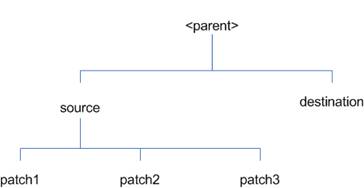
In the example above, the manifest.csv and patch_info.cfg files
for each patch to be merged must exist in source/patch1, source/patch2, and
source/patch3.
ORMerge
Command-line Arguments
|
Argument
|
Required
|
Description
|
|
-s
|
Yes
|
Path to source directory containing patches to merge
|
|
-d
|
Yes
|
Path to destination directory that will contain merged
patch
|
|
-name
|
No
|
The name to give the merged patch. If not specified, a
name will be generated. When the merged patch is applied to a system, this
name will appear in the Oracle Retail patch inventory.
|
|
-inplace
|
No
|
Used only when applying a patch to installation files
prior to the first installation. See “Patching prior to the first install”
in the Troubleshooting section later, for more information.
|
To merge patches, perform the following steps:
1. Log
in as the UNIX user that owns the product installation.
2. Set
the RETAIL_HOME environment variable to the top-level directory of your product
installation.
export RETAIL_HOME=/u00/oretail/15.0/tst
3. Set
the PATH environment variable to include the orpatch/bin directory
export
PATH=$RETAIL_HOME/orpatch/bin:$PATH
4. Create
a staging directory to contain the patches.
mkdir –p $RETAIL_HOME/stage/merge/src
5. Download
the patches to the staging directory and unzip them so that each patch is in a
separate subdirectory.
6. Review
the README.txt included with each patch to identify additional manual steps
that may be required. If manual steps are specified in any patch, execute them
at the appropriate time when applying the merged patch.
7. Create
a destination directory to contain the merged patches.
mkdir -p $RETAIL_HOME/stage/merge/dest
8. Execute
ORMerge to merge the patches.
ormerge -s $RETAIL_HOME/stage/merge/src
–d $RETAIL_HOME/stage/merge/dest –name merged_patch
The merged patch can now be applied as a single patch to the
product installation using ORPatch.
In some cases it may be desirable to recompile RMS Forms, RWMS
Forms or RMS Batch outside of a product patch. The ORCompile utility is
designed to make this easy and remove the need to manually execute ‘make’ or
‘frmcmp’ commands which can be error-prone. ORCompile leverages ORPatch
functions to ensure that it compiles forms and batch exactly the same way as ORPatch.
In addition ORCompile offers an option to compile invalid database objects
using ORPatch logic.
ORCompile takes two required command line arguments each of which
take an option. Arguments and options can be specified in upper or lower case.
ORCompile
Command Line Arguments
|
Argument
|
Description
|
|
-a <app>
|
The application to compile.
|
|
-t <type>
|
The type of application objects to compile
|
ORCompile Argument Options
|
Application
|
Type
|
Description
|
|
RMS
|
BATCH
|
Compile RMS Batch programs
|
|
RMS
|
FORMS
|
Compile RMS Forms
|
|
RWMS
|
FORMS
|
Compile RWMS Forms
|
|
RMS
|
DB
|
Compile invalid database objects in the primary RMS schema
|
|
RMS
|
DB-ASYNC
|
Compile invalid database objects in the RMS_ASYNC_USER
schema
|
|
ALLOC
|
DB-ALC
|
Compile invalid database objects in the Allocations user
schema
|
|
ALLOC
|
DB-RMS
|
Compile invalid database objects in the RMS schema
|
|
REIM
|
DB
|
Compile invalid database objects in the RMS schema
|
|
RME
|
DB
|
Compile invalid database objects in the RME schema
|
|
ASO
|
DB
|
Compile invalid database objects in the ASO schema
|
|
RI
|
DB-DM
|
Compile invalid database objects in the RI DM schema
|
|
RI
|
DB-RIBATCH
|
Compile invalid database objects in the RI batch schema
|
|
RI
|
DB-RMSBATCH
|
Compile invalid database objects in the RI RMS batch
schema
|
|
RI
|
DB-FEDM
|
Compile invalid database objects in the RI front-end
schema
|
|
RDE
|
DB-DM
|
Compile invalid database objects in the RDE DM schema
|
|
RDE
|
DB-RDEBATCH
|
Compile invalid database objects in the RDE batch schema
|
|
RDE
|
DB-RMSBATCH
|
Compile invalid database objects in the RDE RMS batch
schema
|
Note:
Compiling RMS type DB, ReIM type DB, and Allocation type DB-RMS, are all
identical as they attempt to compile all invalid objects residing in the RMS
schema.
To compile files, perform the following steps:
1. Log
in as the UNIX user that owns the product installation.
2. Set
the RETAIL_HOME environment variable to the top-level directory of your product
installation.
export RETAIL_HOME=/u00/oretail/15.0/tst
3. Set
the PATH environment variable to include the orpatch/bin directory
export
PATH=$RETAIL_HOME/orpatch/bin:$PATH
4. Execute
orcompile to compile the desired type of files.
orcompile –a <app> -t
<type>
Compile RMS Batch.
orcompile -a RMS -t BATCH
Compile RWMS Forms.
orcompile -a RWMS -t FORMS
Compile invalid objects in the RA DM schema.
orcompile -a RI -t DB-DM
Compile invalid objects in the RMS owning schema.
orcompile -a RMS -t DB
In some cases it may be desirable to redeploy Java applications
outside of a product patch. For example, when troubleshooting a problem, or
verifying the operation of the application with different WebLogic settings.
Another situation might include wanting to deploy the application using the
same settings, but without customizations to isolate behavior that could be
related to customized functionality.
The ordeploy utility is designed to make this easy and remove the
need to re-execute the entire product installer when no configuration needs to
change. ORDeploy leverages Oracle Retail Patch Assistant functions to ensure
that it deploys applications exactly the same way as ORPatch. In addition
ORDeploy offers an option to include or not include custom Java files, to ease
troubleshooting.
ORDeploy takes two required command line arguments each of which
take an option. Arguments and options can be specified in upper or lower case.
ORDeploy Command Line Arguments
|
Argument
|
Description
|
|
-a <app>
|
The application to deploy.
|
|
-t <type>
|
The type of application objects to deploy
|
ORDeploy Argument Options
|
Application
|
Type
|
Description
|
|
ALLOC
|
JAVA
|
Deploy the Allocations Java application and Java batch
files, including any custom Java files.
|
|
ALLOC
|
JAVANOCUSTOM
|
Deploy the Allocations Java application and Java batch
files, NOT including any custom Java files.
|
|
REIM
|
JAVA
|
Deploy the REIM Java application and Java batch files,
including any custom Java files.
|
|
REIM
|
JAVANOCUSTOM
|
Deploy the REIM Java application and Java batch files, NOT
including any custom Java files.
|
|
RESA
|
JAVA
|
Deploy the RESA Java application, including any custom
Java files.
|
|
RESA
|
JAVANOCUSTOM
|
Deploy the RESA Java application, NOT including any
custom Java files.
|
|
RPM
|
JAVA
|
Deploy the RPM Java application and Java batch files,
including any custom Java files.
|
|
RPM
|
JAVANOCUSTOM
|
Deploy the RPM Java application and Java batch files, NOT
including any custom Java files.
|
Running the ORDeploy utility
To deploy Java applications, perform the following steps:
1. Log
in as the UNIX user that owns the product installation.
2. Set
the RETAIL_HOME environment variable to the top-level directory of your product
installation.
export RETAIL_HOME=/u00/oretail/15.0/tst
3. Set
the PATH environment variable to include the orpatch/bin directory
export
PATH=$RETAIL_HOME/orpatch/bin:$PATH
4. Execute
ORDeploy to deploy the desired Java application.
ordeploy –a <app> -t <type>
ORDeploy Examples
Deploy RPM.
ordeploy -a RPM -t JAVA
Deploy ReIM without including Java customizations.
ordeploy -a REIM -t JAVANOCUSTOM
The additional information stored within the RETAIL_HOME and within
database schemas adds some considerations when performing maintenance on your
environment.
Oracle wallets are used to protect the password credentials for
connecting to database schemas. This includes all database schemas used during
an install. If the password for any of these users is changed the wallet’s
entry must be updated.
The wallet location is configurable but by default is in the
following locations:
|
Location
|
Installation Type
|
|
$RETAIL_HOME/orpatch/rms_wallet
|
RMS Database
RMS Batch
|
|
$RETAIL_HOME/orpatch/rms_wallet_app
|
RMS Forms
|
|
$RETAIL_HOME/orpatch/rwms_wallet
|
RWMS Database
|
|
$RETAIL_HOME/orpatch/rwms_wallet_app
|
RWMS Forms
|
|
$RETAIL_HOME/orpatch/oraso_wallet
|
ASO Database
|
|
$RETAIL_HOME/orpatch/orme_wallet
|
RME Database
|
|
$RETAIL_HOME/orpatch/ra_wallet
|
RI (Previously RA) Database
|
|
$RETAIL_HOME/orpatch/rde_wallet
|
RDE Database
|
The wallet alias for each schema will be
<username>_<dbname>. Standard mkstore commands can be used to
update the password.
For example:
mkstore -wrl $RETAIL_HOME/orpatch/rms_wallet –modifyCredential
rms_rmsdb rms01 rmspassword
This command will update the password for the RMS01 user to
‘rmspassword’ in the alias ‘rms_rmsdb’.
The Oracle wallets are required to be present when executing
ORPatch. Removing them will prevent you from being able to run ORPatch
successfully. In addition the Oracle wallet location is referenced in the RMS
batch.profile, and in the default RMS and RWMS Forms URL configuration, so
removing them will require reconfiguration of batch and forms. If batch and
forms were reconfigured after installation to use other wallet files, it is
possible to backup and remove the wallets, then restore them when running
ORPatch.
Java wallets are used to protect the password credentials used
when deploying Java products. This includes the WebLogic administrator
credentials, LDAP connection credentials, batch user credentials and any other
credentials used during an install. If the password for any of these users is
changed the wallet’s entry must be updated, or the Java product installation
can be run again.
The wallet location is in the following locations:
|
Location
|
Installation Type
|
|
$RETAIL_HOME/orpatch/config/javapp_rpm
|
RPM Java
|
|
$RETAIL_HOME/orpatch/config/javapp_reim
|
ReIM Java
|
|
$RETAIL_HOME/orpatch/config/javapp_alloc
|
Allocation Java
|
|
$RETAIL_HOME/orpatch/config/javapp_resa
|
RESA Java
|
|
$RETAIL_HOME/orpatch/config/javaapp_rasrm
|
ORAAC (Previously RASRM) Java
|
The wallet aliases will be stored in the retail_installer
partition. The names of the aliases will vary depending on what was entered
during initial product installation.
The dump_credentials.sh script can be used to list the aliases in
the wallet.
For example:
cd $RETAIL_HOME/orpatch/deploy/retail-public-security-api/bin
./dump_credentials.sh $RETAIL_HOME/orpatch/config/javapp_alloc
Apapplication level key partition name:retail_installer
User Name Alias:dsallocAlias User Name:rms01app
User Name Alias:BATCH-ALIAS User
Name:SYSTEM_ADMINISTRATOR
User Name Alias:wlsAlias User Name:weblogic
The easiest way to update the credential information is to re-run
the Java product installer. If you need to manually update the password for a
credential, the save_credential.sh script can be used.
For example:
cd $RETAIL_HOME/orpatch/deploy/retail-public-security-api/bin
./save_credential.sh –l $RETAIL_HOME/orpatch/config/javapp_alloc
–p retail_installer –a wlsAlias –u weblogic
This command will prompt for the new password twice and update
the aslias wlsAlias, username weblogic with the new password.
The RETAIL_HOME/orpatch/config/env_info.cfg file contains the
path to the database ORACLE_HOME on database or RMS Batch installations, to the
WebLogic Forms and Reports ORACLE_HOME and ORACLE_INSTANCE on RMS or RWMS Forms
installations, and to the WEBLOGIC_DOMAIN_HOME, WL_HOME and MW_HOME on Java
product installations. If these paths change, the related configuration
variables in the env_info.cfg file must be updated.
The table dbmanifest within Oracle Retail database schemas is
used to track the database scripts which have been applied to the schema. It
is critical not to drop or truncate this table. Without it, ORPatch will
attempt to re-run scripts against the database which have already been applied
which can destroy a working environment. Similarly, if copying a schema from
one database to another database, ensure that the dbmanifest table is preserved
during the copy.
The RETAIL_HOME associated with an Oracle Retail product
installation is critical due to the additional metadata and historical
information contained within it. If a database or application installation is
moved or copied, the RETAIL_HOME related to it should be copied or moved at the
same time.
The RPM product installation includes an option to configure a
code signing certificate so that jar files modified during installation or
patching are automatically re-signed. This configuration is optional, but
recommended. If it is configured, the code signing keystore is copied during
installation to $RETAIL_HOME/orpatch/config/jarsign/orpkeystore.jks. The
keystore password and private key password are stored in a Java wallet in the
$RETAIL_HOME/orpatch/config/jarsign directory. The credentials are stored in a
wallet partition called orpatch:
|
Alias
|
Username
|
Description
|
|
storepass
|
discard
|
Password for the keystore
|
|
keypass
|
discard
|
Password for the private key
|
The keystore file and passwords can be updated using the product
installer. This is the recommended way to update the signing configuration.
If only the credentials need to be updated, the sign_jar.sh
script can be used.
5. Log
in as the UNIX user that owns the product installation.
6. Set
the RETAIL_HOME environment variable to the top-level directory of your
installation.
export RETAIL_HOME=/u00/oretail/15.0/tst
7. Change
directories to the location of sign_jar.sh
cd
$RETAIL_HOME/orpatch/deploy/bin
8. Execute
sign_jar.sh
sign_jar.sh changepwd
9. When
prompted, enter the new keystore password
10. When
prompted, enter the new private key password
In general, the additional capabilities provided by the ORPatch
should make it easier to evaluate the potential impacts of patches to your
customizations of Oracle Retail products. However, the additional metadata
maintained by the Oracle Retail patching utilities does add some considerations
when making customizations.
It is always preferred to customize applications by extension
rather than by direct modification. For example, adding new database objects
and forms rather than modifying existing Oracle Retail objects and forms. You
can also leverage built-in extension points such as User Defined Attributes,
the Custom Flexible Attribute Solution, or seeded customization points in ADF
Applications.
It is strongly discouraged to directly modify Oracle Retail
database objects, especially tables, as your changes may be lost during
patching or may conflict with future updates. When adding or modifying
database objects, Oracle Retail recommends that all objects be added with
scripts to ensure that they can be rebuilt if necessary after a patch.
When you create new database objects, Oracle Retail recommends
placing them in an Oracle database schema specifically for your
customizations. You must use synonyms and grants to allow the Oracle Retail
product schema owner and other users to access your objects, and use synonyms
and grants to allow your customizations to access Oracle Retail objects. A
separate schema will ensure that your customizations are segregated from base
Oracle Retail code.
ORPatch expects that there will be no invalid objects in the
database schemas it manages after a patch is applied. For this reason adding
extra objects to the product schema could result in failures to apply patches
as changes to base objects may cause custom objects to go invalid until they
are updated. In this situation, manually update the custom objects so that
they compile, and restart the patch.
When creating new custom forms, Oracle Retail recommends placing
them in a separate directory specifically for your customizations. This
directory should be added to the FORMS_PATH of your RMS or RWMS Forms URL
configuration to allow the forms to be found by the Forms Server. This will
ensure that your customizations are segregated from base Oracle Retail code.
If you choose to place customizations in the Forms bin directory, then your
custom forms will need to be recopied each time Forms are fully recompiled.
ADF Application Customization
Oracle Retail ADF-based applications such as Allocation and ReSA
can be customized using a process called ‘seeded customization’. The
customization process involves using JDeveloper in Customizer mode to create
changes to product configurations, and then building a MAR archive containing
the changes. The generated MAR is deployed to the MDS repository used by the
application and applied to the application at runtime. These types of
customizations are handled outside of ORPatch and are not reported during patch
analysis or tracked by the custom file registration utility. More information
can be found in the respective product customization guides.
Custom Compiled Java Code
When customizing Oracle Retail Java-based products such as RPM
and ReIM via product source code, ORPatch supports automatically adding
compiled customizations into the application ear file prior to deployment. This
allows customizations to be applied to the application without directly
modifying the base product ear, enabling customizations and defect hotfixes to
co-exist when they do not change the same file or a dependent file. See the
later “Custom Compiled Java Code” section for additional information and
considerations.
Whenever you have customized a product by directly modifying
Oracle Retail files or database objects, it is important to ensure you analyze
each the files that will be updated by a patch before applying the patch. This
will allow you to identify any customized files which may be overwritten by the
patch and either merge your customization with the new version of the file, or
re-apply the customization after applying the patch.
If you choose to customize Oracle Retail files directly, it is
extremely important not to update the revision number contained in the
env_manifest.csv. This could cause future updates to the file to be skipped,
invalidating later patch applications as only a partial patch would be
applied. The customized revision number for modified files will need to be
tracked separately.
The ORPatch contains utilities and functionality to allow
tracking of files that have been customized through direct modification. This
process is referred to as ‘registering’ a customized file. Registration only
works for files which are shipped by Oracle Retail. It is not possible to
register new files created in the environment as part of extensions or
customizations.
When patches are analyzed with ORPatch, special reporting is
provided if any registered files would be updated or deleted by the patch.
Customized files impacted by the patch are listed at the end of the analysis
report from ORPatch. The detail files generated during the analyze will
contain a column called ‘customized’ which will have a Y for any files which
were registered as customized. This allows easier identification of
customizations which will be overwritten by a patch.
All files delivered by Oracle Retail are considered ‘base’ and so
when they are applied to an environment any registrations of those files as
customized will revert back to un-customized. Each time a patch overwrites
customized files, you must re-register the files as customized once you have
applied customizations.
To register customized files, use the
$RETAIL_HOME/orpatch/bin/orcustomreg script.
The orcustomerg script operates in one of two modes: registration
and list.
§
Registration mode registers or unregisters one or more files as
customized.
§
List mode lists all files in the environment that are registered
as customized.
|
Argument
|
Description
|
|
-f <file>
|
Adds <file> to the list of files that will be
registered. Can be specified more than once.
|
|
-bulk <file>
|
Specifies a file to read, containing one filename per
line. All filenames listed inside <file> will be registered.
|
|
-register
|
Files specified with -f or -bulk will be registered as
‘customized’
|
|
-unregister
|
Files specified with -f or -bulk will be registered as
‘base’
|
§
At least one of -f or -bulk is required.
§
If neither -register nor -unregister is specified, the default is
‘-register’.
§
File names specified with -f must either be fully-qualified or be
relative to RETAIL_HOME. The same is true for filenames specified within a
-bulk file.
|
Argument
|
Description
|
|
-list
|
List all files in the environment registered as customized
|
Perform the following procedure to run the orcustomreg script:
1. Log
in as the UNIX user that owns the product installation.
2. Set
the RETAIL_HOME environment variable to the top-level directory of your product
installation.
export RETAIL_HOME=/u00/oretail/15.0/tst
3. Set
the PATH environment variable to include the orpatch/bin directory
export
PATH=$RETAIL_HOME/orpatch/bin:$PATH
4. Execute
orcustomreg script to register the desired file(s).
orcustomreg –register –f <file>
Register
$RETAIL_HOME/dbsql_rms/Cross_Pillar/control_scripts/source/oga.sql as
customized.
orcustomreg -f
dbsql_rms/Cross_Pillar/control_scripts/source/oga.sql
Unregister customizations for $RETAIL_HOME/dbsql_rwms/Triggers/Source/TR_WAVE.trg
orcustomreg –unregister –f
$RETAIL_HOME/dbsql_rwms/Triggers/Source/TR_WAVE.trg
Bulk register several files as customized.
echo “$RETAIL_HOME/oracle/proc/src/mrt.pc” > custom.txt
echo “$RETAIL_HOME/oracle/proc/src/saldly.pc” >> custom.txt
echo “$RETAIL_HOME/oracle/proc/src/ccprg.pc” >> custom.txt
orcustomreg –bulk custom.txt
List all files registered as
customized.
orcustomreg –list
When customizing Oracle Retail Java-based products such as RPM
and ReIM via product source code, ORPatch supports automatically adding
compiled customizations into the application ear file prior to deployment. This
allows customizations to be applied to the application without directly
modifying the base product ear, enabling customizations and defect hotfixes to
co-exist when they do not change the same file or a dependent file
This functionality is enabled by creating a directory called
$RETAIL_HOME/javaapp_<app>/custom, where <app> is the application
the customizations apply to. Files stored within this directory will be
combined with the base product ear files before the application is deployed to
WebLogic. ORPatch will attempt to consider customizations stored within the
‘custom’ directory during patch analysis by triggering more detailed ear file
change analysis to assist with identifying which customizations might be
impacted by changes in the patches.
Note:
It is not possible, nor necessary, to register compiled Java customizations
with the orcustomreg tool.
As with other customization techniques for other technologies,
Oracle Retail recommends making Java customizations in new files as much as
possible, versus overwriting base product or configuration files. In the past
it was necessary to build complete replacement product ear files, but this
method of customization is no longer required nor recommended. Replacement ear
and jar files will not contain the META-INF/env_manifest.csv files which are
required in order to be able to apply incremental patches. Instead, compile
the specific Java classes being customized and place them along with any custom
configuration files in $RETAIL_HOME/javaapp_<app>/custom.
Building Deployable ear files
When constructing the product ear file to deploy to WebLogic,
ORPatch applies changes to the ear file in a specific order, with files from
later steps overwriting files in earlier steps. The resulting ear is stored in
$RETAIL_HOME/javaapp_<app>/deploy, and then deployed to WebLogic.
Sequence for ORPatch Java Product ear file updates
|
Order
|
File Type
|
Location
|
|
1
|
Base product ear
|
$RETAIL_HOME/javaapp_<app>/base
|
|
2
|
Updated configuration files
|
$RETAIL_HOME/javaapp_<app>/config
|
|
3
|
Oracle Retail-supplied hotfixes
|
$RETAIL_HOME/javaapp_<app>/internal
|
|
4
|
Compiled customizations
|
$RETAIL_HOME/javaapp_<app>/custom
|
Merging Custom Files
When merging files from the custom directory with the product
ear, ORPatch uses the directory path of the files within custom to calculate
where the file should be stored within the ear. This allows arbitrary nesting
of files, even when placing files within jars stored in jars, stored within the
ear. The following examples below use RPM, but apply to adding compiled
customizations to any Java-based product.
Custom directory location and
product ear location Examples
|
File path within javaapp_<app>/custom/
|
Final Ear File Location
|
|
rpm.ear/company/ui/MyCustom.class
|
In rpm.ear:
/company/ui/MyCustom.class
|
|
rpm.ear/rpm.jar/company/bc/MyCustom2.class
|
In rpm.ear:
In rpm.jar:
/company/bc/MyCustom2.class
|
|
rpm.ear/lib/ourcustomlibs.jar
|
In rpm.ear
/lib/ourcustomlibs.jar
|
|
rpm.ear/WebLaunchServlet.war/lib/
rpm.jar/company/bc/MyCustom2.class
|
In rpm.ear:
In WebLaunchServlet.war:
In lib/rpm.jar:
/company/bc/MyCustom2.class
|
Analyzing patches when customizations are present
When analyzing a patch which contains a base product ear and the
custom directory contains files, ORPatch will automatically trigger a more
detailed analysis of the changes coming in a patch. This includes calculating
what files inside the product ear have been added, removed or updated and which
files appear to be customized based on the contents of the ‘custom’ directory.
The detailed results of the ear file comparison during patch analysis will be
saved in javaapp_<app>_archive_compare_details.csv. Any custom files
which appeared to be impacted by the patch are saved in
javapp_<app>_archive_custom_impacts.csv. Both files will be in the
$RETAIL_HOME/orpatch/logs/detail_logs/analyze/details directory.
Note:
This detailed analysis is not available when analyzing individual hotfixes,
so special care must be taken when applying hotfixes to a customized product
installation, to ensure there are no conflicts between customizations and
hotfix changes.
Customizations and cumulative patches
By default, when applying a cumulative patch, ORPatch will not
include customizations in the deployed product ear, even if they are present in
the appropriate directory. This allows verification that the application is
functioning properly using base code, before applying customizations. After
verifying the initial deployment, use ORDeploy with the “-t JAVA” option to
construct and deploy the product ear including customizations.
If customizations need to be removed outside of a patch, use
ORDeploy with the “-t JAVANOCUSTOM” option to create and deploy an ear
containing only Oracle Retail code. To force ORPatch to include customizations
in the deployed ear even when applying a cumulative patch, set
JAVAAPP_<app>_INCLUDE_CUSTOM=Y in the $RETAIL_HOME/orpatch/config/env_info.cfg
file.
Changing configuration files
It is possible to directly change product configuration files in
$RETAIL_HOME/javaapp_<app>/config. These updates can be deployed to the
environment using the ORDeploy utility. However, the ‘config’ directory is
completely recreated each time the product installer is used. This means that
modifications will be lost and must be manually reapplied after each installer
run. It is recommended to make configuration changes via the installer where
possible, and retain the ant.install.properties file for use in later installer
sessions.
The default ORPatch actions and processing logic is sufficient to
install and patch the base Oracle Retail product code. However there may be
situations where custom processing is desired during patching activities such
as executing a shell script prior to the start of patching, or running a SQL
script at the end of the patch.
ORPatch supports extensions in the form of custom hooks. These
hooks allow external scripts to be run at specific points during ORPatch
processing.
Action
ORPatch supports a variety of ‘actions’ which define the steps
necessary to apply updates to a particular area of the Oracle Retail
application. Each action is generally specific to updates to a single
technology or logical component of the environment. For example, one action
might handle making updates to the RMS database schema, while a separate action
is responsible for compiling RWMS forms, and a different action deploys the RPM
Java application. These actions are enabled and disabled within the
environment configuration file, allowing ORPatch to determine what types of
changes to apply to each product installation.
ORPatch Actions
|
Order
|
Action Name
|
Description
|
|
1
|
DBSQL_RMS
|
Loads RMS and RPM database objects into the primary RMS
schema
|
|
2
|
DBSQL_RMSASYNC
|
Loads database objects into the RMS_ASYNC_USER schema
|
|
3
|
DBSQL_RAF
|
Loads Retail Application Framework database objects into
the RMS schema
|
|
4
|
DBSQL_REIM
|
Loads ReIM database objects into the RMS schema
|
|
5
|
DBSQL_ALCRMS
|
Loads Allocation database objects into the RMS schema
|
|
6
|
DBSQL_ALLOC
|
Loads Allocation database objects into the Allocation user
schema
|
|
7
|
DBSQL_RMSDEMO
|
Used to create demo data in the RMS schema if demo data
was selected during initial installation
|
|
8
|
DBSQL_RMSDAS
|
Loads database objects into the RMS Data Access Schema
|
|
9
|
RMSBATCH
|
Compiles RMS Batch
|
|
10
|
ORAFORMS_RMS
|
Compiles RMS Forms, copies RMS reports to $RETAIL_HOME
|
|
11
|
RMSRETLSCRIPTS
|
Copies Oracle Retail Extract and Load scripts for RMS
|
|
12
|
RMSDCSCRIPTS
|
Copies Oracle Retail Merchandising System data conversion
scripts
|
|
13
|
DBSQL_RWMS
|
Loads database objects into the primary RWMS schema
|
|
14
|
DBSQL_RWMSADF
|
Loads database objects into the RWMS ADF user schema
|
|
15
|
DBSQL_RWMSUSER
|
Loads database objects into the RWMS user schema
|
|
16
|
ORAFORMS_RWMS
|
Compiles RWMS Forms, copies RWMS batch scripts and reports
to $RETAIL_HOME
|
|
17
|
JAVAAPP_RPM
|
Deploys the RPM Java application and batch scripts
|
|
18
|
JAVAAPP_REIM
|
Deploys the REIM Java application and batch scripts
|
|
19
|
JAVAAPP_ALLOC
|
Deploys the Allocation Java application and batch scripts
|
|
20
|
JAVAAPP_RESA
|
Deploys the ReSA Java application
|
|
21
|
JAVAAPP_RASRM
|
Deploys the ORAAC (previously called RASRM) Java
application
|
|
22
|
DBSQL_RARMSBATCH
|
Loads database objects into the RMS Batch schema for RI
(previously called RA)
|
|
23
|
DBSQL_RADM
|
Loads database objects into the RI (previously called RA) Data
Mart schema
|
|
24
|
DBSQL_RAFEDM
|
Loads database objects into the RI (previously called RA)
Front-end schema
|
|
25
|
DBSQL_RABATCH
|
Loads database objects into the RI (previously called RA)
Batch schema
|
|
26
|
DBSQL_RDERMSBATCH
|
Loads database objects into the RMS Batch schema for RDE
|
|
27
|
DBSQL_RDEDM
|
Loads database objects into the RDE Data Mart schema
|
|
28
|
DBSQL_RDEBATCH
|
Loads database objects into the RDE Batch schema
|
|
29
|
DBSQL_RASECORE
|
Loads core database objects into the ORASE schema
|
|
30
|
DBSQL_RASEASO
|
Loads ASO database objects into the ORASE schema
|
|
31
|
DBSQL_RASECDT
|
Loads CDT database objects into the ORASE schema
|
|
32
|
DBSQL_RASECIS
|
Loads CIS database objects into the ORASE schema
|
|
33
|
DBSQL_RASEDT
|
Loads DT database objects into the ORASE schema
|
|
34
|
DBSQL_RASEMBA
|
Loads MBA database objects into the ORASE schema
|
|
35
|
RASECOREBATCH
|
Copies ORASE core batch scripts and libraries
|
|
36
|
RASEASOBATCH
|
Copies ORASE ASO batch scripts and libraries
|
|
37
|
RASECDTBATCH
|
Copies ORASE CDT batch scripts and libraries
|
|
38
|
RASECISBATCH
|
Copies ORASE CIS batch scripts and libraries
|
|
39
|
RASEDTBATCH
|
Copies ORASE DT batch scripts and libraries
|
|
40
|
RASEMBABATCH
|
Copies ORASE MBA batch scripts and libraries
|
Phase
ORPatch processes patches in phases. Each action relevant to a
patch and host is provided an opportunity to process the patch for each phase.
The standard phases which allow hooks are:
|
Restart Phase Number
|
Phase Name
|
Description
|
|
N/A
|
PRECHECK
|
Actions verify that their configuration appears complete
and correct. This phase and the associated hooks will be run every time
orpatch is executed, even if processing will be restarted in a later phase.
|
|
10
|
PREACTION
|
Actions do processing prior to when files are copied to
the environment. Files are deleted during this phase.
|
|
20
|
COPYPATCH
|
Actions copy files included in a patch into the destination
environment and the environment manifest is updated.
|
|
30
|
PATCHACTION
|
Actions take the more detailed steps necessary to apply
the new files to the environment. For database actions in particular, this
is the phase when new and updated sql files are loaded into the database.
|
|
40
|
POSTACTION
|
Actions do processing after files have been copied and
PatchActions are completed. The Forms actions, for example, use this phase
to compile the forms files as this must happen after database packages are
loaded.
|
|
50
|
CLEANUP
|
Actions do any additional processing. Currently no
actions implement activities in this phase.
|
Custom hooks are configured in a configuration file
RETAIL_HOME/orpatch/config/custom_hooks.cfg. The configuration file is a
simple text file where blank lines and lines starting with # are ignored and
all other lines should define a custom hook.
To define a custom hook, a line is added to the file in the form:
<hook name>=<fully qualified script>
The hook name must be in upper case and is in the form:
<action name>_<phase name>_<sequence>
The action name is any action name understood by ORPatch. The
phase name is one of the five phase names from the table above. The sequence
is either ‘START’ or ‘END’. Hooks defined with a sequence of ‘START’ are run
before the action’s phase is invoked. Hooks defined with a sequence of ‘END’
are run after the action’s phase is invoked.
Multiple scripts can be associated with a single hook by
separating the script names with a comma. If a hook name appears in the
configuration file multiple times only the last entry will be used.
The script defined as a custom hook must be an executable shell
script that does not take any arguments or inputs. The only environment
variable that is guaranteed to be passed to the custom hook is RETAIL_HOME.
The script must return 0 on success and non-zero on failure.
If an action is a DBSQL action (i.e. has a name like DBSQL_), the
custom hook can optionally be a .sql file. In this case the SQL script will be
run against the database schema that the DBSQL action normally executes
against. The SQL script must not generate any ORA- or SP2- errors on success.
In order to be treated as a database script, the extension of the file defined
as the custom hook must be .sql in lower-case. Any other extension will be
treated as if it is a shell script. If you have database scripts with
different extensions, they must be renamed or wrapped in a .sql script.
When using the PRECHECK phase and START sequence, please note
that the custom hook will be executed prior to any verification of the
configuration. Invalid configuration, such as invalid database
username/password or a non-existent ORACLE_HOME, may cause the custom hook to
fail depending on the actions it tries to take. However in these cases, the
normal orpatch PRECHECK activities would likely have failed as well. All that
is lost is the additional context that orpatch would have provided about what
was incorrect about the configuration.
If a custom hook fails, for example a shell script hook returns
non-zero or a sql script generates an ORA- error in its output, the custom hook
will be treated as failing. A failing custom hook causes ORPatch to
immediately stop the patching session.
When ORPatch is restarted it always restarts with the same phase
and action, including any START sequence custom hooks. If the START sequence
custom hook fails, the action’s phase is never executed. With an END sequence
custom hook, the action’s phase is re-executed when ORPatch is restarted and
then the custom hook is re-executed. When an action’s phase is costly, for
example the DBSQL_RMS action which does a lot of work, this can mean a lot of
duplicate processing.
For this reason it is preferred to use START sequence custom
hooks whenever possible. If necessary, use a START sequence hook on a later
phase or a later action, rather than an END sequence custom hook.
In addition to action-specific hooks, there are two patch-level
hook points available. These hooks allow scripts to be run before any patching
activities start and after all patching activities are completed. The hooks
are defined in the same configuration file, with a special hook name.
To run a script before patching, define:
ORPATCH_PATCH_START=<fully qualified script>
To run a script after patching, define:
ORPATCH_PATCH_END=<fully qualified script>
These hooks only support executing shell scripts, database
scripts must be wrapped in a shell script. It is also important to note that
these hooks are run on every execution of ORPatch to apply a patch, even when
restarting a patch application. If the START sequence patch-level hook returns
a failure, patching is aborted. If the END sequence patch-level hook returns a
failure, it is logged but ignored as all patching activities have already
completed.
Please note that the ORPATCH_PATCH_START hook is executed prior
to any verification of the configuration. Invalid configuration may cause the
custom hook to fail depending on the actions it tries to take. However in
these cases, the normal ORPatchactivities would likely fail as well.
Example Custom Hook Definitions
A shell script that is executed prior to the Pre-Action phase of
RMS Batch:
RMSBATCH_PREACTION_START=/u00/oretail/prepare_custom_header.sh
A shell script that is executed after RETL script files are
copied into the RETAIL_HOME:
RETLSCRIPTS_COPYPATCH_END=/u00/oretail/copy_custom_files.sh
A SQL script that is executed against the RWMS owning schema at
the start of the Clean-up Phase:
DBSQL_RWMS_CLEANUP_START=/dba/sql/recompile_synonyms.sql
There is not a general method for determining the cause of a
patching failure. It is important to ensure that patches are thoroughly tested
in a test or staging system several times prior to attempting to apply the
patch to a production system, particularly if the patch is a large cumulative
patch. After the test application is successful, apply the patch to the
production system.
ORPatch records extensive information about the activities during
a patch to the log files in RETAIL_HOME/orpatch/logs. This includes a summary
of the actions that are planned for a patch, information about all files that
were updated by the patch, and detailed information about subsequent processing
of those files. The ORPatch log files also contain timestamps to assist in
correlating log entries with other logs.
Even more detailed logs are available in
RETAIL_HOME/orpatch/logs/detail_logs for some activities such as forms
compilation, invalid database object errors, and output from custom hooks. If
the standard ORPatch log information is not sufficient, it might be helpful to
check the detailed log if it exists.
The restart mechanism in ORPatch is designed to be safe in nearly
any situation. In some cases to ensure this, a portion of work may be redone.
If the failure was caused by an intermittent issue that has been resolved,
restarting ORPatch may be sufficient to allow the patch to proceed.
A possible cause for database change script failures is that a
database change was already made manually to the database. In this event, you
may need to update the dbmanifest table to record that a specific script does
not need to be run. Before doing this, it is extremely important to ensure
that all statements contained in the script have been completed.
Use the $RETAIL_HOME/orpatch/bin/ordbmreg script to register
database scripts in the dbmanifest table.
Command Line Arguments for ordbmreg
|
Argument
|
Description
|
|
-f <file>
|
Adds <file> to the list of files that will be
registered. Can be specified more than once.
|
|
-bulk <file>
|
Specifies a file to read, containing one filename per
line. All filenames listed inside <file> will be registered.
|
|
-register
|
Files specified with -f or -bulk will be registered in the
dbmanifest table
|
|
-unregister
|
Files specified with -f or -bulk will be removed from the
dbmanifest table
|
§
At least one of -f or -bulk is required.
§
If neither -register nor -unregister is specified, the default is
‘-register’.
§
File names specified with -f must either be fully-qualified or be
relative to RETAIL_HOME. The same is true for filenames specified within a
-bulk file.
§
Registering a file in the dbmanifest table will cause it to be
completely skipped. Before doing so, ensure that all commands contained in it
have been completed.
§
Removing a file from the dbmanifest table will cause it to be run
again. This will fail if the commands in the script cannot be re-run. For
example if they create a table that already exists.
Running the ordbmreg Script
Perform the following procedure to run the ordbmreg script:
1. Log
in as the UNIX user that owns the product installation.
2. Set
the RETAIL_HOME environment variable to the top-level directory of your product
installation.
export RETAIL_HOME=/u00/oretail/15.0/tst
3. Set
the PATH environment variable to include the orpatch/bin directory
export
PATH=$RETAIL_HOME/orpatch/bin:$PATH
4. Execute
ordbmreg script to register the desired file(s).
ordbmreg –register –f <file>
Examples of using the ordbmreg Script
Register
$RETAIL_HOME/dbsql_rms/Cross_Pillar/db_change_scripts/source/000593_system_options.sql
with the dbmanifest table.
ordbmreg -f dbsql_rms/Cross_Pillar/db_change_scripts/source/000593_system_options.sql
Remove the dbmanifest row for $RETAIL_HOME/dbsql_radm/ra_db/radm/database_change_scripts/000035_s12733240_w_party_per_d.sql.
ordbmreg –unregister –f $RETAIL_HOME/dbsql_radm/ra_db/radm/database_change_scripts/000035_s12733240_w_party_per_d.sql
Bulk register several files in the dbmanifest table.
echo “$RETAIL_HOME/dbsql_rwms/DBCs/Source/000294_container.sql”
> dbcs.txt
echo “$RETAIL_HOME/dbsql_rwms/DBCs/Source/000457_drop_object.sql”
>> dbcs.txt
ordbmreg –bulk dbcs.txt
Restarting after registration
Once the row has been added to the dbmanifest table, restart
ORPatch and the script will be skipped. If the file is not skipped there are
several possibilities:
§
The script registered is not the failing script.
§
The file type is not a type that is filtered by the dbmanifest.
The only file types that skip files listed in the dbmanifest are:
– Initial
install DDL Files
– Installation
scripts that cannot be rerun
– Database
Change Scripts
Oracle Retail strongly discourages manually updating the ORPatch
restart state files. Updating the file improperly could cause necessary steps
in the patching process to be skipped or patches to be incorrectly recorded as
applied.
When compiling RMS or RWMS forms, it is necessary to have a valid
X-Windows Display. ORPatch allows this setting to come from one of two places:
§
DISPLAY environment variable set before executing ORPatch
or
§
DISPLAY setting in RETAIL_HOME/orpatch/config/env_info.cfg
The DISPLAY variable in the environment overrides the
env_info.cfg, if both are set. The destination X-Windows display must be
accessible to the user running ORPatch, and for best compilation performance it
should be on the network ‘close’ to the server where RMS Forms are installed
and compiled. Using a local display or VNC display is preferred. Compiling
forms across a Wide-Area Network will greatly increase the time required to
apply patches to environments.
When working with Java application jar, ear or war files, it is
necessary to have a valid JAVA_HOME setting. ORPatch allows this setting to
come from one of two places:
§
JAVA_HOME environment variable set before executing ORPatch
or
§
JAVA_HOME setting in RETAIL_HOME/orpatch/config/env_info.cfg
The JAVA_HOME variable in the environment overrides the
env_info.cfg, if both are set. The specified Java home location must be
accessible to the user running ORPatch and be a full Java Development Kit (JDK)
installation. The JAVA_HOME must contain the jar utility and if automatic Jar
file signing is configured, must also contain the keytool and jarsigner
utilities.
In some situations, it may be necessary to apply a patch to
product installation files before the initial install. For example, if there
is a defect with a script that would be run during the install and prevent
proper installation. In this rare situation, it may be necessary to apply a
patch to the installation files prior to starting installation.
Note: These
steps should only be undertaken at the direction of Oracle Support.
Perform the following steps to patch installation files prior to
starting an installation. The steps assume an RMS installation, but apply to
any product supported by ORPatch:
1. Unzip
the installation files to a staging area.
Note:
The following steps assume the files are in /media/oretail15.0
2. Locate
the patch_info.cfg within the product media. The directory it resides in will
be used for later steps.
find /media/oretail15.0/rms/installer
–name patch_info.cfg
Output Example:
/media/oretail15.0/rms/installer/mom15/patch_info.cfg
3. Get
the PATCH_NAME for the standard product installation. The patch name to use in
subsequent steps will be the portion following the “=” sign.
grep “PATCH_NAME=” /media/oretail15.0/rms/installer/mom15/patch_info.cfg
Output Example:
PATCH_NAME=MOM_15_0_0_0
4. Create
a directory that will contain the patch that must be applied, next to the
directory with the product installation files.
Note:
The following steps assume this directory is in /media/patch.
5. Unzip
the patch into the directory created in step 2.
Note:
This should place the patch contents in /media/patch/<patch num>.
6. Export
RETAIL_HOME to point within the installation staging area.
export RETAIL_HOME=/media/oretail15.0/rms/installer/mom15/Build
7. Create
a logs directory within the installation staging area
mkdir $RETAIL_HOME/orpatch/logs
8. Ensure
the ORMerge shell script is executable.
chmod u+x $RETAIL_HOME/orpatch/bin/ormerge
9. Run
ORMerge to apply the patch to the installation media, using a –name argument
that is the same as what was found in step 3.
$RETAIL_HOME/orpatch/bin/ormerge -s /media/patch
-d /media/oretail15.0/rms/installer/mom15 –name MOM_15_0_0_0 –inplace
Note: The
–inplace argument is critical to ensure that the patching replaces files in the
mom15 directory.
10. Unset the
RETAIL_HOME environment variable.
unset RETAIL_HOME
At this point, the installation files will have been updated with
the newer versions of files contained within the patch. Log files for the
merge will be in /media/oretail15.0/rms/installer/mom15/Build/orpatch/logs.
In some situations, it may be necessary to provide details of the
metadata from an environment to Oracle support in order to assist with
investigating a patching or application problem. ORPatch provides built-in
functionality through the ‘exportmetadata’ action to extract and consolidate
metadata information for uploading to Oracle Support or for external analysis.
For more information, see the ORPatch ‘Exporting Environment Metadata’ section.
A
Appendix: Oracle Retail Allocation
Application Installer Screens
You need the following details about your environment for the
installer to successfully deploy the Oracle Retail Allocation application.
Depending on the options you select, you may not see some screens or fields.
Screen: Installation Component Selection
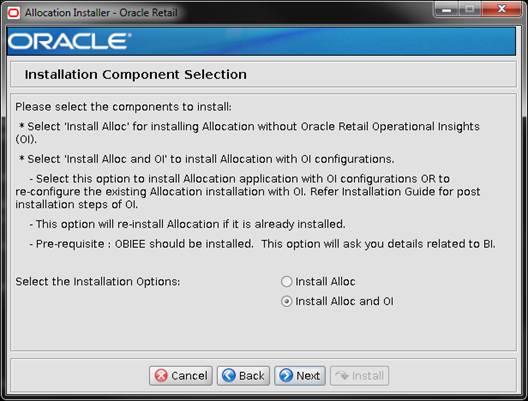
|
Field Title
|
Installation Component Selection
|
|
Field Description
|
Selecting ‘Install Alloc’ will install
Allocation without Operational Insights (OI). ‘Install Alloc and OI’ will
install Allocation along with OI configurations or reconfigure the existing
Allocation installation.
|
|
Note
|
Selecting the second option
will require OBIEE details to be entered in the further stages of the
installation.
|
Screen: Allocation Application RETAIL_HOME
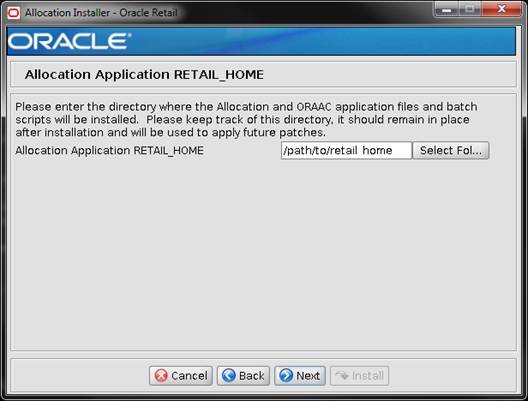
|
Field Title
|
Alloc Application RETAIL_HOME
|
|
Field Description
|
Retail Home is used to keep ORPatch
related files by default. Please keep track of this directory, it should
remain in place after installation and will be used to apply future patches.
|
|
Examples
|
/path/to/retail_home
|
Screen: Host Details
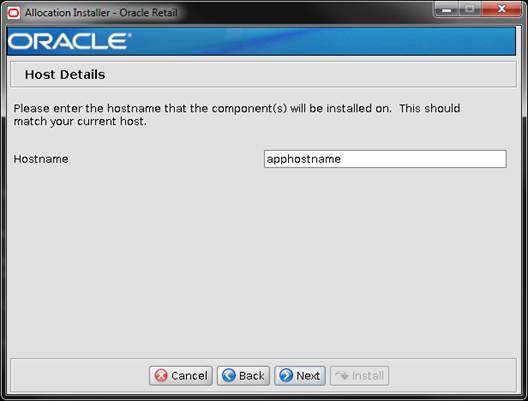
|
Field Title
|
Hostname
|
|
Field Description
|
Provide the hostname where the Retail Home will be
installed. This shall match your current host.
|
|
Examples
|
apphostname
|
Screen: Security Details
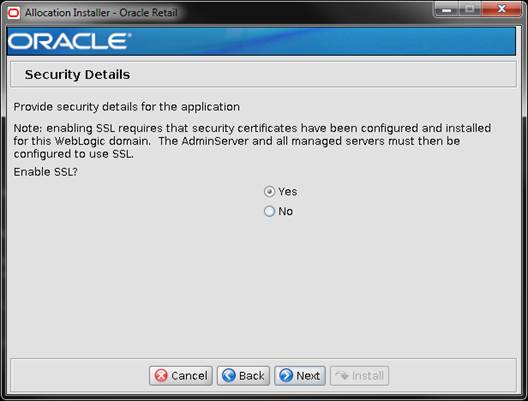
|
Field Title
|
Enable SSL?
|
|
Field Description
|
Chose “Yes” if you are using SSL with WebLogic.
|
Screen: Turn off the application server’s non-SSL port (shown if ‘SSL is
enabled’)
Note: The “Turn off the application server’s non-SSL
port” screen is only shown if “Yes” is selected for “Enable SSL?”.
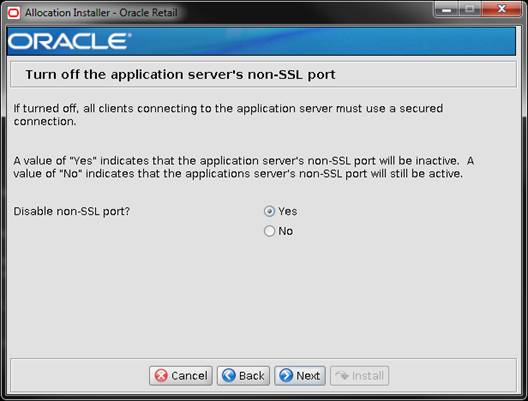
|
Field Title
|
Disable non-SSL port?
|
|
Field Description
|
Choose ‘Yes’ if you want the installer to disable the
Non-SSL port for the Allocation WebLogic managed server.
|
Screen: Application Server Details

|
Field Title
|
Hostname
|
|
Field Description
|
Hostname of the application server
|
|
Example
|
apphostname
|
|
Field Title
|
WebLogic Admin Port
|
|
Field Description
|
Port number of the WebLogic AdminServer
|
|
Example
|
7001
|
|
Field Title
|
WebLogic Admin User
|
|
Field Description
|
Username of the admin user for the WebLogic instance to
which the Allocation application is being deployed.
|
|
Example
|
weblogic
|
|
Field Title
|
WebLogic Admin Password
|
|
Field Description
|
Password for the WebLogic admin user. You chose this
password when you created the WebLogic instance or when you started the
instance for the first time.
|
|
Field Title
|
WebLogic Admin User Security Alias
|
|
Field Description
|
An alias for the WebLogic admin user.
|
|
Example
|
wlsAlias
|
|
Note
|
This alias must be unique. Do not use the same value for
any other alias fields in the installer. If the same alias is used, entries
in the wallet can override each other and cause problems with the
application.
|
Screen: Application Deployment Details
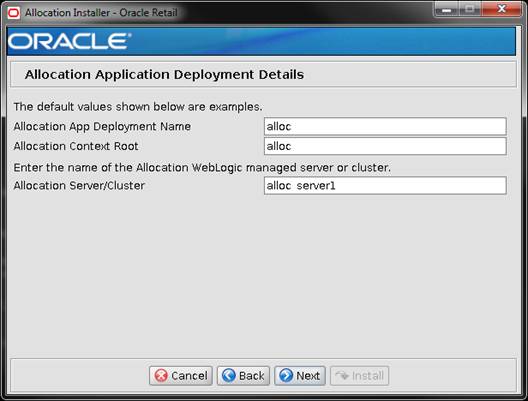
|
Field Title
|
Allocation App Deployment Name
|
|
Field Description
|
Name by which this Allocation application is identified in
the application server.
|
|
Example
|
alloc
|
|
Field Title
|
Allocation Context Root
|
|
Field Description
|
Path under the HTTP URL that is used to access the
Allocation application. For example, a context root of alloc results in the
application being accessed at http://host:port/alloc/index.jsp.
|
|
Example
|
alloc
|
|
Field Title
|
Allocation Server/Cluster
|
|
Field Description
|
The name of the Allocation WebLogic managed server or
cluster.
|
|
Example
|
alloc_server1
|
Screen: JDBC Security Details
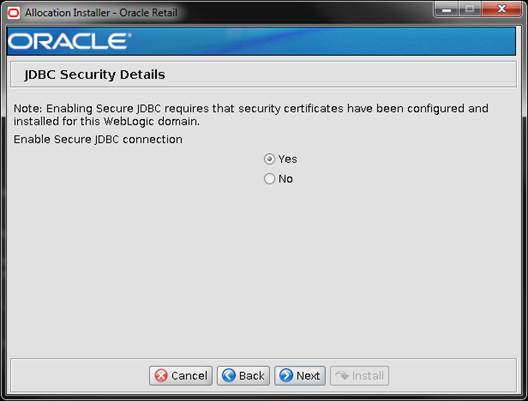
|
Field Title
|
Enable Secure JDBC connection
|
|
Field Description
|
Chose ‘Yes’ if the database being used for Allocation App
installation is using secure configuration.
|
Screen: Allocation Data Source Details
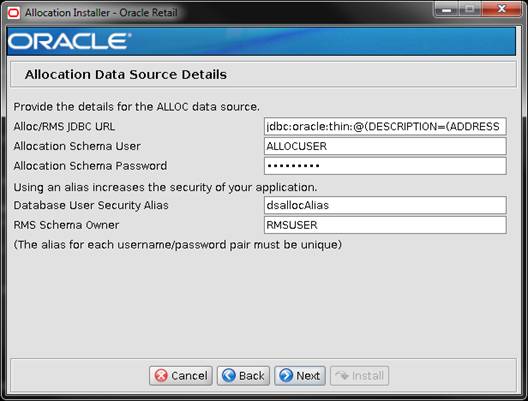
|
Field Title
|
Alloc/RMS JDBC URL
|
|
Field Description
|
URL used by the Allocation application to access the
Allocation database schema. See Appendix:
URL Reference for expected syntax.
When deploying in SSL mode, JDBC URL format should include
complete description as shown below.
|
|
Destination
|
allocation.properties
|
|
Example
|
jdbc:oracle:thin:@myhost:1521/dbname OR
jdbc:oracle:thin:@(DESCRIPTION=(ADDRESS_LIST=(ADDRESS=(PROTOCOL=tcps)(HOST=ordbhost)(PORT=2484)))(CONNECT_DATA=(SERVICE_NAME=dbname)))
|
|
Field Title
|
Allocation Schema User
|
|
Field Description
|
Database schema user of the Allocation application. This
value should match what was given in the Allocation database schema field of
the RMS installer. This is where the Allocation temporary tables and
temporary views reside, with synonyms to other Allocation objects that are in
the RMS main schema.
|
|
Destination
|
allocation.properties
|
|
Example
|
ALLOCUSER
|
|
Field Title
|
Allocation Schema Password
|
|
Field Description
|
Password for the Allocation schema user. This should match
what was given in the Allocation schema password field of the RMS installer.
|
|
Destination
|
allocation.properties
|
|
Field Title
|
Database User Security Alias
|
|
Field Description
|
An alias for the Database user.
|
|
Destination
|
allocation.properties
|
|
Example
|
DsAlias
|
|
Note
|
This alias must be unique. Do not use the same value for
any other alias fields in the installer. If the same alias is used, entries
in the wallet can override each other and cause problems with the
application.
|
|
Field Title
|
RMS Schema Owner
|
|
Field Description
|
RMS schema user into which the Allocation schema user has
synonyms. This should match the RMS owning schema that was given during
execution of the RMS database schema installer. This is the RMS main schema,
where the Allocation non temporary tables and objects are stored.
|
|
Destination
|
allocation.properties
|
|
Example
|
RMSUSER
|
Screen: Secure Data Source Details
Note: The Secure Data Source Details screen is only
shown if “Yes” is selected for “Enable Secure JDBC connection”.
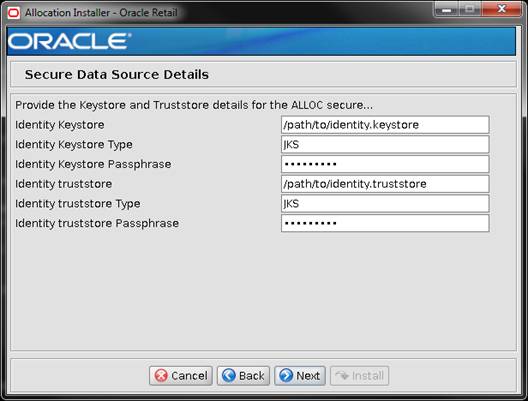
|
Field Title
|
Identity Keystore
|
|
Field Description
|
Path to the identity keystore, i.e.:
/path/to/identity.keystore
|
|
Field Title
|
Identity Keystore Type
|
|
Field Description
|
i.e. JKS
|
|
Field Title
|
Identity Keystore Password
|
|
Field Description
|
Password used to access the identity keystore defined
above
|
|
Field Title
|
Identity Trustore
|
|
Field Description
|
Path to the identity truststore, i.e.:
/path/to/identity.truststore
|
|
Field Title
|
Identity Truststore Type
|
|
Field Description
|
i.e. JKS
|
|
Field Title
|
Identity Truststore Password
|
|
Field Description
|
Password used to access the identity truststore defined
above
|
Screen: Batch Details
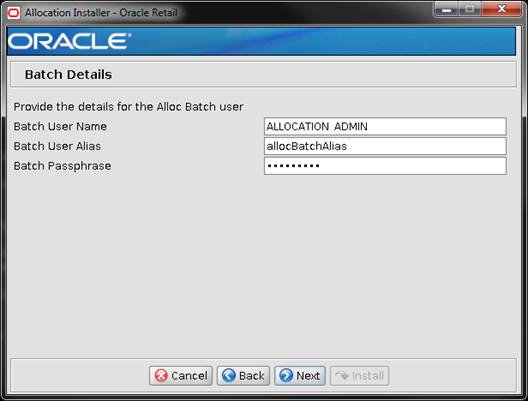
|
Field Title
|
Batch User Name
|
|
Field Description
|
This is the username with which Batch will login. This
MUST be given as SYSTEM_ ADMINISTRATOR and SYSTEM_ADMINISTRATOR is your LDAP
user. SYSTEM_ADMINISTRATOR user gets loaded as part of the LDIFs provided
with Alloc App installer.
|
|
Destination
|
<WEBLOGIC_DOMAIN_HOME>/retail/<Alloc App Name>/config/cwallet.sso
|
|
Example
|
ALLOCATION_ADMIN
|
|
Field Title
|
Batch User Alias
|
|
Field Description
|
This is the user alias for SYSTEM_ADMINISTRATOR User which
gets created in retail wallet.
|
|
Destination
|
<WEBLOGIC_DOMAIN_HOME>/retail/<Alloc
App Name>/config/cwallet.sso
|
|
Example
|
allocBatchAlias
|
|
Note
|
This alias must be unique. Do not use the same value for
any other alias fields in the installer. If the same alias is used, entries
in the wallet can override each other and cause problems with the
application.
|
|
Field Title
|
Batch Passphrase
|
|
Field Description
|
Password of SYSTEM_ADMINISTRATOR user.
|
|
Destination
|
<WEBLOGIC_DOMAIN_HOME>/retail/<Alloc App Name>/config/cwallet.sso
|
|
Example
|
The password that you proivided in the RGBU-oid-create-users.ldif
LDIF file as part of loading LDIF files into the LDAP.
|
Screen: JMS Provider
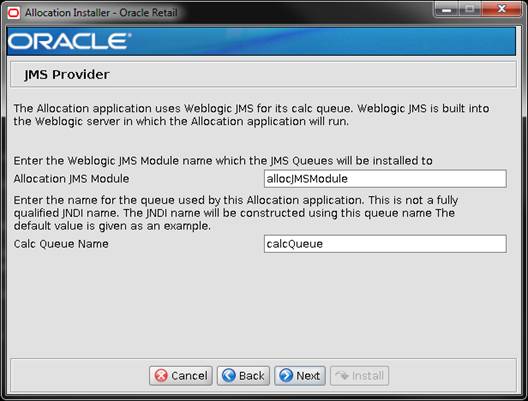
|
Field Title
|
Allocation JMS Module
|
|
Field Description
|
The JMS Module name to which the JMS queues will be
installed.
|
|
Example
|
allocJMSModule
|
|
Field Title
|
Calc Queue Name
|
|
Field Description
|
The name of the queue used by this Allocation application.
This is not a fully qualified JNDI name.
|
|
Example
|
calcQueue
|
Screen: OHS Web Tier
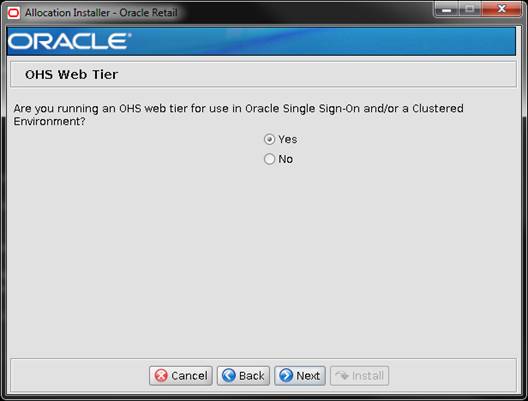
|
Field Title
|
Are you running an OHS web tier for use in Oracle Single
Sign-On and/or a Clustered Environment?
|
|
Field Description
|
Selecting the option ‘Yes’ will configure all the
application URLs delivered by this installer with the OHS webtier hostname
and port that will be entered in the next screen.
|
Screen: OHS Web Tier Details
Note: The OHS Web Tier Details screen is only shown if
“Yes” is selected for “Are you running an OHS web tier for use in Oracle Single
Sign-On and/or a Clustered Environment?”.

|
Field Title
|
OHS web tier connection protocol
|
|
Field Description
|
Connection protocol for OHS web tier – http or https
|
|
Field Title
|
OHS web tier host
|
|
Field Description
|
Host name for OHS web tier
|
|
Example
|
webtierhostname
|
|
Field Title
|
OHS web tier port
|
|
Field Description
|
Port number for OHS web tier
|
|
Example
|
7777
|
Screen: Default JAZN Mappings
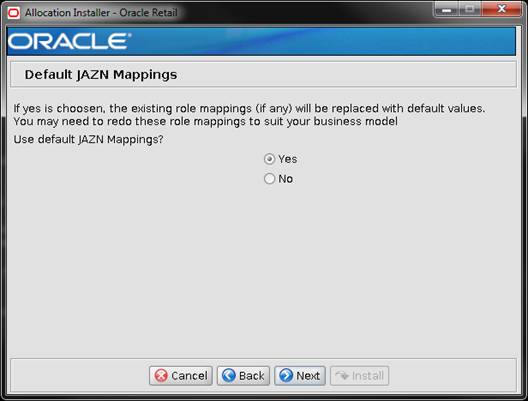
|
Field Title
|
Use default JAZN Mappings?
|
|
Field Description
|
If yes is selected, the existing role mappings will be
replaced with default values. You may need to redo these mappings to suit
your business model
|
Screen: Custom JAZN Mappings
Note: The Custom JAZN Mappings screen is only shown if
No is selected for “Use default JAZN Mappings?”.
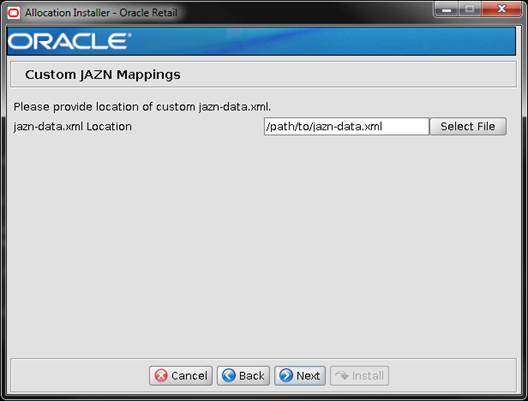
|
Field Title
|
jazn-data.xml Location
|
|
Field Description
|
The location of the custom jazn-data.xml file.
|
|
Example
|
/path/to/jazn-data.xml
|
Screen: OBIEE Details
Note: The OBIEE Details screen is only shown if “Alloc
and OI” is selected on the screen “Installation Component Selection”
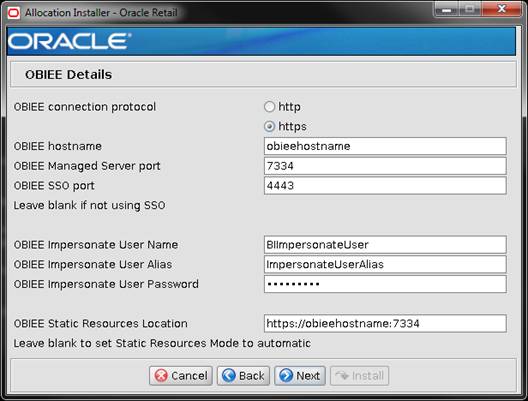
|
Field Title
|
OBIEE connection protocol
|
|
Field Description
|
Connection protocol used while connecting to OBIEE – http
or https
|
|
Field Title
|
OBIEE hostname
|
|
Field Description
|
OBIEE hostname where you have installed or are planning to
install the Operational Insights Dashboards.
|
|
Example
|
obieehostname
|
|
Field Title
|
OBIEE Managed Server port
|
|
Field Description
|
The port of the Oracle BI EE installation
|
|
Example
|
7334
|
|
Field Title
|
OBIEE SSO port
|
|
Field Description
|
The SSO port where OBIEE is configured, if SSO is enabled.
If you are not using SSO, leave the field blank.
|
|
Example
|
4443
|
|
Field Title
|
OBIEE Impersonate User Name
|
|
Field Description
|
The username that has been configured on the Oracle BI EE
with the impersonate permissions.
|
|
Example
|
BIImpersonateUser
|
|
Field Title
|
OBIEE Impersonate User Alias
|
|
Field Description
|
The username that has been configured on the Oracle BI EE
with the impersonate permissions.
|
|
Example
|
ImpersonateUserAlias
|
|
Note
|
This alias must be unique. Do not use the same value for
any other alias fields in the installer. If the same alias is used, entries
in the wallet can override each other and cause problems with the
application.
|
|
Field Title
|
OBIEE Impersonate User Password
|
|
Field Description
|
The password associated with the username that has been
configured on the Oracle BI EE with the impersonate permissions.
|
|
Field Title
|
OBIEE Static Resources Location
|
|
Field Description
|
The path of the location where
the static resources are available.
Leave blank to set Static
Resources mode to automatic.
For non-SSO environments use the
following URL.
http://<obiee_host>:<obiee_port>/analytics
For SSO environments, use the
host and port of the Oracle Web Tier.
http://<web_tier_host>:<web_tier_port>
|
|
Example
|
http://obieehostname:7334
|
B
It may be desirable to see a list
of the files that will be updated by a patch, particularly if files in the
environment have been customized. The installer has an ‘analyze’ mode that
will evaluate all files in the patch against the environment and report on the
files that will be updated based on the patch. See the section “Analyzing the
Impact of a Patch” in the chapter “Patching Procedures” for more details.
1.  Log onto
the server as a user with access to the RETAIL_HOME for the installation you
want to analyze.
Log onto
the server as a user with access to the RETAIL_HOME for the installation you
want to analyze.
2. Change
directories to STAGING_DIR/alloc/application. STAGING_DIR is the location
where you extracted the installer.
3. Set
and export the following environment variables.
|
Variable
|
Description
|
Example
|
|
JAVA_HOME
|
Location of a Java 1.7+
64Bit JDK.
|
JAVA_HOME=
/u00/webadmin/java/jdk1.7.0
export JAVA_HOME
|
|
DISPLAY
|
Address and port of X server on desktop system of user running install. Optional when running the
Analyze tool
|
DISPLAY=<IP address>:0.0
export DISPLAY
|
4. If
you are going to run the installer in GUI mode using an X server, you need to
have the XTEST extension enabled. This setting is not always enabled by default
in your X server. See Appendix: Common
Installation Errors for more details.
5. Run
the analyze.sh script to start the analyze tool.
Note:
Below are the usage details for analyze.sh. The typical usage for GUI mode is
no arguments.
./analyze.sh [text | silent]
Screen: RETAIL_HOME to Analyze
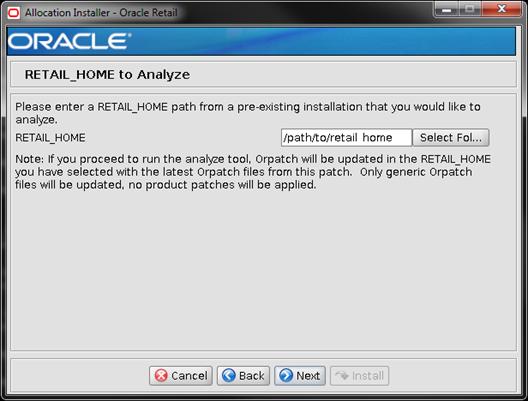
|
Field Title
|
RETAIL_HOME
|
|
Field Description
|
The pre-existing RETAIL_HOME
location created and used during Allocation installation. This location
should contain directories with your installed files as well as the “orpatch”
directory.
|
|
Example
|
/path/to/retail_home
|
|
Note
|
The Orpatch files in this
RETAIL_HOME may need to be updated in order to be able to run the analysis.
The Analyze tool will take care of this automatically.
|
6.  After
clicking “install”, the Analyze tool will generate a report of the files that
will be patched if you apply this patch to the selected RETAIL_HOME. A high
level report can be found in the log file: STAGING_DIR/ alloc/application/log/
allocanalyze.<timestamp>.log.
After
clicking “install”, the Analyze tool will generate a report of the files that
will be patched if you apply this patch to the selected RETAIL_HOME. A high
level report can be found in the log file: STAGING_DIR/ alloc/application/log/
allocanalyze.<timestamp>.log.
The detailed list of patch files can be found in RETAIL_HOME/
orpatch/logs/detail_logs/analyze/details/
C
In addition to the GUI and text interfaces of the installer,
there is a silent mode that can be run. This mode is useful if you wish to run
a repeat installation without retyping the settings you provided in the
previous installation. It is also useful if you encounter errors in the middle
of an installation and wish to continue.
The installer runs in two distinct phases. The first phase
involves gathering settings from the user. At the end of the first phase, a
properties file named ant.install.properties is created with the settings that
were provided. Then the second phase begins, where this properties file is used
to provide your settings for the installation.
To skip the first phase and re-use the ant.install.properties
file from a previous run, follow these instructions:
1. Edit
the ant.install.properties file and correct any invalid settings that may have
caused the installer to fail in its previous run.
2. Look
for duplicate properties in the ant.install.properties file. Some properties
are set on multiple pages to ensure default values when a page is only
displayed under certain conditions. For example, if there are two instances of
input.property.name, remove all but the last one.
3. Run
the installer again with the silent argument.
Example:
install.sh silent
D
The database schema and application installers for the Oracle
Retail Allocation product asks for several different URLs. These include the
following.
Used by the Java application and by the installer to connect to
the database.
Thick Client Syntax: jdbc:oracle:oci:@<sid>
<sid>: system identifier for the database
Example: jdbc:oracle:oci:@mysid
Standard Thin Client Syntax jdbc:oracle:thin:@<host>:<port>:<sid>
Standard Pluggable DB Thin connection Syntax using SID: jdbc:oracle:thin:@<host>:<port>/<sid>
Standard Pluggable DB Thin connection Syntax using
ServiceName
jdbc:oracle:thin:@<host>:<port>/<mydbservicename>
<host>: hostname of the database server
<port>: database listener port
<sid>: system identifier for the database
<mydbservicename>: system identifier for the database
Example:
jdbc:oracle:thin:@myhost:1521/<mydbservicename>
E
Appendix: Common Installation Errors
This section provides some common errors encountered during
installation of Oracle Retail Allocation.
Symptom
The following text
appears in the installer Errors tab:
May 22, 2006 11:16:39 AM java.util.prefs.FileSystemPreferences$3
run
WARNING: Could not create system preferences directory. System
preferences are unusable.
May 22, 2006 11:17:09 AM java.util.prefs.FileSystemPreferences
checkLockFile0ErrorCode
WARNING: Could not lock System prefs. Unix error code -264946424.
Solution
This is related to
Java bug 4838770. The /etc/.java/.systemPrefs directory may not have been
created on your system. See http://bugs.sun.com
for details.
This is an issue with
your installation of Java and does not affect the Oracle Retail product
installation.
Symptom
In GUI mode, the
errors tab shows the following error:
java.util.ConcurrentModificationException
at
java.util.AbstractList$Itr.checkForComodification(AbstractList.java:448)
at java.util.AbstractList$Itr.next(AbstractList.java:419)
… etc
Solution
You can ignore this error. It is related to third-party Java
Swing code for rendering of the installer GUI and does not affect the retail
product installation.
Symptom
The following text
appears in the console window during execution of the installer in GUI mode:
Couldn't find X Input Context
Solution
This message is harmless and can be ignored.
F
As part of an application installation, administrators must set
up password stores for user accounts using wallets/credential stores. Some
password stores must be installed on the application database side. While the
installer handles much of this process, the administrators must perform some
additional steps.
Password stores for the application and application server user
accounts must also be installed; however, the installer takes care of this
entire process.
ORACLE Retail Merchandising applications now have 3 different
types of password stores. They are database wallets, java wallets, and database
credential stores. Background and how to administer them below are explained in
this appendix
Oracle databases have allowed other users on the server to see
passwords in case database connect strings (username/password@db) were passed
to programs. In the past, users could navigate to ps –ef|grep <username> to see the
password if the password was supplied in the command line when calling a
program.
To make passwords more secure, Oracle Retail has implemented the
Oracle Software Security Assurance (OSSA) program. Sensitive information such
as user credentials now must be encrypted and stored in a secure location. This
location is called password stores or wallets. These password stores are secure
software containers that store the encrypted user credentials.
Users can retrieve the credentials using aliases that were set up
when encrypting and storing the user credentials in the password store. For
example, if username/password@db
is entered in the command line argument and the alias is called db_username,
the argument to a program is as follows:
sqlplus /@db_username
This would connect to the database as it did previously, but it
would hide the password from any system user.
After this is configured, as in the example above, the
application installation and the other relevant scripts are no longer needed to
use embedded usernames and passwords. This reduces any security risks that may
exist because usernames and passwords are no longer exposed.
When the installation starts, all the necessary user credentials
are retrieved from the Oracle Wallet based on the alias name associated with
the user credentials.
There are three different types of password stores. One type
explain in the next section is for database connect strings used in program
arguments (such as sqlplus
/@db_username). The others are for Java application installation
and application use.
After the database is installed and the default database user
accounts are set up, administrators must set up a password store using the
Oracle wallet. This involves assigning an alias for the username and associated
password for each database user account. The alias is used later during the
application installation. This password store must be created on the system
where the application server and database client are installed.
This section describes the steps you must take to set up a wallet
and the aliases for the database user accounts. For more information on
configuring authentication and password stores, see the Oracle
Database Security Guide.
Note: In
this section, <wallet_location>
is a placeholder text for illustration purposes. Before running the command,
ensure that you specify the path to the location where you want to create and
store the wallet.
To set up a password store for the database user accounts,
perform the following steps:
1. Create
a wallet using the following command:
mkstore -wrl <wallet_location> -create
After you run the command, a prompt appears. Enter a
password for the Oracle Wallet in the prompt.
Note: The
mkstore
utility is included in the Oracle Database Client installation.
The wallet is created with the auto-login feature enabled.
This feature enables the database client to access the wallet contents without
using the password. For more information, refer to the Oracle
Database Advanced Security Administrator's Guide.
2. Create
the database connection credentials in the wallet using the following command:
mkstore -wrl <wallet_location>
-createCredential <alias-name> <database-user-name>
After you run the command, a prompt appears. Enter the
password associated with the database user account in the prompt.
3. Repeat
Step 2 for all the database user accounts.
4. Update
the sqlnet.ora file to include the following
statements:
WALLET_LOCATION = (SOURCE = (METHOD =
FILE) (METHOD_DATA = (DIRECTORY = <wallet_location>)))
SQLNET.WALLET_OVERRIDE = TRUE
SSL_CLIENT_AUTHENTICATION = FALSE
5. Update
the tnsnames.ora file to include the following
entry for each alias name to be set up.
<alias-name> =
(DESCRIPTION =
(ADDRESS_LIST =
(ADDRESS = (PROTOCOL = TCP)
(HOST = <host>) (PORT = <port>))
)
(CONNECT_DATA =
(SERVICE_NAME =
<service>)
)
)
In the previous example, <alias-name>, <host>, <port>,
and <service> are
placeholder text for illustration purposes. Ensure that you replace these with
the relevant values.
The following examples show how to set up wallets for database
user accounts for the following applications:
§
For RMS, RWMS, RPM Batch using sqlplus
or sqlldr, RETL, RMS, RWMS, and ARI
To set up wallets for database user accounts, do the following.
1.  Create a new directory called wallet under your folder
structure.
Create a new directory called wallet under your folder
structure.
cd /projects/rms15/dev/
mkdir .wallet
Note: The
default permissions of the wallet allow only the owner to use it, ensuring the
connection information is protected. If you want other users to be able to use
the connection, you must adjust permissions appropriately to ensure only authorized
users have access to the wallet.
2. Create
a sqlnet.ora in the wallet directory with the following content.
WALLET_LOCATION = (SOURCE
= (METHOD = FILE) (METHOD_DATA
= (DIRECTORY = /projects/rms15/dev/.wallet))
)
SQLNET.WALLET_OVERRIDE=TRUE
SSL_CLIENT_AUTHENTICATION=FALSE
Note:
WALLET_LOCATION must be on line 1 in the file.
3. Setup
a tnsnames.ora in the wallet directory. This tnsnames.ora includes the standard
tnsnames.ora file. Then, add two custom tns_alias entries that are only for use
with the wallet. For example, sqlplus /@dvols29_rms01user.
ifile = /u00/oracle/product/12.1.0.2/network/admin/tnsnames.ora
Examples for a NON pluggable db:
dvols29_rms01user =
(DESCRIPTION = (ADDRESS_LIST =
(ADDRESS = (PROTOCOL = tcp)
(host = xxxxxx.us.oracle.com)
(Port = 1521)))
(CONNECT_DATA
= (SID = <sid_name> (GLOBAL_NAME = <sid_name>)))
dvols29_rms01user.world =
(DESCRIPTION = (ADDRESS_LIST =
(ADDRESS = (PROTOCOL = tcp)
(host = xxxxxx.us.oracle.com)
(Port = 1521)))
(CONNECT_DATA
= (SID = <sid_name>) (GLOBAL_NAME = <sid_name>)))
Examples for a pluggable db:
dvols29_rms01user =
(DESCRIPTION = (ADDRESS_LIST =
(ADDRESS = (PROTOCOL = tcp)
(host = xxxxxx.us.oracle.com)
(Port = 1521)))
(CONNECT_DATA
= (SERVICE_NAME = <pluggable db name>)))
dvols29_rms01user.world =
(DESCRIPTION = (ADDRESS_LIST =
(ADDRESS = (PROTOCOL = tcp)
(host = xxxxxx.us.oracle.com)
(Port = 1521)))
(CONNECT_DATA
= (SERVICE_NAME = <pluggable db name>)))
Note:
It is important to not just copy the tnsnames.ora file because it can quickly
become out of date. The ifile clause (shown above) is key.
4. Create
the wallet files. These are empty initially.
a. Ensure
you are in the intended location.
$ pwd
/projects/rms15/dev/.wallet
b. Create
the wallet files.
$ mkstore -wrl . –create
c. Enter
the wallet password you want to use. It is recommended that you use the same
password as the UNIX user you are creating the wallet on.
d. Enter
the password again.
Two wallet files are created from the above command:
– ewallet.p12
– cwallet.sso
5. Create
the wallet entry that associates the user name and password to the custom tns
alias that was setup in the wallet’s tnsnames.ora file.
mkstore –wrl . –createCredential <tns_alias>
<username> <password>
Example:
mkstore –wrl .
–createCredential dvols29_rms01user rms01user passwd
6. Test
the connectivity. The ORACLE_HOME used with the wallet must be the same version
or higher than what the wallet was created with.
$ export TNS_ADMIN=/projects/rms15/dev/.wallet
/* This is very import to use wallet to point at the alternate tnsnames.ora
created in this example */
$ sqlplus /@dvols29_rms01user
SQL*Plus: Release 12
Connected to:
Oracle Database 12g
SQL> show user
USER is “rms01user”
Running batch programs or shell scripts would be similar:
Ex: dtesys /@dvols29_rms01user
script.sh
/@dvols29_rms01user
Set the UP unix variable to help with
some compiles :
export UP=/@dvols29_rms01user
for use in RMS batch compiles, and RMS,
RWMS, and ARI forms compiles.
As shown in the example above, users can ensure that passwords
remain invisible.
Additional Database Wallet Commands
The following is a list of additional database wallet commands.
§
Delete a credential on wallet
mkstore –wrl . –deleteCredential dvols29_rms01user
§
Change the password for a credential on wallet
mkstore –wrl . –modifyCredential dvols29_rms01user rms01user
passwd
§
List the wallet credential entries
mkstore –wrl . –list
This command returns values such as the following.
oracle.security.client.connect_string1
oracle.security.client.user1
oracle.security.client.password1
§
View the details of a wallet entry
mkstore –wrl . –viewEntry
oracle.security.client.connect_string1
Returns the value of the entry:
dvols29_rms01user
mkstore –wrl . –viewEntry oracle.security.client.user1
Returns the value of the entry:
rms01user
mkstore –wrl . –viewEntry oracle.security.client.password1
Returns the value of the entry:
Passwd
RETL creates a wallet under $RFX_HOME/etc/security, with the
following files:
§
cwallet.sso
§
jazn-data.xml
§
jps-config.xml
§
README.txt
To set up RETL wallets, perform the following steps:
1. Set
the following environment variables:
§
ORACLE_SID=<retaildb>
§
RFX_HOME=/u00/rfx/rfx-13
§
RFX_TMP=/u00/rfx/rfx-13/tmp
§
JAVA_HOME=/usr/jdk1.6.0_12.64bit
§
LD_LIBRARY_PATH=$ORACLE_HOME
§
PATH=$RFX_HOME/bin:$JAVA_HOME/bin:$PATH
2.
Change directory to
$RFX_HOME/bin.
3. Run setup-security-credential.sh.
§ Enter 1 to add a new
database credential.
§ Enter the
dbuseralias. For example, retl_java_rms01user.
§ Enter the database
user name. For example, rms01user.
§ Enter the database
password.
§ Re-enter the database
password.
§ Enter D to exit the
setup script.
4. Update
your RETL environment variable script to reflect the names of both the Oracle
Networking wallet and the Java wallet.
For example, to configure RETLforRPAS, modify the following
entries in
$RETAIL_HOME/RETLforRPAS/rfx/etc/rmse_rpas_config.env.
§ The RETL_WALLET_ALIAS
should point to the Java wallet entry:
–
export
RETL_WALLET_ALIAS="retl_java_rms01user"
§ The
ORACLE_WALLET_ALIAS should point to the Oracle network wallet entry:
–
export
ORACLE_WALLET_ALIAS="dvols29_rms01user"
§ The SQLPLUS_LOGON
should use the ORACLE_WALLET_ALIAS:
–
export
SQLPLUS_LOGON="/@${ORACLE_WALLET_ALIAS}"
5. To
change a password later, run setup-security-credential.sh.
§ Enter 2 to update a
database credential.
§ Select the credential
to update.
§ Enter the database
user to update or change.
§ Enter the password of
the database user.
§ Re-enter the
password.
For Java applications, consider the following:
§
For database user accounts, ensure that you set up the same alias
names between the password stores (database wallet and Java wallet). You can
provide the alias name during the installer process.
§
Document all aliases that you have set up. During the application
installation, you must enter the alias names for the application installer to
connect to the database and application server.
§ Passwords are
not used to update entries in Java wallets. Entries in Java wallets are stored
in partitions, or application-level keys. In each retail application that has
been installed, the wallet is located in
<WEBLOGIC_DOMAIN_HOME>/retail/<appname>/config Example:
/u00/webadmin/config/domains/wls_retail/REIMDomain/retail/reim15/config
§ Application
installers should create the Java wallets for you, but it is good to know how
this works for future use and understanding.
§
Scripts are located in <WEBLOGIC_DOMAIN_HOME>/retail/<appname>/retail-public-security-api/bin
for administering wallet entries.
§
Example:
§ /u00/webadmin/config/domains/wls_retail/REIMDomain/retail/retail-public-security-api/bin
§
In this directory is a script to help you update each alias entry
without having to remember the wallet details. For example, if you set the RPM
database alias to rms01user, you will find a script called update-RMS01USER.sh.
Note:
These scripts are available only with applications installed by way of an
installer.
§
Two main scripts are related to this script in the folder for
more generic wallet operations: dump_credentials.sh and save_credential.sh.
§
If you have not installed the application yet, you can unzip the
application zip file and view these scripts in
<app>/application/retail-public-security-api/bin.
§
Example:
§
/u00/webadmin/reim15/application/retail-public-security-api/bin
update-<ALIAS>.sh
update-<ALIAS>.sh updates the wallet entry for this alias.
You can use this script to change the user name and password for this alias.
Because the application refers only to the alias, no changes are needed in
application properties files.
Usage:
update-<username>.sh <myuser>
Example:
/u00/webadmin/config/domains/wls_retail/REIMDomain/retail/reim15/retail-public-security-api/bin>
./update-RMS01USER.sh
usage: update-RMS01USER.sh <username>
<username>: the username to update into this alias.
Example: update-RMS01USER.sh myuser
Note: this script will ask you for the password for the username
that you pass in.
/u00/webadmin/config/domains/wls_retail/REIMDomain/retail/reim15/retail-public-security-api/bin>
dump_credentials.sh
dump_credentials.sh is used to retrieve information from
wallet. For each entry found in the wallet, the wallet partition, the alias, and
the user name are displayed. Note that the password is not displayed. If the
value of an entry is uncertain, run save_credential.sh to resave the entry with
a known password.
dump_credentials.sh <wallet location>
Example:
dump_credentials.sh location:
/u00/webadmin/config/domains/wls_retail/REIMDomain/retail/reim15/config
Retail Public Security API Utility
=============================================
Below are the credentials found in the wallet at the
location/u00/webadmin/config/domains/wls_retail/REIMDomain/retail/reim15config
=============================================
Application level key partition name:reim15
User Name Alias:WLS-ALIAS User Name:weblogic
User Name Alias:RETAIL-ALIAS User Name:retail.user
User Name Alias:LDAP-ALIAS User Name:RETAIL.USER
User Name Alias:RMS-ALIAS User Name:rms15mock
User Name Alias:REIMBAT-ALIAS User Name:reimbat
save_credential.sh
save_credential.sh is used to update the information in
wallet. If you are unsure about the information that is currently in the
wallet, use dump_credentials.sh as indicated above.
save_credential.sh -a <alias> -u <user> -p
<partition name> –l <path of the wallet file location where
credentials are stored>
Example:
/u00/webadmin/mock15_testing/reim15/application/retail-public-security-api/bin>
save_credential.sh -l wallet_test -a myalias -p mypartition -u myuser
=============================================
Retail Public Security API Utility
=============================================
Enter password:
Verify password:
Note: -p in the above
command is for partition name. You must specify the proper partition name used
in application code for each Java application.
save_credential.sh and dump_credentials.sh scripts are the
same for all applications. If using save_credential.sh to add a wallet entry or
to update a wallet entry, bounce the application/managed server so that your
changes are visible to the application. Also, save a backup copy of your
cwallet.sso file in a location outside of the deployment path, because
redeployment or reinstallation of the application will wipe the wallet entries
you made after installation of the application. To restore your wallet entries
after a redeployment/reinstallation, copy the backed up cwallet.sso file over
the cwallet.sso file. Then bounce the application/managed server.
Usage
=============================================
Retail Public Security API Utility
=============================================
usage: save_credential.sh -au[plh]
E.g. save_credential.sh -a rms-alias -u rms_user -p rib-rms -l ./
-a,--userNameAlias <arg> alias for which the
credentials
needs to be stored
-h,--help usage information
-l,--locationofWalletDir <arg> location where the
wallet file is
created.If not specified, it creates the wallet under
secure-credential-wallet directory which is already present under the
retail-public-security-api/ directory.
-p,--appLevelKeyPartitionName <arg> application level
key partition name
-u,--userName <arg> username to be
stored in secure
credential wallet for specified alias*
The ORACLE Retail Java applications have the wallet alias
information you create in an <app-name>.properties file. Below is the
reim.properties file. Note the database information and the user are presented
as well. The property called datasource.credential.alias=RMS-ALIAS uses the
ORACLE wallet with the argument of RMS-ALIAS at the csm.wallet.path and
csm.wallet.partition.name = reim14 to retrieve the password for application
use.
Reim.properties code sample:
datasource.url=jdbc:oracle:thin:@xxxxxxx.us.oracle.com:1521:pkols07
datasource.schema.owner=rms15mock
datasource.credential.alias=RMS-ALIAS
#
=================================================================
# ossa related Configuration
#
# These settings are for ossa configuration to store credentials.
#
=================================================================
csm.wallet.path=/u00/webadmin/config/domains/wls_retail/REIMDomain/retail/reim15config
csm.wallet.partition.name=reim15
Some of the ORACLE Retail Java batch applications have an alias
to use when running Java batch programs. For example, alias REIMBAT-ALIAS maps
through the wallet to dbuser RMS01APP, already on the database. To run a ReIM
batch program the format would be: reimbatchpgmname REIMBAT-ALIAS <other
arguments as needed by the program in question>
The following section describes a domain level database
credential store. This is used in RPM login processing, SIM login processing,
RWMS login processing, RESA login processing and Allocation login processing
and policy information for application permission. Setting up the database
credential store is addressed in the RPM, SIM, RESA, RWMS, and Alloc 15.0
install guides.
The following sections show an example of how to administer the
password stores thru ORACLE Enterprise Manger Fusion Middleware Control, a
later section will show how to do this thru WLST scripts.
1.
The first step is to use your link to Oracle Enterprise
Manager Fusion Middleware Control for the domain in question. Locate your
domain on the left side of the screen and do a right mouse click on the domain
and select Security > Credentials
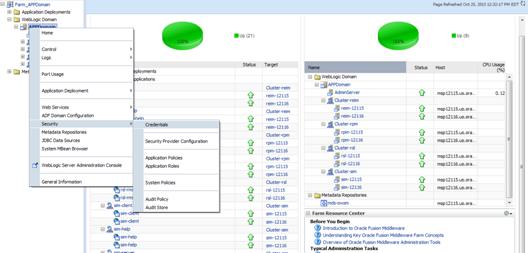
2.
Click on Credentials and you will get a screen similar to the
following. The following screen is expanded to make it make more sense. From
here you can administer credentials.
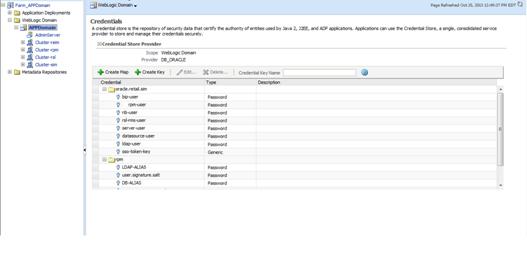
The Create Map add above is to create a new map with keys under it. A map would
usually be an application such as rpm15. The keys will usually represent alias
to various users (database user, WebLogic user, LDAP user, etc). The
application installer should add the maps so you should not often have to add a
map.
Creation of the main keys for an application will also be built
by the application installer. You will not be adding keys often as the
installer puts the keys out and the keys talk to the application. You may be
using EDIT on a key to see what user the key/alias points to and possibly
change/reset its password. To edit a key/alias, highlight the key/alias in question
and push the edit icon nearer the top of the page. You will then get a screen
as follows:
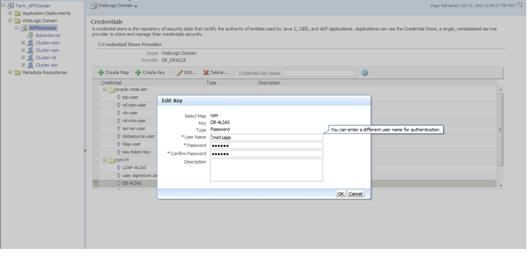
The screen above shows the map (rpm) that came from the
application installer, the key (DB-ALIAS) that came from the application
installer (some of the keys/alias are selected by the person who did the
application install, some are hard coded by the application installer in
question), the type (in this case password), and the user name and password. This
is where you would check to see that the user name is correct and reset the
password if needed. REMEMBER, a change to an item like a database password WILL
make you come into this and also change the password. Otherwise your application
will NOT work correctly.
This procedure is optional as you can administer the credential
store through the Oracle enterprise manager associated with the domain of your
application install for ReIM, RPM, SIM, RESA, or Allocation.
An Oracle Platform Security Scripts (OPSS) script is a WLST
script, in the context of the Oracle WebLogic Server. An online
script is a script that requires a connection to a running server. Unless
otherwise stated, scripts listed in this section are online scripts and operate
on a database credential store. There are a few scripts that are offline, that is, they do not require a server to be running
to operate.
Read-only scripts can be performed only by users in the following
WebLogic groups: Monitor, Operator, Configurator, or Admin. Read-write scripts
can be performed only by users in the following WebLogic groups: Admin or
Configurator. All WLST scripts are available out-of-the-box with the
installation of the Oracle WebLogic Server.
WLST scripts can be run in interactive mode or in script mode. In
interactive mode, you enter the script at a command-line prompt and view the
response immediately after. In script mode, you write scripts in a text file
(with a py file name extension) and run it without requiring input, much like
the directives in a shell script.
The weakness with the WLST/OPSS scripts is that you have to
already know your map name and key name. In many cases, you do not know or
remember that. The database credential store way through enterprise manager is
a better way to find your map and key names easily when you do not already know
them. A way in a command line mode to find the map name and alias is to run
orapki. An example of orapki is as follows:
/u00/webadmin/product/wls_apps/oracle_common/bin> ./orapki
wallet display –wallet /u00/webadmin/product/wls_apps/user_projects/domains/APPDomain/config/fmwconfig
(where the path above is the domain location of the wallet)
Output of orapki is below. This shows map name of rpm and each
alias in the wallet:
Requested Certificates:
User Certificates:
Oracle Secret Store entries:
rpm@#3#@DB-ALIAS
rpm@#3#@LDAP-ALIAS
rpm@#3#@RETAIL.USER
rpm@#3#@user.signature.salt
rpm@#3#@user.signature.secretkey
rpm@#3#@WEBLOGIC-ALIAS
rpm@#3#@WLS-ALIAS
Trusted Certificates:
Subject: OU=Class 1 Public Primary Certification Authority,O=VeriSign\,
Inc.,C=US
OPSS provides the following scripts on all supported platforms to
administer credentials (all scripts are online, unless
otherwise stated. You need the map name and the key name to run the scripts
below
§
listCred
§
updateCred
§
createCred
§
deleteCred
§
modifyBootStrapCredential
§
addBootStrapCredential
The script listCred
returns the list of attribute values of a credential in the credential store
with given map name and key name. This script lists the data encapsulated in
credentials of type password only.
Script Mode Syntax
listCred.py -map mapName -key keyName
Interactive Mode Syntax
listCred(map="mapName", key="keyName")
The meanings of the arguments (all required) are as follows:
§
map
specifies a map name (folder).
§
key
specifies a key name.
Examples of Use:
The following invocation returns all the information (such as
user name, password, and description) in the credential with map name myMap and key name myKey:
listCred.py -map myMap -key myKey
The following example shows how to run this command and similar
credential commands with WLST:
/u00/webadmin/product/wls_apps/oracle_common/common/bin>
sh wlst.sh
Initializing WebLogic Scripting Tool (WLST)...
Welcome to WebLogic Server Administration Scripting Shell
wls:/offline>
connect('weblogic','password123','xxxxxx.us.oracle.com:17001')
Connecting to t3://xxxxxx.us.oracle.com:17001 with userid
weblogic ...
Successfully connected to Admin Server 'AdminServer' that belongs
to domain 'APPDomain'.
wls:/APPDomain/serverConfig> listCred(map="rpm",key="DB-ALIAS")
Already in Domain Runtime Tree
[Name : rms01app, Description : null, expiry Date : null]
PASSWORD:retail
*The above means for map rpm15 in APPDomain, alias DB-ALIAS
points to database user rms01app with a password of retail
The script updateCred
modifies the type, user name, and password of a credential in the credential
store with given map name and key name. This script updates the data
encapsulated in credentials of type password only. Only the interactive mode is
supported.
Interactive Mode Syntax
updateCred(map="mapName", key="keyName",
user="userName", password="passW", [desc="description"])
The meanings of the arguments (optional arguments are enclosed by
square brackets) are as follows:
§
map
specifies a map name (folder) in the credential store.
§
key
specifies a key name.
§
user
specifies the credential user name.
§
password
specifies the credential password.
§
desc
specifies a string describing the credential.
Example of Use:
The following invocation updates the user name, password, and
description of the password credential with map name myMap and key name myKey:
updateCred(map="myMap", key="myKey",
user="myUsr", password="myPassw")
The script createCred
creates a credential in the credential store with a given map name, key name,
user name and password. This script can create a credential of type password
only. Only the interactive mode is supported.
Interactive Mode Syntax
createCred(map="mapName", key="keyName",
user="userName", password="passW", [desc="description"])
The meanings of the arguments (optional arguments are enclosed by
square brackets) are as follows:
§
map
specifies the map name (folder) of the credential.
§
key
specifies the key name of the credential.
§
user
specifies the credential user name.
§
password
specifies the credential password.
§
desc
specifies a string describing the credential.
Example of Use:
The following invocation creates a password credential with the
specified data:
createCred(map="myMap", key="myKey",
user="myUsr", password="myPassw")
The script deleteCred
removes a credential with given map name and key name from the credential
store.
Script Mode Syntax
deleteCred.py -map mapName -key keyName
Interactive Mode Syntax
deleteCred(map="mapName",key="keyName")
The meanings of the arguments (all required) are as follows:
§
map
specifies a map name (folder).
§
key
specifies a key name.
Example of Use:
The following invocation removes the credential with map name myMap and key name myKey:
deleteCred.py -map myMap -key myKey
The offline script modifyBootStrapCredential modifies the bootstrap
credentials configured in the default jps context, and it is typically used in
the following scenario: suppose that the policy and credential stores are LDAP-based,
and the credentials to access the LDAP store (stored in the LDAP server) are
changed. Then this script can be used to seed those changes into the bootstrap
credential store.
This script is available in interactive mode only.
Interactive Mode Syntax
modifyBootStrapCredential(jpsConfigFile="pathName",
username="usrName", password="usrPass")
The meanings of the arguments (all required) are as follows:
§
jpsConfigFile
specifies the location of the file jps-config.xml relative to the location where the script
is run. Example location: /u00/webadmin/product/wls_apps/user_projects/domains/APPDomain/config/fmwconfig.
Example location of the bootstrap wallet is /u00/webadmin/product/wls_apps/user_projects/domains/APPDomain/config/fmwconfig/bootstrap
§
username
specifies the distinguished name of the user in the LDAP store.
§
password
specifies the password of the user.
Example of Use:
Suppose that in the LDAP store, the password of the user with
distinguished name cn=orcladmin
has been changed to welcome1,
and that the configuration file jps-config.xml is located in the current directory.Then
the following invocation changes the password in the bootstrap credential store
to welcome1:
modifyBootStrapCredential(jpsConfigFile='./jps-config.xml',
username='cn=orcladmin', password='welcome1')
Any output regarding the audit service can be disregarded.
The offline script addBootStrapCredential adds a password credential with
given map, key, user name, and user password to the bootstrap credentials configured
in the default jps context of a jps configuration file.
Classloaders contain a hierarchy with parent classloaders and
child classloaders. The relationship between parent and child classloaders is
analogous to the object relationship of super classes and subclasses. The
bootstrap classloader is the root of the Java classloader hierarchy. The Java
virtual machine (JVM) creates the bootstrap classloader, which loads the Java
development kit (JDK) internal classes and java.* packages included in the JVM. (For
example, the bootstrap classloader loads java.lang.String.)
This script is available in interactive mode only.
Interactive Mode Syntax
addBootStrapCredential(jpsConfigFile="pathName",
map="mapName", key="keyName", username="usrName",
password="usrPass")
The meanings of the arguments (all required) are as follows:
§
jpsConfigFile
specifies the location of the file jps-config.xml relative to the location where the script
is run. Example location: /u00/webadmin/product/wls_apps/user_projects/domains/APPDomain/config/fmwconfig
§
map
specifies the map of the credential to add.
§
key
specifies the key of the credential to add.
§
username
specifies the name of the user in the credential to add.
§
password
specifies the password of the user in the credential to add.
Example of Use:
The following invocation adds a credential to the bootstrap
credential store:
addBootStrapCredential(jpsConfigFile='./jps-config.xml',
map='myMapName', key='myKeyName', username='myUser', password =’myPass’)
|
Retail app
|
Wallet type
|
Wallet loc
|
Wallet partition
|
Alias name
|
User name
|
Use
|
Create by
|
Alias Example
|
Notes
|
|
RMS batch
|
DB
|
<RMS batch install dir (RETAIL_HOME)>/.wallet
|
n/a
|
<Database SID>_<Database schema owner>
|
<rms schema owner>
|
Compile, execution
|
Installer
|
n/a
|
Alias hard-coded by installer
|
|
RMS forms
|
DB
|
<forms install dir>/base/.wallet
|
n/a
|
<Database SID>_<Database schema owner>
|
<rms schema owner>
|
Compile
|
Installer
|
n/a
|
Alias hard-coded by installer
|
|
ARI forms
|
DB
|
<forms install dir>/base/.wallet
|
n/a
|
<Db_Ari01>
|
<ari schema owner>
|
Compile
|
Manual
|
ari-alias
|
|
|
RMWS forms
|
DB
|
<forms install dir>/base/.wallet
|
n/a
|
<Database SID>_<Database schema owner>
|
<rwms schema owner>
|
Compile forms, execute batch
|
Installer
|
n/a
|
Alias hard-coded by installer
|
|
RPM batch plsql and sqlldr
|
DB
|
<RPM batch install dir>/.wallet
|
n/a
|
<rms schema owner alias>
|
<rms schema owner>
|
Execute batch
|
Manual
|
rms-alias
|
RPM plsql and sqlldr batches
|
|
RWMS auto-login
|
JAVA
|
<forms install dir>/base/.javawallet
|
|
|
|
|
|
|
|
|
|
|
|
<RWMS Installation name>
|
<RWMS database user alias>
|
<RWMS schema owner>
|
RWMS forms app to avoid dblogin screen
|
Installer
|
rwms15inst
|
|
|
|
|
|
<RWMS Installation name>
|
BI_ALIAS
|
<BI Publisher administrative user>
|
RWMS forms app to connect to BI Publisher
|
Installer
|
n/a
|
Alias hard-coded by installer
|
|
AIP app
|
JAVA
|
<weblogic domain home>/retail/<deployed aip app
name>/config
|
|
|
|
|
|
|
Each alias must be unique
|
|
|
|
|
aip
|
<AIP weblogic user alias>
|
<AIP weblogic user name>
|
App use
|
Installer
|
aip-weblogic-alias
|
|
|
|
|
|
aip
|
<AIP database schema user alias>
|
<AIP database schema user name>
|
App use
|
Installer
|
aip01user-alias
|
|
|
|
|
|
aip
|
<rib-aip weblogic user alias>
|
<rib-aip weblogic user name>
|
App use
|
Installer
|
rib-aip-weblogic-alias
|
|
|
RPM app
|
DB credential store
|
|
Map=rpm or what you called the app at install time.
|
Many for app use
|
|
|
|
|
<weblogic
domain home>/config/fmwconfig/jps-config.xml has info on the credential
store. This directory also has the domain cwallet.sso file.
|
|
RPM app
|
JAVA
|
<weblogic domain home>/retail/<deployed rpm app
name>/config
|
|
|
|
|
|
|
Each alias must be unique
|
|
|
|
|
rpm
|
<rpm weblogic user alias>
|
<rpm weblogic user name>
|
App use
|
Installer
|
rpm-weblogic-alias
|
|
|
|
|
|
rpm
|
<rpm batch user name> is the alias. Yes, here alias
name = user name
|
<rpm batch user name>
|
App, batch use
|
Installer
|
RETAIL.USER
|
|
|
|
JAVA
|
<retail_home>/orpatch/config/javaapp_rpm
|
|
|
|
|
|
|
Each alias must be unique
|
|
|
|
|
retail_installer
|
<rpm weblogic user alias>
|
<rpm weblogic user name>
|
App use
|
Installer
|
weblogic-alias
|
|
|
|
|
|
retail_installer
|
<rms shema user alias>
|
<rms shema user name>
|
App, batch use
|
Installer
|
rms01user-alias
|
|
|
|
|
|
retail_installer
|
<reim batch user alias>
|
<reim batch user name>
|
App, batch use
|
Installer
|
reimbat-alias
|
|
|
|
|
|
retail_installer
|
<LDAP-ALIAS>
|
cn=rpm.admin,cn=Users,dc=us,dc=oracle,dc=com
|
LDAP user use
|
Installer
|
LDAP_ALIAS
|
|
|
ReIM app
|
JAVA
|
<weblogic domain home>/retail/<deployed reim app
name>/config
|
|
|
|
|
|
|
Each alias must be unique
|
|
|
|
|
<installed app name, ex: reim>
|
<reim weblogic user alias>
|
<reim weblogic user name>
|
App use
|
Installer
|
weblogic-alias
|
|
|
|
|
|
<installed app name, ex: reim>
|
<rms shema user alias>
|
<rms shema user name>
|
App, batch use
|
Installer
|
rms01user-alias
|
|
|
|
|
|
<installed app name, ex: reim>
|
<reim webservice validation user alias>
|
<reim webservice validation user name>
|
App use
|
Installer
|
reimwebservice-alias
|
|
|
|
|
|
<installed app name, ex: reim>
|
<reim batch user alias>
|
<reim batch user name>
|
App, batch use
|
Installer
|
reimbat-alias
|
|
|
|
|
|
<installed app name, ex: reim>
|
<LDAP-ALIAS>
|
cn=REIM.ADMIN,cn=Users,dc=us,dc=oracle,dc=com
|
LDAP user use
|
Installer
|
LDAP_ALIAS
|
|
|
|
JAVA
|
<retail_home>/orpatch/config/javaapp_reim
|
|
|
|
|
|
|
Each alias must be unique
|
|
|
|
|
retail_installer
|
<reim weblogic user alias>
|
<reim weblogic user name>
|
App use
|
Installer
|
weblogic-alias
|
|
|
|
|
|
retail_installer
|
<rms shema user alias>
|
<rms shema user name>
|
App, batch use
|
Installer
|
rms01user-alias
|
|
|
|
|
|
retail_installer
|
<reim webservice validation user alias>
|
<reim webservice validation user name>
|
App use
|
Installer
|
reimwebservice-alias
|
|
|
|
|
|
retail_installer
|
<reim batch user alias>
|
<reim batch user name>
|
App, batch use
|
Installer
|
reimbat-alias
|
|
|
|
|
|
retail_installer
|
<LDAP-ALIAS>
|
cn=REIM.ADMIN,cn=Users,dc=us,dc=oracle,dc=com
|
LDAP user use
|
Installer
|
LDAP_ALIAS
|
|
|
RESA app
|
DB credential store
|
|
Map=resaor what you called the app at install time
|
Many for login and policies
|
|
|
|
|
<weblogic
domain home>/config/fmwconfig/jps-config.xml has info on the credential
store. This directory also has the domain cwallet.sso file. The bootstrap
directory under this directory has bootstrap cwallet.sso file.
|
|
RESA app
|
JAVA
|
<weblogic domain home>/retail/<deployed resa app
name>/config
|
|
|
|
|
|
|
Each alias must be unique
|
|
|
|
|
<installed app name>
|
<resa weblogic user alias>
|
<resa weblogic user name>
|
App use
|
Installer
|
wlsalias
|
|
|
|
|
|
<installed app name>
|
<resa schema db user alias>
|
<rmsdb shema user name>
|
App use
|
Installer
|
Resadb-alias
|
|
|
|
|
|
<installed app name>
|
<resa schema user alias>
|
<rmsdb shema user name>>
|
App use
|
Installer
|
resa-alias
|
|
|
|
JAVA
|
<retail_home>/orpatch/config/javaapp_resa
|
|
|
|
|
|
|
Each alias must be unique
|
|
|
|
|
retail_installer
|
<resa weblogic user alias>
|
<resa weblogic user name>
|
App use
|
Installer
|
wlsalias
|
|
|
|
|
|
retail_installer
|
<resa schema db user alias>
|
<rmsdb shema user name>
|
App use
|
Installer
|
Resadb-alias
|
|
|
|
JAVA
|
<retail_ home>/orpatch/config/javaapp_rasrm
|
|
|
|
|
|
|
Each alias must be unique
|
|
|
|
|
retail_installer
|
<alloc weblogic user alias>
|
<alloc weblogic user name>
|
App use
|
Installer
|
weblogic-alias
|
|
|
Alloc app
|
DB credential store
|
|
Map=alloc or what you called the app at install time
|
Many for login and policies
|
|
|
|
|
<weblogic
domain home>/config/fmwconfig/jps-config.xml has info on the credential
store. This directory also has the domain cwallet.sso file. The bootstrap
directory under this directory has bootstrap cwallet.sso file.
|
|
Alloc app
|
JAVA
|
<weblogic domain home>/retail/config
|
|
|
|
|
|
|
Each alias must be unique
|
|
|
|
|
<installed app name>
|
<alloc weblogic user alias>
|
<alloc weblogic user name>
|
App use
|
Installer
|
weblogic-alias
|
|
|
|
|
|
<installed app name>
|
<rms schema user alias>
|
<rms schema user name>
|
App use
|
Installer
|
dsallocAlias
|
|
|
|
|
|
<installed app name>
|
<alloc batch user alias>
|
<SYSTEM_ADMINISTRATOR>
|
Batch use
|
Installer
|
alloc14
|
|
|
|
JAVA
|
<retail_ home>/orpatch/config/javaapp_alloc
|
|
|
|
|
|
|
Each alias must be unique
|
|
|
|
|
retail_installer
|
<alloc weblogic user alias>
|
<alloc weblogic user name>
|
App use
|
Installer
|
weblogic-alias
|
|
|
|
|
|
retail_installer
|
<rms schema user alias>
|
<rms schema user name>
|
App use
|
Installer
|
dsallocAlias
|
|
|
|
|
|
retail_installer
|
<alloc batch user alias>
|
<SYSTEM_ADMINISTRATOR>
|
Batch use
|
Installer
|
alloc14
|
|
|
|
JAVA
|
<retail_ home>/orpatch/config/javaapp_rasrm
|
|
|
|
|
|
|
Each alias must be unique
|
|
|
|
|
retail_installer
|
<alloc weblogic user alias>
|
<alloc weblogic user name>
|
App use
|
Installer
|
weblogic-alias
|
|
|
SIM app
|
DB credential store
|
|
Map=oracle.retail.sim
|
Aliases required for SIM app use
|
|
|
|
|
<weblogic
domain home>/config/fmwconfig/jps-config.xml has info on the credential
store. This directory also has the domain cwallet.sso file.
|
|
|
JAVA
|
<weblogic domain home>/retail/<deployed sim app
name>/batch/resources/conf
|
oracle.retail.sim
|
<sim batch user alias>
|
<sim batch user name>
|
App use
|
Installer
|
BATCH-ALIAS
|
|
|
|
JAVA
|
<weblogic domain home>/retail/<deployed sim app
name>/wireless/resources/conf
|
oracle.retail.sim
|
<sim wireless user alias>
|
<sim wireless user name>
|
App use
|
Installer
|
WIRELESS-ALIAS
|
|
|
RETL
|
JAVA
|
<RETL home>/etc/security
|
n/a
|
<target application user alias>
|
<target application db userid>
|
App use
|
Manual
|
retl_java_rms01user
|
|
|
RETL
|
DB
|
<RETL home>/.wallet
|
n/a
|
<target application user alias>
|
<target application db userid>
|
App use
|
Manual
|
<db>_<user>
|
|
|
RIB
|
JAVA
|
<RIBHOME DIR>/deployment-home/conf/security
|
|
|
|
|
|
|
<app> is one of aip, rfm, rms, rpm, sim, rwms, tafr
|
|
JMS
|
|
|
jms<1-5>
|
<jms user alias> for jms<1-5>
|
<jms user name> for jms<1-5>
|
Integra-
tion use
|
Installer
|
jms-alias
|
|
|
WebLogic
|
|
|
rib-<app>-app-server-instance
|
<rib-app weblogic user alias>
|
<rib-app weblogic user name>
|
Integra-
tion use
|
Installer
|
weblogic-alias
|
|
|
Admin GUI
|
|
|
rib-<app>#web-app-user-alias
|
<rib-app admin gui user alias>
|
<rib-app admin gui user name>
|
Integra-
tion use
|
Installer
|
admin-gui-alias
|
|
|
Application
|
|
|
rib-<app>#user-alias
|
<app weblogic user alias>
|
<app weblogic user name>
|
Integra-
tion use
|
Installer
|
app-user-alias
|
Valid only for aip, rpm, sim
|
|
DB
|
|
|
rib-<app>#app-db-user-alias
|
<rib-app database schema user
alias>
|
<rib-app database schema user name>
|
Integra-
tion use
|
Installer
|
db-user-alias
|
Valid only for rfm, rms, rwms, tafr
|
|
Error Hospital
|
|
|
rib-<app>#hosp-user-alias
|
<rib-app error hospital database
schema user alias>
|
<rib-app error hospital database schema user name>
|
Integra-
tion use
|
Installer
|
hosp-user-alias
|
|
|
RFI
|
Java
|
<RFI-HOME>/retail-financial-integration-solution/service-based-integration/conf/security
|
|
|
|
|
|
|
|
|
|
|
|
<installed app name>
|
rfiAppServerAdminServerUserAlias
|
<rfi weblogic user name>
|
App use
|
Installer
|
rfiAppServerAdminServerUserAlias
|
|
|
|
|
|
<installed app name>
|
rfiAdminUiUserAlias
|
<ORFI admin user>
|
App use
|
Installer
|
rfiAdminUiUserAlias
|
|
|
|
|
|
<installed app name>
|
rfiDataSourceUserAlias
|
<ORFI schema user name>
|
App use
|
Installer
|
rfiDataSourceUserAlias
|
|
|
|
|
|
<installed app name>
|
ebsDataSourceUserAlias
|
<EBS schema user name>
|
App use
|
Installer
|
ebsDataSourceUserAlias
|
|
|
|
|
|
<installed app name>
|
smtpMailFromAddressAlias
|
<From email address>
|
App use
|
Installer
|
smtpMailFromAddressAlias
|
|
G
Single Sign-On (SSO) is a term for the ability to sign onto
multiple Web applications via a single user ID/Password. There are many
implementations of SSO. Oracle provides an implementation with Oracle Access
Manager.
Most, if not all, SSO technologies use a session cookie to hold
encrypted data passed to each application. The SSO infrastructure has the
responsibility to validate these cookies and, possibly, update this
information. The user is directed to log on only if the cookie is not present
or has become invalid. These session cookies are restricted to a single browser
session and are never written to a file.
Another facet of SSO is how these technologies redirect a user’s
Web browser to various servlets. The SSO implementation determines when and
where these redirects occur and what the final screen shown to the user is.
Most SSO implementations are performed in an application’s
infrastructure and not in the application logic itself. Applications that
leverage infrastructure managed authentication (such as deployment specifying
Basic or Form authentication) typically have little or no code changes when
adapted to work in an SSO environment.
A Single Sign-On system involves the integration of several
components, including Oracle Identity Management and Oracle Access Management.
This includes the following components:
§
An Oracle Internet Directory (OID) LDAP server, used to store
user, role, security, and other information. OID uses an Oracle database as the
back-end storage of this information.
§
An Oracle Access Manager (OAM) 11g Release 2 server and
administrative console for implementing and configuring policies for single
sign-on.
§
A Policy Enforcement Agent such as Oracle Access Manager 11g
Agent (WebGate), used to authenticate the user and create the Single Sign-On
cookies.
§
Oracle Directory Services Manager (ODSM) application in OIM11g,
used to administer users and group information. This information may also be
loaded or modified via standard LDAP Data Interchange Format (LDIF) scripts.
§
Additional administrative scripts for configuring the OAM system
and registering HTTP servers.
Additional WebLogic managed servers will be needed to deploy the
business applications leveraging the Single Sign-On technology.
Yes, Oracle Access Manager has the ability to interoperate with
many other SSO implementations, but some restrictions exist.
The following terms apply to single sign-on.
Authentication
Authentication is the process of establishing a user’s
identity. There are many types of authentication. The most common
authentication process involves a user ID and password.
Dynamically Protected URLs
A Dynamically Protected URL is a URL whose implementing
application is aware of the Oracle Access Manager environment. The application
may allow a user limited access when the user has not been authenticated.
Applications that implement dynamic protection typically display a Login link
to provide user authentication and gain greater access to the application’s
resources.
Oracle Identity Management (OIM) and Oracle Access Manager (OAM) for 11g
Oracle Identity Management (OIM) 11g includes Oracle
Internet Directory and ODSM. Oracle Access Manager (OAM) 11g R2 should be used
for SSO using WebGate. Oracle Forms 11g contains Oracle HTTP server and other
Retail Applications will use Oracle WebTier11g for HTTP Server.
MOD_WEBLOGIC
mod_WebLogic operates as a module within the HTTP server
that allows requests to be proxied from the OracleHTTP server to the Oracle
WebLogic server.
Oracle Access Manager 11g Agent (WebGate)
Oracle WebGates are policy enforcement agents which reside
with relying parties and delegate authentication and authorization tasks to OAM
servers.
Oracle Internet Directory
Oracle Internet Directory (OID) is an LDAP-compliant
directory service. It contains user ids, passwords, group membership,
privileges, and other attributes for users who are authenticated using Oracle
Access Manager.
Partner Application
A partner application is an application that delegates
authentication to the Oracle Identity Management Infrastructure. One such
partner application is the Oracle HTTP Server (OHS) supplied with Oracle Forms
Server or WebTier11g Server if using other Retail Applications other than Oracle
Forms Applications.
All partner applications must be registered with Oracle
Access Manager (OAM) 11g. An output product of this registration is a
configuration file the partner application uses to verify a user has been
previously authenticated.
Statically Protected URLs
A URL is considered to be Statically Protected when an
Oracle HTTP server is configured to limit access to this URL to only SSO
authenticated users. Any unauthenticated attempt to access a Statically
Protected URL results in the display of a login page or an error page to the
user.
Servlets, static HTML pages, and JSP pages may be
statically protected.
Single Sign-On is NOT a user ID/password mapping technology.
However, some applications can store and retrieve user IDs and
passwords for non-SSO applications within an OID LDAP server. An example of
this is the Oracle Forms Web Application framework, which maps Single Sign-On
user IDs to a database logins on a per-application basis.
Oracle Access Manager involves several different components.
These are:
§
The Oracle Access Manager (OAM) server, which is responsible for
the back-end authentication of the user.
§
The Oracle Internet Directory LDAP server, which stores user IDs,
passwords, and group (role) membership.
§
The Oracle Access Manager Agent associated with the Web
application, which verifies and controls browser redirection to the Oracle
Access Manager server.
§
If the Web application implements dynamic protection, then the
Web application itself is involved with the OAM system.
About SSO Login Processing with OAM Agents
1.  The user
requests a resource.
The user
requests a resource.
2. Webgate
forwards the request to OAM for policy evaluation
3. OAM:
a. Checks
for the existence of an SSO cookie.
b. Checks
policies to determine if the resource is protected and if so, how?
4. OAM
Server logs and returns the decision
5. Webgate
responds as follows:
§ Unprotected
Resource: Resource is served to the user
§ Protected
Resource:
Resource is redirected to the credential collector.
The login form is served based on the authentication policy.
Authentication processing begins
6. User
sends credentials
7. OAM
verifies credentials
8. OAM
starts the session and creates the following host-based cookies:
§ One per partner: OAMAuthnCookie
set by 11g WebGates using authentication token received from the OAM Server
after successful authentication.
Note: A valid cookie is required for a session.
§ One for OAM
Server: OAM_ID
9. OAM
logs Success of Failure.
10. Credential
collector redirects to WebGate and authorization processing begins.
11. WebGate
prompts OAM to look up policies, compare them to the
user's identity, and determine the user's level of authorization.
12. OAM logs
policy decision and checks the session cookie.
13. OAM Server
evaluates authorization policies and cache the result.
14. OAM Server
logs and returns decisions
15. WebGate
responds as follows:
§ If the authorization
policy allows access, the desired content or applications are served to the
user.
§ If the authorization
policy denies access, the user is redirected to another URL determined by the
administrator.
SSO Login Processing with OAM Agents
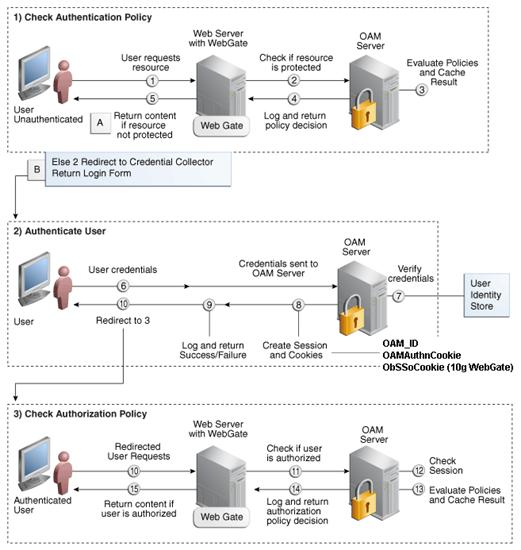
Installing an Oracle Retail supported Single Sign-On installation
using OAM11g requires installation of the following:
1. Oracle
Internet Directory (OID) LDAP server and the Oracle Directory Services Manager.
They are typically installed using the Installer of Oracle Identity Management  . The
ODSM application can be used for user and realm management within OID.
. The
ODSM application can be used for user and realm management within OID.
2. Oracle
Access Manager 11gR2  has to be installed and configured.
has to be installed and configured.
3. Additional
midtier instances (such as Oracle Forms 11gr2) for Oracle Retail applications
based on Oracle Forms technologies (such as RMS). These instances must be
registered with the OAM installed in step 2.
4. Additional
application servers to deploy other Oracle Retail applications and performing
application specific initialization and deployment activities must be
registered with OAM installed in step 2.
Infrastructure Installation and Configuration
The Infrastructure installation for Oracle Access Manager (OAM)
is dependent on the environment and requirements for its use. Deploying Oracle
Access Manager (OAM) to be used in a test environment does not have the same
availability requirements as for a production environment. Similarly, the Oracle
Internet Directory (OID) LDAP server can be deployed in a variety of different
configurations. See the Oracle Identity Management
Installation Guide11g.
OID User Data
Oracle Internet Directory is an LDAP
v3 compliant directory server. It provides
standards-based user definitions out of the box.
Customers with existing corporate LDAP
implementations may need to synchronize user information between their existing
LDAP directory servers and OID. OID supports standard LDIF file formats and
provides a JNDI compliant set of Java classes as well. Moreover, OID provides
additional synchronization and replication facilities to integrate with other
corporate LDAP implementations.
Each user ID stored in OID has a specific
record containing user specific information. For role-based access, groups of
users can be defined and managed within OID. Applications can thus grant access
based on group (role) membership saving administration time and providing a
more secure implementation.
User Management consists of displaying, creating, updating or
removing user information. There are many methods of managing an LDAP directory
including LDIF scripts or Oracle Directory Services Manager (ODSM) available
for OID11g.
ODSM
Oracle Directory Services Manager (ODSM) is a Web-based
application used in OID11g is designed for both administrators and users which
enables you to configure the structure of the directory, define objects in the directory,
add and configure users, groups, and other entries. ODSM is the interface you
use to manage entries, schema, security, adapters, extensions, and other
directory features.
LDIF Scripts
Script based user management can be used to synchronize data
between multiple LDAP servers. The standard format for these scripts is the
LDAP Data Interchange Format (LDIF). OID supports LDIF script for importing and
exporting user information. LDIF scripts may also be used for bulk user load
operations.
User Data Synchronization
The user store for Oracle Access Manager resides within the
Oracle Internet Directory (OID) LDAP server. Oracle Retail applications may
require additional information attached to a user name for application-specific
purposes and may be stored in an application-specific database. Currently,
there are no Oracle Retail tools for synchronizing changes in OID stored
information with application-specific user stores. Implementers should plan
appropriate time and resources for this process. Oracle Retail strongly
suggests that you configure any Oracle Retail application using an LDAP for its
user store to point to the same OID server used with Oracle Access Manager.
H
Appendix: BI User and Group LDIF Entries
dn: cn=BISystemUser,cn=Users,dc=us,dc=oracle,dc=com
orclsamaccountname: BUYER
givenname: BISystemUser
sn: BISystemUser
userpassword: welcome1
mail: BISystemUser@rgbu.generated.oracle.com
displayname: BISystemUser
uid: BISystemUser
objectclass: inetOrgPerson
objectclass: organizationalPerson
objectclass: person
objectclass: top
objectclass: orclUser
objectclass: orclUserV2
objectclass: orclIDXPerson
orclpassword: <your password here>
orclactivestartdate: 20140821000000z
cn: BISystemUser
description: A user for the 'Buyer' role.
dn: cn=BIImpersonateUser,cn=Users,dc=us,dc=oracle,dc=com
orclsamaccountname: BUYER
givenname: BIImpersonateUser
sn: BIImpersonateUser
userpassword: welcome1
mail: BIImpersonateUser@rgbu.generated.oracle.com
displayname: BIImpersonateUser
uid: BIImpersonateUser
objectclass: inetOrgPerson
objectclass: organizationalPerson
objectclass: person
objectclass: top
objectclass: orclUser
objectclass: orclUserV2
objectclass: orclIDXPerson
orclpassword: <your password here>
orclactivestartdate: 20140821000000z
cn: BIImpersonateUser
description: A user for the 'Buyer' role.
Note:
Change the userpassword with your password before loading the ldif into the
LDAP.
dn: cn=BIAdministrators,cn=groups,dc=us,dc=oracle,dc=com
displayname: OBIEE Users
description: OBIEE Users
objectclass: top
objectclass: groupOfUniqueNames
objectclass: orclGroup
uniquemember: cn=bisystemuser,cn=users,dc=us,dc=oracle,dc=com
uniquemember: cn=orcladmin
uniquemember: cn=resa_su,cn=users,dc=us,dc=oracle,dc=com
uniquemember: cn=retail.user,cn=users,dc=us,dc=oracle,dc=com
cn: BIAdministrators
dn: cn=BISystemUsers,cn=groups,dc=us,dc=oracle,dc=com
displayname: OBIEE Users
description: OBIEE Users
objectclass: top
objectclass: groupOfUniqueNames
objectclass: orclGroup
uniquemember: cn=bisystemuser,cn=users,dc=us,dc=oracle,dc=com
uniquemember: cn=orcladmin
uniquemember: cn=resa_su,cn=users,dc=us,dc=oracle,dc=com
uniquemember: cn=retail.user,cn=users,dc=us,dc=oracle,dc=com
cn: BISystemUsers
dn: cn=BIAuthors,cn=groups,dc=us,dc=oracle,dc=com
displayname: OBIEE Users
description: OBIEE Users
objectclass: top
objectclass: groupOfUniqueNames
objectclass: orclGroup
uniquemember: cn=bisystemuser,cn=users,dc=us,dc=oracle,dc=com
uniquemember: cn=orcladmin
uniquemember: cn=resa_su,cn=users,dc=us,dc=oracle,dc=com
uniquemember: cn=retail.user,cn=users,dc=us,dc=oracle,dc=com
cn: BIAuthors
dn: cn=BIConsumers,cn=groups,dc=us,dc=oracle,dc=com
uniquemember: cn=bisystemuser,cn=users,dc=us,dc=oracle,dc=com
uniquemember: cn=orcladmin
uniquemember: cn=resa_su,cn=users,dc=us,dc=oracle,dc=com
uniquemember: cn=retail.user,cn=users,dc=us,dc=oracle,dc=com
orclnormdn: cn=biconsumers,cn=groups,dc=us,dc=oracle,dc=com
displayname: OBIEE Users
objectclass: top
objectclass: groupOfUniqueNames
objectclass: orclGroup
modifytimestamp: 20140925090248z
modifiersname: cn=orcladmin
cn: BIConsumers
creatorsname: cn=orcladmin
createtimestamp: 20140822142024z
description: OBIEE Users
I
This section provides a guideline as to the order in which the
Oracle Retail applications should be installed. If a retailer has chosen to
use some, but not all, of the applications the order is still valid less the
applications not being installed.
Note:
The installation order is not meant to imply integration between products.
Enterprise Installation Order
1. Oracle
Retail Merchandising System (RMS), Oracle Retail Trade Management (RTM)
2. Oracle
Retail Sales Audit (ReSA)
3. Oracle
Retail Extract, Transform, Load (RETL)
4. Oracle
Retail Active Retail Intelligence (ARI)
5. Oracle
Retail Warehouse Management System (RWMS)
6. Oracle
Retail Invoice Matching (ReIM)
7. Oracle
Retail Price Management (RPM)
8. Oracle
Retail Allocation
9. Oracle
Retail Mobile Merchandising (ORMM)
10. Oracle
Retail Xstore Office
11. Oracle
Retail Xstore Point-of-Service, including Xstore Point-of-Service for Grocery,
and including Xstore Mobile
12. Oracle
Retail Xstore Environment
13. Oracle
Retail EFTLink
14. Oracle
Retail Store Inventory Management (SIM), including Mobile SIM
15. Oracle
Retail Predictive Application Server (RPAS)
16. Oracle
Retail Batch Script Architecture (BSA)
17. Oracle
Retail Demand Forecasting (RDF)
18. Oracle
Retail Category Management Planning and Optimization/Macro Space Optimization
(CMPO/MSO)
19. Oracle
Retail Replenishment Optimization (RO)
20. Oracle
Retail Analytic Parameter Calculator Replenishment Optimization (APC RO)
21. Oracle
Retail Regular Price Optimization (RPO)
22. Oracle
Retail Merchandise Financial Planning (MFP)
23. Oracle
Retail Size Profile Optimization (SPO)
24. Oracle
Retail Assortment Planning (AP)
25. Oracle
Retail Item Planning (IP)
26. Oracle
Retail Item Planning Configured for COE (IP COE)
27. Oracle
Retail Advanced Inventory Planning (AIP)
28. Oracle
Retail Integration Bus (RIB)
29. Oracle
Retail Services Backbone (RSB)
30. Oracle
Retail Financial Integration (ORFI)
31. Oracle
Retail Data Extractor for Merchandising
32. Oracle
Retail Clearance Optimization Engine (COE)
33. Oracle
Retail Analytic Parameter Calculator for Regular Price Optimization (APC-RPO)
34. Oracle
Retail Insights, including Retail Merchandising Insights (previously Retail
Merchandising Analytics) and Retail Customer Insights (previously Retail
Customer Analytics)