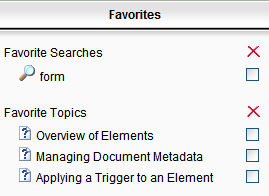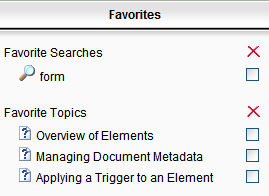Searching this Guide
You can search the online help for topics containing specific words.
You can also save a search string as a Favorite if you want to run the same search again later.
To search the online help
- Click the Search tab.
- Enter the word(s) to search on. If you enter more than one word, topics containing either word will be displayed in the search results.
- Click the Search button.
The search results are displayed. They are ranked in order based on the number of times the search word appears in the topic.
- To sort the search results by rank or title, click on the Rank or Title column heading respectively.
- Click a topic to display it.
- The topic is displayed with all the occurrences of the search term highlighted.
To clear the highlighting, click the Search highlighting remove button search highlight remove button.
To save a search string
When searching the online help, you can save the search string you entered to a collection of Favorites so that you can easily run the search again later.
- After performing a search, click the Add search string to favorites button Add search string to favorites button.
The search string is saved to your Favorites.
- To view your saved searches, click the Favorites tab at the lower left corner.
Your Favorite Searches are displayed.
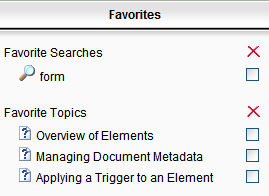
|
●
|
To re-run a Favorite Search, click a search string under the Favorite Searches column. |
|
●
|
To delete a Favorite Search, select the check box next to a search string, then click the red X at the top of the column above the check box. |
© Copyright 2016, Oracle and/or its affiliates. All rights reserved. Legal notices.
Open table of contents