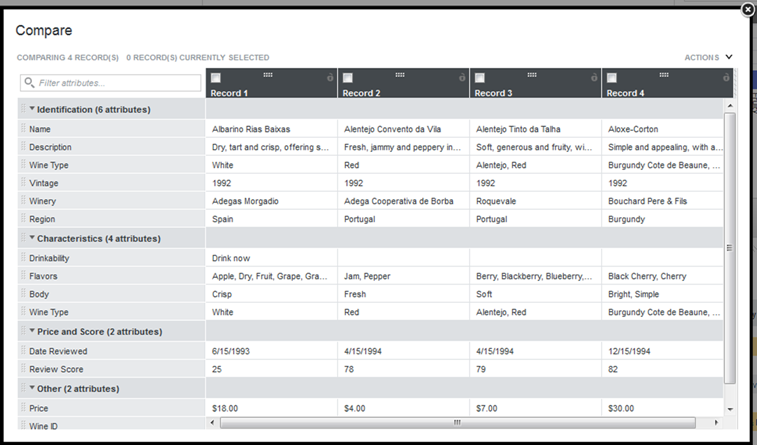In some components, the Actions menu includes a Compare option to compare selected items.
The following components include a
Compare option:
- Data Record Displays
To compare items:
-
Select the records to compare:
-
Optionally, select a baseline item:
-
Reorder or search for relevant attributes to compare:
-
Highlight the differences between selected items:
-
To remove records:
- Select the check box for each record to remove.
- Select Remove Selected from the Actions menu.
- To reset the Compare dialog to its initial display, select Reset view from the Actions menu.