For an IFrame component, you configure the URL to display, and determine whether to require additional authentication in order to view the content.
To configure an IFrame component:
-
In the component menu bar, click the Options icon to navigate to
the Edit view:

- In the Source URL field, type the target URL.
- If the URL is relative to the context path for Studio, check the Relative to Context Path check box.
-
If the page you are embedding requires authentication, configure
the authentication information:
-
Check the
Authenticate check box.
The authentication fields display.
-
From the
Authentication Type list, select the type
of authentication.
Basic authentication simply provides the user name and password required by the embedded page.
Form authentication uses POST or GET to validate the user.
- For Basic authentication, to specify the user name and password, enter the values in the fields.
-
For
Form authentication, from the
Form Method list, indicate whether to use
GET or POST to validate the user.
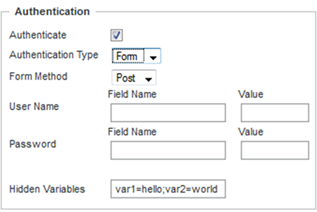
For the user name and password, provide the field names and values to send.
In the Hidden Variables field, provide any hidden variables to include in the authentication request.
-
Check the
Authenticate check box.
- Use the HTML Attributes field to provide any additional display parameters for the content.
- To save the configuration, click Save.
- To return to the end user view, click Exit.
