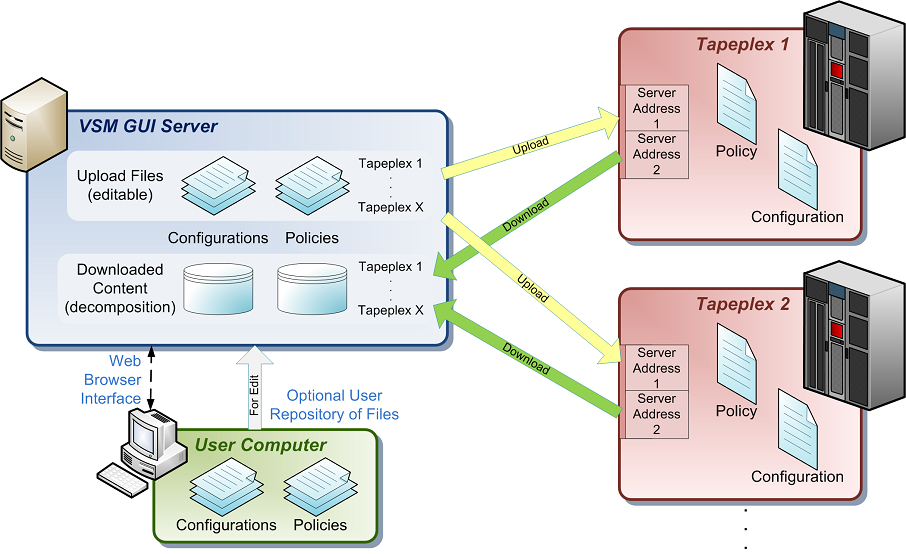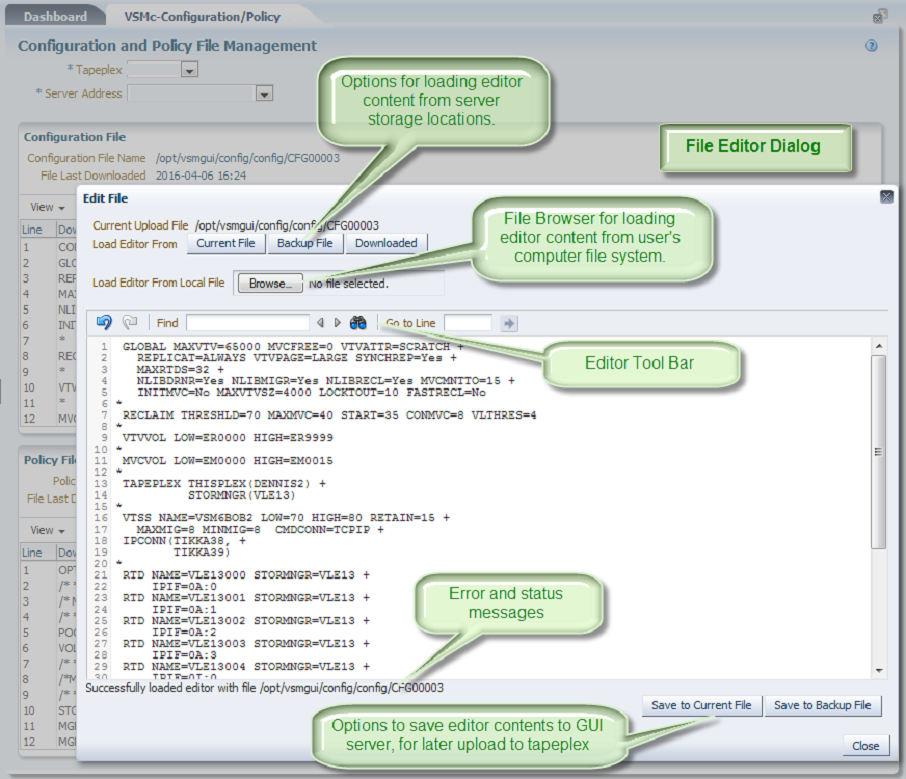Configuration/Policy
VSM configuration and policy files are managed from the Configuration/Policy tab on the VSM Console panel.
Tapeplex configuration parameters can be managed from data sets in a configuration file or a policy file or both. Each tapeplex supports a single configuration file and a single policy file. Each of these files can be accessed (downloaded or uploaded) through one of up to two hosts for each tapeplex.
VSM GUI supports the download and upload of a configuration file and a policy file for each tapeplex configured in the application. An editing function is available for updating file contents.
The following topics describe these functions:
Upload and Download Overview
The storage locations and transmission paths of configurations and policies for tapeplexes managed by the VSM GUI application are illustrated in the Configuration and Policy File Management diagram.
The VSM GUI server (virtual machine) can store a copy of the configuration and policy for each tapeplex as a file in the server's file system. This is the file that is uploaded, or sent to the tapeplex for configuration or policy changes. This file can be edited before being uploaded to the tapeplex.
A configuration or policy that is downloaded is stored in the VSM GUI's database. This is a decomposition view (tapeplex's interpretation) of the configuration or policy, and cannot be manually edited on the server.
VSM GUI provides a simple editor for the configuration or policy files that will be uploaded to the tapeplex. You can use this editor to view and edit the server copy of the file, or a backup copy of that file, which is also stored on the VSM GUI's server.
The editor can also load a previously created configuration or policy file from the user computer's file system. It cannot write edited content directly back to the user's computer.
Regardless of the source, the edited content can then be written to the VSM GUI's server copy, for later upload to the associated tapeplex. A backup copy can also be made on the server. See Edit File for details on using this editor.
The file copies can also be directly modified on the server through a remote session with the VM using FTP or PuTTY. Providing the file name is not changed, the edited copy will be sent to the tapeplex during an upload operation.
File Management Details
Details on how both the Configuration file and the Policy files are managed on the VSM GUI server (virtual machine) file system and database are described below:
-
The file name is limited to 8 characters.
-
The files will be downloaded to the server where the VSM GUI application is deployed.
-
The configuration files will be stored in the /opt/vsmgui/config/config directory.
-
The policy files will be stored in the /opt/vsmgui/config/policy directory
-
The downloaded Configuration file will be named as CFGxxxxx, where xxxxx is the unique numeric file identifier assigned by the server and stored in the database along with the tapeplex name.
-
The downloaded Policy file will be named as POLxxxxx, where xxxxx is the unique numeric file identifier assigned by the server and stored in the database along with the tapeplex name.
-
The above file names are assigned automatically by the VSM GUI server (using unique identifiers) when the tapeplex is first defined and configured during Site Configuration.
-
The text content of each configuration or policy is stored on the VM server in two formats:
-
Flat file text format, in locations and file names described above. This content may be edited or replaced by the user through remote connection to the VM's file system. The contents of this flat file are transmitted to the tapeplex during the upload operation.
-
Database table format, with each line of each file as a separate record in the table. This content may not be modified by the user, and is only updated when the file decomposition is downloaded back again. This is the content displayed to the user in the Configuration and Policy File Management panel.
-
-
When a file download has been started, any existing file text content in the database table will be deleted in preparation for receiving the new file content. Therefore, if an error occurs in the file download process, the database content for that configuration or policy may be empty or only partially populated. However, the flat file content is not modified until after a successful download has completed. Then the entire flat file is replaced.
-
Caution: When downloading a file, the existing file on the VSMc server's file system at the location displayed to the user will be overwritten automatically. Therefore, the user is responsible for maintaining a master copy of the desired configuration or policy to be re-copied to the file location before each upload back to the tapeplex.
-
Both a file upload and a file download will update the status.
VSMc-Configuration/Policy Panel
VSM configuration and policy files are managed from the Configuration/Policy tab on the VSM Console panel.
Select the tapeplex from the menu at the top of the panel. Only tapeplexes running oVTCS (ELS version 7.3.1 or higher) are listed.
Select the server address from the menu at the top of the panel. Only server addresses configured for the selected tapeplex are listed.
The two panel boxes below the tapeplex and address selections display the file path and names of the configuration and policy files last downloaded from the selected tapeplex, and the date and time they were downloaded.
Below the file information section is a tool bar with control buttons including functions similar to controls on tables in other user interface panels. Below the toolbar is a display of the content of the configuration or policy decomposition.
The toolbar includes the following options:
-
View: Displays a menu of view options for the file content pane. This menu is most useful for hiding or showing the line number column. Hiding line numbers allows clipboard copy/paste to obtain content lines without line numbers preceding each line.
-
Edit File: Displays a dialog allowing the selected file to be viewed and edited, then saved back to the GUI server at the file path/name displayed. Content can be loaded and edited from the current file, a backup file, a file on the user's own computer, or from the last file download operation. See Edit File for details.
-
Upload: Uploads the current configuration (CONFIG) or policy (MGMTDEF) file to the selected tapeplex and activates it. See Upload File for details.
-
Download: Downloads the configuration (DECOMPILE) or policy (GETMGPOL) file from the selected tapeplex. See Download File for details.
-
Export to Excel: For the selected tapeplex, exports the configuration or policy file decomposition content to a file formatted for Microsoft Excel. The selected tapeplex name will be in the heading, and the file type (configuration or policy) will be in the content column header.
-
Printable Page: Opens a new browser tab with an abbreviated selection of both the configuration and policy file content. The entire content of either file may not be displayed. For full file content, use the Export to Excel button, or select content from the display pane (drag mouse cursor over content to be selected, then copy and paste.
-
Refresh File Content: After downloading file content, it may be a minute or two before the file download from the tapeplex has been completed. After this time, this button may be used to refresh the displayed file content. Verify the refresh with the File Last Downloaded field. Refreshing will reset the tapeplex selection back to the first tapeplex on the list. Re-select the tapeplex if necessary.
-
Detach: Displays the selected file content in a separate window.
Table columns and descriptions include:
| Column | Description |
|---|---|
| Line | The line numbers in the configuration file |
| Downloaded Configuration|Policy (Decomposition) | The contents of the downloaded file. This decomposition is the accepted result of the file upload, showing the tapeplex's interpretation of that uploaded file execution. It may not exactly match the upload file content. |
Use the View menu to perform the following operations:
| View Option | Description |
|---|---|
| Columns | Show all or selected columns and manage hidden and visible status. |
| Detach | Display the table in a separate window |
| Reorder Columns | Select the column sequence for Visible columns |
The content pane shows the decomposition for either the configuration or the policy of the selected tapeplex after downloading. This decomposition is the accepted result of the file upload, showing the tapeplex's interpretation of that uploaded file execution.
This decomposition should show basically the same content as the file itself, and most of the content can be used directly in a modified configuration or policy file. However, the decomposition content may contain additional information that may not be compatible with the acceptable content of a configuration or policy file. Therefore, content shown should be evaluated for valid configuration or policy file commands or functionality.
Content shown in the pane can be copied with standard operating system copy/paste commands. For example, in Windows, you can drag the mouse cursor over multiple rows, use Ctrl-C to copy the selected content to the clipboard, then Ctrl-V to paste it into an external editor.
If line numbers are shown in the pane, they will be copied also. To copy content without line numbers, use the View menu to unselect display of the line number column, before copying content.
You can also use the Edit File button to display the file, and copy content from that window without line numbers.
Edit File
Note:
The locations and use of the editable files are in the Upload and Download Overview. See Upload and Download Overview for details.Selecting the Edit File button on either the Configuration File or Policy File panel will display an editor dialog.
The top of the dialog offers selections for displaying and editing these files.
-
Current File: Loads the editor from the Current Upload File location displayed in the line above the buttons. This is the file that would be sent to the tapeplex if the Upload button on the underlying panel was clicked. Since this file can be overwritten by any subsequent download operation by any user, this file should be considered a transient file that should be reviewed and edited and saved just before any upload operation.
-
Backup File: Loads the editor with an optional backup file, if it had previously been saved by the user. This file is in the same directory location as the current file, but has the extension .bak appended to the file name. It is saved to the server when the Save to Backup File button at the bottom of the dialog is clicked.
-
Downloaded: Loads the editor with the content of the last file download operation. This content is the same as what is displayed in the underlying panel, as the decomposition of the tapeplex's configuration or policy. This content is generally usable as upload file content, but some decomposition content may contain invalid commands. For example, the line like CONFIG CDSLEVEL(V73ABOVE) frequently at the top of a downloaded configuration decomposition provides information about the configuration, but is not itself a valid command that can be included in the uploaded configuration file. This line must be removed from the file content if this button is used to create a configuration file.
The top three buttons load the editor with contents from the VSM GUI server's file system.
Caution:
Using any of these load buttons immediately replaces the entire editor content with the new content selected! There is no verification prompt warning of overwrite of any edited content.Below the server file selection buttons is a button for loading the editor with local file content from the user's computer file system. This allows the option of managing versions of configuration and policy files for all tapeplexes in a user-defined repository, with greater control over backups and versions than what is provided on the VSM GUI's server. Files from the user's computer can only be loaded into the editor, for saving to the pre-defined current or backup copy on the server; modifications cannot be saved back to the user's computer directly.
The Browse button displays a file browser dialog, depending on the operating system running on the user's computer. Text files from the user computer can be loaded into the GUI application's editor. Once one local file has been loaded, the editor may be re-loaded with a different local file with the Update button that replaces the Browse button. After any optional editing, the editor content can be saved to either the current or backup file location on the GUI's server.
On any of the above file load operations, or for any subsequent save operations, the completion status for that operation is displayed below the editor field. Error messages provide details of any failure while reading or writing files.
If no configuration or policy file has already been created, a new one can be created by just entering the commands in a blank editor field and saving it with one or both of the save buttons on the bottom right of the dialog.
At the top of the editor is a tool bar to assist editing:
-
The blue arrows provide Undo and Redo functions.
-
Enter text in the Find field to locate the text in the content. The left and right arrows search backward and forward respectively.
-
The binocular icon provides more sophisticated searches and replacements, including matching case and whole words.
-
The Go to Line field highlights the entered line number when the right-arrow button is clicked. The blue highlight stays on the line until another line is selected. Enter a number larger than the last line number in the file to clear the highlight.
Be sure to save any edits using the Save to Current File or Save to Backup File buttons in the bottom right of the dialog. The Save to Current File button saves the content of the editor to the server file listed at the top of the dialog. The Save to Backup File button saves the content to the same location but with the extension .bak appended to the file name. Best practice is to save a backup copy of the current file before uploading it, since any subsequent Download operation by any user will overwrite the current upload file.
After all desired file operations are completed, click the Close button in the bottom right of the dialog. Ensure any file changes have been saved before clicking this button, as no checks are made that the latest modifications have been saved.
Upload File
Selecting the Upload button will prompt the user for verification that the selected configuration or policy file should be uploaded to the tapeplex, since doing so may overwrite any existing configuration or policy on the tapeplex. The verification dialog will summarize the file and tapeplex involved.
Upon acceptance of the warning, clicking the OK button in the verification dialog will attempt to upload the selected file. To see if the upload was successful, check the Database Update Log. See Database Update Log for details.
Since the upload file can be overwritten by any subsequent download operation by any user, this file should be considered a transient file that should be reviewed and edited and saved just before any upload operation. Best practice is to save a backup copy of the current upload file before uploading it, since a subsequent download operation will overwrite the current file.
To make a change to the configuration or policy file before uploading, the file may be viewed and modified using the built-in editor or a remote FTP or PuTTY session. See Edit File for details.
The name and path of each file for the selected tapeplex are listed in the appropriate panel box. Once any change has been made, it may be uploaded as described above. File names may not be changed. Only the file name listed on the panel will be uploaded to the tapeplex.
The file may be uploaded through either host through the server address selection, but only one configuration file and one policy file is available for the selected tapeplex.
Download File
Selecting the Download button on either file panel box will prompt the user for verification that the file should be downloaded, since doing so may overwrite any changes the user had made to an existing configuration or policy file on the VSM GUI server. The tapeplex and file name being downloaded is also displayed for confirmation of the action being applied.
Upon acceptance of the warning, clicking the OK button in the verification dialog will attempt to download the selected file. After the download process has been started, a pop-up message will display indicating that the user can view the Database Update Log and use the Refresh File Content button to confirm the completion of the download. Once the file has been downloaded, refreshing the Configuration/Policy page will update the File Last Downloaded date field to show the last date and time it was successfully downloaded. The downloaded file is available on the VM in the directory and file name shown in the appropriate panel box.
The request to download a file may be made to either host through the server address selection, but the file downloaded will be identical through either host server address. Only one configuration file and one policy file is available for the selected tapeplex.