12. Maintaining Stop Payment Details
A Stop Payment maintained in the ‘stop payment’ table is an instruction given by a customer to his bank directing it to stop payment against a Cheque. This instruction can be based on any of the following:
- A single Cheque number
- A range of Cheque numbers
- The amount for which the Cheque is drawn
When a stop payment is affected, the stop payment status in the ‘Customer Accounts Maintenance’ table gets updated to indicate the presence of a stop payment instruction for the customer account. Whenever a Cheque based transaction is initiated through Data Entry or Funds Transfer the system validates if any stop payment instruction has been issued against it. Payment against a Cheque is stopped if a stop payment instruction exists for that Cheque.
Stop payment for a Cheque can be specified for a defined period. You can also maintain a stop payment bearing no expiry date i.e., the instruction remains effective until revoked.
This chapter contains the following section:
12.1 Stop Payment Maintenance
This section contains the following topic:
12.1.1 Maintaining Stop Payment Orders
You can invoke the ‘Stop Payment Input’ screen by typing ‘CADSPMNT’ in the field at the top right corner of the Application tool bar and clicking on the adjoining arrow button. Click the new button on the Application toolbar.
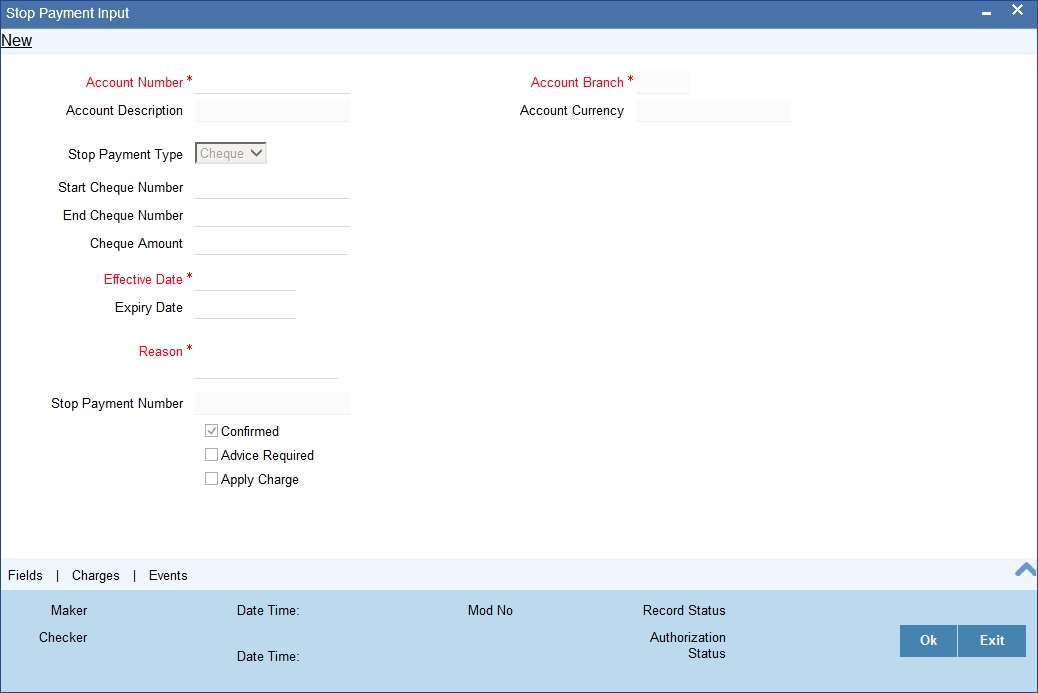
In this table you maintain all stop payment orders enforced for a customer account. The sequence number of the present stop payment instruction is displayed in the field ‘Stop Payment No’.
Here you define the following:
- Account number on which you are enforcing a stop payment
- Whether stop payment is being defined against Cheque/Cheques or an amount
- If stop payment is based on Cheque then the start and end Cheque numbers
- If stop payment is based on amount then the Cheque amount
- Amount for which the stop payment has been enforced
- Period for which this stop payment should remain effective
- Any reason applicable to this stop payment. It could be the purpose for which it has been enforced
Any number of stop payment instructions can be maintained for an account. With each stop payment instruction enforced on an account, the system displays the stop payment number. This number denotes the number of the current stop payment records being maintained for this account.
For maintaining details of stop payment instruction, the following parameters need to be maintained:
Account Number
Specify the account number of the account for which you wish to enforce a stop payment. The adjoining option list displays the list of account numbers maintained in the selected transaction branch. Highlight the customer’s account number for whom you are entering details.
To view the joint holder’s details of an account and the mode of operation maintained at the account level, place the cursor on the Account Number field and press Ctrl+J. The system displays the ‘Joint Holder’ screen.
For more information on the ‘Joint Holder’ screen refer to the section ‘Joint Holder Maintenance’ in this User Manual.
Account Description
The system displays the description of the specified account number based on the details maintained at ‘Customer Account Maintenance’ level.
Stop Payment type
This is either an amount or a cheque, on which the Stop Payment instruction is based.
If the instruction is cheque-based, the customer would give you the number of that Cheque. If the instruction pertains to a range of Cheques, the customer would give you the number of the first Cheque and the last Cheque in the range.
Start Cheque Number
This is the first cheque of the range. If the instruction is specified for a range of Cheques, the number of the first and the last Cheque of the range should be specified by the customer.
If the instruction is to withhold payment for one Cheque alone, enter the same Cheque number in both the ‘start Cheque number’ and the ‘end Cheque number’ fields.
Note
This is not mandatory if the stop payment type is an ‘amount’.
End Cheque Number
This is the last cheque of the range. If the instruction is specified for a range of Cheques, the number of the first and the last Cheque of the range should be specified by the customer.
This is not mandatory if the stop payment type is an ‘amount’.
Cheque Amount
If the stop payment type is ‘amount’, the Cheque amount represents the amount for which the Cheque was drawn.
Confirmation Status
The confirmation status indicates whether you have confirmed the stop payment instruction issued by the customer.
Effective Date
This is the date on which the stop payment comes into effect. A future-dated stop payment is affected after the Beginning of Day process has been executed for the day (the effective date of the stop payment).
Expiry Date
The stop payment expires on this day. A stop payment is effective till the End of Day is run on the expiry date. On expiry of a stop payment, the status in the ‘Customer Accounts Maintenance’ table gets updated (if no other stop payment is enforced on this account).
If you do not specify an expiry date, the stop payment will remain effective till it is revoked.
Remarks
Here, you can enter information specific to the stop payment that you are capturing. For example, you can indicate the purpose for which the stop payment has been issued.
After having made the required mandatory entries, and having saved your work, your user ID will be displayed at the ‘Made By’ field at the bottom of the screen, the Date and the Time at which you saved the product will be populated.
Another user, with the requisite rights, should authorize any operation that you perform, before the End of Day process is executed for the day.
Apply Charge
Check this box to indicate that online service charge will be applied on stopping payment request.
Advice Required
Check this box to indicate a mail advice is required to acknowledge the account on the stop payment request.
Once you check this box the system will generate the stop payment request message during Authorization.
A Message type STOP_PMNT_ACK will be used. This will be a MAIL Message and it will be sent to the account customer.
The following tags will be used for STOP_PMNT_ACK message:
Advice tag |
Description |
_CUSTNAME_ |
Customer name |
_ADD1_ |
Customer address line 1 |
_ADD2_ |
Customer address line 2 |
_ADD3_ |
Customer address line 3 |
_ADD4_ |
Customer address line 4 |
_ACCOUNT_ |
Account |
_ACCOUNTBRN_ |
Account Branch |
_STOPPAYNO_ |
Stop Payment no |
_XREF_ |
External reference |
_STOPTYPE_ |
Stop Payment type |
_STARTCHECKNO_ |
Start check No |
_ENDCHECKNO_ |
End Check No |
_AMOUNT_ |
Amount |
_EFFECTDT_ |
Effective date |
_EXPIRYDT_ |
Expiry date |
_REMARKS_ |
Remarks |
_AUTHDT_ |
Authorization Date Time |
For further details on Charge and Event button, refer the sections ‘Viewing Charge Details ‘and ‘Viewing Event Details’ in the chapter titled ‘Maintaining Cheque Book Details’ in this User Manual.