22. Annexure C - IC Rule Set-up
This Annexure lists the Interest and Charge (IC) rules that need to be maintained for the CASA module of Oracle FLEXCUBE. It also gives the UDEs and rates for which values need to be maintained.
This chapter contains the following sections:
- Section 22.1, "IC Rule Maintenance"
- Section 22.2, "UDE Value Maintenance"
- Section 22.3, "IC Rates Maintenance"
22.1 IC Rule Maintenance
This section contains the following topics:
- Section 22.1.1, "Maintaining IC Rule"
- Section 22.1.2, "Interest on Saving and Current Bank Accounts for Retail Customer"
- Section 22.1.3, "Debit Interest on Current Accounts"
- Section 22.1.4, "Interest on Current account for Corporate Customer"
- Section 22.1.5, "Charge as Dr Interest when the Balance is Less than Minimum Average Balance"
- Section 22.1.6, "Dormancy Charge"
22.1.1 Maintaining IC Rule
The components required to calculate interest (the principal, period, and rate) are broadly referred to as ‘Data Elements’. Data elements are of two types:
- System Data Elements (SDEs)
- User Data Elements (UDEs)
In addition to specifying how the SDEs and UDEs are connected through the formulae, you also define certain other attributes for a rule using the ‘Interest and Charges Rule Maintenance’ screen. You can invoke this screen by typing ‘ICDRLMNT’ in the field at the top right corner of the Application tool bar and clicking the adjoining arrow button.
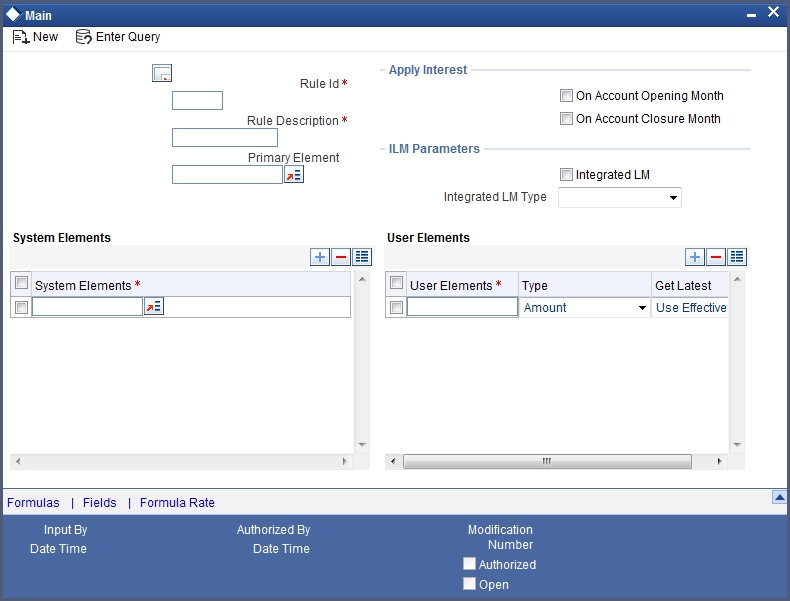
For details about the screen, refer the chapter ‘Maintaining Interest Rules’ in the Interest and Charges User Manual.
You can maintain rules for the following:
- Interest on Saving and Current Bank Accounts for Retail Customer
- Debit Interest on Current Accounts
- Interest on Current account for Corporate Customer
- Interest on Saving and Current Bank Accounts for Retail Customer
- Charge as Dr Interest when the balance is Less than minimum average balance
- Dormancy Charge
22.1.2 Interest on Saving and Current Bank Accounts for Retail Customer
Specify the following details:
On Account Opening Month
Check this box.
On Account Closure Month
Check this box.
SDE
Maintain the following SDEs:
- DAYS
- VD_DLY_CR_BAL_M
- YEAR
- VD_DLY_DR_BAL_M
UDE
Maintain the following UDEs:
User Defined Elements |
Type |
NORMAL_RATE1 |
Rate |
NORMAL_RATE2 |
Rate |
NORMAL_RATE3 |
Rate |
NORMAL_RATE4 |
Rate |
AMOUNT1 |
Amount |
AMOUNT2 |
Amount |
AMOUNT3 |
Amount |
TAX1 |
Rate |
Get Latest
For each of the UDEs, select the option ‘Use Effective’ from the adjoining drop-down list.
Click ‘Formulas’ button and invoke the ‘Formulas’ screen.
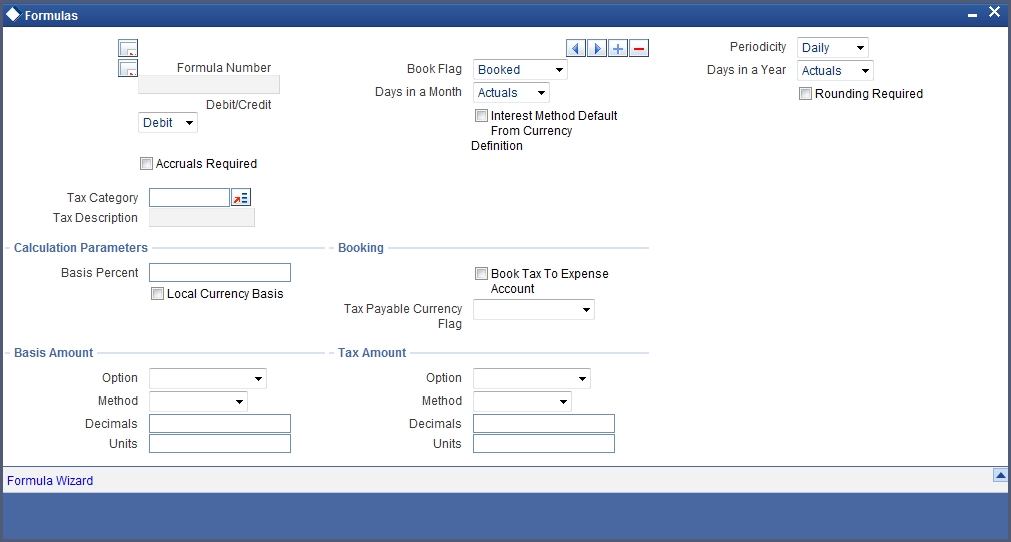
You need to maintain two booked formulae and one tax formula.
Formula 1
Specify the following details:
Periodicity
Select ‘Daily’ from the adjoining drop-down list.
Book Flag
Select ‘Booked’ from the adjoining drop-down list.
Debit/Credit
Select ‘Credit’ from the adjoining drop-down list.
Days in a Month
Select ‘Actuals’ from the adjoining drop-down list.
Days in a Year
Select ‘365’ from the adjoining drop-down list.
Accrual Required
Check this box.
Rounding Required
Check this box.
Click ‘Formula Wizard’ button and invoke the ‘Formula Wizard’ screen.
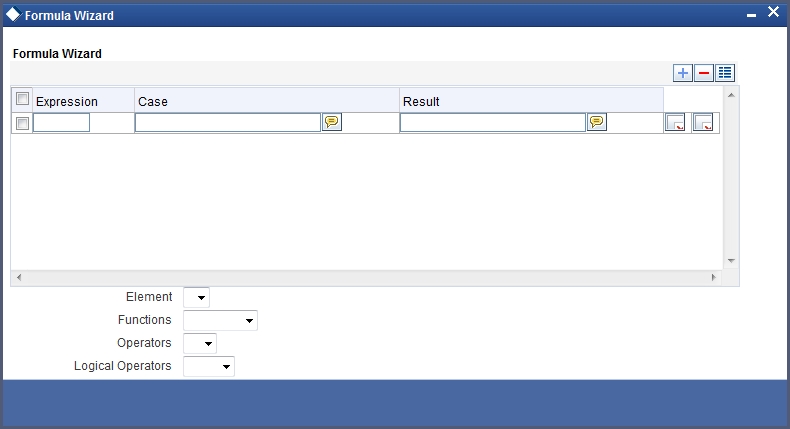
In this screen, specify the following expressions:
Case |
Result |
(VD_DLY_CR_BAL_M >=0 AND VD_DLY_CR_BAL_M <= AMOUNT2) |
(VD_DLY_CR_BAL_M*NORMAL_RATE1*DAYS)/(YEAR*100) |
(VD_DLY_CR_BAL_M > AMOUNT2 |
(VD_DLY_CR_BAL_M*NORMAL_RATE3*DAYS)/(YEAR*100) |
Formula 2
Specify the following details:
Book Flag
Select ‘Booked’ from the adjoining drop-down list.
Periodicity
Select ‘Daily’ from the adjoining drop-down list.
Debit/Credit
Select ‘Debit’ from the adjoining drop-down list.
Days in a Month
Select ‘Actuals’ from the adjoining drop-down list.
Days in a Year
Select ‘365’ from the adjoining drop-down list.
Accrual Required
Check this box.
Rounding Required
Check this box.
Click ‘Formula Wizard’ button and invoke the ‘Formula Wizard’ screen. In this screen, you need to maintain the following expressions:
Case |
Result |
VD_DLY_DR_BAL_M >=AMOUNT3 |
(VD_DLY_CR_BAL_M*NORMAL_RATE1*DAYS)/(YEAR*100) |
(VD_DLY_DR_BAL_M <AMOUNT3 |
(VD_DLY_DR_BAL_M*NORMAL_RATE4*DAYS)/(YEAR*100) |
Formula 3
Specify the following details:
Book Flag
Select ‘Tax’ from the adjoining drop-down list.
Periodicity
Select ‘Periodic’ from the adjoining drop-down list.
Debit/Credit
Select ‘Debit’ from the adjoining drop-down list.
Days in a Month
Select ‘Actuals’ from the adjoining drop-down list.
Days in a Year
Select ‘365’ from the adjoining drop-down list.
Accrual Required
Leave this box unchecked.
Rounding Required
Check this box.
Click ‘Formula Wizard’ button and invoke the ‘Formula Wizard’ screen. In this screen, you need to maintain the following expressions:
Case |
Result |
FORMULA1 > AMOUNT1 |
(TRUNC((FORMULA1*TAX1)/100) |
(FORMULA1 < AMOUNT1 |
0 |
22.1.3 Debit Interest on Current Accounts
Specify the following details:
On Account Opening Month
Check this box.
On Account Closure Month
Check this box.
SDE
Maintain the following SDEs:
- DAYS
- DLY_NET_BAL_M
- YEAR
- ACCOUNT_LIMIT
UDE
Maintain the following UDEs:
- NORMAL_RATE1
- NORMAL_RATE2
- NORMAL_RATE3
Type
For each of the UDEs, select the option ‘Rate’ from the adjoining drop-down list.
Get Latest
For each of the UDEs, select the option ‘Use Effective’ from the adjoining drop-down list.
Click ‘Formulas’ button and invoke the ‘Formulas’ screen. You need to maintain two booked formulae and one non-booked formula.
Formula 1
Specify the following details:
Book Flag
Select ‘Booked’ from the adjoining drop-down list.
Periodicity
Select ‘Periodic’ from the adjoining drop-down list.
Debit/Credit
Select ‘Credit’ from the adjoining drop-down list.
Days in a Month
Select ‘Actuals’ from the adjoining drop-down list.
Days in a Year
Select ‘365’ from the adjoining drop-down list.
Accrual Required
Check this box.
Rounding Required
Check this box.
Click ‘Formula Wizard’ button and invoke the ‘Formula Wizard’ screen. In this screen, you need to maintain the following expression:
Case |
Result |
DLY_NET_BAL_M > 0 |
ABS((DLY_NET_BAL_M*NORMAL_RATE1*DAYS)/(YEAR*100)) |
Formula 2
Specify the following details:
Book Flag
Select ‘Non-Booked’ from the adjoining drop-down list.
Periodicity
Select ‘Daily’ from the adjoining drop-down list.
Debit/Credit
Select ‘Debit’ from the adjoining drop-down list.
Days in a Month
Select ‘Actuals’ from the adjoining drop-down list.
Days in a Year
Select ‘365’ from the adjoining drop-down list.
Rounding Required
Check this box.
Click ‘Formula Wizard’ button and invoke the ‘Formula Wizard’ screen. In this screen, you need to maintain the following expression:
Case |
Result |
DLY_NET_BAL_M <0 |
ABS(DLY_NET_BAL_M) |
Formula 3
Specify the following details:
Book Flag
Select ‘Booked’ from the adjoining drop-down list.
Periodicity
Select ‘Daily’ from the adjoining drop-down list.
Debit/Credit
Select ‘Debit’ from the adjoining drop-down list.
Days in a Month
Select ‘Actuals’ from the adjoining drop-down list.
Days in a Year
Select ‘365’ from the adjoining drop-down list.
Accrual Required
Check this box.
Rounding Required
Check this box if rounding is required.
Click ‘Formula Wizard’ button and invoke the ‘Formula Wizard’ screen. In this screen, you need to maintain the following expressions:
Case |
Result |
FORMULA2> ACCOUNT_LIMIT |
ABS((DLY_NET_BAL_M*NORMAL_RATE2*DAYS)/(YEAR*100)) |
FORMULA2< ACCOUNT_LIMIT |
ABS((DLY_NET_BAL_M*NORMAL_RATE3*DAYS)/(YEAR*100)) |
22.1.4 Interest on Current account for Corporate Customer
Specify the following details:
On Account Opening Month
Check this box.
On Account Closure Month
Check this box.
SDE
Maintain the following SDEs:
- DAYS
- MON_AVG_BAL_M
- RD_INSTALL_DUE
UDE
Maintain the following UDEs:
User Defined Elements |
Type |
RATE1 |
Rate |
RATE2 |
Rate |
AMOUNT1 |
Amount |
AMOUNT2 |
Amount |
TAX1 |
Rate |
TAX2 |
Rate |
Get Latest
For each of the UDEs, select the option ‘Use Effective’ from the adjoining drop-down list.
Click ‘Formulas’ button and invoke the ‘Formulas’ screen. You need to maintain two booked formulae and one tax formula.
Formula 1
Specify the following details:
Book Flag
Select ‘Booked’ from the adjoining drop-down list.
Periodicity
Select ‘Periodic’ from the adjoining drop-down list.
Debit/Credit
Select ‘Debit’ from the adjoining drop-down list.
Days in a Month
Select ‘Actuals’ from the adjoining drop-down list.
Days in a Year
Select ‘365’ from the adjoining drop-down list.
Accrual Required
Check this box.
Rounding Required
Check this box.
Interest Method Default From Currency Definition
Check this box.
Click ‘Formula Wizard’ button and invoke the ‘Formula Wizard’ screen. In this screen, you need to maintain the following expression:
Case |
Result |
( MON_AVG_BAL <0 |
ABS((MON_AVG_BAL*RATE1*DAYS)/(YEAR*100)) |
Formula 2
Specify the following details:
Book Flag
Select ‘Booked’ from the adjoining drop-down list.
Periodicity
Select ‘Periodic’ from the adjoining drop-down list.
Debit/Credit
Select ‘Credit’ from the adjoining drop-down list.
Days in a Month
Select ‘Actuals’ from the adjoining drop-down list.
Days in a Year
Select ‘365’ from the adjoining drop-down list.
Accrual Required
Check this box.
Rounding Required
Check this box.
Click ‘Formula Wizard’ button and invoke the ‘Formula Wizard’ screen. In this screen, you need to maintain the following expression:
Case |
Result |
MON_AVG_BAL >0 |
ABS((MON_AVG_BAL*RATE2*DAYS)/(YEAR*100)) |
Formula 3
Specify the following details:
Book Flag
Select ‘Tax’ from the adjoining drop-down list.
Periodicity
Select ‘Periodic’ from the adjoining drop-down list.
Debit/Credit
Select ‘Debit’ from the adjoining drop-down list.
Days in a Month
Select ‘Actuals’ from the adjoining drop-down list.
Days in a Year
Select ‘365’ from the adjoining drop-down list.
Accrual Required
Leave the box unchecked.
Rounding Required
Check this box.
Click ‘Formula Wizard’ button and invoke the ‘Formula Wizard’ screen. In this screen, you need to maintain the following expressions:
Case |
Result |
FORMULA2 < AMOUNT1 |
0 |
FORMULA2>AMOUNT1 |
TRUNC((FORMULA2*TAX1)/100) |
FORMULA2>AMOUNT2 |
TRUNC((FORMULA2*TAX2)/100) |
22.1.4.1 Interest on Saving and Current Bank Accounts for Retail Customer
Specify the following details:
On Account Opening Month
Check this box.
On Account Closure Month
Check this box.
SDE
Maintain the following SDEs:
- DAYS
- VD_DLY_CR_BAL_M
- VD_DLY_DR_BAL_M
- YEAR
UDE
Maintain the following UDEs:
User Defined Elements |
Type |
NORMAL_RATE1 |
Rate |
NORMAL_RATE2 |
Rate |
NORMAL_RATE3 |
Rate |
NORMAL_RATE4 |
Rate |
AMOUNT1 |
Amount |
AMOUNT2 |
Amount |
AMOUNT3 |
Amount |
TAX1 |
Rate |
Get Latest
For each of the UDEs, select the option ‘Use Effective’ from the adjoining drop-down list.
Click ‘Formulas’ button and invoke the ‘Formulas’ screen. You need to maintain two booked formulae and one tax formula.
Formula 1
Specify the following details:
Book Flag
Select ‘Booked’ from the adjoining drop-down list.
Periodicity
Select ‘Daily’ from the adjoining drop-down list.
Debit/Credit
Select ‘Credit’ from the adjoining drop-down list.
Days in a Month
Select ‘Actuals’ from the adjoining drop-down list.
Days in a Year
Select ‘365’ from the adjoining drop-down list.
Accrual Required
Check this box.
Rounding Required
Check this box..
Click ‘Formula Wizard’ button and invoke the ‘Formula Wizard’ screen. In this screen you need to maintain the following expressions.
Case |
Result |
VD_DLY_CR_BAL_M >=0 AND VD_DLY_CR_BAL_M <= AMOUNT2 |
(VD_DLY_CR_BAL_M*NORMAL_RATE1*DAYS)/(YEAR*100) |
VD_DLY_CR_BAL_M > AMOUNT2 |
(VD_DLY_CR_BAL_M*NORMAL_RATE3*DAYS)/(YEAR*100) |
Formula 2
Specify the following details:
Book Flag
Select ‘Booked’ from the adjoining drop-down list.
Periodicity
Select ‘Daily’ from the adjoining drop-down list.
Debit/Credit
Select ‘Debit’ from the adjoining drop-down list.
Days in a Month
Select ‘Actuals’ from the adjoining drop-down list.
Days in a Year
Select ‘365’ from the adjoining drop-down list.
Accrual Required
Check this box.
Rounding Required
Check this box.
Click ‘Formula Wizard’ button and invoke the ‘Formula Wizard’ screen. In this screen, you need to maintain the following expressions:
Case |
Result |
VD_DLY_DR_BAL_M >=AMOUNT3 |
(VD_DLY_DR_BAL_M*NORMAL_RATE2*DAYS)/(YEAR*100) |
(VD_DLY_DR_BAL_M <AMOUNT3 |
(VD_DLY_DR_BAL_M*NORMAL_RATE4*DAYS)/(YEAR*100) |
Formula 3
Specify the following details:
Book Flag
Select ‘Tax’ from the adjoining drop-down list.
Periodicity
Select ‘Daily’ from the adjoining drop-down list.
Debit/Credit
Select ‘Debit’ from the adjoining drop-down list.
Days in a Month
Select ‘Actuals’ from the adjoining drop-down list.
Days in a Year
Select ‘365’ from the adjoining drop-down list.
Accrual Required
Leave this box unchecked.
Rounding Required
Check this box.
Click ‘Formula Wizard’ button and invoke the ‘Formula Wizard’ screen. In this screen, you need to maintain the following expressions:
Case |
Result |
FORMULA1 > AMOUNT1 |
(TRUNC((FORMULA1*TAX1)/100) |
(FORMULA1 < AMOUNT1 |
0 |
22.1.4.2 Interest on Saving and Current Bank Accounts for Retail Customer
Specify the following details:
On Account Opening Month
Check this box.
On Account Closure Month
Leave this box unchecked.
SDE
Maintain the following SDEs:
- DAYS
- VD_DLY_CR_BAL_M
- VD_DLY_DR_BAL_M
- YEAR
UDE
Maintain the following UDEs:
User Defined Elements |
Type |
NORMAL_RATE1 |
Rate |
NORMAL_RATE2 |
Rate |
NORMAL_RATE3 |
Rate |
NORMAL_RATE4 |
Rate |
AMOUNT2 |
Amount |
AMOUNT3 |
Amount |
Get Latest
For each of the UDEs, select the option ‘Use Effective’ from the adjoining drop-down list.
Click ‘Formulas’ button and invoke the ‘Formulas’ screen. You need to maintain two booked formulae.
Formula 1
Specify the following details:
Book Flag
Select ‘Booked’ from the adjoining drop-down list.
Periodicity
Select ‘Daily’ from the adjoining drop-down list.
Debit/Credit
Select ‘Credit’ from the adjoining drop-down list.
Days in a Month
Select ‘Actuals’ from the adjoining drop-down list.
Days in a Year
Select ‘365’ from the adjoining drop-down list.
Accrual Required
Check this box.
Rounding Required
Check this box.
Click ‘Formula Wizard’ button and invoke the ‘Formula Wizard’ screen. In this screen, you need to maintain the following expressions:
Case |
Result |
(VD_DLY_CR_BAL_M*NORMAL_RATE1*DAYS)/(YEAR*100) |
(VD_DLY_CR_BAL_M*NORMAL_RATE1*DAYS)/(YEAR*100) |
VD_DLY_CR_BAL_M > AMOUNT2 |
(VD_DLY_CR_BAL_M*NORMAL_RATE3*DAYS)/(YEAR*100) |
Formula 2
Specify the following details:
Book Flag
Select ‘Booked’ from the adjoining drop-down list.
Periodicity
Select ‘Daily’ from the adjoining drop-down list.
Debit/Credit
Select ‘Debit’ from the adjoining drop-down list.
Days in a Month
Select ‘Actuals’ from the adjoining drop-down list.
Days in a Year
Select ‘365’ from the adjoining drop-down list.
Accrual Required
Check this box.
Rounding Required
Check this box.
Click ‘Formula Wizard’ button and invoke the ‘Formula Wizard’ screen. In this screen, you need to maintain the following expressions:
Case |
Result |
VD_DLY_DR_BAL_M >=AMOUNT3 |
(VD_DLY_DR_BAL_M*NORMAL_RATE2*DAYS)/(YEAR*100) |
VD_DLY_DR_BAL_M <AMOUNT3 |
(VD_DLY_DR_BAL_M*NORMAL_RATE4*DAYS)/(YEAR*100) |
22.1.5 Charge as Dr Interest when the Balance is Less than Minimum Average Balance
Specify the following details:
On Account Opening Month
Check this box.
On Account Closure Month
Check this box.
SDE
Maintain the following SDEs:
- MIN_BAL_REQD
- MON_AVG_BAL
UDE
Maintain the following UDEs:
User Defined Elements |
Type |
AVSLAMT1 |
Amount |
AVSLAMT2 |
Amount |
AVSLAMT3 |
Amount |
AVSLAMT4 |
Amount |
AVSLAMT5 |
Amount |
CHGAMT1 |
Amount |
CHGAMT2 |
Amount |
CHGAMT3 |
Amount |
CHGAMT4 |
Amount |
CHGAMT5 |
Amount |
TAX3 |
Rate |
Get Latest
For each of the UDEs, select the option ‘Use Effective’ from the adjoining drop-down list.
Click ‘Formulas’ button and invoke the ‘Formulas’ screen. You need to maintain one booked formula and one tax formula.
Formula 1
Specify the following details:
Book Flag
Select ‘Booked’ from the adjoining drop-down list.
Periodicity
Select ‘Periodic’ from the adjoining drop-down list.
Debit/Credit
Select ‘Debit’ from the adjoining drop-down list.
Days in a Month
Select ‘Actuals’ from the adjoining drop-down list.
Days in a Year
Select ‘365’ from the adjoining drop-down list.
Accrual Required
Leave this box unchecked.
Rounding Required
Check this box.
Click ‘Formula Wizard’ button and invoke the ‘Formula Wizard’ screen. In this screen, you need to maintain the following expressions:
Case |
Result |
MON_AVG_BAL >0 AND MON_AVG_BAL > MIN_BAL_REQD |
0 |
MON_AVG_BAL < AVSLAMT1 |
CHGAMT1 |
MON_AVG_BAL < AVSLAMT2 AND MON_AVG_BAL > AVSLAMT1 |
CHGAMT2 |
MON_AVG_BAL < AVSLAMT3 AND MON_AVG_BAL > AVSLAMT2 |
CHGAMT3 |
MON_AVG_BAL < AVSLAMT4 AND MON_AVG_BAL > AVSLAMT3 |
CHGAMT4 |
MON_AVG_BAL < AVSLAMT5 AND MON_AVG_BAL > AVSLAMT4 |
CHGAMT5 |
Formula 2
Specify the following details:
Book Flag
Select ‘Tax’ from the adjoining drop-down list.
Periodicity
Select ‘Periodic’ from the adjoining drop-down list.
Debit/Credit
Select ‘Debit’ from the adjoining drop-down list.
Days in a Month
Select ‘Actuals’ from the adjoining drop-down list.
Days in a Year
Select ‘365’ from the adjoining drop-down list.
Accrual Required
Leave this box unchecked.
Rounding Required
Check this box.
Click ‘Formula Wizard’ button and invoke the ‘Formula Wizard’ screen. In this screen, you need to maintain the following expression:
Case |
Result |
FORMULA1 >0 AND FORMULA1 < MON_AVG_BAL |
TRUNC((FORMULA1*TAX3)/100) |
22.1.6 Dormancy Charge
Specify the following details:
On Account Opening Month
Check this box.
On Account Closure Month
Check this box.
SDE
Maintain the following SDEs:
- AC_DORMANCY_DAYS
- AC_DORMANT
UDE
Maintain the following UDEs:
- DORM_CH_PER_DAY1,
- DORM_CH_PER_DAY2
Type
For each of the UDEs, select the option ‘Amount’ from the adjoining drop-down list.
Get Latest
For each of the UDEs, select the option ‘Use Effective’ from the adjoining drop-down list.
Click ‘Formulas’ button and invoke the ‘Formulas’ screen. You need to maintain one booked formula.
Formula 1
Specify the following details:
Book Flag
Select ‘Booked’ from the adjoining drop-down list.
Periodicity
Select ‘Daily’ from the adjoining drop-down list.
Debit/Credit
Select ‘Debit’ from the adjoining drop-down list.
Days in a Month
Select ‘Actuals’ from the adjoining drop-down list.
Days in a Year
Select ‘Actuals’ from the adjoining drop-down list.
Accrual Required
Leave this box unchecked.
Rounding Required
Check this box.
Click ‘Formula Wizard’ button and invoke the ‘Formula Wizard’ screen. In this screen, you need to maintain the following expressions:
Case |
Result |
AC_DORMANT =1 AND (AC_DORMANCY_DAYS >=1 AND AC_DORMANCY_DAYS <=30) |
AC_DORMANCY_DAYS*DORM_CH_PER_DAY1 |
AC_DORMANT =1 AND AC_DORMANCY_DAYS >30 |
AC_DORMANCY_DAYS*DORM_CH_PER_DAY2 |
22.2 UDE Value Maintenance
This section contains the following topics:
- Section 22.2.1, "Maintaining UDE Value"
- Section 22.2.2, "Interest on Saving and current Bank Accounts for Retail Customer"
- Section 22.2.3, "Debit Interest on Current Accounts "
- Section 22.2.4, "Interest on Current account for Corporate Customer"
- Section 22.2.5, "Interest on Liqd Before Month End on Saving and Current Bank Accounts For Retail Customer"
- Section 22.2.6, "Interest on Saving and Current Bank Accounts For Retail Customer"
- Section 22.2.7, "Charge On Less Average Balance"
- Section 22.2.8, "Stamp Duty Taxation"
22.2.1 Maintaining UDE Value
You can maintain UDE values for the rules using the ‘Interest and Charges User Data Element Maintenance’ screen. You can invoke the ‘Interest and Charges User Data Element Maintenance’ screen by typing ‘ICDUDVAL’ in the field at the top right corner of the Application tool bar and clicking the adjoining arrow button.
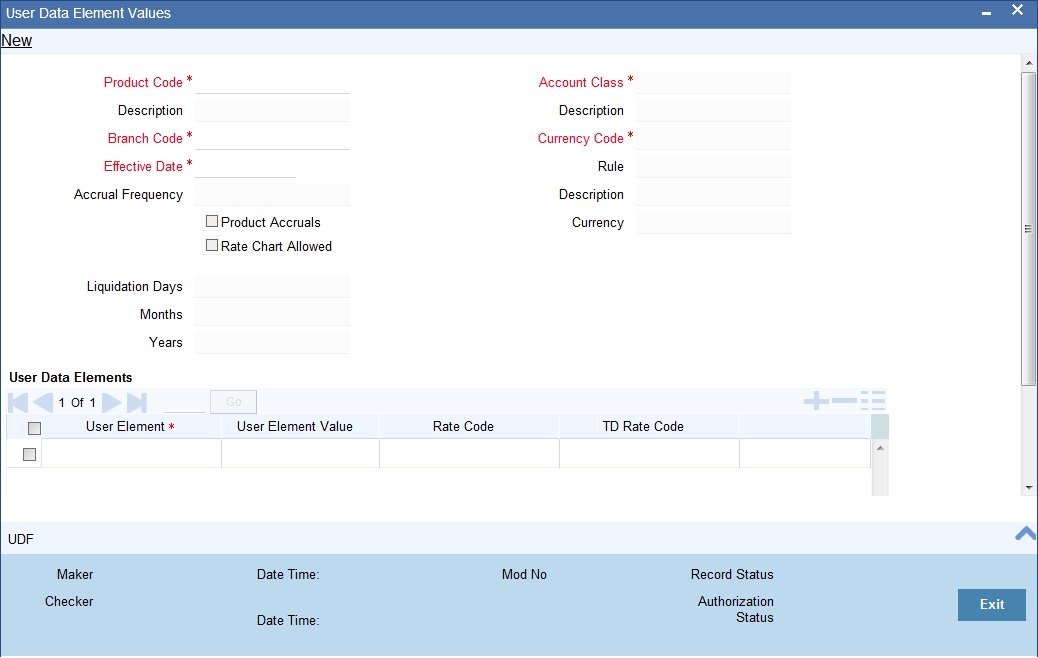
For details about the screen, refer the chapter ‘Giving UDE Values for Condition’ in the Interest and Charges User Manual.
In this screen, you need to maintain the following UDEs for the different IC products. Assume that you have maintained the following interest products:
- Interest on Saving and Current Bank Accounts for Retail Customer
- Debit Interest on Current Accounts
- Interest on Current account for Corporate Customer
- Interest Liquidation before month end on Saving and Current Bank Accounts For Retail Customer
- Interest On Saving and Current Bank Accounts For Retail Customer
- Charge On Less Average Balance
22.2.2 Interest on Saving and current Bank Accounts for Retail Customer
You need to maintain values for the following UDEs under this product:
- NORMAL_RATE1
- NORMAL_RATE2
- NORMAL_RATE3
- NORMAL_RATE4
- AMOUNT1
- AMOUNT2
- AMOUNT3
- TAX1
22.2.3 Debit Interest on Current Accounts
You need to maintain values for the following UDEs under this product:
- NORMAL_RATE1
- NORMAL_RATE2
- NORMAL_RATE3
22.2.4 Interest on Current account for Corporate Customer
You need to maintain values for the following UDEs under this product:
- RATE1
- RATE2
- AMOUNT1
- AMOUNT2
- TAX1
- TAX2
22.2.5 Interest on Liqd Before Month End on Saving and Current Bank Accounts For Retail Customer
You need to maintain values for the following UDEs under this product:
- NORMAL_RATE1
- NORMAL_RATE2
- NORMAL_RATE3
- NORMAL_RATE4
- AMOUNT1
- AMOUNT2
- AMOUNT3
- TAX1
22.2.6 Interest on Saving and Current Bank Accounts For Retail Customer
You need to maintain values for the following UDEs under this product:
- NORMAL_RATE1
- NORMAL_RATE2
- NORMAL_RATE3
- NORMAL_RATE4
- AMOUNT2
- AMOUNT3
22.2.7 Charge On Less Average Balance
You need to maintain values for the following UDEs under this product:
- AVSLAMT5
- AVSLAMT4
- AVSLAMT3
- CHGAMT3
- CHGAMT2
- CHGAMT1
- AVSLAMT2
- CHGAMT4
- CHGAMT3
- CHGAMT2
- AVSLAMT1
- TAX3
- CHGAMT5
- CHGAMT4
- CHGAMT3
- CHGAMT2
- CHGAMT1
- TAX3
- CHGAMT5
- CHGAMT4
- AVSLAMT5
- AVSLAMT1
- TAX3
- CHGAMT5
- AVSLAMT4
- AVSLAMT3
- AVSLAMT2
- CHGAMT2
- CHGAMT1
- CHGAMT4
- CHGAMT3
- AVSLAMT5
- AVSLAMT2
- AVSLAMT1
- AVSLAMT4
- AVSLAMT3
- CHGAMT5
- AVSLAMT4
- AVSLAMT3
- CHGAMT1
- AVSLAMT5
- AVSLAMT2
- AVSLAMT1
- TAX3
- DORM_CH_PER_DAY2
- DORM_CH_PER_DAY2
- DORM_CH_PER_DAY1
- DORM_CH_PER_DAY1
- DORM_CH_PER_DAY1
- DORM_CH_PER_DAY2
- DORM_CH_PER_DAY2
- DORM_CH_PER_DAY1
- DORM_CH_PER_DAY1
- DORM_CH_PER_DAY2
- DORM_CH_PER_DAY2
- DORM_CH_PER_DAY1
- DORM_CH_PER_DAY2
- DORM_CH_PER_DAY1
- DORM_CH_PER_DAY1
- DORM_CH_PER_DAY2
22.2.8 Stamp Duty Taxation
You need to maintain value for the UDE, STAMP_DUTY, under this product.
In addition to specifying how the SDEs and UDEs are connected through the formulae, you also need to define certain other attributes for a rule using the ‘Interest and Charges Rule Maintenance’ screen. You can invoke this screen by typing ‘ICDRLMNT’ in the field at the top right corner of the Application tool bar and clicking the adjoining arrow button.
Specify the following parameters in the Formulas section of the Interest & Charges Rule Maintenance screen:
Debit/Credit
Select ‘Debit’ from the Debit/Credit list.
Book Flag
Select ‘Booked’ from the Book Flag list.
Periodicity
Select ‘Quarterly’ from the Periodicity list.
Click ‘Formula Wizard’ button and invoke the ‘Formula Wizard’ screen. In this screen, you need to maintain the following expression:
Case |
Result |
CURRENT_BAL < 0 |
((CURRENT_BAL*STAMP_DUTY) * -1) |
22.3 IC Rates Maintenance
You can maintain rate codes for branches using the ‘Interest and Charges Branch Availability Maintenance’ screen. You can invoke this screen by typing ‘ICDRESTR’ in the field at the top right corner of the Application tool bar and clicking the adjoining arrow button.
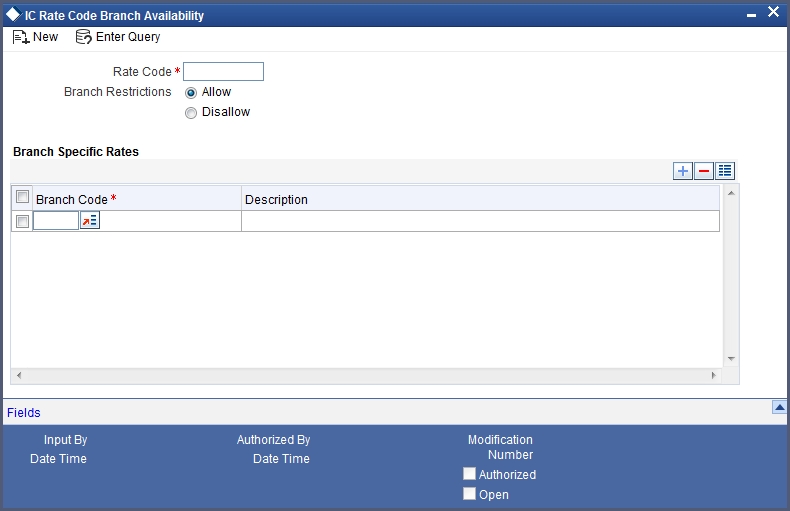
You need to maintain the following rate code for all branches of your bank:
- FLOATRATE
For the aforesaid rate code, you need to maintain rates and effective dates in the ‘Interest and Charges Rate Input’ screen. You can invoke the ‘Interest and Charges Rate Input’ screen by typing ‘ICDRATES’ in the field at the top right corner of the Application tool bar and clicking the adjoining arrow button.
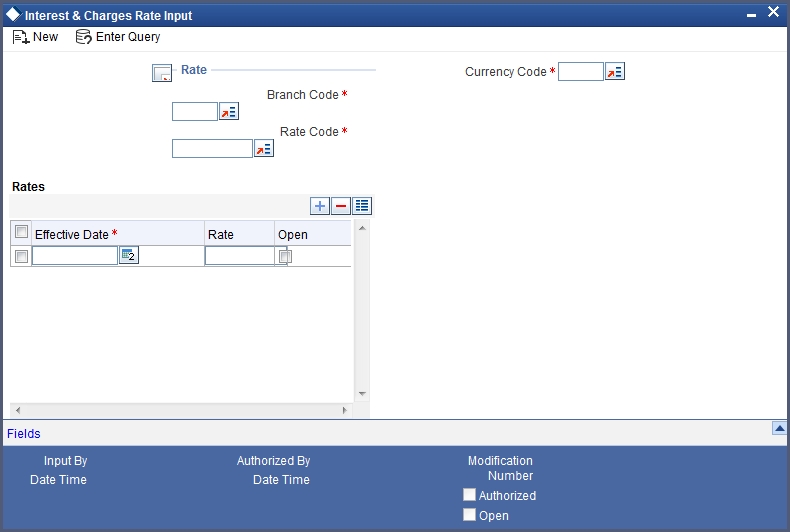
These rates are picked up by the CASA module while processing interest applicable on a CASA.
Refer the chapter ‘Floating Rate Codes for IC Module’ for details about rate maintenance.