5. Setting up the Chart of Accounts
This chapter contains the following sections:
- Section 5.1, "Chart of Accounts"
- Section 5.2, "Inter-branch Parameters Maintenance"
- Section 5.3, "Currency Positions "
- Section 5.4, "MIS Class Details"
- Section 5.5, "Accounting Periods"
- Section 5.6, "Transaction Codes"
- Section 5.7, "Identifying External Systems"
- Section 5.8, "GAAP Codes"
- Section 5.9, "Branch to GAAP Codes Linkage"
- Section 5.10, "GL to the GAAP Codes Linkage"
5.1 Chart of Accounts
This section contains the following topics:
- Section 5.1.1, "Maintaining Chart of Accounts"
- Section 5.1.2, "Invoking the Chart of Accounts Maintenance Screen"
- Section 5.1.3, "General Ledger Details Tab"
- Section 5.1.4, "GAAP Linkages Tab"
- Section 5.1.5, "Position Details Tab"
- Section 5.1.6, "Hierarchy Details Tab"
5.1.1 Maintaining Chart of Accounts
Oracle FLEXCUBE supports a multilevel structure for your bank’s Chart of Accounts. You can create broad groups of accounts in the categories of assets, liabilities, income, expenses, etc., and further divide these groups into several levels. The groups at each of these levels are referred to as GLs. However, there is no limit to the number of levels that can be maintained in the hierarchical structure of GLs. In Oracle FLEXCUBE, you may create a GL structure as follows:
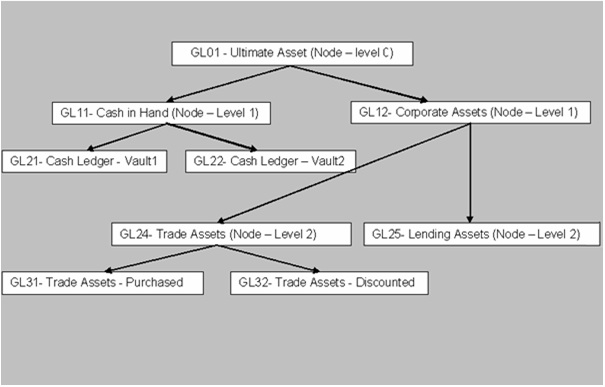
5.1.2 Invoking the Chart of Accounts Maintenance Screen
You can maintain a multilevel GL structure using the ‘Chart of Accounts Maintenance’ screen.
You can invoke this screen by typing ‘EGDCHACT’ in the field at the top right corner of the Application tool bar and clicking the adjoining arrow button.
To define the details of a new GL, click new icon on the toolbar.
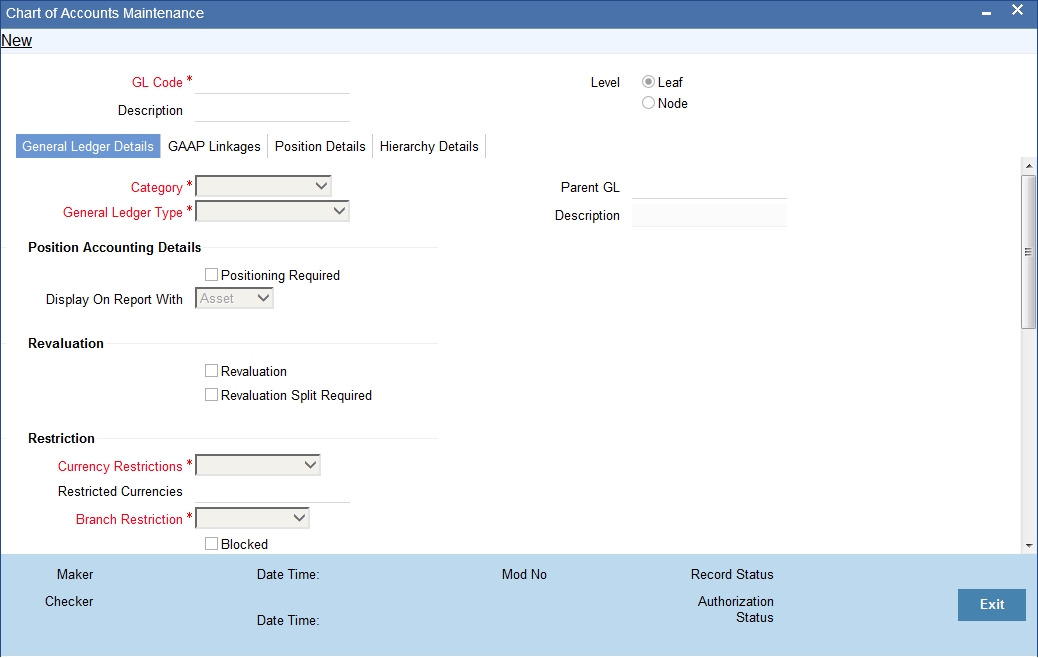
GL Code
In Oracle FLEXCUBE, a GL is identified by a code. Enter a unique code to identify the GL that you are creating. The length and composition of the code depends upon the GL Mask defined in the ‘Bank-wide Parameters’ Screen. The code that you enter can have a maximum of nine alphanumeric characters.
Description
You can enter a brief description of the GL in this field. You can use this description for the internal reference of your bank.
Level
Oracle FLEXCUBE GL can be created in two levels:
- Node GL
- Leaf GL
A Node GL is one that reports to another GL and has other GLs reporting to it. In the reporting relationship, if a GL reports to another GL, but no GLs report to it, then it is a Leaf GL. A Head GL is a Node that does not report to another GL.
The ‘Chart of Accounts Maintenance’ screen is designed with four tabs.
- General Ledger Details — Under this tab, you can set up a GL, indicate its type, set the restrictions and define the debit and credit reporting lines.
- GAAP Linkages — Using this tab, you can link the GL to various GAAP codes.
- Position Details —Under this tab, you can define the position GL to be used for currencies.
- Hierarchy Details – You can view the GL hierarchy connected to the GL that you are creating.
5.1.3 General Ledger Details Tab
To define details for a GL, click the tab ‘General Ledger Details’ tab on the ‘Chart of Accounts Maintenance’ screen. The details that you can specify for a GL depend on the type of GL that you create. If a particular field is disabled, it means that the field is not relevant to the type of GL that you are creating.
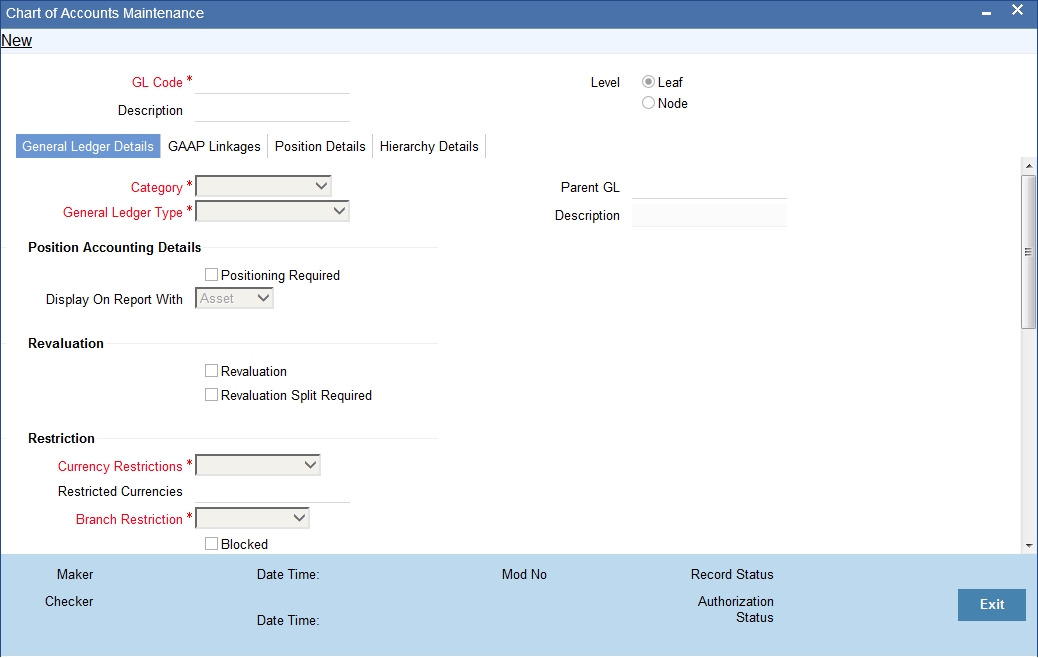
You can capture the following details pertaining to the GL:
Category
GL category can be specified only for a GL head. A Head GL can be assigned any of the following categories:
- Asset
- Liability
- Contingent Asset
- Contingent Liability
- Income
- Expense
- Position
- Position Equivalent
Two Head GLs can have the same category. All GLs that fall under a Head GL will essentially belong to the category defined for the Head. Each category can have any number of GLs under it. But, the category allocated to a GL should be assigned at the head of any GL stream; all nodes and leaves by default take the category of the Head GL to which they report.
General Ledger Type
Based on the way they are used in accounting, FGLs are classified into different types. Choose one of the following from the option list:
- Miscellaneous Credit
- Miscellaneous Debit
- Inter Branch
- Cash
- Normal
- Revaluation
Parent GL and Description
Specify the parent GL to which the current GL is associated. Select the appropriate one from the option list. Based on the parent GL selected, the system displays the description.
Specifying Position Accounting Details
Positioning Required
If you check this option, the system will pass position entries for the specific general ledger. If you uncheck it, system will not pass any position entries.
Display on Report With
You may opt to report the currency position under any of the following heads:
- Asset
- Liability
- Separate
Here, ‘Separate’ an independent head, other than Asset or Liability, for reporting currency positions.
Specifying the Restriction Details
You may impose certain restrictions on the usage of the general ledger. Oracle FLEXCUBE allows you to set the restrictions in the following fields:
Currencies
You may create a GL that takes entries in terms of:
- A single currency
- All foreign currencies
- All currencies
Select the appropriate option from the dropdown menu. If you choose to impose restriction on a single currency, you have to specify the restricted currency.
Restricted Currency
If you have chosen to impose restriction on a single currency, specify that currency here. The option list displays all valid currencies maintained in the system. Select the appropriate one.
Branch Restriction
You can restrict access to the GL for:
- Branches only
- Head office only
- Both branches and head office
Choose the appropriate option as applicable.
Blocked
You may opt to restrict the entries from being posted to a GL by checking this option. You can aptly use this option to stop entries to a GL temporarily. No entries can be posted into a GL while it is blocked. You can open a GL marked with blocked status by unchecking the blocked status box.
This feature is useful as you need not close the GL. Blocking is temporary whereas closure is permanent.
Back Period Entry Allowed
Using this option, you can regulate the posting of entries into past periods. Check this box to allow the system to post entries into back periods.
Specifying Revaluation Details
You need to set your preferences as to revaluation for all leaf GLs.
Revaluation
Check this option to enable revaluation of foreign currency balances. You can revalue the balances of asset, liability, contingent asset, and contingent liability GLs. You can also revalue the balances in Income / Expense GLs. If you indicate that revaluation is applicable, Oracle FLEXCUBE will revalue the GL during End of Day (EOD) processes.
Reval Split Required
Check this option to indicate that you require trading split for the leaf GL.
Specifying Year End Profit and Loss Accounts
In case of income and expense GLs, the system will move the balances in the GLs to year end profit and loss accounts at the end of every financial cycle. You need to specify the accounts in the following fields:
Profit Account and Description
Specify the profit account to which you wish to move the GL balances at the end of the year. The option list displays all valid profit accounts maintained. Select the appropriate one. Based on the account selected, the system displays the description.
Loss Account and Description
Specify the loss account to which you wish to move the GL balances at the end of the year. The option list displays all valid loss accounts maintained. Select the appropriate one. Based on the account selected, the system displays the description.
Specifying Central Bank Reporting Lines
For Central Bank reporting purposes, you should associate a GL with a debit and credit reporting line.
Debit Line and Description
The Central Bank debit line indicates the line to which an account under a GL should report, if in debit.
Credit Line and Description
You can indicate the line to which an account under a GL should report, if in credit.
You can select the reporting lines from the option list. The option list displays all lines maintained in the ‘Reporting Line Maintenance’ screen. Based on the selection, the system displays a description of each reporting line. The debit and credit reporting lines you define for a leaf can be the same.
Specifying Head Office Reporting Lines
In order to include a GL under a Head Office reporting line, you should associate it with debit and credit reporting line.
Debit Line
The Head Office debit line indicates the line to which an account under a GL should report, if in debit.
Credit Line
You can indicate the line to which an account under a GL should report, if in credit.
You can select the reporting lines from the option list. The option list displays all lines maintained in the ‘Reporting Line Maintenance’ screen. The system displays the description of each reporting line based on the selection. The debit and credit reporting lines you define for a leaf can be the same.
Once you have made the required entries save the maintenance.
5.1.4 GAAP Linkages Tab
You may link a general ledger to one or more GAAP codes using ‘GAAP Linkage’ tab of ‘Chart of Accounts Maintenance’ screen.
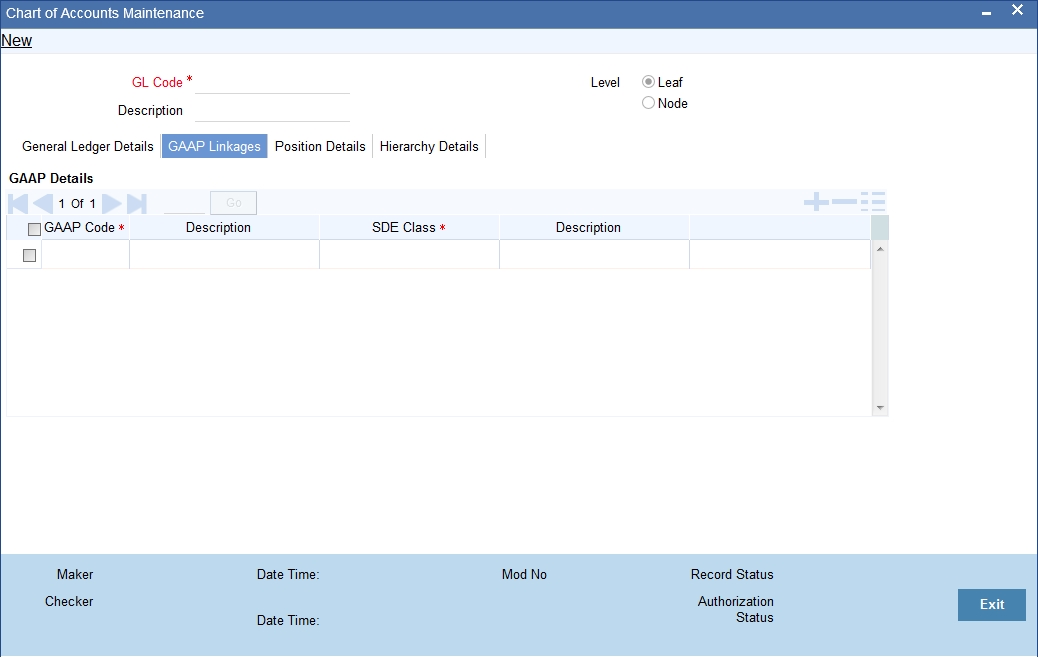
You need to specify the following details under this tab:
GAAP Code
Specify the GAAP code that you wish to link to the selected GL. The option list displays all valid GAAP codes maintained in the system. Select the appropriate one.
GAAP Description
Based on the GAAP code selected, the system displays the description.
SDE Class
Select the SDE class to be linked to the GL for generating system accounts.
Class Description
The system displays the description of the selected SDE class.
You may add more rows to the list and link any number of GAAP codes to the GL. Once you have specified the above details, save the linkage maintenance. As a result, the system posts all entries to the GL in the books of linked GAAPs.
5.1.5 Position Details Tab
You can enter the details on position accounting under the Position Details tab. If you have checked the option ‘Position Accounting Required’ under the ‘General Ledger Details’ tab, you have to specify the details pertaining to the position accounting.
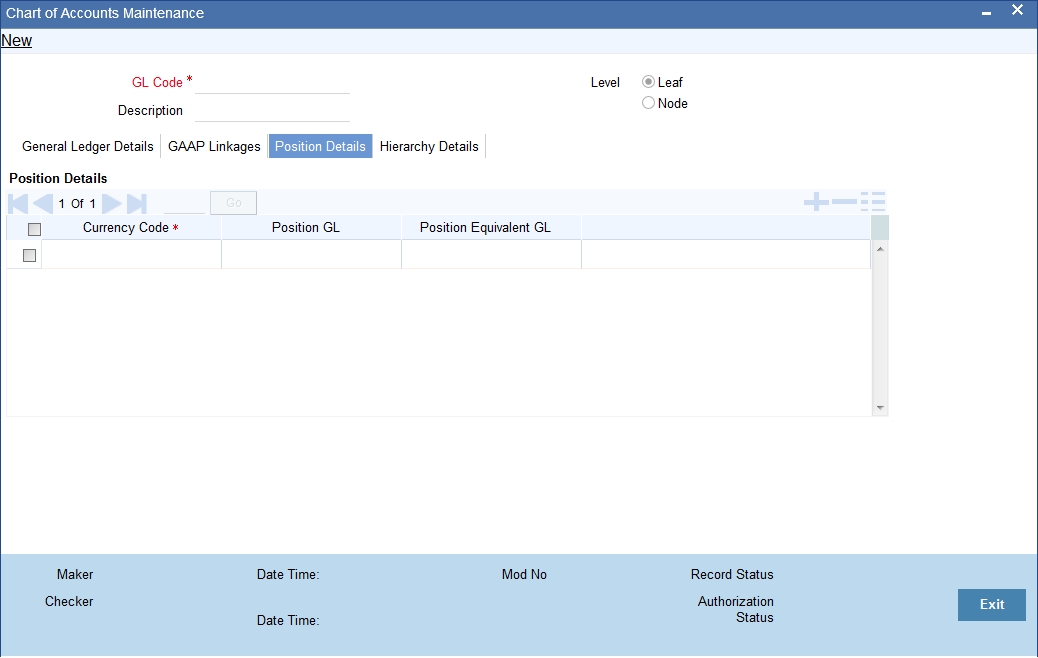
Here, you can capture the following details:
Currency Code
You may define the position GL and position equivalent GL for each currency. Select the code that identifies the currency for which you wish to specify the details.
Position GL
Specify the position GL to be used for the selected currency. The option list displays all valid GLs maintained in the system. You can choose the appropriate one.
Position Equivalent GL
Specify the position equivalent GL to be used for the selected currency. The option list displays all valid GLs maintained in the system. You can choose the appropriate one.
In case you do not provide the above details, the system takes the position GL and position equivalent GL information maintained at the Currency Definition level.
5.1.6 Hierarchy Details Tab
You can view the hierarchy of the general ledgers connected to the current GL under the ‘Hierarchy Details’ tab.
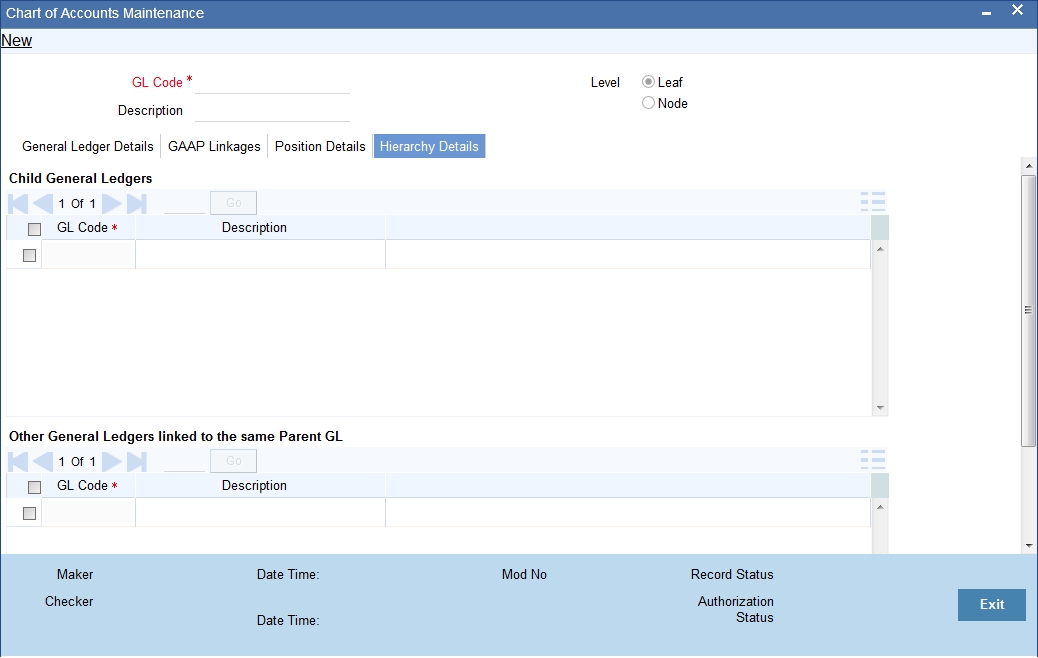
This tab displays all child GLs connected to the current GL. It also displays a list of GLs that are linked to the parent GL of the current GL.
5.2 Inter-branch Parameters Maintenance
This section contains the following topics:
5.2.1 Maintaining Inter-Branch Parameters
You can maintain inter-branch parameters for passing inter-branch entries.You need to set the inter-branch (IB) currency for each branch in the ‘Interbranch Parameters Maintenance’ screen.
Here, you need to capture the following details:
Branch 1 and Branch Name
Specify the code that identifies the first branch for passing interbranch entries. Based on the branch code specified, the system displays the branch name.
Branch 2 and Branch Name
Specify the code that identifies the second branch for passing interbranch entries. Based on the branch code specified, the system displays the branch name.
Due to Branch 1
This is the general ledger in Branch 2, into which the system passes the credit accounting entries.
Due from Branch 1
This is the general ledger in Branch 2, into which the system passes the debit accounting entries.
IB Currency for Branch 1
Specify the interbranch currency to be used for branch 1. The dropdown menu displays the following options:
- Account Currency
- Transaction Currency
If you select ‘Account Currency’ as the IB Currency, the system will pass inter branch entries in the account currency. Otherwise, it passes the entries in the transaction currency.
Due to Branch 2
This is the general ledger in Branch 1, into which the system passes the credit accounting entries.
Due from Branch 2
This is the general ledger in Branch 1, into which the system passes the debit accounting entries.
IB Currency for Branch 2
Specify the interbranch currency to be used for branch 2. The dropdown menu displays the following options:
- Account Currency
- Transaction Currency
If you select ‘Account Currency’ as the IB Currency, the system will pass inter branch entries in the account currency. Otherwise, it passes the entries in the transaction currency.
Descriptions
The system displays the descriptions for each general ledger selected, in the respective fields.
5.3 Currency Positions
This section contains the following topics:
5.3.1 Maintaining Currency Positions Details
FGL provides you an option to maintain position general ledger and position equivalent general ledger for a currency.In case position information is not maintained in ‘Chart of Accounts Maintenance’ screen, system picks up the details of position and position equivalent GL from ‘Currency Position Details’ screen.
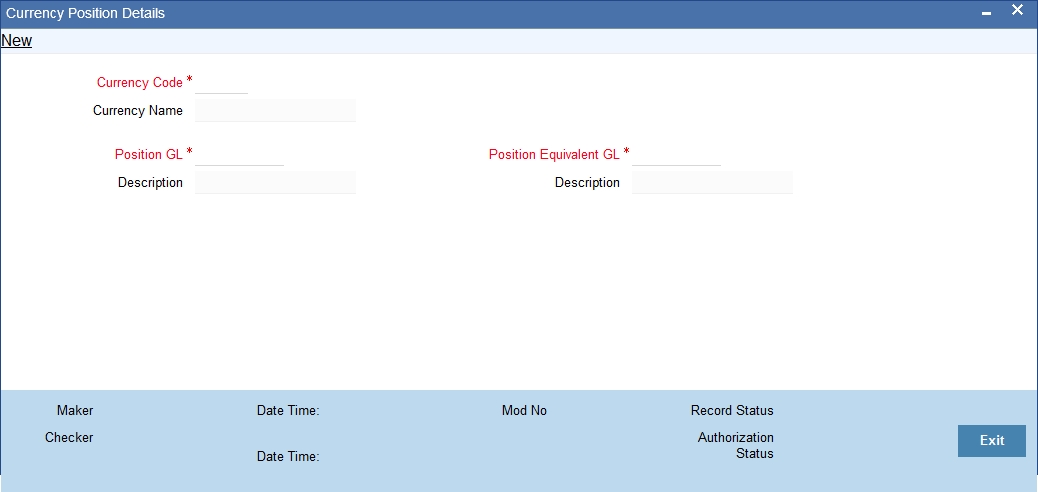
Enter the following details:
Currency Code and Name
You may define the position GL and position equivalent GL for each currency. Select the code that identifies the currency for which you wish to specify the details. The system displays the currency name accordingly.
Position GL and Description
Specify the position GL to be used for the selected currency. The option list displays all valid GLs maintained in the system. You can choose the appropriate one. Based on the GL selected, system updates the description.
Position Equivalent GL and Description
Specify the position equivalent GL to be used for the selected currency. The option list displays all valid GLs maintained in the system. You can choose the appropriate one. Based on the GL selected, system displays the description.
5.4 MIS Class Details
This section contains the following topics:
5.4.1 Maintaining MIS Class Details
In Oracle FLEXCUBE, you can maintain MIS classes using ‘MIS Class Maintenance’ screen. Each MIS class that you maintain may contain a number of MIS codes, based on the type of MIS that you choose.
Here, you need to specify the following details.
MIS Class
Enter a unique code to identify the MIS class that you are maintaining.
Description
Enter a brief description on the nature of the MIS class. You may use this description later to refer to the MIS class.
MIS Type
Specify the type of MIS class that you are maintaining. In Oracle FLEXCUBE, you may maintain the following types of MIS classes:
- Transaction Class
- Customer Class
You may maintain a maximum of 20 Transaction MIS classes. Similarly, you can maintain a maximum of 10 Customer MIS classes in Oracle FLEXCUBE. Each such MIS class maintained may contain several MIS codes.
MIS Code
Specify the MIS code that you wish to add to the MIS class. You may add more rows to the list of MIS codes using add icon on the screen.
Code Description
Enter a brief description on the nature of the MIS code selected.
5.5 Accounting Periods
This section contains the following topics:
5.5.1 Invoking Period Code Maintenance Screen
Oracle FLEXCUBE allows you to maintain various period codes that correspond to a specific financial cycle for Oracle FLEXCUBE general ledger. You can use the ‘Period Code Maintenance’ screen to do the same.
You can invoke this screen by typing ‘STDPRCDE’ in the field at the top right corner of the Application tool bar and clicking the adjoining arrow button.
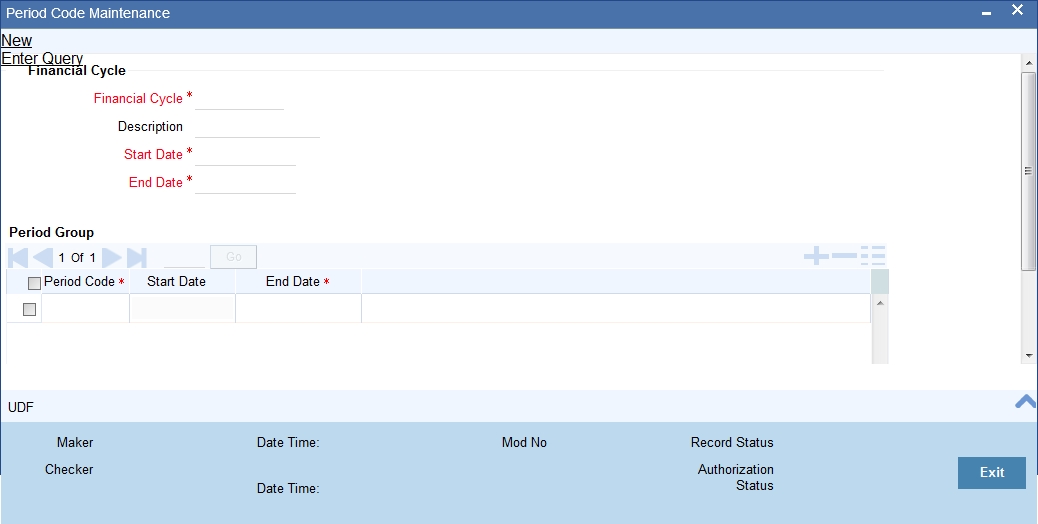
Here, you need to capture the following details:
Specifying Financial Cycle Details
Cycle
Specify a unique name to identify the financial cycle corresponding to which, you wish to maintain the period codes.
Description
Enter a brief description of the financial cycle.
Start Date
Specify the date of beginning of the financial cycle.
End Date
Specify the day on which the financial cycle ends.
Adding Period Codes
The financial cycle defined above, can be divided into different accounting periods. To define individual accounting periods, click on the first row under period code. The system creates a period called ‘FIN’. This is an open ended period coinciding with the last day of the financial cycle.
You can maintain the following parameters for each accounting period within a financial cycle:
Period Code
Enter a code to identify the accounting period. For example, if your period length is a quarter you can enter - Q1 for the first period; Q2 for the second; Q3 for the third and so on. If your period length is a bimonthly you can enter BM1, BM2. If your period length coincides with a month, you can input M1, M2.
Start Date
This is the first day of the corresponding period.
End Date
This is the last date of the corresponding period. ‘End date’ of a period should always end on a month end.
5.6 Transaction Codes
This section contains the following topics:
5.6.1 Maintaining Transaction Codes
Transaction codes are attributes at accounting entry level that identify the nature of an entry. An attribute specific to an accounting entry can be a part of the transaction code.
You can maintain transaction codes using ‘Transaction Code Maintenance’ screen in Oracle FLEXCUBE.
On this screen, you need to capture the following details:
Transaction Code
Enter a unique code to identify the transaction.
Description
Enter a brief description on the nature of the accounting entry.
Once you have specified the above details, save it. Any attribute specific to the entry can form a part of the transaction code.
5.7 Identifying External Systems
This section contains the following topics:
5.7.1 Invoking the External Systems Screen
You need to maintain information on all external systems that post entries to a Oracle FLEXCUBE General Ledger. You can set your preferences specific to such external systems in the ‘External Systems’ screen.
You can invoke this screen by typing ‘EGDSORCE’ in the field at the top right corner of the Application tool bar and clicking the adjoining arrow button.
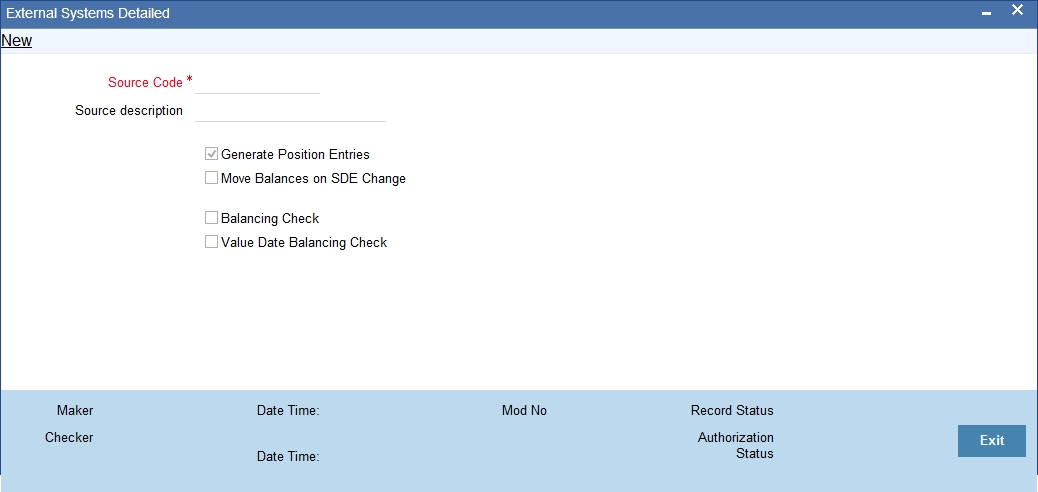
On this screen, you need to capture the following details:
Source Code
Specify the source code of the external system. The preferences that you have set on this screen will be applied to this system.
Source Description
The system displays the description of the source code specified.
Generate Position Entries
If you wish Oracle FLEXCUBE to generate the position entries, check this option. If you uncheck it, the external system will handle the position entries.
Move Balances on SDE Change
There can be cases wherein, a change in the transaction attributes or MIS cause a change in the system accounts associated with an entry. Under such circumstances, if you have checked this option, the system will adjusts the accounting entries posted for that particular transaction.
Balancing Check
If you check this option, the system will check for debit / credit balancing of the batch of entries sent by the external system.
Value Date Balancing Check
If you check this option, the system will check for balances based on the value date. Batch of entries sent by the external system will balance for debit / credit by the value date. If there is a mismatch, the system will display an error message or a warning based on the configurations set.
Once you have set your preferences, save the settings.
5.8 GAAP Codes
This section contains the following topics:
5.8.1 Invoking the GAAP Maintenance Screen
FGL is a multi GAAP accounting system. You can maintain various GAAP codes that are applicable for the organization, using ‘GAAP Maintenance’ screen in Oracle FLEXCUBE.
You can invoke this screen by typing ‘EGDGPMST’ in the field at the top right corner of the Application tool bar and clicking the adjoining arrow button.
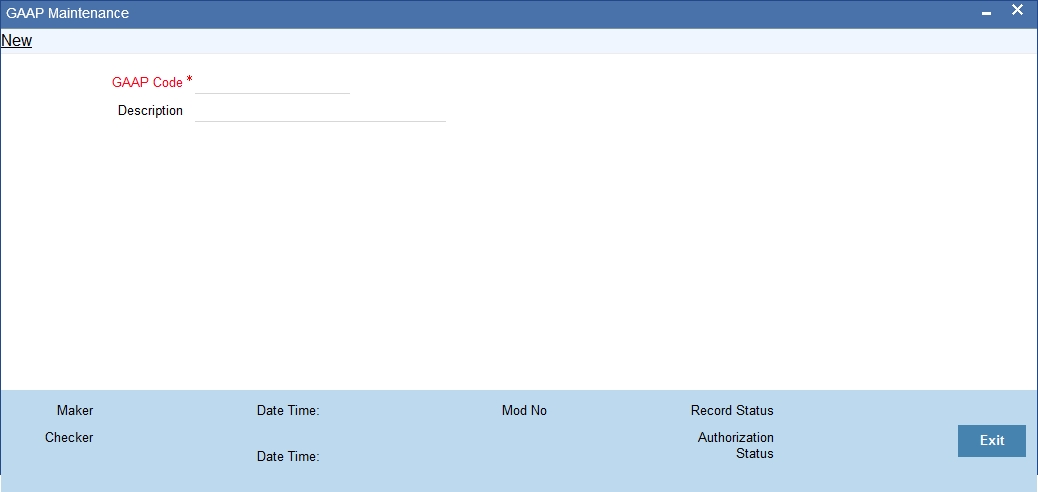
Here, you need to specify the following details:
GAAP Code
Specify a code to identify the GAPP that you are maintaining. This code will be the unique identifier for the GAAP.
GAAP Description
Enter a brief description of the GAAP.
Once you have specified the above details, save the maintenance.
5.9 Branch to GAAP Codes Linkage
This section contains the following topics:
5.9.1 Invoking the Branch to GAAP Code Linkage Screen
You can link one or more GAAP codes to a specific branch using ‘Branch GAAP Linkage’ screen. Using this screen, you may even link each branch to all the GAAP codes maintained.
You can invoke this screen by typing ‘EGDBRNGP’ in the field at the top right corner of the Application tool bar and clicking the adjoining arrow button.
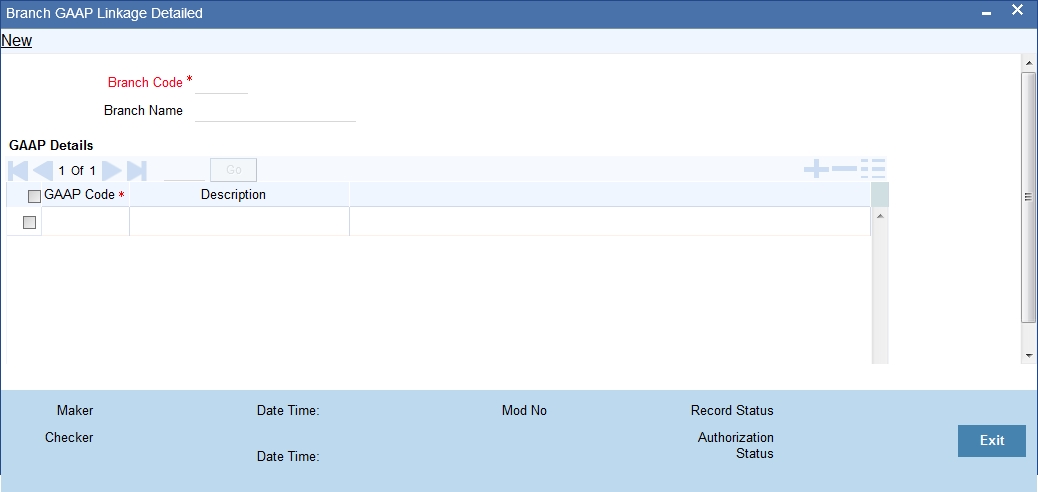
Here, you need to specify the following details:
Branch Code
Specify the code to identify the branch to which you wish to link the GAAPs. The option list displays all valid branch codes maintained in the system. Choose the appropriate one.
Branch Name
Based on the branch code specified, the system displays the name of the branch.
GAAP Code
Specify the GAAP code that you wish to link to the branch. The option list displays all valid GAAP codes maintained in the system. Choose the appropriate one.
Description
Based on the GAAP code selected, the system displays the description.
Once you have specified the above details, save the linkage maintenance. As a result, the system posts the entries in the books of GAAPs that are linked to the specific branches.
5.10 GL to the GAAP Codes Linkage
This section contains the following topics:
5.10.1 Linking GL to GAAP Codes
You may link a general ledger to one or more GAAP codes using ‘GAAP Linkage’ tab of ‘Chart of Accounts Maintenance’ screen.
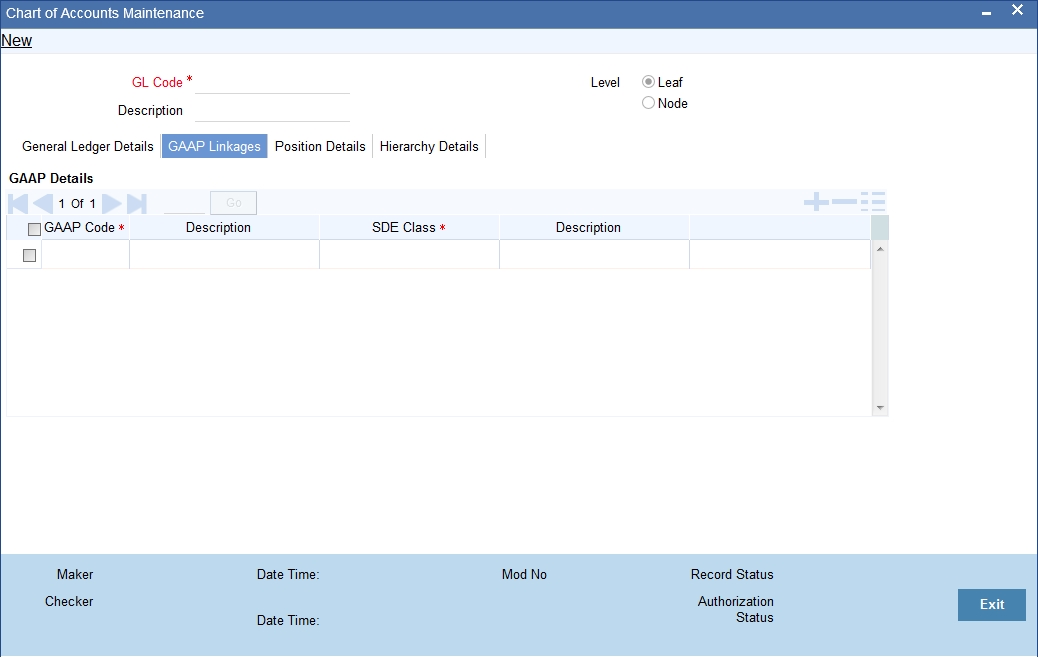
You need to specify the following details on this screen:
GAAP Code
Specify the GAAP code that you wish to link to the selected GL. The option list displays all valid GAAP codes maintained in the system. Select the appropriate one.
GAAP Description
Based on the GAAP code selected, the system displays the description.
SDE Class
Specify the SDE class to be linked for generating system accounts.
Class Description
The system displays the description of the selected SDE class.
Similarly, you may add more rows to the list and link any number of GAAP codes to the GL. Once you have specified the above details, save the linkage maintenance. As a result, the system posts all entries to the GL in the books of linked GAAPs.