4. Defining Products for Loan Syndication
In this chapter, we shall discuss the manner in which you can define attributes specific to products that you could define, which are to be used to process Loan Syndication contracts, whether on the borrower side or the participant side.
This chapter contains the following sections:
- Section 4.1, "Introduction to Products for Loan Syndication"
- Section 4.2, "Products for Loan Syndication"
- Section 4.3, "Borrower Tranche / Draw down Product Details"
- Section 4.4, "Participant Products"
- Section 4.5, "Preferences for Participant Products"
- Section 4.6, "Borrower Facility products"
- Section 4.7, "Saving Loan Syndication Product"
4.1 Introduction to Products for Loan Syndication
A product is a specific service, scheme or utility that you make available to customers of your bank.
For instance, the facility of a syndication contract between your bank and other banks or financial institutions, for the purpose of pooling funds to disburse loans is a specific service you could offer. This service can be thought of as a product.
Similarly, the facility of availing loans through a draw down, from any of the tranches under the syndication contract, is another specific service that you offer to customers. This could also be thought of as a product.
This section contains the following topics:
4.1.1 Product Type
The first attribute of a product is the Product Type, which categorizes the product. It also indicates its nature and the kind of contracts that could be entered against the product. For instance, a borrowing line commitment contract would be entered against a borrowing line type of product.
4.1.2 Contracts
A contract is a specific agreement or transaction entered into between two or more entities. A customer who approaches your bank to avail of any of the services offered by your bank enters into a contract with your bank.
In the case of a borrower facility contract, the entities involved in a contract are the borrowing customer and the participants for any tranche of the agreement.
Similarly, any specific loans (draw downs) disbursed by your bank under a tranche in the borrower facility contract are also contracts.
In Oracle FLEXCUBE, a contract is entered into the system against a product. For instance, a draw down loan under a tranche in a borrower facility contract is entered into the system against a borrower leg draw down loan product.
When Oracle FLEXCUBE processes the contract, it will apply all the attributes and specifications made for the product against which the contract was entered. You can enter more than one contract against a product.
4.2 Products for Loan Syndication
Products for borrower side contracts
When you define products for the processing of borrower tranches and draw down loans under a borrower facility contract, you would need to do so at two levels:
- Products that contain attributes and preferences by which all commitments (and the resulting draw down loans) under borrower tranches of borrower facility contracts will be processed
- Product with attributes and preferences for processing the main level syndication agreement (facility) contracts with the borrowers
Products for Participant Contracts
You also need to define products containing attributes and preferences for processing participant facility, tranche or draw down (deposit) contracts that will be created under the related borrower facility, tranche or draw down (loan) contracts.
This section contains the following topics:
- Section 4.2.1, "Products for Borrower Tranche Contracts and Draw Down Loans"
- Section 4.2.2, "Borrower Facility Product for Main Borrower Facility Contract"
4.2.1 Products for Borrower Tranche Contracts and Draw Down Loans
At the second level, for the borrower tranche contracts under a main borrower facility contract, you will need to define a commitment type of product for the borrowing customer.
The commitment contract for the borrower at tranche level is processed in the same manner as a normal commitment contract in Oracle FLEXCUBE.
Also, for the actual borrower draw downs in a borrower tranche under a borrower facility contract, you would need to define a loan type of product for a loan advanced to the borrowing customer (draw down)
The loan contract at draw down level for the borrowing customer is processed in the same manner as normal loans in Oracle FLEXCUBE.
The process in which the loan is disbursed (or the borrowing customer avails the loan principal) under a borrower facility contract depends upon many factors. The most important factor is the nature of the requirement of the borrowing customer. The other factor is the identification of the participants who would share the load of funding the borrowing.
Under a syndication contract, the borrower may need to avail the loan principal in many tranches. Under each tranche, the borrower may avail the total tranche amount through a specified number of draw down loans.
The deployment of the total syndication amount in as many tranches is done according to the requirement of the borrower. Similarly, the deployment of the tranche amount, in a specified number of draw down loans is also decided by the requirement of the borrower. Each tranche amount as well as each draw down loan may have different processing attributes with regard to components such as interest, fees, tax applicable and so on, and these attributes would be arranged to suit the borrower’s requirement.
Accordingly, you will need to define borrower tranche products with specific attributes to process borrower tranche contracts with specific requirements. Similarly, you will need to define borrower draw down products with specific attributes to process borrower draw down loans with specific requirements. Consider the example given below:
4.2.2 Borrower Facility Product for Main Borrower Facility Contract
At the first level, you must define a borrower facility product for borrower facility contracts. The example given below will illustrate this.
For example, the bank has decided to make available the facility of entering into a Loan Syndication contract with customers. You can define a product for this facility. Let us assume that the product you define has been given the code SYN1. Now, any syndication facility contracts that are entered into by your bank with any borrowing customer can be processed against this product.
You can define more than one syndication facility product. For instance, you can define a general syndication product, and a special syndication product.
Suppose that you have entered into a syndication contract with one of your customers. After identifying the participants for a tranche under this contract, you want the participants in a tranche to fulfill their commitments five days in advance, before each draw down schedule under the tranche falls due. You could define a general syndication facility product to enter a contract of this nature, specifying the required number of notice days as five.
Your bank has also entered into an agreement with one of your corporate customers, Equinox Consultants. Let us suppose that, for this contract you do not need to notify the participants in advance of a schedule. You could define a special syndication facility product to enter agreements of this nature, with the number of notice days as zero.
4.3 Borrower Tranche / Draw down Product Details
This section contains the following topics:
- Section 4.3.1, "Creating Borrower Tranche / Draw down Product"
- Section 4.3.2, "Maintaining User Data Elements "
- Section 4.3.3, "Margin Component"
- Section 4.3.4, "Maintaining Preferences "
- Section 4.3.5, "Maintaining LS Preferences "
- Section 4.3.6, "Maintaining Components Details"
- Section 4.3.7, "Maintaining Notices and Statements "
- Section 4.3.8, "Maintaining Role to Head "
- Section 4.3.9, "Maintaining Events "
- Section 4.3.10, "Branch Currency Restriction"
- Section 4.3.11, "Maintaining Customer Category Restriction Details"
- Section 4.3.12, "Maintaining UDF"
- Section 4.3.13, "Associating Ad-hoc fee Components "
- Section 4.3.14, "Specifying MIS Details"
- Section 4.3.15, "Associating Parties"
- Section 4.3.16, "Associating Diary Events"
4.3.1 Creating Borrower Tranche / Draw down Product
When you define a borrower facility product, you must specify the corresponding borrower tranche and draw down products to be used for borrower tranche or draw down contracts that will be processed under the parent borrower facility contract that uses the borrower facility product.
Therefore, it becomes necessary for you to create borrower tranche and draw down products before creating borrower facility products.
In this section, the creation of borrower products at tranche level and draw down level is explained.
To create a borrower tranche or draw down product you can specify the basic details such as the Product Code, Group, Description, and so on in the Tranche/Drawdown – Product Definition screen.
You can invoke this screen by typing ‘LSDPRMNT’ in the field at the top right corner of the Application tool bar and clicking on the adjoining arrow button.
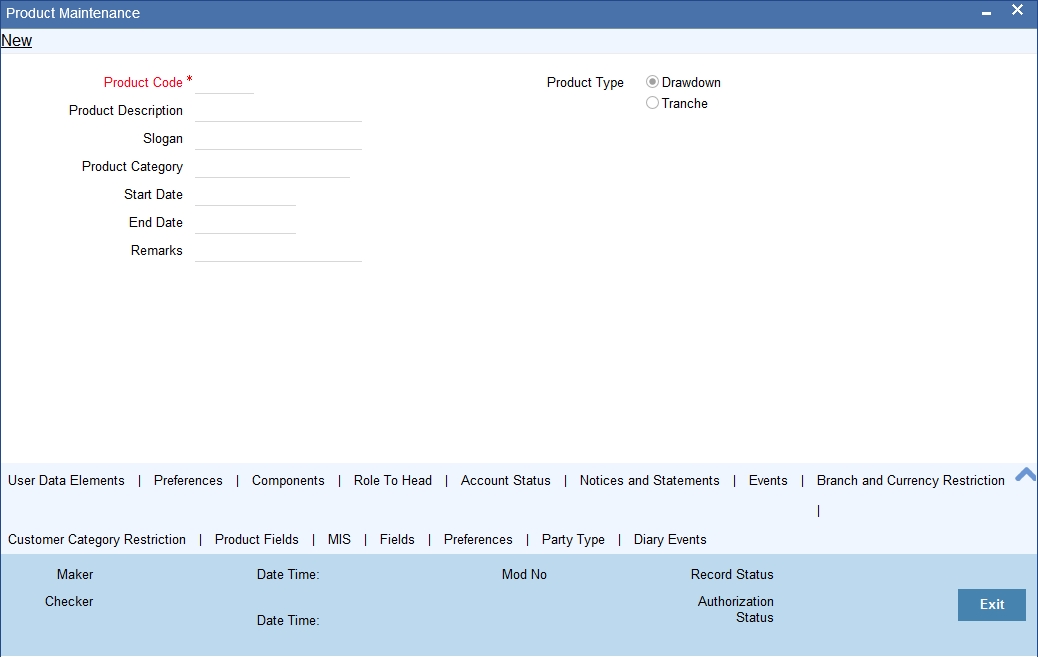
For any product you create in Oracle FLEXCUBE, you can define generic attributes, such as branch, currency, and customer restrictions, interest details, etc., by clicking on the appropriate icon in the horizontal array of icons in this screen. For a borrower tranche/drawdown product, in addition to these generic attributes, you can specifically define other attributes. These attributes are discussed in detail in this section.
You can define the attributes specific to a borrower tranche / draw down product in the ‘Loan Syndication – Borrower Product Definition’ screen, the ‘LS Product Preferences’ screen.
The code you enter for a product identifies it throughout the module. You can follow your own conventions for devising the code. However, it must have a minimum of four characters.
When defining a new product, you should enter a code. This code is unique across the CL modules of Oracle FLEXCUBE. For instance, if you have used VA01 for a product in this module, you cannot use it as a product code in any other module.
You should also enter a brief description of the product. This description will be associated with the product for information retrieval.
The product type is the first attribute that you specify for a borrower tranche or draw down product. It indicates the category under which the product can be placed, and the type of contract that will be processed against the product.
Each borrower tranche level or draw down level product that you define could be placed under any of the following categories:
- Drawdown – Select this option to define a borrower draw down in a borrower tranche under a borrower facility contract.
- Tranche – Select this option to define a tranche under a facility contract. Product Category
Products can be categorized into groups, based on the common elements that they share. For example Vehicle Loans, Personal Loans, Home Loans, and so on. You must associate a product with a category to facilitate retrieval of information for a specific category.
The categories defined through the ‘Product Category Maintenance’ are available in the option-list provided.
Product End Date
A product can be defined to be active for a specific period. When you create a product, you specify an End Date for it. The product can only be used within the specified period i.e. within the Start Date (the date on which the product is created) and End Date. If you do not specify an end date for a product, it can be used for an indefinite period and the product becomes open-ended in nature.
4.3.2 Maintaining User Data Elements
The main details are defined in the ‘User Data Elements’ screen which you can invoke the screen by clicking ‘User Data Elements’ button. The header section of the screen is used to define the basis details of a product.
The main details include the definition of ‘User Data Elements.
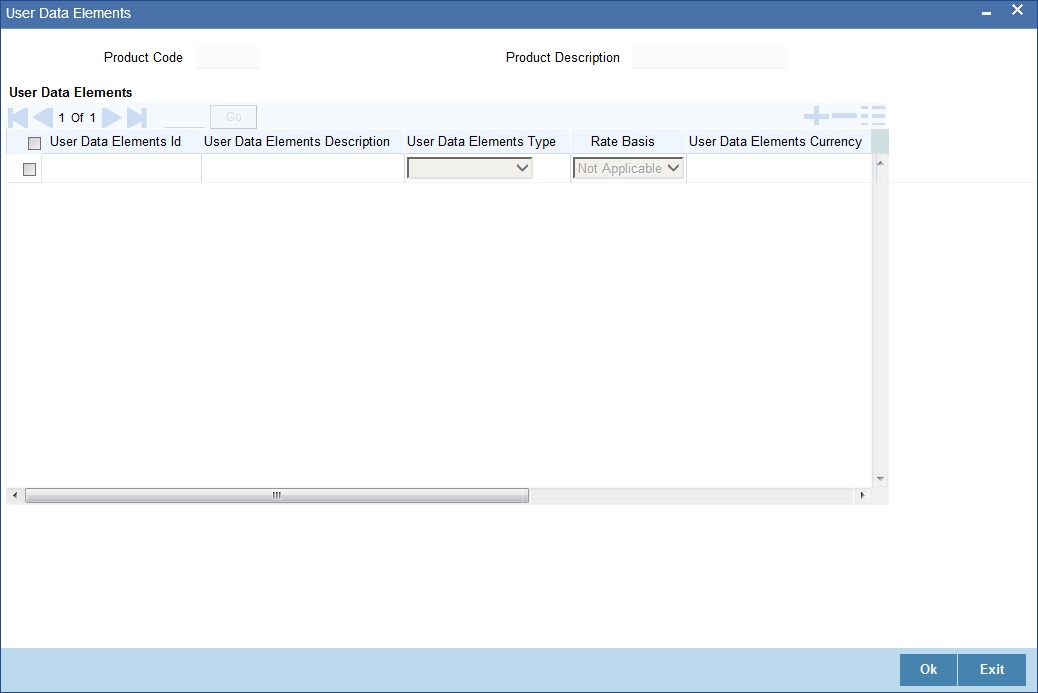
To define a User Data Element (UDE), you have to specify the following details:
UDE ID and Description
Data elements like the rate at which interest has to applied, the tier structure based on which interest needs to be computed etc. are called User Data Elements (UDEs). These are, in effect, elements for which you can capture the values. You have to specify a unique ID to identify the UDE in the system. The UDE maintained here will be available for defining product rules.
You can also provide a brief description of the UDE being defined.
UDE Type
UDE Type will describe the nature of the UDE. An UDE can fall into one the following types:
- Amount
- Number
- Rate
- Rate Code
UDE Currency
If the UDE type is ‘Amount’, you should specify the currency of the UDE. The currencies maintained in the ‘Currency Definition’ screen are available in the option-list provided. You can select a currency from this list.
The UDE names alone are captured here. To capture the values for the UDEs defined for a product, you have to use the ‘UDE Values’ screen.
Refer to the section titled ‘Providing UDE Values’ in the ‘Maintenances and Operations’ chapter of this User Manual for more details.
4.3.3 Margin Component
In addition to normal interest rate, borrower can be charged a margin to accommodate the bank's mark up. For margin, the calculation type will be "Margin", and will have only revision schedules. The component does not have any formula, and uses "MARGIN_RATE" ude for "rate to use". This UDE is added to the regular MAIN_INT component's book formul with the INTEREST RATE UDE. Formula used is @SIMPLE(PRINCIPAL_EXPECTED,INTEREST_RATE + MARGIN_RATE ,DAYS,YEAR,COMPOUND_VALUE)
Note
This component is applicable only to the drawdown.
4.3.4 Maintaining Preferences
Preferences are options that you can use to define specific attributes for a product, which will be applied automatically to contracts that are entered and processed against the product.
You set up preferences for a borrower tranche/draw down product in the LS Product Preferences screen. Click ’Preferences’ button in the ‘Loan Syndication Product’ screen.
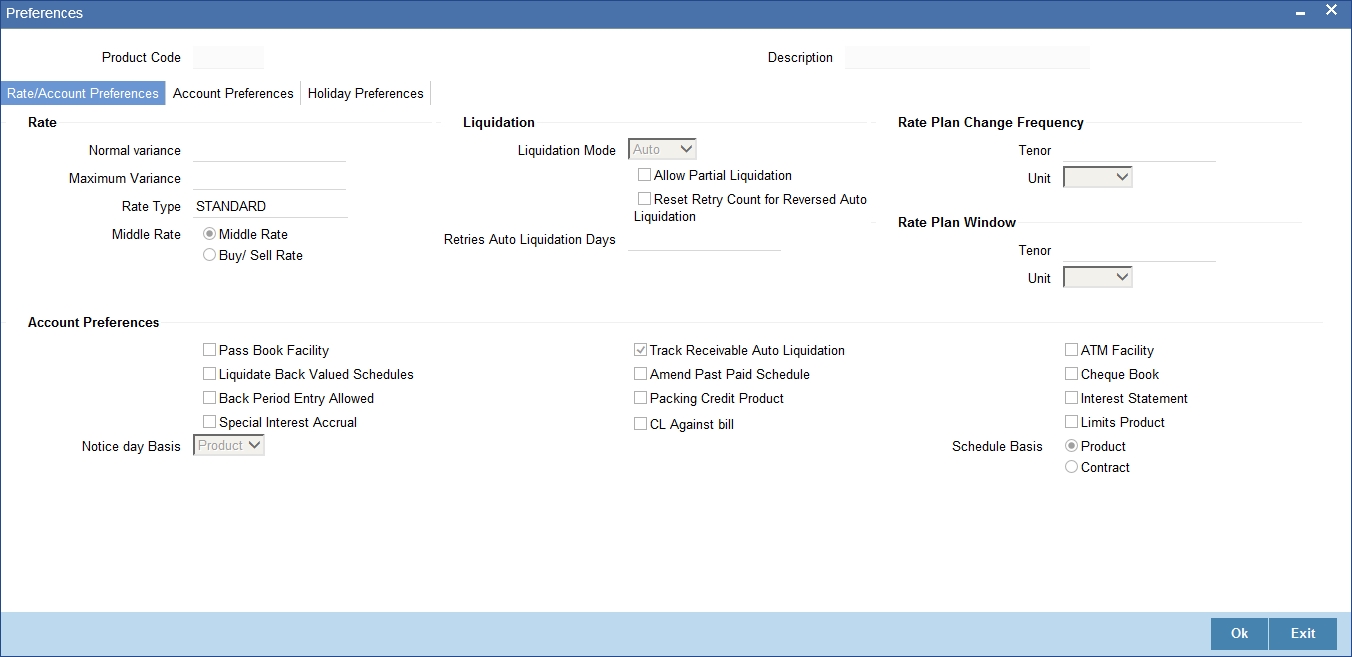
You set up the general preferences for a borrower tranche or draw down product in the LS Product – Preferences screen in the same manner as you would for a normal commitment product or loans, depending upon the product type you have specified in the ‘Loan Syndication – Borrower Product Definition’ screen.
Refer to the Retail Lending User Manual for a detailed description. In this section we will discuss only those preferences that are specifically used by borrower tranche or drawdown products.
4.3.4.1 Rate Preferences
The exchange rate preferences include the following:
Normal Variance
You also need to specify the minimum/normal variance allowed for the rate. If the exchange rate variance between the exchange rate (specified for the product) and the rate captured for a loan exceeds the value specified here, the system will display an override message before proceeding to apply the exchange rate. The normal variance should be less than the maximum variance.
For back valued transactions, the system applies the rate on the basis of the exchange rate history. The variance will be based on the rate prevailing at that time.
Maximum Variance
When creating a product, you can capture the maximum limit for rate variance. This is expressed in percentage. The variance between the exchange rate (specified for the product) and the rate captured for a loan (at the account level) should not be greater than the value specified here. If the exchange rate exceeds the maximum variance that you have defined for the product, the system will not allow you to save the loan. The transaction is rejected.
This value should be greater the value for ‘Normal Variance’.
Rate Type
You have to select the code that should be used for the product from the option list provided. The ‘Rate’ and ‘Rate Type’ are used in combination to determine the actual rate applicable for currency conversion.
The default value for Rate Code is ‘STANDARD’. This means that, if you choose ‘Mid Rate’, the mid rate maintained for the STANDARD code is used for the loans created under the product.
Rate
You have to indicate the exchange rate applicable for the product you are maintaining. The available options are:
- Mid Rate
- Buy/Sell Rate
By default, the Buy/Sell Rate is used.
4.3.4.2 Liquidation Preferences
Liquidation preferences include the following:
Liquidation Mode
You can specify the mode of liquidation to be either Auto Liquidation or Manual Liquidation.
Allow Partial Liquidation
In case of insufficient funds in the account, you can instruct the system to perform partial auto liquidation to the extent of funds available in the account. However, if this option is not selected, the schedule amount due will not be liquidated if sufficient funds are not available in the account.
Retry Count for Reversed Auto Liquidation
If you have maintained a limit on the number of retries for auto liquidation, this option will reset the retries count to zero during reversal of auto liquidation. This will be applicable from the date of reversal of payment. Hence, the system will once again attempt auto liquidation till the number of retries allowed. The system will update the status of the reversed payment to ‘Unprocessed’ after which it again attempts auto liquidation.
Retries Auto Liq Days
Capture the number of working days for which the system should attempt auto liquidation. The number of retries per day will depend on the configuration maintained for the ‘Liquidation Batch Process’ - during BOD, EOD or both. For instance, if the batch is configured for both EOD and BOD, and the number of retry days is ‘1’, then, auto liquidation is attempted twice on the same day i.e. once during BOD and another retry at EOD.
4.3.4.3 Holiday Treatment Preferences for Schedules
The value date, schedule date, revision date or the maturity date of a contract might fall on a local holiday defined for your branch or on a holiday specified for the currency involved in the contract.
You need to specify the following holiday parameters, which has to be considered for holiday handling:
Ignore Holidays
If you check this option, the schedule dates will be fixed without taking the holidays into account. In such a case, if a schedule date falls on a holiday, the automatic processing of such a schedule is determined by your holiday handling specifications for automatic processes, as defined in the ‘Branch Parameters’ screen.
Move Across Month
If you have chosen to move the schedule date of a loan falling due on a holiday, either to the next or previous working day and the movement crosses over into a different month, then this option will determine whether the movement should be allowed or not.
Cascade Schedules
If you check this option, when a particular schedule falls due on a holiday and hence is moved to the next or previous working day (based on the ‘Branch Parameters’), the movement cascades to other schedules too. If not selected, only the affected schedule will be moved to the previous or next working day, as the case may be, and other schedules will remain unaffected.
However, when you cascade schedules, the last schedule (at maturity) will be liquidated on the original date itself and will not be changed like the interim schedules. Hence, for this particular schedule, the interest days may vary from that of the previous schedules.
Adhoc Treatment Required
Check this option to allow the movement of due dates of the schedules that fall on the newly declared holidays. This option is enabled only if the options, Ignore Holidays parameter and the Cascade Schedules parameter are not checked at the product level.
Move across Month – Forward /Backward
If you opt to move the schedule date falling due on a holiday across months, you need to specify whether the schedule date should move forward to the next working day in the following month or move backward to the previous working day of the current schedule month itself.
However, if you opt to ignore the holidays and do not select the ‘Move Across Months’ option, the system Ignores the holidays and the due will be scheduled on the holiday itself.
4.3.4.4 Account Preferences
As part of specifying the account preferences, you can indicate the following:
Amend Past Paid Schedule
This option, if checked, allows you to perform value dated amendments to interest rate, installment amount etc with effective date beyond the last paid schedule. In such a case, the increase/decrease in the interest amount, as a result of the amendment, will be adjusted against the next available schedule after the current system date (date on which the amendment was performed) even if unpaid (overdue) schedules are present for the loan.
Liquidate Back Valued Schedules
If you select this option, on initiation of a back value dated loan, all the schedules with a due date less than the system date will be liquidated.
Back Period Entry Allowed
This option facilitates back valued transactions. If you select this option, you will be allowed to process transactions with a value date less than the current system date.
Specifying the notice days basis
You can indicate whether the notice days applicable for borrower draw down contracts using the product must be defaulted from the product preferences, or from the parent tranche or facility contract.
The notice days refers to the number of days before a schedule payment date, a payment notice is to be sent to the borrowing customer, for the borrower draw down contract. This would apply to ad-hoc fee, interest and principal schedules, defined for the contract.
4.3.4.5 Readjustment Entry Preferences
You have to specify the manner in which adjustment entries passed due to back dated adjustments should be handled. The options are:
- Settlement: This means that the adjustment is settled directly.
- Adjust: In this case, the entries are tracked as a receivable (Cr) or a payable (Dr), to be settled later.
4.3.4.6 Specifying Rollover Details
Allow Rollover
Select ‘Yes’ to indicate that the loan can be rolled over. This preference is defaulted at the account level and can be overridden. Other rollover preferences can be maintained only if this option is checked.
If you select ‘No’ validation is done during save, to disallow setup of ROLL event.
4.3.4.7 Tenor Preferences
You can set the minimum and maximum tenor limits for a product. You can also specify a standard or a default tenor.
Minimum Tenor
You can fix the minimum tenor of a product. The tenor of the loan account that involves the product should be greater than or equal to the Minimum tenor that you specify.
Maximum Tenor
Likewise, you can also specify the maximum tenor for a product. The tenor of the loan accounts that involve the product should be less than or equal to the Maximum tenor that you specify.
Default Tenor
The ‘default tenor’ is the tenor that is associated with a loan account involving this product. The value captured here should be greater than the minimum tenor and less than the maximum tenor. You can change the default tenor applied on a loan account during loan processing. However, the new tenor should be within the minimum and maximum tenors maintained for the product.
Unit
The tenor details that you specify for a product can be expressed in one of the following units:
- Days
- Months
- Year
4.3.4.8 Recomputation of Amortization Loan at Amendments
You have to indicate whether the tenor of the loan should be reduced or the installment should be recalculated whenever a maturity date, principal change or a rate change is made against an amortized loan.
Recomputation basis for amendments
The possible amendments and the recomputation basis are given below:
- For amendment of maturity date of an amortized loan: You can opt to change the tenor, keeping the installment constant or change the Installment keeping tenor constant.
- For amendment of principal amount: You can affect it either as a Balloon additional amount in the last schedule or apportion it across the installments.
- For interest rate change: You can change the tenor keeping the installment constant or vary the EMI and keep the tenor same.
VAMI Installment Calculation Type
For amendments, if the recomputation basis is ‘Change Installment’, then the Installment calculation can be:
- Single Installment
- Multiple Installment based on multiple future rates
4.3.4.9 Account Opening Installment Calculation Type
The Account Opening Installment Calculation Type based on future rates can be:
- Single Installment: A single installment is computed using the future rates.
- Multiple Installments: Multiple EMIs are defined as per the future rates.
4.3.4.10 Accrual Preferences
If IRR computation is applicable for the product that you are defining, you need to specify the accrual preference for the same. You can do this through the Accrual Preference part of the preferences screen.
Here you can specify the following details:
Accrual Frequency
Specify the frequency at which IRR accrual should be performed. This can be either Daily or Monthly. Choose the appropriate option from the adjoining drop-down list.
Handling of Foreclosure
Specify how foreclosures in respect of the loan contracts under the product, must be handled. You can opt for complete accruals or refund. Choose the appropriate option from the adjoining drop-down list.
Note
In case of pre-closure of the loan (prepayment of the total outstanding amount), the fund interest will also get liquidated and thus the accrual entries will get reversed.
Acquisition Type
Specify the acquisition type for the product. You can specify any of the following options:
- Par
- Par/Discount
- Par/Premium
- Par/Discount/Premium
4.3.5 Maintaining LS Preferences
You can specify the following additional details regarding syndication, for borrower tranche or draw down products, in the Loan Syndication Preferences screen. Click ‘Preferences’ button in the ‘Loan Syndication Product’ screen.
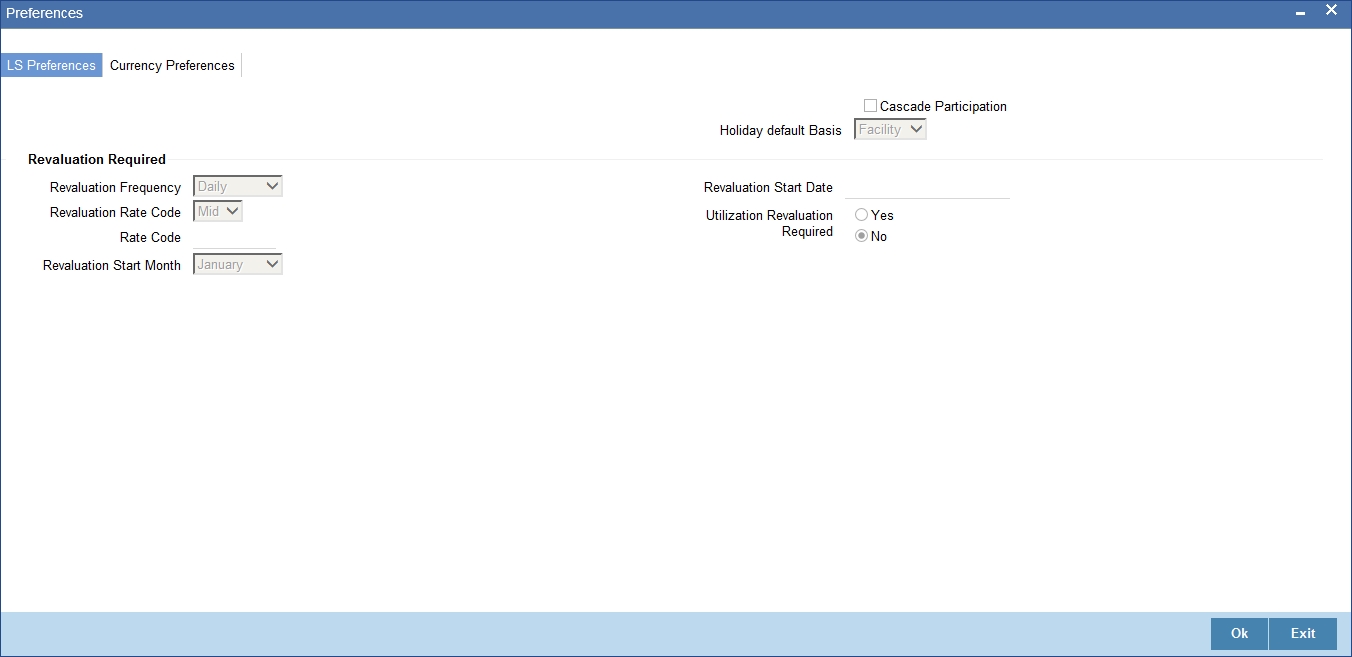
Product for resultant participant contracts
For a borrower tranche/drawdown product, the corresponding participant product to be used for participant borrowing line contracts that will be created under the borrower tranche/drawdown contracts that use the product.
Cascading Participation
For a borrower tranche product, you can indicate whether any changes to participant details in respect of a borrower tranche contract that uses the product, must be propagated to all related and active draw down contracts.
You cannot change the participants or their ratios in respect of borrower draw down contracts that you define for a borrower tranche contract using a product for which the ‘Cascade Participation’ preference has been set.
Specifying the holiday default basis
For a borrower product, you can indicate whether the holiday treatment (for schedule dates and maturity date) applicable to tranche or draw down contracts using the product must be defaulted from the parent borrower facility product; or from the borrower tranche or draw down product.
In the Holiday Default Basis field, select “Facility” to indicate that the holiday treatment specified in the borrower facility product is applicable, or select “Product” to indicate that the holiday treatment from the borrower tranche or draw down product is applicable.
Specifying exchange rate fixing details
For borrower tranche products, you can specify the number of days before the draw down date (defined in the draw down schedule), the exchange rate must be fixed, for contracts wherein the draw down currency is different from tranche currency. The Exchange Rate Fixing Date will be generated as a part of the online process based on this parameter.
You must also specify the currency for which the exchange rate fixing days you have specified would be applicable.
You can specify the applicable number of days for each required currency.
Indicating interest rate fixing details
For borrower tranche products, you can specify the number of days before the draw down date (defined in the draw down schedule), the interest rate must be fixed. The Interest Rate Fixing Date will be generated as a part of online process based on this parameter.
You can specify the applicable number of days for each required currency.
4.3.5.1 Revaluation Preferences for Tranche Amount Utilization
For borrower tranche products, you can indicate whether tranche amount utilization must be revalued, for tranche contracts using the product for which the draw down currency is different from the tranche currency.
Revaluation Frequency
If you have indicated revaluation of tranche amount utilization, you must specify the frequency of revaluation. The options available are Daily, Monthly, Half-yearly, Quarterly and Yearly.
For frequencies other than ‘Daily’, you must also specify the month and the date for commencing the revaluation.
Revaluation Rate type
You must also specify the type of exchange rate that must be used to convert the draw down amount from draw down currency to tranche currency. The options are Buy, Mid and Sell.
Note
Specifying revaluation details for tranche utilization amount is not applicable for borrower draw down products.
Reval Start Month and Date
Specify the month and the date for commencing the revaluation process, for the frequency selected.
Utilization Reval Reqd
Select whether tranche utilization should be revalued or not, when drawdown currency is different from tranche currency. The options available are:
- Yes
- No
Note
This is applicable only for tranche products.
Revaluation Rate Code
If you have indicated revaluation of tranche amount utilization, you must specify the code for the exchange rate that must be used to convert the draw down amount from draw down currency to tranche currency.
4.3.6 Maintaining Components Details
The component details for the Borrower tranche/drawdown product that you are defining are captured in the Components screen. Click ‘Components’ button in the ‘Loan Syndication Product’ screen.
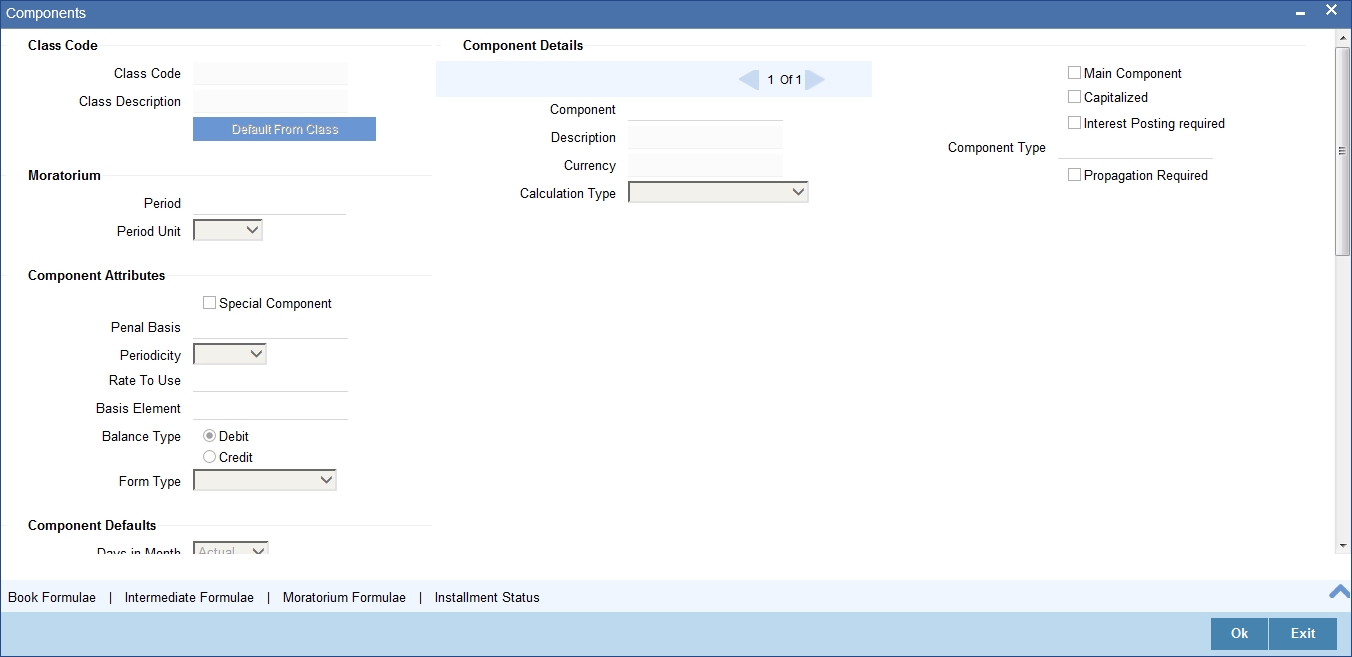
Note that the components defined in the ‘Main’ tab are displayed in multiple pages with one component in each page in the ‘Components’ screen.. From the component list, highlight a component and then go on to define the features for the selected component e.g, highlighting the ‘Fund Interest’ component will treat the component as ‘Funding Interest component’.
Note
The relevant accounting entries will be maintained for MLIQ/ALIQ events.
4.3.6.1 Component Definition Parameters
The basic information for a component is specified here. This includes the following:
Component
The Components which are defined in Main Tab are available in Component list.
The Component which is selected in the list appears in Component field. For e.g. ‘PRINCIPAL’, ‘INTEREST’, ‘PENALTY’ etc. Subsequently, you have to define the parameters for these components in the Components Tab of the screen.
For Commitment products, the MAIN_INT component is used for defining periodic fees on the unutilized commitment amount.
Description
The Description of the component which is defined in Main tab for the component will appear in this field once you select the component in component list.
Currency
Associate the component with a currency. The component is expressed in the currency selected here. You can select the currency of your choice from the option list provided.
Calculation Type
Specify the manner in which the component should be calculated and liquidated. You can choose one of the following options (the applicable ‘Component Type’ is also provided):
- Formula with schedule (Component Type - Interest)
- Formula without schedule (Charge)
- Penal Interest
- Prepayment Penalty
- Discount
- Schedule without formula (Principal)
- No schedule No formula (Ad Hoc Charges)
- Penalty Charges
Note
‘Penalty Charges’ are calculated only once for a ‘Penal Basis’ schedule. ‘Penal Basis’ is explained later in this user manual.
Main Component
This option is used to designate a component as the ‘Main’ Interest component. If you enable the ‘Main Component’ option for a particular component, the system treats this component as the main component. Also, you are allowed to define the amortization schedules only for this component.
‘Principal’ is an implicit component that is automatically created for the product.
Capitalized
You can indicate whether capitalization is required for all the schedules for various component of the loan. At anytime, the outstanding interest will be capitalized on the schedule date at the rate prevalent on that day. You can opt for capitalization at the component level or opt for capitalization/non-capitalization for a particular schedule at the ‘Schedule’ level.
You could have more than one type of schedules applicable on a product. In such a case, you can designate one as the capitalized and the other as un-capitalized schedule.
Interest Posting Req
Check this box if interest posting is required for the component.
Component Type
Indicate the nature of the component. This is also known as the ‘Reporting Type’. It defines the manner in which the component should be classified for reporting/accounting purposes. A component can be of one of the following types:
- Reimbursement: these are components which have both Dr and Cr mapped to settlement accounts.
- Off-Balance Sheet (OBS): An OBS Component will have balances but these need not be zero when an account is closed.
- Fund Interest: This indicates the funding component.
- Ad hoc Charges
- Charge
- Tax
- Insurance
- Interest
- Provisioning
- Deposit
Note
The fund interest component gets liquidated on schedule even if the customer does not pay the other components.
Propagation Reqd
Check this option to indicate that the interest amount collected from the borrower should be passed on to participants.
When you collect the Interest/Charges/Fees from the borrower, you can choose to pass these to the participants of the facility, tranche or drawdown contract. In the product Components Tab, when you are associating the interest components for the borrower tranche or draw down product, you can choose a class for which the propagation to participants option has been indicated in the class definition, if required. If so, the Propagation Reqd box will be checked. You can change this specification and uncheck the Propagation Reqd box, if you wish to indicate that component propagation to participants is not applicable. Alternatively, if you have chosen a component for which propagation to participants has not been indicated, you can check the Propagation Reqd box to indicate propagation of component to participants, if required.
4.3.6.2 Component Attributes
The component attributes include the following:
Special Component
You can define a component as a ‘Special Interest Component’. You can override such components at the account level. You may need to apply a special interest component as a result of customer negotiations. A special interest component is specified as an amount.
Penal Basis
You may want to allot the penalty to the recovery of certain components. Once a component is overdue, an appropriate penalty is applied. Therefore, you need to identify the component, which on becoming overdue will trigger the penalty computation. However, the system will calculate the penalty on the component you select in the ‘Basis Element’ field.
Note
For commitment products ‘PRINCIPAL’ is not used for penal basis and for basis amount.
Periodicity
The periodicity of the component can be either:
- Daily
- Periodic
If you choose the periodicity as ‘Daily’, any changes to UDE and SDE values will result in recalculation of the component. The recalculation happens as and when a change in value occurs. If maintained as ‘Periodic’, the values and calculations of the elements will be refreshed on the last day of the period.
Formula Type
You can specify the type of formula to be used for calculating the component. This formula is applied for the component across all its’ schedules. It can be one of the following:
- User Defined: This can also include a combination of standard formulae for different schedules of the component or can have a completely user defined formula.
- Standard
- Simple
- Amortized Rule of 78
- Discounted
- Amortized Reducing
- True Discounted
- Rate Only
Note
- This is not applicable for the ‘PRINCIPAL’ component.
- For a commitment product, the formula type cannot be ‘Amortized’, ‘Discounted’ or ‘Simple’.
Rate to Use
Here, you need to select the UDE which will define the rate to be used for computing the component. The value of the selected UDE is picked up as per the maintenance in the ‘UDE Values’ screen.
This is applicable only for components defined with ‘Standard’ Formula Type.
Basis Element
If you select the ‘Standard’ formula type, you have to specify the component upon which calculation should be performed. The component is denoted by an SDE (e.g. PRICIPAL_EXPECTED) and you can select it from the option-list provided. For an overdue/penalty component, this is the element on which penalty is applied.
This is not applicable if ‘Formula Type’ is ‘User Defined’.
Note
The ‘Basis Element’ for computing fund interest will always be ‘Principal Outstanding’ and the ‘Formula Type’ will be ‘Simple’, independent of the main interest component. The liquidation mode for funding component will always be ‘Auto’, independent of the Product / Account Liquidation mode.
Balance Type
Identify the nature of the balance that the component would hold. This can be represented through this field. For instance, for a loan product, the ‘Principal’ component is expected to have a ‘Debit’ balance.
4.3.6.3 Interest Computation Methods
For computing interest, you have to specify the following:
Days in Month
Here, you have to specify the number of days to be considered in a month for component computation. The options available are:
- Actual: This implies that the actual number of days is considered for calculation. For instance, 31 days in January, 28 days in February (for a non-leap year), 29 days in February (for a leap year) and so on.
- 30 (EURO): In this case, 30 days is considered for all months including February, irrespective of leap or non-leap year.
- 30 (US): This means that only 30 days is to be considered for interest calculation for all months except February where the actual number of days is considered i.e. 28 or 29 depending on leap or non-leap year.
The value selected here corresponds to the Numerator part of the Interest method.
Days in Year
You can specify the number of days to be considered for a year during computation of a particular component. This could be:
- 360: This means that only 360 days will be considered irrespective of the actual number of calendar days.
- 365: In this case, leap and non leap year will be 365
- Actual: In this case, leap year will be 366 and non leap year will be 365.
This value corresponds to the denominator part of the interest method.
Verify Funds
You can indicate whether the system should verify the availability of sufficient funds in the customer account before doing auto liquidation of the component.
Interest Method
You also have the option to use the interest method defined for the currency of the component. In this case, the interest method defined in the ‘Currency Definition’ screen (for the component currency) will become applicable to the loan. By default, this option is checked.
IRR Applicable
Check this option to indicate that the chosen component needs to be considered for Internal Rate of Return (IRR) calculation. This option is applicable to interest, charge, ad hoc charge, prepayment penalty, penalty and upfront fee components.
Note
This option should not be checked for Commitment products.
If a charge component is to be considered for IRR, the charge will be accrued using the FACR (Upfront Fee Accrual) batch.
The following components cannot be considered for IRR calculation:
- Off-balance sheet component
- Provision component
If you check this option, then you have to check the ‘Accrual Required’ option.
For bearing type of component formula, you can check this option only if the ‘Accrual Required’ option is checked.
For discounted or true discounted types of component formula, this option will be enabled irrespective of the whether the ‘Accrual Required’ option is checked or not. If this option is checked and ‘Accrual Required’ is not, the discounted component will be considered as a part of the total discount to be accrued for Net Present Value (NPV) computation. If both ‘Accrual Required’ and ‘IRR Applicable’ are checked, then discounted interest will be considered for IRR computation.
4.3.6.4 Moratorium Preferences
The following parameters have to be specified:
Moratorium Period and Period Units
If you wish to provide a moratorium on a loan, you need to mention the moratorium period and moratorium unit for each component. This refers to a repayment holiday at the beginning of the loan. When you input a loan in Oracle FLEXCUBE, the repayment start date of each component will be defaulted based on your specifications here. The moratorium unit should be in terms of:
- Days
- Months
- Years
4.3.6.5 Prepayment Threshold Preferences
This includes the threshold amount and currency, explained below:
Amount
Here, you can maintain the minimum limit for allowing prepayment of schedules. If the residual amount after prepayment against a schedule is less than the threshold amount you specify here, the system will disallow the prepayment.
Currency
If you specify the threshold amount, you also have to indicate the currency in which the amount should be expressed. You can select the currency from the option-list provided.
4.3.6.6 Intermediate Formula
Intermediate Formulae are used as building blocks for more complex formulae. An intermediate formula is used to create a Booked/Moratorium formula as an intermediate step. It will not be associated directly to any schedule.
To define an intermediate formula, click the Intermediate button in the Components screen. The ‘Intermediate Formula - Expression Builder’ screen is displayed.
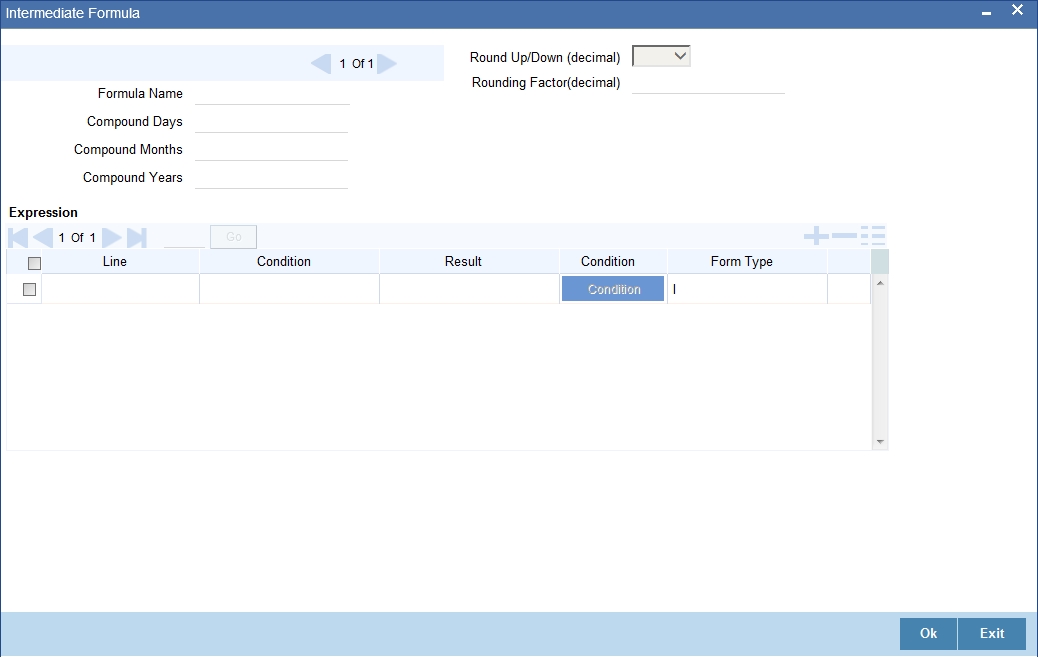
You can specify the following details here:
Formula Name
Specify a suitable name to identify the formula that you are defining. After you specify the name you can define the characteristics of the formula in the subsequent fields. You have to use the name captured here to associate a formula with a schedule. The name can comprise of a maximum of 27 alphanumeric characters.
Round Up/Down (Decimal)
If you want to round off the results of an intermediate formula, you can indicate the number of digits upto which the results should be rounded-off to. Compound Days/Months/Years
If you want to compound the result obtained for the intermediate formula, you have to specify the frequency for compounding the calculated interest.
The frequency can be in terms of:
- Days
- Months
- Years
If you do not specify the compound days, months or years, it means that compounding is not applicable.
Rounding Factor (Decimal)
Specify the precision value if the number is to be rounded. It is mandatory for you to specify the precision value if you have maintained the rounding parameter.
Compound Days
If you want to compound the result obtained for the intermediate formula, you have to specify the frequency for compounding the calculated interest. The frequency can be in terms of days.
Compound Months
If you want to compound the result obtained for an intermediate formula, you have to specify the frequency for compounding the calculated interest. The frequency can be in terms of months.
Compound Years
If you want to compound the result obtained for an intermediate formula, you have to specify the frequency for compounding the calculated interest. The frequency can be in terms of years.
Condition and Result
A formula or calcualtion logic is built in the form of expressions where each expression consists of a ‘Condition’ (optional) and a ‘Result’. There is no limit to the number of expressions in a formula. For each condition, assign a unique sequence number/formula number. The conditions are evaluated based on this number. To define a condition, click on the ‘Condition’ button in the screen above. The following screen is displayed:
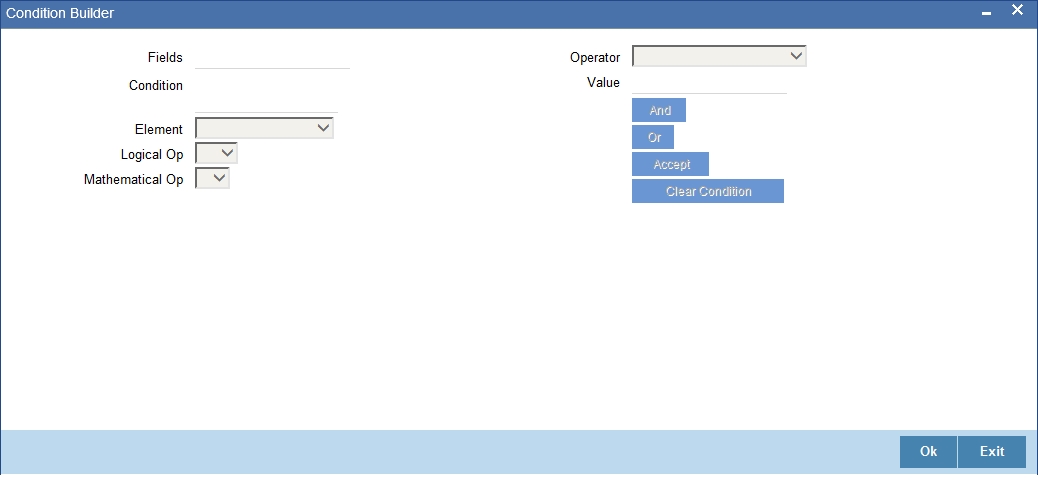
In this screen, you can use the elements, operators, and logical operators to build a condition.
Although you can define multiple expressions for a component, if a given condition is satisfied, subsequent conditions are not evaluated. Thus, depending on the condition of the expression that is satisfied, the corresponding formula result is picked up for component value computation. Therefore, you have the flexibility to define computation logic for each component of the product.
The result of the formula may be used as an intermediate step in other formulae.
4.3.6.7 Book Formula
Book Formula refers to the formula used to compute a component value for a particular schedule. You can use intermediate formulae to create a ‘Book’ formula. To create the formula, click the ‘Book Formulae’ button in the ‘Component’ of the screen. The following screen is displayed:
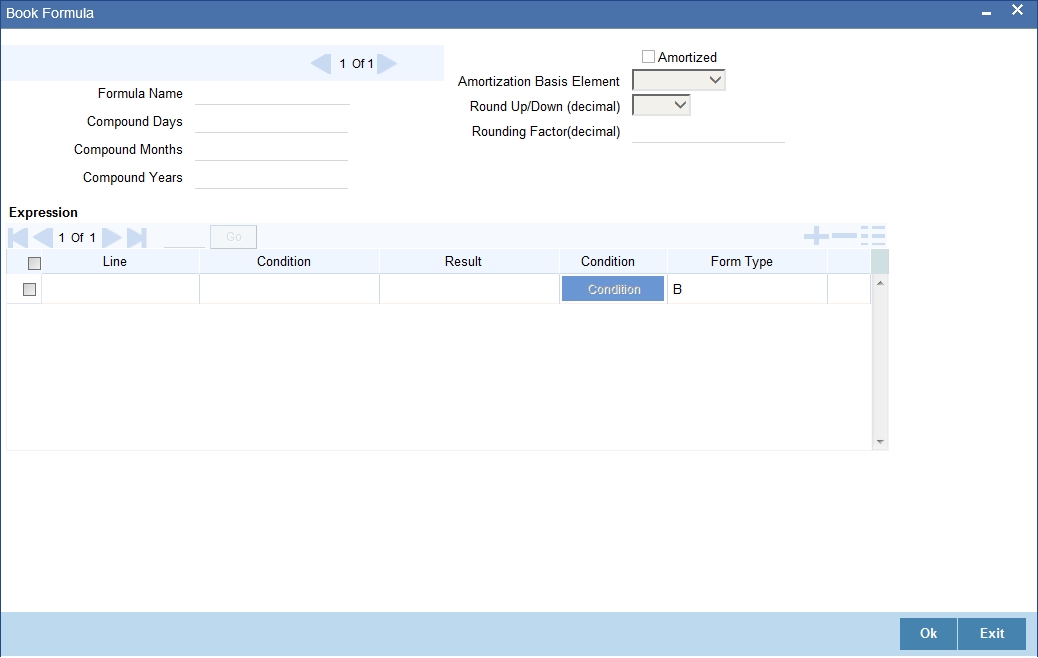
The SDEs available will be shown in the Condition Builder. The Booked formula so created will be linked to a schedule.
The parameters required to create a ‘Booked’ formula is similar to the ones explained for an Intermediate formula.
Amortized
Select this option to specify that the schedules of the component should be amortized.
Note
For Commitment products do not select this option
Amortization Basis
If you opt to Amortize the schedules of the component, you have to identify the element based on which the component is amortized. For example, if it is deposit interest, the amortization basis would be ‘Principal’. The components are available in the option list provided.
4.3.6.8 Moratorium Formula
Moratorium refers to the repayment holiday given during the period between the value date of the loan and the first repayment date. While no repayment will happen during this period, computation will continue. The Moratorium formula is used for the computation of interest for the moratorium period.
To define the formula, click the ‘Moratorium Formulae’ button in the Component screen. The ‘Moratorium Formula – Expression Builder’ screen is displayed:
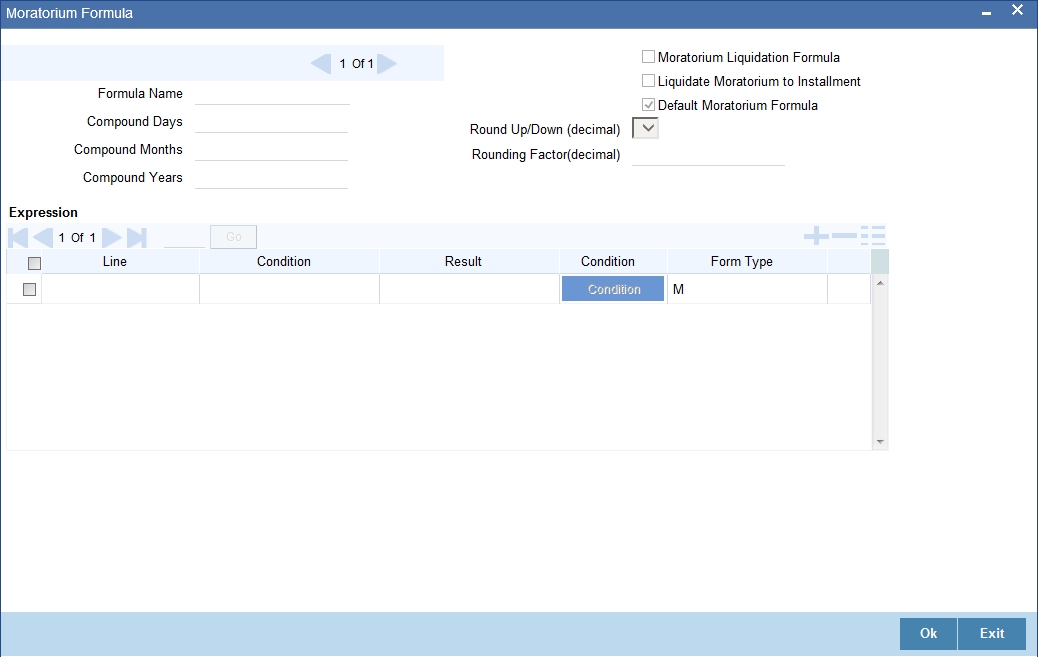
The procedure is as explained for Intermediate and Booked formulae. The following additional fields are also applicable for a moratorium formula:
Formula Name
Here, you specify a suitable name to identify the formula that you are defining. After you specify the name, you can define the characteristics of the formula in the subsequent fields. You have to use the name captured here to associate a formula with a schedule. The name can comprise of a maximum of 27 alphanumeric characters.
Moratorium Liquidation Formula
The formula used for computation of interest for the moratorium period is called ‘Moratorium Formula’. The Interest calculated using the moratorium formula should be liquidated for the lifetime of the loan by apportioning it across all the installments. Therefore, you need to maintain a formula for liquidating the moratorium interest.
Check this option to indicate that the formula being maintained is for Moratorium liquidation.
Liquidate Moratorium to Installment
This option is applicable only if you are defining a ‘Moratorium Liquidation Formula’. If you check this option, the moratorium interest amount is added to the first installment amount and collected along with the schedule on the day the schedule falls due.
If you do not check this option, the moratorium amount is allocated from the Installment due. The principal component of the EMI is liquidated towards the moratorium. Therefore, Principal repayment does not begin until complete settlement of the moratorium amount.
Default Moratorium Formula
If you want to create a default moratorium formula, check this option. By default, the system will attach this formula to a moratorium schedule. You can, however, change it to a different moratorium formula.
4.3.7 Maintaining Notices and Statements
Just as you define components that should become a part of the product, so also you can associate Notices and Statements with a product. The actual communication/correspondence, however, is handled by the Messaging Module of Oracle FLEXCUBE. Click the ‘Notices and Statements’ button in the ‘Loan Syndication Product’ screen. In this screen, you need to maintain the preferences for Billing Notices, Delinquency Notices, Rate Revision Notice, Direct Debit Notice and Statements. Also, you can associate multiple formats for the generation of notices and statements. The selection of a particular format is based on the condition.
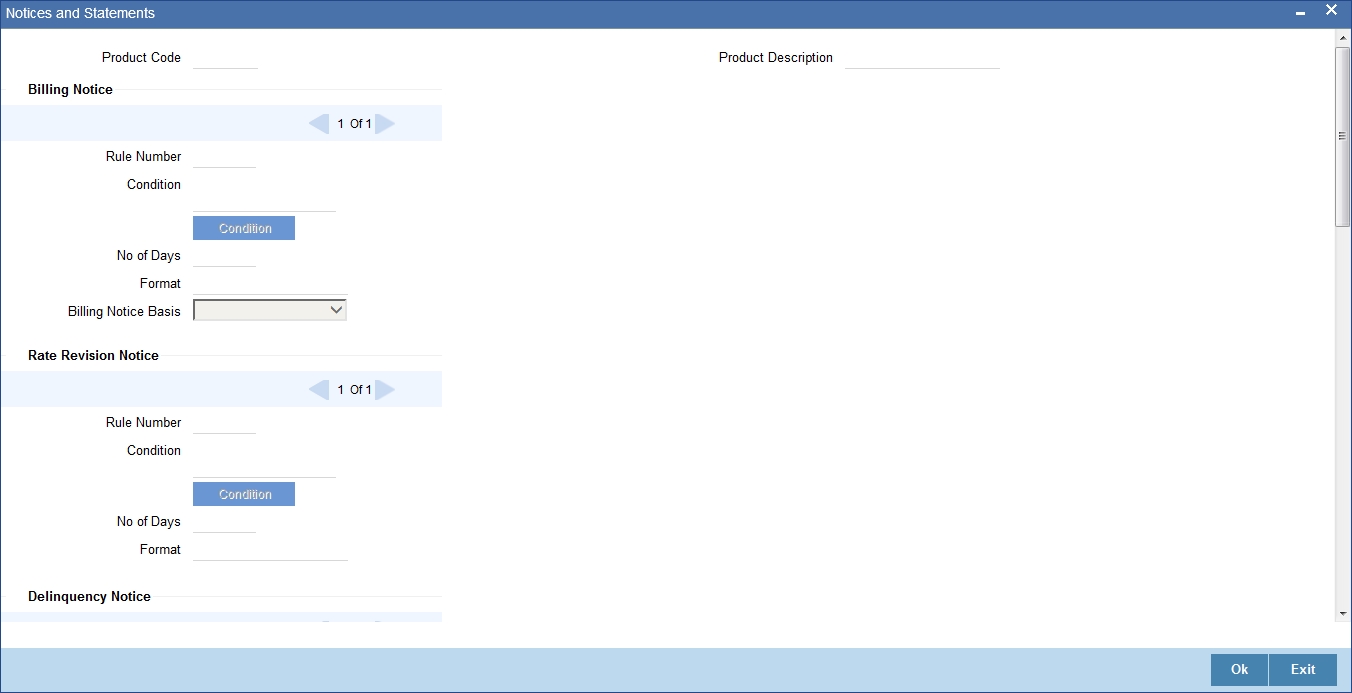
Rule No/Condition No
You can assign a unique number for each rule/condition that is being maintained for notice and statement generation.
Condition
Define the conditions/rules for notice and statement generation. The system will evaluate the conditions and based on the one that is satisfied, the corresponding advice format is selected for notice/statement generation.
To maintain a condition; click the ‘Condition’ button in the screen above. The ‘Condition Builder’ is displayed.
For details on building a condition using the options available in the screen, refer the section titled ‘Defining UDE Rules’ in the ‘Maintenances and Operations’ chapter of this User Manual.
Number Days
The Number of days indicates the period before the due date, when the system starts sending the Billing/Delinquency notices to customers.
This period is defined as a specific number of days and will begin before the date the repayment becomes due.
Format
For the condition defined, select the format in which the advice should be generated. The system will select the specific format of the message type when the condition maintained evaluates favorably. Frequency Days
Specify the frequency (in days) for generation of Delinquency Notices. The first notice is sent on the basis of the ‘Num Days’ maintained. For instance, if the ‘Num Days’ is four and the payment due date is 4th April 2004, the first notice will be sent on 31st March ’04 (4 days before due date). Subsequent generation of the same notice is based on the frequency days maintained. If the ‘Frequency Days’ is ‘2’, the second notice will be sent on 2nd April ’04 i.e. the notice is sent once in two days only.
The following information is applicable to Statement generation:
Frequency
Indicate the frequency in which the Statements have to be generated. The available options:
- Daily
- Monthly
- Quarterly
- Half Yearly
- Yearly
Frequency Days
The frequency captured here is used to get the next date for statement generation subsequent to the first statement. This will be used in combination with the ‘Frequency’ explained above.
Start Date
The date entered here is used as a reference to start generation of the statement.
Message Type
Specify the type of Statement that should be generated. Statements are of the following types:
- Interest Statements
- Loan Statements
4.3.7.1 Interest Rate Revision within Rate Revision Period
The Rate Revision Notice section allows you to maintain the number of days for the generation of the advice, prior to the scheduled date of rate revision. During End of Day if the notification date is less than or equal to schedule date, a Rate Revision Advice is generated.
The four different conditions for the rate revision will be handled in Oracle FLEXCUBE as follows:
Condition 1:
Once the interest revision date is reached, the system continues to use the same interest rate code, till the next revision date.
Condition2
If the request for change in interest rate is received a few days before the scheduled revision date, the interest rate code of the loan account is changed by value dated amendment, with the effective date as the scheduled interest revision date. On the effective date, the system changes the rate code and picks up the new interest rate
Condition 3
If the request is for a future dated prepayment of the loan account there is no change in the interest rate the principal is changed depending on the prepaid amount and once the payment is available in the settlement account, you can liquidate the loan manually with the requested effective date.
An outstanding component breakup of prepayment penalty charges if applicable is sent to the customer.
Condition4
If the request for interest rate revision is made much before the scheduled revision date, you can change the interest rate code of the loan account by value dated amendment with effective date as requested.
The rate revision will be applicable on the total principal outstanding amount.
4.3.8 Maintaining Role to Head
You can define the accounting roles for a product by clicking ‘Role to Head’ button in the ‘Loan Syndication Product’ screen. A list of accounting roles that are applicable to the product being maintained is provided. This is a pre-defined list and you can add roles to it too.
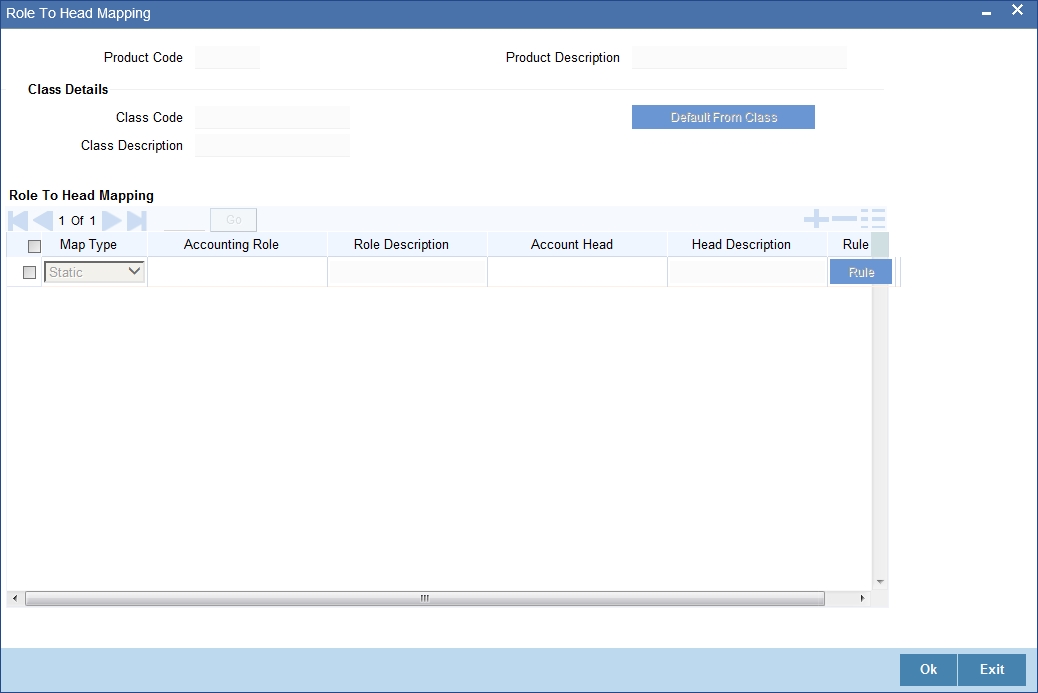
The following details are captured in this screen:
Map Type
The mapping between an accounting role and account head can be of the following types:
- Static: If the map type is static, you can link an accounting role to only one accounting/GL head (one to one mapping).
- User Defined: For a user defined map type, you can maintain multiple linkages under different conditions using a case-result rule structure (one to many accounting).
Accounting Role and Description
Accounting role is used to denote the accounting function of a GL or Account. To map an accounting role to an account head, select a valid accounting role from the option list provided. This list will display the roles available for the product being maintained.
Once you choose the accounting role, the description maintained for the role is also displayed in the adjacent field.
If you do not want to select a role from the option list, you can also create an accounting role for a product and specify a brief description for the same.
Note
The GLs (Account Heads) for the Dr/Cr Settlement Bridge Role will default as per your selection in the ‘Branch Parameters’ screen.
Account Head and Description
The account head identifies the GL or Account to which the accounting entries would be posted. Based on the type of accounting role you select (Asset, Liability etc.), the list of Account Heads (General Ledger heads) that are of the same type as that of the accounting role, becomes available in the option list provided. You can select an accounting head from this list and thus, create a role to head mapping. On selection of the Account Head, the description is also displayed in the adjacent field.
Click the Add icon to create subsequent mappings for the product. If you would like to delete a role to head mapping, click the Delete icon button.
Rule
If the ‘Map Type’ is ‘User Defined’, you can create a case-result rule structure based on which the entries are posted to the appropriate account head. To create a rule, click the Rule button in the ‘Role to Head’ screen.
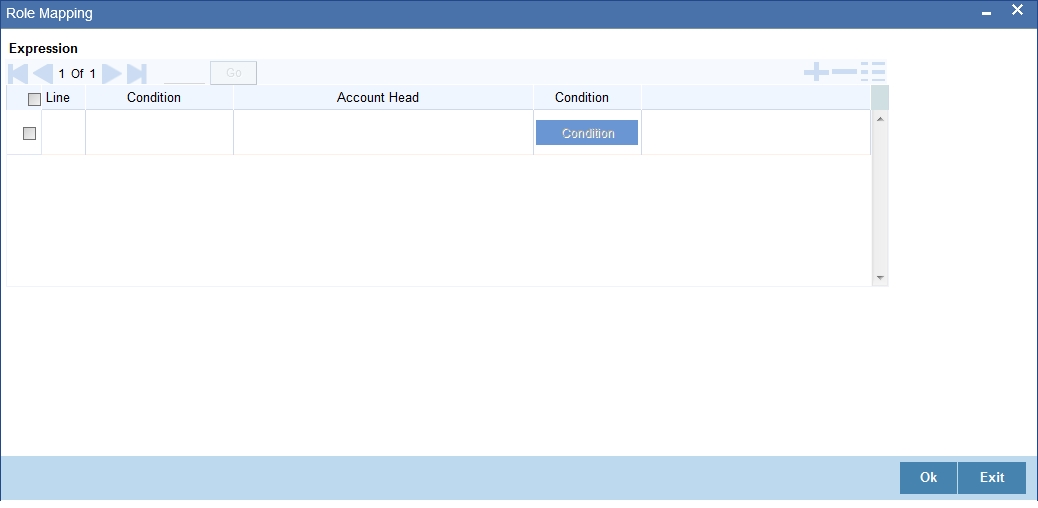
You can define multiple conditions and for each condition you can specify the resultant ‘Account Head’. This way you can maintain one to many mappings between an accounting role and an account head. Depending on the condition that is evaluated favorably, the corresponding account head is used for posting the entries.
To build a condition, click on the ‘Condition’ button in the screen above. The ‘Condition Builder’ is displayed.
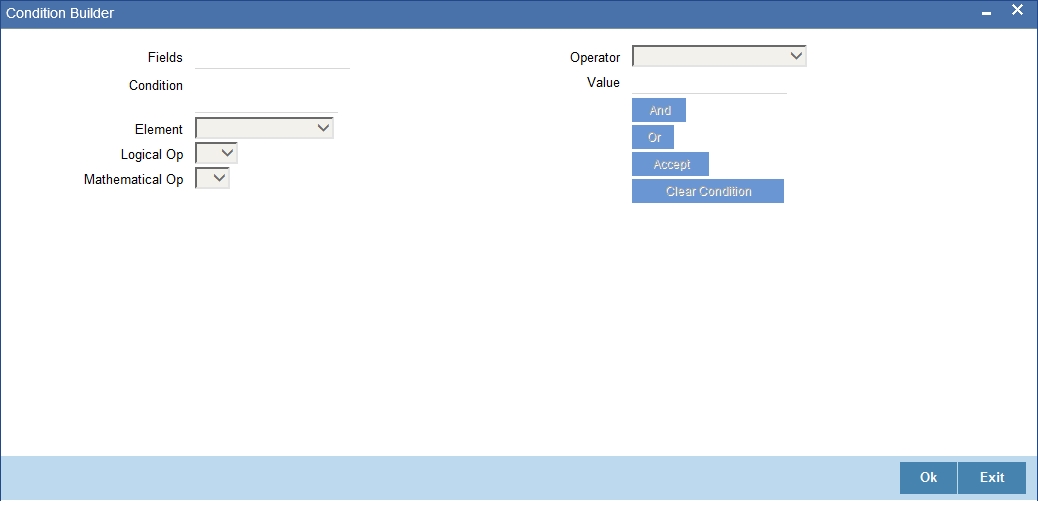
You can build the conditions using the elements (SDEs), operators and logical operators available in the screen above.
For details on building a condition using the options available in the screen, refer the section titled ‘Defining UDE Rules’ in the ‘Maintenances and Operations’ chapter of this User Manual.
Note
The system ensures that all accounting roles that are applicable for the Product and which have been used in the definition of the accounting entries are necessarily linked to an account head. If the mapping is not complete, an error message is displayed when you attempt to save the product.
4.3.8.1 Dynamic creation of accounting roles for a component
For each component you define for a product in the ‘Main’ tab, six accounting roles are dynamically created by the system. For example, if you have defined a component ‘MAIN_INT’, the following accounting roles are created:
- MAIN_INTINC - Component Income
- MAIN_INTEXP - Component Expense
- MAIN_INTRIA - Component Received in Advance
- MAIN_INTPAY - Component Payable
- MAIN_INTREC - Component Receivable
- MAIN_INTPIA - Component Paid in Advance
For a detailed list of Events, Advices, Accounting Roles and Amount Tags, refer ‘Annexure 1’ of this User Manual.
4.3.9 Maintaining Events
A contract goes through different stages in its life cycle. In Oracle FLEXCUBE, the different stages a contract passes through in its life cycle are referred to as ‘Events‘.
At an event, typically, you would want to post the accounting entries to the appropriate account heads and generate the required advices. When setting up a product, you can define the accounting entries that have to be posted and the advices that have to be generated at the various events in the life cycle of loans involving the product.
Therefore, for the required events you have to specify the Accounting entries, Charges, Policies and Advices. To do this, click the ‘Events’ button in the ‘Loan Syndication Product’ screen – the following screen is displayed.
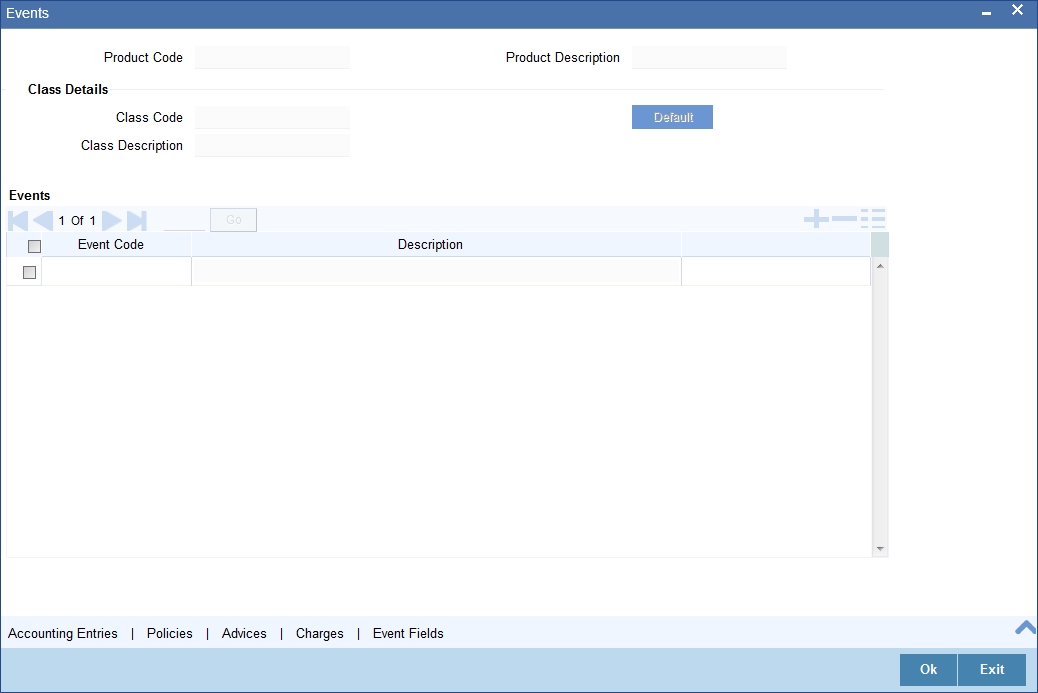
Event Code and Event Description
These are the events for which the accounting entries, advices, policies and charges will be maintained, individually. The event codes applicable for the module are available in the option list provided. Select the relevant events for the product from this list.
The description for the event chosen is also displayed.
Note
For a commitment product the following events are used:
- LINK
- DLNK
- CLOC
The following events should not be maintained for a commitment product:
- BADJ
- CLOS
- REOP
- RNOG
- ROLL
- SROL
- YACR
- NOVA
- REVV
- REVL
4.3.9.1 Accounting Entries
To define accounting entries for an event, click the ‘Accounting Entries’ button in the Events screen – the ’Product Event Rule Based Entries’ screen is displayed.
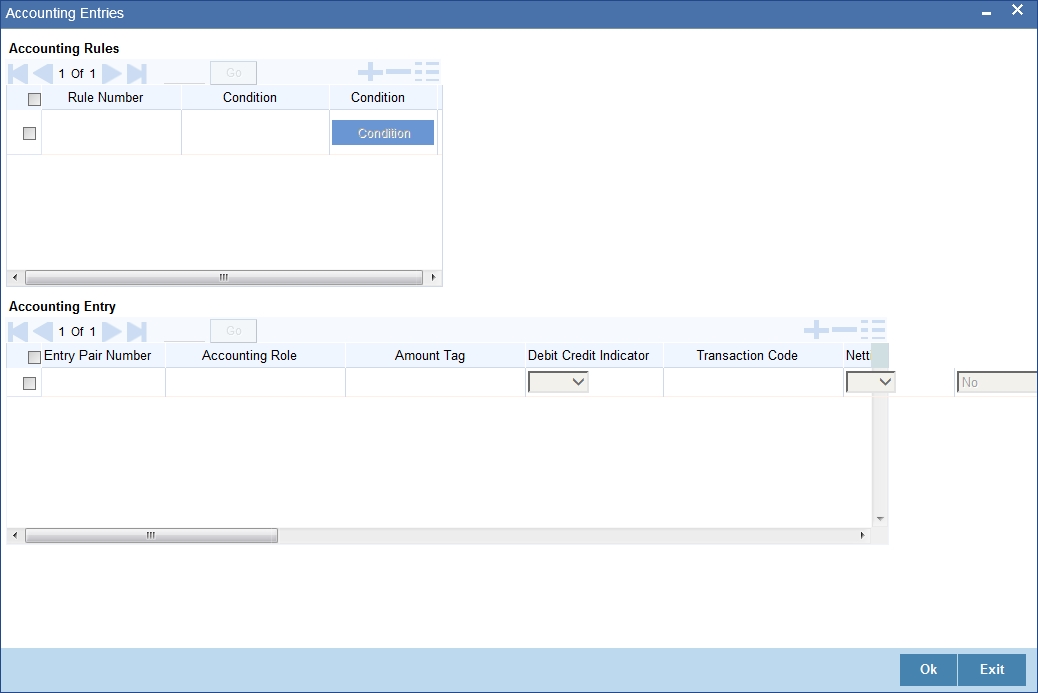
With the Rule definition builder, you can maintain different set of accounting entries for different conditions.
Rule Number
Every rule/condition you define for a product should be assigned a unique number. The rule number can consist of a maximum of 5 digits.
Case
You can use the ‘Condition Builder‘ to define a rule. Click on the ‘Condition’ button in the above screen to invoke it.
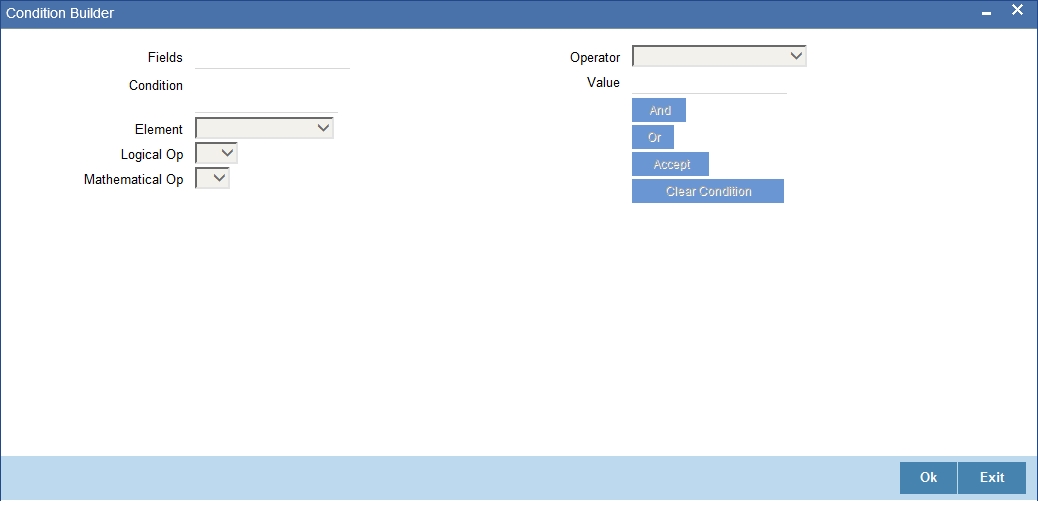
You can define a rule using the SDEs like Tenor, Customer Risk Category and other UDFs.
If you do no specify a rule/condition, the accounting entries become applicable to all conditions.
For details on building a condition using the options available in the screen, refer the section titled ‘Defining UDE Rules’ in the ‘Maintenances and Operations’ chapter of this User Manual.
Accounting Role
Specify the accounting role that should be used at the event. The option list displays all the accounting roles specified for the product in the ‘Role To Head’ tab of the ‘Consumer Lending Product’ screen. Select the role appropriate for the event.
Amount Tag
Specify the amount tag applicable for the Accounting Role. An amount tag identifies the amount/value that is actually due for a component. Depending on the components defined for the product, the system dynamically creates a set of amount tags. For instance, if the component is ‘MAIN_INT’, the following amount tags are automatically created:
- MAIN_INT _RESD - Component Amount Residual
- MAIN_INT_ADJ - Component Amount Adjustment
- MAIN_INT_LIQD - Component Amount Liquidated
- MAIN_INT_ROLL - Component Amount Rolled over
- MAIN_INT_CAP - Component Amount Capitalized
- MAIN_INT_ACCR - Component Amount Accrued
- MAIN_INT_DLIQ - Component Amount Paid against Due Schedules/future not-due schedules
- MAIN_INT_OLIQ - Component Amount Paid against Overdue Schedules
The ‘_DLIQ’ and ‘_OLIQ’ tags will be generated only for the events LIQD and ROLL.
Select the appropriate amount tag from this list.
D/C
Here, you have to specify the type of accounting entry to be posted – the entry can be a debit entry or a credit entry.
Transaction Code
Every accounting entry in Oracle FLEXCUBE is associated with a Transaction Code that describes the nature of the entry. Specify the transaction code that should be used to post the accounting entry to the account head. You can group all similar transactions under a common transaction code. The transaction codes maintained in the ‘Transaction Code Maintenance’ screen are available in the option list provided.
Netting Indicator
Specify whether accounting entries should be netted at an event. You can net the accounting entries that are generated at an event by selecting ‘Yes’ from the drop down list. The system will then net the entries and show the resultant value in account statements. If you do not net, the entries will be shown separately in the statements.
MIS Head
An MIS Head indicates the manner in which the type of entry should be considered for profitability reporting purposes. This classification indicates the method in which the accounting entry will be reported in the profitability report. It could be one of the following:
- Balance
- Contingent Balance
- Income
- Expense
You can also link a product to an MIS Group if you do not want to define individual entities for the product.
Refer the section titled ‘Associating an MIS Group with the product’ in this chapter for more details.
Revaluation Required
Online Revaluation refers to revaluation done on transaction amounts during transaction posting, and not as part of an end-of-day process. The Revaluation profit /loss are booked to the Online ‘Profit GL’ or Online ‘Loss GL’ that you maintain for the GL being revalued.
You can opt for online revaluation by selecting the ‘Reval Reqd’ option.
Profit GL and Loss GL
If you have opted for online revaluation and the result of revaluation is a profit, the profit amount is credited to the Profit GL you select here. Similarly, if the result of revaluation is a loss, the loss amount is credited to the Loss GL you specify here.
Reval Txn Code
If you opt for online revaluation, you need to associate the transaction code to be used for booking revaluation entries. The system will use this transaction code to track the revaluation entries.
Holiday Treatment
Specify whether holiday treatment is applicable for processing accounting entries falling due on holidays. Select one of the following:
- Yes
- No
GAAP
Indicate the GAAP indicators for which the accounting entry is required for reporting under multi GAAP accounting. The adjoining option list shows all the GAAP indicators maintained in the system. Choose the appropriate one.
The system will then post entries into the specified books (GAAP indicators) during the different events that occur in the lifecycle of the loan. You can retrieve the balance for a certain component in an account in a specific status, for a given GAAP indicator, in a certain branch, reporting to a certain GL. The system will show the real and contingent balances accordingly.
Split Balance
Specify whether you need the balances to be split or not. If you check this option, the system will store the balance break-up for the specified GAAP indicators. You can then retrieve the balances separately for the different GAAP indicators to which accounting entries are posted for the loan.
Balance Check in Batch
Indicate whether the balance check is required for the batch operations/online processing.
The options available are:
- Reject – The transaction is rejected if there is insufficient fund to process the transaction.
- Delinquency Tracking – The transaction is processed. If you have specified delinquency tracking for the accounting entries, the tracking is done according to the parameters you have defined for the Delinquency Product.
- Force Debit – The transaction is processed. However, no delinquency tracking is done even if the account goes into overdraft.
- Partial Liquidation – The transaction is processed. If you have specified partial delinquency, the system liquidates upto the available amount and the delinquency tracking is done on the remaining amount only.
Delinquency Product
In case you have specified delinquency tracking for balance check type, you need to specify the delinquency product under which the entry is tracked. The option list displays all the delinquency product codes maintained in the Oracle FLEXCUBE. Select the appropriate from the option list.
Settlement
This field is used to settle the amount. If it set as yes, while doing settlement system uses the Account during amount settlement. If it is no it will use default account, which is mapped in role to head.
4.3.9.2 Advices for Event
You can select the advices that should be triggered for various events. The selected advices are generated, once the product is authorized. These advices can be simple Debit /Credit advices when any payment or disbursement is made, Deal Slip advices, Rate Revision advices, Loan advices etc.
To specify the advices for an event, click the ‘Advices’ button in the Events screen of the ‘Loan Syndication Product’ screen – the following screen is displayed.
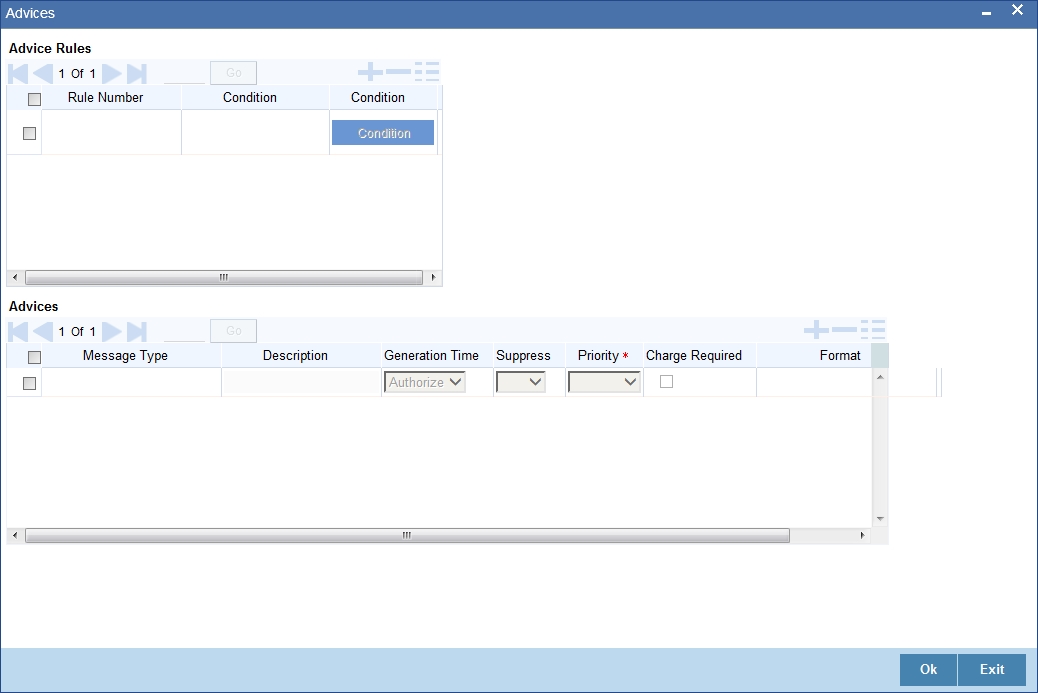
The following advice details have to be maintained in the screen:
Event Code
Code of the specified event is defaulted from the Event level.
Description
Description of the specified event is defaulted from the Event level.
Advices Details
The following advice details can be maintained here:
Advice Name
Specify a valid advice you want to trigger, from the adjoining option list. This option list displays advices applicable for the module.
Description
Description of the specified advice is defaulted here.
Generation Time
Authorization is defaulted as the generation time for all advices which need to be generated for a specified Event.
Suppress
Select ‘Y’ or ‘N’ from the adjoining drop-down list to either suppress or allow the generation of some advices.
Priority
Select the importance of the advice generation from the adjoining drop-down list. This list displays the following values:
- High
- Medium
- Low
Charges
Check this box if you want to collect charges for advice generation.
For a detailed list of Events, Advices, Accounting Roles and Amount Tags, refer ‘Annexure A’ of this User Manual.
4.3.9.3 User Defined Policies
Policies are user defined validations that will be fired when any event is triggered. These can even be policies which govern the firing of an event under certain conditions.
For example, if an operation called payment is being done and the customer is paying an amount greater than his current overdue and one additional installment, you can associate a policy to disallow the payment. Therefore, you have to associate policies to an event.
Click on the ‘Policies’ button in the ‘Events’ screen to define the policies that should be executed for an event.
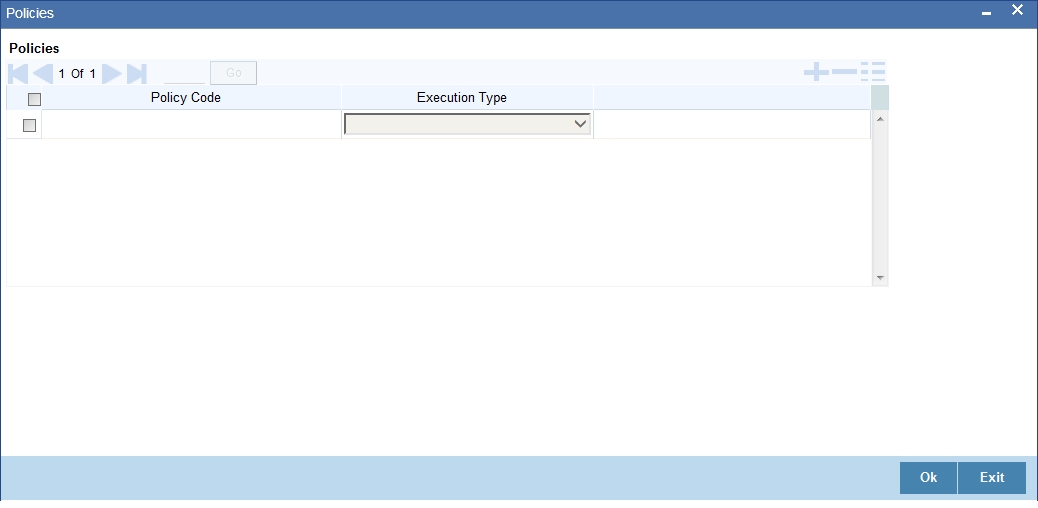
You can select the appropriate policy from the option list provided. The policies defined in the ‘User Policy’ screen are available in this list. You should also specify the instance when the policy should be triggered for the event. The options are:
- Before Event
- After Event
- Both
4.3.9.4 Charge
You can associate charges to an event. Linking a charge to an event implies calculating the value of the charge.
Click the ‘Charges’ button in the ‘Event’ screen, to associate charges.
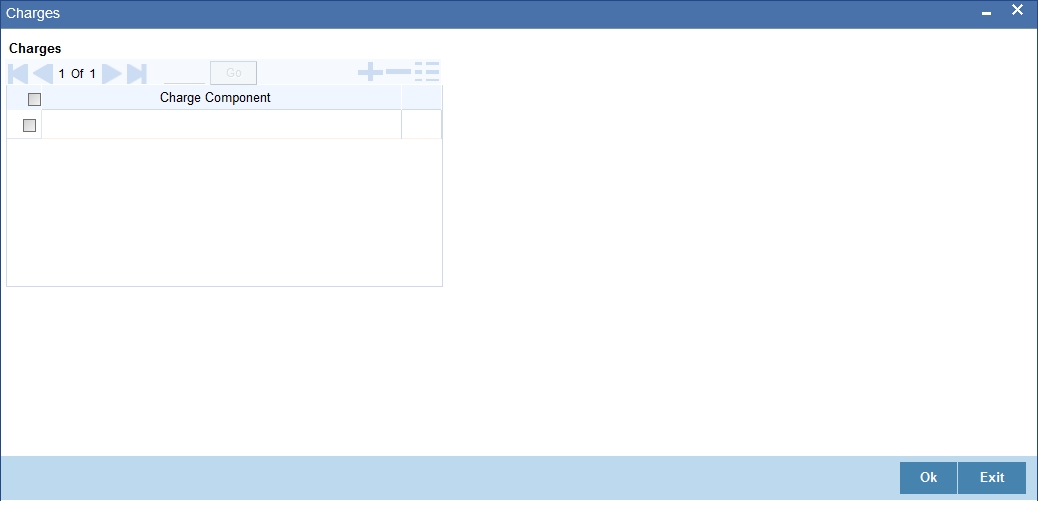
The charge type of components defined for the product (in the ‘Components’ screen) are displayed in the option list. Select the component you wish to associate with the event.
4.3.10 Branch Currency Restriction
The loan products created in the Head Office Bank (HOB) are available across all the branches subject to the branch restrictions maintained for the product. Likewise, you also restrict the products to select currencies.
To achieve this, you can maintain a list of allowed/disallowed branches and currencies.
Click on the ‘Branch/Currency Restriction’ button in the ‘Loans Syndication Product’ screen.
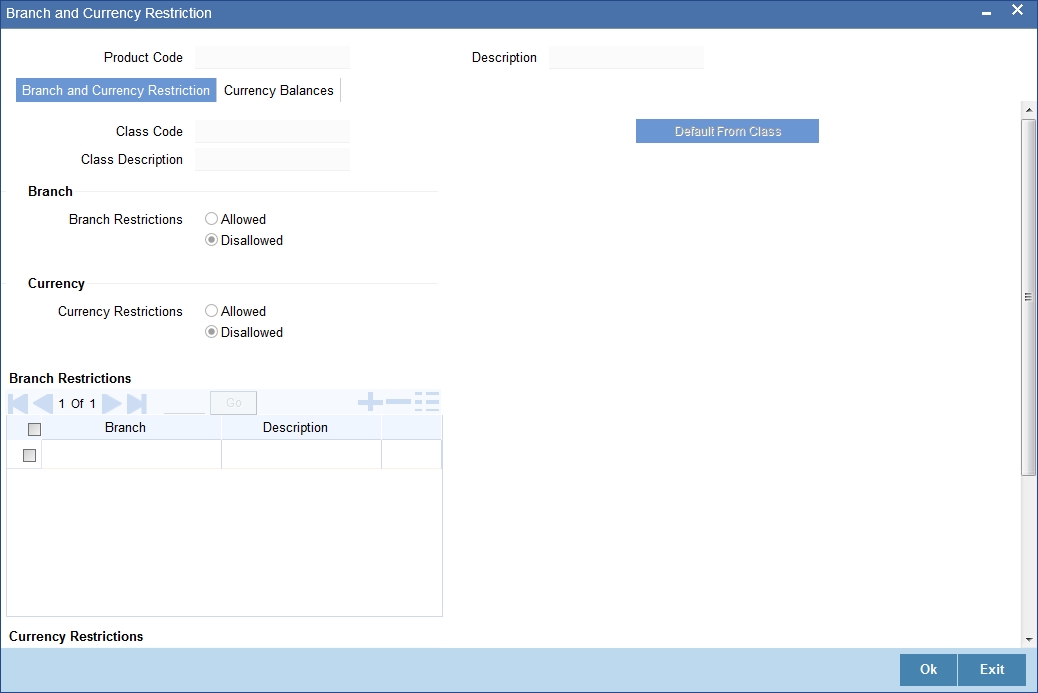
Moving a branch or currency to the Allowed/Disallowed column
Under Branch and Currency Restrictions respectively, two columns are displayed.
- Allowed List
- Disallowed List
The allowed or disallowed column that is displayed would depend on the list type that you choose to maintain. For instance, if you choose to maintain an allowed list of branches, the column would display the branches that you can opt to allow.
In the Branch Restriction and Currency Restriction Section, click on adjoining option list to invoke a list of bank codes and currencies codes respectively that you have maintained in your bank. Select an appropriate code.
Using the add icon or delete icon, you can add/delete a branch or currency from the corresponding allowed/disallowed column that you have maintained.
Note
When you create a product, it is, by default, available to all the branches of your bank, in all currencies, and for all customers unless restrictions are explicitly specified for the product.
4.3.10.1 Currency Balances Tab
You can maintain the following currency balance details:
Currency Code
You can specify the transaction limit for a currency while defining currency restrictions for a product. Choose the currency code from the option list.
Residue Amount
Here, you have to capture the minimum amount by which, if a component of a schedule becomes overdue, the system will consider it as paid.
Neg Residue Amount
If the difference between the amount paid (COMPONENT_EXPECTED) and the amount due is less than the residue amount specified here, then the difference is treated as an income otherwise the transaction is rejected.
In the case of an income, the installment schedule is marked as completely settled/paid and the income is posted to the residual suspense GL. This triggers the event called ‘RESD’ (Residual) and the following entries are passed:
| Accounting Role | Amount Tag | Dr/Cr | |||
|---|---|---|---|---|---|
| Loan Account | RESIDUAL_AMOUNT | Cr | |||
| Residual Suspense | RESIDUAL_AMOUNT | Dr |
ATM Cash Limit
Here, you can enter the maximum non- Cash transaction amount for the currency that you have defined. The ATM transaction amount cannot exceed the value given here.
Rounding Factor (EMI)
Specify the rounding factor if the EMI is to be rounded.
It is mandatory for you to specify the rounding factor if you have maintained the rounding parameter.
Round Up Down (EMI)
Indicate whether the EMI should be rounded up or down.
- Choose ‘UP’ in case you want to round the number to the next decimal value.
- Choose ‘DOWN’ if you want to truncate the number to the previous decimal value
The principal component of the EMI is adjusted based on the rounded EMI amount.
Numerator Method
Specify the day count method for the numerator for each currency applicable to the product. The following options are available in the drop-down list:
- Actual
- 30 Euro
- 30 US
Choose the appropriate one. This value will be used for calculation of the Net Present Value (NPV).
Denominator Method
Specify the day count method for the denominator for each currency applicable to the product. The following options are available in the drop-down list:
- 360
- 365
Choose the appropriate one. This value will be used for calculation of the Net Present Value (NPV).
4.3.11 Maintaining Customer Category Restriction Details
Just as you can maintain a list of allowed/disallowed branches and currencies for a product, you can maintain a list of allowed/disallowed customer categories.
You can maintain several restrictions for each customer category. Click on the ‘Customer Category Restriction’ button in the ‘Loan Syndication Product’ screen.
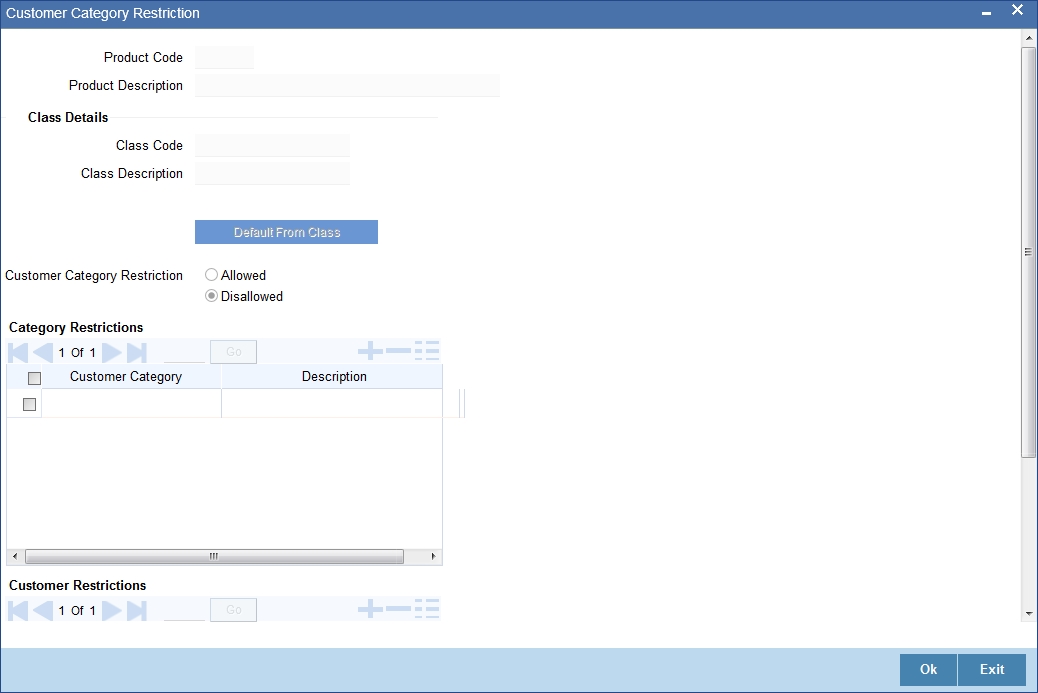
Customer Category Restriction
You can restrict customers from availing a product by maintaining an ‘allowed’ list or a ‘disallowed’ list of customer categories.
Only customer categories that are a part of an allowed list maintained for a product can avail the product. Likewise, customer categories that are part of a disallowed list cannot avail the product or service.
The allowed or disallowed column that you view depends on the list type that you choose to maintain. For instance, if you choose to maintain an allowed list, the column would display those customer categories that you choose to allow.
You can move a category to the allowed/disallowed column, using the add icon or delete icon.
4.3.11.1 Allowing Access to Special Customers
Depending on the customer restriction you specify – allowed or disallowed, you can further maintain a list of customers who are allowed (for a ‘Disallowed’ list) or specific customers who are not allowed to use the product (in the case of an ‘Allowed’ list).
For example, you may disallow the customer category ‘CORPORATES’ from availing a certain loan product. However, you may want to allow ‘Cavillieri and Barrett’ (belonging to the category ‘CORPORATES’) to avail the product.
Select the name of the customer from the option list provided. The ‘Customer Name’ is displayed after you select the customer id.
If the selected customer belongs to a category which is ‘Disallowed’ for the product but you want to allow the customer, check the ‘Allowed’ option. Similarly, if the customer belongs to a category that is ‘Allowed’ but you want to disallow the customer, do not check the ‘Allowed’ option.
4.3.12 Maintaining UDF
UDFs are additional fields that are available for use depending on the bank’s requirement. You can define UDFs in the ‘User Defined Fields’ screen by clicking on the ‘Fields’ button in the ‘Loan Syndication Product’ screen.
In the ‘UDF’ screen, you can associate these custom fields with the product.
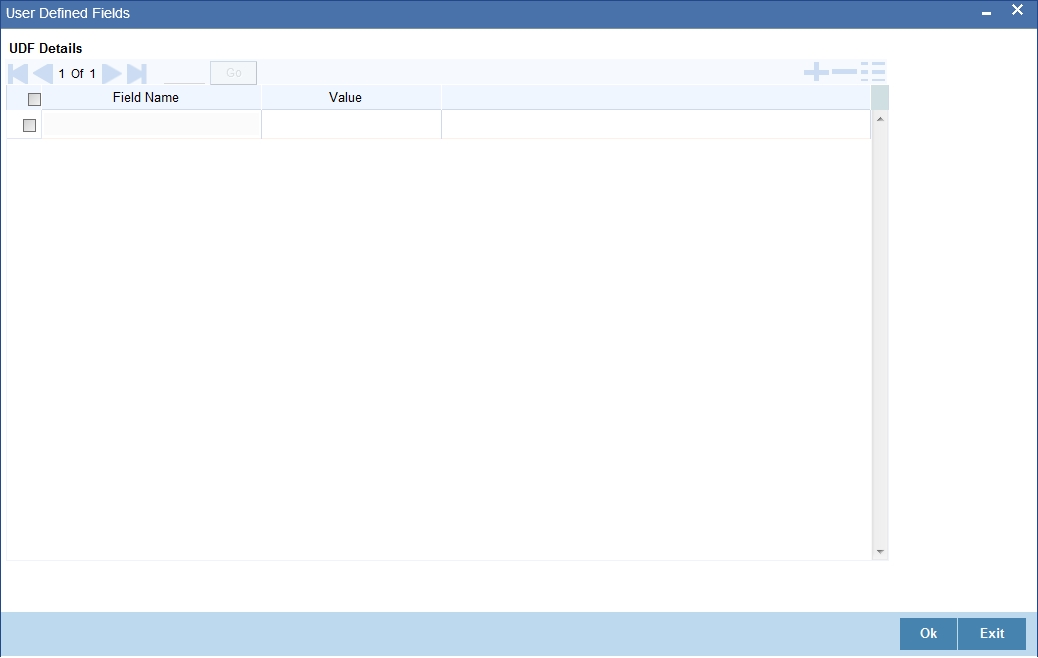
The UDFs are segregated based on the ‘Field Type’, into the following:
- Character Fields
- Number Fields
- Date Fields
Field Name and Description
When you select an UDF from the option list, the description is also displayed in the adjacent field.
4.3.13 Associating Ad-hoc fee Components
Your bank may need to levy fees on borrower facility contracts on an ad-hoc basis. You can indicate the applicability of ad-hoc fees by associating the appropriate ad-hoc fee class that you have defined for borrower facility contracts. You can invoke this screen by typing ‘CFDXADFE’ in the field at the top right corner of the Application tool bar and clicking on the adjoining arrow button.
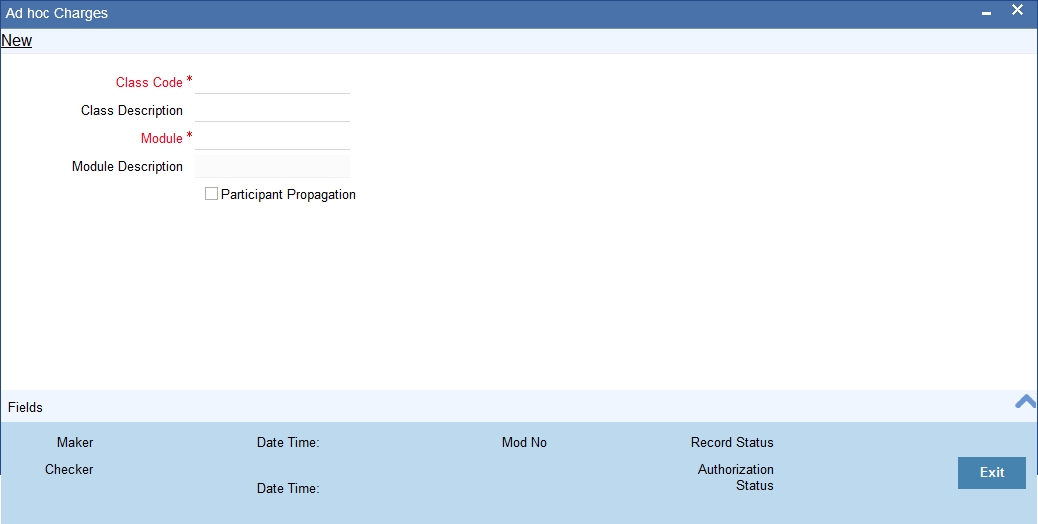
You can capture the following details here:
Class Code
Specify a class code for which you want to maintain ad hoc charges.
Description
Give a small description for the class code entered.
Module
Specify the module for which you want to maintain ad hoc charges.
Module Description
Give a small description for the module entered.
Participation Propagation
The ad-hoc fee component that you have associated will apply to all borrower contracts using the product, and the accounting entries relating to the fee will be propagated to all participant contracts arising from the borrower contract, if so specified in the Adhoc Fee Class Definition. If so, when you associate the class with the product in the Adhoc Fee Association screen, the Propagation Reqd check box will be selected.
4.3.14 Specifying MIS Details
To specify MIS details for the product you need to invoke the ‘MIS Details’ screen. To invoke this screen, click ‘MIS’ button on the ‘Loan Syndication Product Definition’ screen.
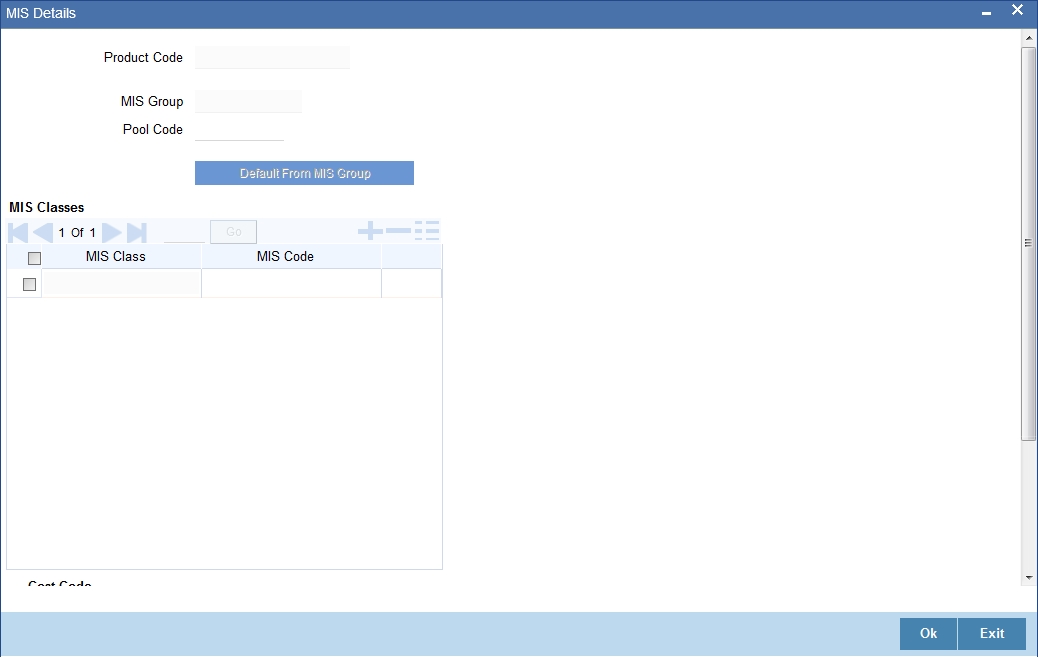
4.3.15 Associating Parties
You can also specify the different types of entities or parties that would be applicable for the borrower tranche or draw down product in the ‘Party Association’ screen. Click the ‘Party’ button in the ‘Loan Syndication Product’ screen to invoke the Party Association screen.
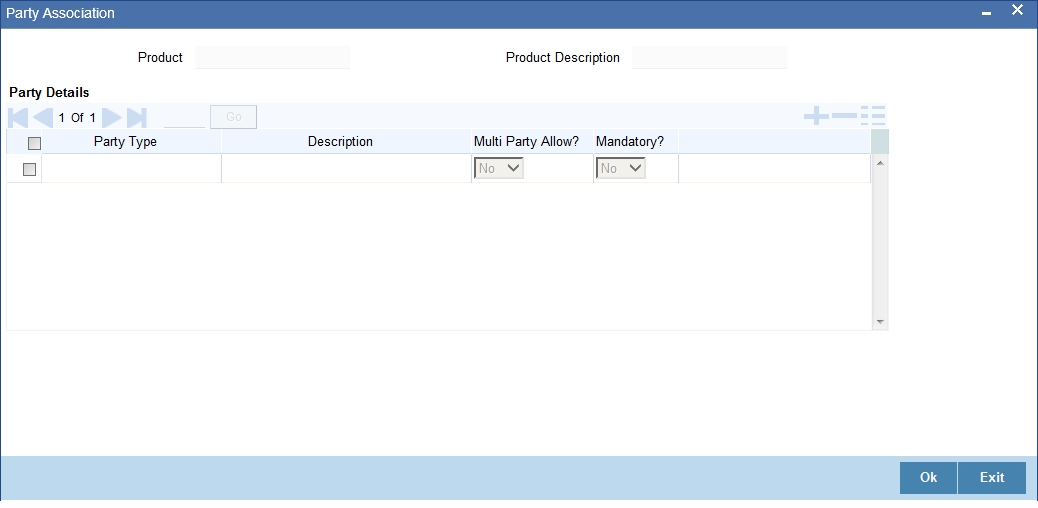
For each party type that you associate in this screen, you can specify:
- Whether more than one party belonging to the associated type may be specified for contracts using the product
- Whether specification of a party belonging to the associated type is mandatory for contracts using the product
4.3.16 Associating Diary Events
In the Diary Event Association screen, you can also specify the different diary events that would need to be processed for borrower tranche or draw down contracts using the borrower tranche or draw down product. Click the ‘Diary’ button in the ‘Loan Syndication Product’ screen to invoke the Diary Event Association screen.
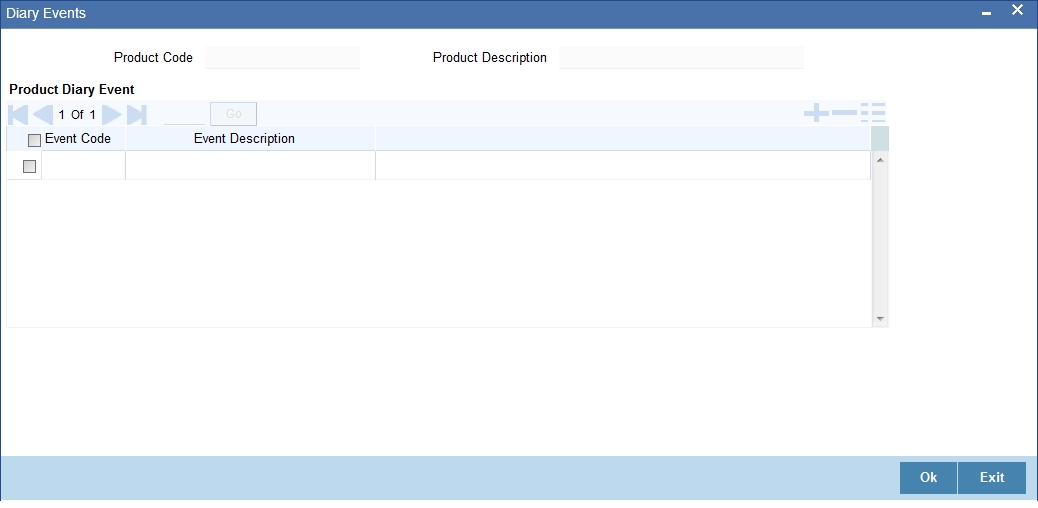
In this screen, select the code of the diary event that you wish to associate with the product, in the Event Code field.
4.4 Participant Products
This section consists of following topics:
- Section 4.4.1, "Creating Participant Products"
- Section 4.4.2, "Defining Generic Attributes of Participant Product"
4.4.1 Creating Participant Products
You must define the products to be used for participant facility, tranche and draw down contracts that will be created for participants under a borrower facility/tranche/drawdown contract.
Note
Borrower products must be created before you can define Participant products.
You can create participant products in the ‘Participant Product Definition’ screen.In this screen, you can specify the basic details such as the Product Code, Group, Description, and so on. You can then use the other product definition screens to set up preferences for the product.
You can invoke this screen by typing ‘LLDPRMNT’ in the field at the top right corner of the Application tool bar and clicking on the adjoining arrow button.L
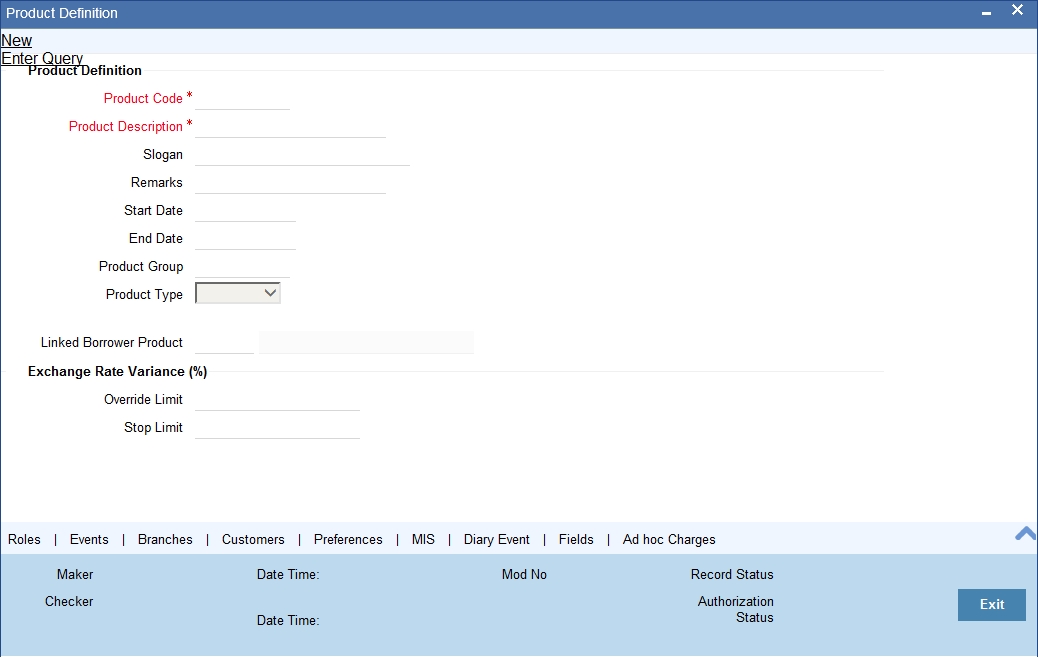
4.4.2 Defining Generic Attributes of Participant Product
After specifying all the basic details of a participant product, you can indicate certain specific attributes for the product.Each of these attributes can be defined in the corresponding screen that you can invoke from the Participant Product Definition main screen, by clicking the appropriate icons. Attributes with common characteristics are grouped together in common screens, simplifying the process of defining them.
You can define generic attributes, such as branch, currency, and customer restrictions by clicking on the appropriate icon in the horizontal array of icons in this screen. For a participant product, in addition to these generic attributes, you can specifically define other attributes. These attributes are discussed in detail in this section.
For further information on the generic attributes that you can define for a product, please refer the following Oracle FLEXCUBE User Manuals under Modularity:
- Products Definition
- User Defined Fields
- Settlements
Product Type
The product type is the first attribute that you specify for a participant product. It indicates the category under which the product can be placed, and the type of contract that will be processed against the product.
Each participant-level product that you define could be used to process any of the following types of contracts that are created under a corresponding borrower contract, as applicable at each level:
- Facility products, for processing participant facility contracts that are created under corresponding borrower facility contracts
- Tranche products, for processing participant tranche contracts that are created under corresponding borrower tranche contracts
- Draw down products, for processing participant draw down contracts that are created under corresponding borrower draw down contracts
You can select the required product type in the Product Type field, in the ‘Participant Product Definition’ screen.
Linking the Borrower Product for the Product Type
Select the borrower product to be linked to the participant product. The borrower product that you choose should be of the same type (Drawdown or Tranche or Facility) as that of the participant product that you are defining.
4.5 Preferences for Participant Products
This section contains the following topics:
- Section 4.5.1, "Setting Preferences for Participant Products"
- Section 4.5.2, "Associating Diary Events for Participant Products"
- Section 4.5.3, "Associating Ad-hoc Charges"
4.5.1 Setting Preferences for Participant Products
Preferences are those options you can use to specify attributes for a product. These attributes will be picked up and applied automatically to any contracts involving the product.
For instance, for participant contracts using a participant facility product, you can define whether collection from the participants towards a draw down must be initiated automatically; or whether the amount repaid by the borrower must be disbursed automatically to participants.
Click the Preferences Tab to specify certain preferences unique to the product. The Product Preferences screen is invoked, where you can specify your preferences.L
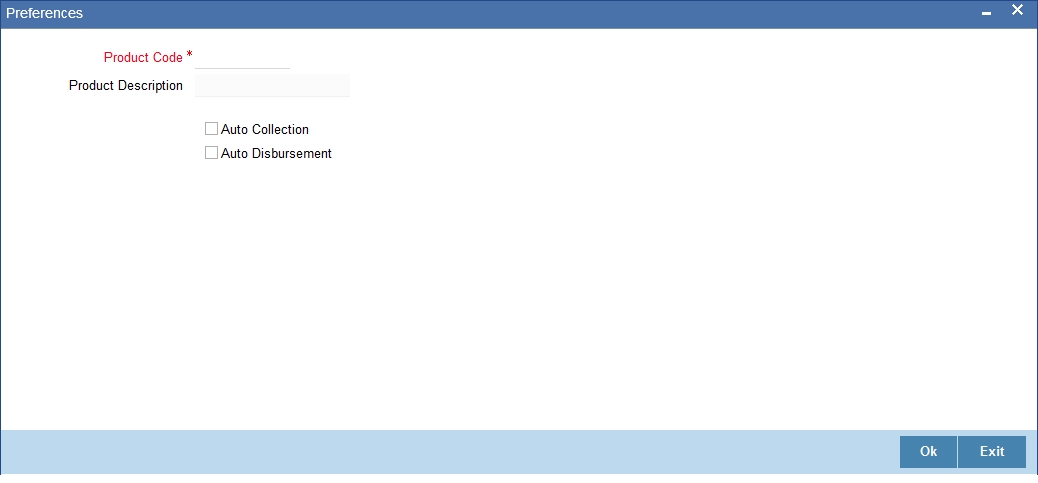
Auto Collection
You can indicate whether collection from the participants towards a borrower draw down must be initiated automatically. Your specification is inherited by all participant contracts using the participant product.
Auto Disbursement
You can indicate whether the amount repaid by the borrower must be disbursed automatically to the respective participants. Your specification is inherited by all participant contracts using this product.
4.5.2 Associating Diary Events for Participant Products
In the Diary Event Association screen, you can also specify the different diary events that would need to be processed for participant contracts using the participant product. Click the ‘Diary Event’ button in the Participant Product Definition screen to invoke the Diary Events screen.
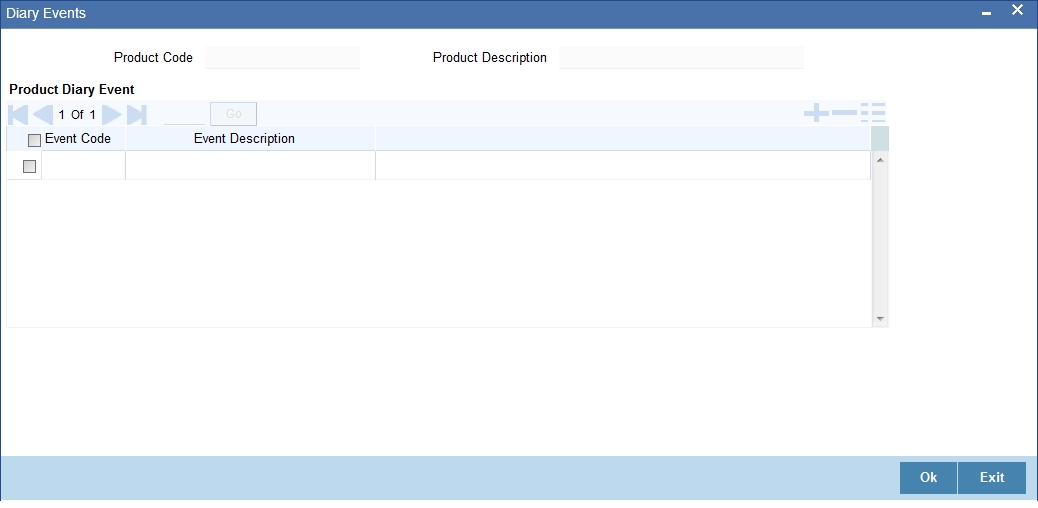
In this screen, select the code of the diary event that you wish to associate with the product, in the Event Code field.
4.5.3 Associating Ad-hoc Charges
Your bank may need to collect fees on an ad-hoc basis, on syndication contracts, from the borrower, on behalf of the participants in the syndication. The collected ad-hoc fee would be disbursed back to the participants that contributed to the syndication. When you define a participant product, you can indicate the applicability of such ad-hoc fees. All participant contracts using the product will inherit the ad-hoc fee components that you have specified for the product.
You can indicate the applicability of ad-hoc fees by associating the appropriate ad-hoc fee class that you have defined for participant contracts. Click the ‘Ad hoc’ button in the Participant Product Definition screen.
4.6 Borrower Facility products
This section contains the following details:
- Section 4.6.1, "Creating Borrower Facility products"
- Section 4.6.2, "Defining Generic Attributes of Loan Syndication Product"
- Section 4.6.3, "Specifying Preferences for Syndication Products"
- Section 4.6.4, "Specifying Ad-hoc fee Components for Borrower Facility Products"
- Section 4.6.5, "Associating Appropriate Party Types for Borrower Facility Products"
- Section 4.6.6, "Associating Diary Events for Borrower Facility Products"
4.6.1 Creating Borrower Facility products
After you have created products to process borrower side contracts in respect of a syndication agreement, such as borrower tranches and draw downs, you must define products that would be used to process the main syndication agreement (facility) contract with the borrower. Such products are called Borrower Facility products.
To create a borrower facility product, you can specify the basic details such as the Product Code, Group, Description, and so on in the ‘Facility Product Definition’ screen. You can then use the other product definition screens to set up preferences for the product.
You can invoke this screen by typing ‘LNDPRMNT’ in the field at the top right corner of the Application tool bar and clicking on the adjoining arrow button.
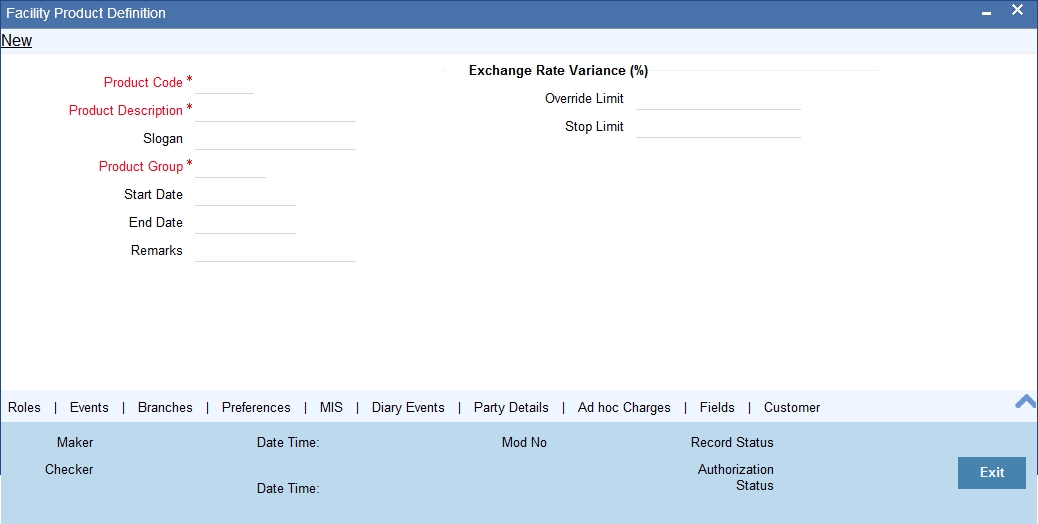
You can specify the basic details for the product, such as the Product Code, Description, Group and life-span, in the same manner as you specified for the tranche / draw down product.
4.6.2 Defining Generic Attributes of Loan Syndication Product
After specifying all the basic details of a product, you can indicate certain specific attributes for the product. Each of these attributes can be defined in the corresponding screen that you can invoke from the Loan Syndication Product main screen, by clicking the appropriate icons. Attributes with common characteristics are grouped together in common screens, simplifying the process of defining them.
You can define generic attributes, such as branch, currency, and customer restrictions by clicking on the appropriate icon in the horizontal array of icons in this screen. For a borrower facility product, in addition to these generic attributes, you can specifically define other attributes. These attributes are discussed in detail in the following sections.
For further information on the generic attributes that you can define for a product, please refer the following Oracle FLEXCUBE User Manuals under Modularity:
- Products Definition
- User Defined Fields
- Settlements
4.6.3 Specifying Preferences for Syndication Products
Preferences are those options you can use to specify attributes for a product. These attributes will be picked up and applied automatically to any contracts involving the product.
For instance, for contracts under a borrower facility syndication product, you can define when intimation must be sent to participants to fulfill their commitments towards a scheduled draw down.
Click the ‘Preferences’ button to specify certain preferences unique to the product. The Product Preferences screen is invoked, where you can specify your preferences.
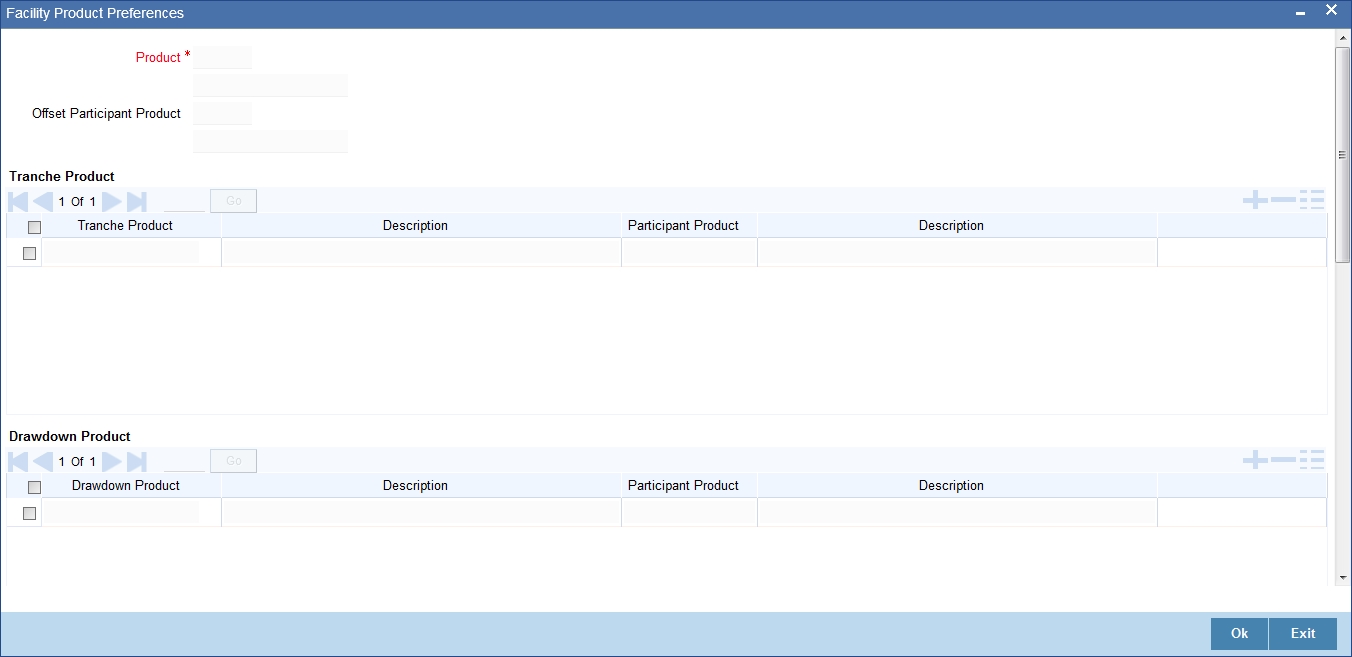
Borrower Tranche Linkages
You need to specify the borrower tranche products available for the selected facility tranche product. If the borrower tranche product is mapped against a participant tranche product then the corresponding participant tranche product and its description is displayed. Tranche contracts can be created only with the products linked with the Facility product.
Borrower Drawdown Linkages
You need to specify the borrower drawdown products available under each tranche product. If the borrower drawdown product is mapped against a participant product then the corresponding participant product and its description is displayed.
Rekey Fields
You can specify those values in a borrower facility contract that must be keyed in when a user is authorizing it.
You can use the rekey feature to ensure that the right contract is being authorized. It requires the authorizer to key in the values of certain fields during authorization. You can select the fields for which the values must be entered, in the Auth Rekey Fields option in the Loan Syndication Product Preferences screen.
The user that authorizes a contract cannot be the same user that entered the contract.
All operations on a syndication contract, as well as the tranche contracts and the draw down loan contracts under a tranche of the agreement contract, must be authorized before the End of Day procedures are begun at the branch.
Specifying how schedules falling on holidays must be handled
Schedule dates for a contract could fall on holidays defined for your branch or on holidays defined for the currency of the contract. In the Product Preferences, you can specify whether the system should check for schedule dates falling on holidays, and how such schedule dates must be handled. These specifications would default to any borrower facility contract using the product, and also to underlying borrower tranche or draw down contracts that are opened under the facility contract.
You can specify that:
- Holidays must be ignored
- Checks must be made for schedule dates falling on holidays
If you specify that checks must be made, you can also specify the corresponding treatment for schedule dates falling on holidays.
Holiday Treatment Type
The Holiday Treatment Type is the parameter that defines how the system checks for schedule dates falling on holidays. You can specify one of the following options:
Local
Select this option to indicate that you want the system to check whether a schedule date falls on a local holiday defined for the branch. You will not be able to specify a check for currency holidays, if you choose this option.
The system checks the holiday table for your branch. If it encounters a contract entered in your branch, with a schedule date falling on a branch holiday, the holiday is handled according to the holiday-handling preferences you specify.
Currency
Select this option to indicate that the system must check whether the schedule date falls on a holiday defined for the currency of the contract. You must specify the code of the holiday currency, if you select this option. Further, you have the following options to specify the specific currency for which the check must be done:
- Facility currency: If you choose this option, the system checks whether the schedule date falls on a holiday defined for the currency of the facility (borrower) contract, if this currency is different from the holiday currency you have indicated.
- Local currency: If you choose this option, the system checks whether the schedule date falls on a holiday defined for the local currency, if this currency is different from the holiday currency, facility currency and contract currency you have indicated.
The system checks the holiday table for the currencies you have specified. If it encounters a contract using any of the specified currencies, with a schedule date falling on a holiday for any of the currencies, the holiday is handled according to the holiday-handling preferences you specify.
Holiday-handling preferences for schedule dates
If you have specified that the system check for schedule dates falling on holidays, you must also specify the treatment for schedule dates encountered by the system that do fall on holidays. The following preferences can be set:
Moving the schedule date backward or forward
You can indicate whether the schedule date falling on a holiday must be moved forward to the next working day, or backward to the previous one.
Moving across months
If you have indicated either forward or backward movement, and the moved schedule date crosses over into a different month, you can indicate whether such movement is allowable; it will be allowable only if you indicate so in the Move Across Months field.
Cascading schedules
If one schedule has been moved backward or forward in view of a holiday, cascading schedules would mean that the other schedules are accordingly shifted. If you do not want to cascade schedules, then only the schedule falling on a holiday is shifted, as specified, and the others remain as they were.
Specifying how maturity dates falling on holidays must be handled
The maturity date for a contract could fall on holidays defined for your branch. In the Product Preferences, you can specify whether the system should check for maturity dates falling on holidays, and how such dates must be handled. These specifications would default to any borrower facility contract using the product, and also to underlying borrower tranche or draw down contracts that are opened under the facility contract.
You can specify that:
- Holidays must be ignored
- The maturity date falling on a holiday must be moved according to the holiday-handling preferences that you specify
Holiday-handling preferences for maturity date
You can indicate that the maturity date falling on a branch holiday should be moved either backward or forward, as required, and also if it can be moved across months.
Moving the maturity date backward or forward
You can indicate whether the maturity date falling on a holiday must be moved forward to the next working day, or backward to the previous one.
Moving across months
If you have indicated either forward or backward movement of the maturity date such that the moved maturity date crosses over into a different month, you need to indicate whether such a movement can be allowed. Check this option to indicate that it is allowed.
Maturity Holiday Currency
You need to specify the holiday currency the system must check against when applying the maturity date of the facility product. Select a holiday currency code from the option list provided.
You also need to indicate the currency categories the system must check against, for applying the maturity date:
- Facility currency: If you choose this option, the system checks whether the maturity date should be based on the holiday defined for the facility currency, in case the holiday currency maintained is different from the facility currency.
- Local currency: If you choose this option, the system checks whether the maturity date should be based on a holiday defined for the local currency, if the local currency is different from the holiday currency, facility currency and contract currency you have indicated.
The system checks the holiday table for the currencies you have specified. If it encounters a contract using any of the specified currencies, with a maturity date falling on a holiday for any of the currencies, the holiday is handled according to the holiday-handling preferences you specify.
4.6.4 Specifying Ad-hoc fee Components for Borrower Facility Products
Your bank may need to levy fees on facility contracts on an ad-hoc basis. When you define a borrower facility product, you can indicate the applicability of such ad-hoc fees. All borrower facility contracts using the product will inherit the ad-hoc fee components that you have specified for the product.
You can indicate the applicability of ad-hoc fees by associating the appropriate ad-hoc fee class that you have defined for borrower facility contracts. Click the ‘Adhoc Charges’ button in the Facility Product Definition screen. The Adhoc Charges screen is opened.
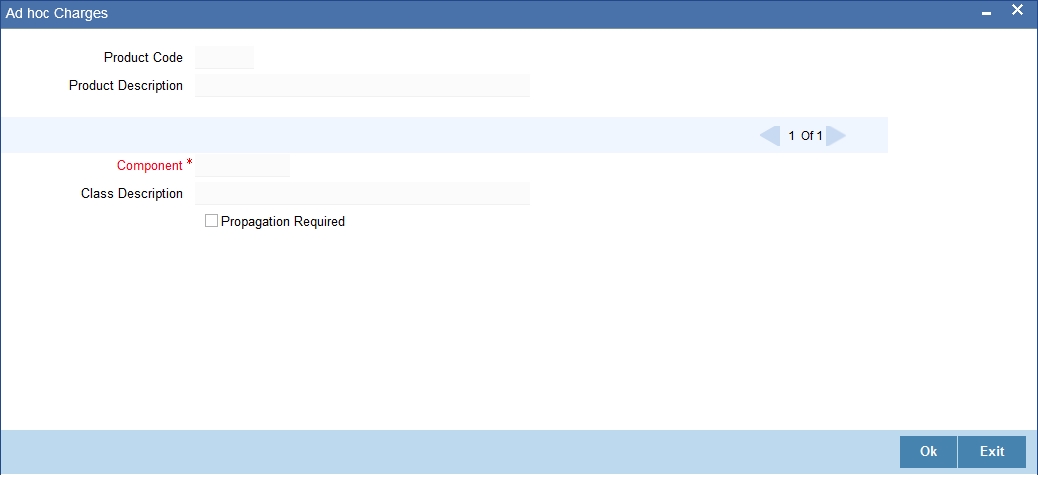
Propagation to Participant Contracts
The ad-hoc fee component that you have associated will apply to all borrower contracts using the products, and the accounting entries relating to the fee will be propagated to all participant contracts arising from the borrower contract, if so specified in the Adhoc Fee Class Definition. If so, when you associate the class with the product in the Adhoc Fee Association screen, the Propagation Reqd check box will be selected.
4.6.5 Associating Appropriate Party Types for Borrower Facility Products
You can also specify the different types of entities or parties that would be applicable for the borrower facility product in the Party Association screen.
Click the ‘Party Details’ button in the Facility Product Definition screen to invoke the Party Association screen.
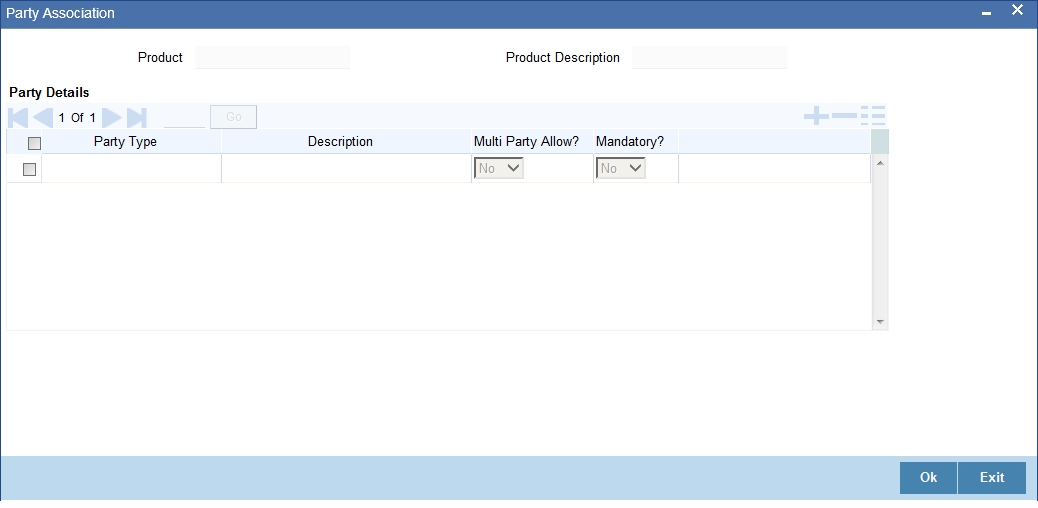
For each party type that you associate in this screen, you can specify:
- Whether more than one party belonging to the associated type may be specified for contracts using the product
- Whether specification of at least one party belonging to the product is mandatory for contracts using the product
4.6.6 Associating Diary Events for Borrower Facility Products
In the Diary Event Association screen, you can also specify the different diary events that would need to be processed for borrower facility contracts using the borrower facility product. Click the ‘Diary Events’ button in the Facility Product Definition screen to invoke the Diary Events screen.
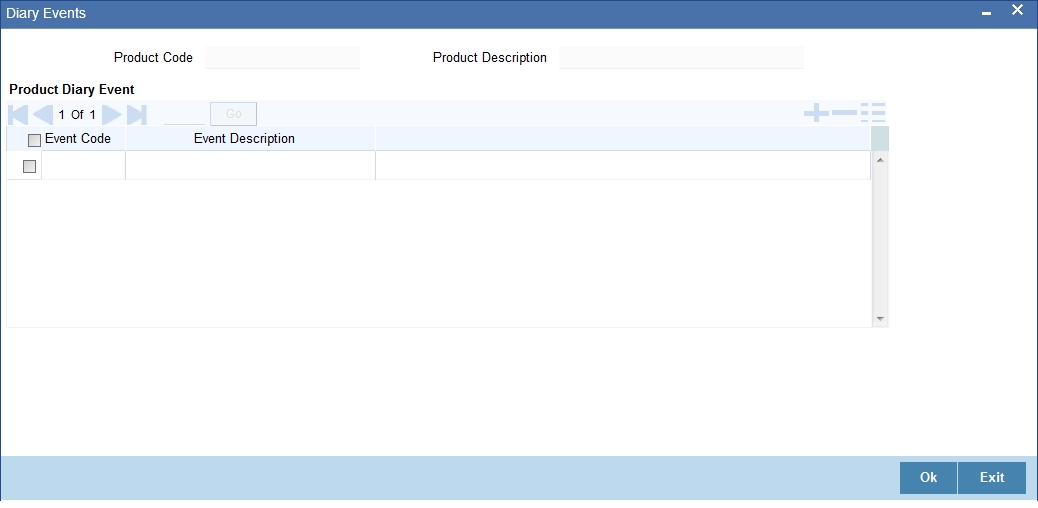
In this screen, select the code of the diary event that you wish to associate with the product, in the Event Code field.
4.7 Saving Loan Syndication Product
After you have specified all the mandatory information required for the product in the product definition screens, you could save the product. You will not be allowed to save the product until you have specified all the mandatory information.
When you save the product, the following information is updated and displayed in the status bar of the Product Definition main screen:
- Your User ID in the Input By field
- The date and time at which you entered the product, in the Date Time field