10. Reports
10.1 Introduction
This chapter contains the following sections:
- Section 10.2, "Retail Bills Register Report"
- Section 10.3, "Maturity Follow up Report"
- Section 10.4, "Bills on Collection - Acknowledgement Due"
- Section 10.5, "List of Contracts Failed in Auto Liquidation"
- Section 10.6, "Realized Instruments Report - Outward"
- Section 10.7, "Realized Instruments Report - Inward"
- Section 10.8, "Overdue Instruments Report - Outward"
- Section 10.9, "Overdue Instruments Report - Inward"
- Section 10.10, "Dishonoured Instruments Report - Outward"
- Section 10.11, "Dishonoured Instruments Report - Inward"
- Section 10.12, "Amendment Report"
- Section 10.13, "Protested Bills Report"
- Section 10.14, "Financed Instruments Report"
- Section 10.15, "Drawer-Drawee Combination Limit Utilization Report"
- Section 10.16, "Collateralized Instruments Report"
- Section 10.17, "Limit Utilization Report"
- Section 10.18, "Transfer Bills/Cheques Report"
10.2 Retail Bills Register Report
The retail bills register report helps you track the outward and inward retail instruments available in the system. You can generate this report for the following product types:
- Outward instruments
- Outward Bills for Collection
- Outward Cheques for Collection
- Outward Clearing Cheques (PDCs)
- Inward instruments
- Inward Bills for Collection
- Inward Cheques for Collection
- FCY Cheques on Cash Letter arrangement
- Overseas Cheques payable abroad under collection
This section contains the following topics:
- Section 10.2.1, "Retail Bills Register - Outward Instruments"
- Section 10.2.2, "Retail Bills Register - Inward Instruments"
- Section 10.2.3, "Register - FCY Cheques on Cash Letter Arrangement"
- Section 10.2.4, "Register - Overseas Cheques Payable Abroad under Collection"
10.2.1 Retail Bills Register - Outward Instruments
To invoke the ‘Register - Outward Instruments’ screen, type ‘RBROWREG’ in the field at the top right corner of the application toolbar and click the adjoining arrow button.
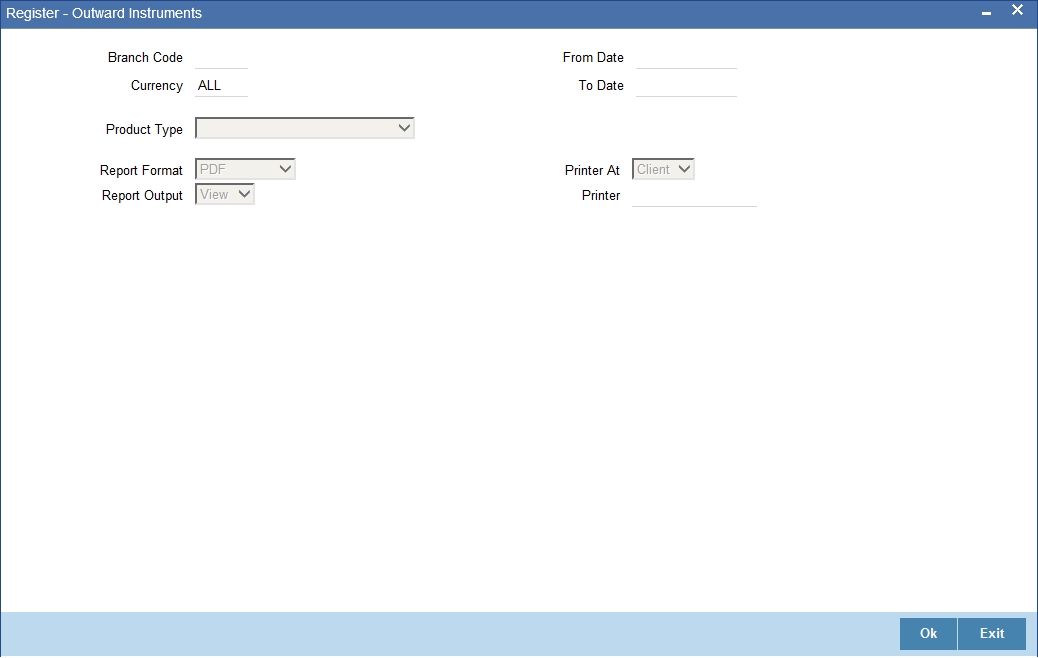
Specify the following details:
Branch Code
By default, the system displays the current branch code. However, you can change this. Specify the branch code for which you need to generate the report.
If you are a head office branch user, you can select ‘ALL’ against the branch code to generate the report for all branches.
Product Type
Specify the product type for which you are generating this report. You can select one of the following product types:
- Outward Bills for Collection
- Outward Cheques for Collection
- Outward Clearing Cheques (PDCs)
Currency
Specify the currency code for which you need to generate the report. The option list displays all valid currency codes available for selection. You can choose the appropriate one.
Date From
Specify the start date of the report. Select the appropriate date using the calender button.
Date To
Specify the end date of the report. Select the appropriate date using the calender button.
Note
The report period should always be less than or equal to 15 days. The maximum difference between the from date and to date should be of 15 days. Otherwise the system will display an error message.
If you do not specify the from date or to date, the system will default these dates to the current system date generate the report for the day.
10.2.1.1 Contents of the Report
The system generates the report organized by a combination of currency code and product code. The contents of the report are as follows:
Header
| Field | Description | ||
|---|---|---|---|
| Branch Code | Branch for which the report is generated | ||
| Report Date | Date on which the report is generated | ||
| Booking Date | Date on which the contract is booked | ||
| Currency - Product Code | Currency and product code | ||
| From Date | Start date of the report period | ||
| To Date | End date of the report period |
Body
Field |
Description |
Applicable Product Type |
||
Contract Reference |
Unique reference generated by the system while booking the contract |
Outward Bills for Collection | Outward Cheques for Collection | Outward Clearing Cheques (PDCs) |
Instrument Code |
Instrument code under which the contract is booked |
Outward Bills for Collection | Outward Cheques for Collection | Outward Clearing Cheques (PDCs) |
Counterparty ID & Name |
CIF ID and Name of the counterparty who submitted the instruments for collection |
Outward Bills for Collection | Outward Cheques for Collection | Outward Clearing Cheques (PDCs) |
Counterparty Account Number |
Account number selected in the main tab of the contract input |
Outward Bills for Collection | Outward Cheques for Collection | Outward Clearing Cheques (PDCs) |
Account Branch |
Account branch code |
Outward Cheques for Collection | Outward Clearing Cheques (PDCs) | |
Other Party ID & Name |
Unique Id of the other party (Drawee or Buyer) and Name |
Outward Bills for Collection | Outward Cheques for Collection | Outward Clearing Cheques (PDCs) |
Collecting Bank and Branch |
Name of the collecting bank and the branch |
Outward Bills for Collection | Outward Cheques for Collection | |
Clearing Bank and Branch |
Name of the clearing bank and the branch |
Outward Clearing Cheques (PDCs) |
||
Routing Number |
Routing number |
Outward Clearing Cheques (PDCs) |
||
Clearing Contract Reference |
Clearing contract reference number |
Outward Clearing Cheques (PDCs) |
||
Instrument Number & Date |
Number and Date of the Cheque |
Outward Bills for Collection | Outward Cheques for Collection | Outward Clearing Cheques (PDCs) |
Currency & Amount |
Currency and Amount of the instrument |
Outward Bills for Collection | Outward Cheques for Collection | Outward Clearing Cheques (PDCs) |
LCY Amount |
LCY Amount |
Outward Bills for Collection | Outward Cheques for Collection | Outward Clearing Cheques (PDCs) |
Margin % |
Margin in the instrument for considering the instrument for collateral or financing |
Outward Bills for Collection | Outward Cheques for Collection | Outward Clearing Cheques (PDCs) |
Collateral Value |
Collateral value of the instrument if it was considered for collateral |
Outward Bills for Collection | Outward Cheques for Collection | Outward Clearing Cheques (PDCs) |
Financed Amount |
Financed amount |
Outward Bills for Collection | Outward Cheques for Collection | Outward Clearing Cheques (PDCs) |
Maturity Date |
Maturity Date |
Outward Bills for Collection |
||
Grace Days |
Grace Days |
Outward Bills for Collection |
10.2.2 Retail Bills Register - Inward Instruments
To invoke the ‘Retail Bills-Register-Inward’ screen, type ‘RBRINREG’ in the field at the top right corner of the application toolbar and click the adjoining arrow button.
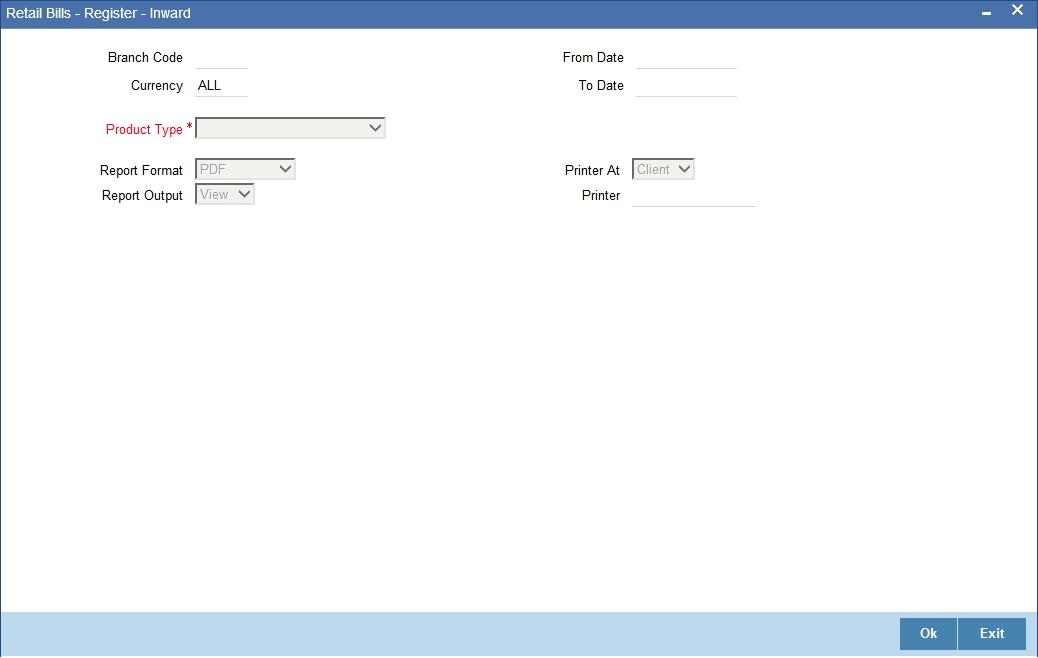
Specify the following details:
Branch Code
Specify the branch code for which the report needs to be generated. You can select the appropriate branch code from the option list.
If you are a head office branch user, you can select ‘ALL’ against the branch code to generate the report for all branches.
Product Type
Specify the product type for which you are generating this report. You can select one of the following product types:
- Inward Bills for Collection
- Inward Cheques for Collection
Currency
Specify the currency code for which you need to generate the report. The option list displays all valid currency codes available for selection. You can choose the appropriate one.
Date From
Specify the start date of the report. Select the appropriate date using the calender button.
Date To
Specify the end date of the report. Select the appropriate date using the calender button.
Note
The report period should always be less than or equal to 15 days. The maximum difference between the from date and to date should be of 15 days. Otherwise the system will display an error message.
10.2.2.1 Contents of the Report
The contents of the report are as follows:
Header
| Field | Description | ||
|---|---|---|---|
| Branch Code | Branch for which the report is generated | ||
| Report Date | Date on which the report is generated | ||
| Booking Date | Date on which the contract is booked | ||
| Currency - Product Code | Combination of Currency and Product Code | ||
| From Date | Start date of the report period | ||
| To Date | End date of the report period |
Body
| Field | Description | Applicable Product Type | ||||
|---|---|---|---|---|---|---|
| Contract Reference | Unique reference generated by the system while booking the contract | Inward Bills for Collection | Inward Cheques for Collection | |||
| Instrument Code | Instrument code under which the contract is booked | Inward Bills for Collection | Inward Cheques for Collection | |||
| Counterparty Identification and Name | CIF ID and Name of the counterparty | Inward Bills for Collection | Inward Cheques for Collection | |||
| Counterparty Account Number | Account number selected in the main tab of the contract input | Inward Bills for Collection | Inward Cheques for Collection | |||
| Account Branch | Account Branch | Inward Bills for Collection | Inward Cheques for Collection | |||
| Other Party Identification and Name | Unique ID and Name of the Other Party | Inward Bills for Collection | Inward Cheques for Collection | |||
| Remitting Bank and Branch | Name of the Remitting Bank and Branch | Inward Bills for Collection | Inward Cheques for Collection | |||
| Instrument Number and date | Number & Date of the Bill | Inward Bills for Collection | Inward Cheques for Collection | |||
| Currency and Amount | Currency and Amount of the Bill | Inward Bills for Collection | Inward Cheques for Collection | |||
| Local Currency Amount | LCY Amount | Inward Bills for Collection |
10.2.3 Register - FCY Cheques on Cash Letter Arrangement
To invoke the ‘Register-Outward FCY Cheques on Cash Letter Arrangement‘ screen, type ‘RBRFCUCL‘ in the field at the top right corner of the application toolbar and click the adjoining arrow button.
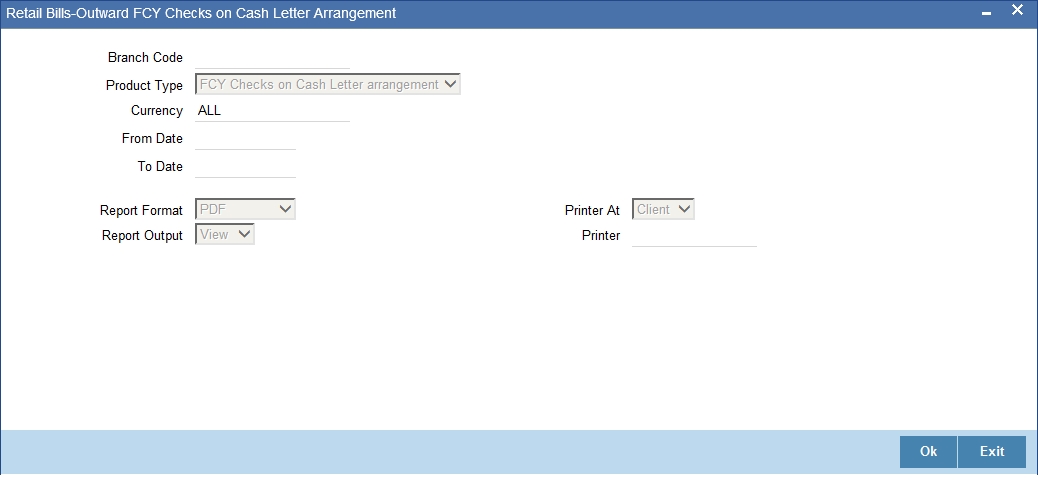
Specify the following details:
Branch Code
Specify the branch code for which you need to generate the report.
If you are a head office branch user, you can select ‘ALL’ against the branch code to generate the report for all branches.
Product Type
Specify the product type for which you are generating this report. The system displays the product type ‘FCY Cheques on Cash Letter arrangement’.
Currency
Specify the currency code for which you need to generate the report. The option list displays all valid currency codes available for selection. You can choose the appropriate one.
Date From
Specify the start date of the report. Select the appropriate date using the calender button.
Date To
Specify the end date of the report. Select the appropriate date using the calender button.
Note
The report period should always be less than or equal to 15 days. The maximum difference between the from date and to date should be of 15 days. Otherwise the system will display an error message.
10.2.3.1 Contents of the Report
The system generates the report organized by a combination of currency code and product code. The contents of the report are as follows:
Header
| Field | Description | ||
|---|---|---|---|
| Branch Code | Branch for which the report is generated | ||
| Report Date | Date on which the report is generated | ||
| Currency | Currency of the cheques under cash letter | ||
| Nostro Account | Nostro account number | ||
| Collecting Bank | Name of the collecting bank | ||
| Booking Date | Date of contract creation | ||
| From Date | Start date of the report period | ||
| To Date | End date of the report period |
Body
| Field | Description | ||
|---|---|---|---|
| Contract Reference | Unique reference generated by the system while booking the contract | ||
| Instrument Code | Instrument code under which the contract is booked | ||
| Cash letter reference number and date | Cash Letter reference and date under which the cheques are sent for collection | ||
| Counterparty Identification and Name | CIF ID and Name of the counterparty who submitted the instruments for collection | ||
| Counterparty Account Number | Account number selected in the main tab of the contract input | ||
| Account Branch | Account Branch | ||
| Other Party Name | Name of the Other Party | ||
| Drawee Bank | Name of the Drawee Bank | ||
| Instrument Code | Instrument code | ||
| Instrument Number and Date | Cheque Number and date | ||
| Currency and Amount | Currency and Amount of Instrument | ||
| Local Currency Amount | Equivalent amount of instrument amount in the local currency | ||
| Value Date (Customer) | Value date on which the proceeds will be credited to the customer | ||
| Margin % | Margin in the instrument for considering the instrument for collateral or financing | ||
| Financed Amount | Financed amount |
10.2.4 Register - Overseas Cheques Payable Abroad under Collection
To invoke the ‘Register - Overseas Cheques Payable Abroad under Collection’ screen, type ‘RBROCPAY’ in the field at the top right corner of the application toolbar and click the adjoining arrow button.
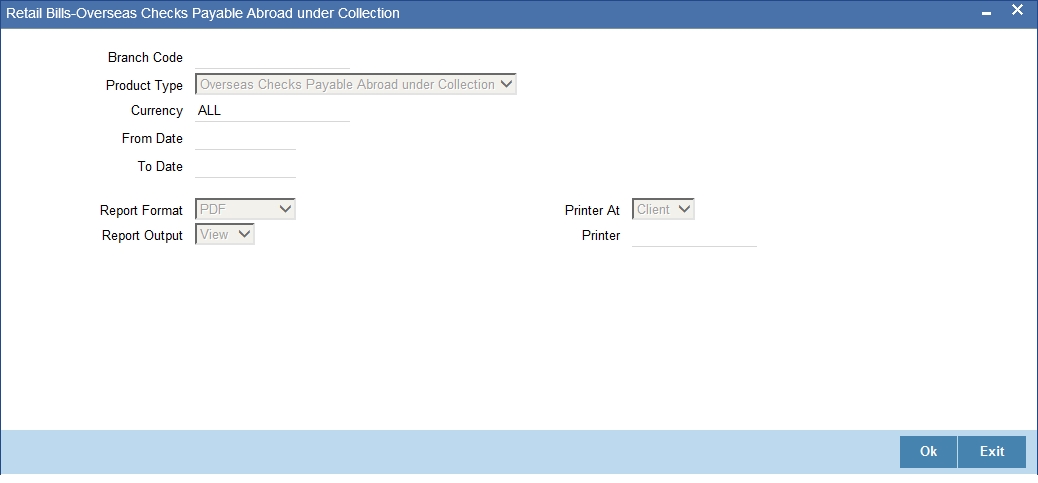
Specify the following details:
Branch Code
Specify the branch code for which you need to generate the report.
If you are a head office branch user, you can select ‘ALL’ against the branch code to generate the report for all branches.
Product Type
Specify the product type for which you are generating this report. The system displays the product type ‘Overseas Cheques Payable abroad under Collection’.
Currency
Specify the currency code for which you need to generate the report. The option list displays all valid currency codes available for selection. You can choose the appropriate one.
Date From
Specify the start date of the report. Select the appropriate date using the calender button.
Date To
Specify the end date of the report. Select the appropriate date using the calender button.
Note
The report period should always be less than or equal to 15 days. The maximum difference between the from date and to date should be of 15 days. Otherwise the system will display an error message.
10.2.4.1 Contents of the Report
The system generates the report organized by a combination of currency code and product code. The contents of the report are as follows:
Header
| Field | Description | ||
|---|---|---|---|
| Branch Code | Branch for which the report is generated | ||
| Report Date | Date on which the report is generated | ||
| Booking Date | Date on which the contract is booked | ||
| Currency - Product Code | Currency and product code | ||
| From Date | Start date of the report period | ||
| To Date | End date of the report period |
Body
| Field | Description | ||
|---|---|---|---|
| Contract Reference | Unique reference generated by the system while booking the contract | ||
| Instrument Code | Instrument code under which the contract is booked | ||
| Counterparty Identification and Name | CIF ID and Name of the counterparty | ||
| Counterparty Account Number | Account number selected in the main tab of the contract input | ||
| Account Branch | Account Branch | ||
| Other Party Identification and Name | Unique ID and Name of the Other Party | ||
| Remitting Bank and Branch | Name of the Remitting Bank and Branch | ||
| Instrument Number and date | Number and Date of the Cheque | ||
| Currency and Amount | Currency & Amount of the Cheque |
10.3 Maturity Follow up Report
You can generate a report of outstanding retail bill instruments as of the time of report generation. The outstanding instruments include the instruments which are not realized and not closed.
This report can be generated for the following product types.
- Outward Instruments
- Outward Bills for Collection
- Outward Cheques for Collection
- Outward Clearing Cheques (PDCs)
- Inward Instruments
- Inward Bills for Collection
- Inward Cheques for Collection
- FCY Cheques on Cash Letter arrangement
This section contains the following topics:
- Section 10.3.1, "Maturity Follow up Report - Outward"
- Section 10.3.2, "Maturity Follow up Report - Inward"
- Section 10.3.3, "Maturity Follow up Report - FCY Cheques Under Cash Letter"
10.3.1 Maturity Follow up Report - Outward
To invoke the ‘Maturity Follow up Report - Outward’ screen, type ‘RBROWMAT’ in the field at the top right corner of the application toolbar and click the adjoining arrow button.
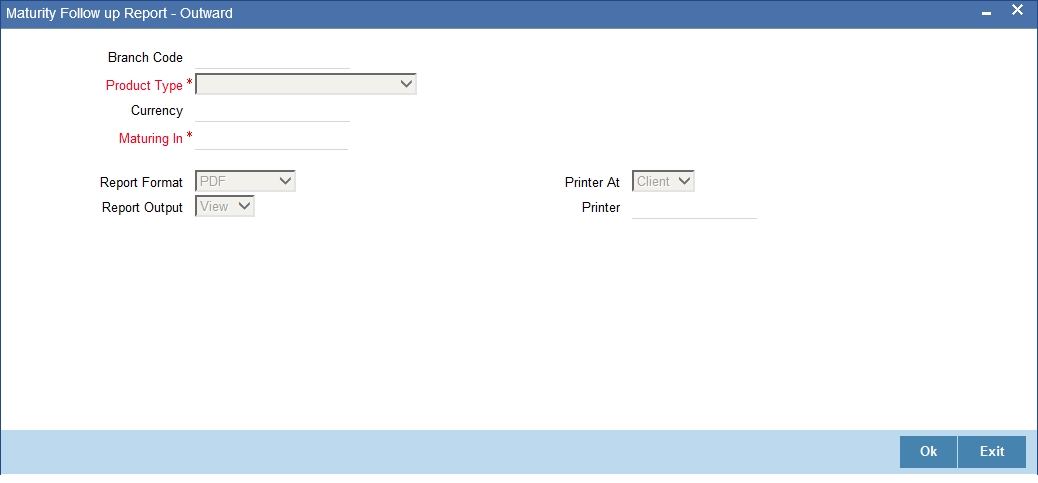
Branch Code
Specify the branch code for which the report is being generated.
If you are a head office branch user, you can select ‘ALL’ against the branch code to generate the report for all branches.
Product Type
Specify the product type for which the report is being generated. You can select one of the following product types:
- Outward Bills for Collection
- Outward Cheques for Collection
- Outward Clearing Cheques (PDCs)
Currency
Specify the currency code for which the report is being generated.
Maturing in
Specify the number of days due for maturity. The report will contain the details of outstanding retail bills instruments that will mature within the number of days specified here.
You can specify any number between 1 and 15.
10.3.1.1 Contents of the Report
The contents of the report are as follows:
Header
| Field | Description | ||
|---|---|---|---|
| Branch Code | Branch for which the report is generated | ||
| Report Date | Date on which the report is generated | ||
| Product Type | Product type for which the report is being generated | ||
| Currency | Currency code for which the report is being generated | ||
| Maturing in | Number of days due for maturity |
Body
| Field | Description | Applicable Product Types | |||||
|---|---|---|---|---|---|---|---|
| Booking Date | Date on which the instrument is booked in the system | Outward Bills for Collection | Outward Cheques for Collection | Outward Clearing Cheques (PDCs) | |||
| Contract Reference | Unique reference generated by the system while booking the contract | Outward Bills for Collection | Outward Cheques for Collection | Outward Clearing Cheques (PDCs) | |||
| Instrument Code | Instrument code under which the contract is booked | Outward Bills for Collection | Outward Cheques for Collection | Outward Clearing Cheques (PDCs) | |||
| Counterparty ID & Name | Counterparty ID & Name | Outward Bills for Collection | Outward Cheques for Collection | Outward Clearing Cheques (PDCs) | |||
| Counterparty Account Number | Account number selected in the main tab of the contract input | Outward Bills for Collection | Outward Cheques for Collection | Outward Clearing Cheques (PDCs) | |||
| Account Branch | Account Branch | Outward Bills for Collection | Outward Cheques for Collection | ||||
| Other Party ID & Name | Unique ID of the Other Party and Name | Outward Bills for Collection | Outward Cheques for Collection | ||||
| Collecting Bank & Branch | Name of the Collecting Bank and Branch | Outward Bills for Collection | Outward Cheques for Collection | ||||
| Instrument Number & Date | Number and Date of the Instrument | Outward Bills for Collection | Outward Cheques for Collection | Outward Clearing Cheques (PDCs) | |||
| Currency | Currency of the Bill | Outward Bills for Collection | Outward Cheques for Collection | Outward Clearing Cheques (PDCs) | |||
| Amount | Instrument Amount | Outward Bills for Collection | Outward Cheques for Collection | Outward Clearing Cheques (PDCs) | |||
| Activation Date | Date on which the clearing contract was created | Outward Clearing Cheques (PDCs) | |||||
| Due Date | Value date for crediting the customer | Outward Clearing Cheques (PDCs) | |||||
| Finance Amount | Financing amount | Outward Bills for Collection | Outward Cheques for Collection | Outward Clearing Cheques (PDCs) | |||
| Collateral value | Collateral value of the instrument | Outward Bills for Collection | Outward Cheques for Collection | Outward Clearing Cheques (PDCs) | |||
| Maturity Date | Maturity Date | Outward Bills for Collection | |||||
| Grace Days | Grace Days | Outward Bills for Collection | |||||
| Instrument Status | Status of the instrument | Outward Bills for Collection | Outward Cheques for Collection | ||||
| Clearing Bank and Branch | Name of the clearing bank and branch | Outward Clearing Cheques (PDCs) |
10.3.2 Maturity Follow up Report - Inward
To invoke the ‘Retail Bills-Maturity Follow Up Report-Inward’ screen, type ‘RBRINMAT’ in the field at the top right corner of the application toolbar and click the adjoining arrow button.
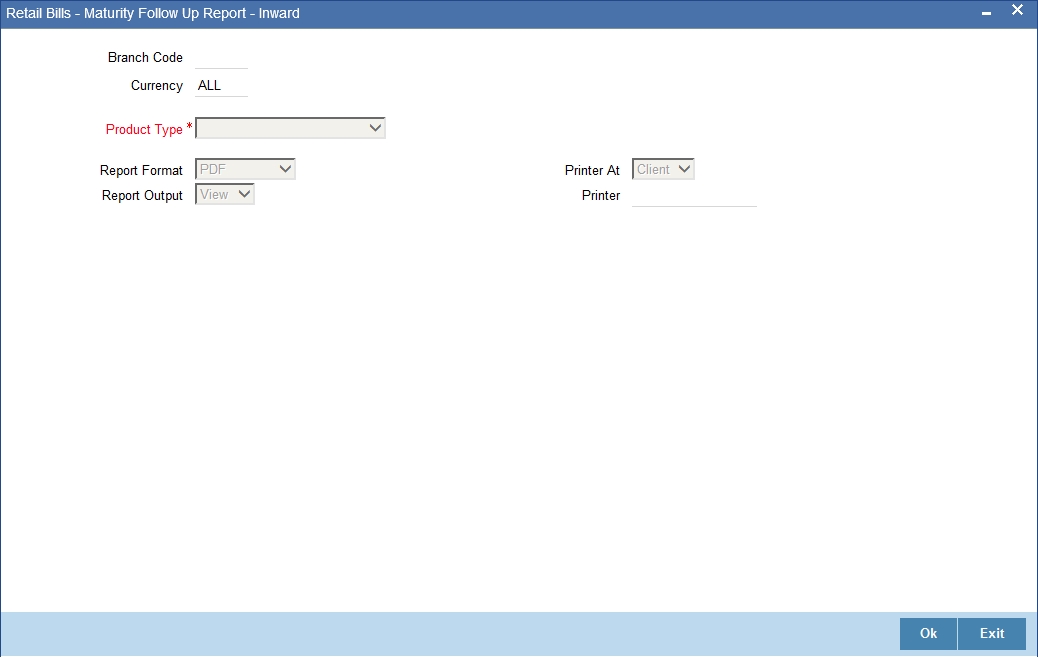
Specify the following details
Branch Code
Specify the branch code for which the report needs to be generated. You can select the appropriate branch code from the option list.
If you are a head office branch user, you can select ‘ALL’ against the branch code to generate the report for all branches.
Product Type
Specify the product type for which the report is being generated. You can select one of the following product types:
- Inward Bills for Collection
- Inward Cheques for Collection
Currency
Specify the currency code for which you need to generate the report. The option list displays all valid currency codes available for selection. You can choose the appropriate one.
10.3.2.1 Contents of the Report
The contents of the report are as follows:
Header
| Field | Description | ||
|---|---|---|---|
| Branch Code | Branch for which the report is generated | ||
| Report Date | Date on which the report is generated | ||
| Product Type | Product Type | ||
| Currency | Currency |
Body
| Field | Description | Applicable Product Type | ||||
|---|---|---|---|---|---|---|
| Booking Date | Date on which the instrument is booked in the system | Inward Bills for Collection | Inward Cheques for Collection | |||
| Contract Reference | Unique reference generated by the system while booking the contract | Inward Bills for Collection | Inward Cheques for Collection | |||
| Instrument Code | Instrument code under which the contract is booked | Inward Bills for Collection | Inward Cheques for Collection | |||
| Counterparty Identification and Name | Customer ID and Name | Inward Bills for Collection | Inward Cheques for Collection | |||
| Counterparty Account Number | Account number selected in the main tab of the contract input | Inward Bills for Collection | Inward Cheques for Collection | |||
| Other Party Name | Name of the Other Party | Inward Bills for Collection | Inward Cheques for Collection | |||
| Remitting Bank and Branch | Name of the Remitting Bank and Branch | Inward Bills for Collection | Inward Cheques for Collection | |||
| Instrument Number and Date | Number and Date of the Instrument | Inward Bills for Collection | Inward Cheques for Collection | |||
| Currency and Amount | Instrument Currency and Amount | Inward Bills for Collection | Inward Cheques for Collection | |||
| Maturity Date | Maturity Date | Inward Bills for Collection | ||||
| Grace Days | Grace Days | Inward Bills for Collection | ||||
| Instrument Status | Status of the instrument | Inward Bills for Collection | Inward Cheques for Collection |
10.3.3 Maturity Follow up Report - FCY Cheques Under Cash Letter
To invoke the ‘Maturity Follow up Report - FCY Cheques under Cash Letter’ screen, type ‘RBRMATCL’ in the field at the top right corner of the application toolbar and click the adjoining arrow button.

Branch Code
Specify the branch code for which the report is being generated.
If you are a head office branch user, you can select ‘ALL’ against the branch code to generate the report for all branches.
Product Type
Specify the product type for which the report is being generated. You can select one of the following product types:
- FCY Cheques on Cash Letter arrangement
Currency
Specify the currency code for which the report is being generated.
Maturing in
Specify the number of days due for maturity. The report will contain the details of outstanding retail bills instruments that will mature within the number of days specified here.
You can specify any number between 1 and 15.
10.3.3.1 Contents of the Report
The contents of the report are as follows:
Header
| Field | Description | ||
|---|---|---|---|
| Branch Code | Branch for which the report is generated | ||
| Report Date | Date on which the report is generated | ||
| Product Type | Product type for which the report is being generated | ||
| Currency | Currency code for which the report is being generated | ||
| Nostro Account | Nostro account number | ||
| Collecting Bank | Collecting bank identification |
Body
| Column Name | Description | ||
|---|---|---|---|
| Booking Date | Date on which the instrument was booked in the system | ||
| Contract Reference | Unique reference generated by the system while booking the contract | ||
| Instrument Code | Instrument code | ||
| Cash Letter Reference | Cash letter reference under which the instrument was sent for collection | ||
| Counterparty Identification and Name | Name and identification of the counterparty | ||
| Counterparty Account Number | Account number selected in the main tab of the contract input screen while capturing contract details | ||
| Other Party Name | Name of the other party | ||
| Drawee Bank Name | Name of the drawee bank | ||
| Instrument Number and date | Date of the instrument | ||
| Amount | Instrument amount | ||
| Value Date (Customer) | Value date for customer credit | ||
| Finance Amount | Financing amount | ||
| Total instruments value | Total value of the instruments |
10.4 Bills on Collection - Acknowledgement Due
You can generate a report of outstanding retail bill instruments which are sent for collection to other banks and pending acknowledgement by the other banks. This report can be generated for the following product types:
- Outward Bills for Collection
- Outward Cheques for Collection
This report displays the details of the instruments which are not realized, not closed, not dishonoured/protested/returned and for which the collecting bank's reference is not available.
To invoke the ‘Bills on Collection - Acknowledgement Due’ screen, type ‘RBROWACK’ in the field at the top right corner of the application toolbar and click the adjoining arrow button.
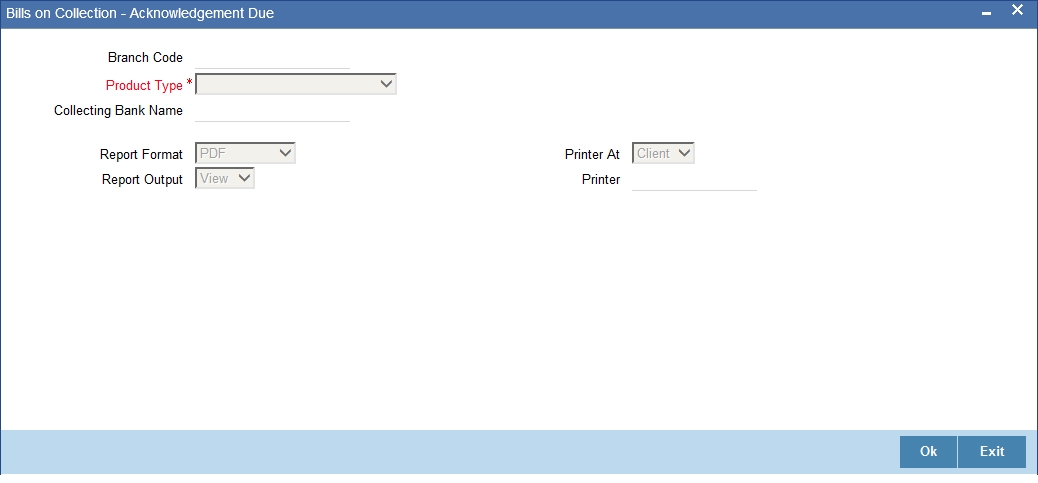
Branch Code
Specify the branch code for which you need to generate the report.
If you are a head office branch user, you can select ‘ALL’ against the branch code to generate the report for all branches.
Product Type
Specify the product type. You can select one of the following product types from the drop-down list.
- Outward Bills for Collection
- Outward Cheques for Collection
Collecting Bank
Specify the collecting bank code. You can select the appropriate collecting bank code from the option list.
10.4.1 Contents of the Report
The report contains the following information:
Header
| Field | Description | ||
|---|---|---|---|
| Branch Code | Branch for which the report is generated | ||
| Report Date | Date on which the report is generated | ||
| Product Type | Product Type | ||
| Collecting Bank | Collecting Bank Name |
Body
| Field | Description | ||
|---|---|---|---|
| Booking Date | Date on which the instrument is booked in the system | ||
| Contract Reference | Unique reference generated by the system while booking the contract | ||
| Instrument Code | Instrument code | ||
| Counterparty ID & Name | Customer ID and Name of the counterparty | ||
| Other Party ID & Name | Other Party ID and Name | ||
| Collecting Branch | Branch of the collecting bank to which the instrument is sent for collection | ||
| Instrument Number & Date | Number and date of the instrument | ||
| Currency | Instrument currency | ||
| Amount | Instrument amount | ||
| Dispatch Date | Dispatch date | ||
| Maturity Date | Maturity date |
10.5 List of Contracts Failed in Auto Liquidation
You can generate a report of retail outward bills that failed the auto liquidation batch process. This report helps you track the bills that failed auto liquidation and realize them manually.
To invoke the ‘List of Contracts Failed in Auto Liquidation’ screen, type ‘RBREALIQ’ in the field at the top right corner of the application toolbar and click the adjoining arrow button.
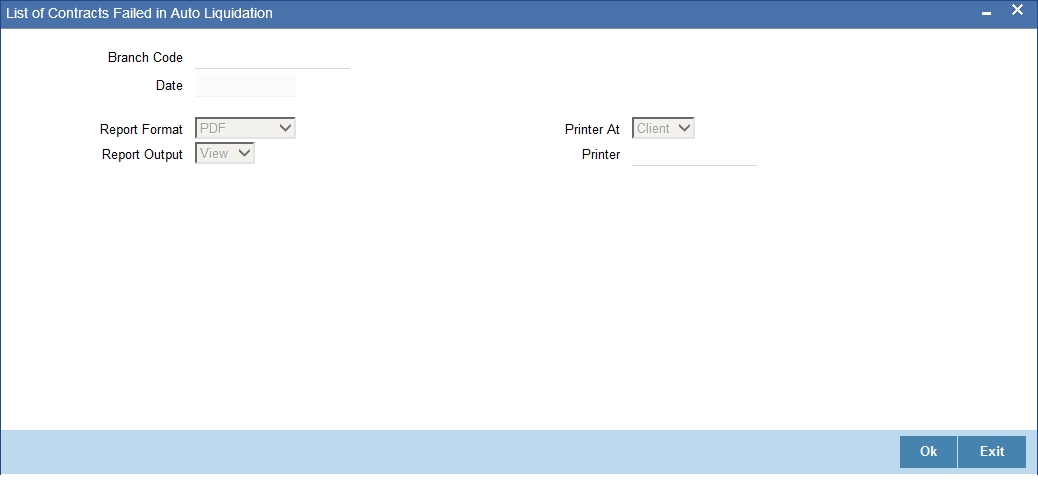
Branch Code
Specify the branch code for which you need to generate the report.
If you are a head office branch user, you can select ‘ALL’ against the branch code to generate the report for all branches.
Date
The system displays the current date as the date of auto liquidation batch.
10.5.1 Contents of the Report
The report contains the following details:
Header
| Field | Description | ||
|---|---|---|---|
| Branch Code | Branch for which the report is generated | ||
| Date | Date of the batch in which the contracts have failed liquidation | ||
| Product Type | Product type |
Body
| Column Name | Description | ||
|---|---|---|---|
| Contract Reference | Unique reference generated by the system while booking the contract | ||
| Instrument Code | Instrument Code | ||
| Counterparty ID & Name | Customer ID of the counterparty | ||
| Other Party ID & Name | Other Party ID | ||
| Debit Account for Realization | Debit Account for Realization | ||
| Instrument Number | Instrument Number | ||
| Currency | Instrument currency | ||
| Amount | Instrument Amount | ||
| Reason for Failure | Reason for Failure |
10.6 Realized Instruments Report - Outward
You can generate a report of retail outward instruments which are successfully realized. This report can be generated for the following product types:
- Outward Bills for Collection
- Outward Cheques for Collection
To invoke the ‘Realized Instruments Report‘ screen, type ‘RBROWLIQ’ in the field at the top right corner of the application toolbar and click the adjoining arrow button.
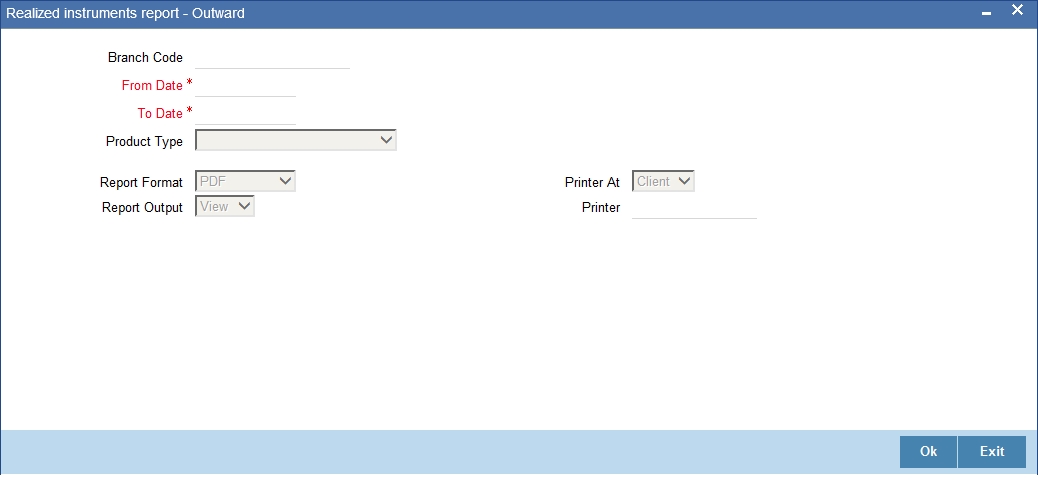
Branch Code
Specify the branch code for which you are generating the report.
If you are a head office branch user, you can select ‘ALL’ against the branch code to generate the report for all branches.
Date From
Specify the start date of the report period. You can use the calendar button to select an appropriate date.
Date To
Specify the end date of the report period. You can use the calendar button to select an appropriate date.
Product Type
Specify the product type for which you are generating the report. You can select one of the following product types from the drop-down list.
- Outward Bills for Collection
- Outward Cheques for Collection
10.6.1 Contents of the Report
The report contains the following information:
Header
| Field | Description | ||
|---|---|---|---|
| Branch Code | Branch for which the report is generated | ||
| From Date | From date in the date range | ||
| To Date | To Date in the date range | ||
| Product Type | Product Type |
Body
| Field | Description | Applicable Product Types | ||||
|---|---|---|---|---|---|---|
| Realization Date | Date on which the realization has happened | Outward Bills for Collection | Outward Cheques for Collection | |||
| Contract Reference | Unique reference generated by the system while booking the contract | Outward Bills for Collection | Outward Cheques for Collection | |||
| Booking Date | Date on which the contract is booked | Outward Bills for Collection | Outward Cheques for Collection | |||
| Instrument Code | Instrument code under which the contract is booked | Outward Bills for Collection | Outward Cheques for Collection | |||
| Counterparty ID and Name | Counterparty ID | Outward Bills for Collection | Outward Cheques for Collection | |||
| Counterparty Account Number | Counterparty Account Number | Outward Bills for Collection | Outward Cheques for Collection | |||
| Collecting Bank & Branch | Name of the Collecting Bank and branch | Outward Bills for Collection | Outward Cheques for Collection | |||
| Other Party ID and Name | Other Party Identification and Name | Outward Bills for Collection | Outward Cheques for Collection | |||
| Instrument Number & Date | Instrument Number & Date | Outward Bills for Collection | Outward Cheques for Collection | |||
| Currency | Instrument currency | Outward Bills for Collection | Outward Cheques for Collection | |||
| Amount | Instrument Amount | Outward Bills for Collection | Outward Cheques for Collection | |||
| Maturity Date | Maturity Date | Outward Bills for Collection | ||||
| Debit Account for Realization | Debit account for realization | Outward Bills for Collection | Outward Cheques for Collection | |||
| Other Bank Charges | Other Bank Charges | Outward Bills for Collection | Outward Cheques for Collection | |||
| Net Realized Amount | Instrument amount less of other bank charges | Outward Bills for Collection | Outward Cheques for Collection |
10.7 Realized Instruments Report - Inward
You can generate a report of retail inward instruments which are successfully realized. This report can be generated for the following product types:
- Inward Bills for Collection
- Inward Cheques for Collection
To invoke the ‘Retail Bills - Realized Instruments Report - Inward’ screen, type ‘RBRINREA’ in the field at the top right corner of the application toolbar and click the adjoining arrow button.
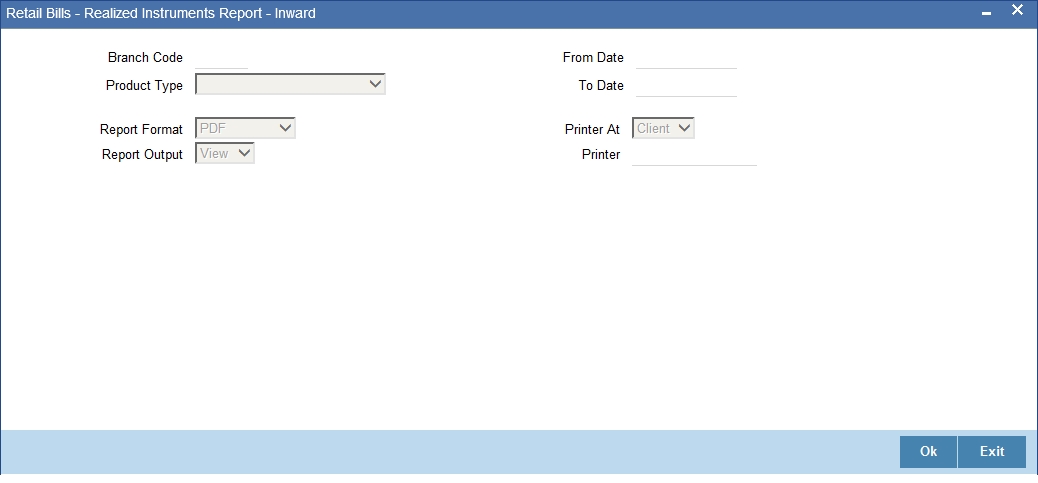
Branch Code
Specify the branch code for which you need to generate the report. You can select the appropriate branch code from the option list.
If you are a head office branch user, you can select ‘ALL’ against the branch code to generate the report for all branches.
Date From
Specify the start date of the report period. You can select the appropriate using the calendar button.
Date To
Specify the end date of the report period. You can select the appropriate using the calendar button.
Product Type
Specify the product type for which you need to generate the report. You can select one of the following product types:
- Inward Bills for Collection
- Inward Cheques for Collection
10.7.1 Contents of the Report
The report contains the following details:
Header
| Field | Description | ||
|---|---|---|---|
| Branch Code | Branch for which the report is generated | ||
| From Date | From date in the date range | ||
| To Date | To Date in the date range | ||
| Product Type | Product Type |
Body
| Field | Description | Applicable Product Types | ||||
|---|---|---|---|---|---|---|
| Realization Date | Date on which the realization has happened | Inward Bills for Collection | Inward Cheques for Collection | |||
| Contract Reference | Unique reference generated by the system while booking the contract | Inward Bills for Collection | Inward Cheques for Collection | |||
| Booking Date | Date on which the contract is booked | Inward Bills for Collection | Inward Cheques for Collection | |||
| Instrument Code | Instrument Code | Inward Bills for Collection | Inward Cheques for Collection | |||
| Counterparty ID & Name | Counterparty ID & Name | Inward Bills for Collection | Inward Cheques for Collection | |||
| Counterparty Account Number | Counterparty Account Number | Inward Bills for Collection | Inward Cheques for Collection | |||
| Remitting Bank & Branch | Name of the Remitting Bank and Branch | Inward Bills for Collection | Inward Cheques for Collection | |||
| Other Party ID & Name | Other Party ID & Name | Inward Bills for Collection | Inward Cheques for Collection | |||
| Instrument Number & Date | Instrument Number & Date | Inward Bills for Collection | Inward Cheques for Collection | |||
| Currency | Instrument currency | Inward Bills for Collection | Inward Cheques for Collection | |||
| Amount | Instrument Amount | Inward Bills for Collection | Inward Cheques for Collection | |||
| Maturity Date | Maturity Date | Inward Bills for Collection | ||||
| Credit Account for Realization | Credit account for realization | Inward Bills for Collection | Inward Cheques for Collection | |||
| Charges | Charges | Inward Bills for Collection | Inward Cheques for Collection | |||
| Net Realized Amount | Net Realized Amount | Inward Bills for Collection | Inward Cheques for Collection |
10.8 Overdue Instruments Report - Outward
You can generate a report of retail outward instruments that are still overdue. This report can be generated for the following product types:
- Outward Bills for Collection
- Outward Cheques for Collection
To invoke the ‘Overdue Instruments Report - Outward’ screen, type ‘RBROWOVD’ in the field at the top right corner of the application toolbar and click the adjoining arrow button.
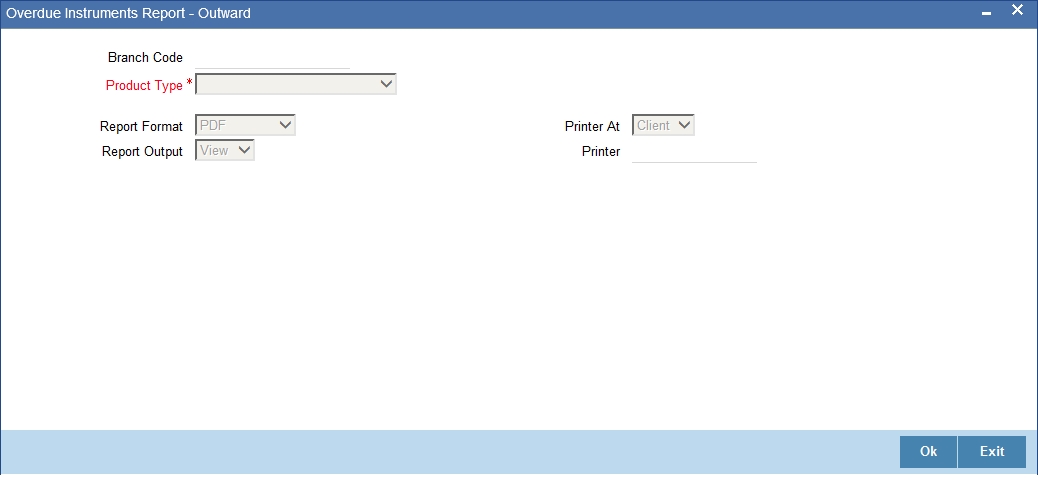
Branch Code
Specify the branch for which you need to generate the report. Select the appropriate branch code from the option list.
If you are a head office branch user, you can select ‘ALL’ against the branch code to generate the report for all branches.
Product Type
Specify the product type for which you need to generate the report. You can select one of the following product types from the drop-down list:
- Outward Bills for Collection
- Outward Cheques for Collection
10.8.1 Contents of the Report
The report contains the following details:
Header
| Field | Description | ||
|---|---|---|---|
| Branch Code | Branch for which the report is generated | ||
| Report Date | Date of Report generation | ||
| Product Type | Product Type |
Body
| Field | Description | Applicable Product Type | ||||
|---|---|---|---|---|---|---|
| Contract Reference | Unique reference generated by the system while booking the contract | Outward Bills for Collection | Outward Cheques for Collection | |||
| Booking Date | Date on which the contract is booked | Outward Bills for Collection | Outward Cheques for Collection | |||
| Counterparty ID & Name | Counterparty ID & Name | Outward Bills for Collection | Outward Cheques for Collection | |||
| Counterparty Account No | Counterparty Account Number | Outward Bills for Collection | Outward Cheques for Collection | |||
| Collecting Bank & Branch | Name of the Collecting Bank and branch | Outward Bills for Collection | Outward Cheques for Collection | |||
| Other Party ID & Name | Other Party ID and Name | Outward Bills for Collection | Outward Cheques for Collection | |||
| Instrument Number & Date | Instrument Number | Outward Bills for Collection | Outward Cheques for Collection | |||
| Currency | Instrument currency | Outward Bills for Collection | Outward Cheques for Collection | |||
| Amount | Instrument Amount | Outward Bills for Collection | Outward Cheques for Collection | |||
| Maturity Date | Maturity Date | Outward Bills for Collection | ||||
| Grace Days | Number of grace days | Outward Bills for Collection | ||||
| Financed Amount | Financed Amount | Outward Bills for Collection | Outward Cheques for Collection | |||
| Collateral Value | Collateral Value | Outward Bills for Collection | Outward Cheques for Collection |
10.9 Overdue Instruments Report - Inward
You can generate a report of retail inward instruments that are still overdue. This report can be generated for the following product types:
- Inward Bills for Collection
- Inward Cheques for Collection
To invoke the ‘Retail Bills - Overdue Instruments Report - Inward’ screen, type ‘RBRINOVD’ in the field at the top right corner of the application toolbar and click the adjoining arrow button.
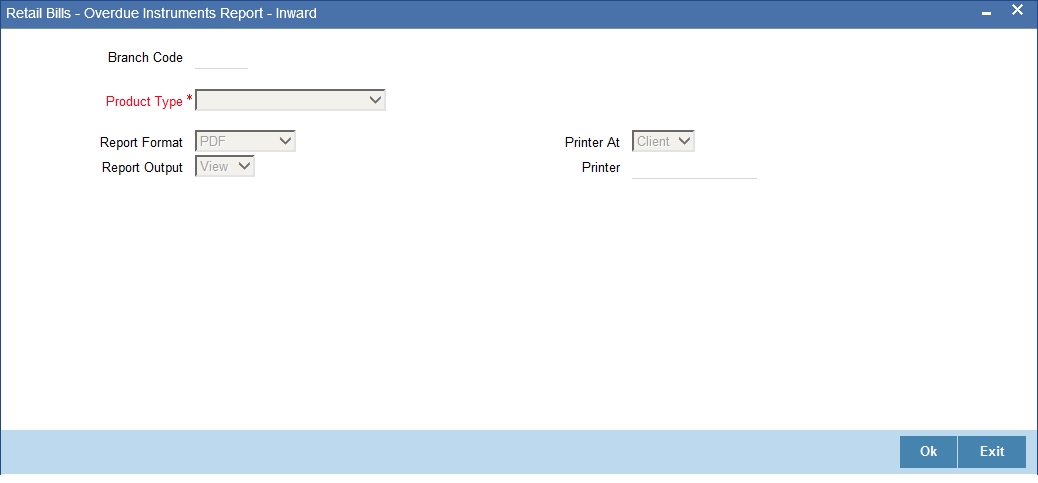
Branch Code
Specify the branch for which you need to generate the report. Select the appropriate branch code from the option list.
If you are a head office branch user, you can select ‘ALL’ against the branch code to generate the report for all branches.
Product Type
Specify the product type for which you need to generate the report. You can select one of the following product types from the drop-down list:
- Inward Bills for Collection
- Inward Cheques for Collection
10.9.1 Contents of the Report
The report contains the following details:
Header
| Field | Description | ||
|---|---|---|---|
| Branch Code | Branch for which the report is generated | ||
| Report Date | Date of Report generation | ||
| Product Type | Product Type |
Body
| Column Name | Description | Applicable Product Types | ||||
|---|---|---|---|---|---|---|
| Contract Reference | Unique reference generated by the system while booking the contract | Inward Bills for Collection | Inward Cheques for Collection | |||
| Instrument Code | Instrument Code | Inward Bills for Collection | Inward Cheques for Collection | |||
| Booking Date | Date on which the contract is booked | Inward Bills for Collection | Inward Cheques for Collection | |||
| Counterparty ID & Name | Counterparty ID & Name | Inward Bills for Collection | Inward Cheques for Collection | |||
| Counterparty Account Number | Counterparty Account Number | Inward Bills for Collection | Inward Cheques for Collection | |||
| Remitting Bank & Branch | Name of the Remitting Bank and branch | Inward Bills for Collection | Inward Cheques for Collection | |||
| Other Party ID & Name | Other Party ID & name | Inward Bills for Collection | Inward Cheques for Collection | |||
| Instrument Number & Date | Instrument Number & Date | Inward Bills for Collection | Inward Cheques for Collection | |||
| Currency | Instrument currency | Inward Bills for Collection | Inward Cheques for Collection | |||
| Amount | Instrument Amount | Inward Bills for Collection | Inward Cheques for Collection | |||
| Maturity Date | Maturity Date | Inward Bills for Collection | ||||
| Grace Days | Number of grace days | Inward Bills for Collection |
10.10 Dishonoured Instruments Report - Outward
You can generate a report of retail outward instruments that are dishonoured by the other party. This report can be generated for the following product types:
- Outward Instruments
- Outward bills for collection
- Outward cheques for collection
- Outward Check Clearing (PDCs)
- FCY Cheques on cash letter arrangement
- Overseas Cheques payable abroad under collection
10.10.1 Dishonoured Instruments Report - Outward
To invoke the ‘Dishonoured Instruments - Outward’ screen, type ‘RBROWDIS’ in the field at the top right corner of the application toolbar and click the adjoining arrow button.
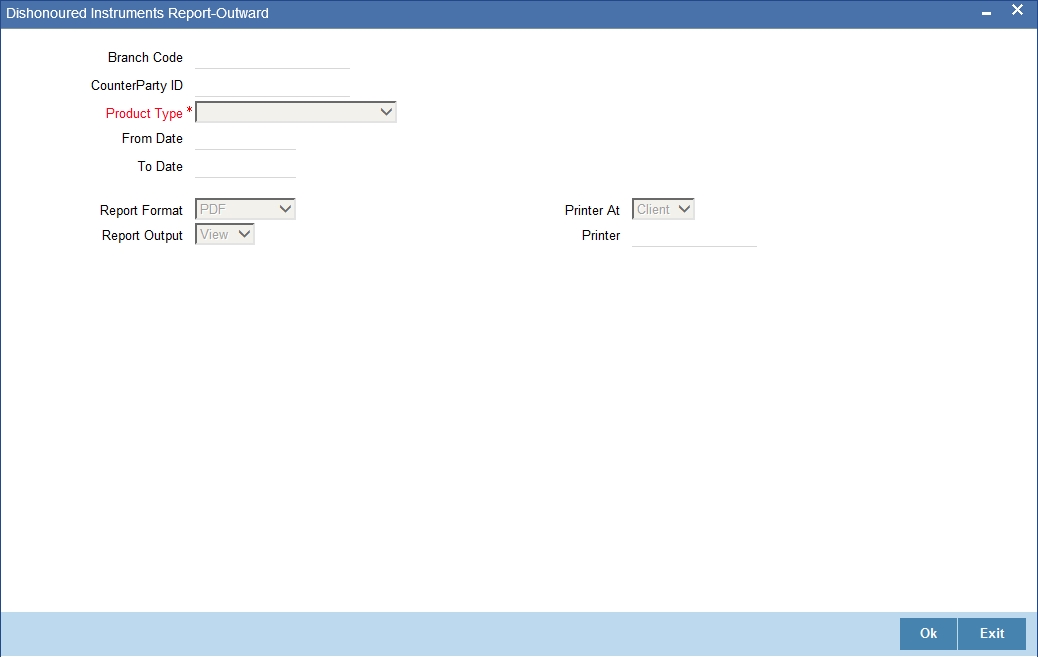
Branch Code
Specify the branch code for which you need to generate the report. You can select the appropriate branch code from the option list.
If you are a head office branch user, you can select ‘ALL’ against the branch code to generate the report for all branches.
Counterparty ID
Specify the counterparty ID for which you need to generate the report. The option list displays all valid counterparty identifications maintained in the system. Select the appropriate one.
Product Type
Specify the product type for which you need to generate the report. You can select one of the following product types:
- Outward Bills for Collection
- Outward Cheques for Collection
- Outward Cheque Clearing (PDCs)
Date From
Specify the start date of the report period.
Date To
Specify the end date of the report period.
10.10.2 Contents of the Report
The report contains the following details:
Header
| Field | Description | ||
|---|---|---|---|
| Branch Code | Branch for which the report is generated | ||
| Report Date | Date of Report generation | ||
| Product Type | Product Type |
Body
| Field | Description | Applicable Product Type | |||||
|---|---|---|---|---|---|---|---|
| Contract Reference | Unique reference generated by the system while booking the contract | Outward Bills for Collection | Outward Cheques for Collection | Outward Cheque Clearing (PDCs) | |||
| Booking Date | Date on which the contract is booked | Outward Bills for Collection | Outward Cheques for Collection | Outward Cheque Clearing (PDCs) | |||
| Instrument Code | Instrument Code | Outward Bills for Collection | Outward Cheques for Collection | Outward Cheque Clearing (PDCs) | |||
| Counterparty ID & Name | Counterparty ID & Name | Outward Bills for Collection | Outward Cheques for Collection | Outward Cheque Clearing (PDCs) | |||
| Counterparty Account Number | Counterparty Account Number | Outward Bills for Collection | Outward Cheques for Collection | Outward Cheque Clearing (PDCs) | |||
| Collecting Bank & Branch | Name of the Collecting Bank and Branch | Outward Bills for Collection | Outward Cheques for Collection | ||||
| Clearing Bank and Branch | Name of the clearing bank and branch | Outward Cheque Clearing (PDCs) | |||||
| Other Party ID & Name | Other Party ID & Name | Outward Bills for Collection | Outward Cheques for Collection | Outward Cheque Clearing (PDCs) | |||
| Instrument Number & Date | Instrument Number & Date | Outward Bills for Collection | Outward Cheques for Collection | Outward Cheque Clearing (PDCs) | |||
| Currency | Instrument currency | Outward Bills for Collection | Outward Cheques for Collection | Outward Cheque Clearing (PDCs) | |||
| Amount | Instrument Amount | Outward Bills for Collection | Outward Cheques for Collection | Outward Cheque Clearing (PDCs) | |||
| Dishonour Date | Date of Dishonour | Outward Bills for Collection | Outward Cheques for Collection | Outward Cheque Clearing (PDCs) | |||
| Dishonour Reason | Reason description | Outward Bills for Collection | Outward Cheques for Collection | Outward Cheque Clearing (PDCs) | |||
| Instrument Location | Current Instrument Location | Outward Bills for Collection | Outward Cheques for Collection | Outward Cheque Clearing (PDCs) | |||
| Instrument Status | Current Instrument Status | Outward Bills for Collection | Outward Cheques for Collection | Outward Cheque Clearing (PDCs) | |||
| Other Bank Charges | Other Bank Charges | Outward Bills for Collection | Outward Cheques for Collection | Outward Cheque Clearing (PDCs) |
10.10.3 Dishonoured Instruments Report – FCY Cheques Under Cash Letter Arrangement
You can generate a report of contracts that are dishonoured by the other party between the date range. This report is generated for 'FCY cheques under cash letter' product type.
To invoke the ‘Dishonoured Instructions Report-FCY Cheques Under Cash Letter Arrangement’ screen, type ‘RBRDISCL’ in the field at the top right corner of the application toolbar and click the adjoining arrow button.
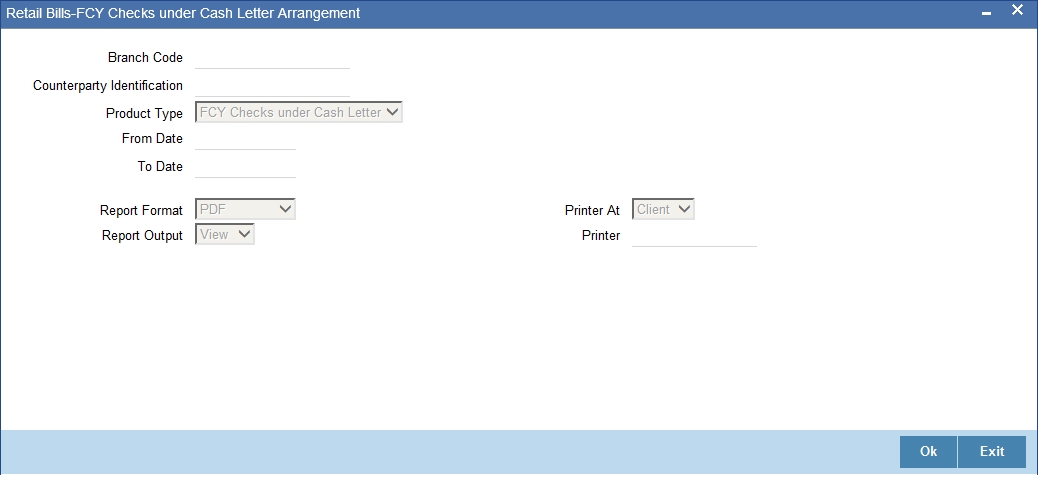
Specify the following details
Branch Code
Specify the branch code for which the report needs to be generated. You can select the appropriate branch code from the option list.
If you are a head office branch user, you can select ‘ALL’ against the branch code to generate the report for all branches.
Counterparty Identification
Specify the counterparty ID for which you need to generate the report. The option list displays all valid counterparty identifications maintained in the system. Select the appropriate one.
Product Type
Specify the product type for which you are generating this report. The system displays the product type ‘FCY cheques under cash letter’.
Date From
Specify the start date of the report period.
Date To
Specify the end date of the report period.
Note
The report period should always be less than or equal to 15 days. The maximum difference between the from date and to date should be of 15 days. Otherwise the system will display an error message.
10.10.4 Contents of the Report
The report contains the following details:
Header
| Field | Description | ||
|---|---|---|---|
| Branch Code | Branch for which the report is generated | ||
| Report Date | Date of Report generation | ||
| Product Type | Product type for which the report is being generated |
Body
| Field | Description | ||
|---|---|---|---|
| Contract Reference | Unique reference generated by the system while booking the contract | ||
| Booking Date | Date on which the contract is booked | ||
| Instrument Code | The instrument identification code | ||
| Cash Letter Ref No | Reference number of the cash letter | ||
| Counterparty Identification and Name | The name and identification of the counterparty | ||
| Counterparty Account Number | Account number of the counterparty | ||
| Collecting Bank and Branch | Name of the Collecting Bank and Branch | ||
| Other Party Name | Name of the other party | ||
| Drawee Bank Name | Name of the drawee bank | ||
| Instrument Number and Date | Instrument number and the date of instrument | ||
| Currency | Currency of the instrument | ||
| Amount | Instrument amount | ||
| Dishonour Date | Date of dishonour of the instrument | ||
| Dishonour Reason | Detailed description of the reason for dishonour | ||
| Instrument Location | Current Instrument Location | ||
| Instrument Status | Current Instrument Status | ||
| Other Bank Charges | Details of other bank charges |
10.10.5 Dishonoured Instruments Report – Overseas Cheques Payable Abroad Under Collection
You can generate a report of contracts that are dishonoured by the other party between the date range. This report is generated for 'Overseas Cheques Payable abroad under Collection' product type.
To invoke the ‘Dishonoured Instructions Report-Overseas Cheques Payable Abroad Under Collection’ screen, type ‘RBRDISOC’ in the field at the top right corner of the application toolbar and click the adjoining arrow button.
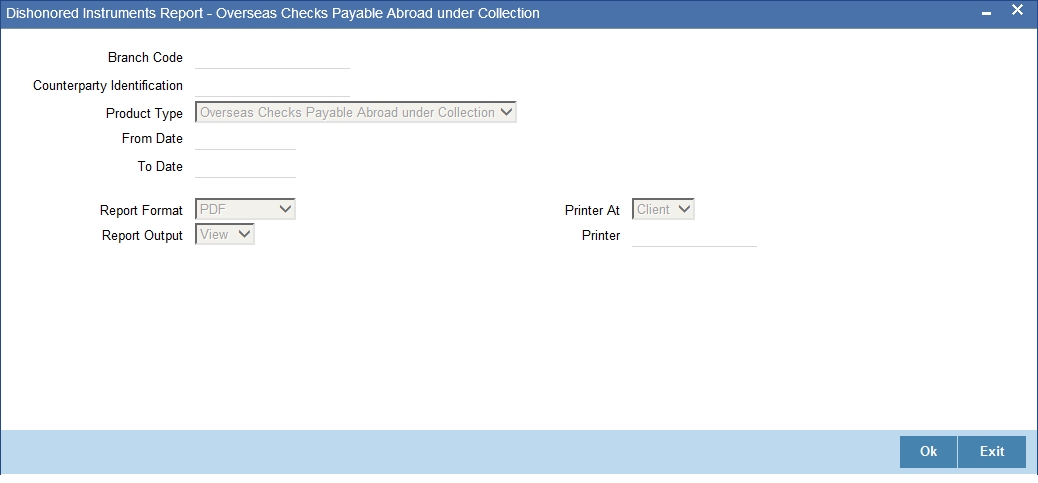
Branch Code
Specify the branch code for which the report needs to be generated. You can select the appropriate branch code from the option list.
If you are a head office branch user, you can select ‘ALL’ against the branch code to generate the report for all branches.
Counterparty Identification
Specify the counterparty ID for which you need to generate the report. The option list displays all valid counterparty identifications maintained in the system. Select the appropriate one.
Product Type
The system displays the product type as ‘Overseas Cheques Payable abroad under Collection’.
Date From
Specify the start date of the report period.
Date To
Specify the end date of the report period.
Note
The report period should always be less than or equal to 15 days. The maximum difference between the from date and to date should be of 15 days. Otherwise the system will display an error message.
10.10.6 Contents of the Report
The report contains the following details:
Header
| Field | Description | ||
|---|---|---|---|
| Branch Code | Branch for which the report is generated | ||
| Report Date | Date of Report generation | ||
| Product Type | Product type for which the report is generated |
Body
| Field | Description | ||
|---|---|---|---|
| Contract Reference | Unique reference generated by the system while booking the contract | ||
| Booking Date | Date on which the contract is booked | ||
| Instrument Code | Instrument Code | ||
| Counterparty Identification and Name | Counterparty ID & Name | ||
| Counterparty Account Number | Counterparty Account Number | ||
| Collecting Bank and Branch | Name of the Collecting Bank and Branch | ||
| Other Party Name | Other Party Name | ||
| Drawee Bank Name | Drawee Bank Name | ||
| Instrument Number and Date | Instrument Number & Date | ||
| Currency | Instrument currency | ||
| Amount | Instrument Amount | ||
| Dishonour Date | Date of Dishonour | ||
| Dishonour Reason | Reason description | ||
| Instrument Location | Current Instrument Location | ||
| Instrument Status | Current Instrument Status | ||
| Other Bank Charges | Other Bank Charges |
10.11 Dishonoured Instruments Report - Inward
You can generate a report of retail inward instruments that are dishonoured by the other party. This report can be generated for the following product types:
- Inward Bills for Collection
- Inward Cheques for Collection
To invoke the ‘Retail Bills - Dishonored Instrument Report - Inward’ screen, type ‘RBRINDIS’ in the field at the top right corner of the application toolbar and click the adjoining arrow button.
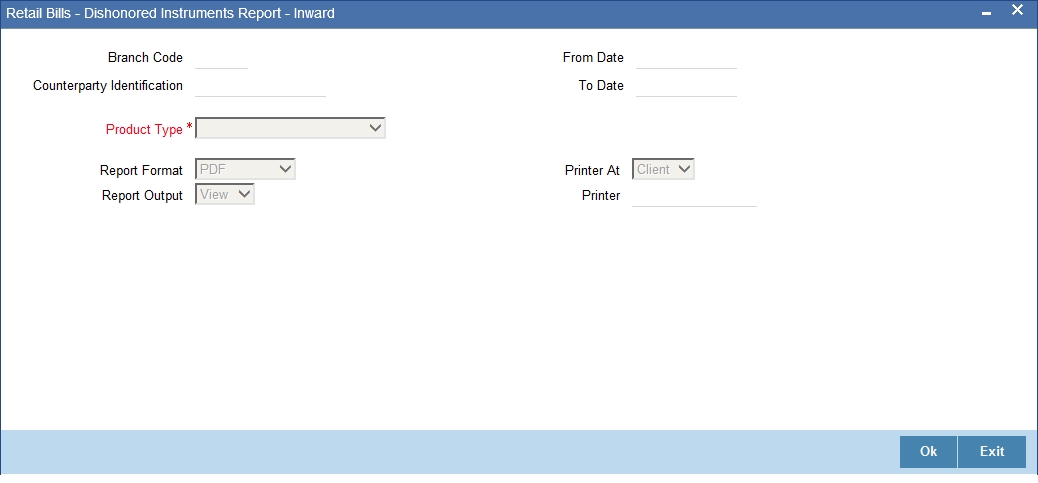
Branch Code
Specify the branch code for which the report needs to be generated. You can select the appropriate branch code from the option list.
If you are a head office branch user, you can select ‘ALL’ against the branch code to generate the report for all branches.
Counterparty ID
Specify the counterparty ID for which you need to generate the report. The option list displays all valid counterparty identifications maintained in the system. Select the appropriate one.
Product Type
Specify the product type for which you need to generate the report. You can select one of the following product types:
- Inward Bills for Collection
- Inward Cheques for Collection
Date From
Specify the start date of the report period.
Date To
Specify the end date of the report period.
10.11.1 Contents of the Report
The report contains the following details:
Header
| Field | Description | ||
|---|---|---|---|
| Branch Code | Branch for which the report has been generated | ||
| Report Date | Date of report generation | ||
| Product Type | Product type for which the report has been generated |
Body
| Field | Description | ||
|---|---|---|---|
| Contract Reference | Unique reference generated by the system while booking the contract | ||
| Booking Date | Date on which the contract is booked | ||
| Instrument Code | Instrument Code | ||
| Counterparty ID & Name | Counterparty ID & Name | ||
| Counterparty Acc No | Counterparty Account Number | ||
| Remitting Bank & Branch | Name of the Collecting Bank and Branch | ||
| Other Party Name | Other Party Name | ||
| Instrument Number & Date | Instrument Number & Date | ||
| Currency | Instrument currency | ||
| Amount | Instrument Amount | ||
| Dishonour Date | Date of Dishonour | ||
| Dishonour Reason | Reason description | ||
| Instrument Location | Current Instrument Location | ||
| Instrument Status | Current Instrument Status | ||
| Our Charges | Charges |
10.12 Amendment Report
You can generate a report of retail bill contracts that are amended as of a given date. This report can be generated for the following product types:
- Outward Bills for Collection
- Outward Cheques for Collection
- Outward Clearing Cheques (PDCs)
- Inward Bills for Collection
- Inward Cheques for Collection
- FCY Cheques on Cash Letter Arrangement
- Overseas Cheques payable abroad under collection
To invoke the ‘Retail Bills - Amendment Report’ screen, type ‘RBRAMEND’ in the field at the top right corner of the application toolbar and click the adjoining arrow button.
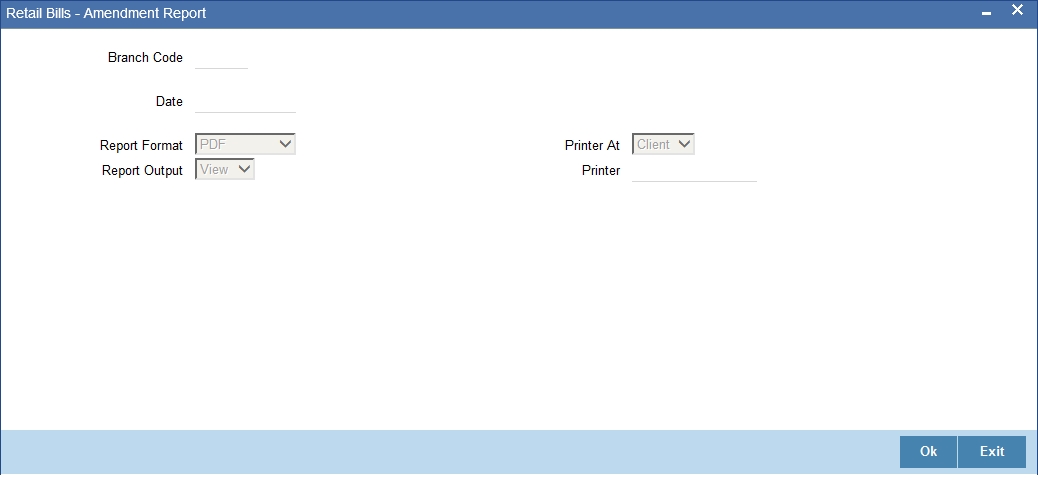
Branch Code
Specify the branch code for which the report needs to be generated. You can select the appropriate branch code from the option list.
If you are a head office branch user, you can select ‘ALL’ against the branch code to generate the report for all branches.
Date
Specify a date for which the report needs to be generated.
10.12.1 Contents of the Report
The contents of the report are as follows:
Header
| Field | Description | ||
|---|---|---|---|
| Branch Code | Branch for which the report has been generated | ||
| Date | Date on which the report is generated | ||
| Product Type | Product type for which the report is being generated |
Body
| Field | Description | ||
|---|---|---|---|
| Contract Reference | Unique reference generated by the system while booking the contract | ||
| Booking Date | Date on which the contract is booked | ||
| Counterparty ID | Counterparty ID | ||
| Counterparty Name | Counterparty Name | ||
| Amendment Details | |||
| Field Name | Name of the field whose value was amended | ||
| Previous Value | Value of the field before amendment | ||
| Amended Value | Value of the field after amendment | ||
10.13 Protested Bills Report
You can generate a report of retail outward and inward bills that are protested by the collecting bank due to the non-payment by the drawee. This report can be generated for the following product types:
- Outward Bills for Collection
- Inward Bills for Collection
10.13.1 Protested Bills Report - Outward Bills Report
To invoke the ‘Protested Bills Report - Outward Bills for Collection’ screen, type ‘RBROWPRT’ in the field at the top right corner of the application toolbar and click the adjoining arrow button.
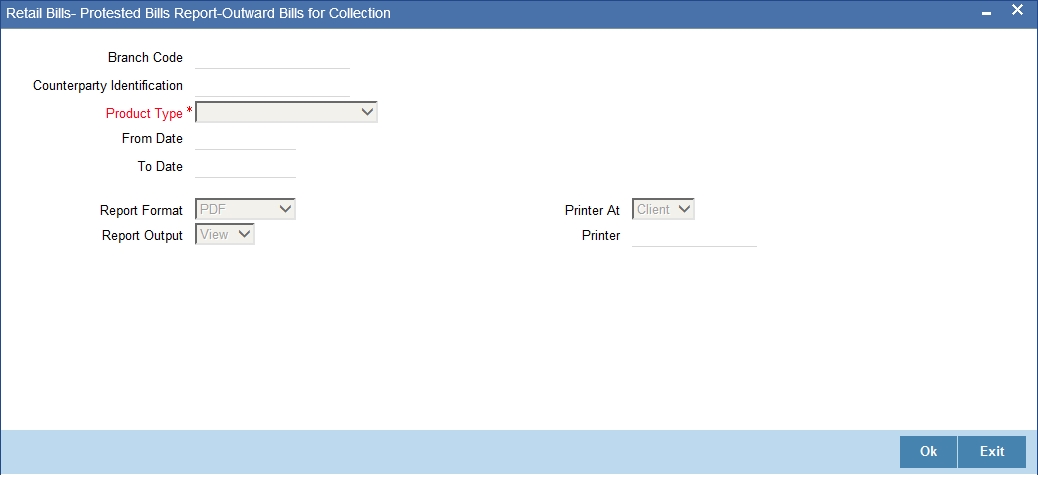
Branch Code
Specify the branch code for which the report needs to be generated. You can select the appropriate branch code from the option list.
If you are a head office branch user, you can select ‘ALL’ against the branch code to generate the report for all branches.
Counterparty ID
Specify the counterparty ID for which you need to generate the report. The option list displays all valid counterparty identifications maintained in the system. Select the appropriate one.
Product Type
Specify the product type for which you need to generate the report. You can select one of the following product types:
- Outward Bills for Collection
Date From
Specify the start date of the report period.
Date To
Specify the end date of the report period.
10.13.2 Contents of the Report
The contents of the report are as follows:
Header
| Field | Description | ||
|---|---|---|---|
| Branch Code | Branch for which the report is generated | ||
| Report Date | Date on which the report is generated | ||
| Product Type | Product type for which the report is being generated |
Body
| Field | Description | ||
|---|---|---|---|
| Contract Reference | Unique reference generated by the system while booking the contract | ||
| Booking Date | Date on which the contract is booked | ||
| Instrument Code | Instrument Code | ||
| Counterparty ID & Name | Counterparty ID & Name | ||
| Counterparty Acc No | Counterparty Account Number | ||
| Collecting Bank & Branch | Name of the Collecting Bank and Branch | ||
| Other Party ID & Name | Other Party ID & Name | ||
| Instrument Number & Date | Instrument Number & Date | ||
| Currency | Instrument currency | ||
| Amount | Instrument Amount | ||
| Protest Date | Date of Protest | ||
| Notary | Notary ID | ||
| Instrument Status | Current Instrument Status | ||
| Other Bank Charges | Other Bank Charges |
10.13.3 Protested Bills Report - Inward Bills Report
To invoke the ‘Protested Bills Report - Inward’ screen, type ‘RBRINPRT’ in the field at the top right corner of the application toolbar and click the adjoining arrow button.
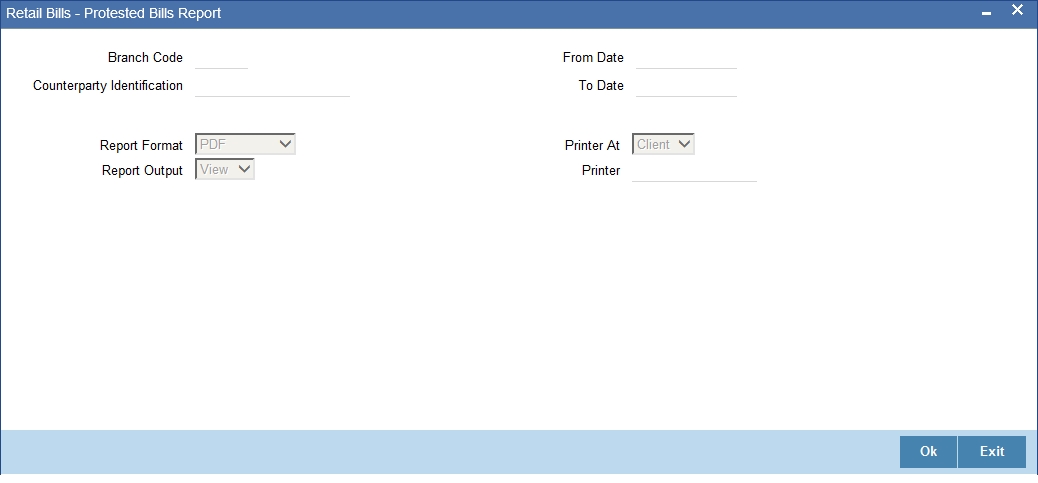
Branch Code
Specify the branch code for which the report needs to be generated. You can select the appropriate branch code from the option list.
If you are a head office branch user, you can select ‘ALL’ against the branch code to generate the report for all branches.
Counterparty ID
Specify the counterparty ID for which you need to generate the report. The option list displays all valid counterparty identifications maintained in the system. Select the appropriate one.
Date From
Specify the start date of the report period.
Date To
Specify the end date of the report period.
10.13.4 Contents of the Report
The contents of the report are as follows:
Header
| Field | Description | ||
|---|---|---|---|
| Branch Code | Branch for which the report is generated | ||
| Report Date | Date on which the report is generated | ||
| Product Type | Product type for which the report is being generated |
Body
| Field | Description | ||
|---|---|---|---|
| Contract Reference | Unique reference generated by the system while booking the contract | ||
| Booking Date | Date on which the contract is booked | ||
| Instrument Code | Instrument Code | ||
| Counterparty ID & Name | Counterparty ID & Name | ||
| Counterparty Acc No | Counterparty Account Number | ||
| Remitting Bank and Branch | Name of the remitting bank and branch | ||
| Other Party ID & Name | Other Party ID & Name | ||
| Instrument Number & Date | Instrument Number & Date | ||
| Currency | Instrument currency | ||
| Amount | Instrument Amount | ||
| Protest Date | Date of Protest | ||
| Notary | Notary ID | ||
| Instrument Status | Current Instrument Status | ||
| Other Bank Charges | Other Bank Charges |
10.14 Financed Instruments Report
You can generate a report of retail outward bills that are discounted by the bank. This report can be generated for the following product types:
- Outward Bills for Collection
- Outward Cheques for Collection
- Outward Clearing Cheques (PDCs)
- FCY Cheques on Cash Letter Arrangement
- Overseas Cheques payable abroad under collection
To invoke the ‘Retail Bills - Financed Instruments Report’ screen, type ‘RBRFININ’ in the field at the top right corner of the application toolbar and click the adjoining arrow button.
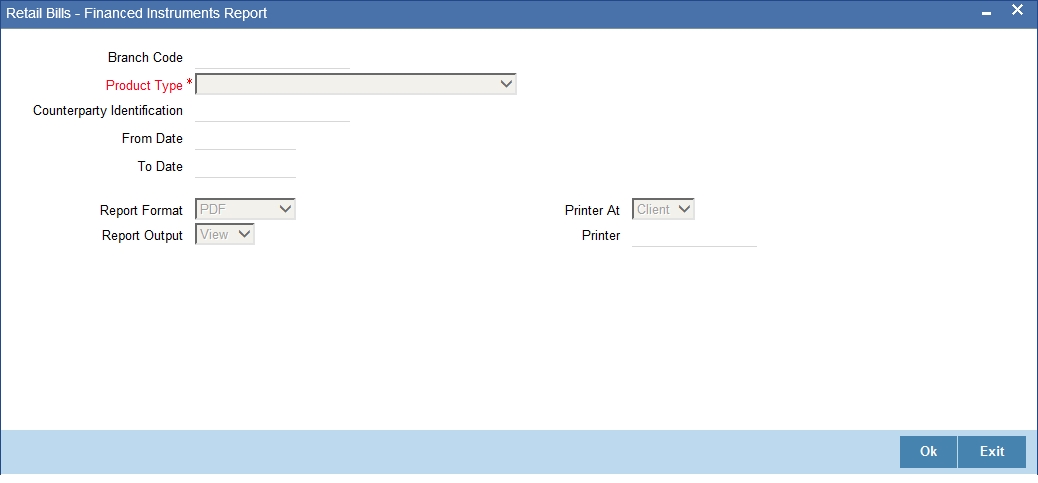
Branch Code
Specify the branch code for which the report needs to be generated. You can select the appropriate branch code from the option list.
If you are a head office branch user, you can select ‘ALL’ against the branch code to generate the report for all branches.
Product Type
Specify the product type for which you need to generate the report. You can select one of the following product types:
- Outward Bills for Collection
- Outward Cheques for Collection
- Outward Clearing Cheques (PDCs)
- FCY Cheques on Cash Letter Arrangement
- Overseas Cheques payable abroad under collection
Counterparty ID
Specify the counterparty ID for which you need to generate the report. The option list displays all valid counterparty identifications maintained in the system. Select the appropriate one.
From Date
Specify the start date of the report period.
To Date
Specify the end date of the report period.
10.14.1 Contents of the Report
The contents of the report are as follows:
Header
| Field | Description | ||
|---|---|---|---|
| Branch Code | Branch for which the report is generated | ||
| From Date | Start date of the report period | ||
| To Date | End date of the report period | ||
| Product Type | Product type for which the report is being generated |
Body
| Column Name | Description | ||
|---|---|---|---|
| Contract Reference | Unique reference generated by the system while booking the contract | ||
| Booking Date | Date on which the contract is booked | ||
| Financing Date | Financing Date | ||
| Instrument Code | Instrument Code | ||
| Counterparty ID & Name | Counterparty ID & Name | ||
| Counterparty Acc No | Counterparty Account Number | ||
| Other Party ID & Name | Other Party ID & Name | ||
| Instrument Number & Date | Instrument Number & Date | ||
| Currency | Instrument Currency | ||
| Amount | Instrument Amount | ||
| Maturity Date | Maturity Date | ||
| Financed Amount | Financed Amount | ||
| CL Contract Reference | CL Contract Reference | ||
| Exchange Rate | Exchange Rate | ||
| Current Status of Instrument | Status of the instrument |
10.15 Drawer-Drawee Combination Limit Utilization Report
You can generate a report with details of contracts that are either financed or collateralized and have utilized the Other Party limit.This report will be generated for all combinations of counterparty and other party against which the limits are utilized, if counterparty and other party are not selected.
To invoke the ‘Drawer Drawee Combination Limit utilization Report’ screen, type ‘RBRDDUTL’ in the field at the top right corner of the application toolbar and click the adjoining arrow button.
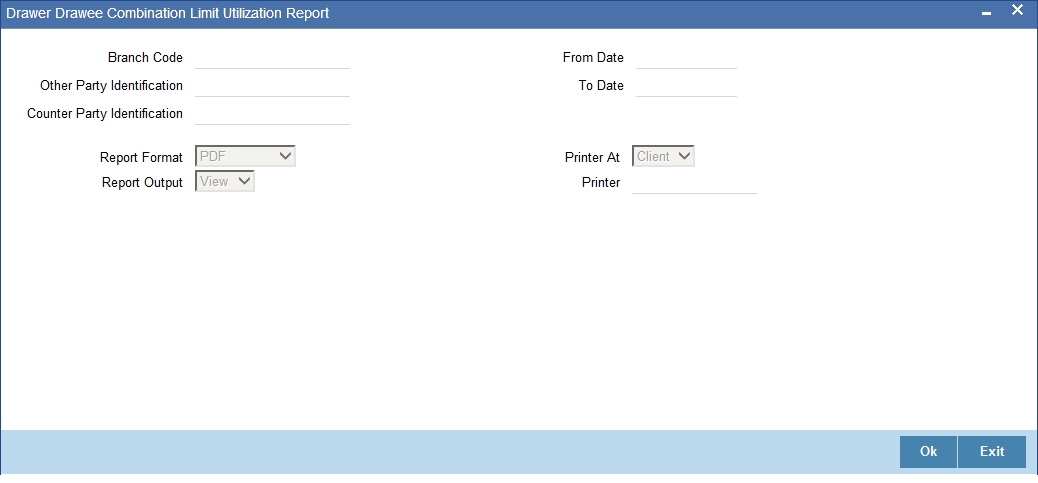
Specify the following details
Branch Code
Specify the branch code for which the report needs to be generated. You can select the appropriate branch code from the option list.
If you are a head office branch user, you can select ‘ALL’ against the branch code to generate the report for all branches.
Other Party Identification
Specify the Other party for which the report needs to be generated.You can select the appropriate ID from the option list.
From Date
Specify the start date of the report period.
To Date
Specify the end date of the report period.
Note
The report period should always be less than or equal to 15 days. The maximum difference between the from date and to date should be of 15 days. Otherwise the system will display an error message.
10.15.1 Contents of the Report
The report contains the following details:
Header
| Field | Description | ||
|---|---|---|---|
| Branch Code | Branch for which the report is generated | ||
| From Date | Start date of the report period | ||
| To Date | End date of the report period | ||
| Counterparty Identification | Counterparty ID | ||
| Counterparty Name | Counterparty Name | ||
| Other Party Identification | Unique Id of the other party. | ||
| Other Party Name | Name of the other party |
Body
| Field | Description | ||
|---|---|---|---|
| Contract Reference | Unique reference generated by the system while booking the contract | ||
| Utilization Date | Date on which the limit is utilized | ||
| Utilization Type | Type of utilization (Financing or Collateralization) | ||
| Instrument Date | Instrument Date | ||
| Instrument Number | Instrument Number | ||
| Currency | Instrument Currency | ||
| Amount | Instrument Amount | ||
| Maturity Date | Maturity Date | ||
| Utilization Amount | Financed Amount or Collateral Value |
10.16 Collateralized Instruments Report
You can generate a report of retail outward bills that are considered as collaterals. This report can be generated for the following product types:
- Outward Bills for Collection
- Outward Cheques for Collection
- Outward Clearing Cheques (PDCs)
To invoke the ‘Collateralized Instruments Report’ screen, type ‘RBRCOLIN’ in the field at the top right corner of the application toolbar and click the adjoining arrow button.
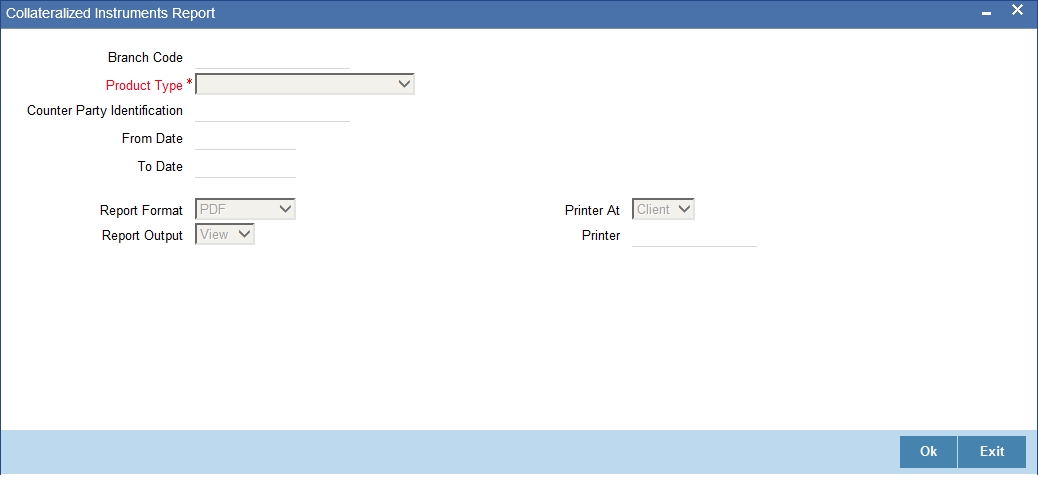
Branch Code
Specify the branch code for which the report needs to be generated. You can select the appropriate branch code from the option list.
If you are a head office branch user, you can select ‘ALL’ against the branch code to generate the report for all branches.
Product Type
Specify the product type for which you need to generate the report. You can select one of the following product types:
- Outward Bills for Collection
- Outward Cheques for Collection
- Outward Clearing Cheques (PDCs)
Counterparty ID
Specify the counterparty ID for which you need to generate the report. The option list displays all valid counterparty identifications maintained in the system. Select the appropriate one.
From Date
Specify the start date of the report period.
To Date
Specify the end date of the report period.
10.16.1 Contents of the Report
The contents of the report are as follows:
Header
| Field | Description | ||
|---|---|---|---|
| Branch Code | Branch for which the report is generated | ||
| From Date | Start date of the report period | ||
| To Date | End date of the report period | ||
| Product Type | Product type for which the report is being generated |
Body
| Field | Description | ||
|---|---|---|---|
| Contract Reference | Unique reference generated by the system while booking the contract | ||
| Booking Date | Date on which the contract is booked | ||
| Counterparty ID & Name | Counterparty ID & Name | ||
| Other Party ID & Name | Other Party ID & Name | ||
| Instrument Number & Date | Instrument Number | ||
| Currency | Instrument Currency | ||
| Amount | Instrument Amount | ||
| Maturity Date | Maturity Date | ||
| Collateral Value | Collateral Value | ||
| Collateral Pool Code | Collateral Pool Code |
10.17 Limit Utilization Report
You can generate a report of limits utilization either through financing or through collateralization for other party and drawer-drawee combination. You can generate this report for the following product types:
- Outward Bills for Collection
- Outward Cheques for Collection
- Outward Clearing Cheques (PDCs)
To invoke the ‘Collateralized Instruments Report’ screen, type ‘RBRLMUTL’ in the field at the top right corner of the application toolbar and click the adjoining arrow button.
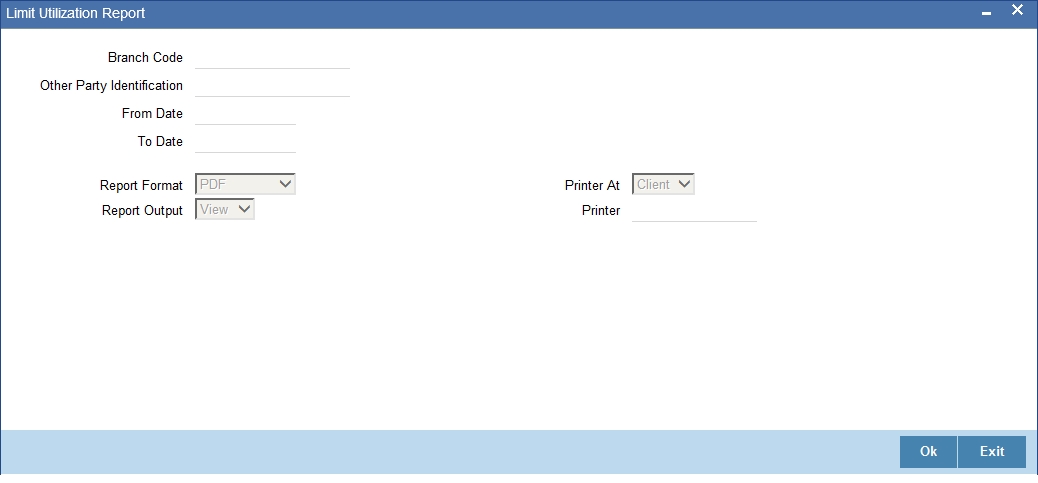
Branch Code
Specify the branch code for which the report needs to be generated. You can select the appropriate branch code from the option list.
If you are a head office branch user, you can select ‘ALL’ against the branch code to generate the report for all branches.
Other Party ID
Specify the Other party for which the report needs to be generated.
From Date
Specify the start date of the report period.
To Date
Specify the end date of the report period.
10.17.1 Contents of the Report
Header
| Field | Description | ||
|---|---|---|---|
| Branch Code | Branch for which the report is generated | ||
| From Date | From date for displaying the data | ||
| To Date | To Date for displaying the data | ||
| Other Party ID | Unique Id of the other party. | ||
| Other Party Name | Name of the other party |
Body
| Field | Description | ||
|---|---|---|---|
| Contract Reference | Unique reference generated by the system while booking the contract | ||
| Utilization Date | Date on which the limit is utilized | ||
| Utilization Type | Type of utilization (Financing or Collateralization) | ||
| Counterparty ID | Counterparty ID | ||
| Counterparty Name | Counterparty Name | ||
| Instrument Date | Date of the Instrument | ||
| Instrument Number | Number of the Instrument | ||
| Currency | Instrument Currency | ||
| Amount | Instrument Amount | ||
| Maturity Date | Maturity Date | ||
| Utilization Amount | Financed Amount or Collateral Value |
10.18 Transfer Bills/Cheques Report
You can generate a report of instruments that are lodged against another party who is a customer of your bank. The report will contain the details of bills/cheques drawn on same branch/bank.
This report can be generated for the following product types:
- Outward Bills for Collection
- Outward Cheques for Collection
To invoke the ‘Transfer Bills/Cheques Report’ screen, type ‘RBRTFRRB’ in the field at the top right corner of the application toolbar and click the adjoining arrow button.
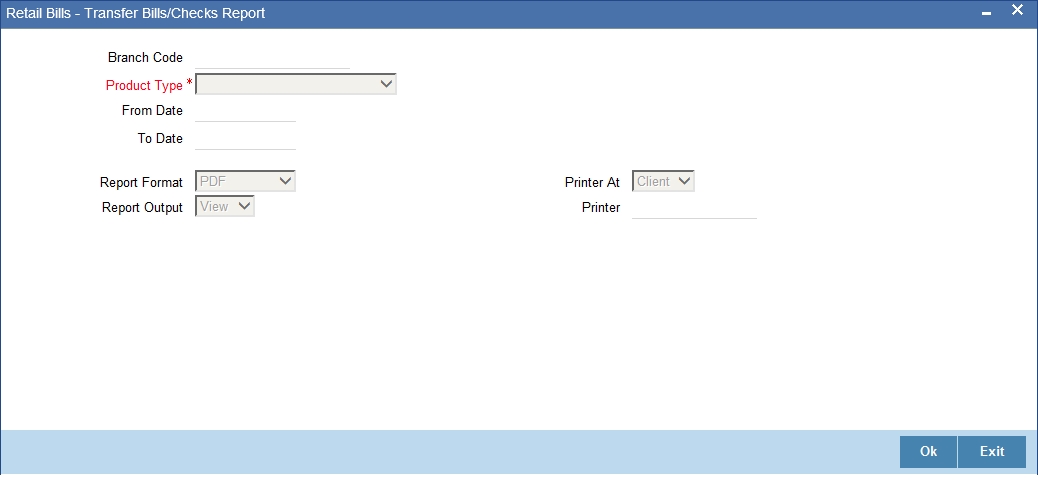
Branch Code
Specify the branch code for which the report needs to be generated. You can select the appropriate branch code from the option list.
If you are a head office branch user, you can select ‘ALL’ against the branch code to generate the report for all branches.
From Date
Specify the start date of the report period.
To Date
Specify the end date of the report period.
Product Type
Specify the product type for which you need to generate the report. You can select one of the following product types:
- Outward Bills for Collection
- Outward Cheques for Collection
10.18.1 Contents of the Report
The contents of the report are as follows:
Header
| Field | Description | ||
|---|---|---|---|
| Branch Code | Branch for which the report is generated | ||
| From Date | Start date of the report period | ||
| To Date | End date of the report period | ||
| Product Type | Product type for which the report is being generated |
Body
| Field | Description | ||
|---|---|---|---|
| Contract Reference | Unique reference generated by the system while booking the contract | ||
| Instrument Code | Instrument Code | ||
| Booking Date | Date on which the contract is booked | ||
| Counterparty ID & Name | ID and Name of the customer submitting the bills/cheques for collection | ||
| Counterparty Acc No | Counterparty Account | ||
| Other Party ID & Name | ID and Name of the Other Party | ||
| Debit Account for Realization | Debit Account for Realization | ||
| Collecting Branch | Collecting Branch of the Bank to which the instrument is dispatched or on which the cheque is drawn | ||
| Instrument Date | Date of the Instrument | ||
| Instrument Number | Number of the Instrument | ||
| Currency | Currency of the Instrument | ||
| Amount | Instrument Amount | ||
| Maturity Date | Maturity Date | ||
| Current Status of the Instrument | Current Status of the Instrument | ||
| Current Location of the Instrument | Current Location of the Instrument |