Upload an SSL Certificate
Certificates are used to validate outbound SSL connections.
If you make an SSL connection in which the root certificate does not exist in Oracle Integration, an exception is thrown. In that case, you must upload the appropriate certificate. A certificate enables Oracle Integration to connect with external services. If the external endpoint requires a specific certificate, request the certificate and then upload it into Oracle Integration.
To upload an SSL certificate:
- Sign in to Oracle Integration.
- In the navigation pane, click Settings, then Certificates.
All certificates currently uploaded to the trust store are displayed in the Certificates page.
- Click Filter
 to filter by name, certificate expiration date, status, type, category, and installation method (user-installed or system-installed). Certificates installed by the system cannot be deleted.
to filter by name, certificate expiration date, status, type, category, and installation method (user-installed or system-installed). Certificates installed by the system cannot be deleted.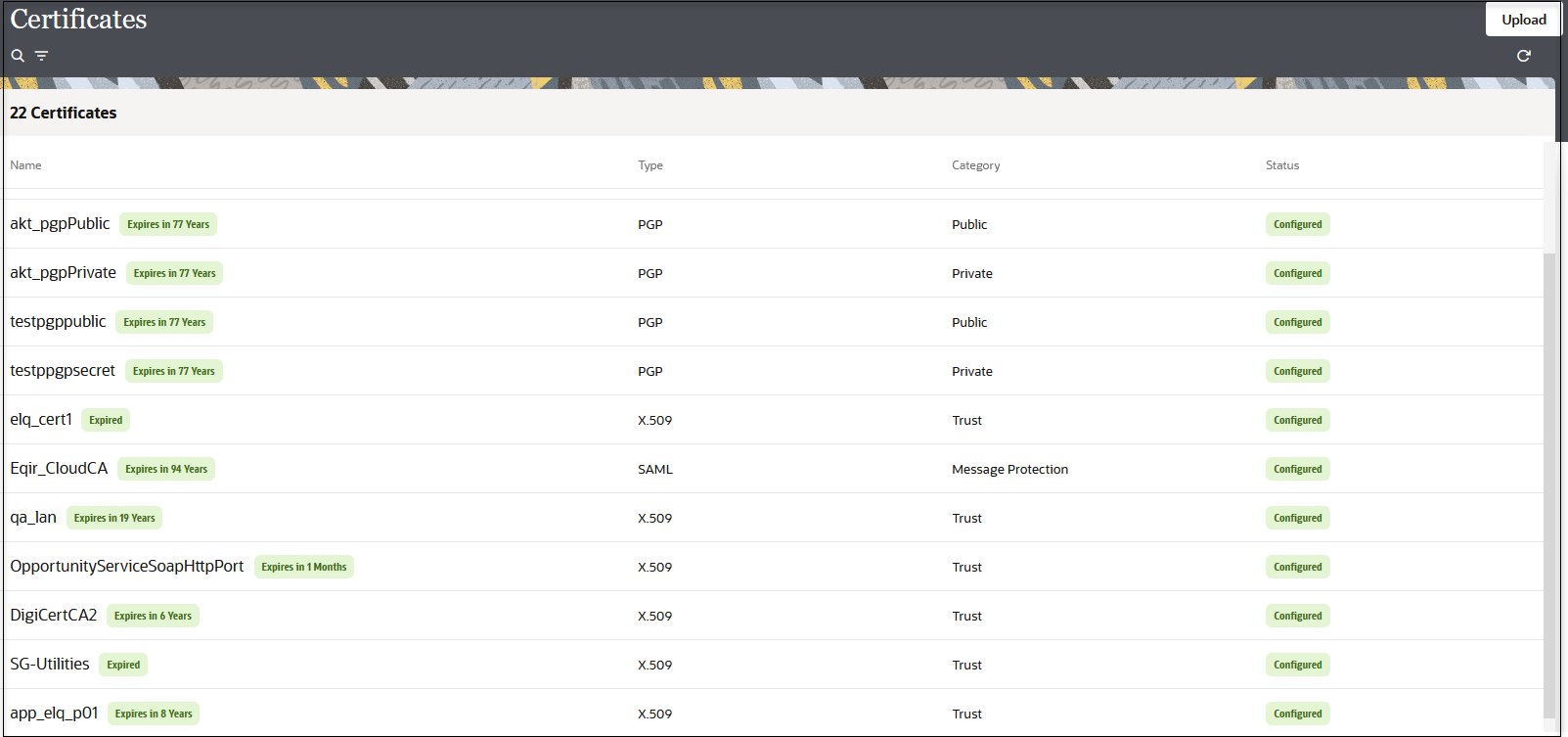
- Click Upload at the top of the page.
The Upload Certificate panel is displayed.
- Enter an alias name and optional description.
- In the Type list, select X.509 (SSL transport). This certificate type enables Oracle Integration to connect with external services.
- Select a certificate category.
- Trust: Use this option to upload a trust certificate.
- Click Choose File, then select the trust file (for example,
.ceror.crt) to upload.
- Click Choose File, then select the trust file (for example,
- Identity: Use this option to upload a certificate for two-way SSL communication.
- Click Choose File, then select the keystore file (
.jks) to upload. - Enter the comma-separated list of passwords corresponding to key aliases.
Note: When an identity certificate file (JKS) contains more than one private key, all the private keys must have the same password. If the private keys are protected with different passwords, the private keys cannot be extracted from the keystore.
- Click Choose File, then select the keystore file (
- Trust: Use this option to upload a trust certificate.
- Enter the password of the keystore being imported.
- Click Upload.
Last Published Friday, February 9, 2024