Working with Summary & Settings
The Summary & Settings page enables you to create, manage, and view data configurations at the project, portfolio, program, or workspace level. The menu options in the Summary & Settings page will vary based on your context within the application (project, portfolio, program, or workspace) and your assigned security privileges. You can create dictionary items when you need them at these various levels. After you create your dictionary item, you can return to your app page where your object will be ready for use. See Summary & Settings for related help content.
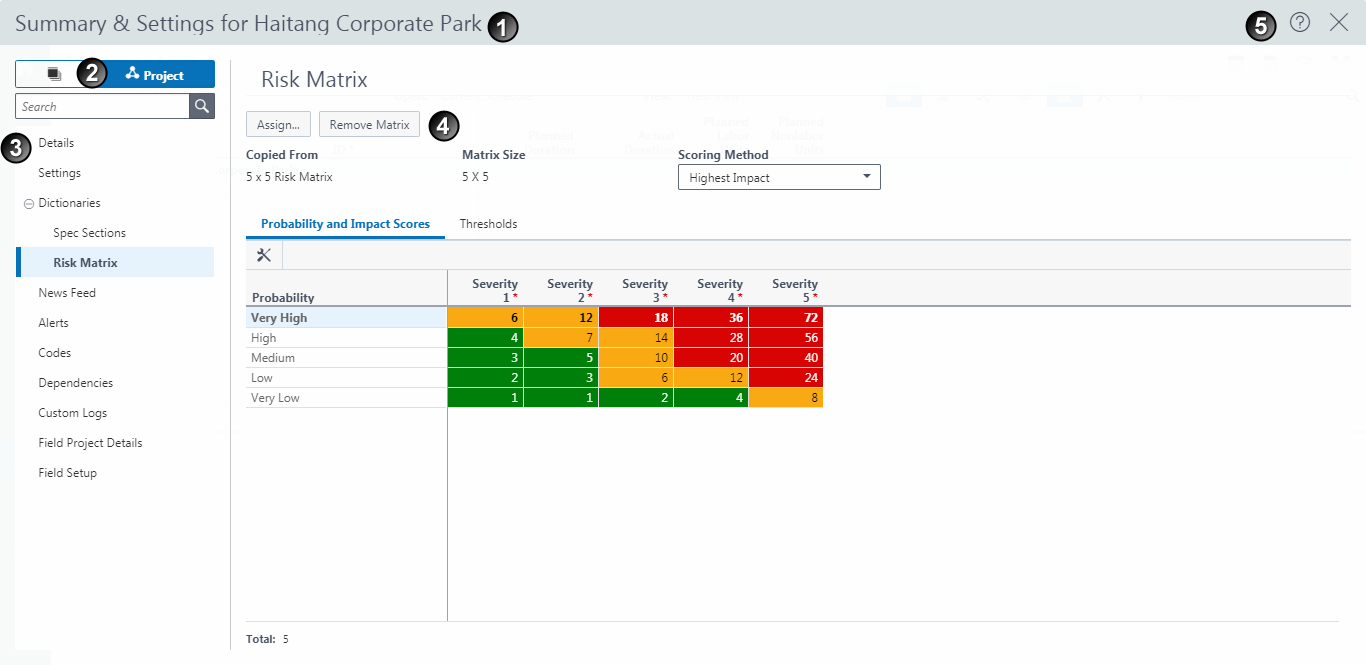
Table of Screen Highlights
Item | Description |
|---|---|
1 | Context bar: The context bar shows the main object you are currently working in. |
2 | Views: View options appear if you can view and edit data at the workspace, project, portfolio, program, or idea levels. Select a view to work with that level of data. |
3 | Menu: Menus group and organize pages. The menu items available depend on which view you are using. |
4 | Pages: Pages contain editable content. Access pages to monitor and manipulate the data of your main objects. You can access relevant pages in the Main Menu. |
5 | Help: Opens a panel which contains a description of the page and resources for receiving application assistance. Select |
Last Published Sunday, December 21, 2025