Project Team
After selecting a project in Submittal Exchange, tabs appear under the header. The Project Team tab shows teams and team members who have access to the project on Submittal Exchange.
The following screen elements are displayed on the Project Teams page:
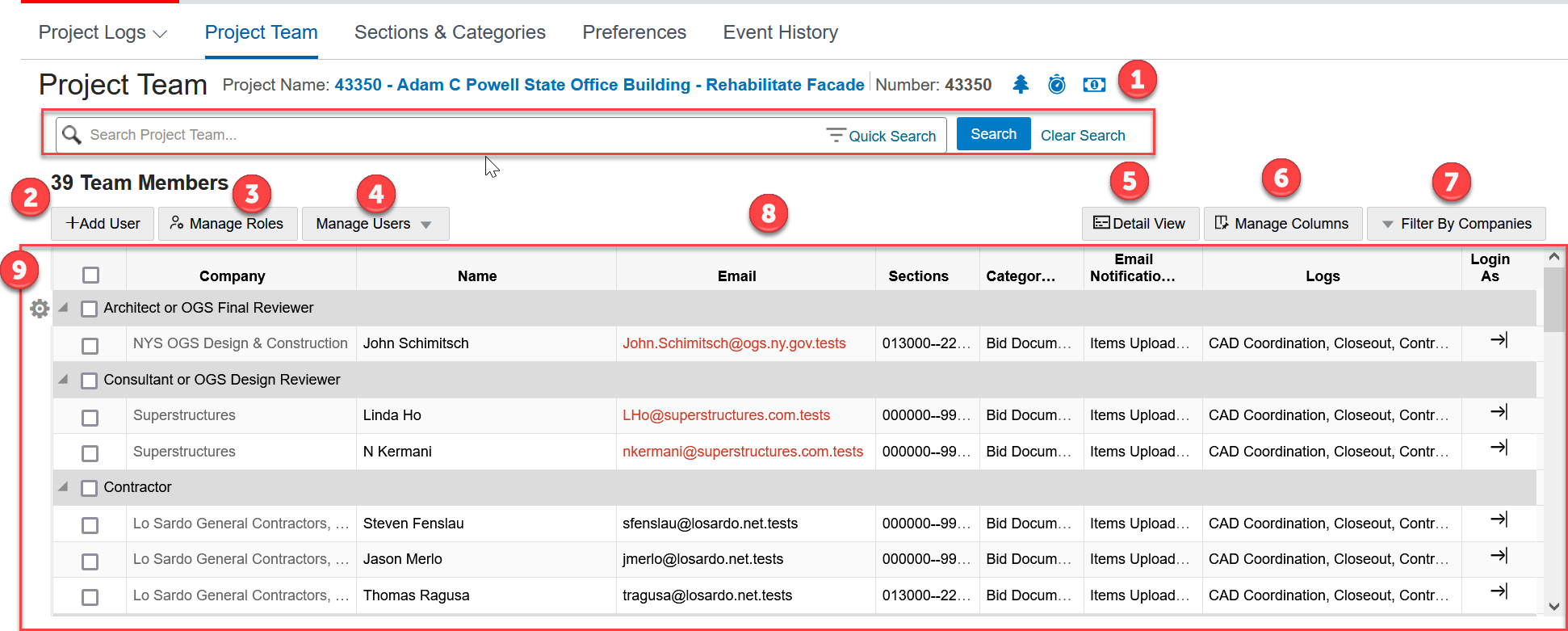
- Search bar and Quick Search: Use the search bar or the quick search to find a specific user or company.
- + Add User button: Select to add a new user. The Add Team Member page is displayed.
- Manage Roles button: Select to manage project roles. The Manage Project Roles page is displayed.
- Manage Users drop-down button: From this drop-down menu, the following options are displayed:
- Edit Selected Users
- Remove Selected Users
- Bulk User Import
- Copy User From Another PRoject
- Resend Password
- Email Selected Users
- Detail View or Summary View button: Select to view the grid in a detailed or summary view.
- Manage Columns: Select to specify the columns you want displayed in the grid. The choices selected on the Manage Column now persist across browsers and different Logins.
- Filter By Companies: Select to narrow the grid by filtering on specific companies.
- Main Grid: This grid organized into eight columns:
- Company - Lists all companies involved.
- Name - Lists the names of individuals involved.
Note If the Name column indicates User must login to confirm name, the person has yet to log into Submittal Exchange.
- Email - Lists the email addresses of team members. A red indicator is displayed for undelivered email addresses in the project team.
- Title - Lists titles of the team members.
- Phone - Lists the phone number of team members.
- Sections - Lists the sections that are viewable when to team members upon first log in. Users can upload, review, and receive email notification receipts for the sections listed.
- Categories - Lists the categories that are viewable when team members first log in. Users can upload, review, and receive email notification receipts for the categories listed.
- Phases- Lists the phases that are viewable when team members first log in. This column displays only if it has been enabled during project setup.
- Email Notifications - Controls the emails team members receive based on the Sections and Categories they have listed.
- Logs Column - Lists the logs that are viewable by the user.
From the
 Gear menu, you can perform tasks against a role or user. The options include: Edit Selected Role Users, Remove Selected Role Users, Resend Password, Email Selected Role User, Edit, Remove, and Send Email.
Gear menu, you can perform tasks against a role or user. The options include: Edit Selected Role Users, Remove Selected Role Users, Resend Password, Email Selected Role User, Edit, Remove, and Send Email.
Last Published Monday, November 17, 2025