Navigating Submittal Exchange Project Logs
The top of each log has options you can use to customize your view.
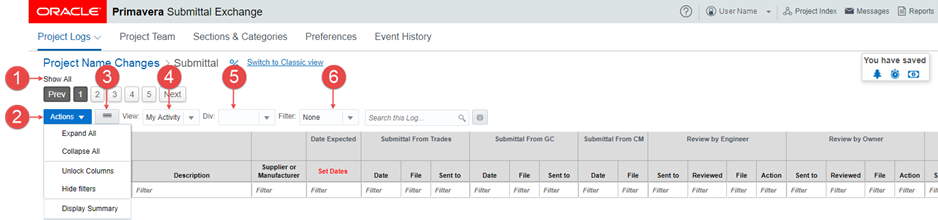
Note Not all users will see all menus, tabs, or options. Access to some features depends on which role or team you are on.
- Show Paging/Show All-Use the pagination toggle to see items in pages or to show them on one scrolling page.
- Actions-Use the Actions menu options to expand or collapse sections and categories, lock columns, and set up in-column filters.
- Log Display-Use the Log Display toggle button to view only the most recent information or the full log for all items.
- View-Use the View toggle button to view only My Activity or All Activity.
Note The system shows the last view selected, even when a user logs out. A user can manually switch back and forth between My Activity and All Activity.
- Div-Use the Div (division) drop-down to limit the view of your content to the selected division.
- Filter-Use the Filter drop-down to limit the view of your content to the selected filter.
Tip
An alert message is displayed if the log display contains hidden columns. Select the Table Settings icon within the alert to show hidden columns and to hide additional columns.
In This Section
Adding and Managing Related Links
Last Published Monday, November 17, 2025