Working with the Reports Page
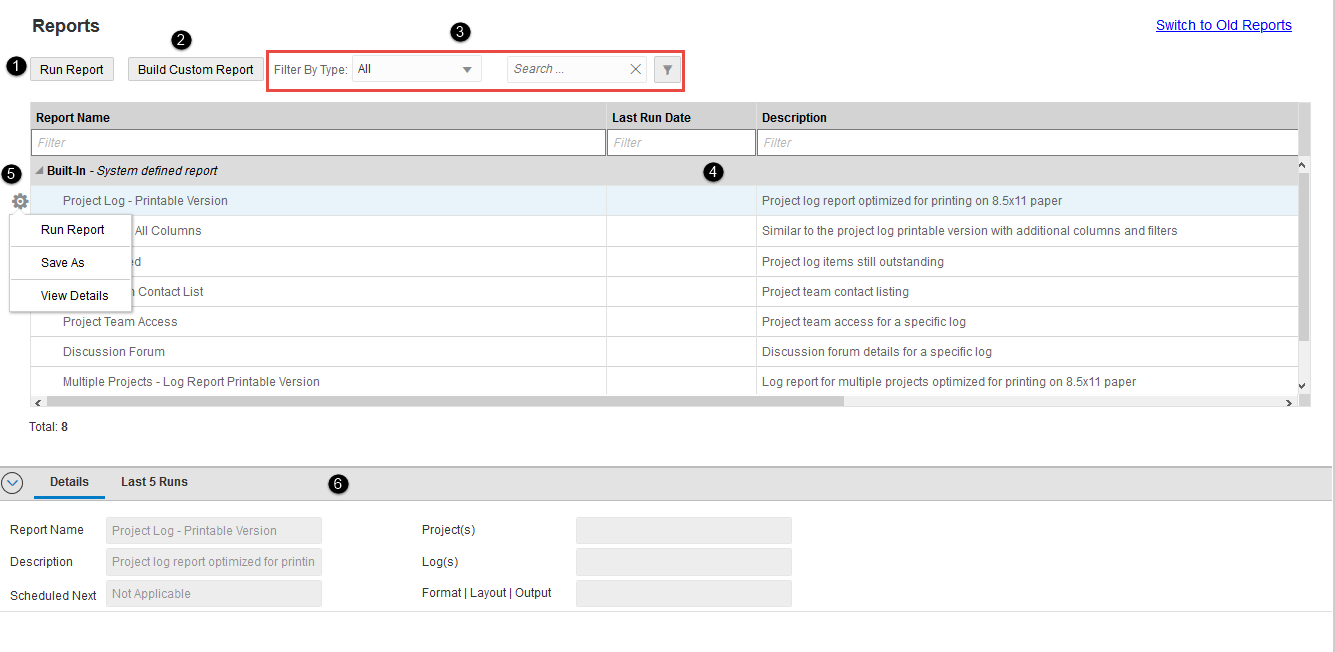
- Run Report button: Select to run built-in, custom, or saved reports.
- Build Custom Report button: Select to create custom reports.
- Filter and search controls
- Filter By Type: Choose to filter reports by type: Built-in Report, Custom Report, Saved report, or All.
- Show column filters and Hide column filters button: Select to hide or show the filter row. You can narrow the report list by filtering based on the report name, created by, creation date, last run date, projects, and description fields.
- Search box: Enter a text in the search box.
- Report List: Displays all (built-in, custom, and saved) reports in the system.
- Gear
 icon: Use the Gear icon to perform the following actions: Run Report, Save As, Edit, Delete, and View Details.
icon: Use the Gear icon to perform the following actions: Run Report, Save As, Edit, Delete, and View Details. - Details pane: View report details from the Details tab. Use the Last runs tab to download and view details of the last five reports that were generated. The Distribution List tab displays only if you have set the output option to Send as attachment link, it displays the details of users the report was emailed to, and the status of their subscription. From this tab you can also unsubscibe users from the distribution list.
Last Published Thursday, November 28, 2024