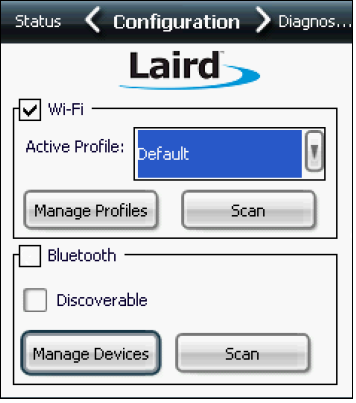9 Configuring the Tablet R-Series and the Wireless Card
The Tablet R-Series is pre-installed with the Microsoft Windows Embedded CE 6.0 operating system. It comes with a pre-installed, embedded wireless networking module.
All network configuration and security settings are dependent upon the site’s infrastructure and configuration of the wireless network. If you encounter problems with the wireless network, see your site administrator.
To connect the Tablet E-Series to a wireless network: