13. Loans and Commitment Reports
This chapter explains the various types of reports generated at various stages in the Loans and Commitment module.
This section contains the following topics:
- Section 13.1, "Interest Projection Report"
- Section 13.2, "OL Productivity Matrix Report"
- Section 13.3, "Accrual Control List Report"
- Section 13.4, "Accrual Report - OL PNL Washable Entries"
- Section 13.5, "Amortisation Report"
- Section 13.6, "Interest Calculation Analysis Report"
- Section 13.7, "Event Report"
- Section 13.8, "Loans and Commitments Forward Contract Report"
- Section 13.9, "Loans and Commitments Forward Changes Report"
- Section 13.10, "Loans and Commitments Linked Contracts Utilization"
- Section 13.11, "Maturity Report"
- Section 13.12, "Accrual Report"
- Section 13.13, "Overdue Schedule Report"
- Section 13.14, "Contract Retrieval Report"
- Section 13.15, "Rate Revision Report"
- Section 13.16, "Adverse Status Report"
- Section 13.17, "OL Amalgamation Report"
13.1 Interest Projection Report
You can invoke the ‘Interest Projection’ screen by typing ‘OLRENQRY’ in the field at the top right corner of the Application tool bar and clicking the adjoining arrow button.
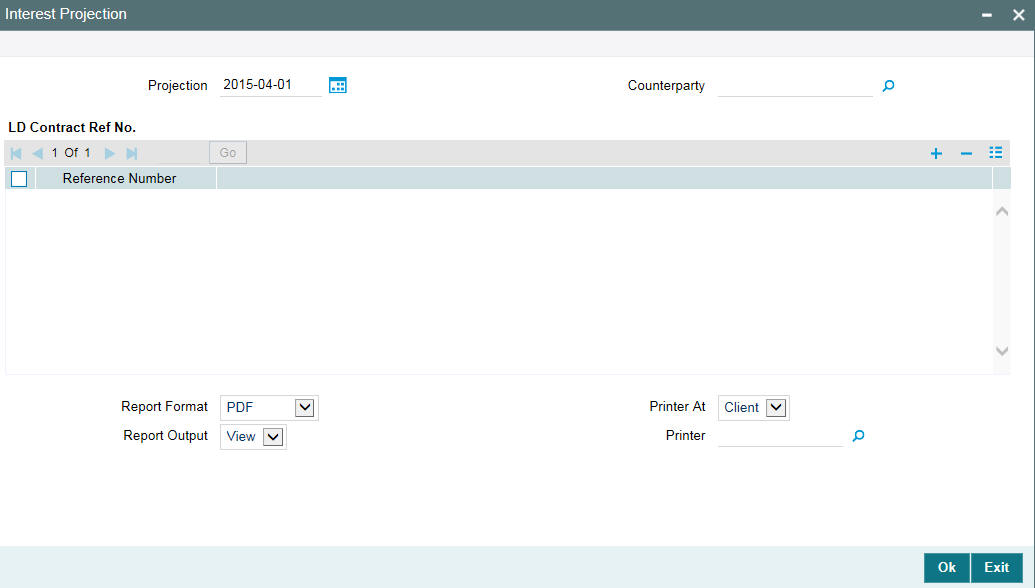
Specify the following:
Projection
Select the projection date from the using the adjoining calendar.
Counterparty
Select the counterparty of the loan for which you want to generate the report from the provided list.
Reference Number
Select the contract reference number of the loan for which you want to generate the report from the provided list.
13.2 OL Productivity Matrix Report
You can invoke the ‘OL Productivity Matrix Report’ screen by typing ‘OLRFRPMX’ in the field at the top right corner of the Application tool bar and clicking the adjoining arrow button.
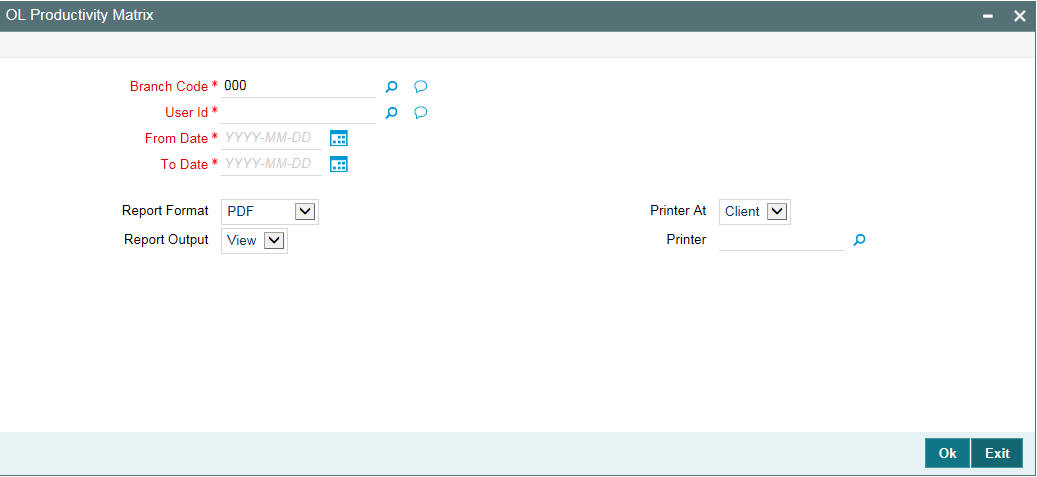
Specify the following details.
Branch Code
Specify the branch for which the report has to be generated. The adjoining option list displays the list of all branches available in the system. You can select the appropriate one.
User Id
Specify a valid User ID for which you want to generate the report from the adjoining option list.
From Date
Specify date from when you want to generate the report from the adjoining calendar.
To Date
Specify date till when you want to generate the report from the adjoining calendar.
13.3 Accrual Control List Report
You can invoke the ‘Accrual Control List’ screen by typing ‘OLRPACCR’ in the field at the top right corner of the Application tool bar and clicking the adjoining arrow button.
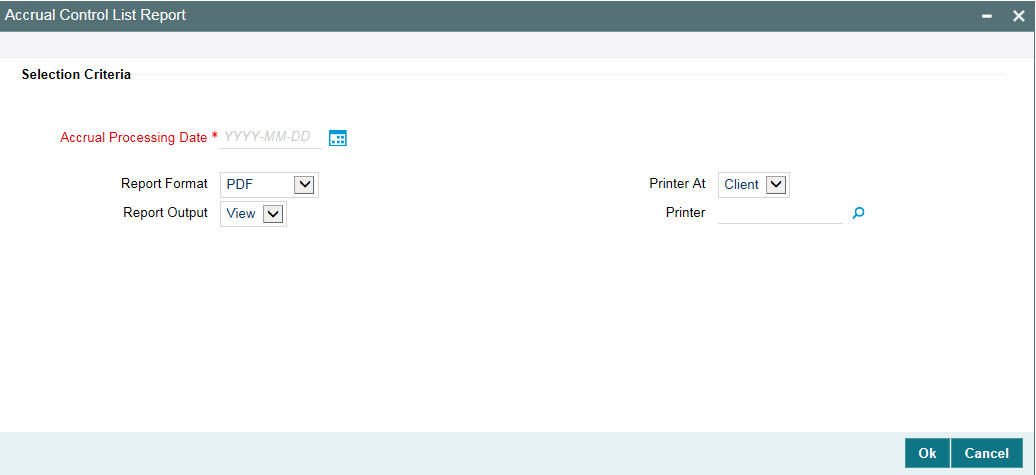
Accrual Processing Date
Specify the accrual processing date from the from the adjoining calendar.
13.4 Accrual Report - OL PNL Washable Entries
You can invoke the ‘Accrual Report -OL PNL Washable Entries’ screen by typing ‘OLRPACPN’ in the field at the top right corner of the Application tool bar and clicking the adjoining arrow button.
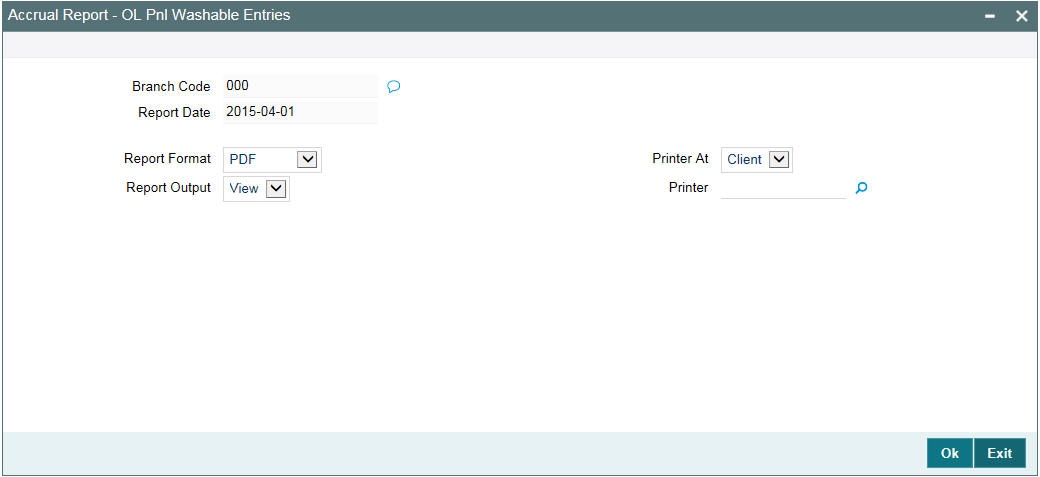
Specify the following details.
Branch Code
Specify the branch for which the report has to be generated. The adjoining option list displays the list of all branches available in the system. You can select the appropriate one.
Report Date
Select the date on which the report needs to be generated.
13.5 Amortisation Report
You can invoke the ‘Amortisation Report’ screen by typing ‘OLRPAMSC’ in the field at the top right corner of the Application tool bar and clicking the adjoining arrow button.
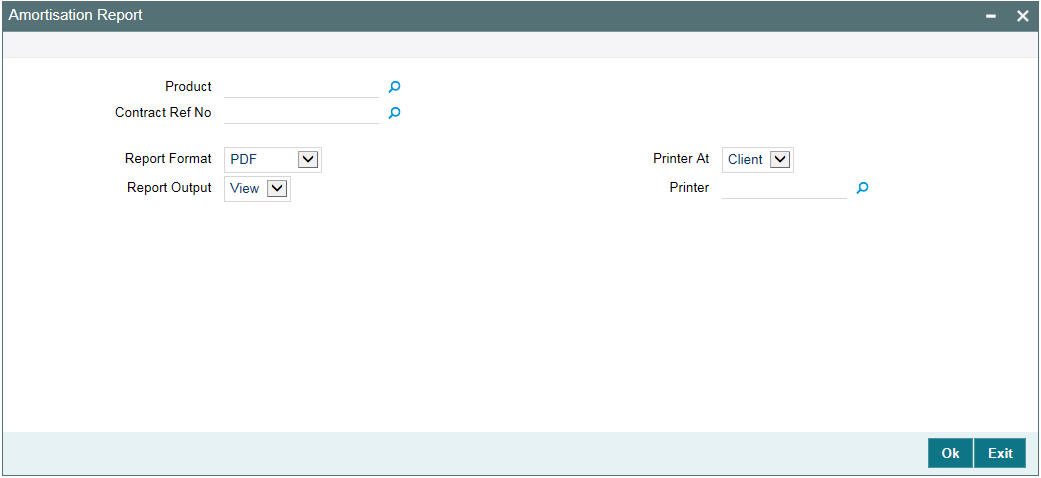
Specify the following details.
Product
Select the product from the list.
Contract Reference Number
Select the contract reference number of the loan for which you want to generate the report from the list.
13.6 Interest Calculation Analysis Report
You can invoke the ‘Interest Calculation Analysis’ screen by typing ‘OLRPCALC’ in the field at the top right corner of the Application tool bar and clicking the adjoining arrow button.
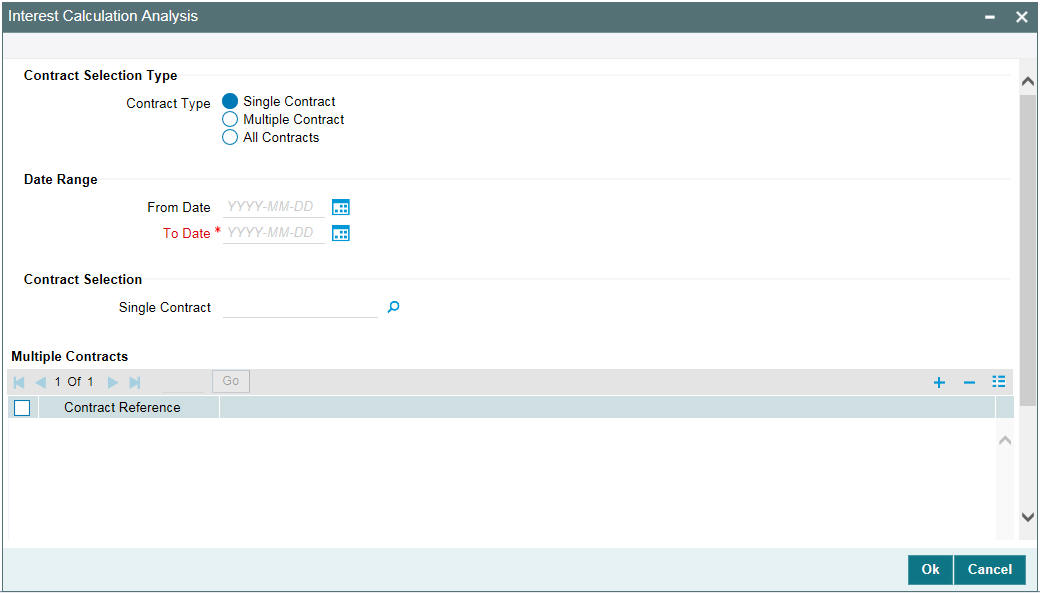
Specify the following details.
Contract Selection Type
Select the contract selection type from the following options.
- Single Contract
- Multiple Contract
- All Contracts
From Date
Specify date from when you want to generate the report from the adjoining calendar.
To Date
Specify date till when you want to generate the report from the adjoining calendar.
Single Contract
Select the single contract from the list.
Contract Reference
Select the contract reference number of the loan for which you want to generate the report.
13.7 Event Report
You can invoke the ‘Event’ screen by typing ‘OLRPEVNT’ in the field at the top right corner of the Application tool bar and clicking the adjoining arrow button.
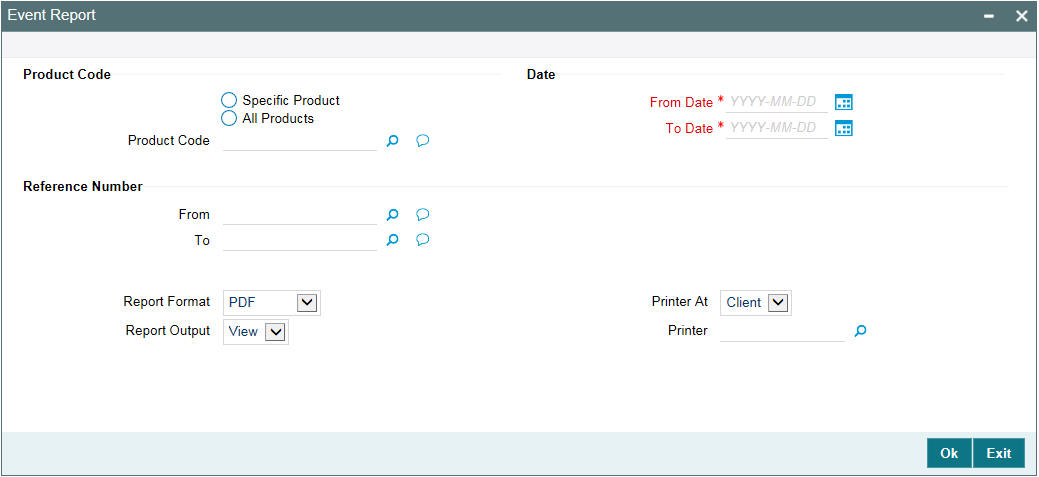
Specify the following details.
Product Code
Select the product code from the following options.
- Specific Product
- All Product
From Date
Specify date from when you want to generate the report from the adjoining calendar.
To Date
Specify date till when you want to generate the report from the adjoining calendar.
From
Select the from reference number from the list.
To
Select the to reference number from the list.
13.8 Loans and Commitments Forward Contract Report
You can invoke the ‘Loans and Commitments Forward Contract’ screen by typing ‘OLRPFRWD’ in the field at the top right corner of the Application tool bar and clicking the adjoining arrow button.
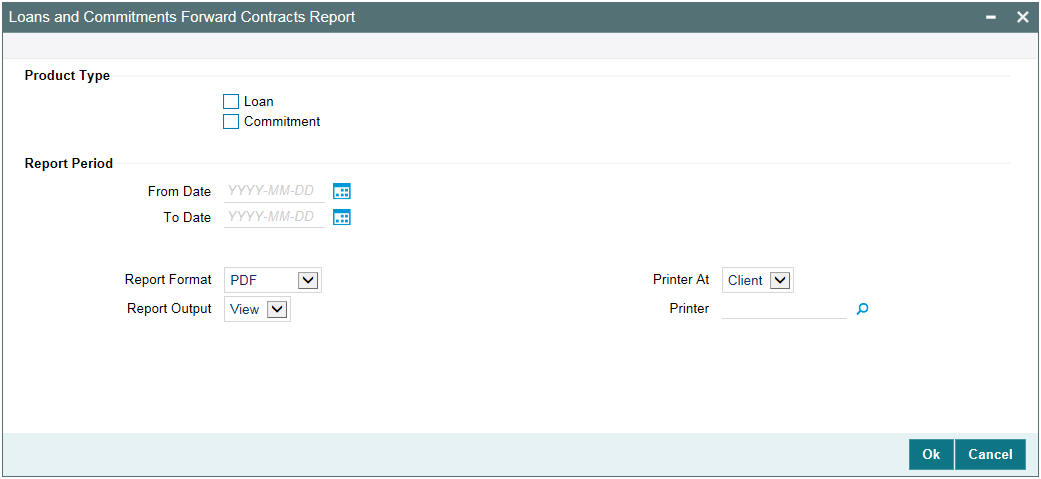
Specify the following details.
Product Type
Select the product type from the following options.
- Loan
- Commitment
From Date
Specify date from when you want to generate the report from the adjoining calendar.
To Date
Specify date till when you want to generate the report from the adjoining calendar.
13.9 Loans and Commitments Forward Changes Report
You can invoke the ‘Loans and Commitments Forward Change’ screen by typing ‘OLRPFWCH’ in the field at the top right corner of the Application tool bar and clicking the adjoining arrow button.
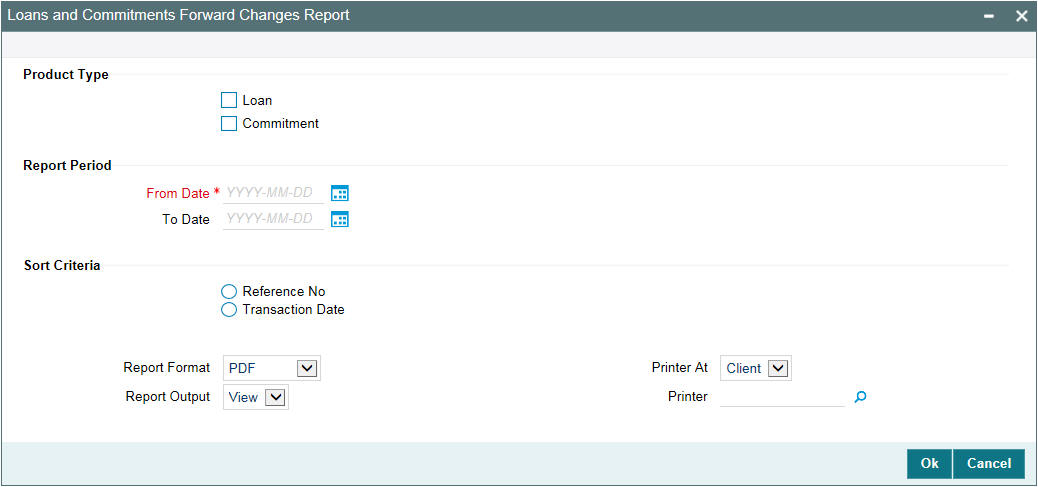
Specify the following details.
Product Type
Select the product type from the following options.
- Loan
- Commitment
From Date
Specify date from when you want to generate the report from the adjoining calendar.
To Date
Specify date till when you want to generate the report from the adjoining calendar.
Sort Criteria
Select the sort criteria from the following options.
- Reference No
- Transaction Date
13.10 Loans and Commitments Linked Contracts Utilization
You can invoke the ‘Loans and Commitments Linked Contracts Utilization’ screen by typing ‘OLRPLICU’ in the field at the top right corner of the Application tool bar and clicking the adjoining arrow button.
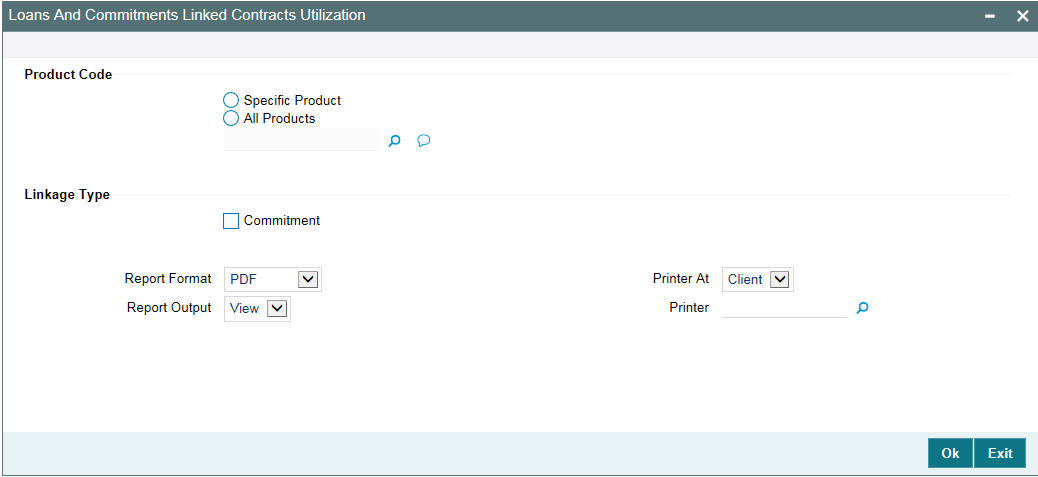
Specify the following details.
Product Code
Select the product code from the following options.
- Specific Product
- All Products
Linkage Type
Select the linkage type as Commitment.
13.11 Maturity Report
You can invoke the ‘Maturity’ screen by typing ‘OLRPMATR’ in the field at the top right corner of the Application tool bar and clicking the adjoining arrow button.
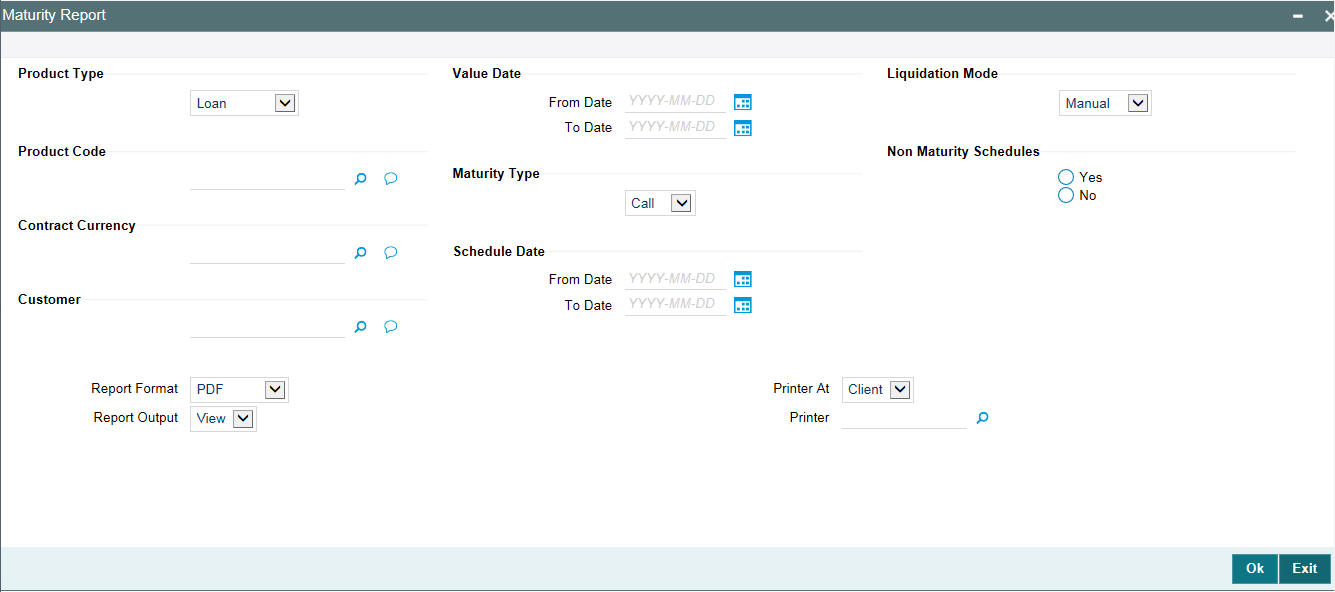
Specify the following details.
Product Type
Select the product type from the drop-down list.
Value Date
From Date
Specify value date from when you want to generate the report from the adjoining calendar.
To Date
Specify value date till when you want to generate the report from the adjoining calendar.
Liquidation Mode
Select the liquidation mode from the drop-down list.
Product Code
Select the product code.
Maturity Type
Select the maturity type from the drop-down list.
Non-Maturity Schedules
Select the non-maturity schedule as ‘Yes’ or ‘No’
Contract Currency
Select the contract currency.
Schedule Date
From Date
Specify schedule date from when you want to generate the report from the adjoining calendar.
To Date
Specify schedule date till when you want to generate the report from the adjoining calendar.
Customer
Select the customer.
13.12 Accrual Report
You can invoke the ‘Accrual Report’ screen by typing ‘OLRPMOAC’ in the field at the top right corner of the Application tool bar and clicking the adjoining arrow button.
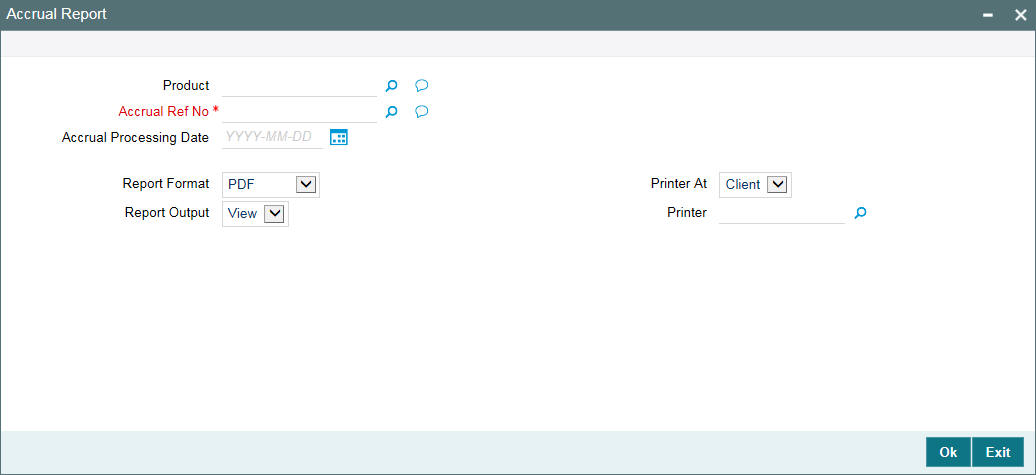
Specify the following details.
Product
Select the product from the list.
Accrual Reference Number
Select the accrual reference number of the loan for which you want to generate the report from the list.
Accrual Processing Date
Select the accrual processing date on which the report needs to be generated.
13.13 Overdue Schedule Report
You can invoke the ‘Overdue Schedule’ screen by typing ‘OLRPOSCH’ in the field at the top right corner of the Application tool bar and clicking the adjoining arrow button.
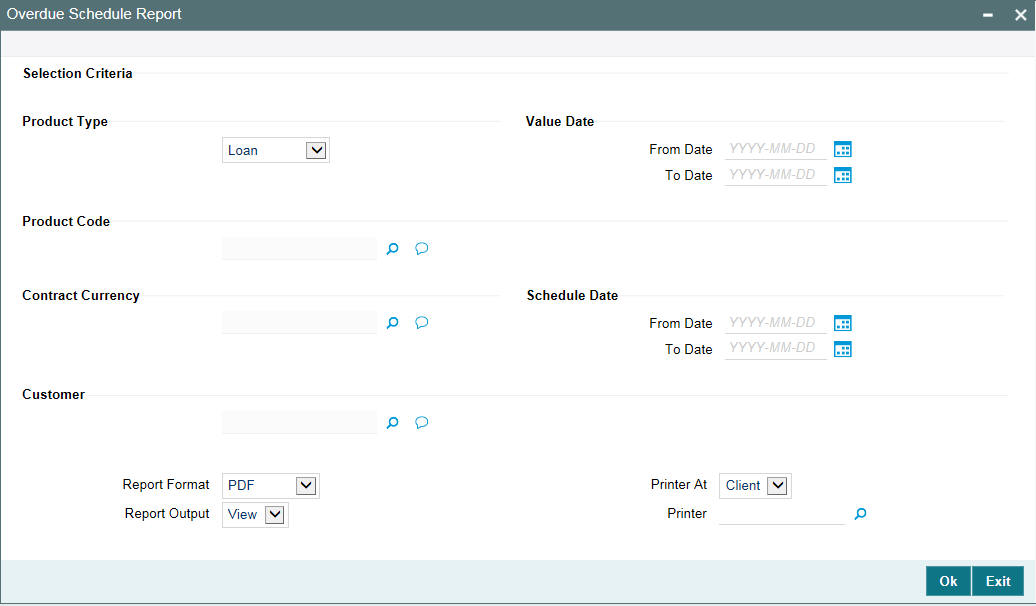
Specify the following details.
Product Type
Select the product type from the drop-down list.
Value Date
From Date
Specify value date from when you want to generate the report from the adjoining calendar.
To Date
Specify value date till when you want to generate the report from the adjoining calendar.
Product Code
Select the product code.
Contract Currency
Select the contract currency.
Schedule Date
From Date
Specify schedule date from when you want to generate the report from the adjoining calendar.
To Date
Specify schedule date till when you want to generate the report from the adjoining calendar.
Customer
Select the customer.
13.14 Contract Retrieval Report
You can invoke the ‘Contract Retrieval’ screen by typing ‘OLRPRETR’ in the field at the top right corner of the Application tool bar and clicking the adjoining arrow button.
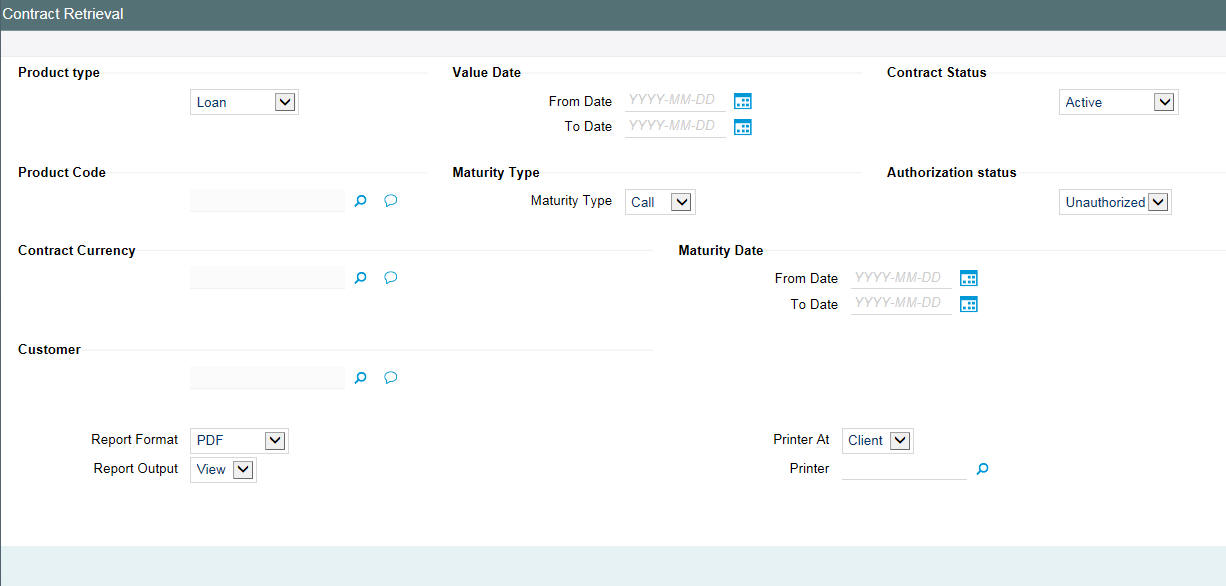
Specify the following details.
Product Type
Select the product type from the drop-down list.
Value Date
From Date
Specify value date from when you want to generate the report from the adjoining calendar.
To Date
Specify value date till when you want to generate the report from the adjoining calendar.
Contract Status
Select the contract status from the drop-down list.
Maturity Type
Select the maturity type from the drop-down list.
Authorization status
Select the authorization status from the drop-down list.
Product Code
Select the product code.
Contract Currency
Select the contract currency.
Maturity Date
From Date
Specify maturity date from when you want to generate the report from the adjoining calendar.
To Date
Specify maturity date till when you want to generate the report from the adjoining calendar.
Customer
Select the customer.
13.15 Rate Revision Report
You can invoke the ‘Rate Revision’ screen by typing ‘OLRPREVN’ in the field at the top right corner of the Application tool bar and clicking the adjoining arrow button.
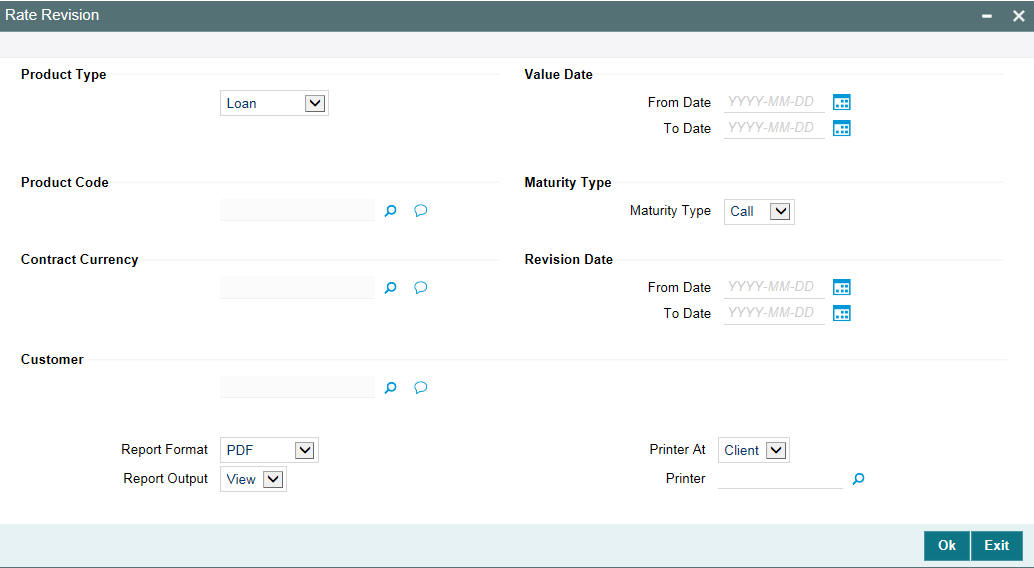
Specify the following details.
Product Type
Select the product type from the drop-down list.
Value Date
From Date
Specify value date from when you want to generate the report from the adjoining calendar.
To Date
Specify value date till when you want to generate the report from the adjoining calendar.
Product Code
Select the product code.
Maturity Type
Select the maturity type from the drop-down list.
Contract Currency
Select the contract currency.
Revision Date
From Date
Specify revision date from when you want to generate the report from the adjoining calendar.
To Date
Specify revision date till when you want to generate the report from the adjoining calendar.
Customer
Select the customer.
13.16 Adverse Status Report
You can invoke the ‘Adverse Status’ screen by typing ‘OLRPSTAT’ in the field at the top right corner of the Application tool bar and clicking the adjoining arrow button.
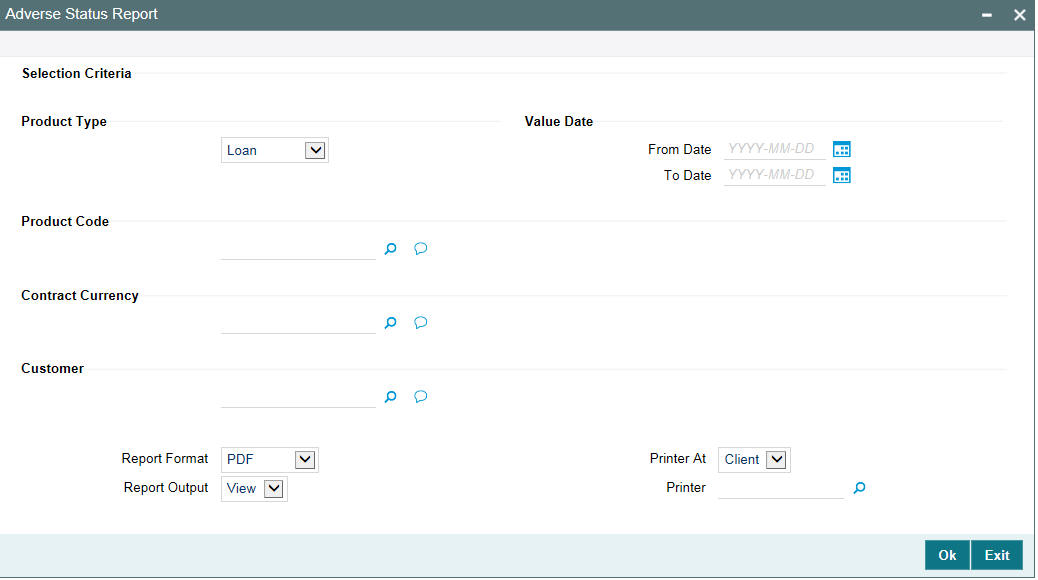
Product Type
Select the product type from the drop-down list.
Value Date
From Date
Specify value date from when you want to generate the report from the adjoining calendar.
To Date
Specify value date till when you want to generate the report from the adjoining calendar.
Product Code
Select the product code.
Contract Currency
Select the contract currency.
Customer
Select the customer.
13.17 OL Amalgamation Report
You can invoke the ‘OL Amalgamation Report’ screen by typing ‘OLRNAMRT’ in the field at the top right corner of the Application tool bar and clicking the adjoining arrow button.
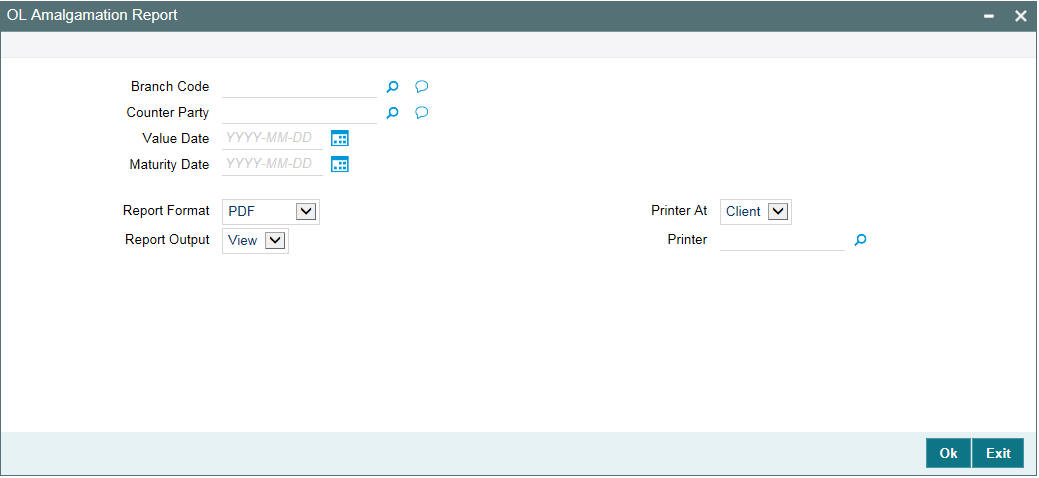
Specify the following details.
Branch Code
Specify the branch for which the report has to be generated. The adjoining option list displays the list of all branches available in the system. You can select the appropriate one.
Counter Party
Select the counterparty of the loan for which you want to generate the report from the provided list.
Value Date
Specify the value date of the loan amalgamation.
Maturity Date
Specify the maturity date of the loan amalgamation.