2. Maintenances
2.1 Introduction
As part of general maintenance required for the successful functioning of Credit Appraisal Management Origination, you should maintain the following in the system:
- Financial Data Maintenance
- Benchmark Ratio Maintenance
- Balance Sheet Size Maintenance
- Document Upload
2.2 Uploading Modified Excel
The system displays the financial entities which have been uploaded through the excel sheet, Industry, customer no, fin type (PL/BS), financial year, financial cycle will be used as key elements for retrieving the uploaded details through ‘Excel Upload Modify Screen’ screen.
You can invoke this screen by typing ‘ORDEXLMD’ in the field at the top right corner of the Application tool bar and clicking the adjoining arrow button.
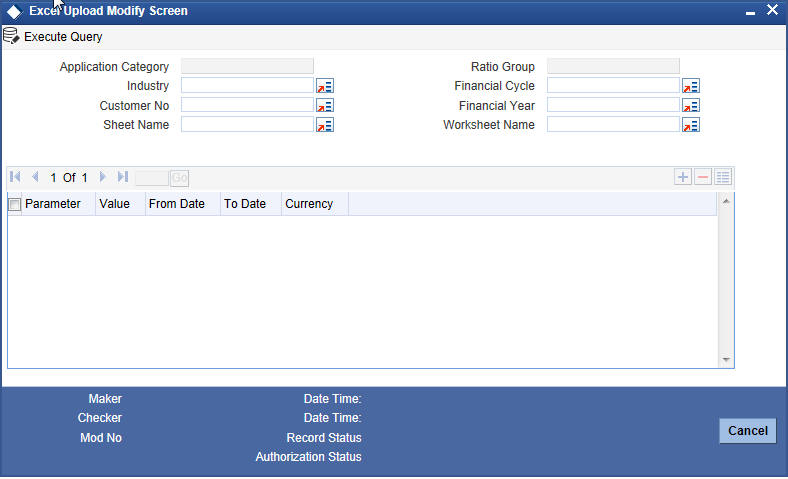
You can enter the following details:
Application Category
The system will display the application category.
Ratio Group
The system will display the ratio group.
Industry
Specify the Industry code for the financial statement. The adjoining option list displays all the industries maintained in the system. Select the appropriate one.
Customer No
Specify the customer No for the financial statement. The adjoining option list displays all the customer numbers maintained in the system. Select the appropriate one.
Sheet Name
Specify the uploaded sheet name. The adjoining option list displays all the sheet names maintained in the system. Select the appropriate one.
Financial cycle
Specify the financial cycle for the financial statement. The adjoining option list displays all the financial cycles maintained in the system. Select the appropriate one.
Financial year
Specify the financial year for the financial statement. The adjoining option list displays all the financial years maintained in the system. Select the appropriate one.
Work Sheet Name
Specify the worksheet name for the financial statement. The adjoining option list displays all the work sheet names maintained in the system. Select the appropriate one.
Parameter
Specify the financial element name.
Value
Specify the value for the financial element.
From Date
Specify the From date for the financial cycle.
To Date
Specify the To date for the financial cycle.
Currency
Specify the currency for the financial element.
2.3 Viewing Modified Excel Details
You can view the modified excel details using ‘Excel Upload Modify Screen Summary’ screen. To invoke this screen, type ‘ORSEXLMD’ in the field at the top right corner of the Application tool bar and click the adjoining arrow button.
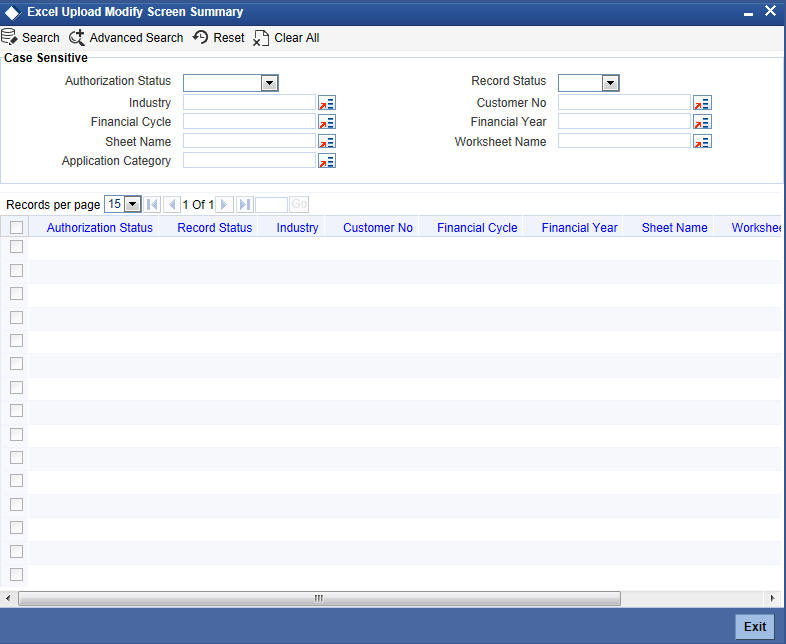
You can click ‘Search’ button to view all the pending functions. However, you can to filter your search based on any of the following criteria:
Authorization Status
Select the authorization status of the contract from the drop-down list.
Industry
Select the industry from the option list.
Financial Cycle
Select the financial cycle from the option list.
Sheet Name
Select the sheet name from the option list.
Application Category
Select the application category from the option list.
Record Status
Select the record status from the drop-down list.
Customer No
Select the customer No from the option list.
Financial Year
Select the financial year from the option list.
Worksheet Name
Select the work sheet name from the option list.
When you click ‘Search’ button the records matching the specified search criteria are displayed. For each record fetched by the system based on your query criteria, the following details are displayed:
- Authorization Status
- Record Status
- Industry
- Customer No
- Financial Cycle
- Financial Year
- Sheet Name
- Worksheet Name
- Application Category
2.4 Maintaining Benchmark Ratio
You can maintain the benchmark details for criteria like category, industry and balance sheet size through ‘Ratio Benchmark maintenance’ screen. The maintained benchmark values will be used to generate report for the customer financial status against the bank benchmark details.
You can invoke this screen by typing ‘ORDRATBM’ in the field at the top right corner of the Application tool bar and clicking the adjoining arrow button.
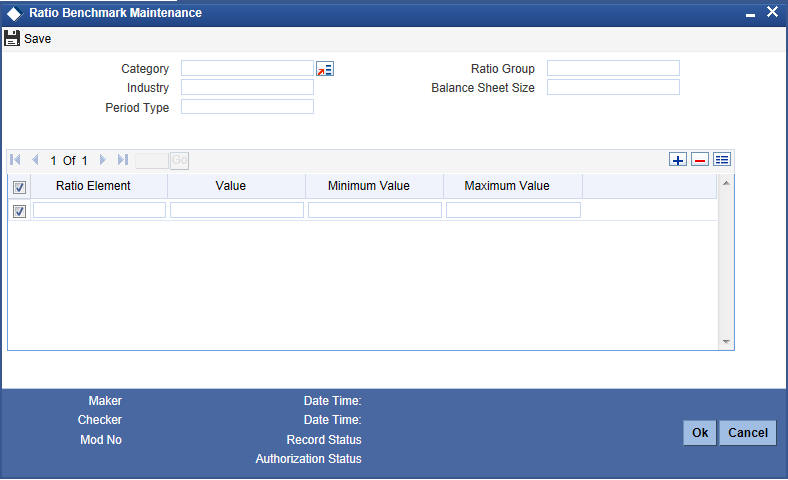
You can enter the following details:
Category
Specify the benchmark category. The adjoining option list displays all the categories maintained in the system. Select the appropriate one.
Ratio group
Specify the ratio group.
Industry
Specify the industry name for which benchmark is defined.
Balance sheet size
Specify the balance sheet size.
Period Type
Specify the period for upload (QQ, YY).
Ratio Element
Specify the ratio element.
Value
Specify the ratio value.
Minimum Value
Specify the minimum ratio value.
Maximum Value
Specify the maximum ratio value.
2.5 Viewing Benchmark Ratio Details
You can view the benchmark ratio details using ‘Ratio Benchmark Summary’ screen. To invoke this screen, type ‘ORSRATBM’ in the field at the top right corner of the Application tool bar and click the adjoining arrow button.
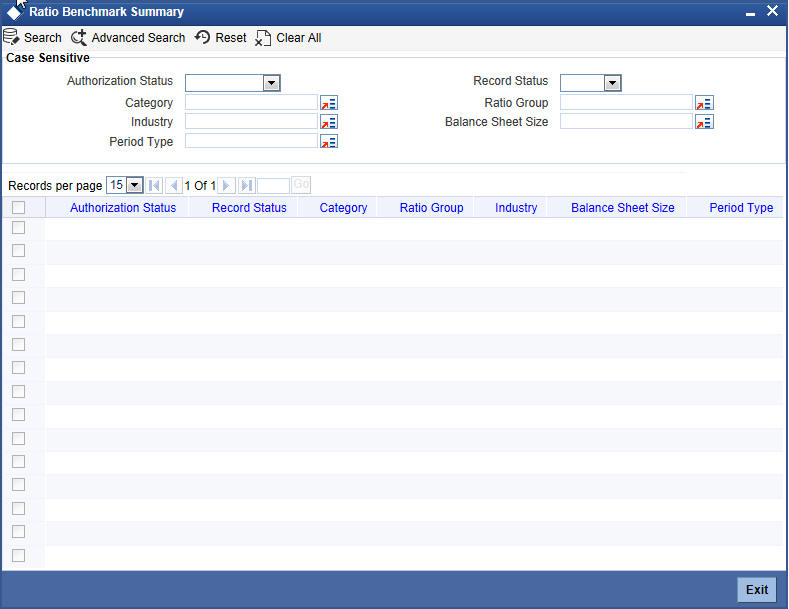
You can click ‘Search’ button to view all the pending functions. However, you can to filter your search based on any of the following criteria:
Authorization Status
Select the authorization status of the contract from the drop-down list.
Category
Select the category from the option list.
Industry
Select the industry from the option list.
Period Type
Select the period type from the option list.
Record Status
Select the record status from the drop-down list.
Ratio Group
Select the ratio group from the option list
Balance Sheet Size
Select the balance sheet size from the option list.
When you click ‘Search’ button the records matching the specified search criteria are displayed. For each record fetched by the system based on your query criteria, the following details are displayed:
- Authorization Status
- Record Status
- category
- Ratio Group
- Industry
- Balance Sheet Size
- Period Type
2.6 Maintaining balance Sheet Size
You can maintain the balance sheet size and the size of the balance sheet are classified based on the Amount range using ‘Balance Sheet Maintenance’ screen.
You can invoke this screen by typing ‘ORDBSZMT’ in the field at the top right corner of the Application tool bar and clicking the adjoining arrow button.
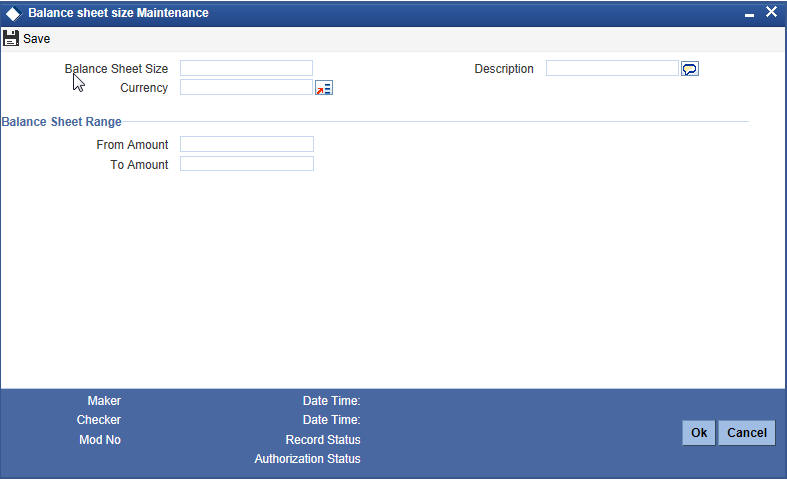
You can enter the following details:
Balance Sheet Size
Specify the unique name to identify the balance sheet size.
Description
Enter a brief description about the balance sheet size.
Currency
Specify the currency to define the balance sheet size.
Balance Sheet amount range
From Amount
Specify the range for balance sheet size.
To Amount
Specify the range for balance sheet size.
2.7 Viewing Balance Sheet Size Details
You can view the balance sheet size details using ‘Balance Sheet Size Maintenance Summary’ screen. To invoke this screen, type ‘ORSBSZMT’ in the field at the top right corner of the Application tool bar and click the adjoining arrow button.
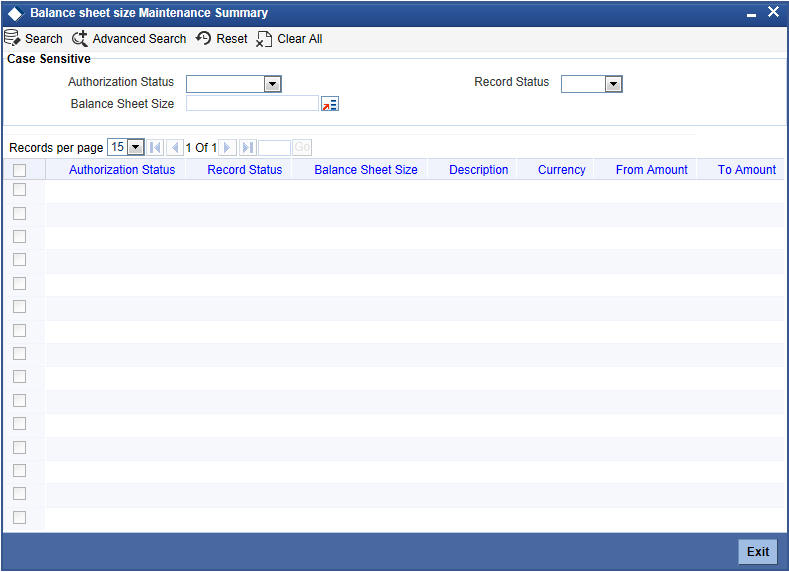
You can click ‘Search’ button to view all the pending functions. However, you can to filter your search based on any of the following criteria:
Authorization Status
Select the authorization status of the contract from the drop-down list.
Balance Sheet Size
Select the balance sheet size from the option list.
Record Status
Select the record status from the drop-down list.
When you click ‘Search’ button the records matching the specified search criteria are displayed. For each record fetched by the system based on your query criteria, the following details are displayed:
- Authorization Status
- Record Status
- Balance Sheet Size
- Description
- Currency
- From Amount
- To Amount
2.8 Maintaining Document Upload
You can upload the workflow supportive documents using ‘Document Upload Maintenance’ screen.
You can invoke this screen by typing ‘ORDEXLUP’ in the field at the top right corner of the Application tool bar and clicking the adjoining arrow button.
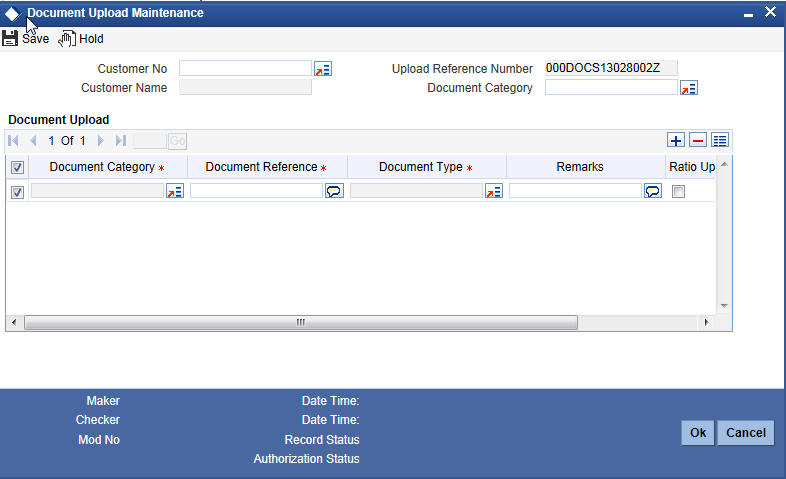
You can enter the following in this screen:
Customer No
Specify the customer number whose document needs to be uploaded. The adjoining option list displays all the customer numbers maintained in the system. Select the appropriate one.
Customer Name
The system displays the customer name whenever you select Customer No.
Upload Reference Number
The system will display the upload reference number.
Document Category
Specify the document category for upload. The adjoining option list displays all the document categories maintained in the system. Select the appropriate one.
Document Upload
Document Category
Specify the document category for document upload. The adjoining option list displays all the document categories maintained in the system. Select the appropriate one.
Document Reference
Specify the document reference number.
Document Type
Specify the document type for upload. The adjoining option list displays all the document types maintained in the system. Select the appropriate one.
Remarks
Specify remarks, if any.
Ratio Upload
Check this box if you require ratio upload.
Upload
Click Upload Button to upload the document.
View
Click View Button to view the uploaded document.
2.9 Viewing Document Upload Details
You can view the document upload details using ‘Document Upload Summary’ screen. To invoke this screen, type ‘ORSEXLUP’ in the field at the top right corner of the Application tool bar and click the adjoining arrow button.
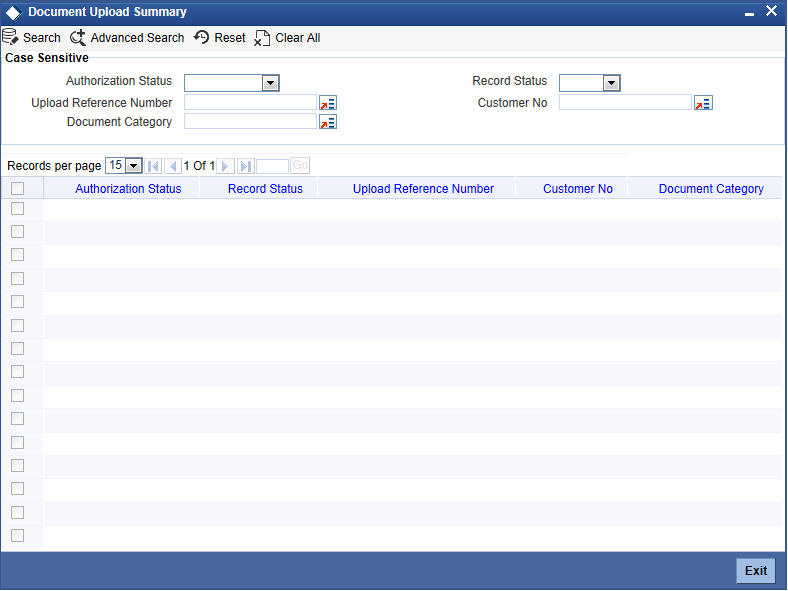
You can click ‘Search’ button to view all the pending functions. However, you can to filter your search based on any of the following criteria:
Authorization Status
Select the authorization status of the contract from the drop-down list.
Upload Reference Number
Select the upload reference number from the option list.
Document Category
Select the document category from the option list.
Record Status
Select the record status from the drop-down list.
Customer No
Select the customer No from the option list.
When you click ‘Search’ button the records matching the specified search criteria are displayed. For each record fetched by the system based on your query criteria, the following details are displayed:
- Authorization Status
- Record Status
- Upload Reference Number
- Customer No
- Document Category